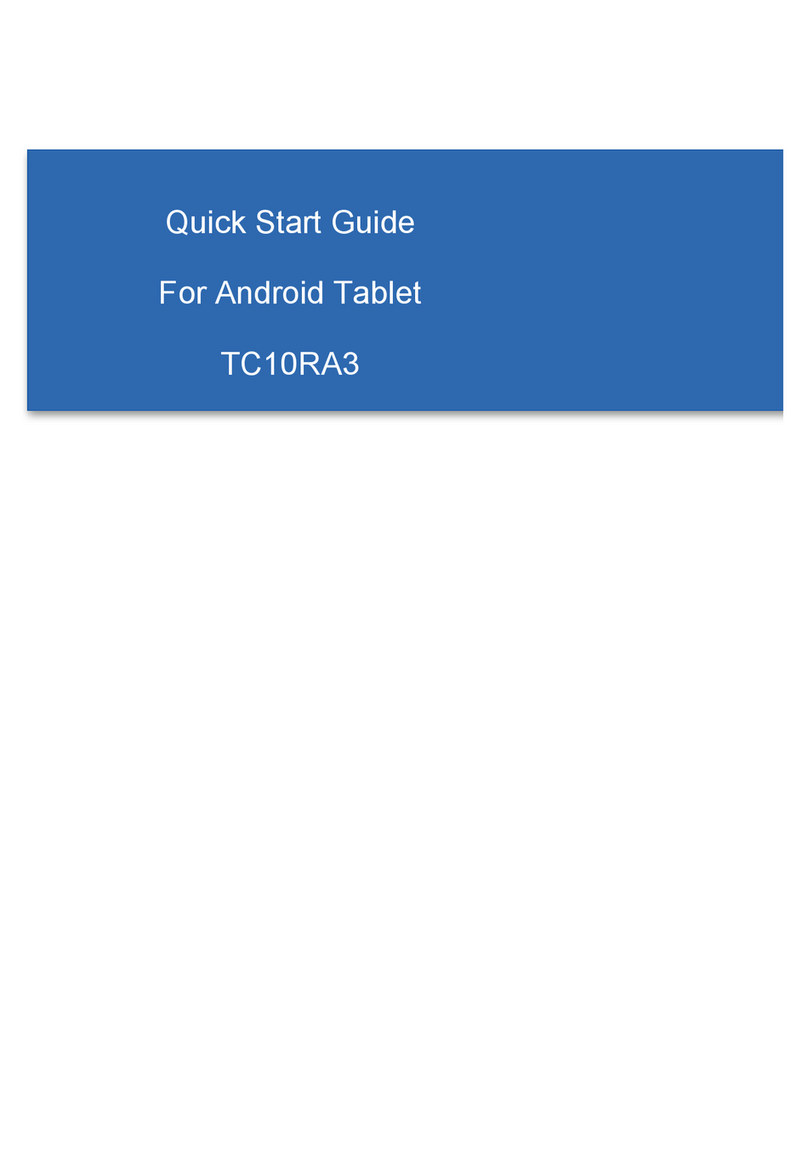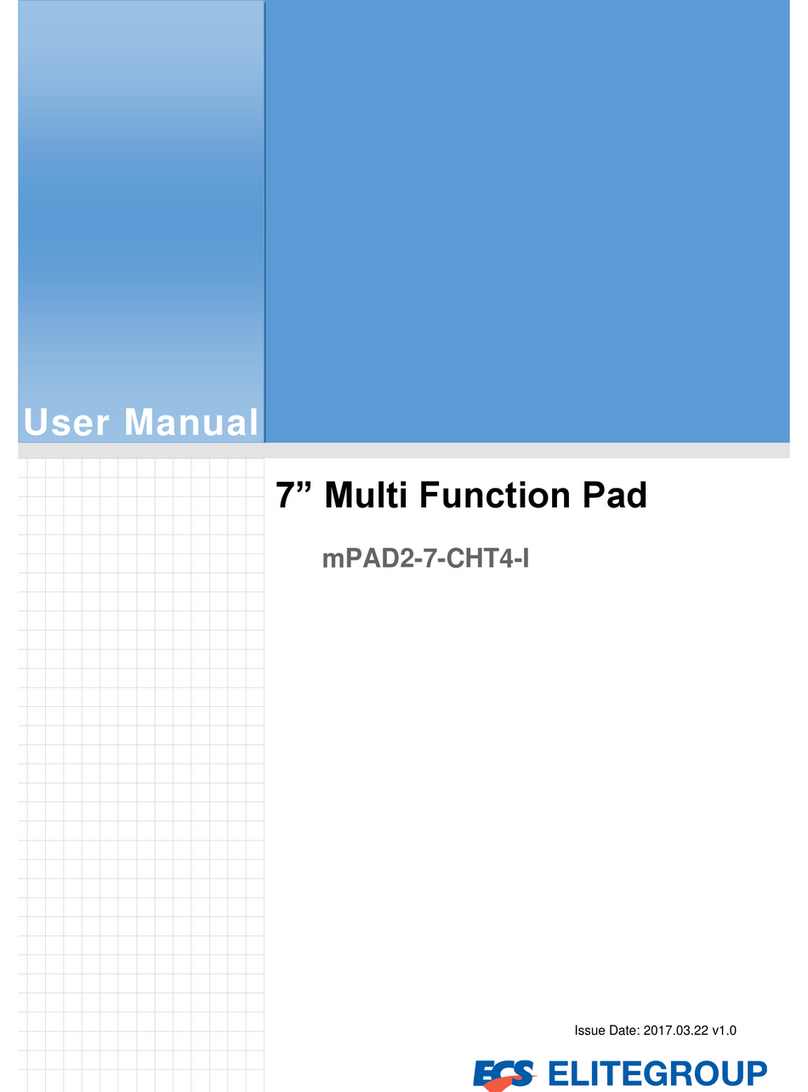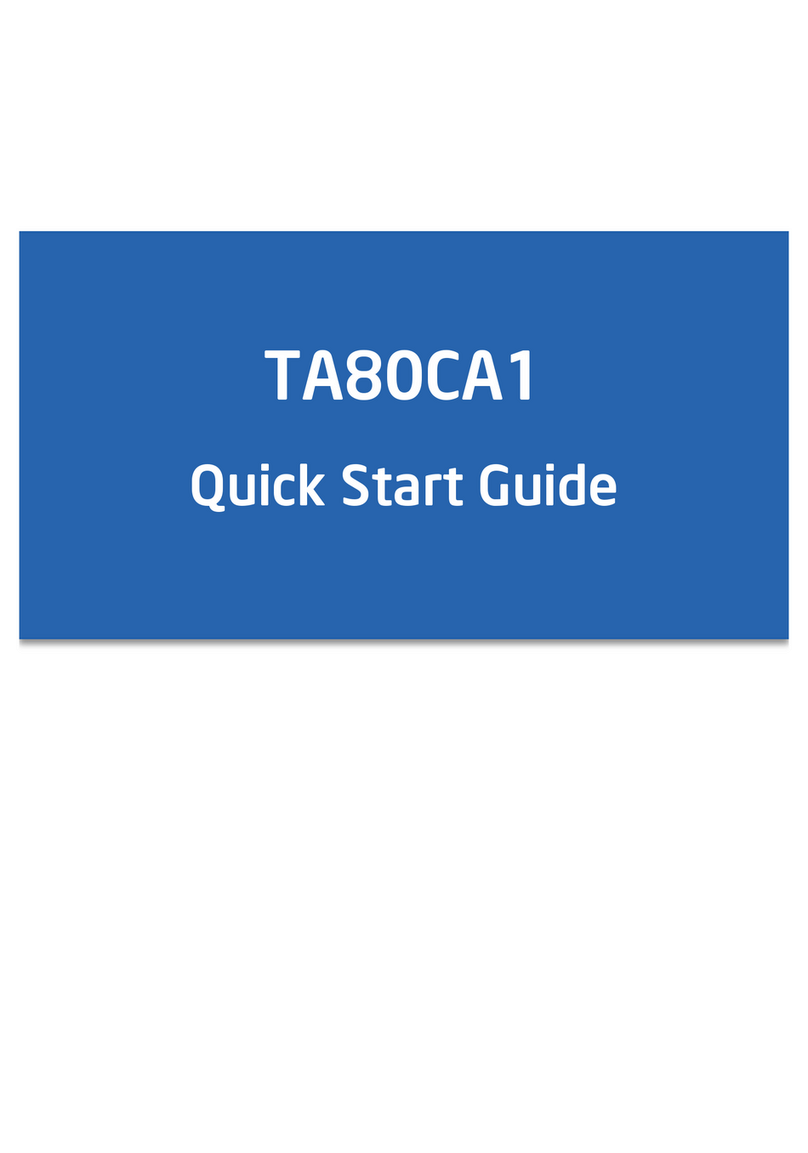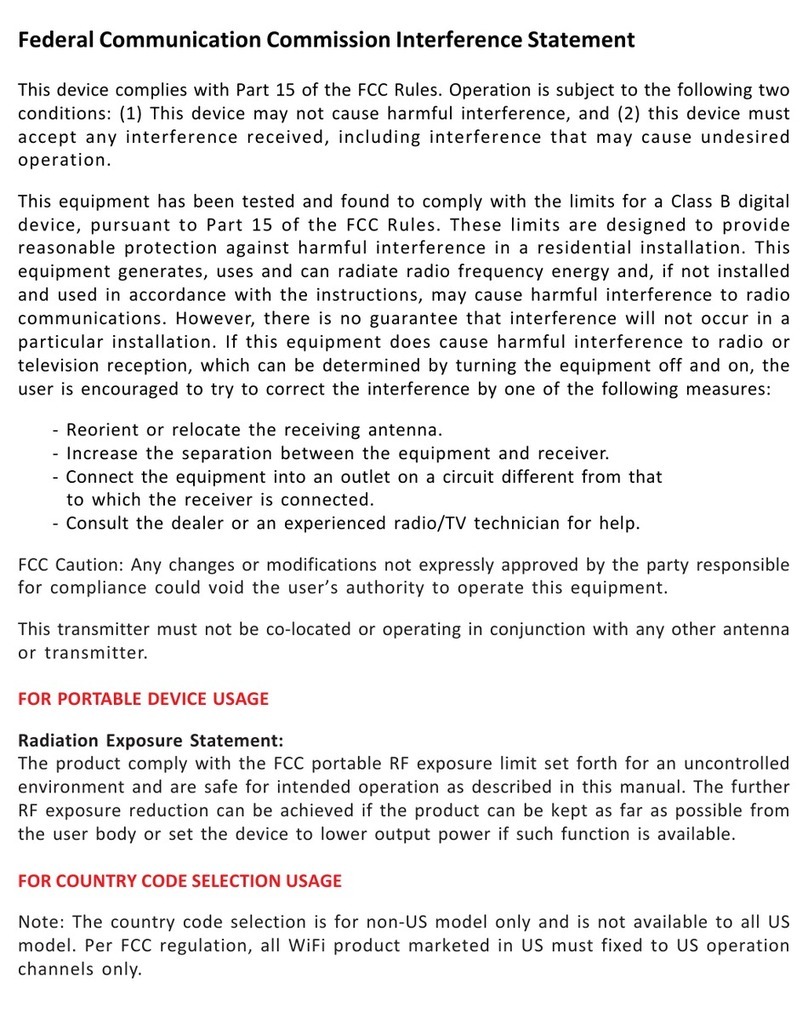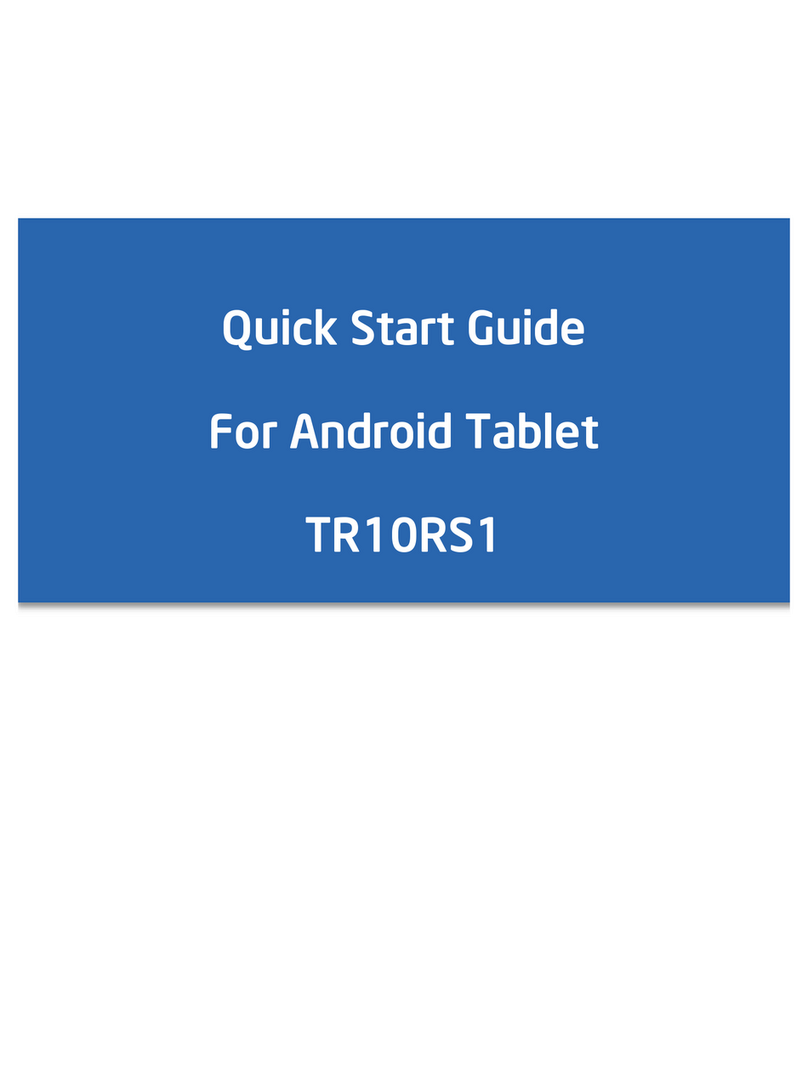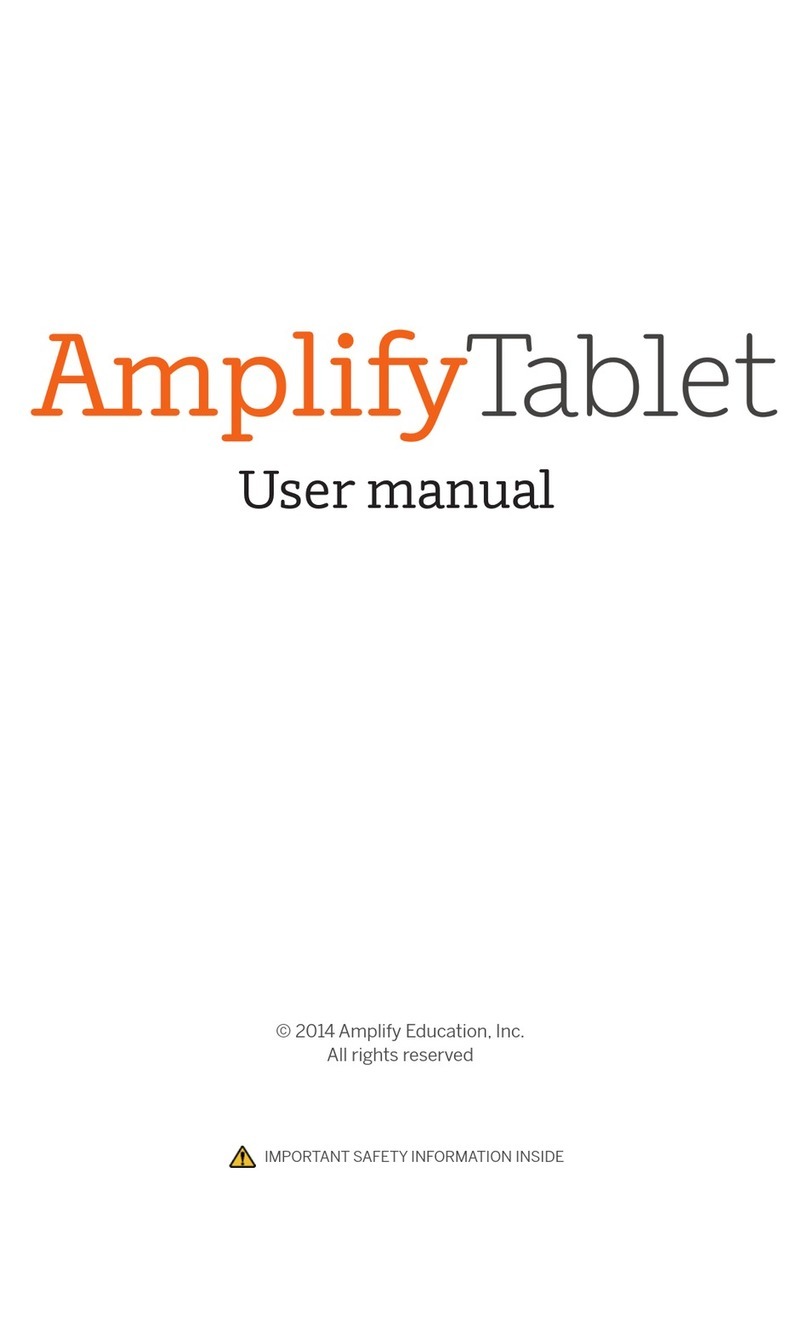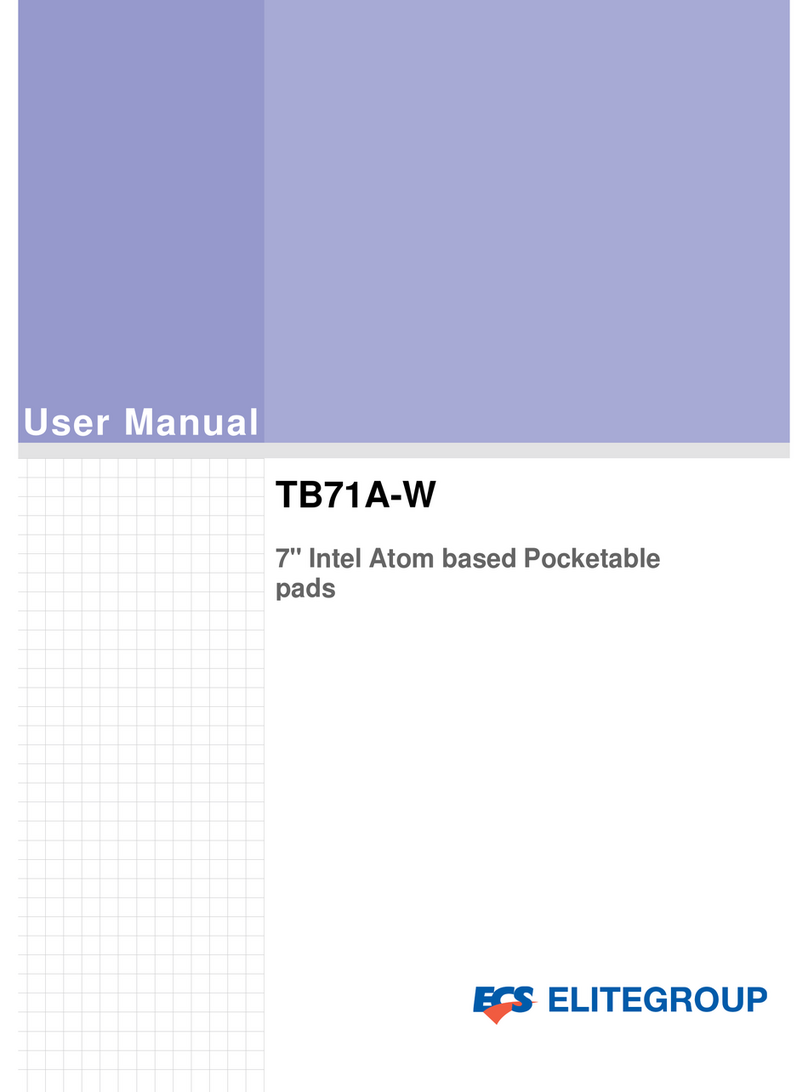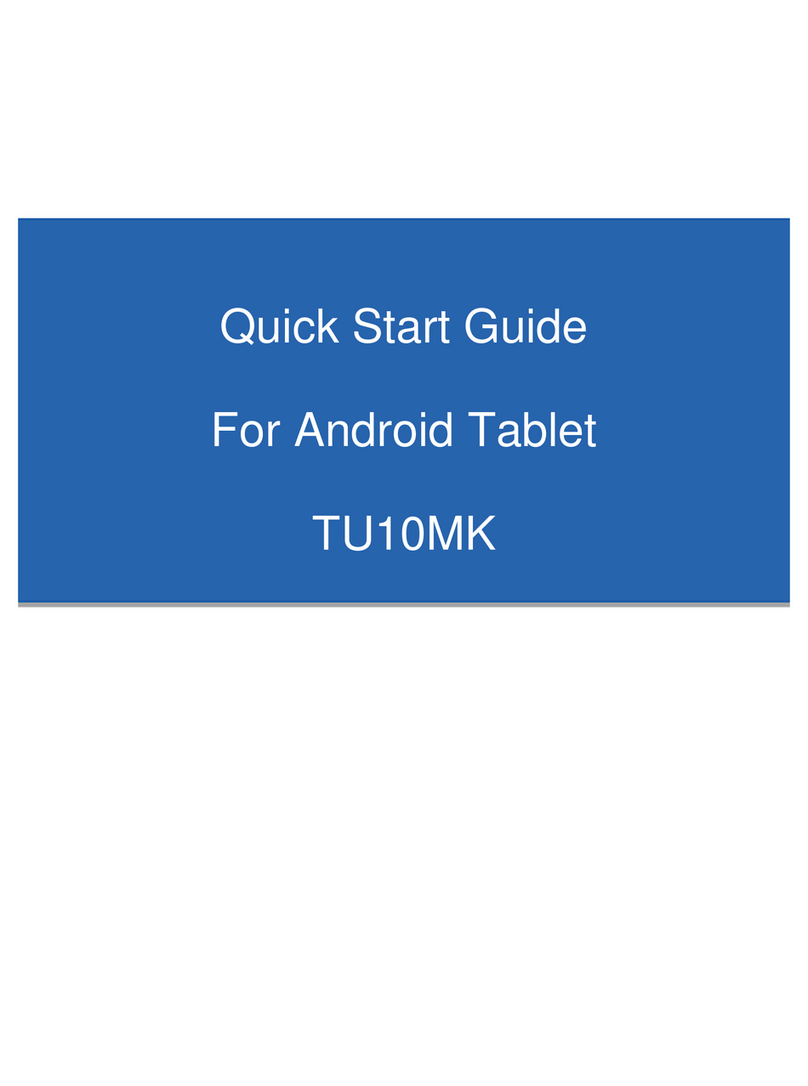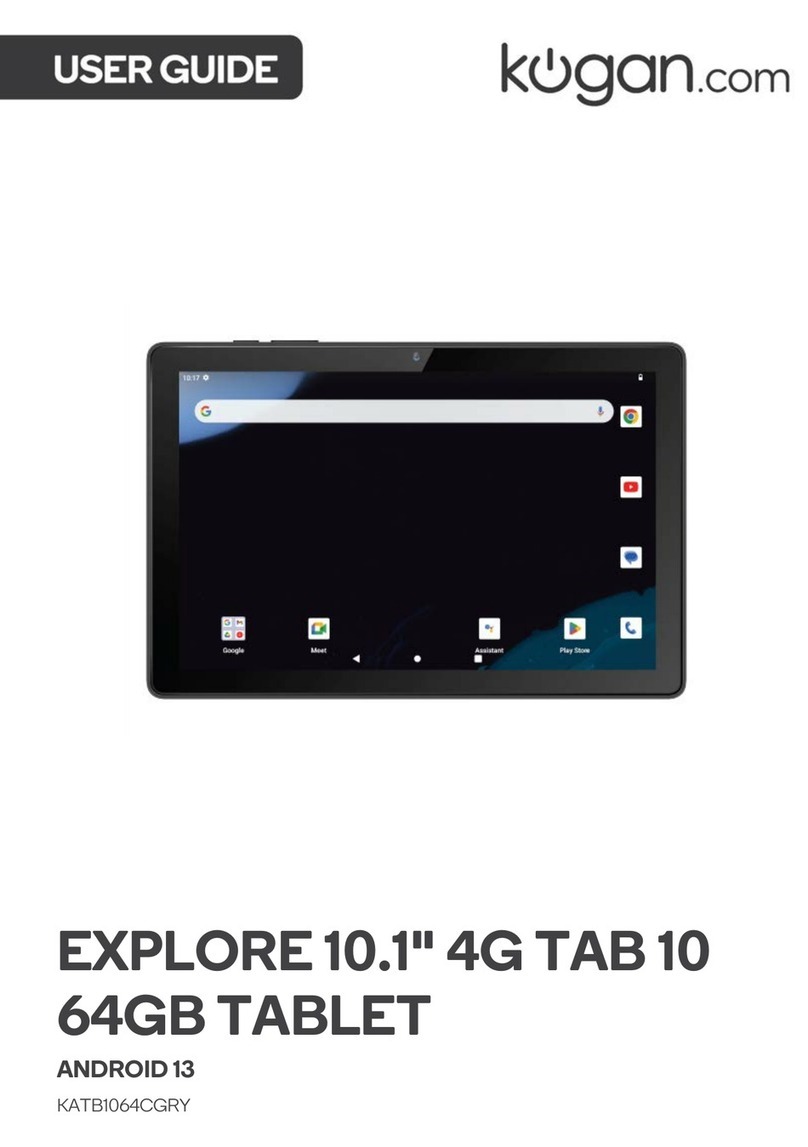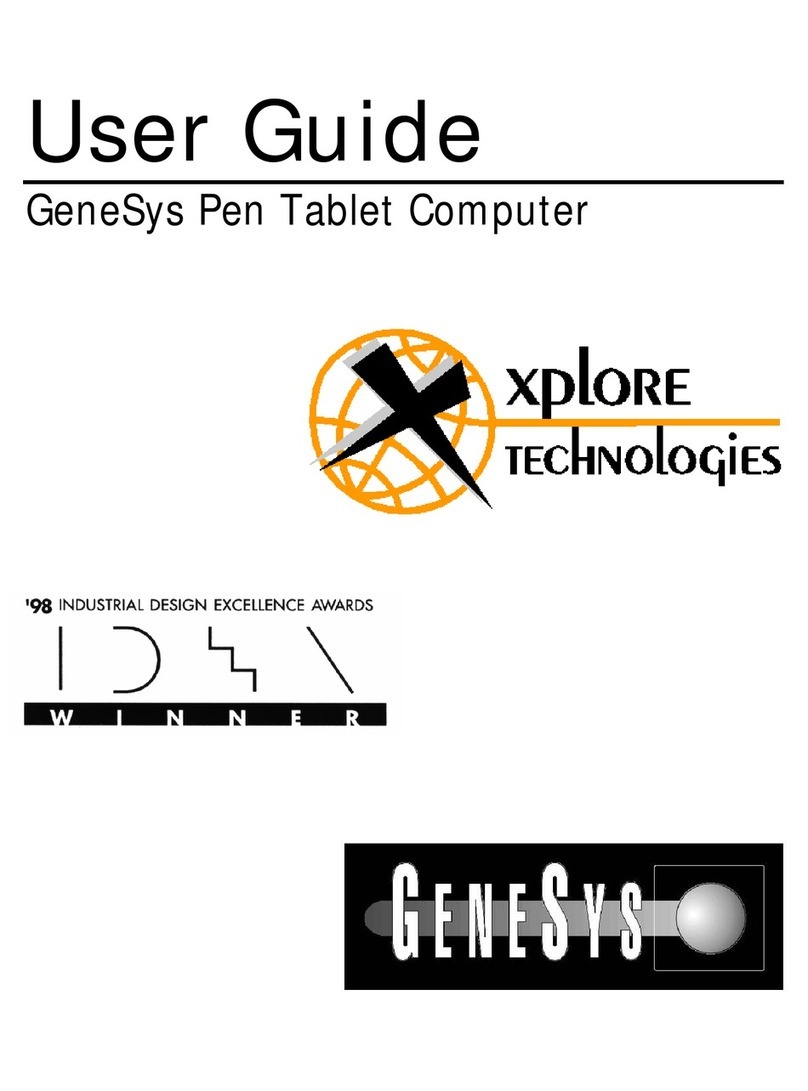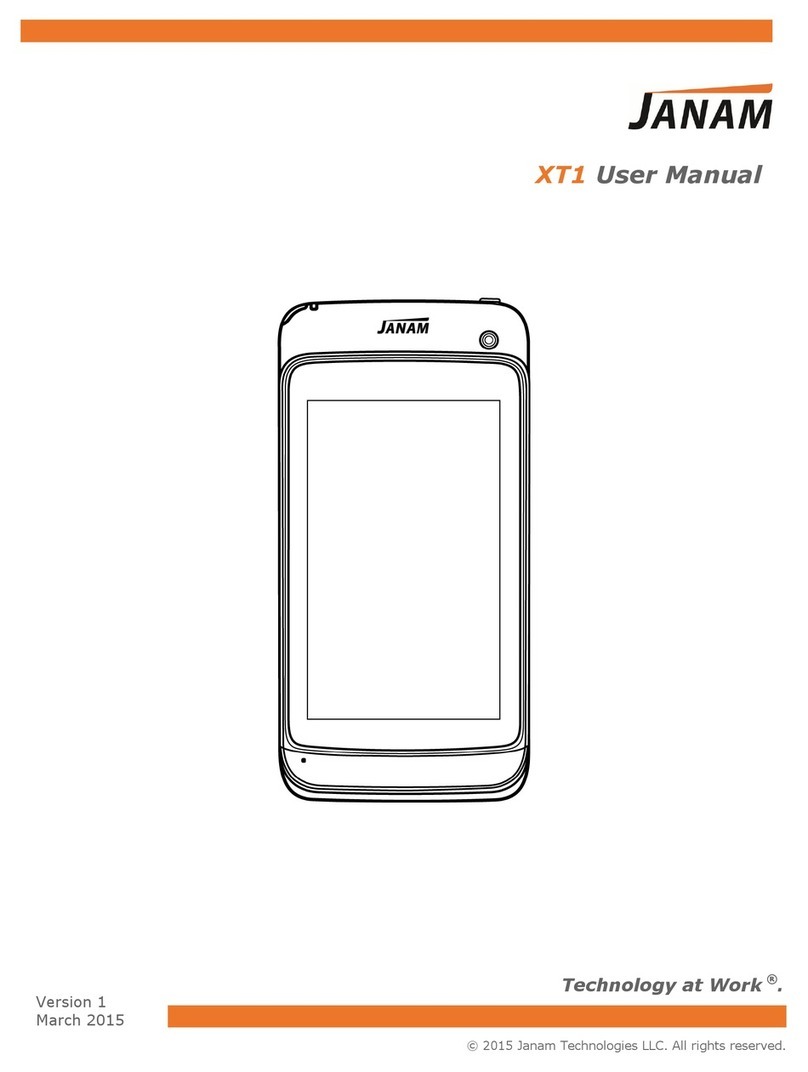ECS TL10RE1 User manual

User Guide
For Windows 8.1 Tablet-laptop TL10RE1

Regulatory Compliance
Information
MODEL: TL10REx
Federal Communication Commission Interference
Statement
This equipment has been tested and found to comply with the
limits for a Class B digital device, pursuant to Part 15 of the FCC
Rules. These limits are designed to provide reasonable
protection against harmful interference in a residential
installation. This equipment generates, uses and can radiate
radio frequency energy and, if not installed and used in
accordance with the instructions, may cause harmful
interference to radio communications. However, there is no
guarantee that interference will not occur in a particular
installation. If this equipment does cause harmful interference to
radio or television reception, which can be determined by
turning the equipment off and on, the user is encouraged to try
to correct the interference by one of the following measures:
Reorient or relocate the receiving antenna.
Increase the separation between the equipment and
receiver.
Connect the equipment into an outlet on a circuit different
from that to which the receiver is connected.
Consult the dealer or an experienced radio/TV technician
for help.
Caution:
Any changes or modifications not expressly approved by the
party responsible for compliance could void the user's authority
to operate this equipment. This device complies with Part 15 of
the FCC Rules. Operation is subject to the following two
conditions:
(1) This device may not cause harmful interference, and
(2) This device must accept any interference received,
including interference that may cause undesired operation

RF Exposure Information (SAR)
This device meets the government’s requirements for exposure
to radio waves.
This device is designed and manufactured not to exceed the
emission limits for exposure to radio frequency (RF) energy set
by the Federal Communications Commission of the U.S.
Government, Industry Canada, and other national regulatory
agencies.
Equipment Authorization has been granted to this model with all
reported SAR levels evaluated as in compliance with the FCC
RF exposure guidelines. SAR information on this device is on
file with the FCC and can be found under the Display Grant
section of www.fcc.gov/oet/ea/fccid after searching the FCC ID:
TX2-RTL8723BS.
This device meets the government’s requirements for exposure
to radio waves. This device is designed and manufactured not
to exceed the emission limits for exposure to radio frequency
(RF) energy set by the Federal Communications Commission
of the U.S. Government. The exposure standard employs a unit
of measurement known as the Specific Absorption Rate, or
SAR. The SAR limit set by the FCC is 1.6 W/kg. Tests for SAR
are conducted using standard operating positions accepted by
the FCC with the EUT transmitting at the specified power level
in different channels. The highest SAR value for the device as
reported to the FCC is 1.28 W/kg when placed next to the body.
For questions related to the EMC performance of this product,
contact:
Elitegroup Computer Systems Co., Ltd
No.239, Sec. 2, Ti Ding Blvd., Taipei, Taiwan 11493
886-2162-1177
Canadian Department of Communications Compliance
Statement
This digital apparatus does not exceed the Class B limits for
radio noise emissions from digital apparatus set out in the Radio
Interference Regulations of the Canadian Department of
Communications. This device complies with Industry Canada
licence-exempt RSS standard(s). Operation is subject to the
following two conditions: (1) this device may not cause

interference, and (2) this device must accept any interference,
including interference that may cause undesired operation of
the device.
Le présent appareil numerique német pas de bruits radio
électriques dépassant les limites applicables aux appareils
numériques de la classe B prescrites dans le Réglement sur le
broullage radioélectrique édicté par le ministére des
Communications du Canada. Le présent appareil est conforme
aux CNR d’Industrie Canada applicables aux appareils radio
exempts de licence. L’exploitation est autorisée aux deux
conditions suivantes : (1) l’appareil ne doit pas produire de
brouillage, et (2) l’utilisateur de l’appareil doit accepter tout
brouillage radioélectrique subi, même si le brouillage est
susceptible d’en compromettre le fonctionnement.
CE mark. Declaring compliance to all the applicable
European Union (EU) directives. For CE mark related
questions:
Elitegroup Computer Systems Co., Ltd
No.239, Sec. 2, Ti Ding Blvd., Taipei, Taiwan 11493
886-2162-1177
French SAR/DAS
Votre ordinateur tablette a un DAS. Pour plus d'informations,
voir le portail radiofréquences-sante-environnement:
www.radiofrequences.gouv.fr
In the European Union, this symbol indicates that
this product including battery must not be disposed
of with household waste. It is your responsibility to
hand it over to a designated collection point for the
recycling of waste electrical and electronic
equipment. For more information, please contact
your local waste collection center or the point of
purchase of this product.
Japan VCCI Statement
この装置は、情報処理装置等電波障害自主規制協議会 (VCCI) の基準
に基づくクラス B情報技術装置です。この装置は、家庭環境で使用するこ
とを目的としていますが、この装置がラジオやテレビジョン受信機に近接
して使用されると、受信障害を引き起こすことがあります。
取扱説明書に従って正しい取り扱いをして下さい。

Taiwan battery recycling:
Translation –please recycle batteries

Safety Precautions
The following are lists of precautionary measures the students
must understand before using this computer inside the
classroom or home environment:
1. Do not place near the fire or other sources of heat.
2. Do not expose to magnetic fields.
3. Do not expose to direct sunlight.
4. Do not expose to rain or moisture.
5. Do not place heavy objects to add heavy pressure on
the computer.
6. Do not drop the computer.
CAUTION
RISK OF EXPLOSION IF BATTERY IS REPLACED BYAN INCORRECT
TYPE. DISPOSE OF USED BATTERIES ACCORDING TO THE
INSTRUCTIONS.
ATTENTION
RISQUE D'EXPLOSION SI LA BATTERIE EST REMPLACÉE PAR UN
TYPE INCORRECT. RECYCLEZ LES BATTERIES USAGÉES SELON LES
INSTRUCTIONS.

Contents
1. Getting to know your computer................................................. 1
Package contents.............................................................................................................. 1
Separating your tablet-laptop...................................................................................... 2
Docking your tablet........................................................................................................... 3
Layout...................................................................................................................................... 4
Tablet Views ............................................................................................................. 4
Front.......................................................................................... 4
Back........................................................................................... 5
Left (I/O cabinet)................................................................. 6
Bottom...................................................................................... 6
Keyboard Duck Views......................................................................................... 7
Shortcut keys........................................................................ 8
2. Using your computer.................................................................. 9
Powering ON/OFF............................................................................................................ 9
Powering on your computer............................................................................. 9
Powering off your computer............................................................................. 9
Putting your tablet into sleep mode...........................................................11
Waking up your computer...............................................................................11
Basic touch screen operations.................................................................................12
Digital pen operations...................................................................................................14
3. Windows Interface.........................................................................15
Start Screen.......................................................................................................................15
Desktop.................................................................................................................................16
If you want to start your computer to skip the Start screen and to
directly open the Desktop, see p.24..........................................................16
Adding Desktop to the Start screen...........................................................17
Customizing your taskbar................................................................................17
The Charms menu..........................................................................................................18
All Apps.................................................................................................................................20
Switching back to Start screen.................................................................................21

Start button.........................................................................................................................21
Start menu –Power user menu...................................................................21
4. Setup and Connection.................................................................23
Setup Your Microsoft Account...................................................................................23
Setup your Start screen...............................................................................................24
Adding an App.......................................................................................................24
Removing an App................................................................................................24
How to Boot to the Desktop directly......................................................................25
Wireless LAN.....................................................................................................................26
Enabling wireless connection........................................................................26
Connecting to a wireless LAN.......................................................................26
Micro SD Card Slot.........................................................................................................27
To insert your micro SD card.........................................................................27
To remove your memory card.......................................................................27
Installing the SIM card..................................................................................................27
Connecting an External Device...............................................................................28
Connecting a USB drive...................................................................................28
Disconnecting a USB drive or storage device......................................29
Connecting to the HDMI port.........................................................................30
5. Battery....................................................................................31
Charging your battery....................................................................................................31
Inspecting your battery status...................................................................................31
By opening the Charms....................................................................................31
By inspecting the taskbar................................................................................32
Approximate status of your battery........................................................................32
6. Windows Help and Troubleshooting.....................................34
Windows Help...................................................................................................................34
Troubleshooting................................................................................................................34
7. Specification....................................................................................39

1
1. Getting to know your
computer
This chapter provides an overview of the tablet, including the locations of
the connectors and controls, tablet features, and accessories.
Package contents
Carefully unpack your box and take out the items listed as below. If any
of the items is missing or damaged, contact your dealer immediately:
• One tablet
• One keyboard docking
• One stylus
• One AC adapter
• This manual

2
Separating your tablet-laptop
Attention: The Docking feature described in here is for use only with
UL Listed I.T.E. Tablet PC. ELITEGROUP COMPUTER
SYSTEMS CO LTD, Model: TL10REx (x=0~9, A~Z, "-", any
characteristic or blank) that have Installation Instructions
detailing user installation of docking accessory.
Note:
Before undocking your tablet
Make sure you have safely disconnected your USB devices
from the USB ports on the dock and tablet. Please refer to the
device’s manual on how to do so.
It is recommended to undock your tablet after turning off your
tablet and then waiting at least 10 seconds. By doing so, you
can protect the USB HDD installed in the dock against
accidental data loss
1. Set your tablet laptop on a stable surface.
2. See page 29 to eject the HDD optionally
installed in your keyboard dock (the
D-drive, in default); or, simply just turn off
your tablet.
3. Hold the screen and push down the latch.
4. Detach the screen by pulling it upward

3
Note: The Docking is for use only with UL Listed
I.T.E. Tablet PC. ELITEGROUP COMPUTER
SYSTEMS CO LTD, Model: TL10REx (x=0~9, A~Z,
"-", any characteristic or blank) that have Installation
Instructions detailing user installation of docking
accessory.
Docking your tablet
1. Hold your tablet with the
button side facing the dock.
2. Gently press and insert the
tablet into the docking
connector on the dock.
3. When you hear a click sound,
it means the tablet is
successfully docked.
Note: The tablet connector on
the dock will be locked at the
position where you undock
your tablet. Do not try to turn
the connector, or you might
break it. It can be unlocked
only by docking your tablet.

4
Layout
Tablet Views
Front
No.
Name
Function
1
Microphone
Mainly for sound and speech recording.
2
Front facing
camera
Often for taking self-portraits as well as for video
conferencing.
3
I/O cabinet
See page 6 for details..
4
Digital pen
slot
This is where you can rest and charge the
attached digital pen (optional)
5
Speaker
The sound system has two speakers for playing
music, notification sounds, and other audio data.
6
Touchscreen
It is a see-touch device: You look at it and also
touch it with your fingers to control the tablet.

5
Back
No.
Name
Function
1
Power/sleep
button
Push here to power on/off your tablet. Pushing
this button when the tablet in sleep mode will
resume to normal operation.
2.
Volume up/
down
Press here to increase or decrease the sound
volume.
3
Rear facing
camera
The camera is mainly used when you are taking
photos or recording videos.
4
Windows
button
Switches the screen between the Start screen
and the previously opened app/program.

6
Left (I/O cabinet)
No.
Name
Function
1
Combo jack
Here you can plug in a standard headphone set.
2
Micro SD card
slot
This is where you can insert a Micro SD memory
card.
3
Micro USB
port
Here you can plug in a USB device.
4
Micro HDMI
port
This is where you can connect your HDMI
external screen.
5
DC-in jack
This is where you plug in the adapter to charge
your tablet.
6
Micro SIM
card slot
This is where you plug in your SIM card.
Bottom
No.
Name
Function
1
Pogo pin
A connector to the keyboard dock

7
Keyboard Dock Views
No.
Name
Function
1
Docking
Connector
A connector where you docking your tablet.
2
Windows key
Switches the screen between the Start screen
and the previously opened app/program.
3.
USB 2.0 port
Here you can plug in a USB device.
4
Touchpad
Here is the touchpad that you can use it as you
are using a traditional mouse

8
Shortcut keys
You can access certain system settings quickly by pressing the
appropriate function keys.
Press both the Fn key and One of the following shortcut key at the same
time to perform your desired function.
+
Enable/disable the
Airplane mode to turn
off/on all wireless
communication.
Increases the volume
level
Puts your computer
into sleep mode.
Allows you to select your
display mode (an
external monitor
required).
Mutes/unmutes the
audio output.
Decreases the display
brightness.
Decreases the volume
level.
Increases the display
brightness.

9
2. Using your
computer
Powering ON/OFF
Powering on your computer
1. If this is the first time you turn this
computer on, connect the AC
adapter and fully charge the
battery.
2. Press the power button.
3. A logo will appear when the
system is powered on.
Powering off your computer
• Save all your data before powering your computer off.
To power off your system, you can do one of the following:
A. By Charms
1. Slightly swipe from the right edge of the screen. This opens the
Charms menu. (For more about the Charms menu, see page 18)
2. Click Settings from the menu, and
you will see a menu as shown on the
left.
3. Click Power icon, and select Shut
down.

10
B. Using the power button
Press and hold the power button for at least four seconds, and you
will see an instruction appear in the middle of the screen, which is
as shown below.
Slide your finger on the screen downward, and the system will
power off itself. If you want to cancel it, just slide your finger
upward
C. Using the Start button
In the Start
screen and
Desktop, you
can move
your cursor
to the low left
corner. The
Start button
will shows
itself. Right
click the
button, and
the start menu will pop out

11
From the lower part the menu, select <Shut down or sign out> and
then <Shut down>
Putting your tablet into sleep mode
When you will be away from your computer for a short time, put the
computer to sleep.
Do one of the following:
• When the keyboard is attached, close the display panel or press
Fn + F2.
• Press the power button.
• Open the Charms and then select <Settings> → <Power> → <Sleep>.
• Right click the start button and then select <Shut down or sign out> →
<Sleep>
Waking up your computer
Note: It is recommended that you put your computer to sleep
before you move it. Moving your computer while the hard disk is
spinning can sometimes damage the hard disk, causing loss of
data.
Do one of the following:
• Press the power button.
• Press the Windows button on your keyboard or tablet.

12
Basic touch screen operations
The monitor is not only a touch screen, but actually also is a tablet. You
can use your fingers or a touch pen to perform many actions on it.
• Don’t use sharp objects to touch the screen. Or, the screen may be
damaged or scratched.
• Don’t touch the touch screen with a conductive material. It may cause a
malfunction.
• The supporting functions are application dependent.
Gesture name
Explanation
Tap
Touch once on an item to start an app, open a
link, or perform an optional function. This is
similar to a left-click with a mouse.
Double-tap
Slightly press twice with your finger to select
an item.
Press and hold
Press and leave your finger on an item. This
brings up detailed information or opens a
menu with more options for the item. This is
similar to a right-click with a mouse.
Table of contents
Other ECS Tablet manuals