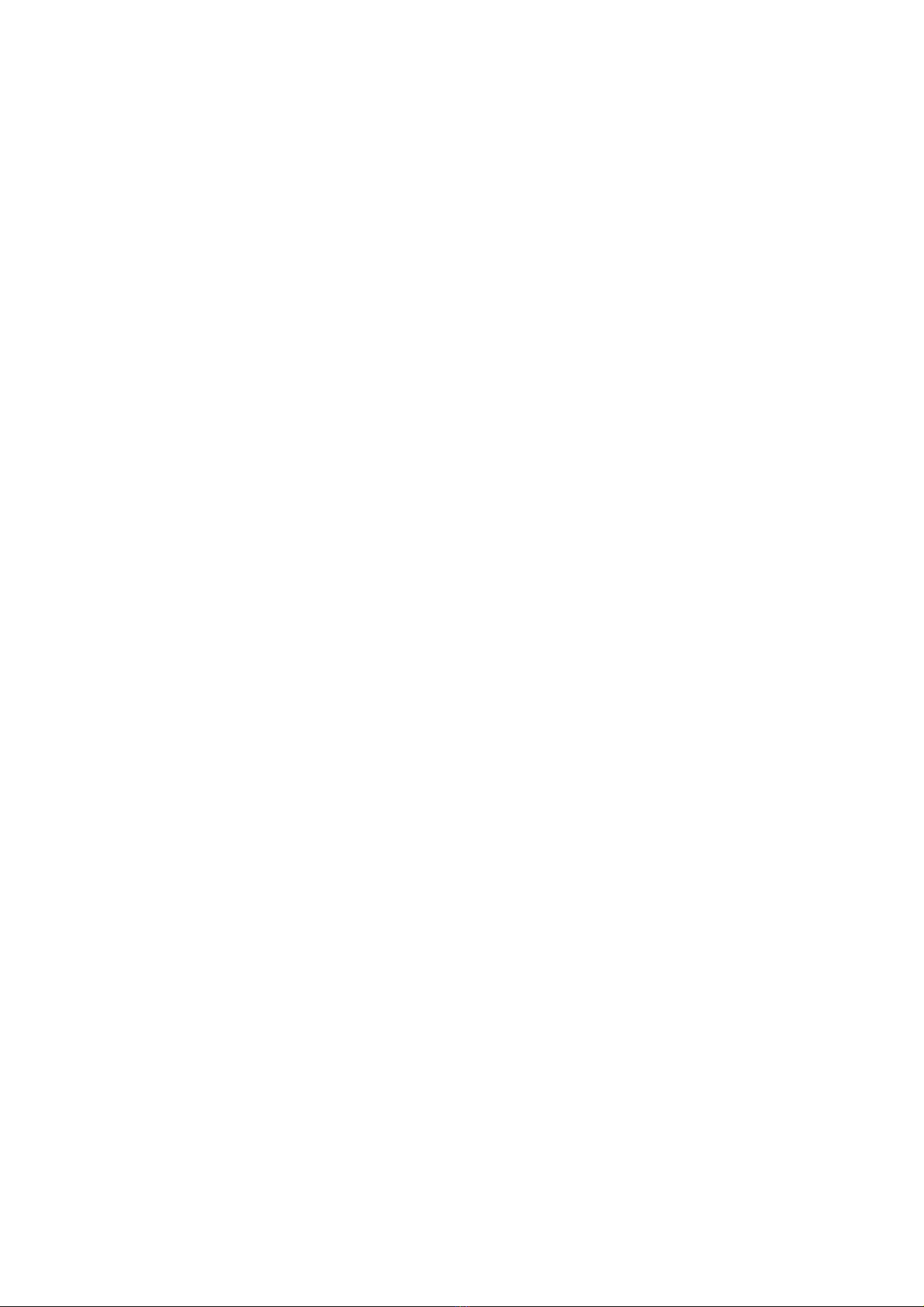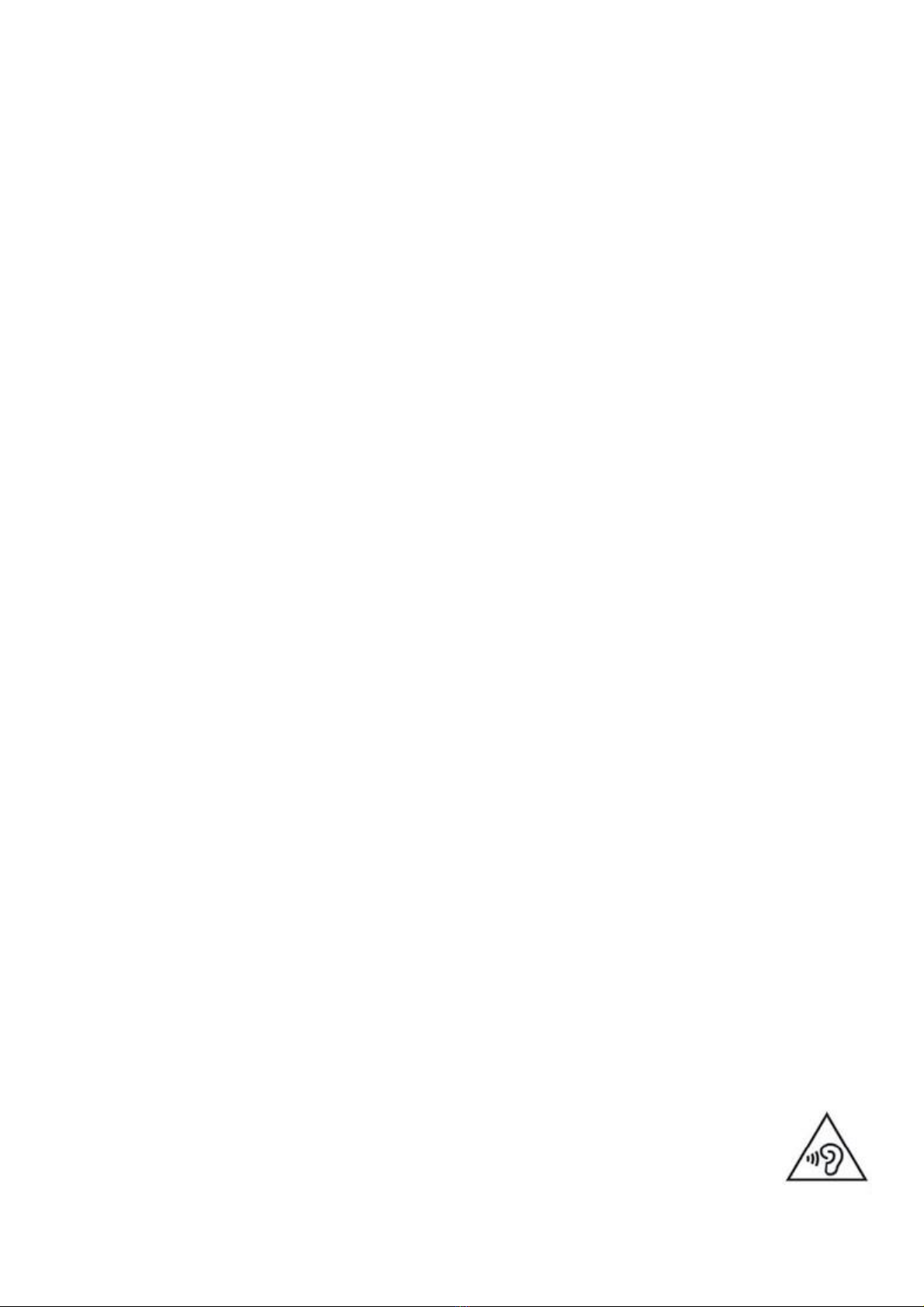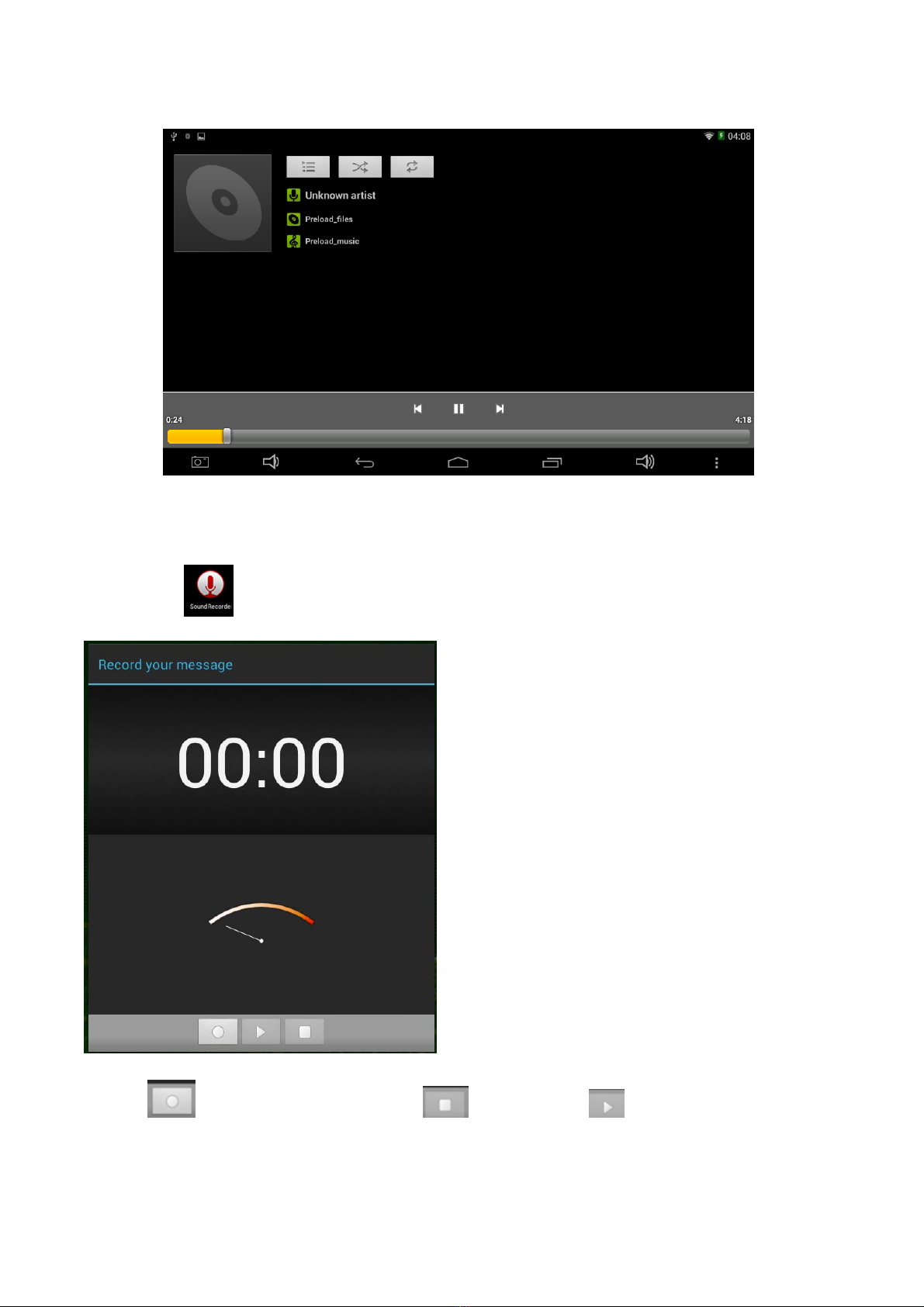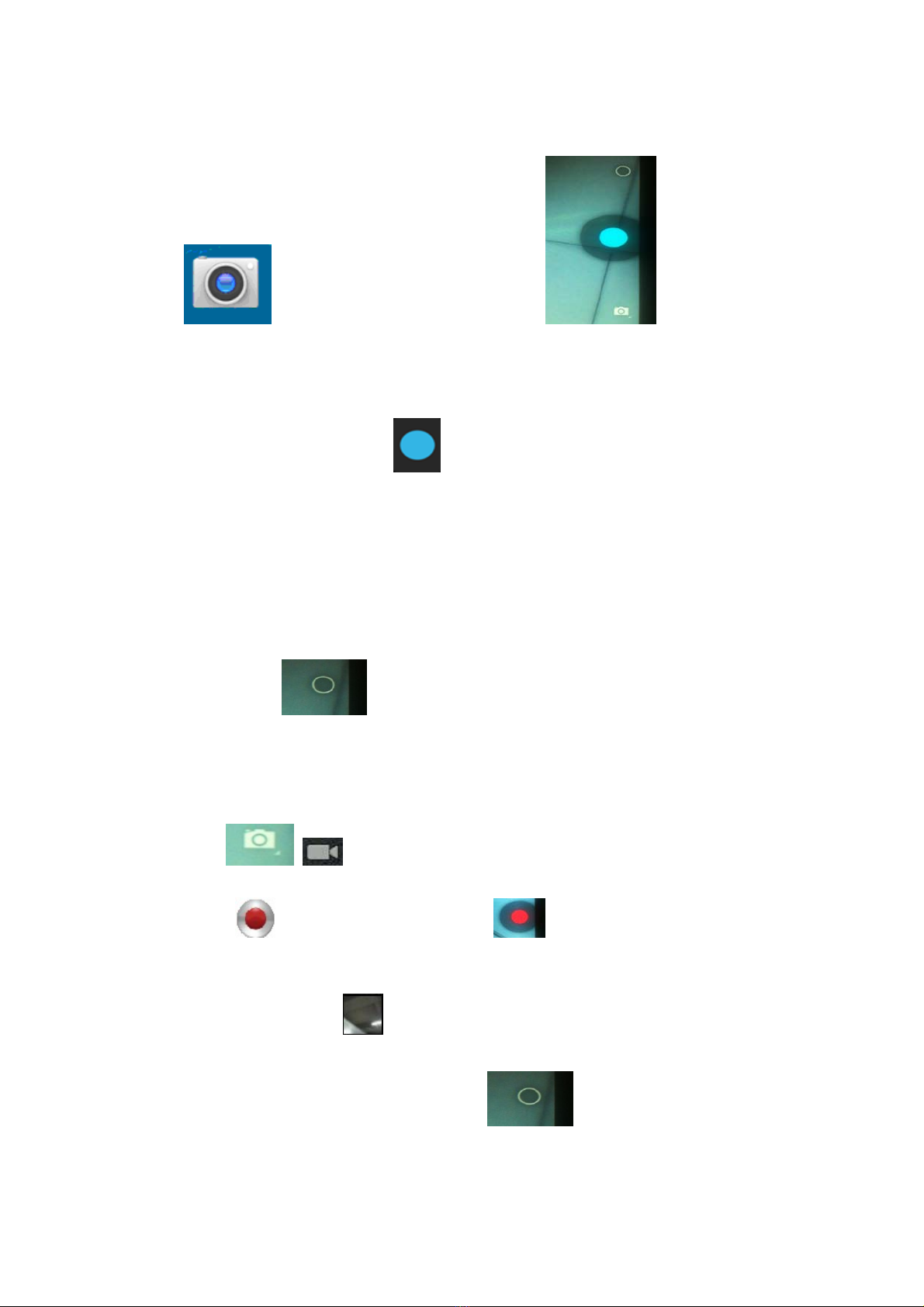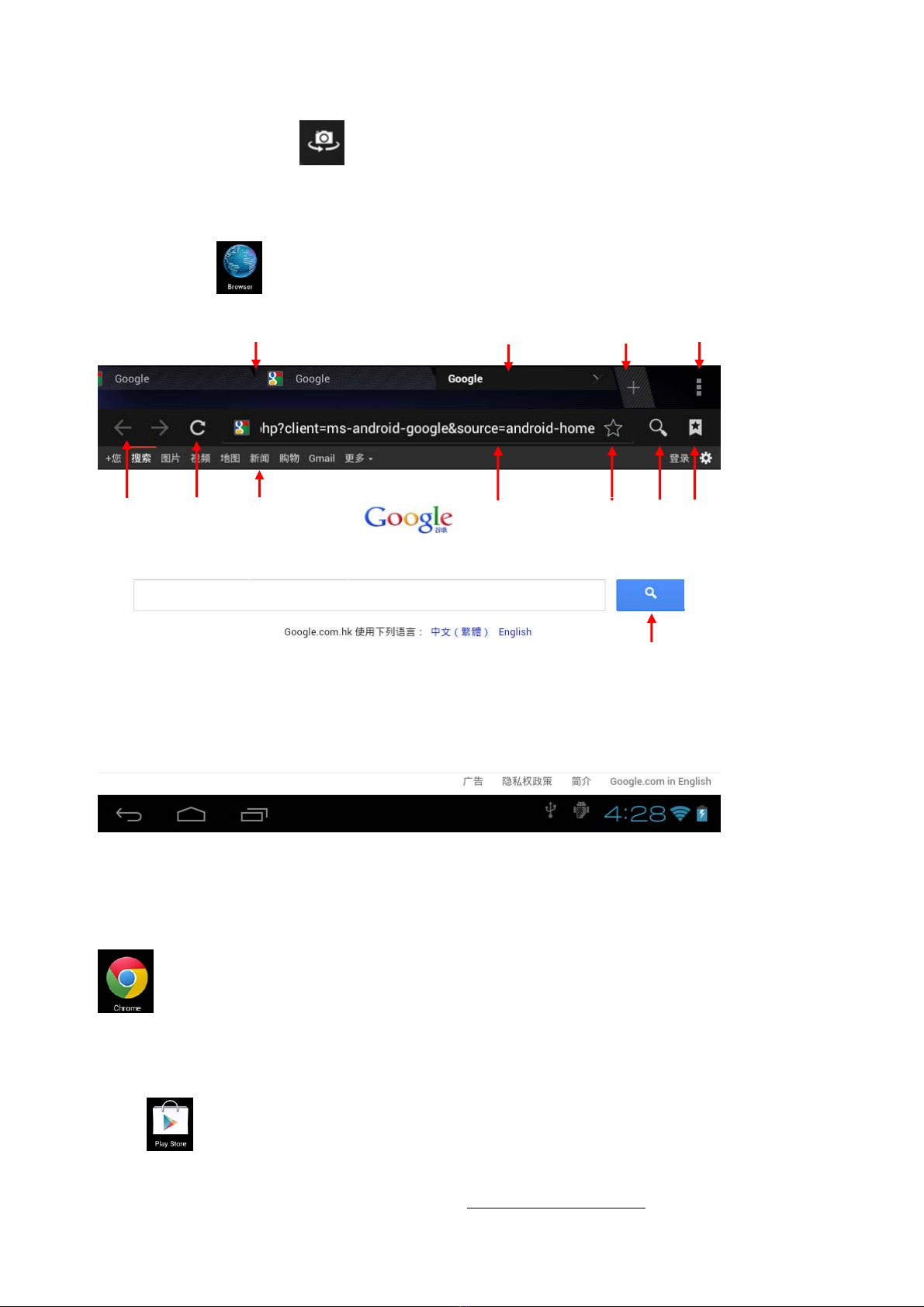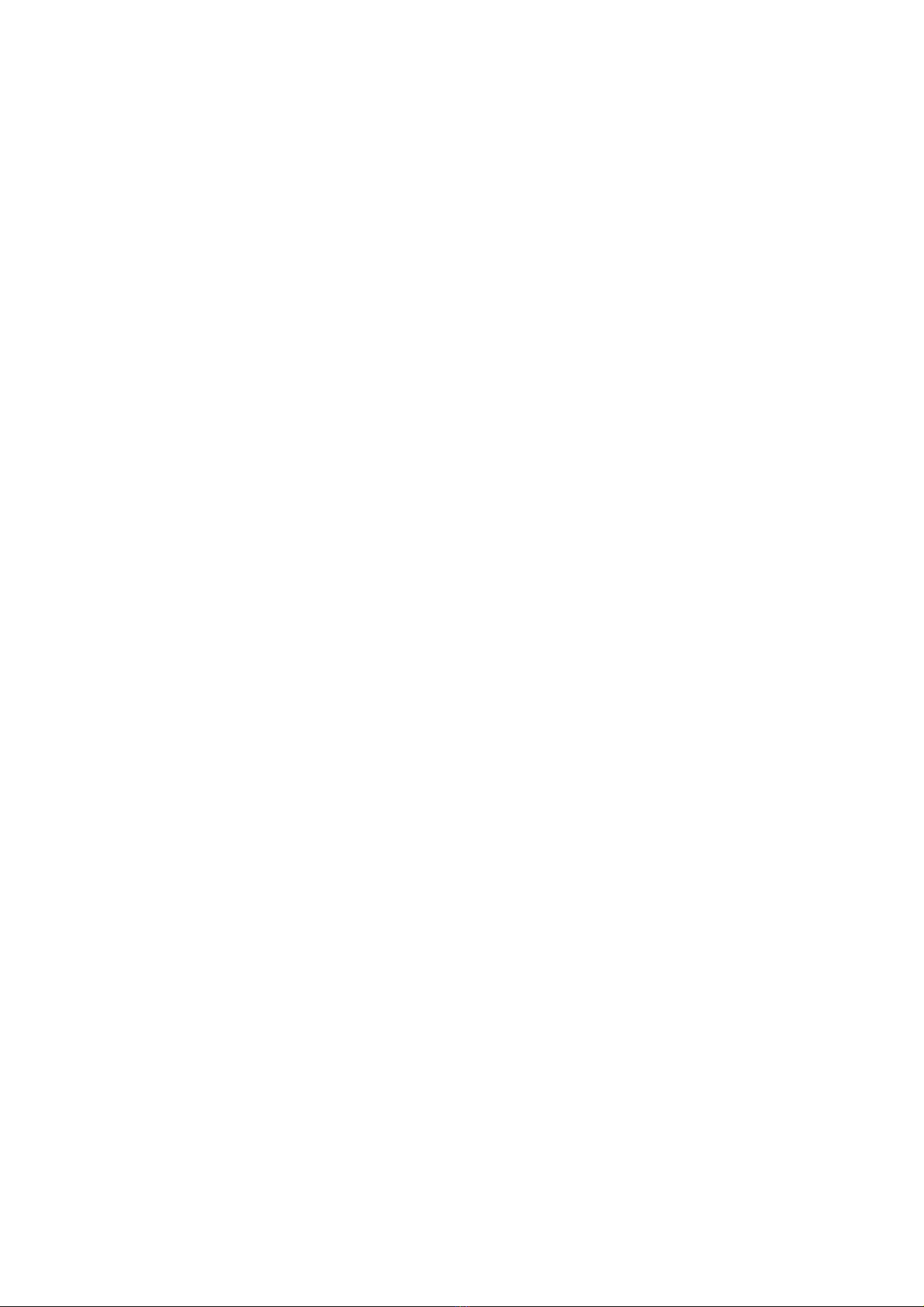
1
Welcome........................................................................................................................2
Precautions before Use ................................................................................................2
Cleaning ........................................................................................................................3
Intended Use.................................................................................................................3
Appearance...................................................................................................................3
Power on/off..................................................................................................................4
Using touch screen .......................................................................................................5
Desktop..........................................................................................................................5
1. Player.....................................................................................................................6
2. Music......................................................................................................................6
3. Recorder................................................................................................................7
4. Camera ..................................................................................................................8
5. Browser..................................................................................................................9
6. Play store...............................................................................................................9
7. Calendar..............................................................................................................10
8. Clock....................................................................................................................10
9. Calculator............................................................................................................11
10. Downloading .....................................................................................................11
11. Map ....................................................................................................................12
12. Email..................................................................................................................12
13. File manager .....................................................................................................14
Settings........................................................................................................................15
Wi-Fi settings..............................................................................................................17
3G settings...................................................................................................................17
Use of extended storage .............................................................................................18
1. Using USB disk ...................................................................................................18
2. Using SD card .....................................................................................................18
Downloading, installing/uninstalling applications ..................................................19
HDMI Settings............................................................................................................20
Security .......................................................................................................................21
Language & Keyboard setting..................................................................................22
Backup & reset...........................................................................................................23
Date & Time ...............................................................................................................24
Connecting to PC .......................................................................................................24
Battery Charging .......................................................................................................25
Reset the tablet...........................................................................................................25
Specifications..............................................................................................................26
Package content: ........................................................................................................26
R&TTE Directive: .....................................................................................................26
Manufacturer:............................................................................................................26
GNU General Public License, Version 2 (GPL)......................................................26
Troubleshooting .........................................................................................................27