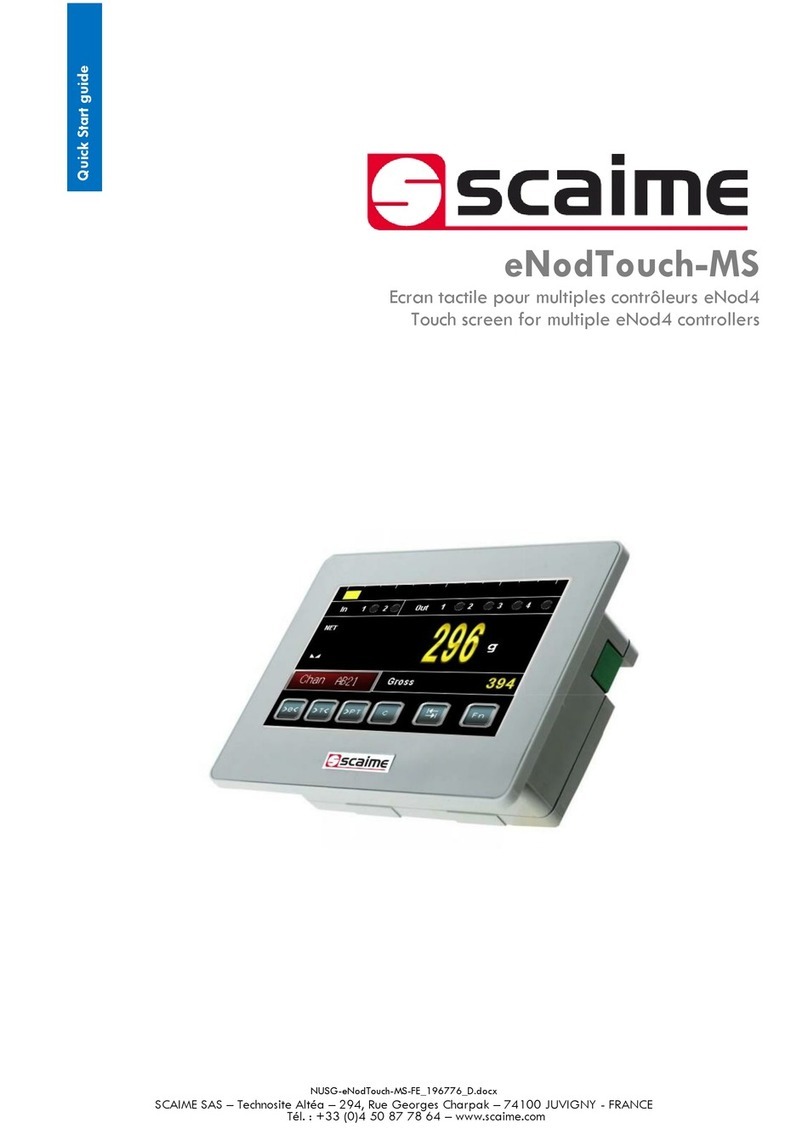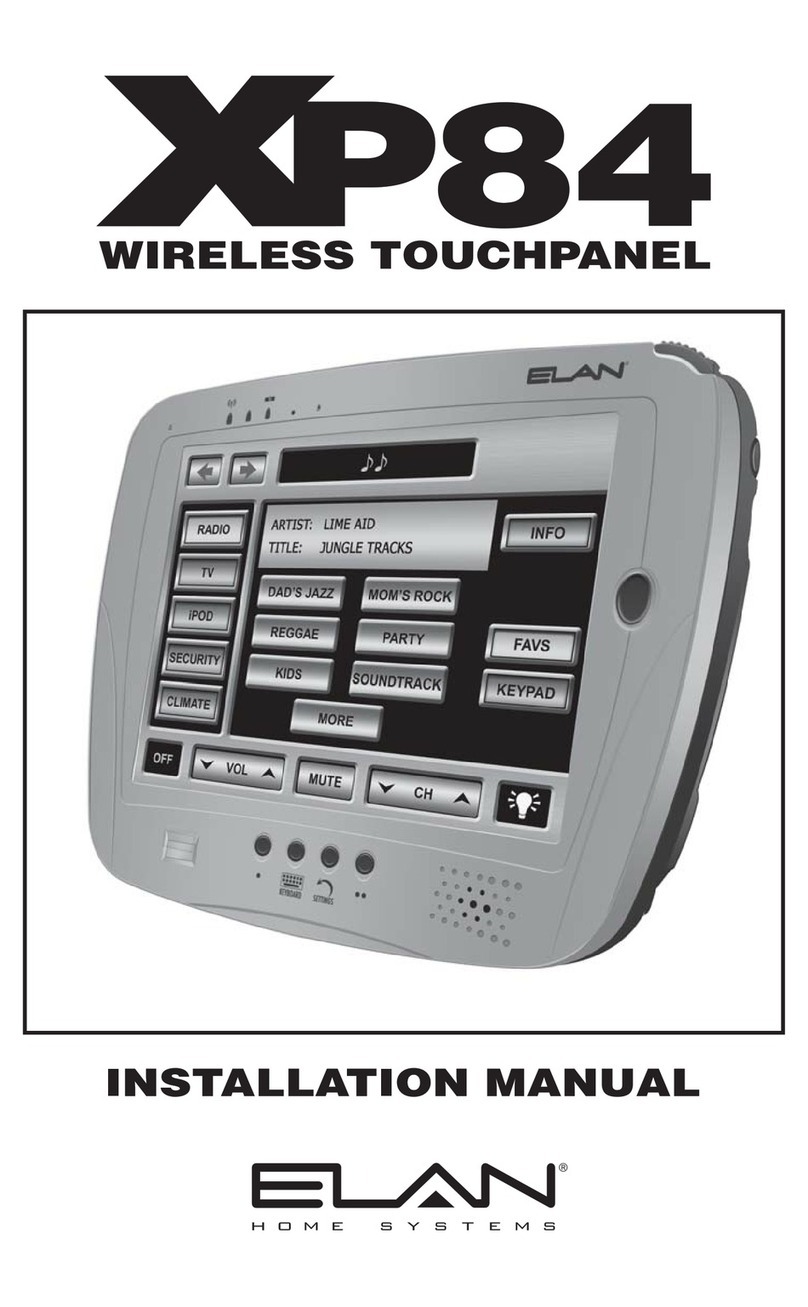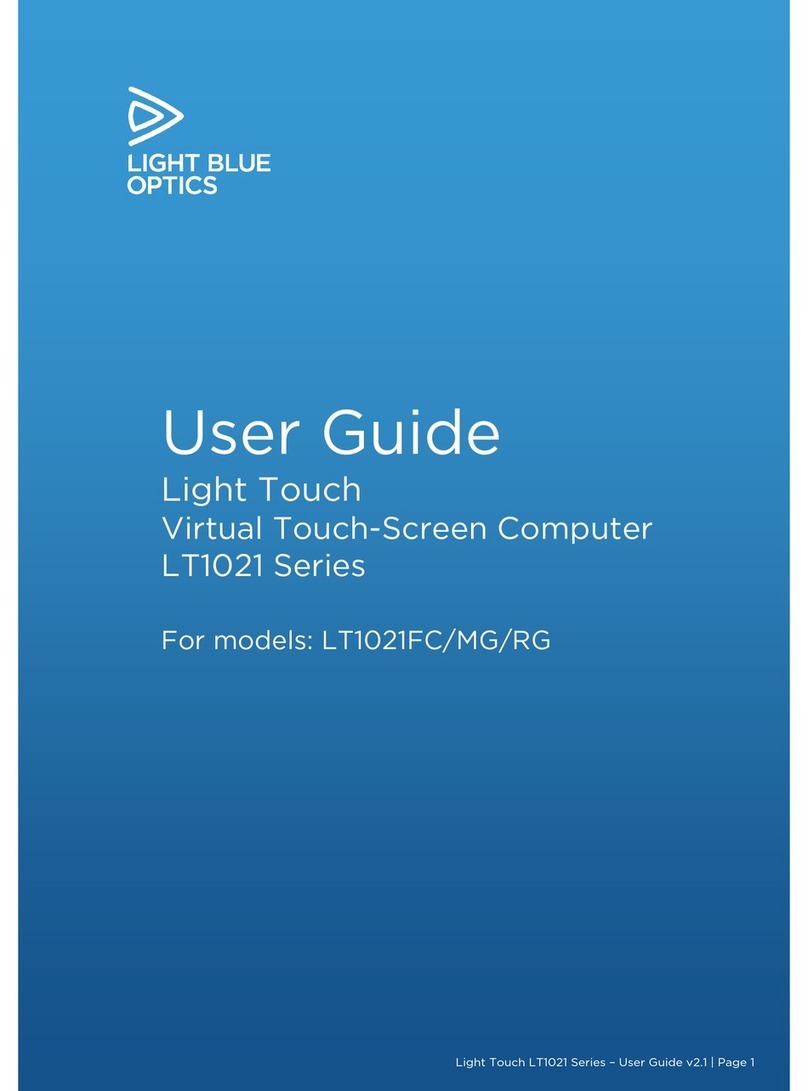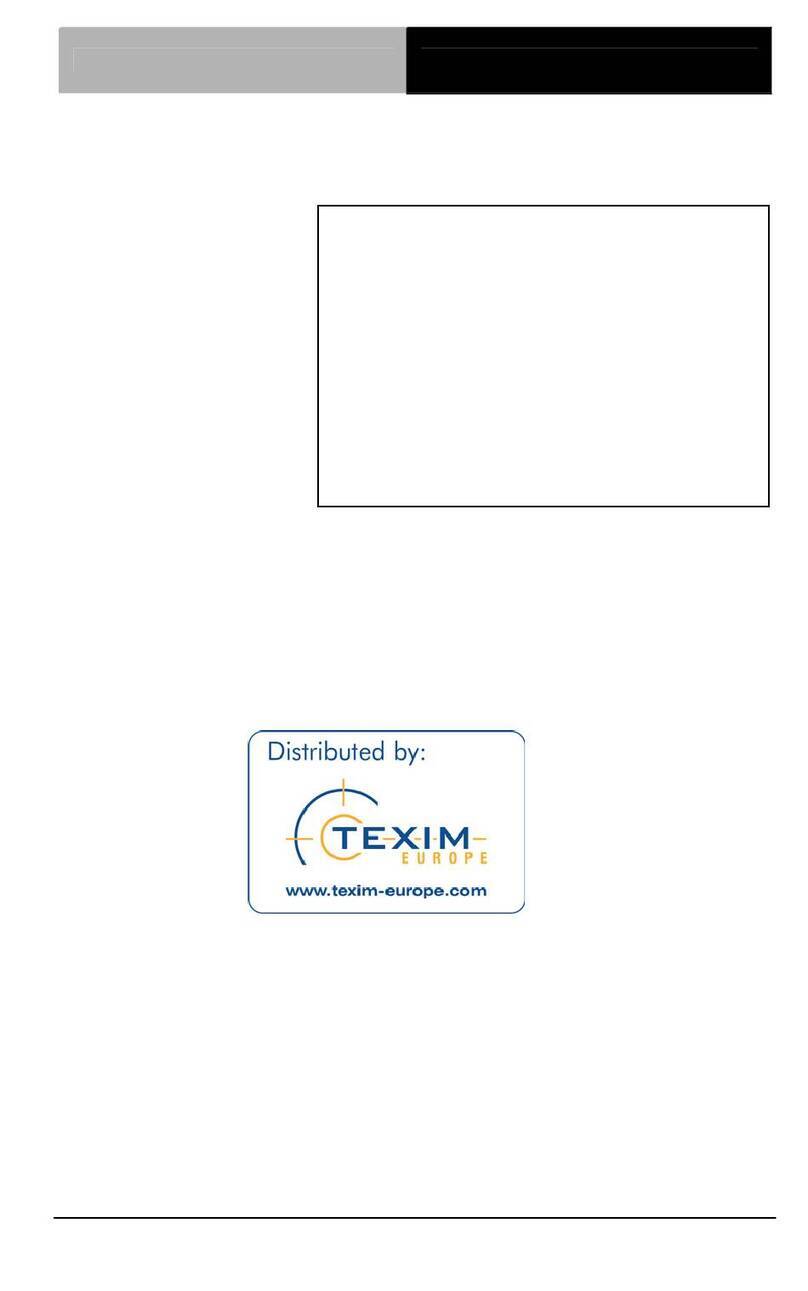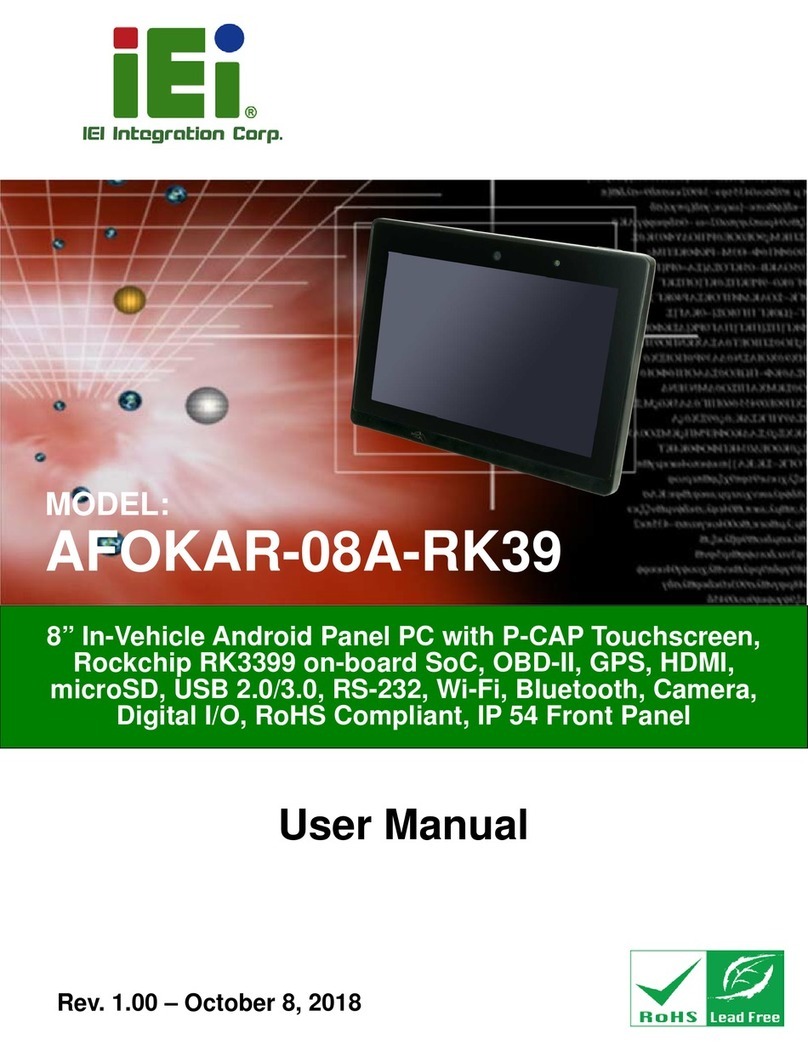ECS V20S User manual

Preface
i
Preface
Copyright
This publication, including all photographs, illustrations and software, is protected
under international copyright laws, with all rights reserved. Neither this manual, nor
any of the material contained herein, may be reproduced without written consent of
the author.
Version 1.0
Disclaimer
The information in this document is subject to change without notice. The manufac-
turer makes no representations or warranties with respect to the contents hereof and
specifically disclaims any implied warranties of merchantability or fitness for any
particular purpose. The manufacturer reserves the right to revise this publication and
to make changes from time to time in the content hereof without obligation of the
manufacturer to notify any person of such revision or changes.
FCC
This equipment has been tested and found to comply with the limits for a Class B
digital device, pursuant to Part 15 of the FCC Rules. These limits are designed to
provide reasonable protection against harmful interference in a residential
installation. This equipment generates, uses, and can radiate radio frequency energy
and, if not installed and used in accordance with the instructions, may cause harmful
interference to radio communications. However, there is no guarantee that
interference will not occur in a particular installation. If this equipment does cause
harmful interference to radio or television reception, which can be determined by
turning the equipment off and on, the user is encouraged to try to correct the
interference by one or more of the following measures:
• Reorient or relocate the receiving antenna
• Increase the separation between the equipment and the receiver
• Connect the equipment onto an outlet on a circuit different from that to
which the receiver is connected
• Consult the dealer or an experienced radio/TV technician for help
Shielded interconnect cables and a shielded AC power cable must be employed with
this equipment to ensure compliance with the pertinent RF emission limits
governing this device. Changes or modifications not expressly approved by the
system’s manufacturer could void the user’s authority to operate the equipment.
TrademarkRecognition
Windows®7/8 are registered trademarks of Microsoft Corp.
Other product names used in this manual are the properties of their respective
owners and are acknowledged.

ii
Preface
CanadianDepartmentofCommunications
This class B digital apparatus meets all requirements of the Canadian Interference-
causing Equipment Regulations.
Cet appareil numérique de la classe B respecte toutes les exigences du Réglement sur
le matériel brouilieur du Canada.
DeclarationofConformity
This device complies with part 15 of the FCC rules. Operation is subject to the
following conditions:
• This device may not cause harmful interference, and
• This device must accept any interference received, including
interference that may cause undesired operation
CE
This product has been tested and found to comply with the limits of the European
Council Directive on the approximation of the laws of the member states relating to
electromagnetic compatibility according to 2004/108/EC.

Preface
iii
SafetyInstructions
Your system is designed and tested to meet the latest standards of safety for
information technology equipment. However, to ensure your safety, it is important
that you read the following safety instructions.
Settingupyour system
• Read and follow all instructions in the documentation before you
operate your system.
• Do not use this product near water or a heated source such as a
radiator.
• Set up the system on a stable surface.
• Openings on the chassis are for ventilation. Do not block or cover these
openings. Make sure you leave plenty of space around the system for
ventilation. Never insert objects of any kind into the ventilation
openings.
• Use this product in environments with ambient temperatures between
0°C and 40°C.
• If you use an extension cord, make sure that the total ampere rating of
the devices plugged into the extension cord does not exceed its
ampere rating.
Attentionduringuse
• Do not step on the power cord or let anything rest on top of it.
• Do not spill water or any other liquid on your system.
• When the system is turned OFF, a small amount of electrical currentstill
flows. Always unplug all power, modem, and network cables from the
power outlets before cleaning the system.
• If you encounter the following technical problems with the product,
unplug the power cord and contact a qualified service technician or
your retailer.
• The power cord or plug is damaged.
• Liquid has been spilled into the system.
• The system does not function properly even if you follow the
operating instructions.
• The system was dropped or the cabinet is damaged.
• The system performance changes
The warranty does not apply to products that have been disassembled by
users.

iv
Preface
Safetycautionsandwarnings
Optical Drive Safety Information
CAUTION:
Invisible laser radiation when open. Do not stare into beam or view
directly with optical instructions.
WARNING:
Makeing adjustments or performing procedures other than those
specified in the user’s manual may result in hazardous laser exposuer.
Do not attempt to disassemble the optical drive. For your safety, have
the optical drive serviced only by an authorized service provider.
Optical drive sold with this system contains a CLASS 1 LASER PRODUCT.
Product disposal notice
INPORTANT:
This symbol if the crossed out wheeled bin indicates that the product
(electrical and electronic equipment) should not be placed in
municipal waste. Check local regulations for disposal of electronic
products.
Nordic Lithium Cautions (for lithium-ion batteries)
CAUTION:
Danger of explosoin if battery is incorrectly replace only with the same
or equivalent type recommended by the manufacturer. Dispose of used
batteries according to the manufacturer’s instructions.
Product disposal notice
1. Do not place this product underneath heavy loads or in an unstable
position.
2. Do not use or expose this product around magnetic fields as
magnetic interference may affect the performance of the product.
3. Do not expose this product to high levels of direct sunlight,
high-humidity or wet conditions.
4. Do not block the air vents to this product or impede the airflow in
any way.

v
TT
TT
TABLE OF CONTENTSABLE OF CONTENTS
ABLE OF CONTENTSABLE OF CONTENTS
ABLE OF CONTENTS
Preface i
Chapter 1 1
IntroducingthePC 1
Introduction......................................................................................1
1.1Specfications...............................................................................1
1.2Frontview....................................................................................2
1.3Left viewof thecomputer..........................................................3
1.4Backview.....................................................................................5
1.5Connecting yourcomputer.......................................................7
PackingContents.............................................................................8
Chapter 2 9
InstallingtheSystem 9
2.1SafetyPrecautions.................................................................... 9
2.2Openthe Chassis...................... ........................................... 9
2.3InstalltheKeyComponents....................................................11
2.3.1 Installing Memory Modules............................................11
2.3.2 Installing Add-on Cards..................................................12
2.3.3 Installing a Hard Disk Drive..........................................13
2.3.4 Installing the Heatpipe...................................................14
2.4InstalltheVESAMount...........................................................15
2.5 Motherboard Components..................................................16
2.6CheckingJumperSettings...........................................................18
2.7ConnectingDevices..................................................................20
Chapter 3 27
UsingBIOS 27
About theSetupUtility.................................................................27
The Standard Configuration........................ ............................27
Entering the Setup Utility.........................................................27
Resetting the Default CMOS Values........................................28
UsingBIOS......................................................................................28
BIOS Navigation Keys............................................................29
Main Menu..............................................................................30
Advanced Menu.......................................................................31
Chipset Menu............................................................................40
Tweak Menu.............................................................................43

vi
Chapter 4 51
UsingtheMotherboardSoftware 51
Auto-installingunderWindows 8................................................51
RunningSetup...........................................................................51
ManualInstallation.............................................................................53
Chapter 5 55
TroubleShooting 55
Startupproblems during assembly............................................55
SolvingProblems.........................................................................55
DisplayProblems............................................................................55
TroubleshootingAudioProblems...................................................56
Maintenanceandcaretips.................................................................57
Panelclean tips.............................................................................57
Boot Menu...............................................................................46
Security Menu.........................................................................47
Exit Menu................................................................................48
Updating the BIOS...................................................................49

1
IntroducingthePC
Thank you for choosing AIO PC, which has great performance with stylish and
power saving design, which will surely give you an exciting PC experience.
1.1Specifications
• Support 2 x DDR3 1600 SO-DIMM, up to 16GB
• Support 1 x mSATA
• 2 x USB 3.0
• 1 x Mic-in
• 1 x Headphone
• 1 x 3-in-1 Card Reader (SD/MMC/MS)
Memory
I/O (Side)
• Adapter 19v, 120W
Power Supply
Display Panel • 19.5” LED backlight LCD 16:9, 1600 x 900,
• Option: Capacitive 10-finger multi-touch
• 484(W) x 335(H) x 38(D) mm
Dimension
• Support 1 x 2.5’’ SATA III HDD
Storage
Chapter1
IntroducingthePC
Introduction
• Intel®H81
Chipset
• Intel®4th-new & 4th Gen CoreTM Processor LGA 1150
Socket (Support CPU TDP up to 65W)
Processor
• 3 x USB 2.0
• 1 x HDMI out
• 1 x DC-IN port
• 1 x Giga LAN
• 1 x COM port (optional)
I/O (Rear)
• Support IEEE 802.11b/g/n. and Bluetooth 4.0 (Optional)
Wireless
• 75mm x 75mm
VESA

2
IntroducingthePC
Webcam/Webcam LED Light
The built-in webcam with the microphone can be used for picture taking, video
recording, online conference and any other interactive applications. Webcam
LED light is on when webcam is activated.
Built-in Microphone
The built-in microphone can be used for online video chatting.
LCD/LED Display
The 19.5-inch TFT LCD/LED display is with an optimal resolution of 1600X 900.
Speakers
The built-in stereo speakers deliver high quality sound blaster with stereo system
and Hi-Fi function supported.
PowerLED Light
The Power LED light indicates the different stage of system mode. When booting
the system, Power LED light is steady on, and it will always be on during user
operating the system. And when system is in sleep mode (S3), Power LED light
is blinking. And when system is in hibernating mode (S4) and power off mode,
Power LED light is off.
1.2Frontview
Note:
ID design may vary.
WARNING:
Do not thrust the speaker with your fingers or sharp-pointed things such as
pens.

3
IntroducingthePC
1. Power Button
2. Brightness/Volume Up
3. Brightness/Volume Down
4. USB 3.0 Ports
5. Multi Card Reader
6. Headphone Jack
7. Microphone Jack
1.3Leftviewofthecomputer
1.Power Button
Press the power button to turn the system on and off. The power LED is on
when you turn on the system; the power LED is off when you turn off the
system.
2.Brightness/Volume Up*
Press this button to turn up the brightness of screen or turn up the volume.
3.Brightness/Volume Down*
Press this button to turn down the brightness of screen or turn down the
volume.Note:
*1.If you press the Brightness/Volume Up/Down button for less than 3s, the
volume will be up/down for a step; and if you press the Brightness/Volume
Up/Down button for more than 3s, the screen brightness will be up/down for
a step.
2.If you press the Brightness/Volume Up/Down button for more than 3s, it
switches into brightness adjustment mode which will last for nearly 30s, and
if you press it for less than 3s, the mode will not be switched. After more than
30s idle, if you press it for less than 3s, it switches back to volume adjustment
mode.

4
IntroducingthePC
4.USB 3.0 Ports
The USB (Universal Serial Bus) 3.0 ports are provided for attaching USB 3.0
devices such as mouse, keyboard, printer, scanner, camera, PDA or other USB
3.0 compatible devices.
5.Multi Card Reader
The build-in card reader may support various types of memory card, such as
SD (Secure Digital), MS (Memory Stick) or MMC (Multi-Media Card) cards that
usually used in devices like digital cameras, MP3 players, mobile phones and
PDAs. Contact the local dealer for further information and please be noted that
the supported memory cards may vary without notice.
6.Headphone Jack (Green)
This is a jack for headphone.
7.Microphone Jack (Pink)
This is a jack for microphone.

5
IntroducingthePC
1.4Backview
Computer stand
Use the stand to position the display to your preference. The tilt down degree of
monitor can be adjusted from 12oto 30oto meet all kinds of working environments.
You can slightly push the computer backwards to increase the tilt down degree,
otherwise, you can slightly pull the computer to decrease the tilt down degree.
Please refer to the following pictures. The stand provides stability to the
computer, please remain installed all the time to ensure maximum system stability.
12omin. 30omax.

6
IntroducingthePC
Rear I/O
There are many ports below of the main chassis, such as USB ports, DC-in jack and
LAN connector. Please refer to the specification on Page 1. You will find the I/O
position as below.
Note:
The descriptions in this part might vary from your computer, depending on
motherboard model and configurations.

7
IntroducingthePC
Note:
After you connect the AC/DC Adapter and the AC Power Core, please connect
the AC/DC Adapter to the DC-IN power connector in the Inside I/O port of
the computer first, then connect the AC Power Cord to the power.
1.5Connectingyourcomputer
Use the following information to connect your computer:
Look for the small connector icons on the back of your computer. Match the
connectors to the icons.
1. Check the voltage rating before you connect the equipment to an electrical
outlet to ensure that the required voltage and frequency match the available
power source.
Note:
Your computer might not have all of the connectors that are described in this
section. It mainly depend the motherboard you choose.
3. Your computer is equipped with a Memory Card Reader Connector, it is able
to read/write data from: SD/MMC/MS.
2. Connect the R45J LAN cable to the LAN port.

8
IntroducingthePC
PackingContents
NOTE:
Please contact us immediately if any of the items is damaged or missing.
Driver DVD Manual
Power Cable
Adapter

9
InstallingtheSystem
Chapter2
InstallingtheSystem
2.2Open theChassis
Please refer to the following pictures to open the chassis.
Step 1. Loosen the four screws on bottom side of chassis.
Step 2. Pull open the middle part of the chassis.
2.1SafetyPrecautions
Follow these safety precautions when installing the system:
•Wear a grounding strap attached to a grounded device to avoid damage
from static electricity.
•Discharge static electricity by touching the metal case of a safely grounded
object before working on the motherboard.
•Leave components in the static-proof bags.
•Always remove the AC power by unplugging the power cord from the
power outlet before installing.

10
InstallingtheSystem
Step 3. Follow the gesture as picture showed to unlock the hooks of left side.
Step 4. Follow the gesture as picture showed to unlock the hooks of right side.
Step 5. After unlock the hooks, hold the stand to lift up the back cover and open
the chassis.

11
InstallingtheSystem
2.3InstalltheKeyComponents
2.3.1. Installing Memory Modules
Do not remove any memory module from its antistatic packaging until
you are ready to install it on the motherboard. Handle the modules only by
their edges. Do not touch the components or metal parts. Always wear a
grounding strap when you handle the modules.
You must install one module in the slot. And one slot maximum supports
8 GB, total memory capacity of the two slots is 16 GB.
Refer to the following to install the memory modules.
Install the memory module into the slot and press it firmly down until it
fits in place. Check that the cutouts on the memory module edge
connector match the notches in the memory slot.

12
InstallingtheSystem
2.3.2. Installing Add-on Cards
The slots on this motherboard, which support wifi card and mSATA card, are
designed to enhancing the system’s features and capabilities. With these efficient
facilities, you can experience a convenient wireless environment and a high operation
speed increase the capabilities by adding hardware that performs tasks that are not
part of the basic system.
The slot 1 (half card size) goes with PCIe and USB signal is reserved for wifi card.
The slot 2 (full card size) goes with PCIe/USB/SATA signal, which can be used for
mSATA SSD card.
Follow these instructions to install a wifi card and mSATA card:
1. Insert a wifi card or mSATA card into the slot.
2. Lower the handle and tighten the screws.

13
InstallingtheSystem
2.3.3. Installing a Hard Disk Drive
This AIO PC features one SATA connector supporting one 2.5’’ hard disk drive.
Loosen three screws to get the Hard disk cage off.
Fix the Hard disk by four screws on the side.
Assemble the Hard disk cage back to the chassis and connect to the SATA
cable.

14
InstallingtheSystem
2.3.4. Installing the Heatpipe
Fix the Heatpipe by the five screws in numerical order.
Table of contents
Popular Touch Panel manuals by other brands
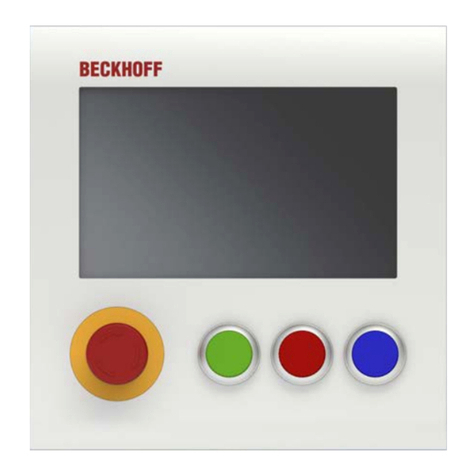
Beckhoff
Beckhoff C9900-G070 Installation and operating instruction
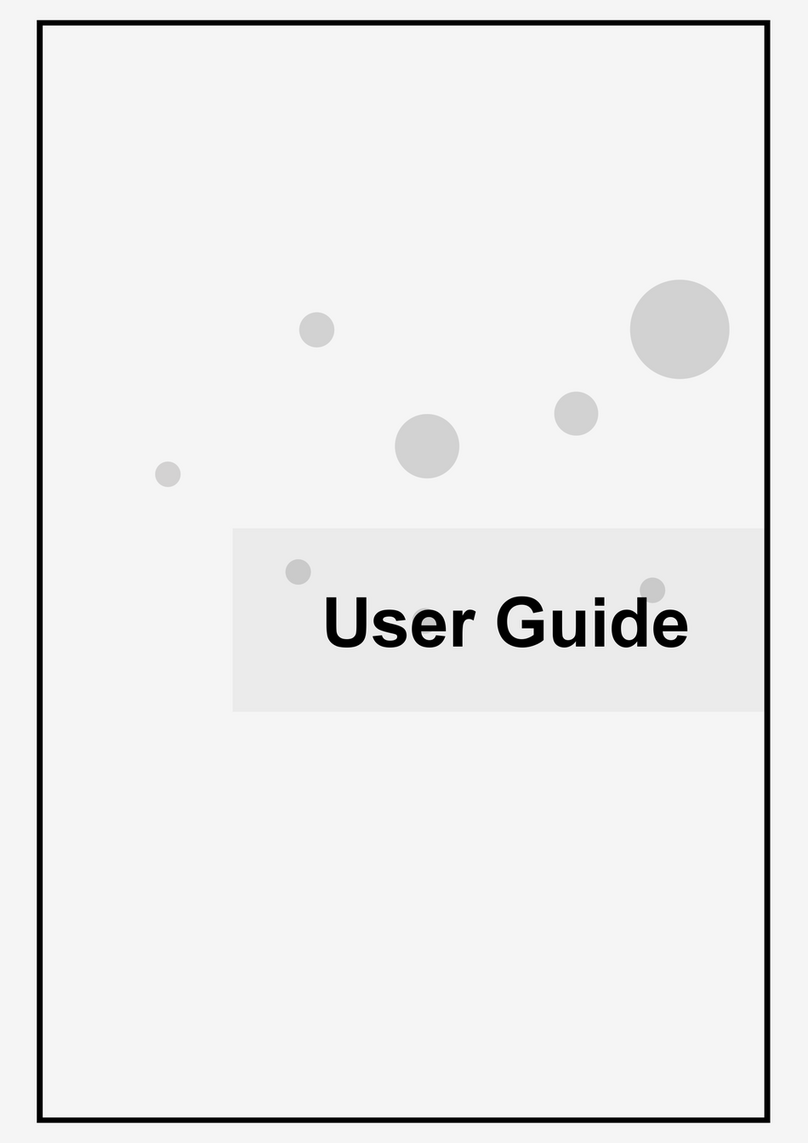
Asus
Asus AIO user guide
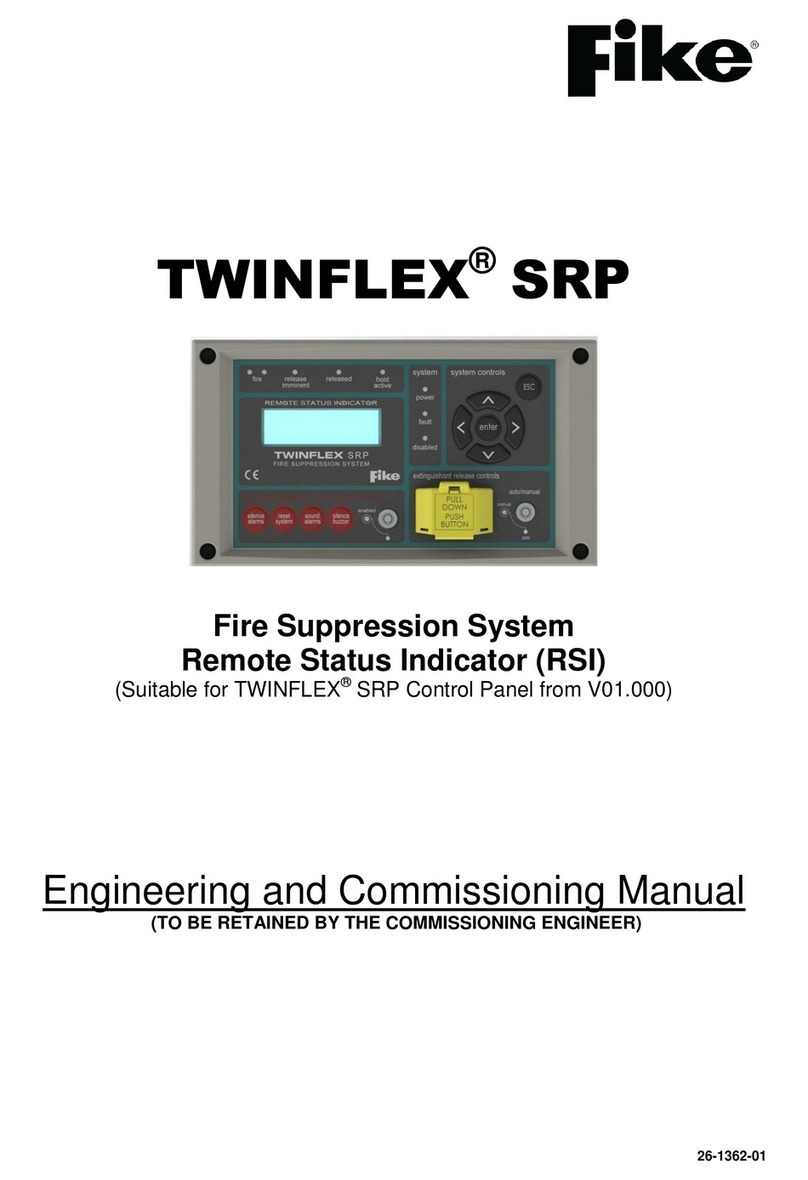
Fike
Fike TWINFLEX SRP Engineering and Commissioning Manual
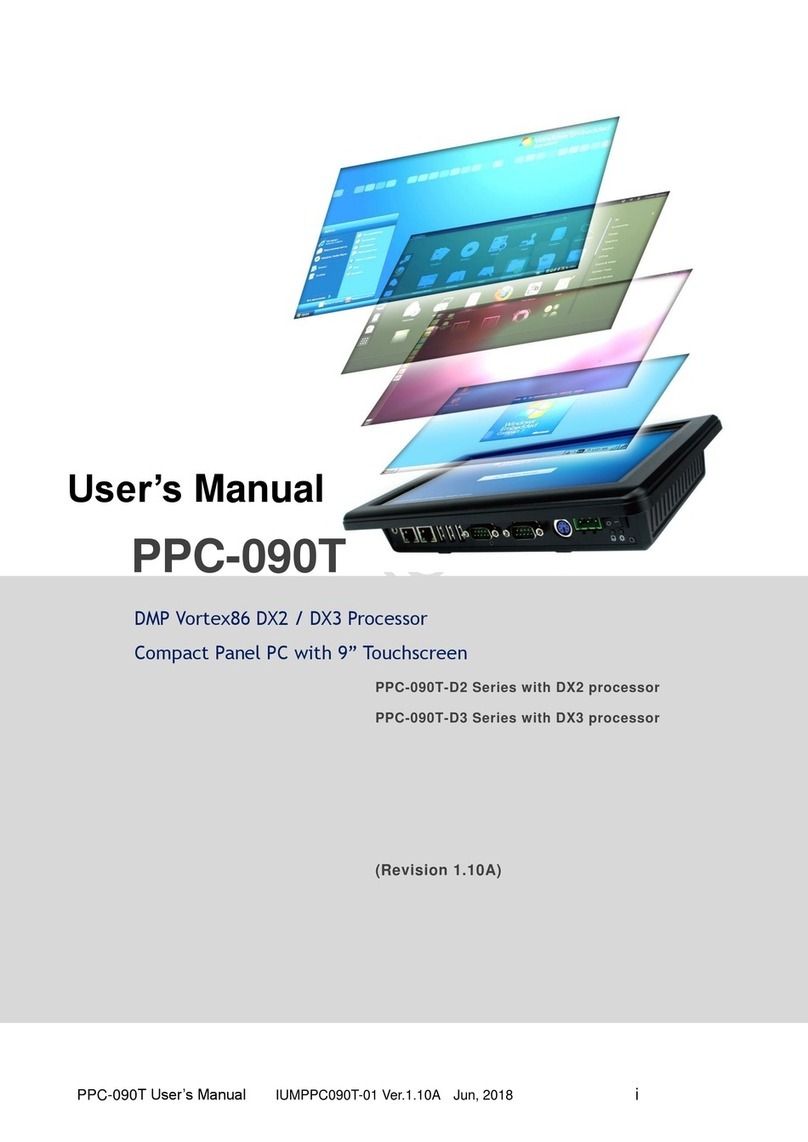
ICOP Technology
ICOP Technology PPC-090T-D3 user manual
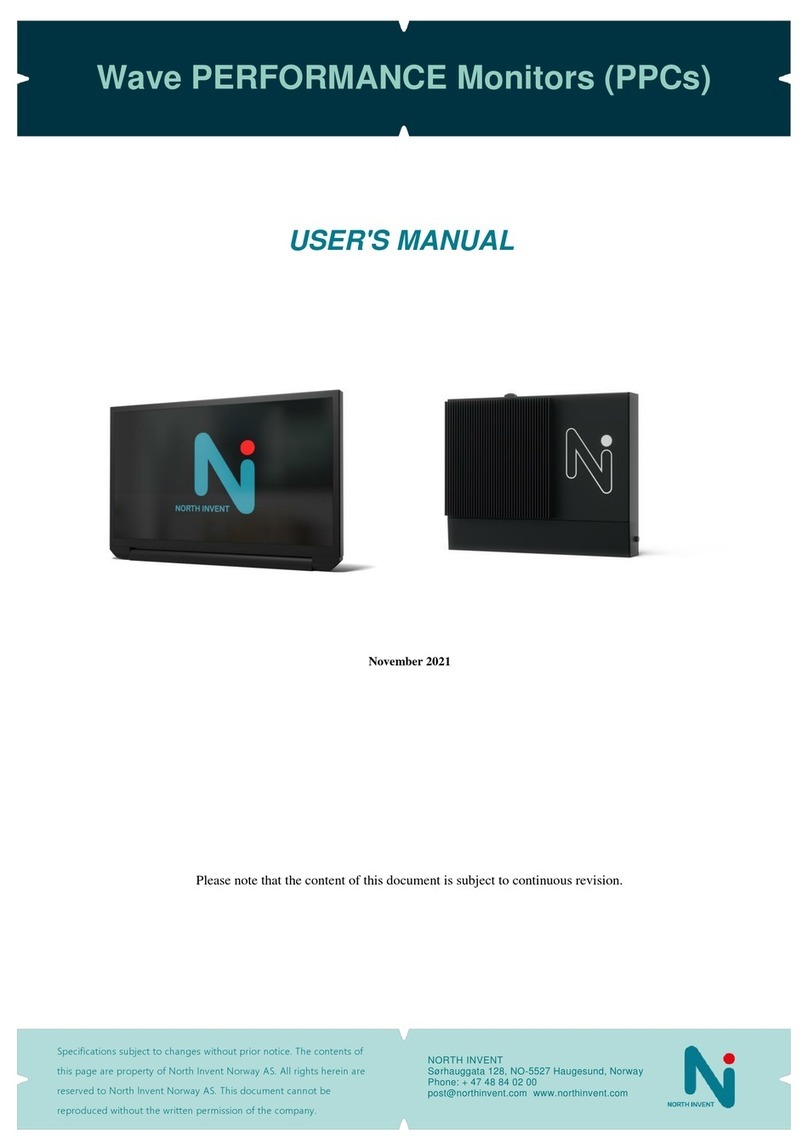
North Invent
North Invent Wave PERFORMANCE user manual
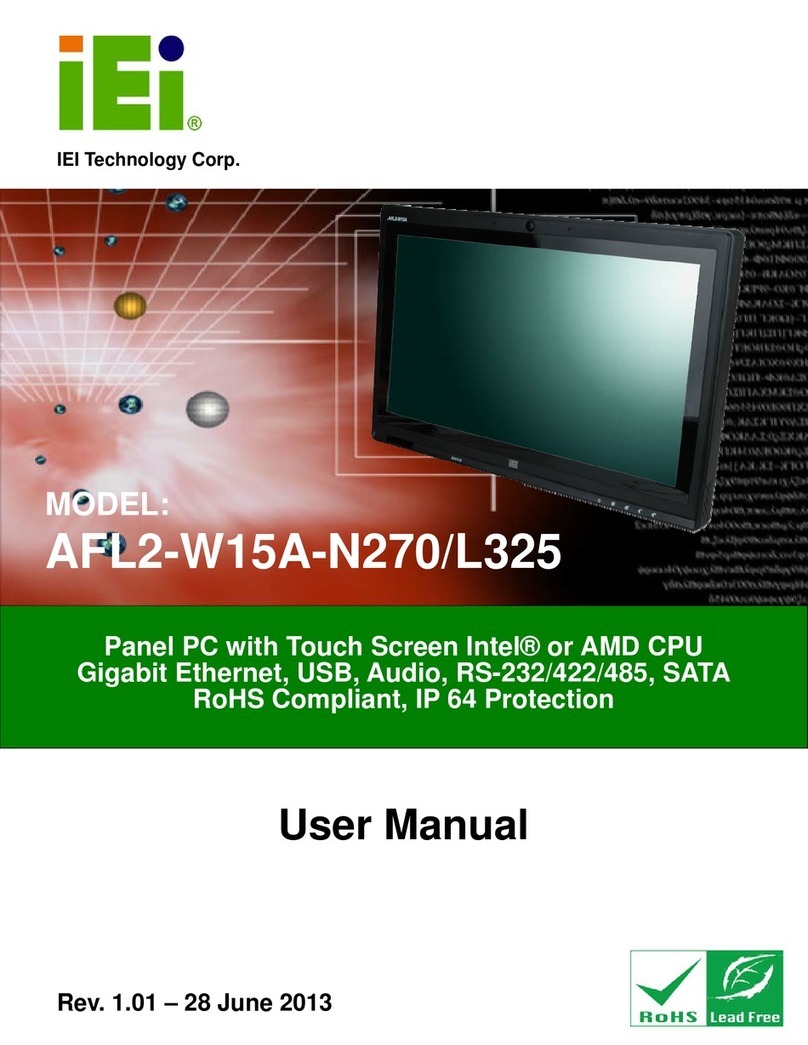
IEI Technology
IEI Technology AFL2-W15A-N270/R/2G-R20 user manual