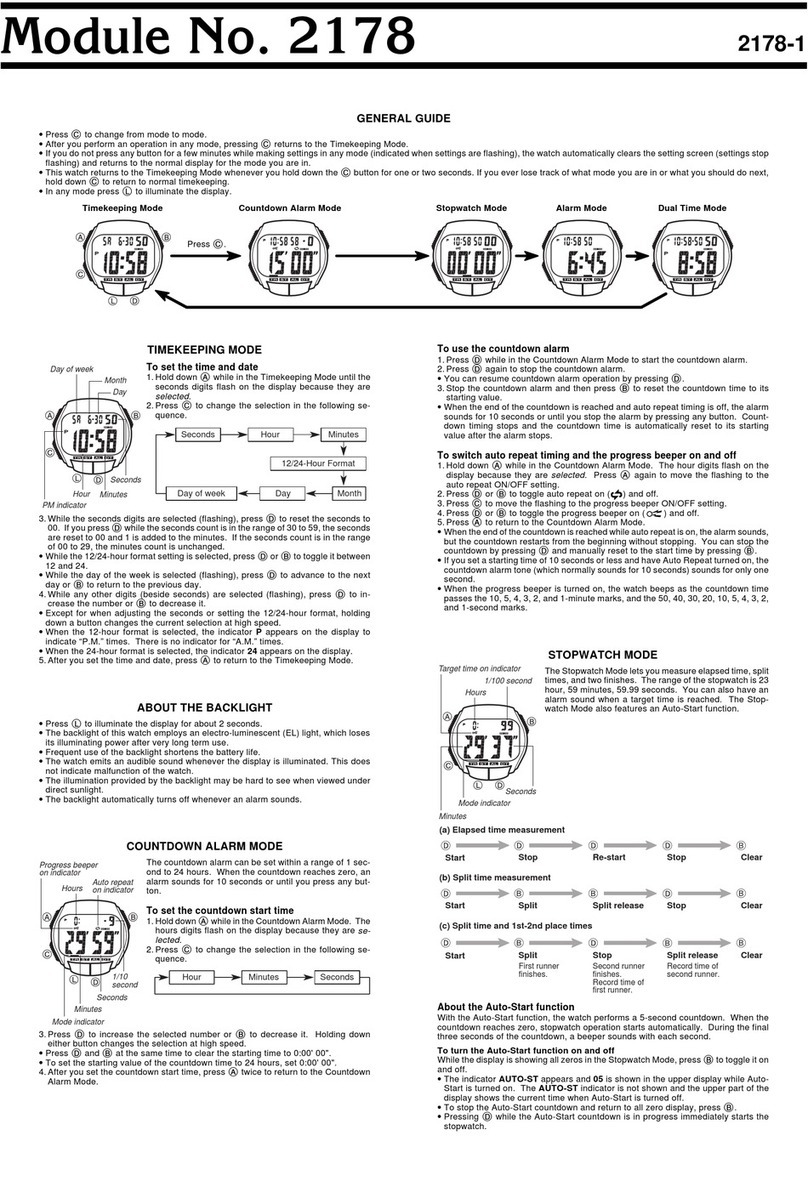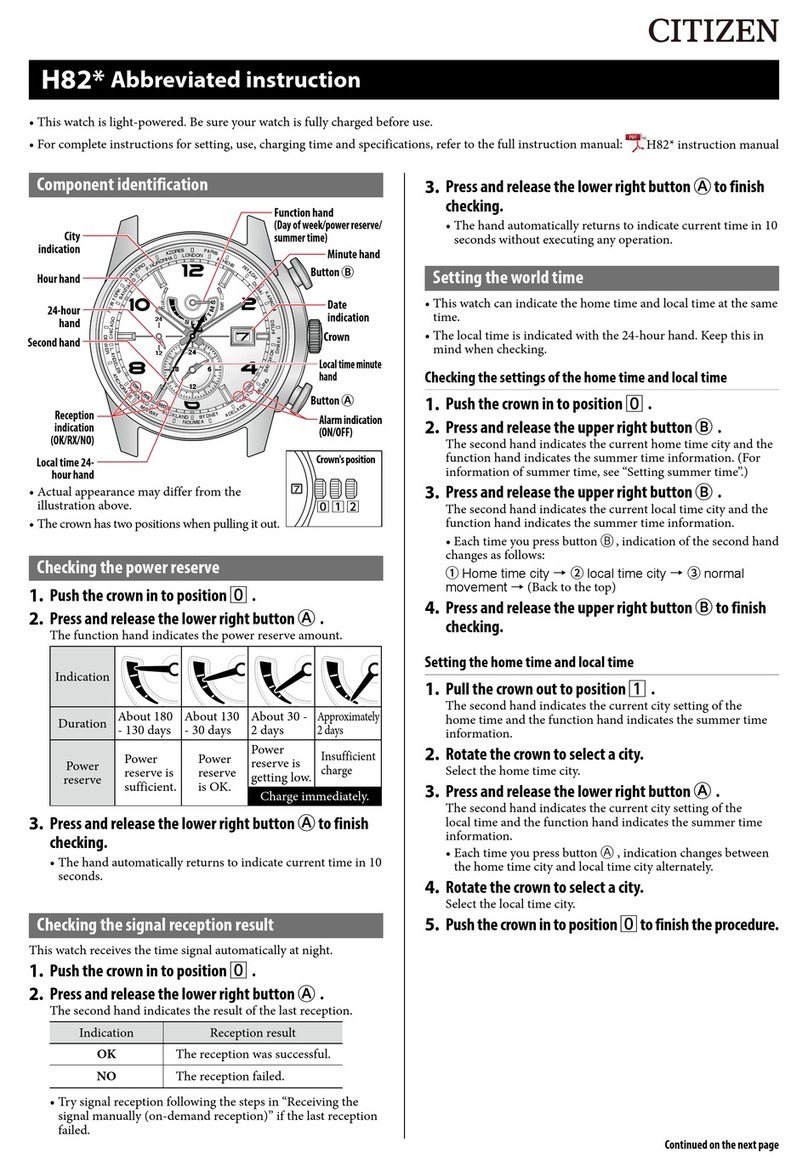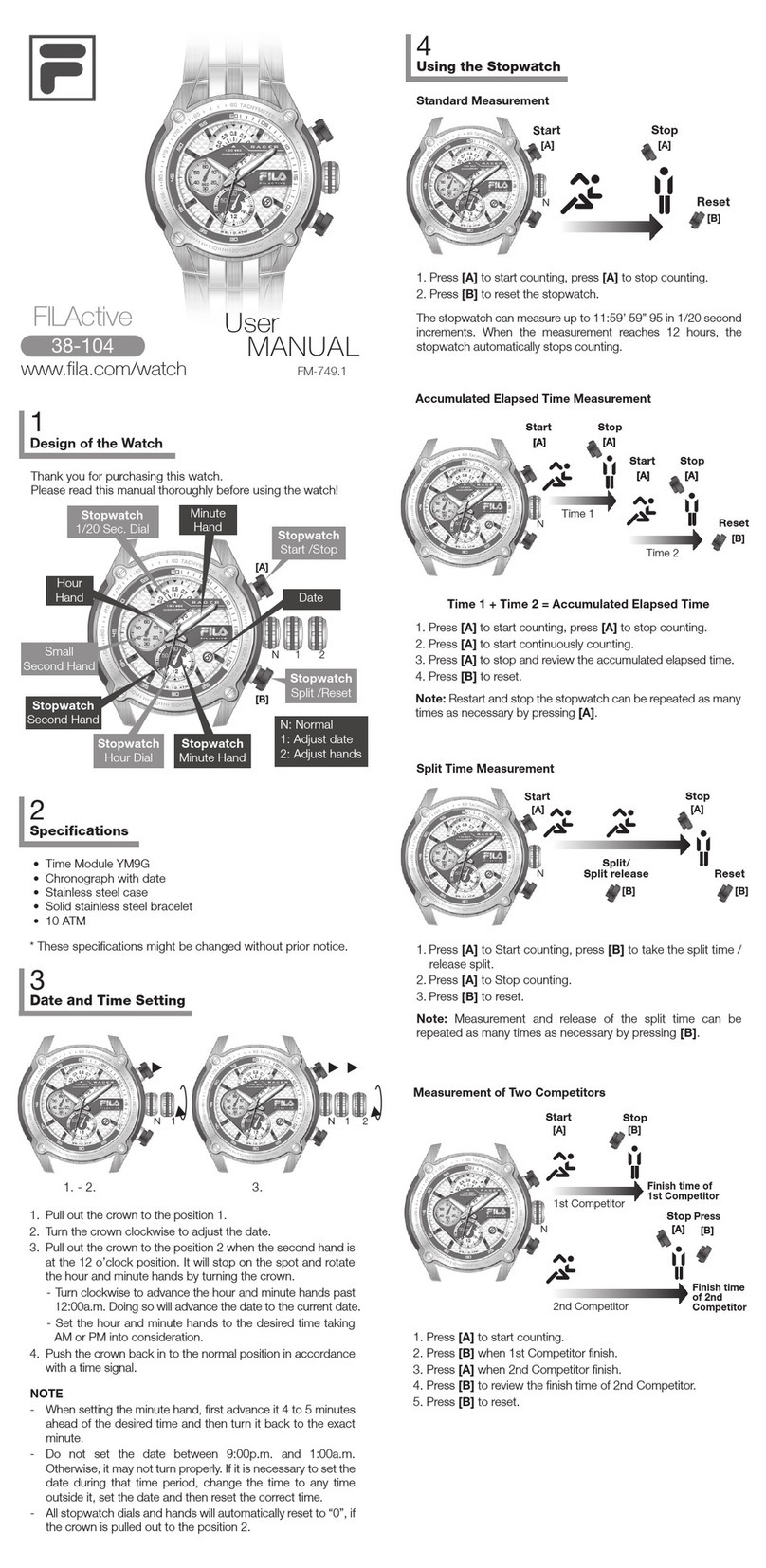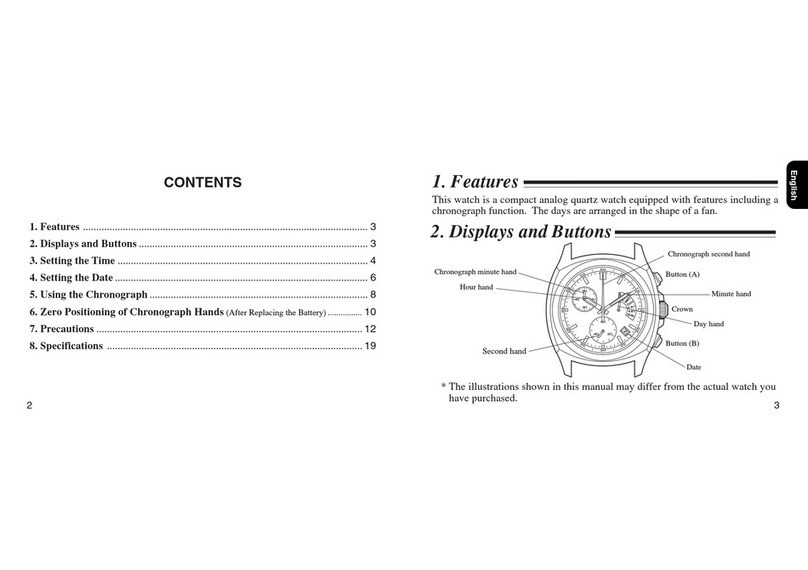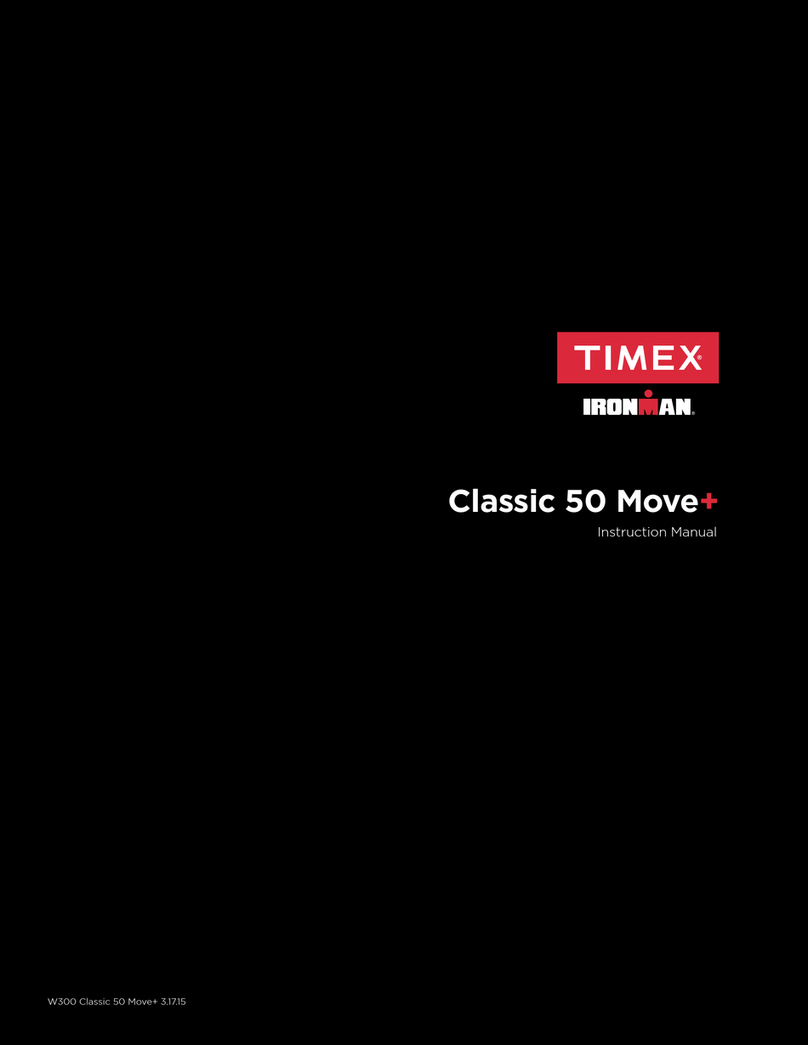ECS WA068CR User manual

User Guide
For
Smart Watch
WA068CR

Regulatory Compliance
Information
FCC Declaration of Conformity
This device complies with Part 15 of the FCC Rules. Operation
is subject to the following two conditions: (1) this device may
not cause harmful interference, and (2) this device must accept
any interference received, including interference that may
cause undesired operation.
This equipment has been tested and found to comply with the
limits for a Class B digital device, pursuant to part 15 of the
FCC Rules. These limits are designed to provide reasonable
protection against harmful interference in a residential
installation. This equipment generates, uses and can radiate
radio frequency energy and, if not installed and used in
accordance with the instructions, may cause harmful
interference to radio communications. However, there is no
guarantee that interference will not occur in a particular
installation. If this equipment does cause harmful interference
to radio or television reception, which can be determined by
turning the equipment off and on, the user is encouraged to try
to correct the interference by one or more of the following
measures:
zReorient or relocate the receiving antenna.
zIncrease the separation between the equipment and
receiver.
zConnect the equipment into an outlet on a circuit different
from that to which the receiver is connected.
zConsult the dealer or an experienced radio/TV technician
for help.
For questions related to the EMC performance of this product,
contact:
Elitegroup Computer Systems Co., Ltd
No.239, Sec. 2, Ti Ding Blvd., Taipei, Taiwan 11493
886-2162-1177

Canadian Department of Communications Compliance
Statement
This digital apparatus does not exceed the Class B limits for
radio noise emissions from digital apparatus set out in the
Radio Interference Regulations of the Canadian Department of
Communications. This device complies with Industry Canada
licence-exempt RSS standard(s). Operation is subject to the
following two conditions: (1) this device may not cause
interference, and (2) this device must accept any interference,
including interference that may cause undesired operation of
the device.
Le présent appareil numerique német pas de bruits radio
électriques dépassant les limites applicables aux appareils
numériques de la classe B prescrites dans le Réglement sur le
broullage radioélectrique édicté par le ministére des
Communications du Canada. Le présent appareil est conforme
aux CNR d’Industrie Canada applicables aux appareils radio
exempts de licence. L’exploitation est autorisée aux deux
conditions suivantes : (1) l’appareil ne doit pas produire de
brouillage, et (2) l’utilisateur de l’appareil doit accepter tout
brouillage radioélectrique subi, même si le brouillage est
susceptible d’en compromettre le fonctionnement.
CE mark. Declaring compliance to all the applicable
European Union (EU) directives. For CE mark related
questions:
Elitegroup Computer Systems Co., Ltd
No.239, Sec. 2, Ti Ding Blvd., Taipei, Taiwan 11493
886-2162-1177
French SAR/DAS
Votre ordinateur tablette a un DAS. Pour plus d'informations,
voir le portail radiofréquences-sante-environnement:
www.radiofrequences.gouv.fr
In the European Union, this symbol indicates that
this product including battery must not be disposed
of with household waste. It is your responsibility to
hand it over to a designated collection point for the
recycling of waste electrical and electronic
equipment. For more information, please contact

your local waste collection center or the point of
purchase of this product.
Japan VCCI Statement
この装ク m は。B ア。ウ処 z 装ク m オ・ケ q ェ i サルョ`ヲロ・D ウ W ィ鈺 ウ会 (VCCI)
のー ヌにーづくクラス ア。ウ ゙ウ N 装ク m です。C この装ク m は。Bョaョxタ メ
でィマ・ホすることを・リェコとしていますが。B この装ク m がラジオやテレビジョ
ンィ・H セに オしてィマ・ホされると。B ィ・H サルョ`を、゙きー_こすことがありま
す。C
ィ摠説愰峵ムに従って・ソしいィり摠いをして惕 U さい。C
Taiwan battery recycling:
Translation – please recycle batteries

Attention: Teachers, Parents and Adult
Supervisors
This product is an educational tool designed for school children,
ages 6 and up. There must be supervision by an adult on
school children under 10 when using this laptop. It is a must to
have a thorough explanation to students on safe and proper
handling of the laptop, power supply, battery pack, and power
cord.
Be sure to keep the power cord away from
younger children
Please ensure that students understand the following:
As with all electrical products, precautions should be
observed during handling and use to prevent electric
shock. The power supply (adapter) should not be
handled by the children.”
Emphasize to students that this device is an
educational tool and not a toy. The computer, power
supply, battery pack or power cord should not be
dropped, crushed, stepped on or otherwise abused.
Ensure students understand the safe and proper
handling of power cord and power supply. Misuse
could result in serious injury.
The teacher, parent or adult supervisor should
periodically inspect the computer; power supply and
power cord for damage and replace it, if necessary.
Students should report any damage or loose parts to
their teacher, parent or adult supervisor, immediately.
Do not leave the PC plugged in or “on” when enclosed
in a non-vented container, such as a school backpack,
as overheating may occur.

It is recommended that students should take a 5
minute break every 30 minutes of use.

Safety Precautions
The following are lists of precautionary measures the students
must understand before using this computer inside the
classroom or home environment:
1. Do not place near the fire or other sources of heat.
2. Do not expose to magnetic fields.
3. Do not expose to direct sunlight.
4. Do not expose to rain or moisture.
5. Do not place heavy objects to add heavy pressure on the
computer.
6. Do not drop the computer. CAUTION
RISK OF EXPLOSION IF BATTERY IS REPLACED BYAN INCORRECT
TYPE. DISPOSE OF USED BATTERIES ACCORDING TO THE
INSTRUCTIONS. ATTENTION
RISQUE D'EXPLOSION SI LA BATTERIE EST REMPLACÉE PAR UN
TYPE INCORRECT. RECYCLEZ LES BATTERIES USAGÉES SELON LES
INSTRUCTIONS.
IT IS RECOMMENDED TO USE THIS TABLET IN AN ENVIRONMENT
WHERE THE AMBIENT TEMPERATURE IS NO MORE THAN 35°C.
TO PREVENT POSSIBLE HEARING DAMAGE, DO
NOT LISTENAT HIGH VOLUME LEVELS FOR LONG
PERIODS.

Contents
1. Checking and inspecting.............................................................. 1
Packagecontents................................................................................................................. 1
Layout ...................................................................................................................................... 2
Views ............................................................................................................................ 2
zFront .......................................................................................... 2
Back ........................................................................................... 3
2. Using your smart watch............................................................. 4
Connectingtoyourtablet................................................................................................. 4
Operatinggestures .............................................................................................................5
Watchmodes......................................................................................................................... 6
3. Software............................................................................................... 7
Mybody................................................................................................................................... 9
Settingspage ............................................................................................................. 9
Sleep ............................................................................................................................11
Pedometer.................................................................................................................12
Sedentariness ..........................................................................................................13
Firstpage...............................................................................13
Secondpage..........................................................................14
zSedentarinessnotification ..............................................16
Pets ........................................................................................................................... 16
MyMemo..............................................................................................................................17
zblackboard.............................................................................17
zMemoarea ............................................................................17
Addinganewmemoanditsnotification .....................................................18
Notifications ............................................................................................................19
MyHelper .............................................................................................................................20
Findyourwatch.....................................................................................................20
InitializationFlow..................................................................................................20
zSync..........................................................................................20
zMyMemo...............................................................................21
zMyBody .................................................................................21

UserManual.............................................................................................................22
Mysettings...........................................................................................................................23
Sync .............................................................................................................................23
Mywatchinfo..........................................................................................................24
Mode............................................................................................................................26
Wristplacement.....................................................................................................27
4. Battery................................................................................................29
Chargingyourbattery.....................................................................................................29
Inspectingyourbatterystatus .....................................................................................29
BatteryStatus ..........................................................................................................29
Batteryalarming ....................................................................................................30
7. Specification....................................................................................31

1
1. Checking and
inspecting
Package contents
Carefully unpack your box and take out the items listed as below. If any
of the items is missing or damaged, contact your dealer immediately:
• One smart watch • One magnetic charging cable
• This manual

2
Layout
Views
zFront
The front panel is the screen that displays information and can be wake
up from sleeping by double tapping.

3
zBack
On the back of your smart watch, there is the pogo pin connector that
allows you to connect the provided magnetic charging cable in right
direction.
If you want to turn off this watch, just short circuit the two pogo
pins.

4
2. Using your smart
watch
Connecting to your tablet
For the first time using this product, the smart watch is in lock mode.
Double tap the front screen, you shall see the screen similar to the one
shown below.
Where the string “EB:CD:93:51:20:C0” is the assigned Bluetooth
address for your watch (the actual address may vary from case to case ).
From here, you need to pair it with your tablet through Bluetooth to
unlock it. To establish the Bluetooth connection, do the following steps:
1.Make sure the Bluetooth feature on your table has been
turned on.

5
2. Your tablet will automatically start detecting and adding it as an
available device. Click it from the available device list to pair with it.
When it is done, your watch shall be added to the paired devices list.
3. Double tap your watch on the front panel, and you shall see the
image similar to the one shown below.
Your smart watch goes into sleep mode if no operation for 7 seconds.
You can double tap the display to wake it up.
Operating gestures
Double tapping: this can switch between modes and wakeup the watch.
Regular arm swing movement: this can trigger the pedometer count.

6
Watch modes
From the sleep mode, you can switch to and view different modes in
sequential order by double-tapping the display, where the modes are:
1. Time mode
To set time, please see
page 8 for detail.
2. Pedo mode
Please see page 17 for detail.
3. Cal mode (optional)
4. Mil mode (optional)
For how to set the modes, please see page 25..

7
3. Software
ThesoftwareusinghereistheonecalledMy
Square,theiconofwhichisasshownontheleft.
Tousingthissoftware,youshall:
1. TurnonthetheBluetoothandWiFifeaturesonyour
studenttablet.
2. MakesureyourWiFiconnectionisestablished.
3. TaptheMySquareicontoactivatethesoftware.
4. EnteryourschoolIDandpassword.
5. Onceyourtableandsmartwatcharepairedup,themain
pagewillbedisplayedastheoneshownbelow.

8
Thesoftwarecomeswithfollowingfeatures:
Mybody
(seepage9)
MyMemo
(seepage16)
MyHelper
(seepage19)
Mysettings
(seepage22)
Clickonthedesireoptiontoviewandsettheinformation.

9
My body
ThisiswheretosetyourGenderandPet,andenter
informationincludingyourheight,weight,ageandyourpet’s
nickname.
Settings page
Whenthisisyourfirsttimeaccessing“MyBody“page,this
pagewillshowupandguideyouthroughtheinitialsettings.
Baseonthegendersettings,thesystemwillpreparethedefault
pedometertargetsteps.
Afteryoucompletethesettings,youwillseeyou’reMyBody
pageasshownbelow.

10
Thispageconsistsoffieldsasshownbelow:
No.
IconsDescription
1
Sleep: shows your sleep duration and
sleepquality.(Seepage11fordetail)
2
Pedometer: shows your pedometer
performanceandrecordssuchassteps,
caloriesburnedanddistance.(Seepage
12fordetail)
3
Sedentariness:allowsyoutoseta
timeout after which the system will
remindyouifitdetectsnomovement
fromyoubeforethetimeout.(Seepage
13fordetail)
4
Pets:showsyourrewardbasedonyour
yesterday’s performance on Sleep,
Pedometer,andSedentariness.(See
page15fordetail)
5
Settings: Opens the Settings page that
isdescribedinprevioussection.

11
Sleep
Yoursmartwatchcantracksyoursleepingactivity,andcan
sendtherelateddatatoyourtabletthroughtheBluetooth
connection.Afteranalyzingthedata,theresultisdisplayedin
thispage.
Slidetothesecondpage,youcanviewthetendencyofyour
sleepstatusasshownbelow.
Table of contents