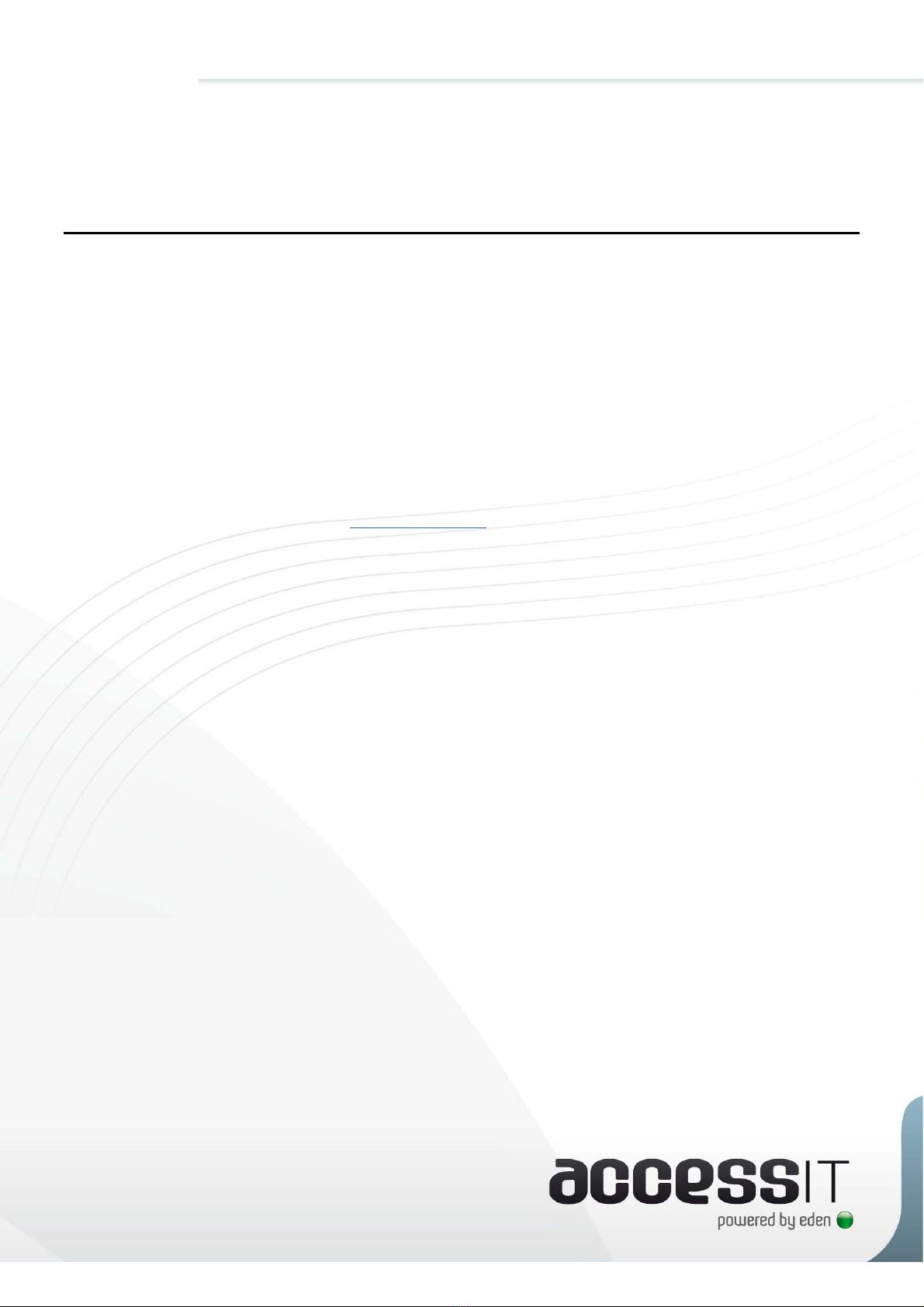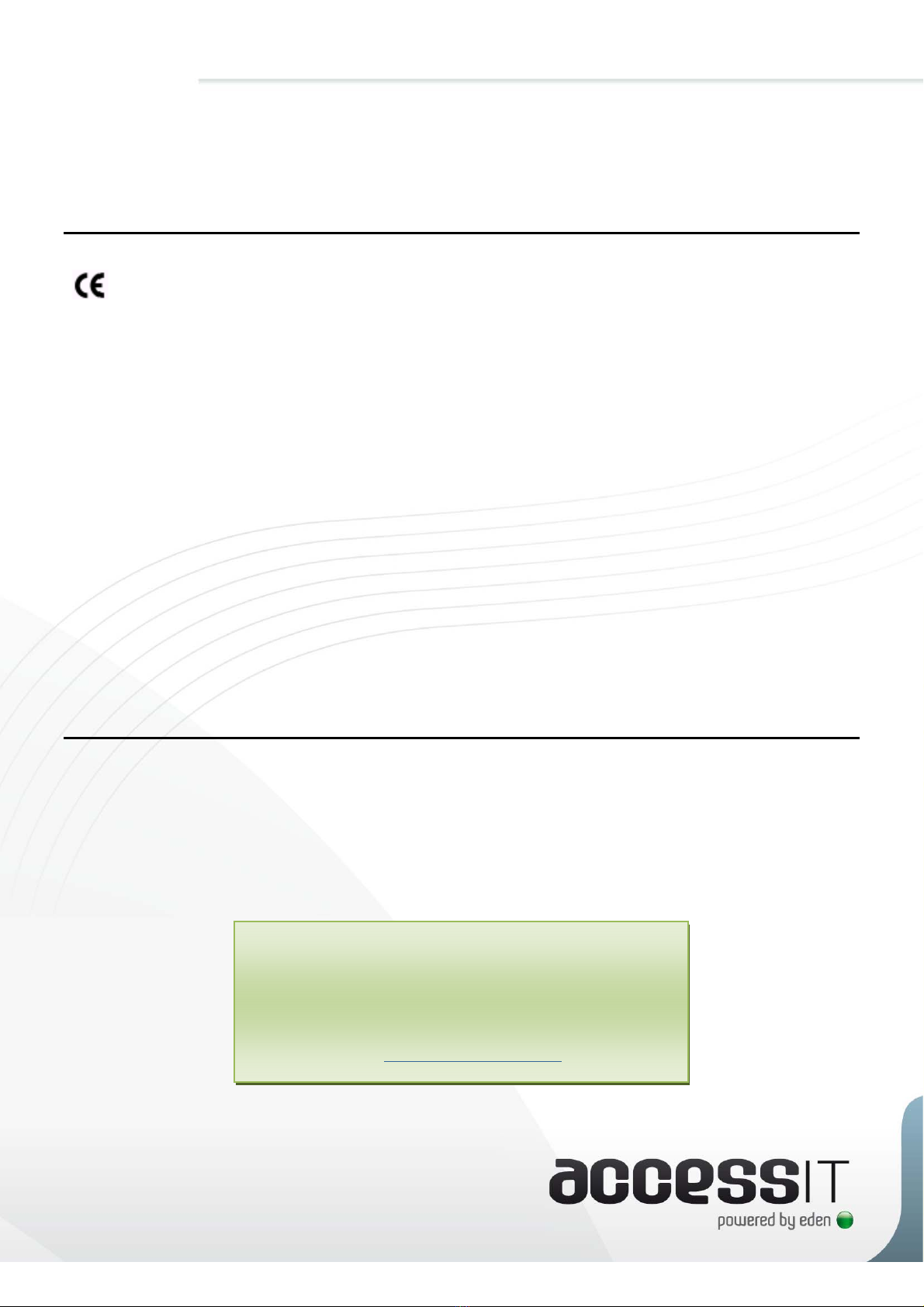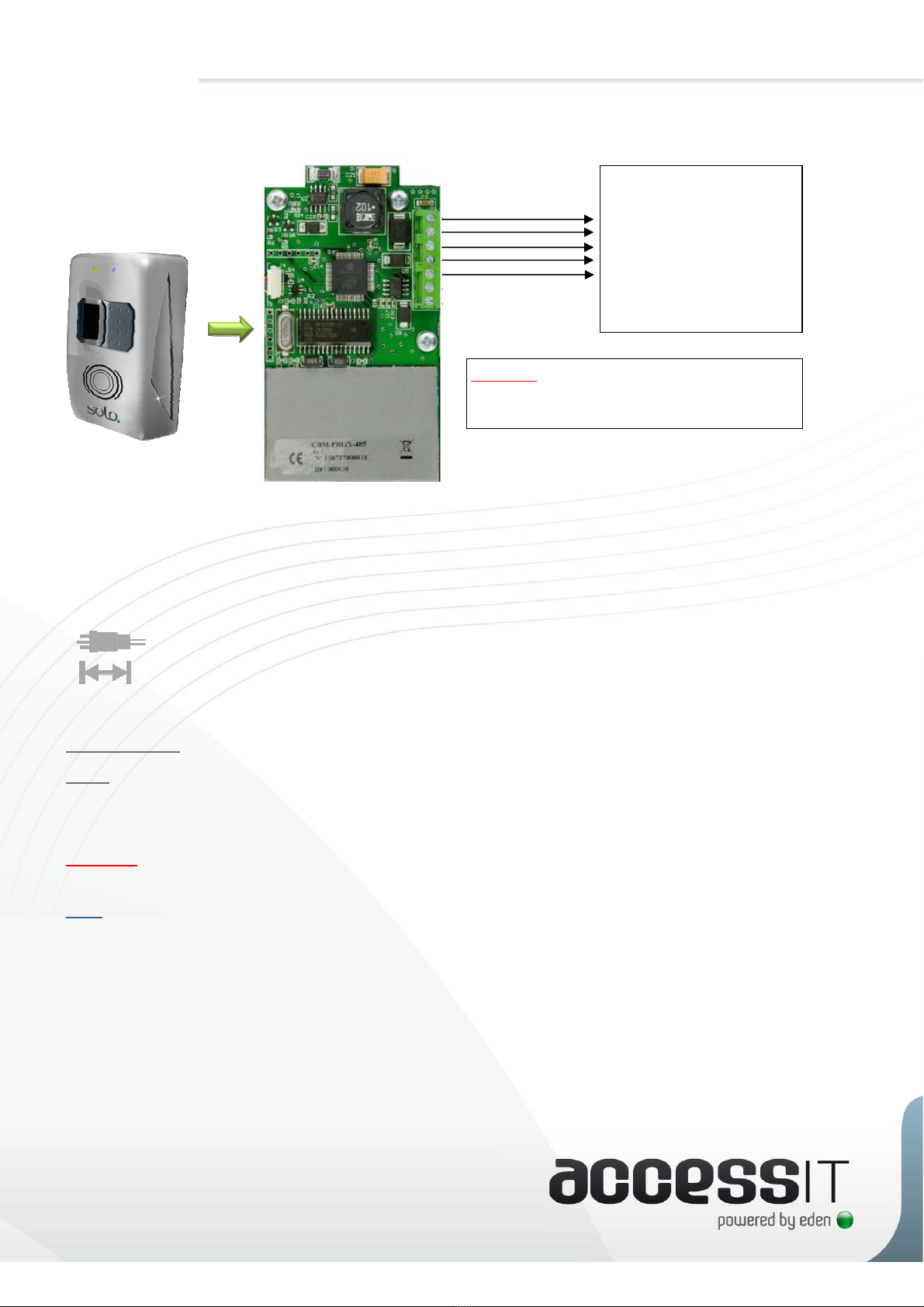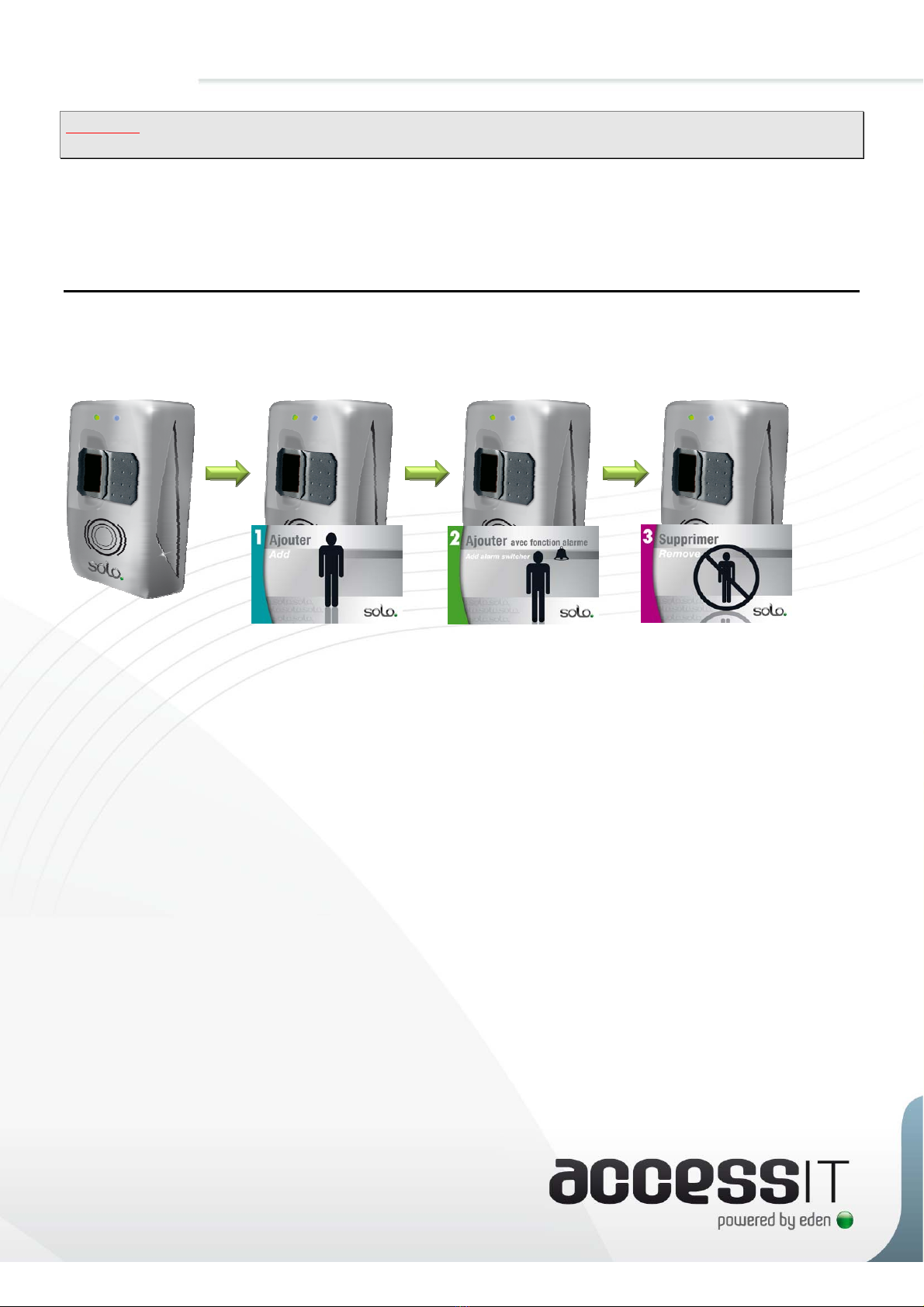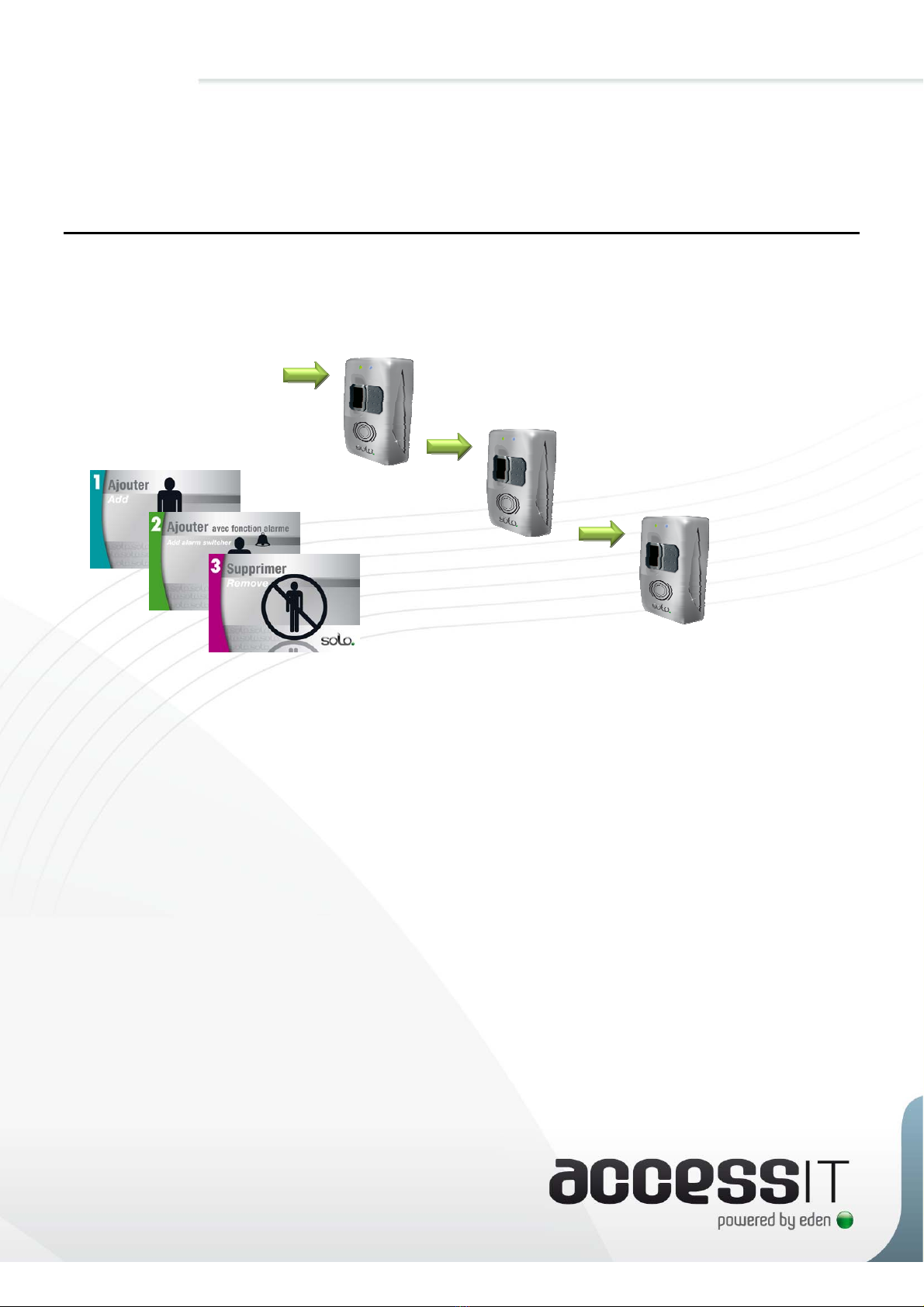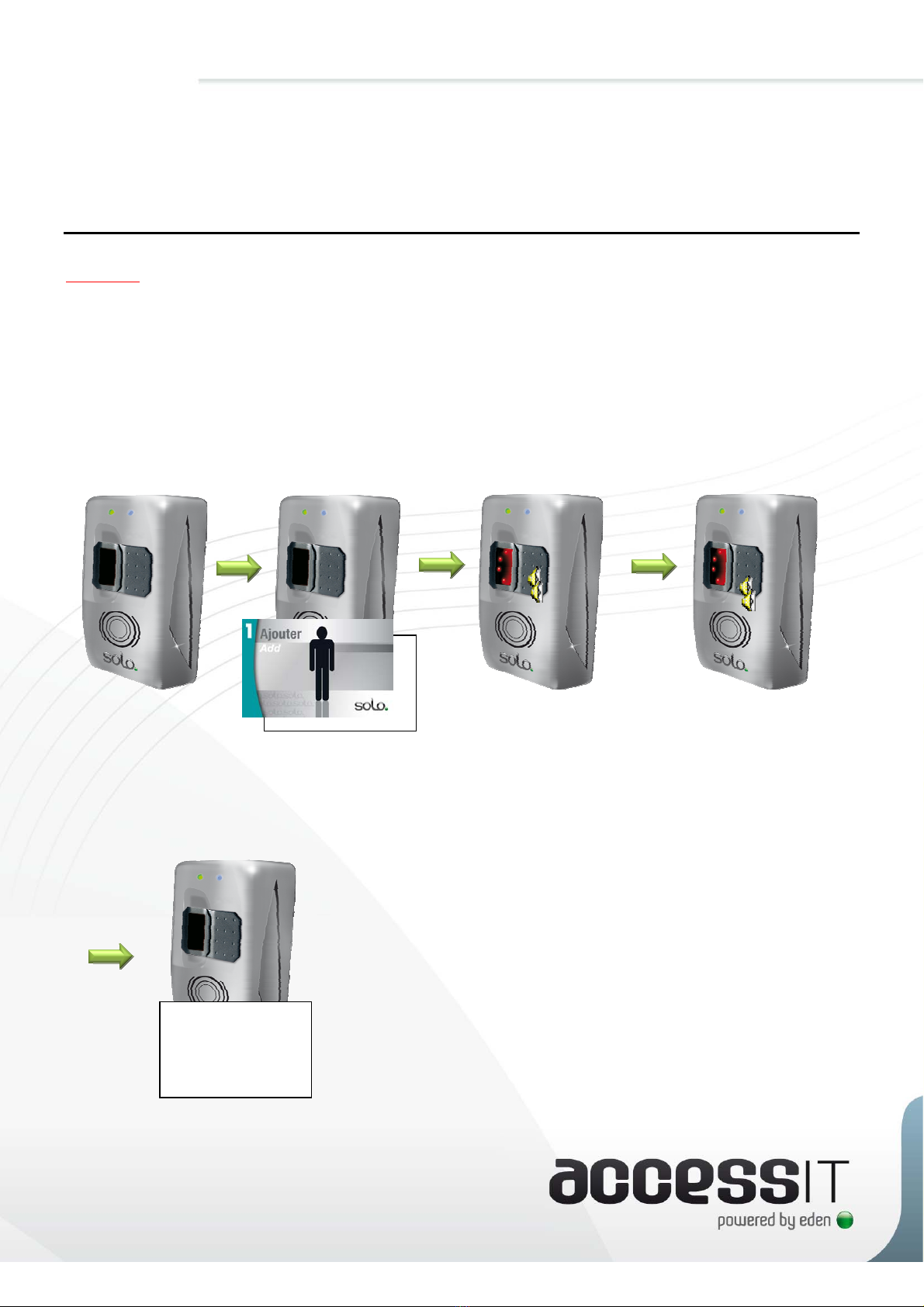Sommaire / Contents
Technical information SOLO – 12 juin 2008 – V1.0 p.2/20
Sommaire
/ Contents
Remerciements..............................................................................3
Informations et recommandations...........................................4
Caractéristiques techniques......................................................4
Schéma de câblage.......................................................................5
1) Raccordement du lecteur sur une
centrale ACCESS IT en bus RS485.............. 5
2) Raccordement du lecteur
en WIEGAND 26 bits .................................. 6
Première mise sous tension – Configuration usine.............7
Installation de plusieurs lecteurs sur un même site...........8
Gestion des utilisateurs...............................................................9
1) Ajouter un utilisateur en badge plus
empreinte.................................................... 9
2) Ajouter un utilisateur en badge seul.......... 10
3) Ajouter un utilisateur en empreinte
seule.......................................................... 10
4) Suppression dÊun badge ............................ 11
5) Suppression dÊun utilisateur
en empreinte seule.................................... 11
6) Suppression de tous les utilisateurs
(empreintes seules et badges) ................... 11
Acknowledgement ........................................................................12
Information and recommendations.........................................13
Technical characteristics..........................................................13
Wiring diagram .............................................................................14
1) Connecting the reader to an ACCESS
IT control unit via an RS485 bus................ 14
2) Connecting the reader in 26-bits
WIEGAND................................................. 15
First switch-on - Factory settings ..........................................16
Installing several readers on one site ...................................17
Managing users.............................................................................18
1) Adding a „badge plus fingerprint‰
user ........................................................... 18
2) Adding a „badge only‰ user ...................... 19
3) Adding a „fingerprint only‰ user................19
4) Removing a badge..................................... 20
5) Removing a „fingerprint only‰ user............ 20
6) Removing all users
(fingerprints only and badges) ...................20