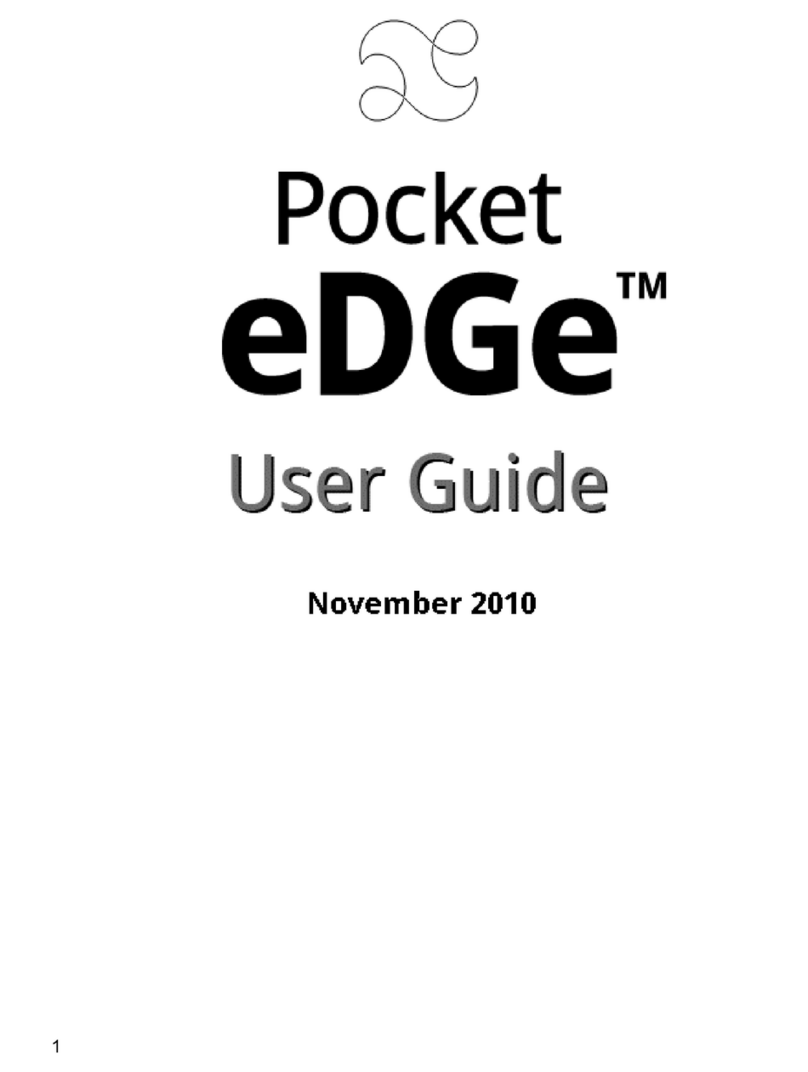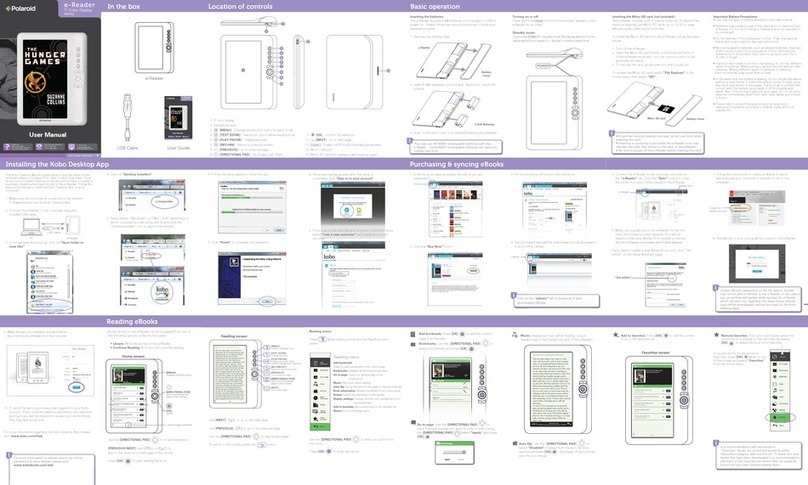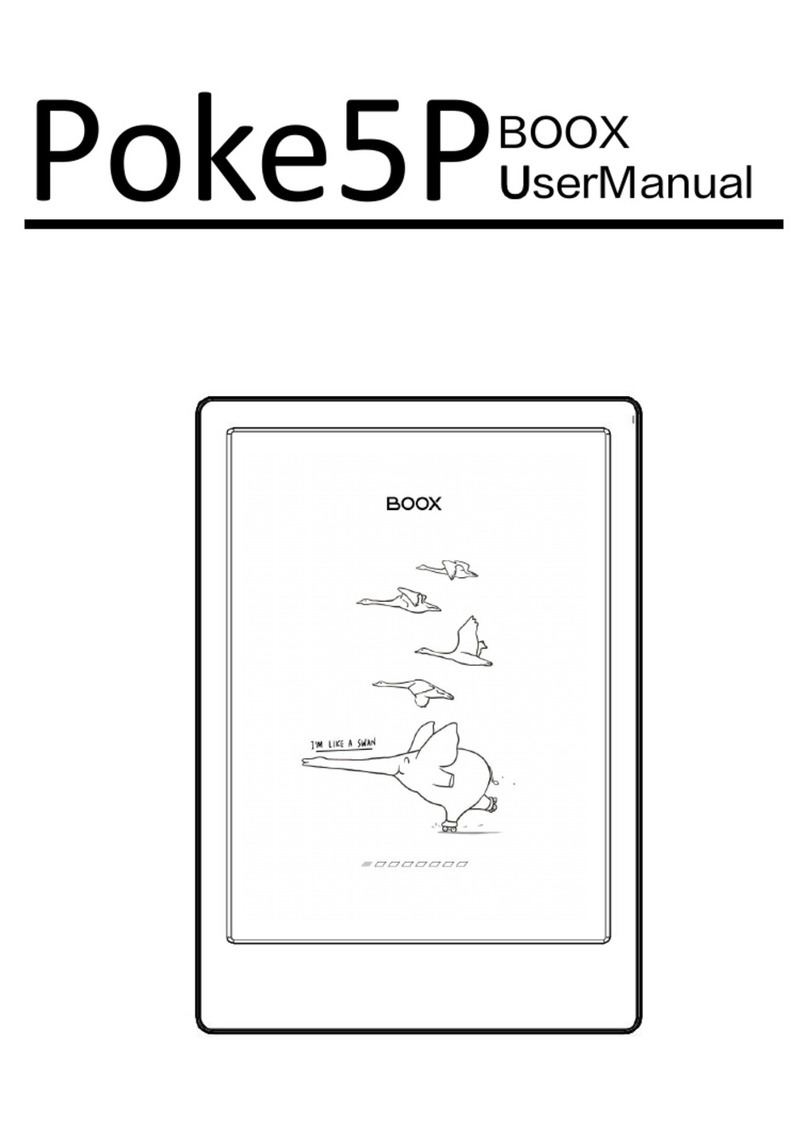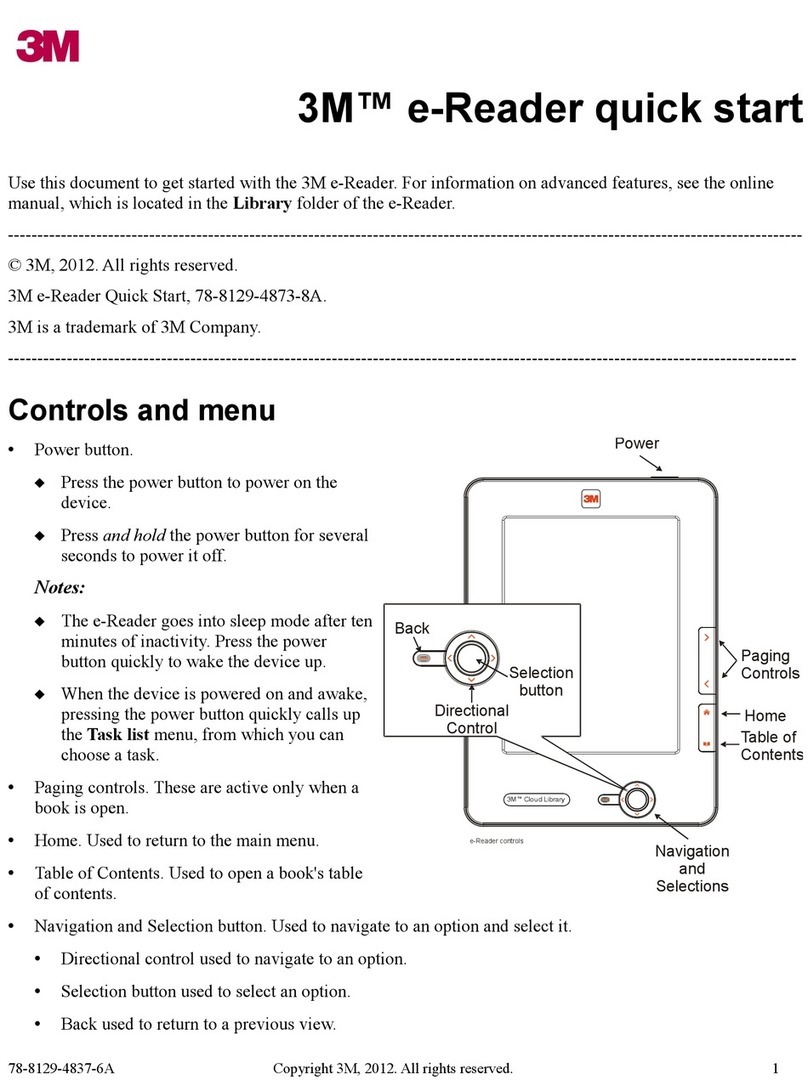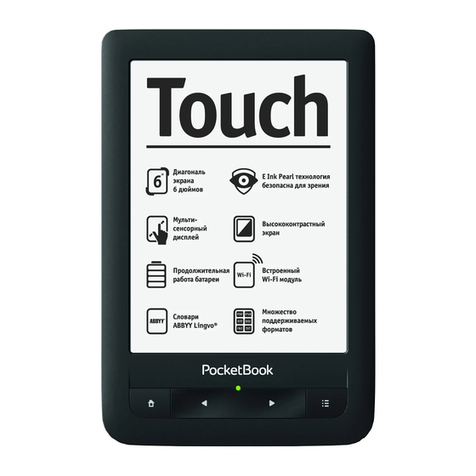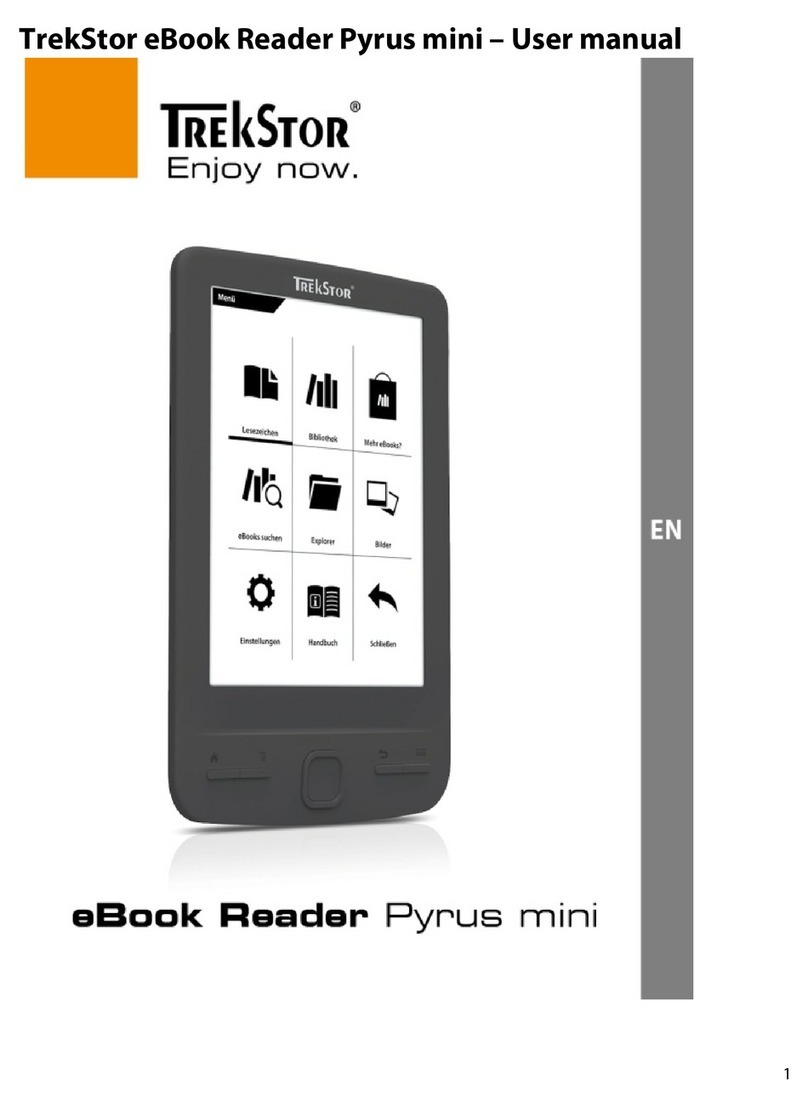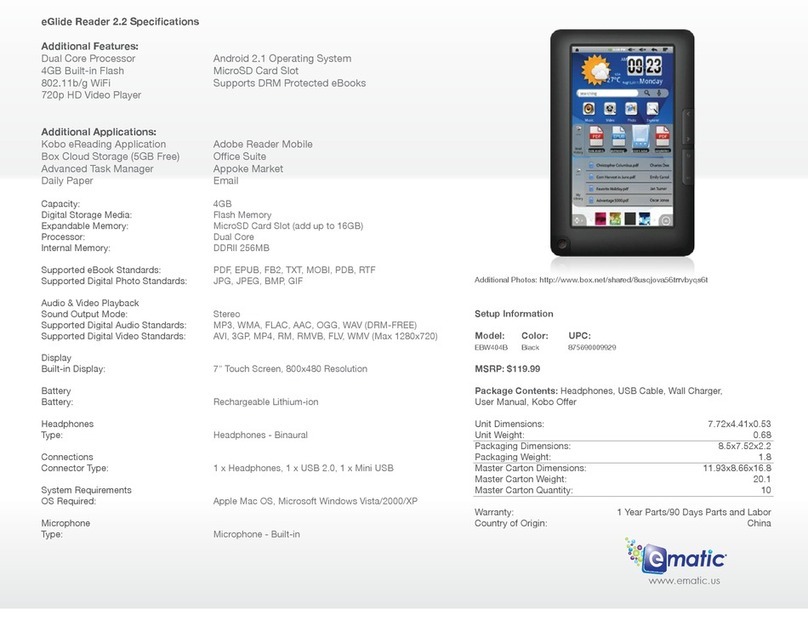sourcenext pocketalk w User manual

https://rd.snxt.jp/12449
User Manual
POCKETALK[W]
Pleasecheckthewebforthe
latestversionoftheUserManual

Contents
Appearance·······································································02
Specifications·····································································04
Safety Instructions ······························································05
Safety and Handling Instructions············································05
Recycling ··········································································06
Certifications······································································06
Charging ···········································································07
Configuring System Language···············································07
Setting Up Network ·····························································08
Translating ········································································09
Selecting the Languages for Translation ··································09
Viewing History ··································································10
Adjusting Volume ································································10
Checking Battery Level ························································11
Power Management (Sleep Settings)······································ 11
Changing Text Size ·····························································12
Displaying Device Info ·························································12
Updating···········································································13
Removing Translation from Timeline ·······································13
Factory Reset ····································································14
Pocketalk Center ································································14
Inquiries············································································14
01

Learn about your portable translation device hardware and how to get
started using it.
Appearance
Talk Button
Speaker
Touchscreen
Talk Button
Microphone
Microphone
02

Screen: 2.4 inch touchscreen display
Talk Button: Press and hold down this button while speaking into the device.
Power Button:
・Press and hold for 4 seconds to turn the device ON or OFF.
・Push once to put to Sleep Mode or wake from sleep.
SIM Card Slot: Insert a nano-SIM card for mobile data connection.
USB Charger Port:
Connect the USB charger cable (included) to charge the device.
Microphone: Dual microphones with noise-cancellation.
Speaker: Plays translated messages and other sounds.
Strap Hole: Connect straps to prevent dropping.
PowerButton SIMCardSlot
USB Charger Port
Strap Hole
Description of Parts
03

Specifications
04
Product Name
Processor
Operating System
ROM
RAM
Display Screen
Battery
Battery Life
Speaker
Speaker Power
Microphone
SIM Card Slot
Bluetooth
Wi-Fi
Battery Charging Port
Weight
Size
POCKETALK "W" Series
ARM Cortex53 Quad-Core 1.3GHz
Custom OS (based on Android OS 8.1)
8GB
1GB
Touch Panel / 320 x 240 pixels
Rechargeable Lithium Ion Battery
2200mAh
Built-in Speakers
1.5 Watts x 2
Dual Microphones with Noise-Cancellation
nano-SIM/embedded eSIM (on eSIM models only)
Bluetooth 4.0
802.11a/b/n/g 2.4GHz/5GHz
USB Type-C
Approx. 100 grams
110 x 59.8 x 15.8 mm
Mobile Network
Connections
Supported
Frequency Bands
3G : W-CDMA 4G : FDD-LTE
Standby
Temperature
Operating
Temperature from 0℃to 40℃
from -20℃to 45℃
W-CDMA:
Band1, Band2, Band5, Band6, Band19
FDD-LTE:
Band1, Band2, Band8, Band19, Band28b

Safety Instructions
Safety and Handling Instructions
・To avoid injuries due to explosions, fires, or electric shocks, do not attempt to
disassemble, repair or modify the device.
・Avoid leaving the device in hot temperature such as under direct sunlight,
inside sun-heated vehicles, or near open fires or stoves.
・
Avoid applying strong physical impact or throwing the device against anything.
・Do not use the device in humid places or pour water on it. If the device gets
wet, make sure not to touch any of the connectors with your bare hands.
・If any fluid leakage is noticed, immediately discontinue usage. If any of the
fluid gets on your clothes or body, immediately rinse and wash it off with
plenty of water and consult a doctor.
・If any abnormal smell, deformation, discoloration, smoke or any other
abnormalities such as malfunctions or breakdowns are noticed, immediately
discontinue use and contact Customer Support.
・Note that the device may interfere with pacemakers, defibrillators and other
electronic medical equipments. Make sure to keep plenty of distance
between any such medical equipments when using device. For details on
any specific regulations on such electronic medical equipments,
pleaseconsult with the manufacturers of the equipments. If any interference
is suspected between the device and pacemaker, defibrillator or electronic
medical equipment, immediately discontinue using the device.
05
・Please read these instructions carefully before operating.
・Keep this manual for future reference, and use the device by following all
instructions inside this manual.
・Use the bundled USB charger cable for charging the device.
・When using the device for the first time, please charge before use.
・
To avoid dropping the device, place it on a flat and stable location when using.
・Please use in ambient temperatures from -20℃to 45℃and in places with
low humidity which do not cause condenstaion.
・Please turn off the device before cleaning it.
・Do not expose the device to any liquids such as water. If the device gets wet,
dry it with a dry, soft cloth.

Box / Packaging
The regulations for disposing of the package materials may vary according to
regions. Please check and follow the local rules and regulations when
disposing the packaging. Identification marks for recyclable materials can be
found on the outer box.
Recycling
06
・If the device is moved suddenly from a cold to warm surrounding, condensation
may form on the casing of the device. In such case, before using the device,
leave the device in a warm environment until the moisture evaporates.
・Do not block any ventilation openings.
・Do not expose the device to sand or dust.
・When connected to the charger, make sure that the device is not left in
contact with your skin for long periods of time. Also, do not sit or sleep on top
of the device or place it under your pillow or blanket.
・Do not place the device on top of any other electrical equipment.
・When using the device, make sure that the device (handheld unit) is held at
least 15mm away from any body part, to abide by the technical standards for
radio wave absorption by the human body and the international guidelines for
radio wave protection.
・To avoid accidents, do not use the device while driving any vehicles,
motorcycles or riding a bicycle. If using the device while walking, keep the
volume to a level at which you will be able to hear surrounding sounds.
・Please take note of the volume settings when using the device with a
headphone / earphone. Sudden loud sounds may harm your hearing.
Certifications

Tap on the Setting button at the top-left corner of the screen to open the Setting.
Tap on [System Language] menu and after selecting the language, tap on the
[OK] button at the top-right.
07
Charging
Configuring System Language
日本語 English
SleepSettings
SoftwareUpdate
PocketalkCenter
SystemLanguage
TextSize
Settings 100%
通信 Wi-Fi Bluetooth
3G English
Español
Français
日本語
中文
한국어
Language OK
ON
Charging the Device
Connect the USB charger cable to the
charger port as shown in the above
illustration. If charging through a
power outlet, a separate AC adapter
(not included) will be required.
Turning ON / OFF the Device
Press and hold down the power
button (on the top-right part of the
device) for 4 seconds.

SleepSettings
SoftwareUpdate
PocketalkCenter
TextSize
Settings 100%
通信 Wi-Fi Bluetooth
3G
08
・Tap on the Setting button at the top-left.
・Tap on the [3G] or [Wi-Fi] or [Bluetooth] at the top of the screen.
・From the list of networks displayed, select the network to connect to.
* For details on how to connect to specific network devices, please refer
to the manuals provided by the device manufacturers.
Setting Up Network
Connecting to Wi-Fi
日本語 English
日本語 English
SleepSettings
SoftwareUpdate
PocketalkCenter
TextSize
Settings 100%
通信 Wi-Fi Bluetooth
3G XXXXXX-XXXX
XXXXXXXX
XXXXX-XX
XXXXXXXX
XXXXXX-XXX
Wi-FiSettings
・Tap on the Setting button at the top-left.
・Tap on the [Wi-Fi] button.
・Make sure that the Wi-Fi switch on the top-right is turned ON.
・Select the SSID of the Wi-Fi to connect to and enter the Wi-Fi password
to connect.

Speak into the device while holding
down the button. Let go of the
button to translate.
・Note that the translations require
Internet access.
・Hold the device about 10cm away
for best results.
The translation will be displayed
on screen and read out. (Note:
Some languages do not support
audio read-outs. Please refer to
the website for the list of audio
supported languages)
Translating
English 日本語
ご予約をいただいた
お客様には、ドリン
クを一杯サービスし
ております。
Weserveadrinkfor
customerswhohave
madereservations.
09
To change the languages for translation, tap on the language
displayed at the bottom of the screen. Next, select the language from
the list displayed and tap on the [OK] button at the top-right.
Tap on the "microphone icon" at the top-left and speak in the language
name (ex: "French") to run an audio search for the language from the list.
Selecting the Languages for Translation
日本語 English
Language
FrenchFrançais
AlbanianShqip
GermanDeutsch
Japanese日本語
Korean한국어
OK

SleepSettings
SoftwareUpdate
PocketalkCenter
TextSize
Settings 100%
通信 Wi-Fi Bluetooth
3G
10
The history of translations will be displayed in timeline format, with the
newest translations on bottom (the history can keep up to 10,000
translations). Tap hold on the translation to remove or add them to
your "Favorites" (the Favorites can hold 500 translations)
Viewing History
Weserveadrink
forcustomers
whohavemade
reservations.
日本語 English
ご予約をいただいたお客様
には、ドリンクを一杯サー
ビスしております。
ご予約をいただいた
お客様には、ドリン
クを一杯サービスし
ております。
Weserveadrinkfor
customerswhohave
madereservations.
Weserveadrink
forcustomers
whohavemade
reservations.
日本語 English
ご予約をいただいたお客様
には、ドリンクを一杯サー
ビスしております。
ご予約をいただいた
お客様には、ドリン
クを一杯サービスし
ております。
Weserveadrinkfor
customerswhohave
madereservations.
AddtoFavorite
Delete
Cancel
Old
New
To adjust the volume, tap on the Setting button at the top-left corner of
the screen. Drag the volume slider menu to raise / lower the volume.
Adjusting Volume
日本語 English

SleepSettings
SoftwareUpdate
PocketalkCenter
TextSize
Settings 100%
通信 Wi-Fi Bluetooth
3G
SleepSettings
SoftwareUpdate
PocketalkCenter
TextSize
Settings 100%
通信 Wi-Fi Bluetooth
3G
11
To change the current Sleep Settings, tap on the Setting button at the
top-left corner of the screen. Then tap on the [Sleep Settings] menu and
adjust the time set for device to automatically go in to Sleep Mode.
Power Management (Sleep Settings)
To check the remaining battery level, tap on the Setting button at the
top-left corner of the screen. The battery level is displayed at the
top-right corner of the Setting screen.
Checking Battery Level
日本語 English
日本語 English

SleepSettings
SoftwareUpdate
PocketalkCenter
TextSize
Settings 100%
通信 Wi-Fi Bluetooth
3G
To change the text size, tap on the Setting button at the top-left corner of
the screen and then tap on the [Text Size] menu to select the font size.
Changing Text Size
To display the device info, tap on the Setting button at the top-left corner of the
screen and then tap on the [Device / License Info] menu. You can confirm the
following from this menu:
・Device Info and POCKETALK version number
・License Information
・Regulatory (certifications)
Displaying Device Info
日本語 English
Settings 100%
通信 Wi-Fi Bluetooth
3G
Device/LicenseInfo
日本語 English
12
SleepSettings
SoftwareUpdate
PocketalkCenter
SystemLanguage
TextSize

SleepSettings
SoftwareUpdate
PocketalkCenter
TextSize
Settings 100%
通信 Wi-Fi Bluetooth
3G
Weserveadrink
forcustomers
whohavemade
reservations.
日本語 English
ご予約をいただいたお客様
には、ドリンクを一杯サー
ビスしております。
ご予約をいただいた
お客様には、ドリン
クを一杯サービスし
ております。
Weserveadrinkfor
customerswhohave
madereservations.
AddtoFavorite
Delete
Cancel
Weserveadrink
forcustomers
whohavemade
reservations.
日本語 English
ご予約をいただいたお客様
には、ドリンクを一杯サー
ビスしております。
ご予約をいただいた
お客様には、ドリン
クを一杯サービスし
ております。
Weserveadrinkfor
customerswhohave
madereservations.
13
To check for the latest updates, tap on the Setting button at the top-left
corner of the screen and then tap on the [Software Update] menu.
Follow the instructions on screen to update to the latest state.
Note: Battery level needs to be above 50% and the device needs to
be connected to Wi-Fi for updates to run.
Updating
Tap hold on the translation in the timeline and select [Delete] to
remove it from the timeline.
Removing Translation from Timeline
日本語 English

14
To reset the device to the factory default state or clear the translation
history, tap on the Setting button at the top-left corner of the screen and
then select the [Reset] menu.
・To completely clear the translation history, select the [Clear translation
history] menu.
・To reset the device completely, select the [Restore factory settings]
menu. Note that the application version will remain the same even after
factory reset.
Factory Reset
To use "POCKETALK Center", tap on the Setting button at the top-left
corner of the screen and then tap on the [POCKETALK Center] menu.
Follow the instructions displayed to create your account.
By using the POCKETALK Center, you will be able to check your
translation history from other devices such as your PC or smartphone.
Pocketalk Center
Inquiries about the product can be made from the below Customer Support
webpage.
http://rd.snxt.jp/51991
For inquiries about the after-sales services, please read the
"SOURCENEXT Product Support Terms" Found at the below URL.
http://rd.snxt.jp/24617
Inquiries
Please note that Customer Support is offered only in Japanese language.
Table of contents