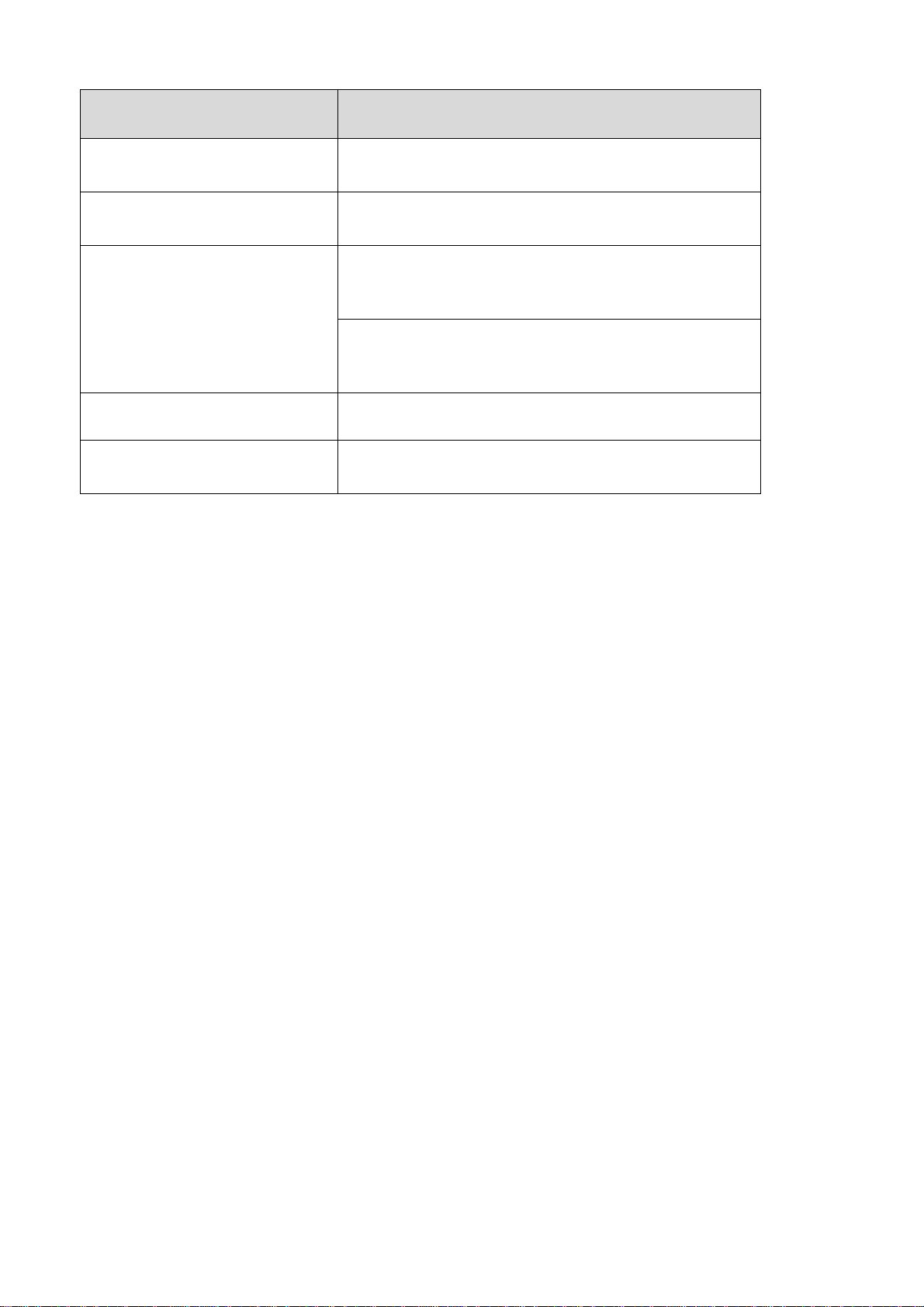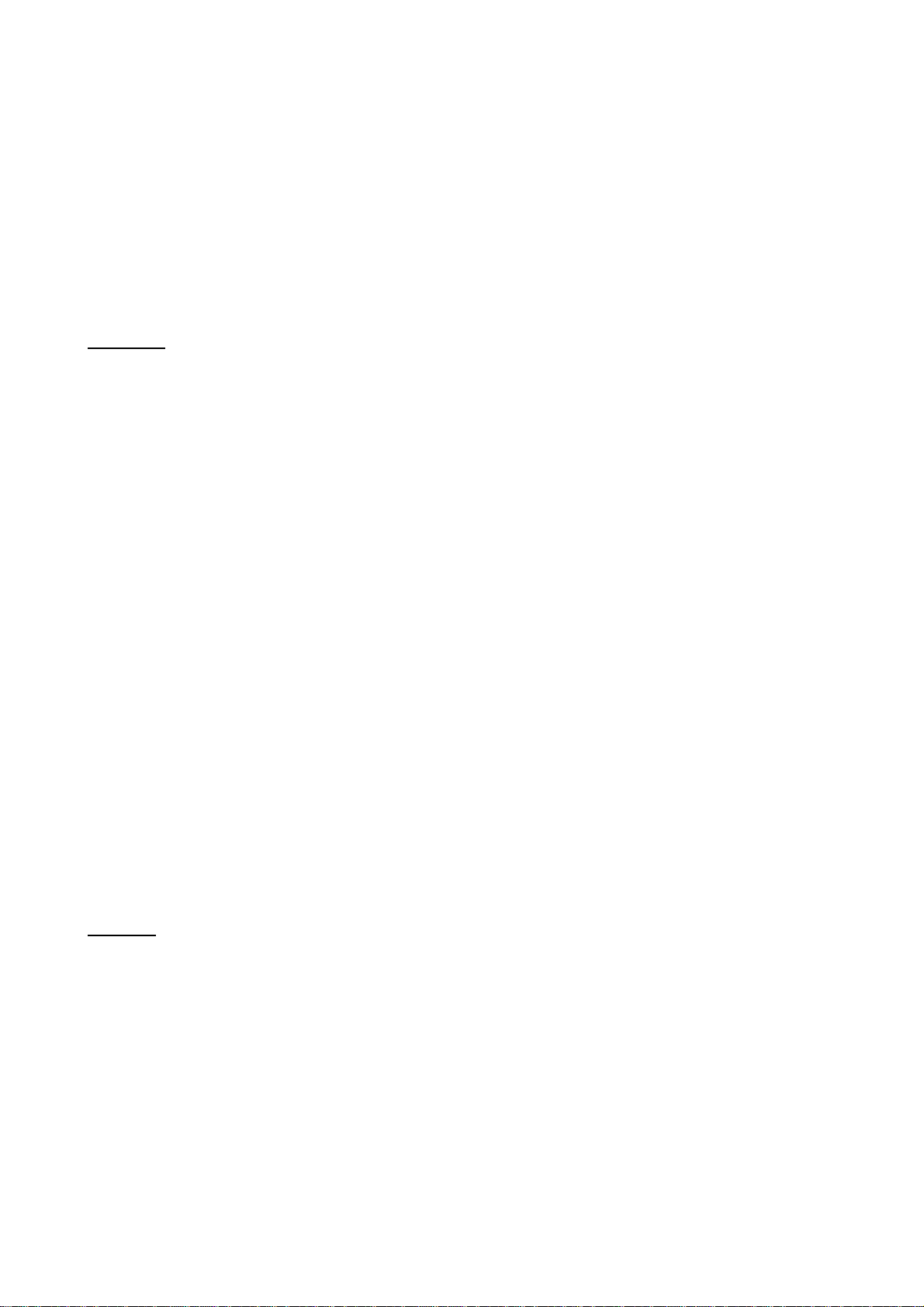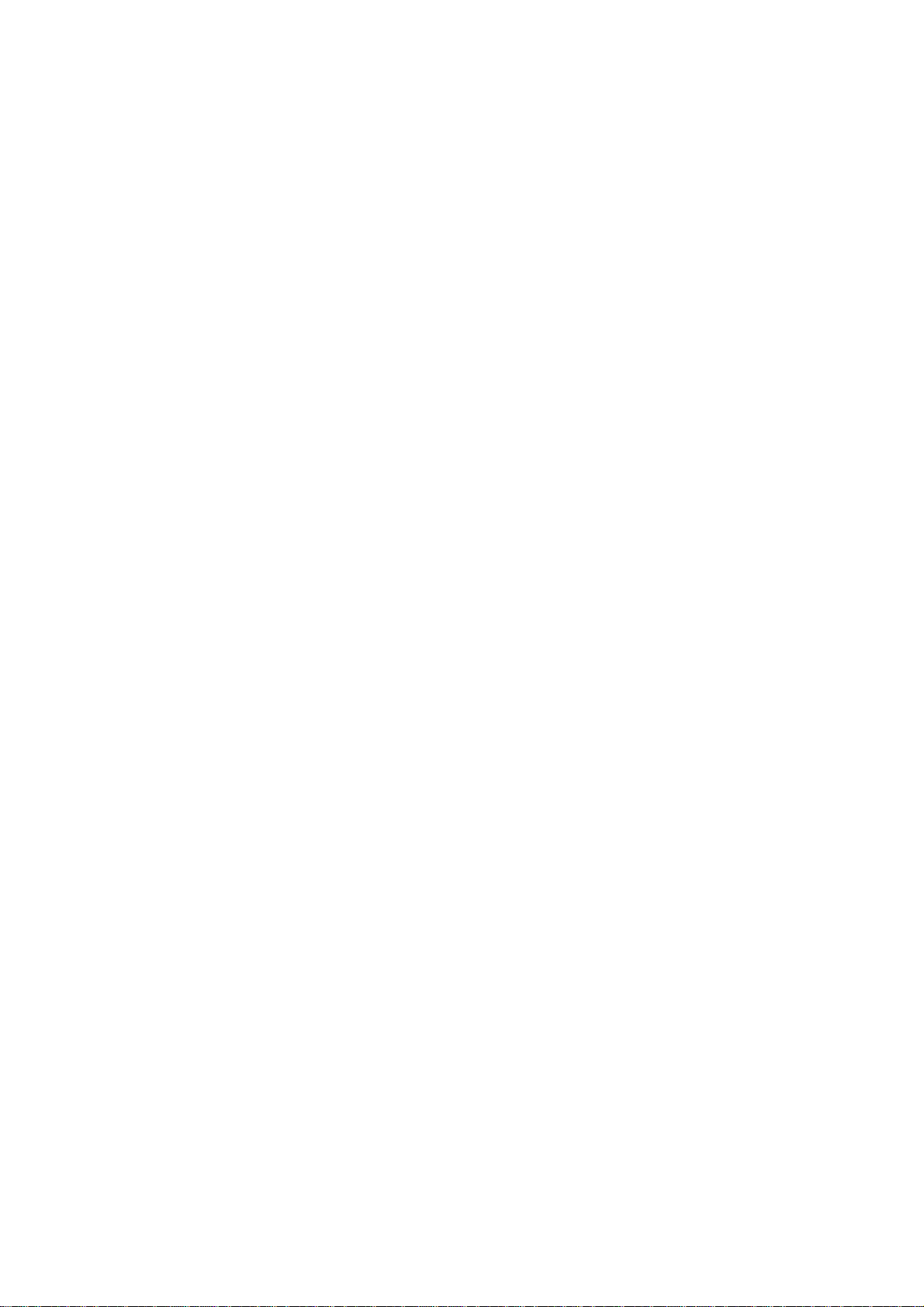2.3 Operating the Recorder
Insert memory card into the slot by pressing it with a little effort (press again to remove the memory
card). If the power switch is in OFF position, shift it to the ON position. The Recorder will automatically
check the card, and if it is operational, formatted and suitable for recording, there will be a short flash
of the red LED (the LED flashes during card initialization time; as a rule, this process takes several
seconds).
If the red LED starts flashing frequently (indicating card error), remove the card without turning off the
power of the Recorder, wait until the LED stops flashing, and then reinstall the card.
If the above procedure did not help and the LED continues to flash frequently, that means the card is
noеoperational, not formatted, or not suitable for recording. In this case, turn off the recorder by
shifting the power switch to the OFF position, and remove the card.
Attention, turning off the power of the Recorder with the appropriate switch will reset the Recorder’s
system clock, and the date and time will have to be set again using the Recorder’s configuration file.
To avoid resetting system time, as well as the recorder’s operating parameters, use power switch only
if absolutely necessary.
For example, during long-term storage of the Recorder, memory card error (with frequent LED
flashing), or if the recorder hangs.
2.4 Recording
To start recording set the Recorder's power switch to ON position, and the record switch to the REC
position.
The Recorder starts recording, indicating battery status with periodic series of LED flashes.
• triple flashes mean the battery is fully charged;
• double flashes indicate average battery charge;
• single flashes indicate the battery is low and the Recorder must be charged.
To stop recording, shift the record switch to STOP.
If the battery is too low during recording, the Recorder stops recording, closes current file, and exits
operating mode.
Each time a recording is enabled, a new file is created with the following name: <EM_0012.WAV>,
where the number indicates order number of the recorded file. After stopping the file is closed, and
its properties, which can be viewed on the PC, date and time of the recording end are saved.
Attention, before removing microSD card, the record switch must be in STOP position, and the LED
indication should be off. Failure to do so may result in an incorrect recording completion and loss of all
information on the memory card.
If a memory card error occurred during Recorder's operation, the recorder's LED will start flashing
frequently. In this case to remove memory card, turn off the power of the Recorder by moving the
corresponding switch to the OFF position, and only after this remove the card.
2.5 Record Playback
To playback records use any player program on the PC, for example Windows Media Player. To
transfer records to the PC, remove memory card from the Recorder, install it into the card reader of
the PC.