Edimax EW-7438RPn Air User manual
Other Edimax Extender manuals

Edimax
Edimax HP-5101Wn User manual

Edimax
Edimax Gemini RE11S User manual

Edimax
Edimax EW-7478AC User manual

Edimax
Edimax EW-7438RPn Air User manual

Edimax
Edimax EW-7438RPn Air User manual

Edimax
Edimax EW-7438RPn Air User manual

Edimax
Edimax EW-7438RPn Air User manual

Edimax
Edimax EW-7438RPn V2 User manual
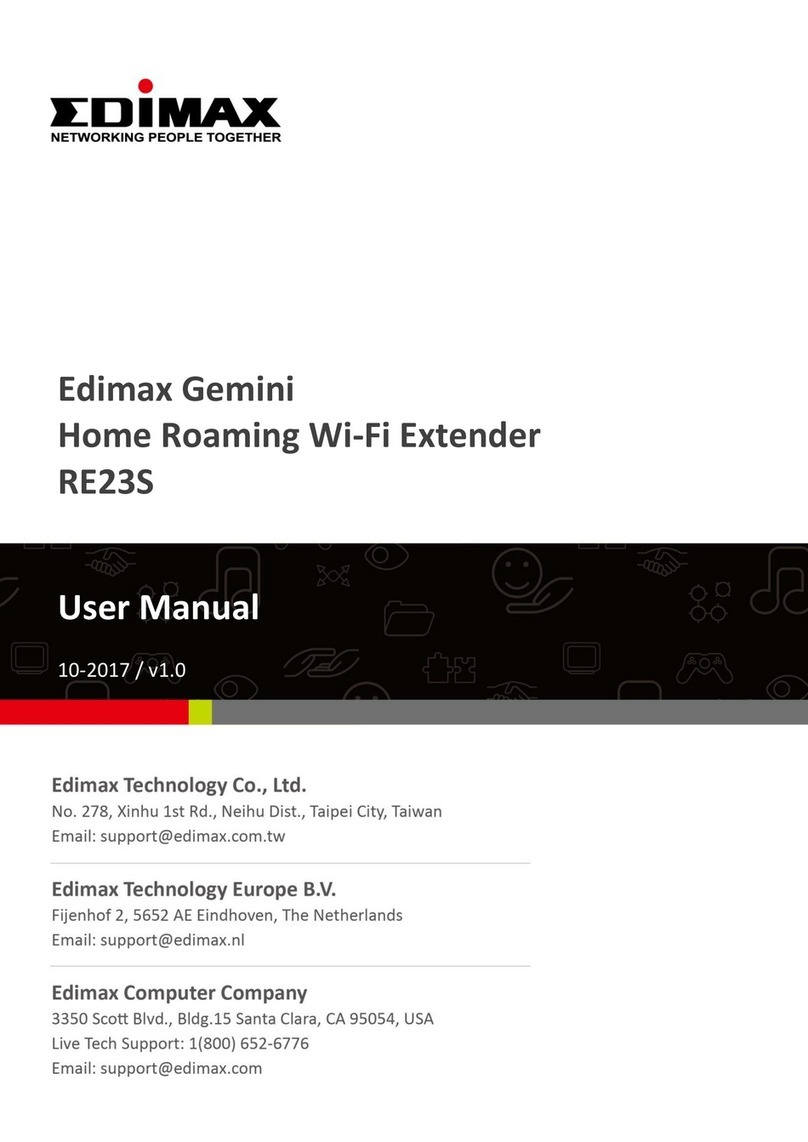
Edimax
Edimax RE23S User manual

Edimax
Edimax EW-7438RPn Air Manual

Edimax
Edimax EW-7438RPn V2 User manual

Edimax
Edimax GP-101ET User manual

Edimax
Edimax EW-7438RPn V2 User manual

Edimax
Edimax EW-7438RPn Air User manual

Edimax
Edimax EW-7438RPn Air User manual

Edimax
Edimax EW-7238RPD User manual

Edimax
Edimax EW-7238RPD User manual

Edimax
Edimax EW-7238RPD User manual

Edimax
Edimax EW-7438RPn V2 User manual

Edimax
Edimax EW-7288AC User manual




























