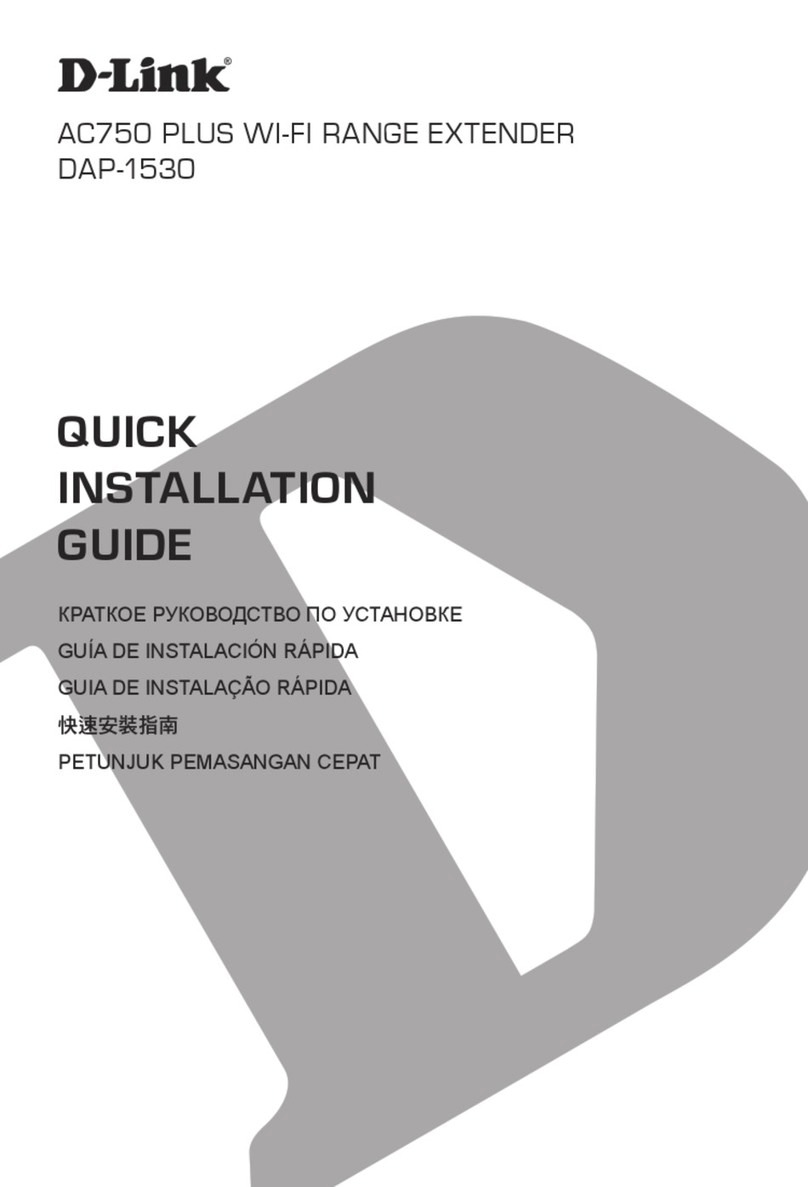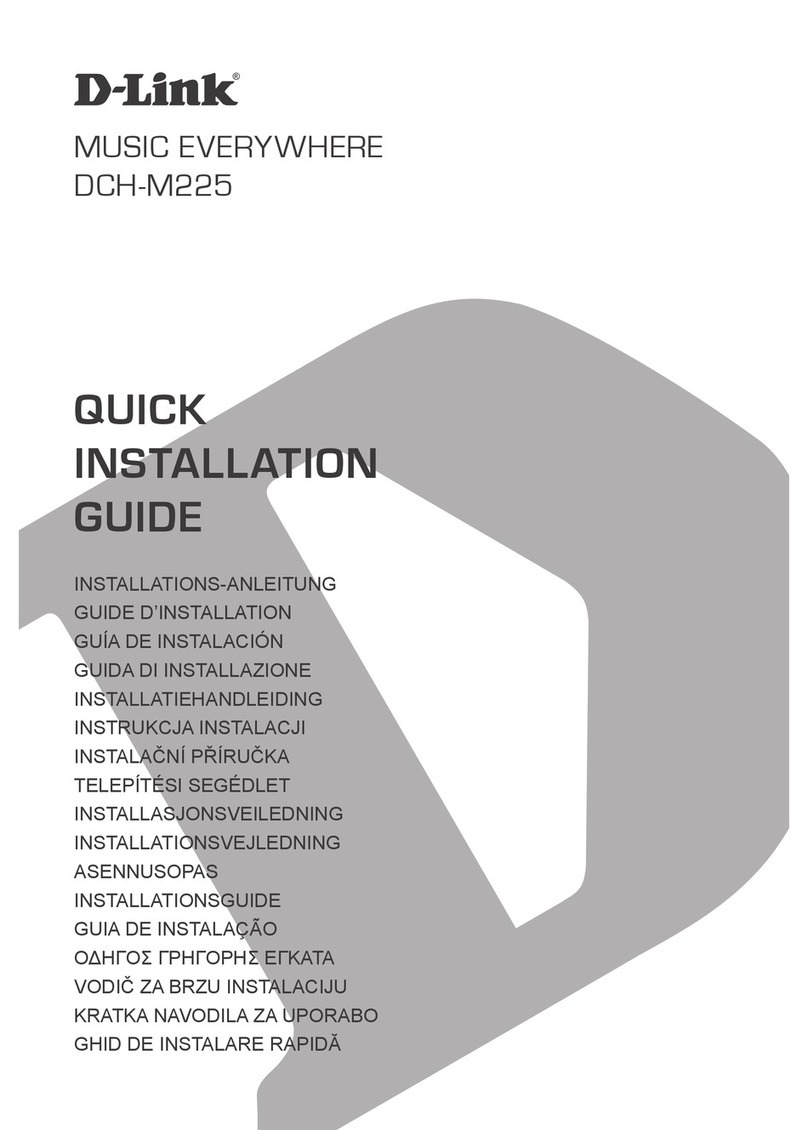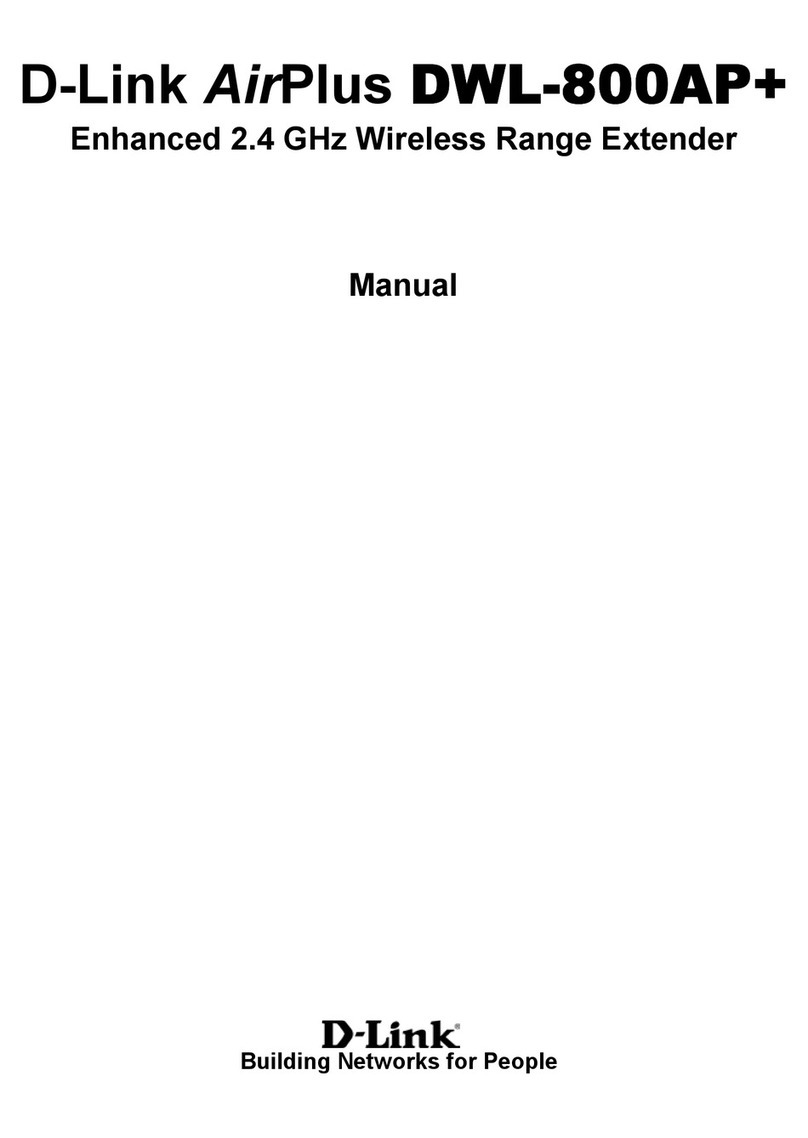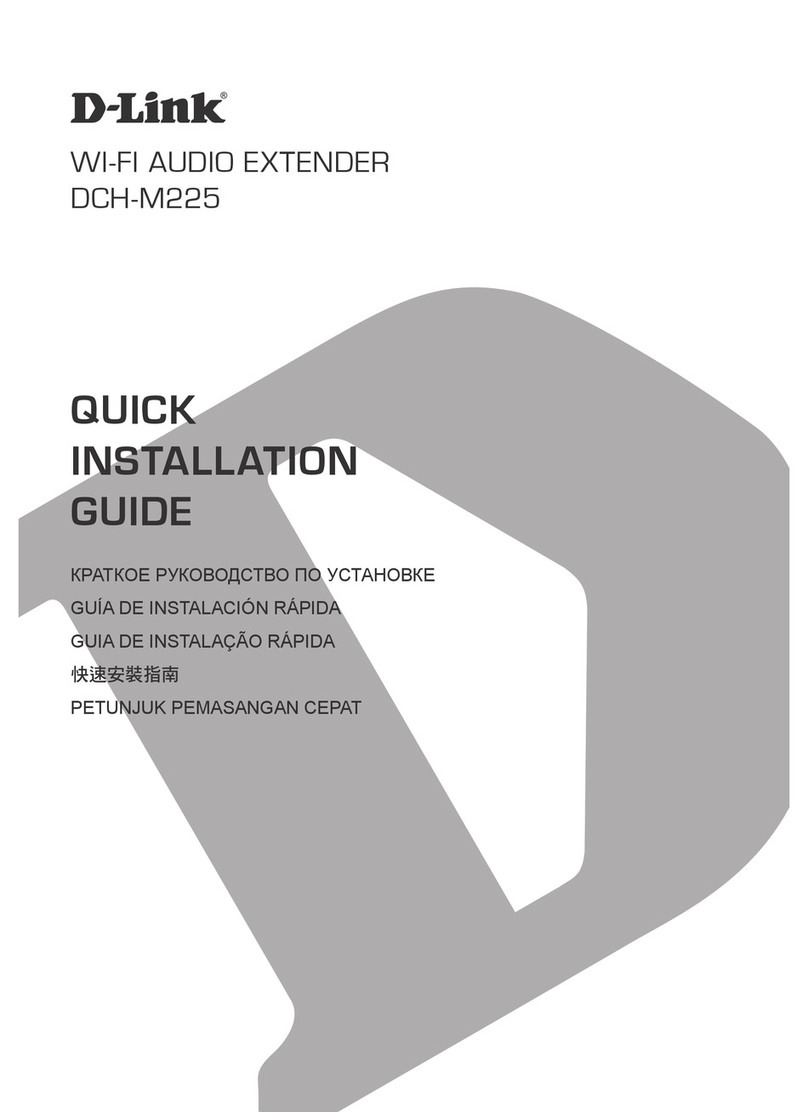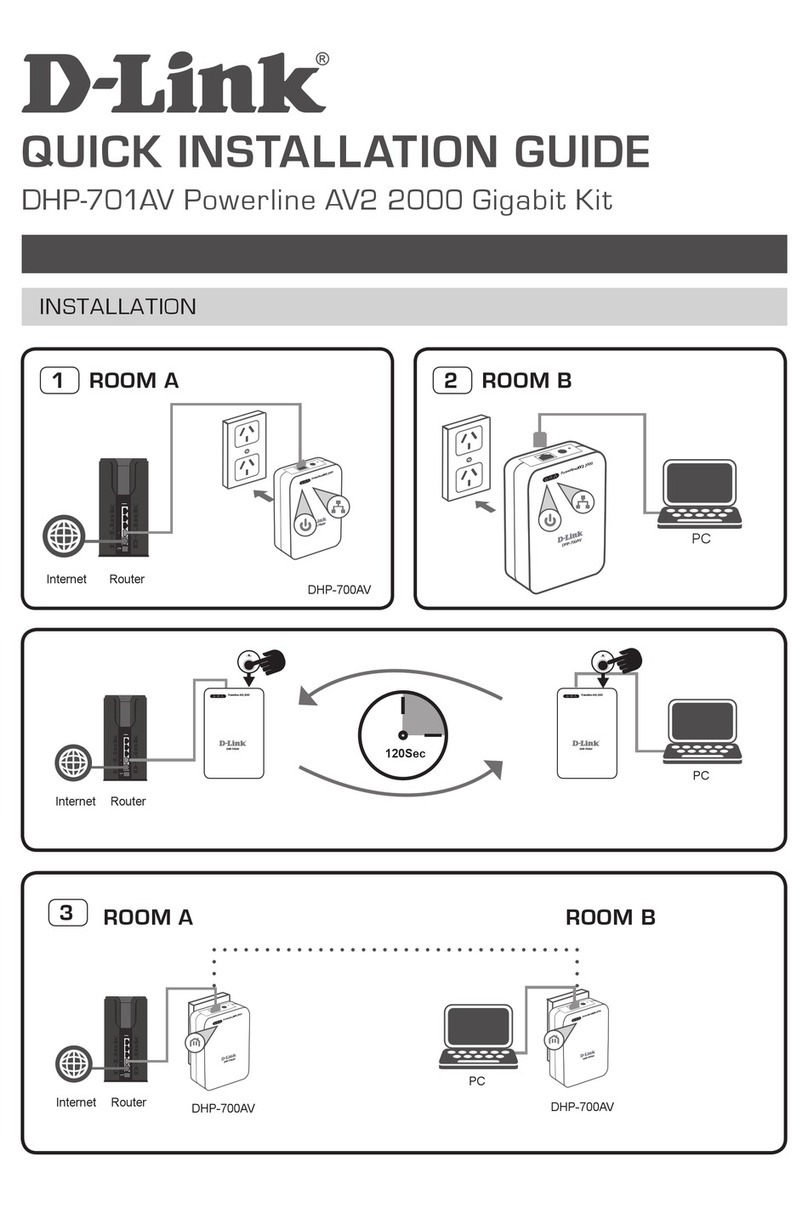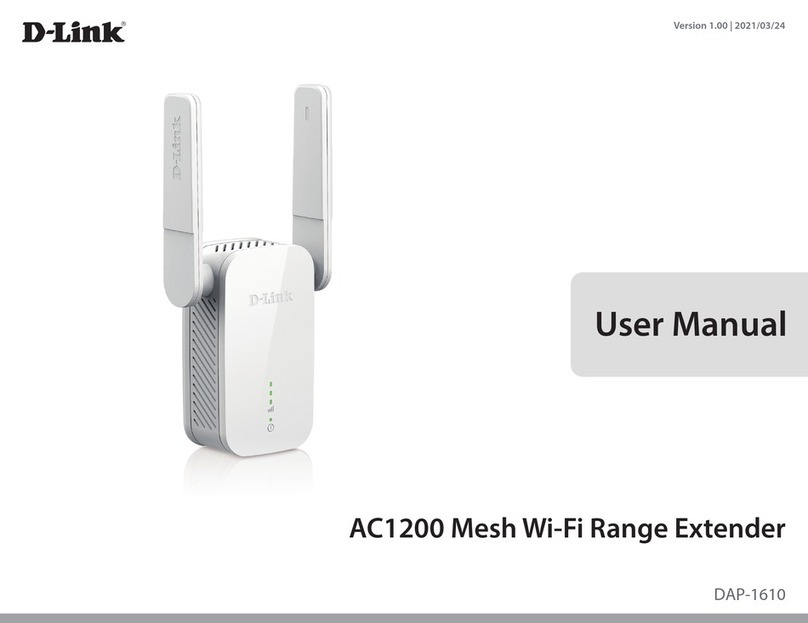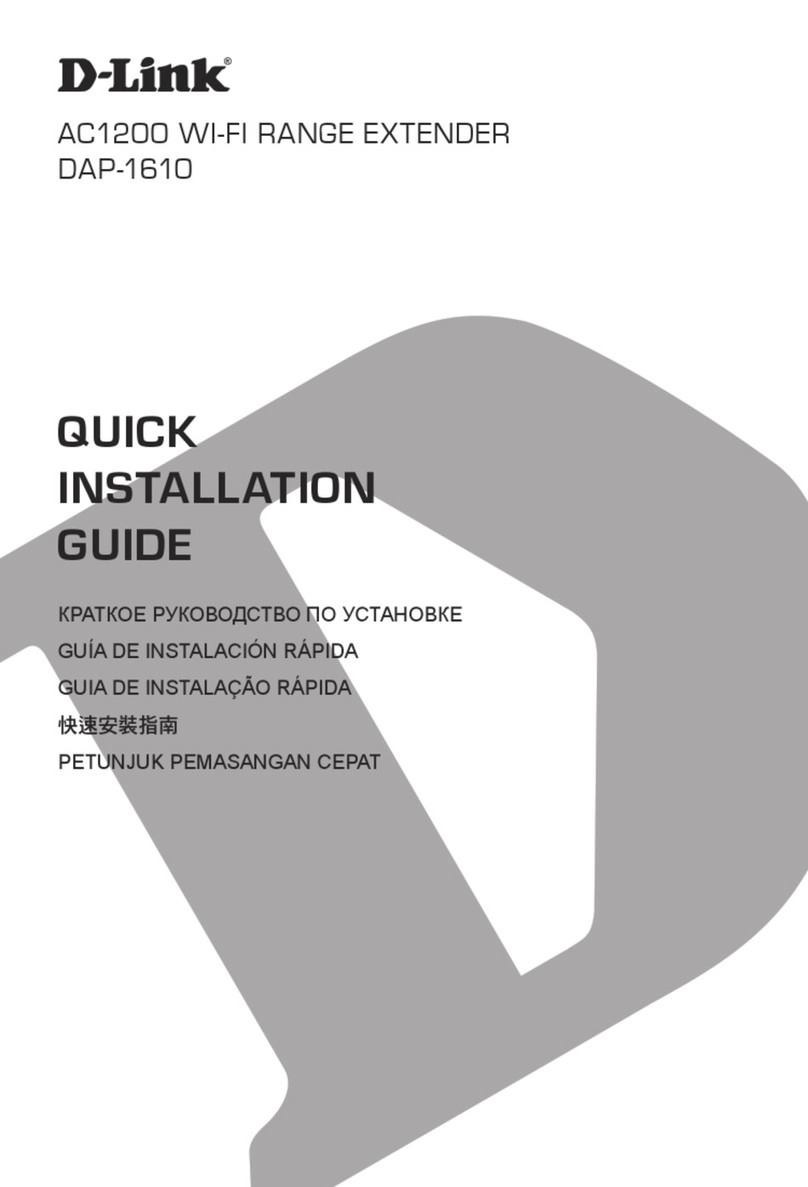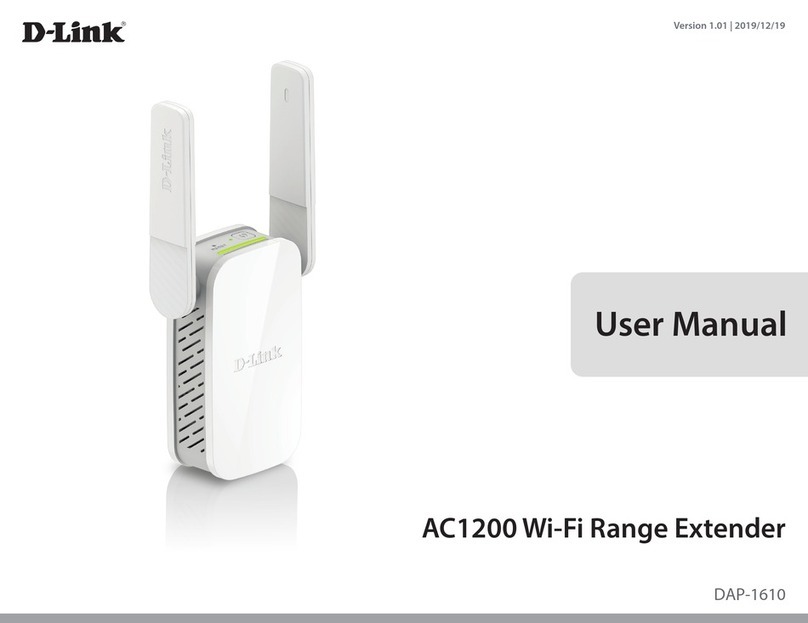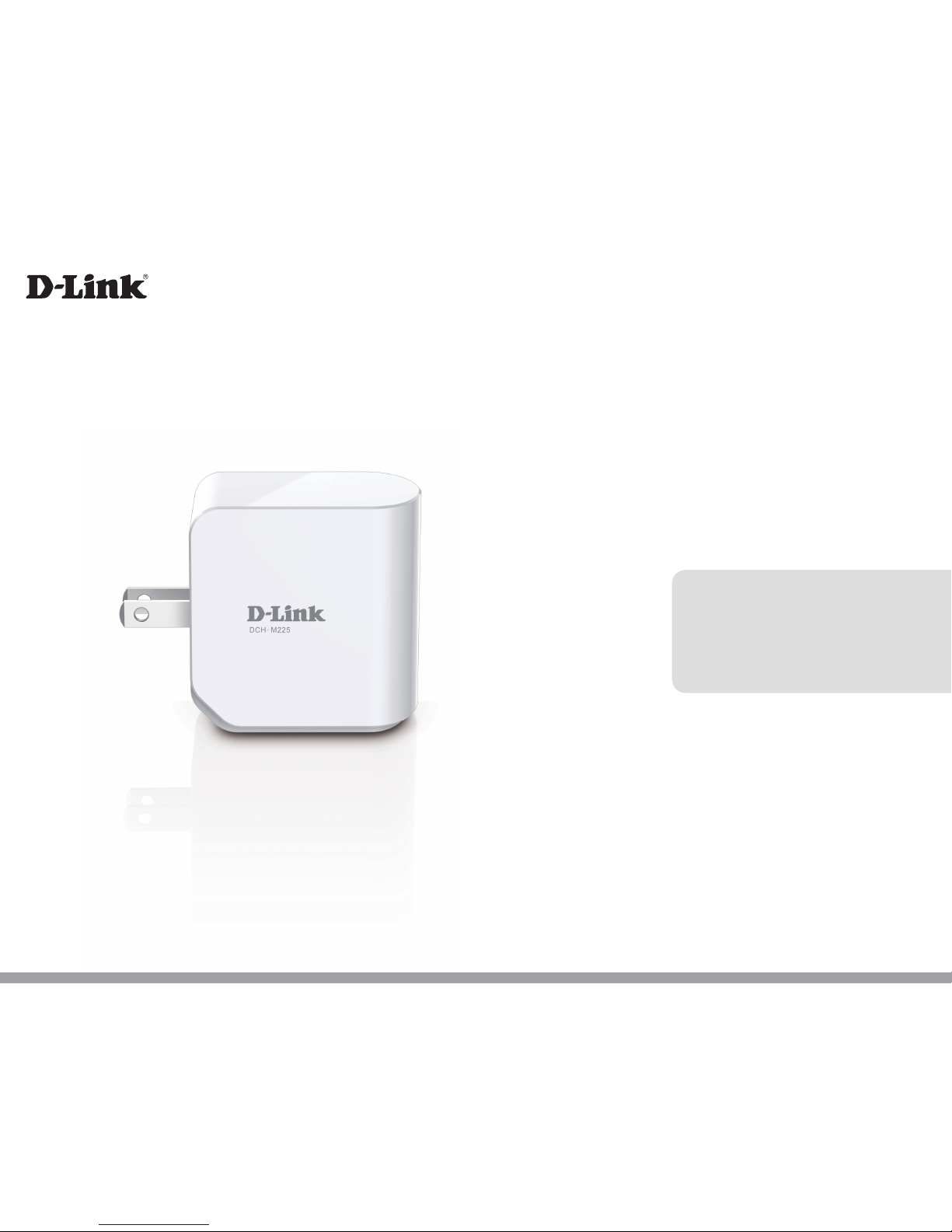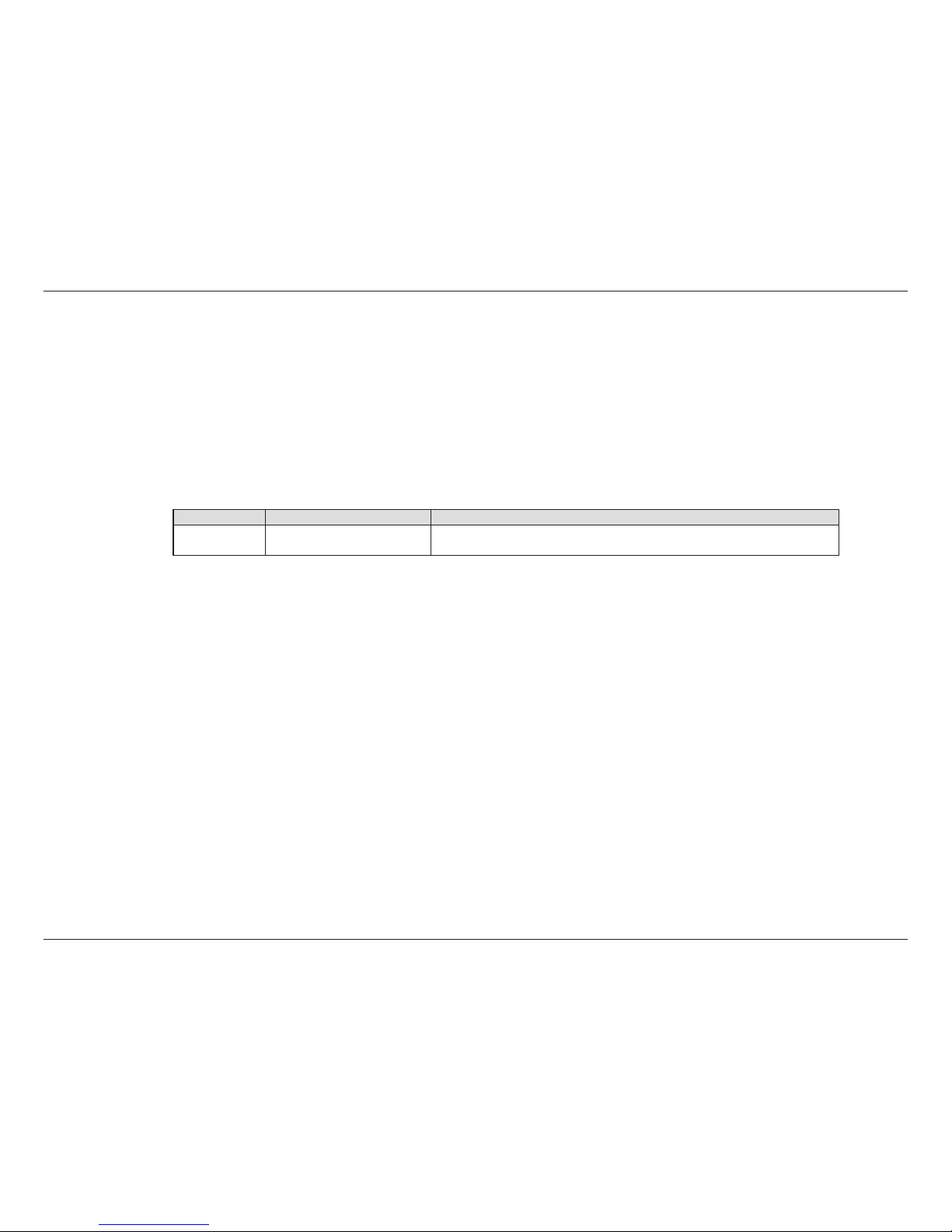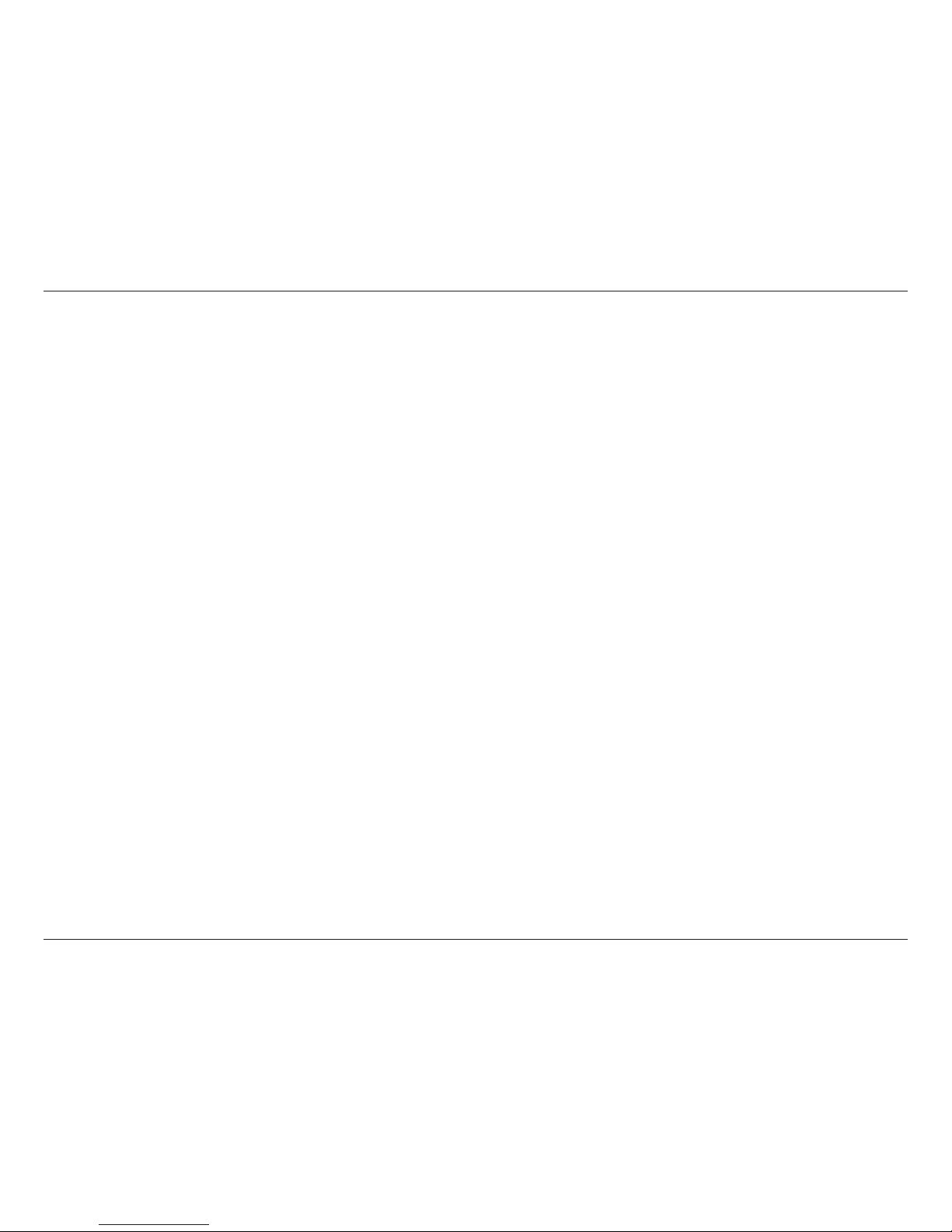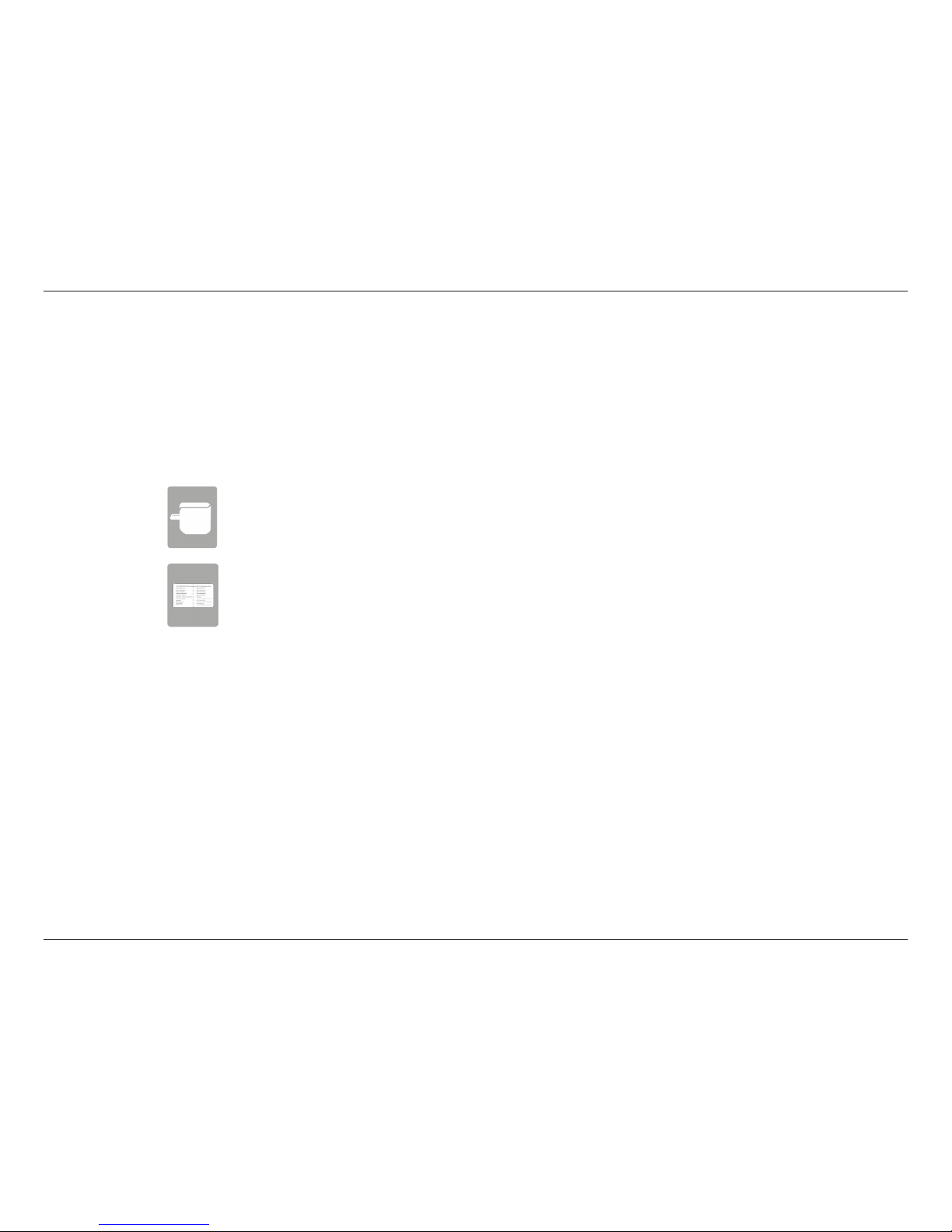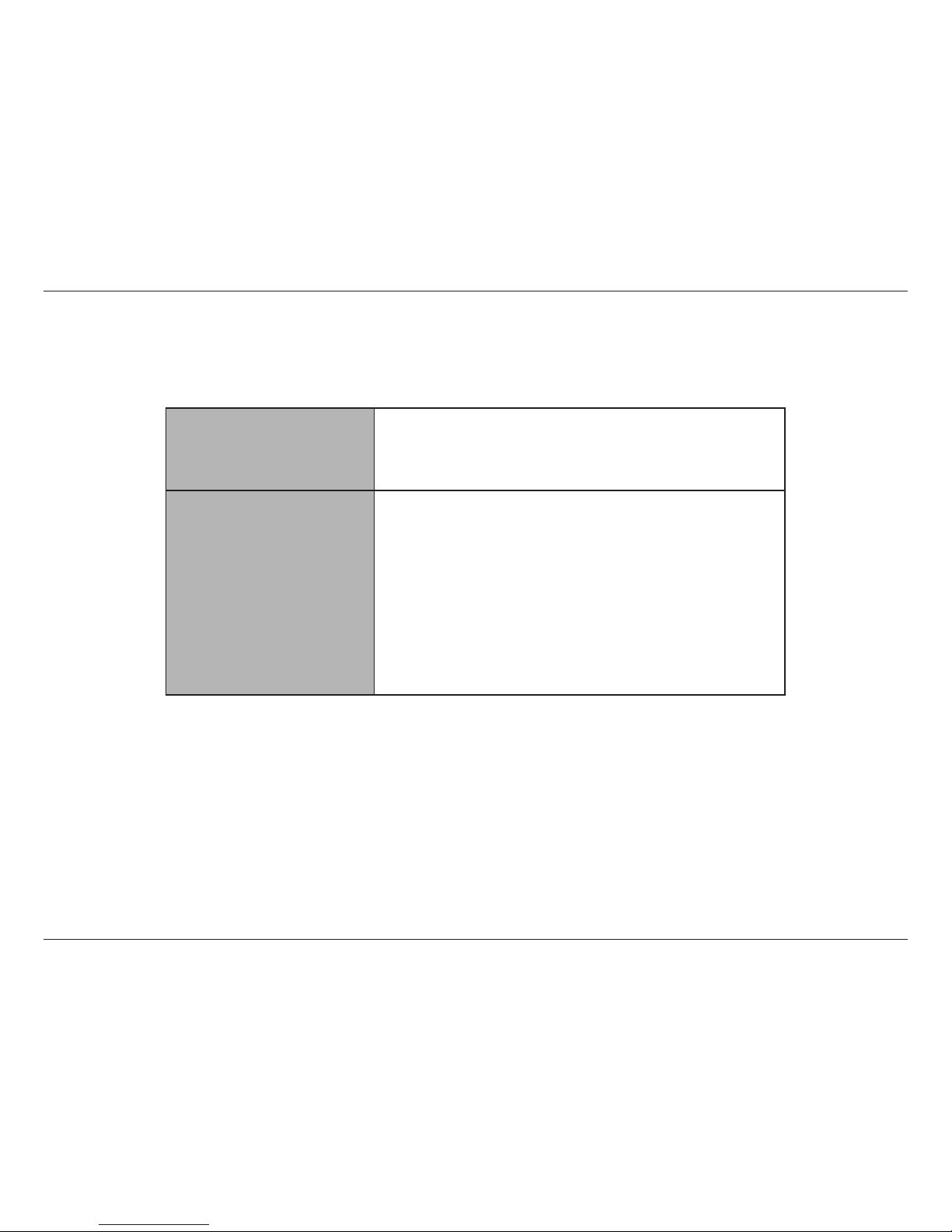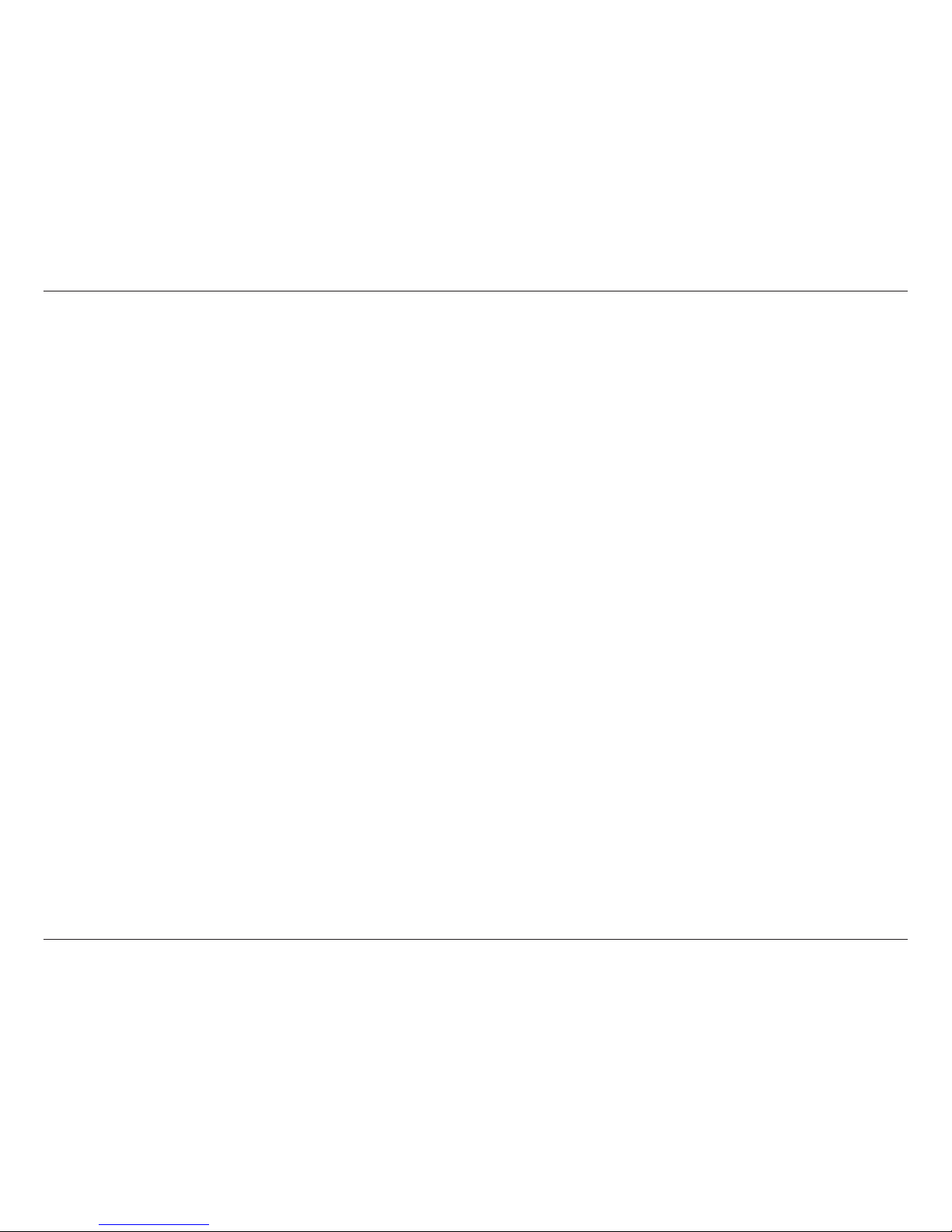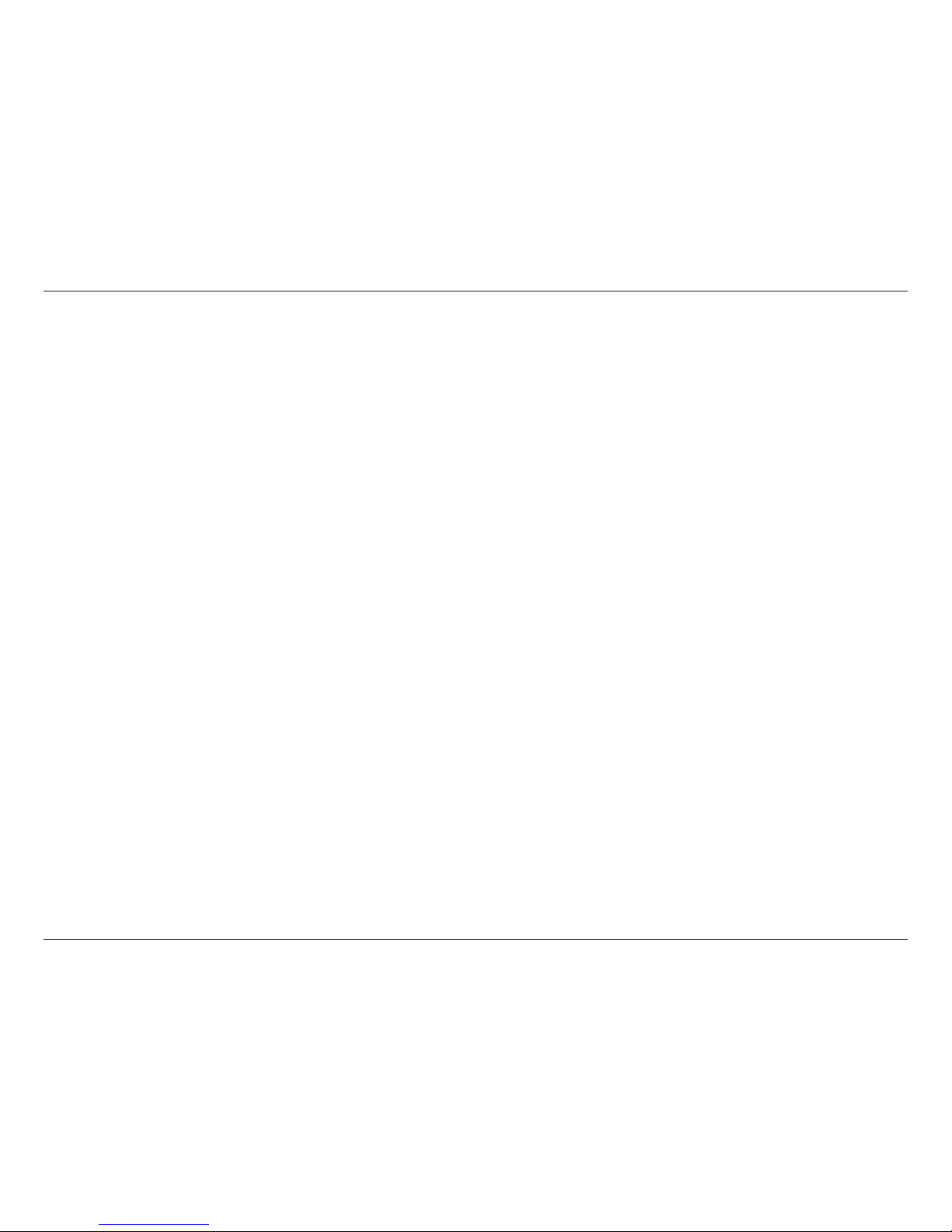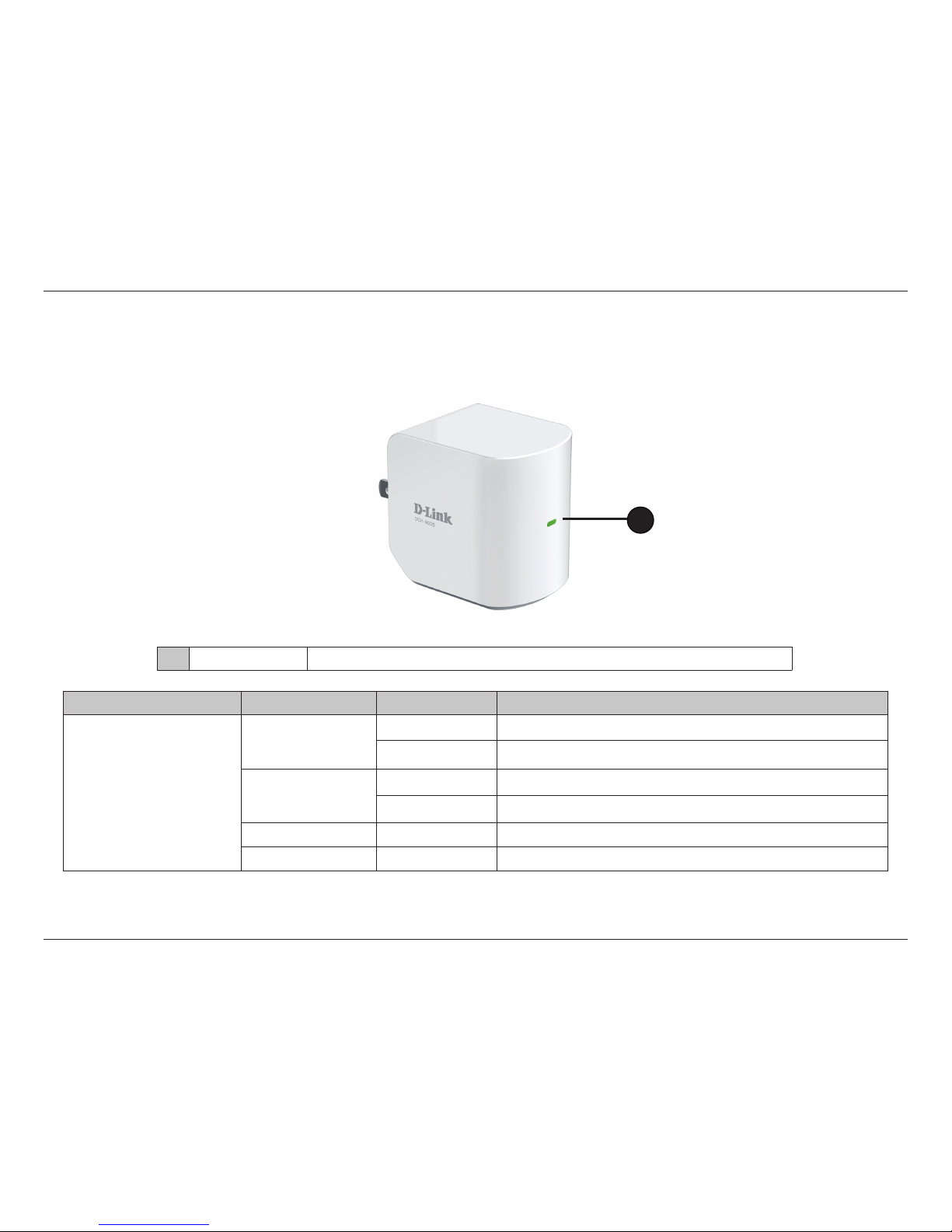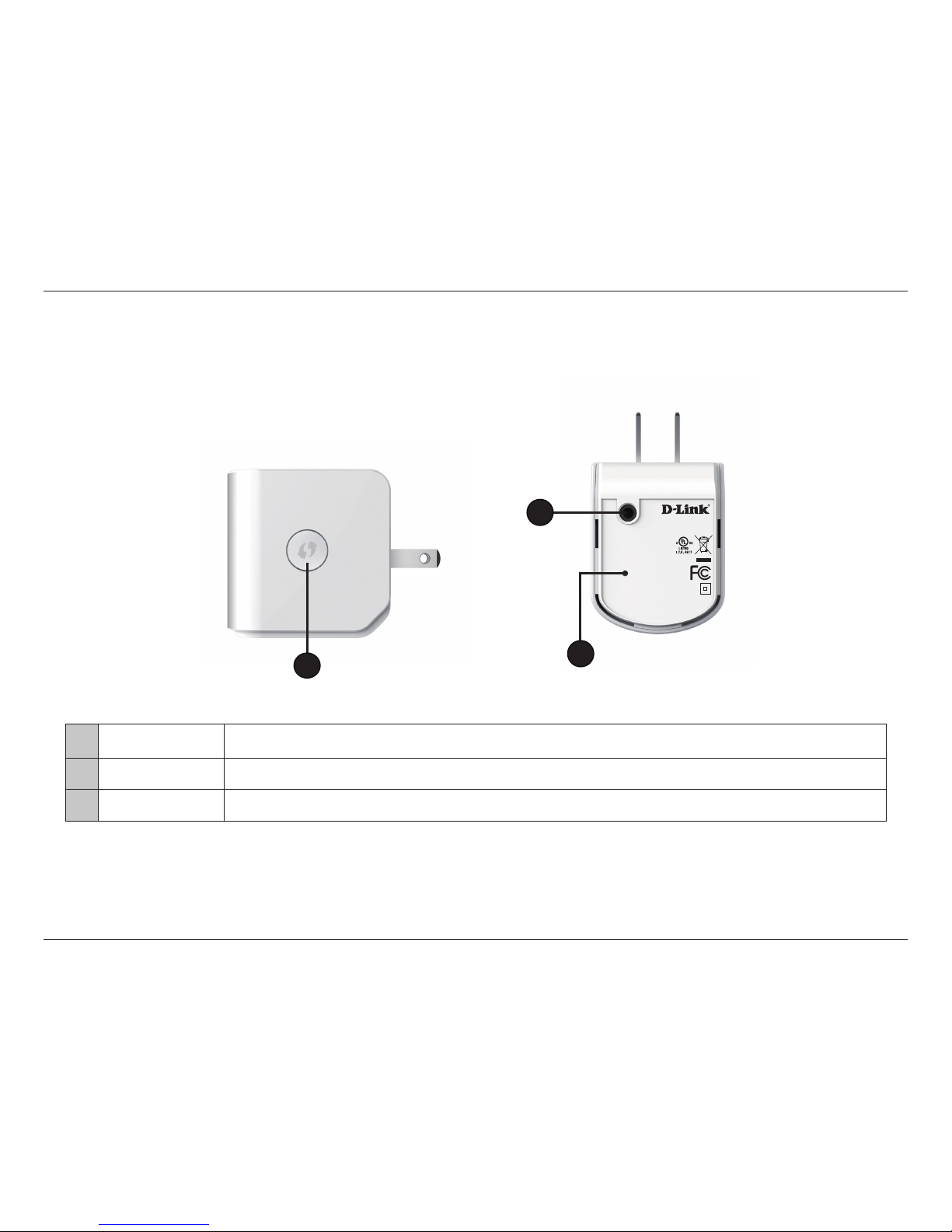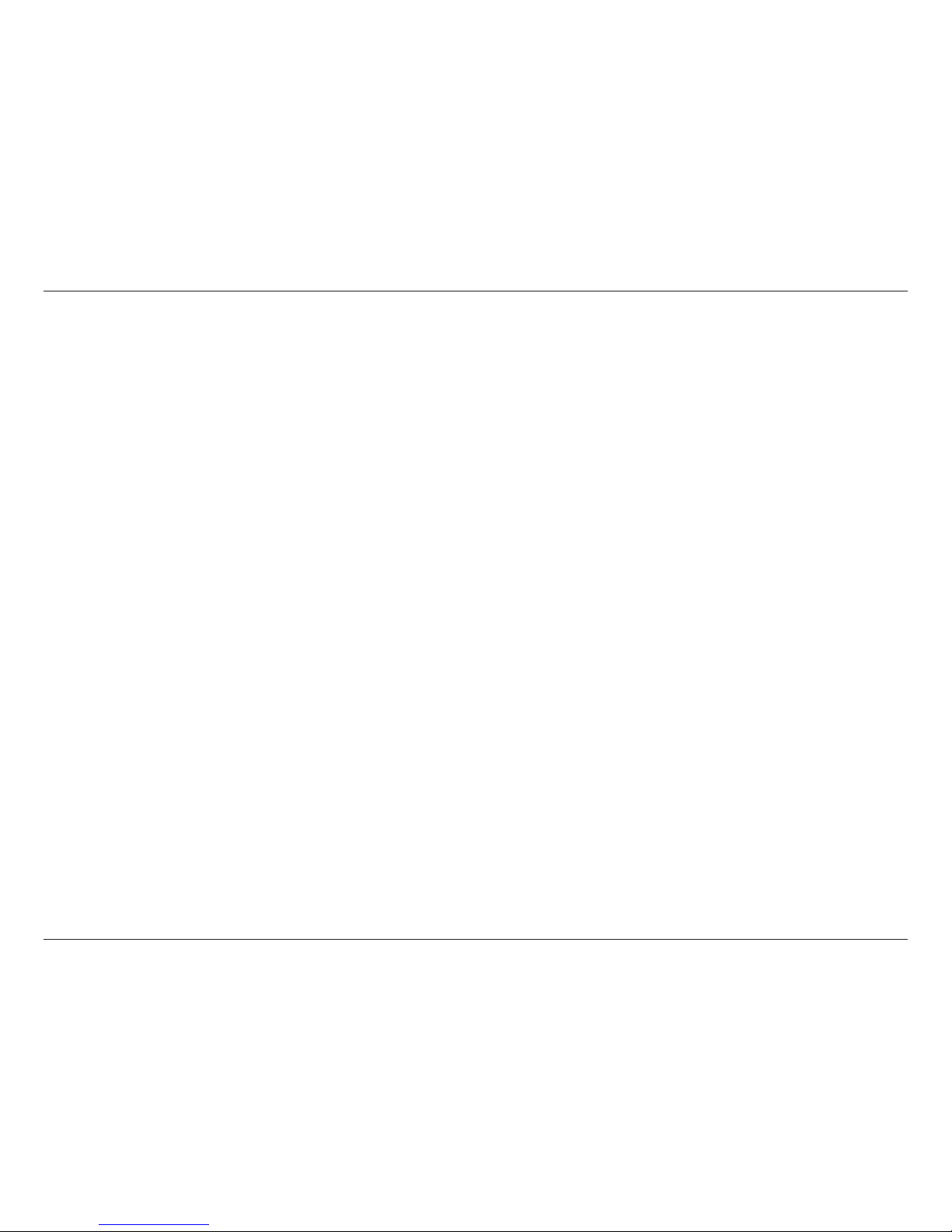iiD-Link DCH-M225 User Manual
Table of Contents
Preface ................................................................................. i
Manual Revisions ........................................................................... i
Trademarks ...................................................................................... i
Product Overview .............................................................. 1
Package Contents ......................................................................... 1
System Requirements ................................................................. 2
Introduction ................................................................................... 3
Features .................................................................................... 3
What is a Wireless Extender? ............................................ 4
Hardware Overview ..................................................................... 5
Front/Top ................................................................................. 5
Side and Bottom ................................................................... 6
QRS Mobile App Setup ............................................................... 9
Web-based Conguration .......................................................13
Setup Wizard ....................................................................14
Using the WPS Method ....................................................16
Using the Manual Method ..............................................17
Home Screen ........................................................................20
Wi-Fi Settings .......................................................................22
Extended Wi-Fi Settings ...................................................23
Audio Renderer ...................................................................24
Network Settings ................................................................25
Advanced Settings ........................................................25
Maintenance ................................................................................28
Admin .....................................................................................28
System ....................................................................................29
Upgrade .................................................................................30
Statistics .................................................................................31
Connecting a Wireless Client ..........................................32
WPS Button ...................................................................................32
Connect to a Wireless Network .............................................33
Windows® 8 ...........................................................................33
WPA/WPA2 .......................................................................33
Windows® 7 ...........................................................................35
WPA/WPA2 .......................................................................35
Windows Vista® ....................................................................38
WPA/WPA2 .......................................................................39
Windows® XP ........................................................................41
WPA/WPA2 .......................................................................42
Troubleshooting ..............................................................44
Wireless Basics .................................................................46
Tips ...................................................................................................47
Technical Specications ..................................................48
Warranty ...........................................................................49
Table of Contents