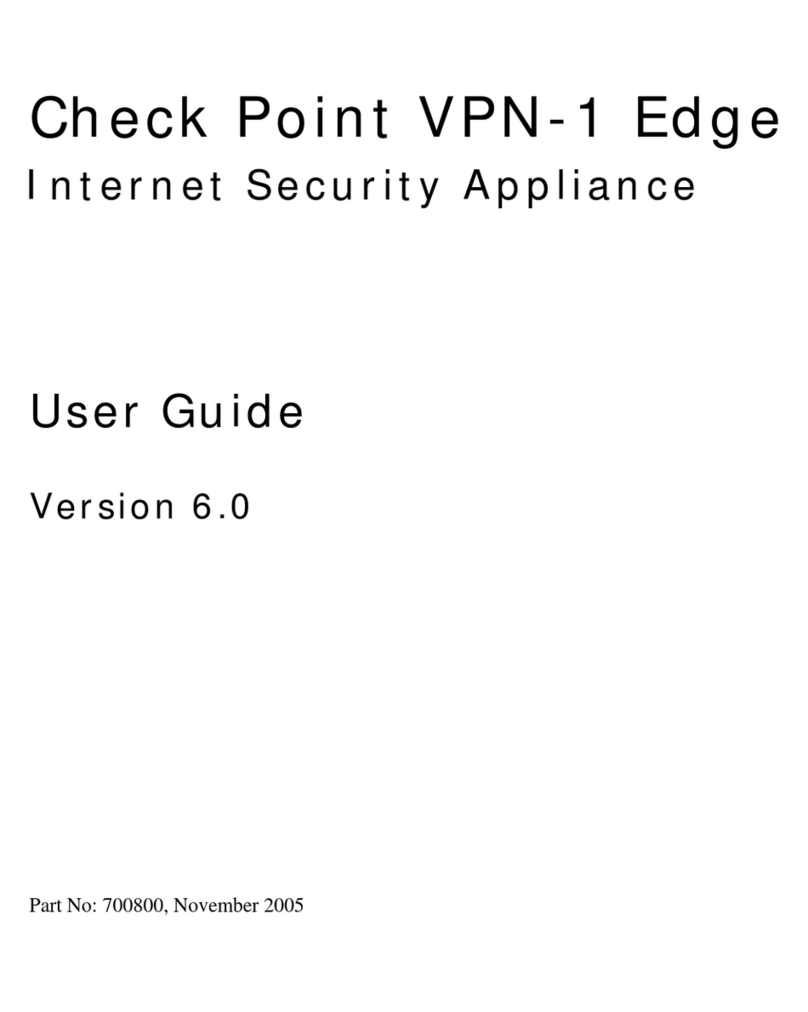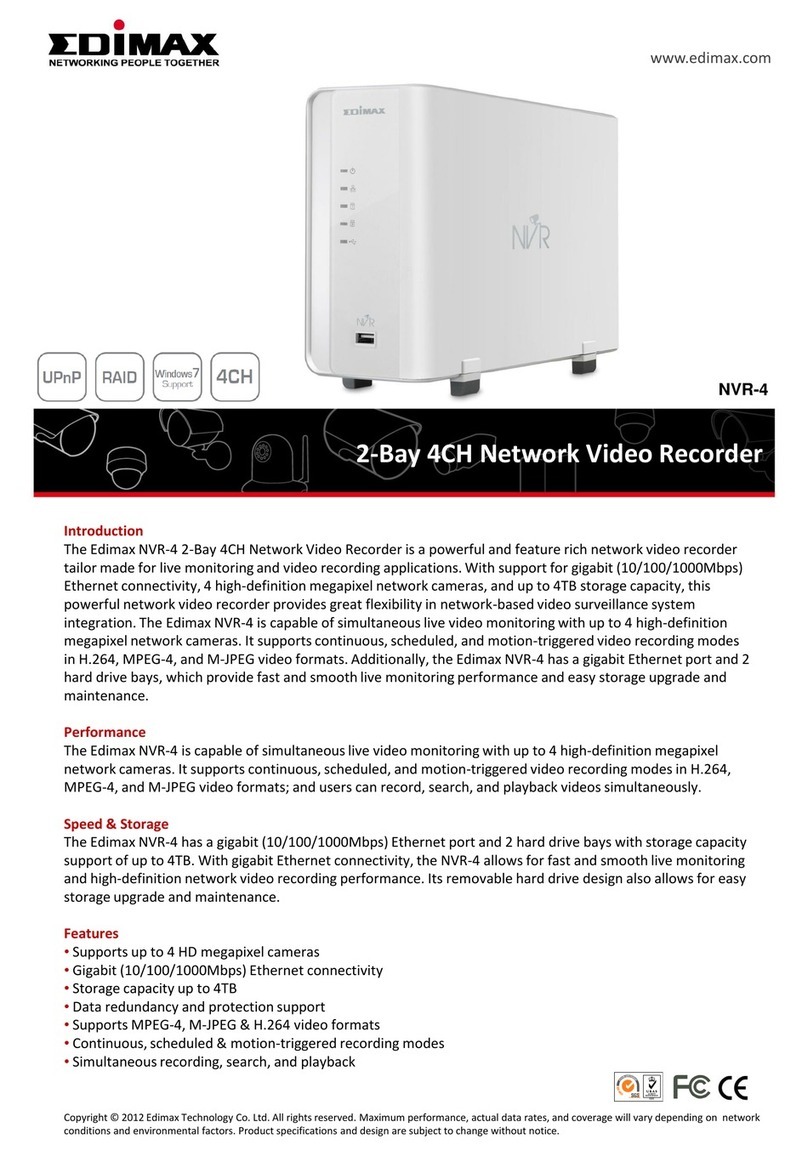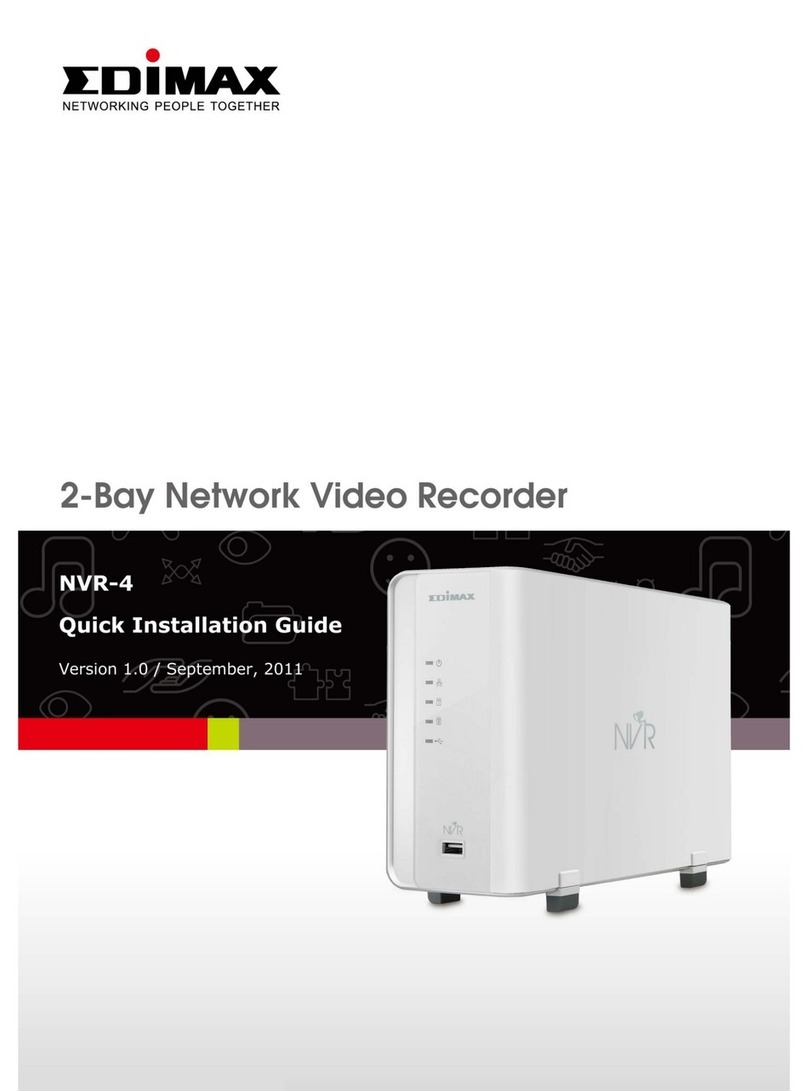2
CONTENTS
CHAPTER I: INTRODUCTION...............................................................................................................................4
1.1 Features ...............................................................................................................................................4
1.2 Safety Instructions ...............................................................................................................................4
1.3 Pac age Contents.................................................................................................................................5
1.4 Getting Familiar with Your New NVR...................................................................................................5
1.5 Setting up Your NVR.............................................................................................................................7
CHAPTER II: USING THE NVR WEB INTERFACE ................................................................................................14
2.1 Locating the NVR’s IP Address ...........................................................................................................14
2.2 Accessing the Web Interface .............................................................................................................15
2.3 Controlling Networ Cameras............................................................................................................17
2.4 Setup Wizard......................................................................................................................................19
2.5 Camera Setup.....................................................................................................................................22
2.6 Networ Setup ...................................................................................................................................25
2.7 Recording Settings .............................................................................................................................28
2.7.1 Recording Setup......................................................................................................................29
2.7.2 Storage Setup..........................................................................................................................31
2.8 Video Playbac ...................................................................................................................................34
2.9 System Setup......................................................................................................................................37
2.9.1 “General” Settings ..................................................................................................................37
2.9.2 “Maintenance” Settings..........................................................................................................38
2.9.3 “Config Bac up” Settings ........................................................................................................39
2.10 Server Setup.....................................................................................................................................40
2.11 User Management ...........................................................................................................................42
2.12 Device Information ..........................................................................................................................43
CHAPTER III: CMS LITE......................................................................................................................................46
3.1 Installation .........................................................................................................................................46
3.2 Main Menu.........................................................................................................................................49
3.3 Device Maintenance ..........................................................................................................................50
4.1 Area Setup..........................................................................................................................................51
3.3.1 Area Setup...............................................................................................................................51
3.3.2 Location Setup ........................................................................................................................53
3.3.3 Group Setup ............................................................................................................................57
3.3.4 Status Collecting Steps............................................................................................................59
3.4 View....................................................................................................................................................59
3.4.1 Device View.............................................................................................................................59
3.4.2 Group Chec ............................................................................................................................62
3.4.3 Event Alarm.............................................................................................................................63
3.5 Electronic Map ...................................................................................................................................64
3.5.1 Electronic Map Maintenance..................................................................................................64
3.5.2 Electronic Map Browser..........................................................................................................67