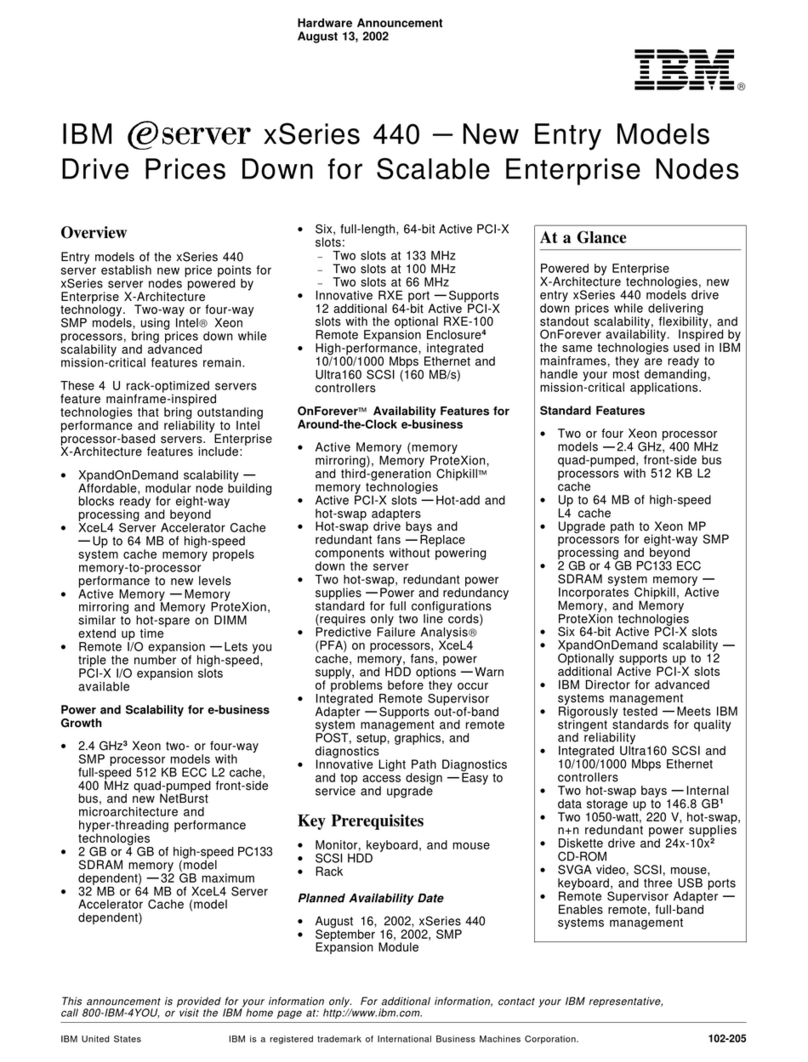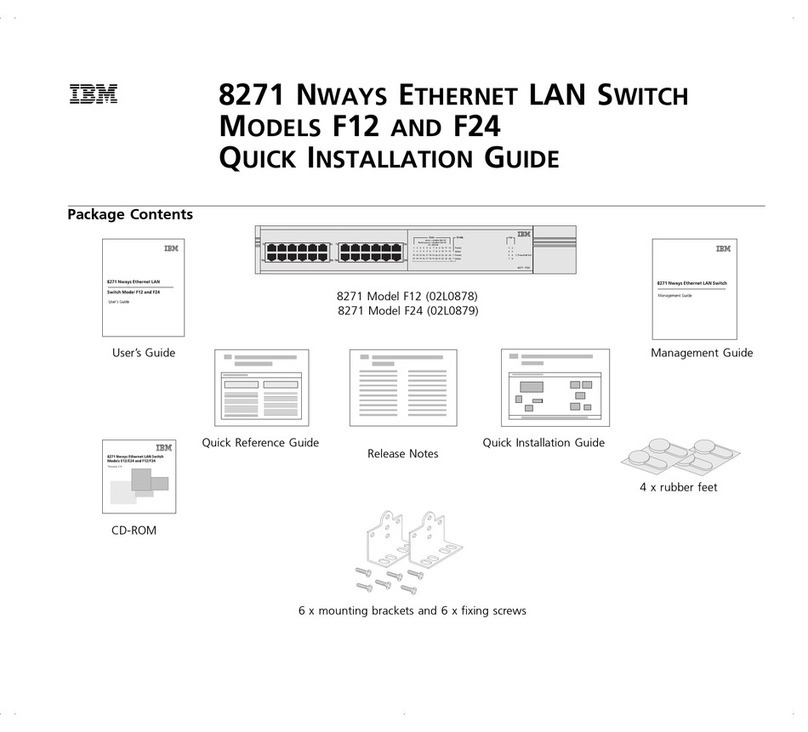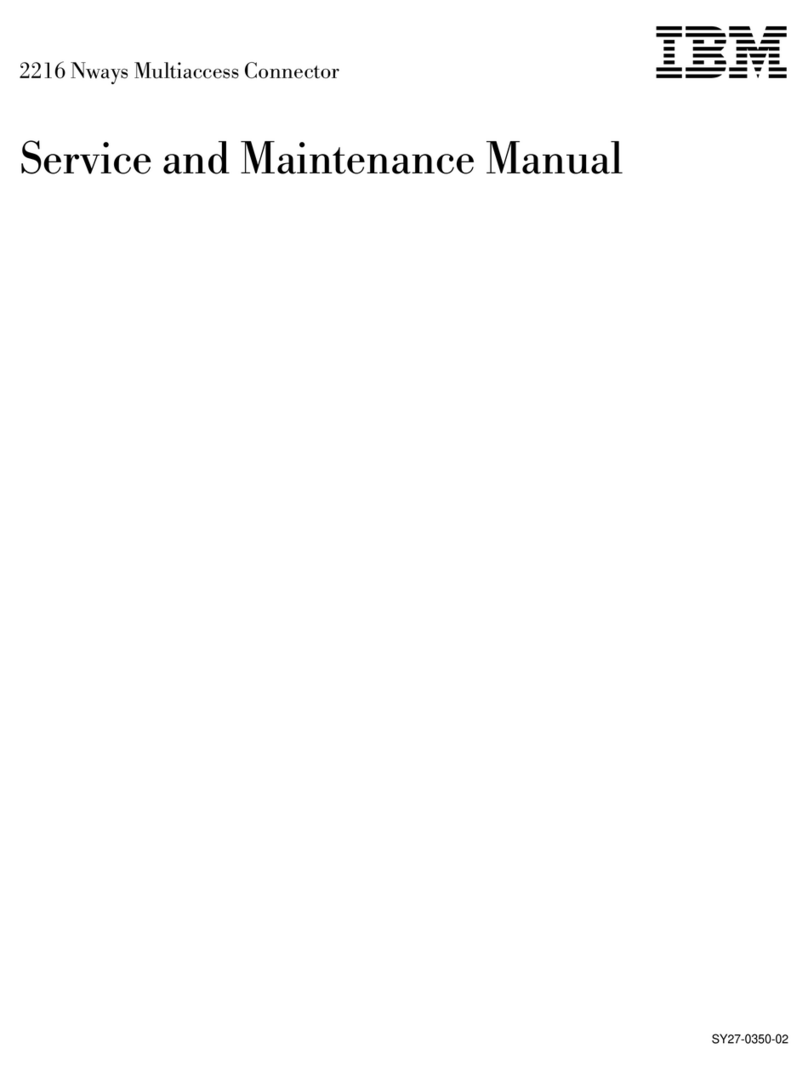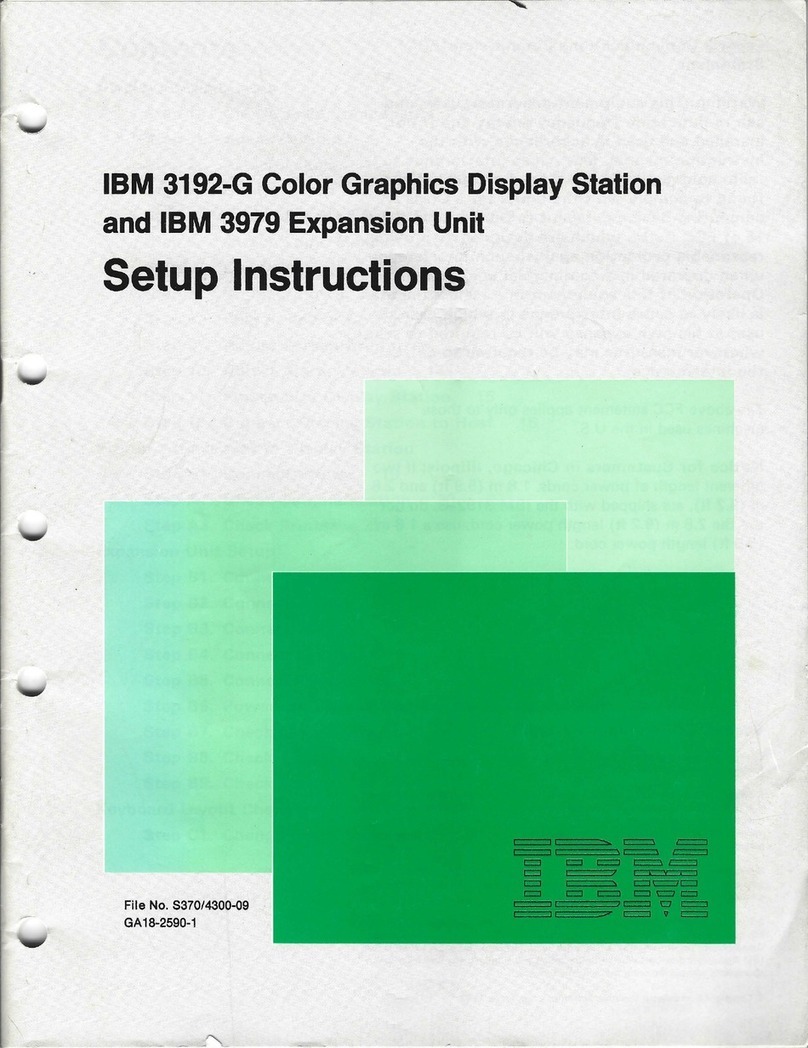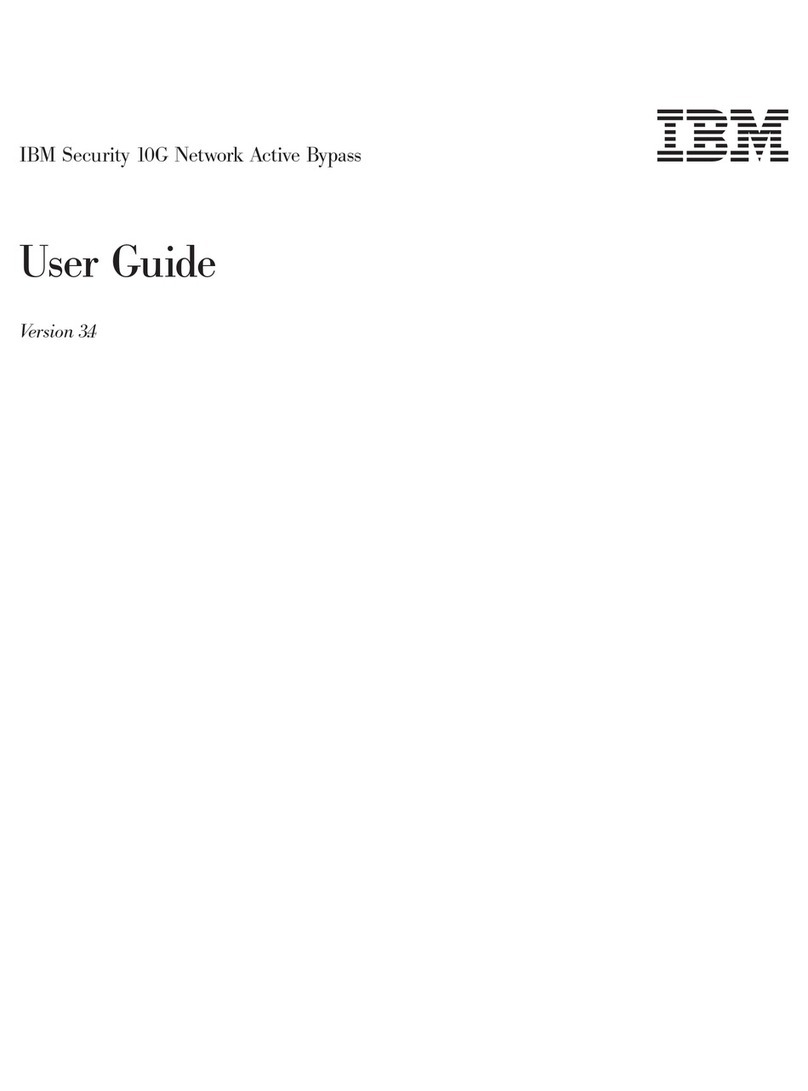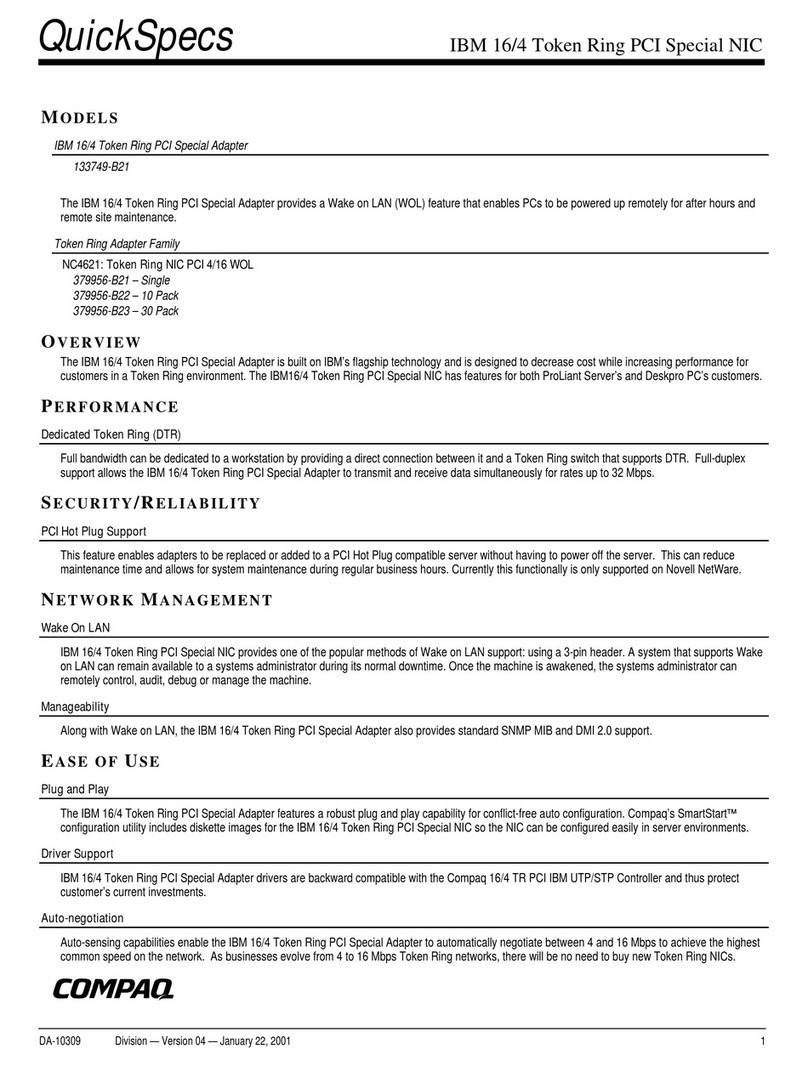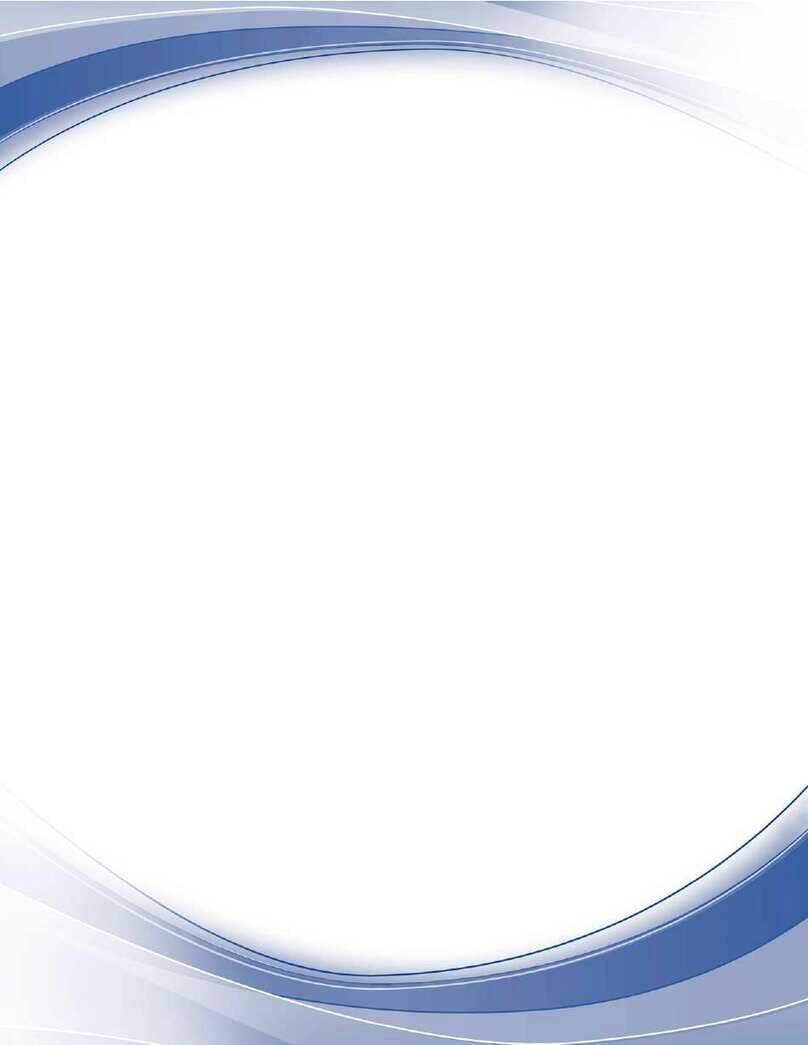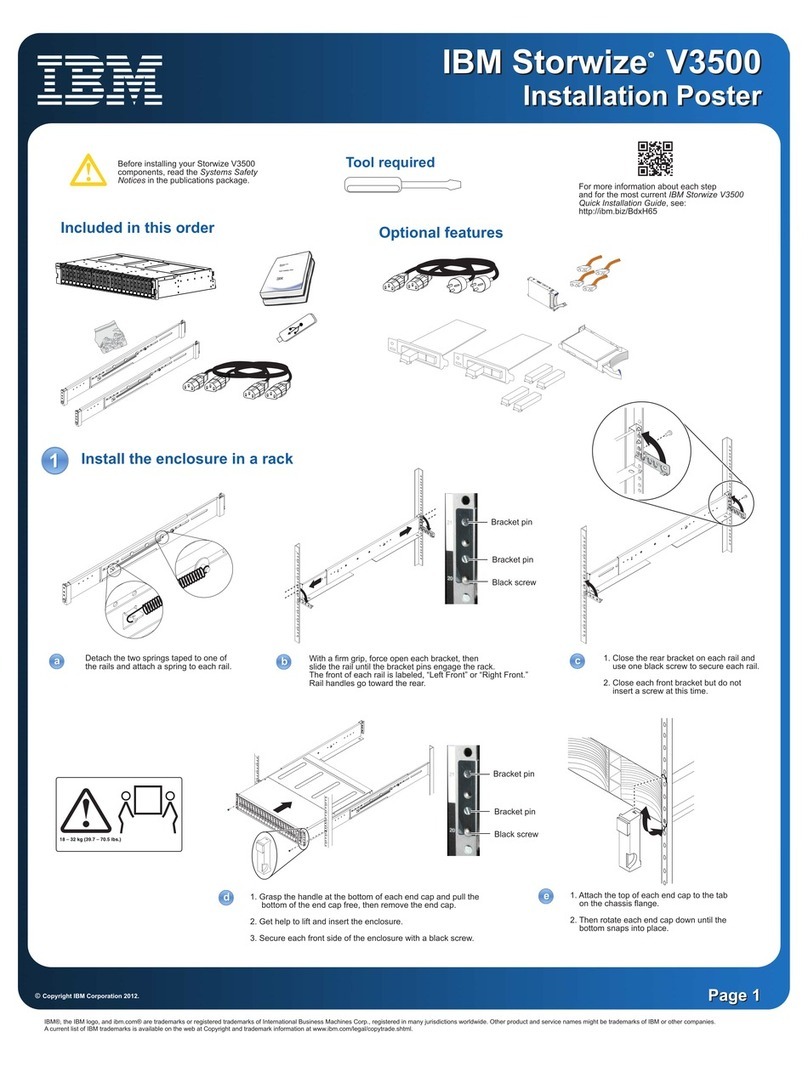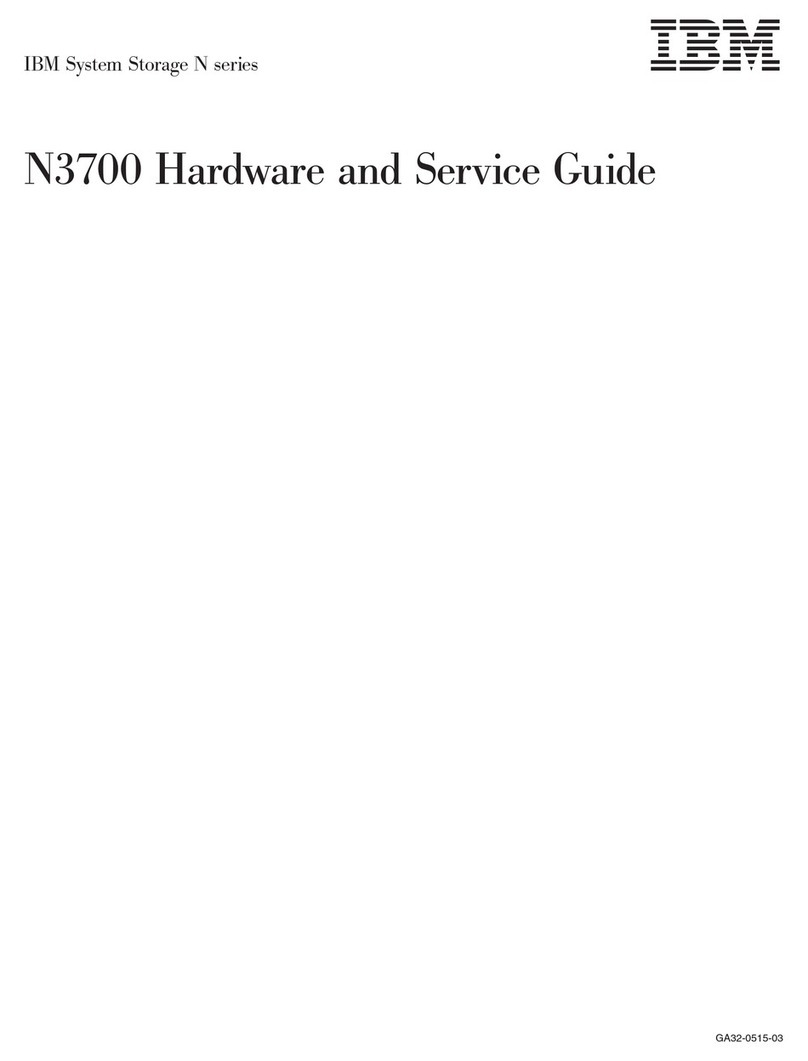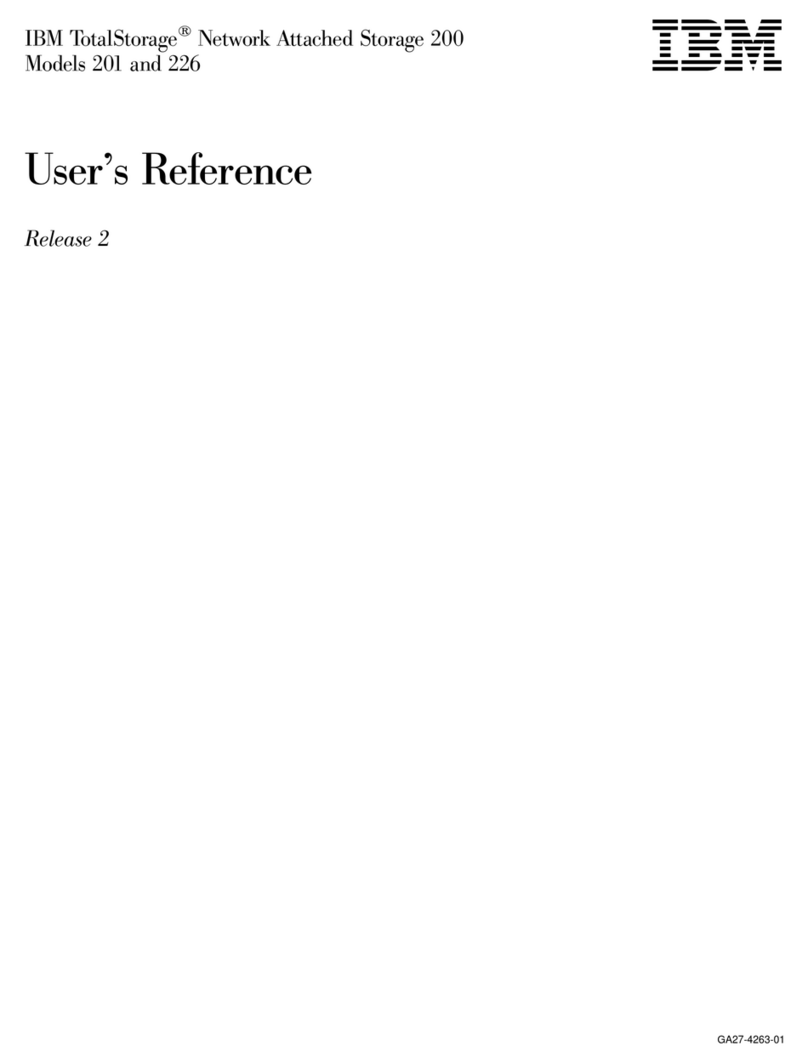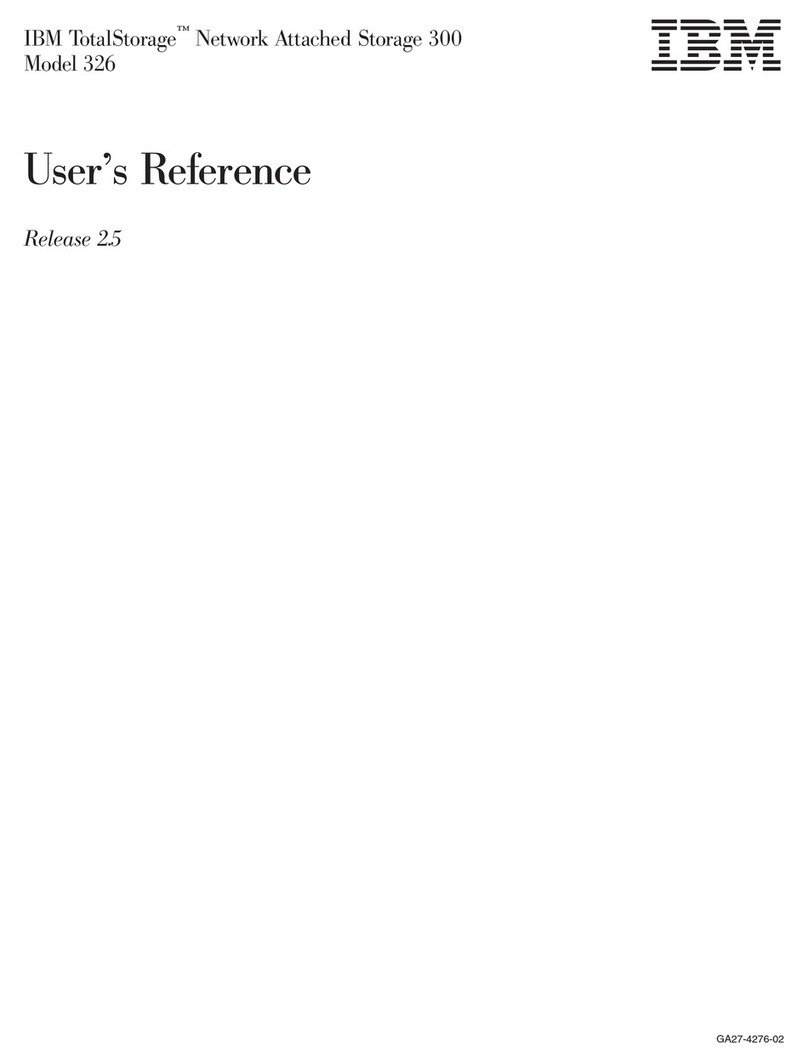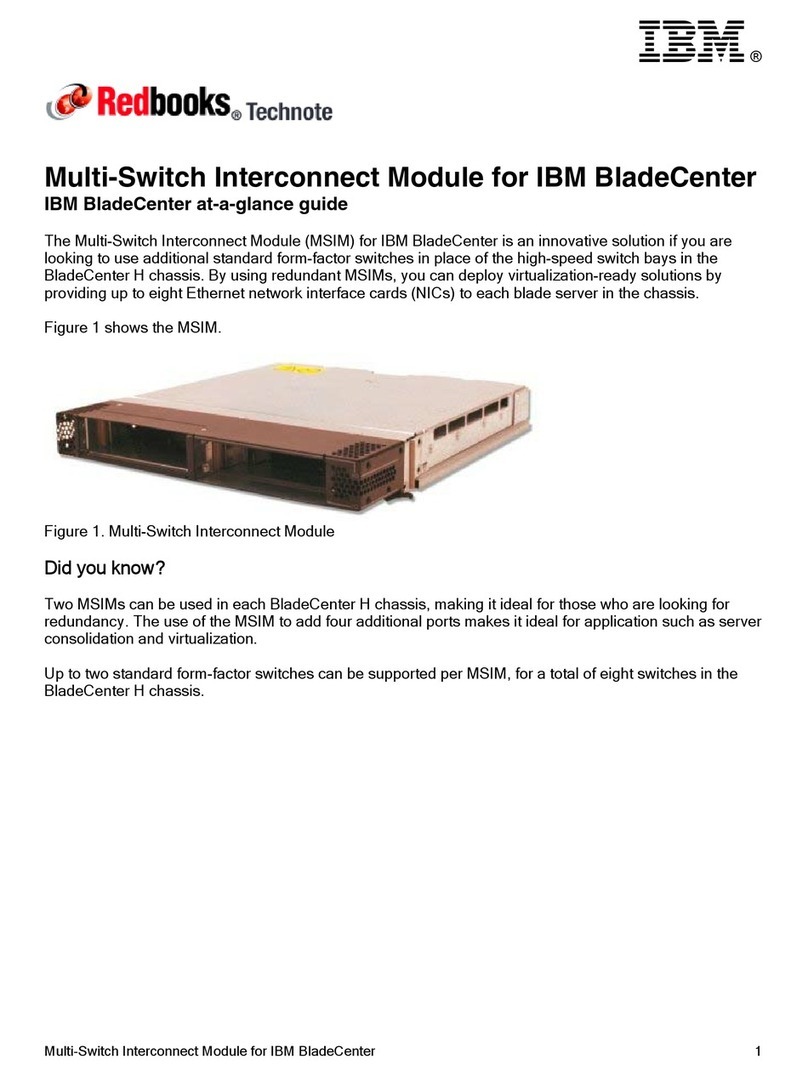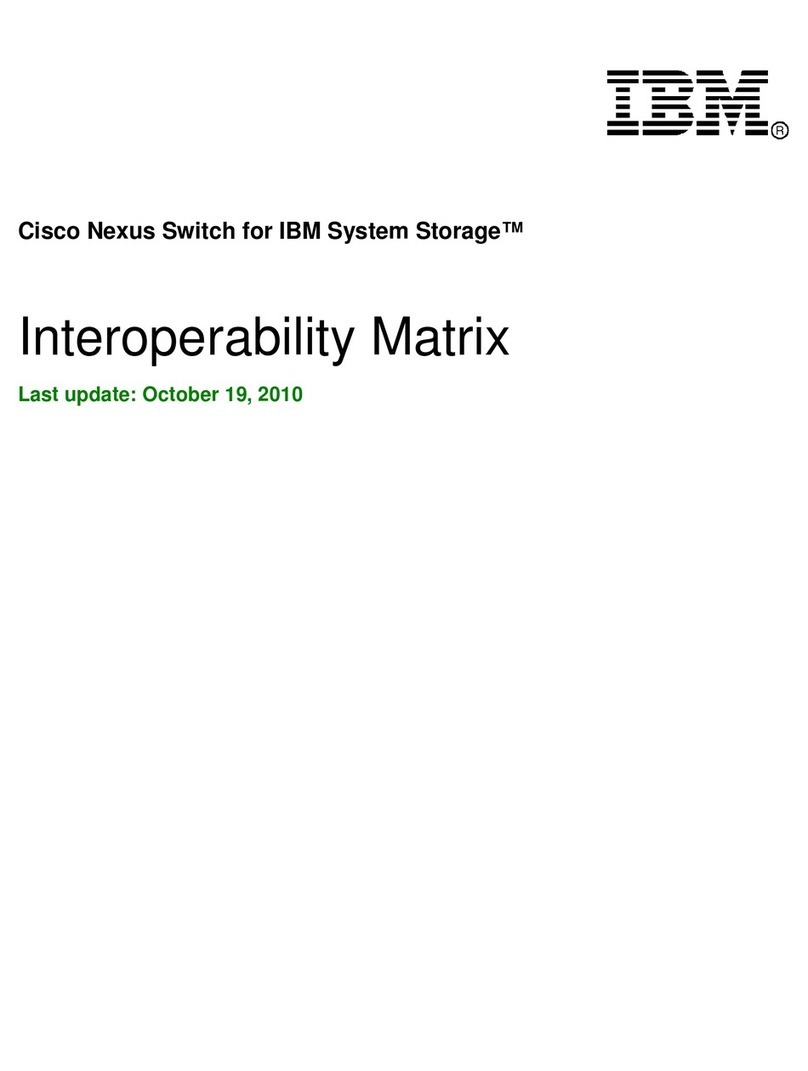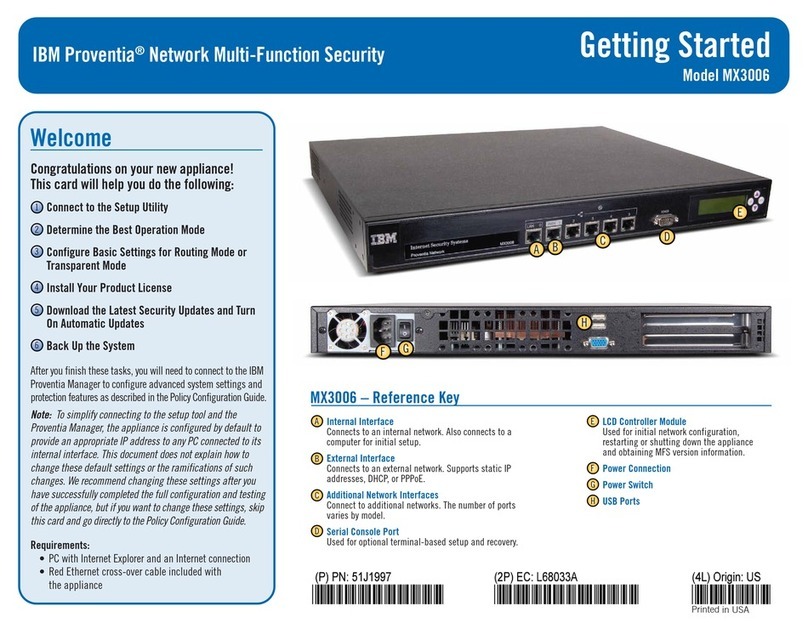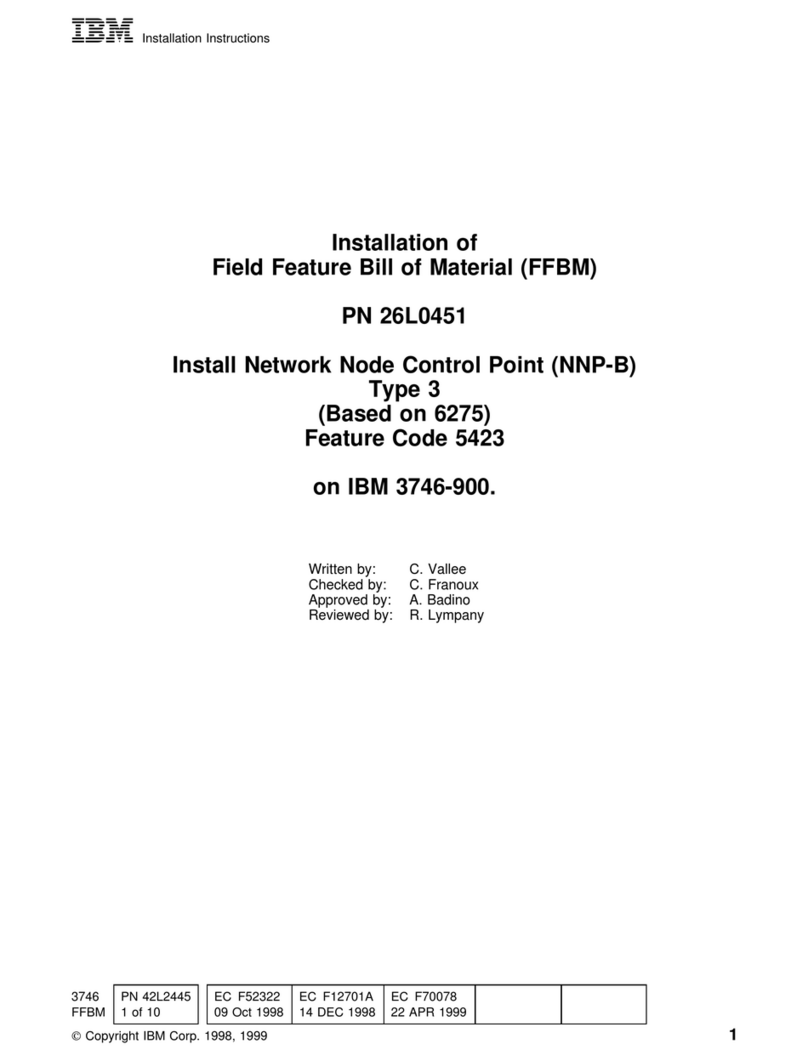16. If the firmware needs to be updated, type the following command: boot load=[host server IP
address]:[/directory/firmware file name]
17. If the POST needs to be updated, type the following command: boot load-post=[host server IP
address]:[/Directory/POST file name]
18. Reboot the 7036-P16 in order for the changes to take effect. Type the following command: boot action=reset
This completes the Telnet method for upgrading the firmware and POST from the command line.
Updating firmware using command line and a direct-attach device
Gather the following information:
•IP address of target 7036-P16: [7036-P16 IP address]
•IP address of host server: [host server IP address]
•Root password of target 7036-P16.
Hardware requirements:
•AIX or Linux host server with web access.
•7036-P16 fully configured and attached to an Ethernet network.
•TTY Terminal or a PC running a terminal emulation program.
•A cable to connect the terminal to any one of the sixteen serial ports on the RAN.
oOne RJ45 to DB25 cable is included with the RAN. The DB25 is wired per the EIA-232 specification. Some
terminals or PCs may require an appropriate modem eliminator, which is not provided with the RAN.
oOne RJ45 to DB09 cable cable is included with the RAN. This cable is wired identically to the DB09 connector of
server serial ports. Some terminals or PCs may require an appropriate modem eliminator, which is not provided with
the RAN. With an appropriate modem eliminator, it may be used with a PC Laptop running the Netterm terminal
emulator software.
Do the following:
1. The next steps are done to determine if the firmware and POST levels on the 7036-P16. Attach the TTY terminal to the target
7036-P16.
2. To determine the current firmware level type: set config The firmware level is displayed on the first line in the response
to the set config command. Make a note of the response. For example: PortServer TS 16 Rack Version 82000684_L
07/08/2005. The firmware level in this example is: 82000684_L.
3. To determine the current POST level, type the following command: show boot Make a note of the response, which has the
following form: Boot Revision 82000685_E 05/17/2004. The POST level in this example is : 82000685_E. The next steps are
used to determine if the firmware and POST on the 7036-P16 need to be updated.
4. Use the host sever to access the following web site to check for the latest firmware and boot updates:
http://techsupport.services.ibm.com/server/mdownload/download.html
5. Click on Other Devices
6. Scroll to and click on LAN Attached RAN 16
7. Read the release notes to determine the latest levels of the firmware and POST available on this web site.
8. Compare the latest levels available on this web site to what was uncovered in steps 2and 3above.
9. If the firmware and POST versions, available on this web site, are the same as what was uncovered in steps 2and 3, then the
firmware and POST on the target 7036-P16 are current and nothing more needs to be done. Exit from this procedure by
logging out from the IBM Support Site.
10. If the firmware version is not the same as what was found in step 2, then the firmware on the target 7036-P16 is not current
and it needs to be updated. Download a copy of the firmware to a directory on the host server and make a note of the
directory and the file name. For example: /tmp/82000684_L.bin
11. If the POST version is not the same as what was found in step 3, then the POST on the target 7036-P16 is not current and it
needs to be updated. Download a copy of the POST to a directory on the host server and make a note of the directory and the
file name. For example: /tmp/82000685_E.bin
12. Log out from the IBM Support site.
13. The next steps are done only if the firmware or POST needs to be updated. If the firmware needs to be updated, type the
following command: boot load=[host server IP address]:[/directory/firmware file name]
14. If the firmware needs to be updated, type the following command: boot load=[host server IP
address]:[/directory/firmware file name]
15. If the POST needs to be updated, type the following command: boot load-post=[host server IP
address]:[/Directory/firmware file name]