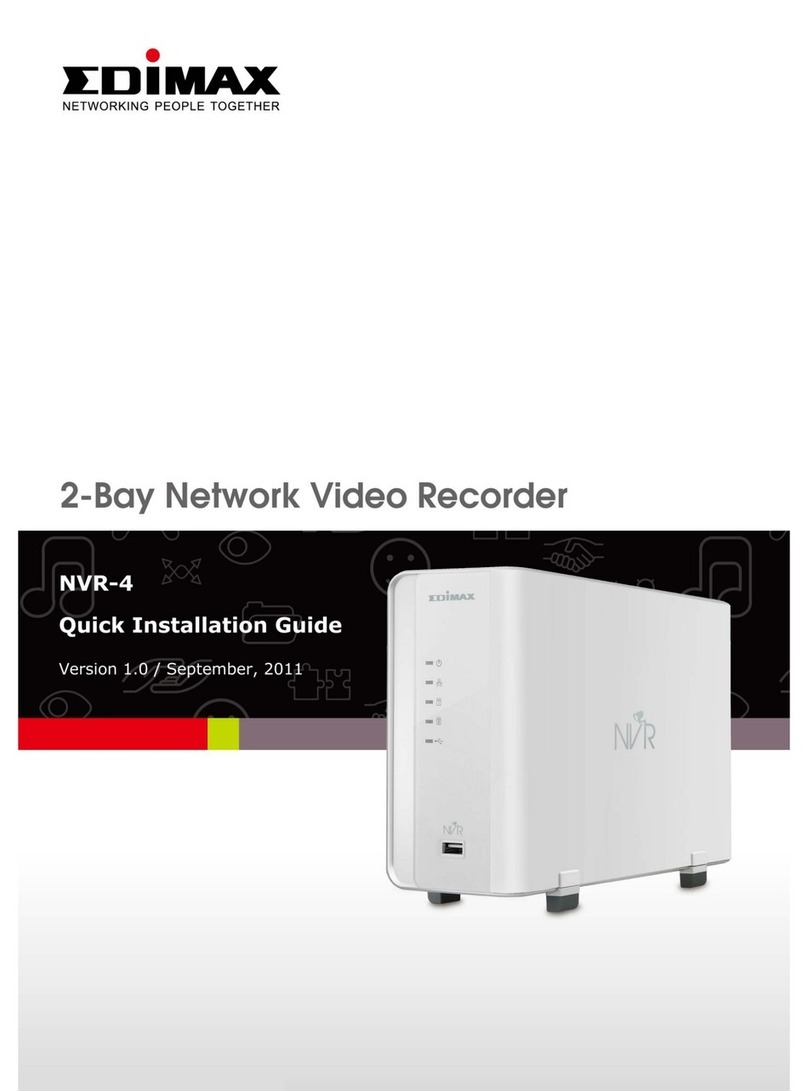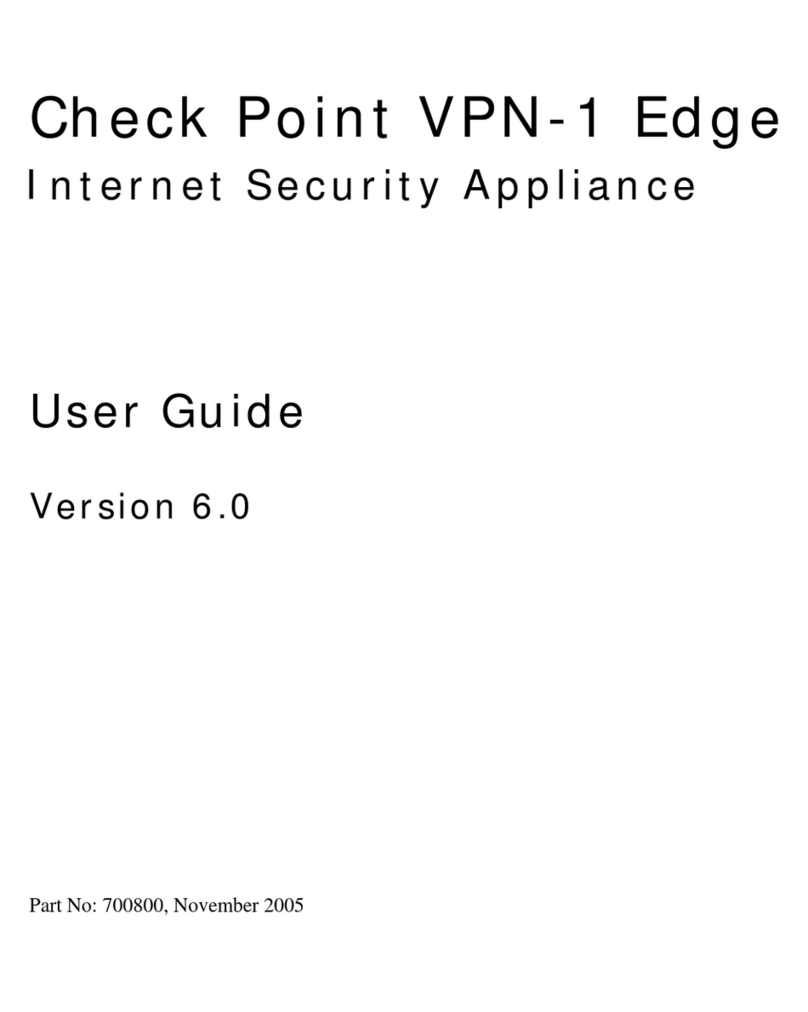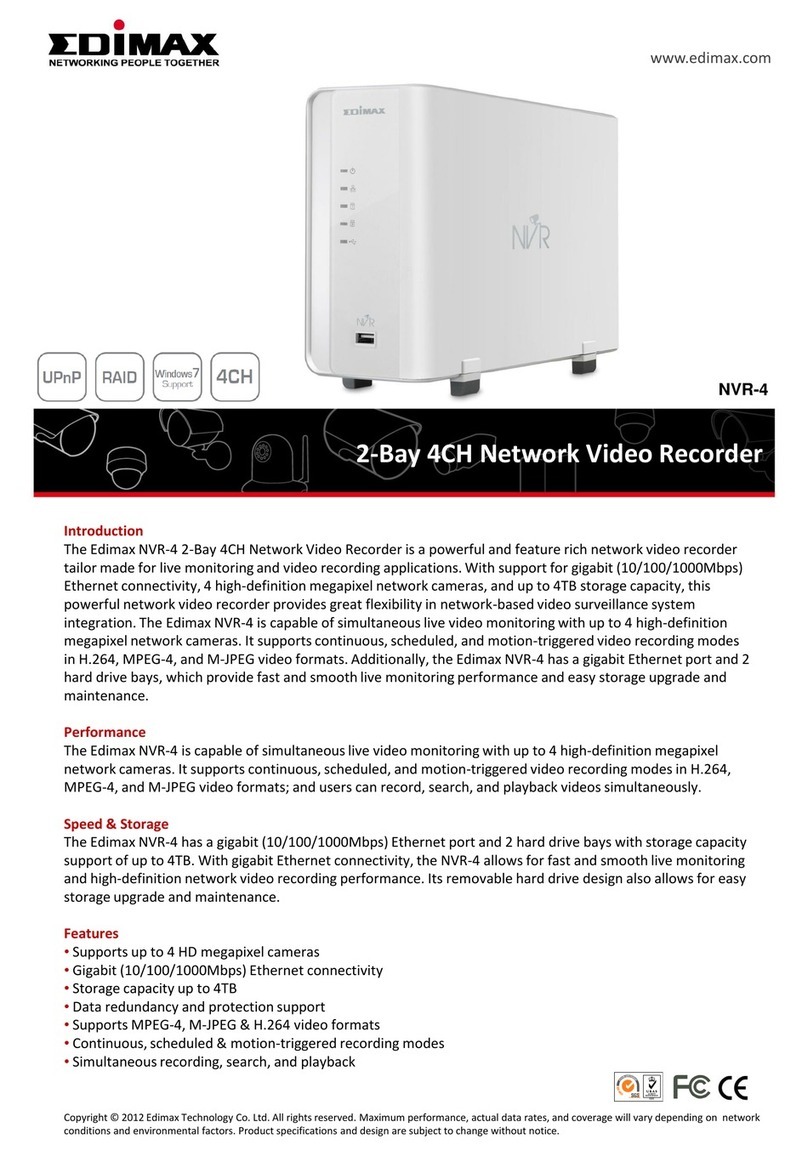Contents
I. Product Information ..................................... 1
I-1. Package Contents ................................................1
I-2. Hardware Overview.............................................1
I-3. LED Status............................................................1
I-4. Supported System ...............................................1
II. Windows Plug-and-Play Installation............. 2
II-2. Plug-and-Play.......................................................2
II-3. Select & Connect the Wi-Fi Network...................3
III. Windows Driver Installation ......................... 5
III-1. Insert the USB Adapter........................................5
III-2. Download & Install the Driver.............................5
III-3. Connect to a Wi-Fi Network ................................8
IV. macOS Driver Installation ............................10
IV-1. Insert the USB Adapter......................................10
IV-2. Download & Install the Driver...........................10
IV-3. Connect to a Wi-Fi Network ..............................15
V. Advanced Feature........................................16
V-1. Software WPS....................................................16