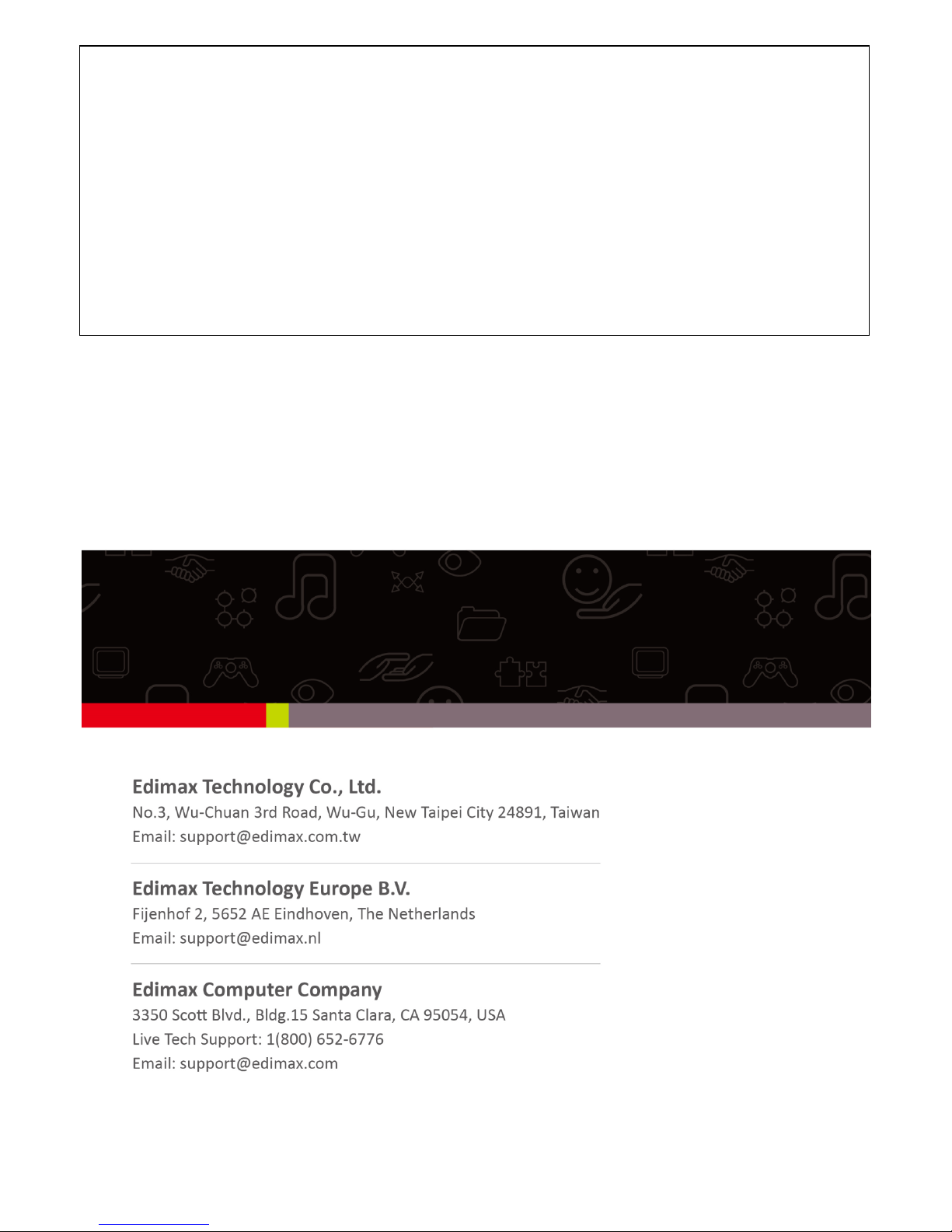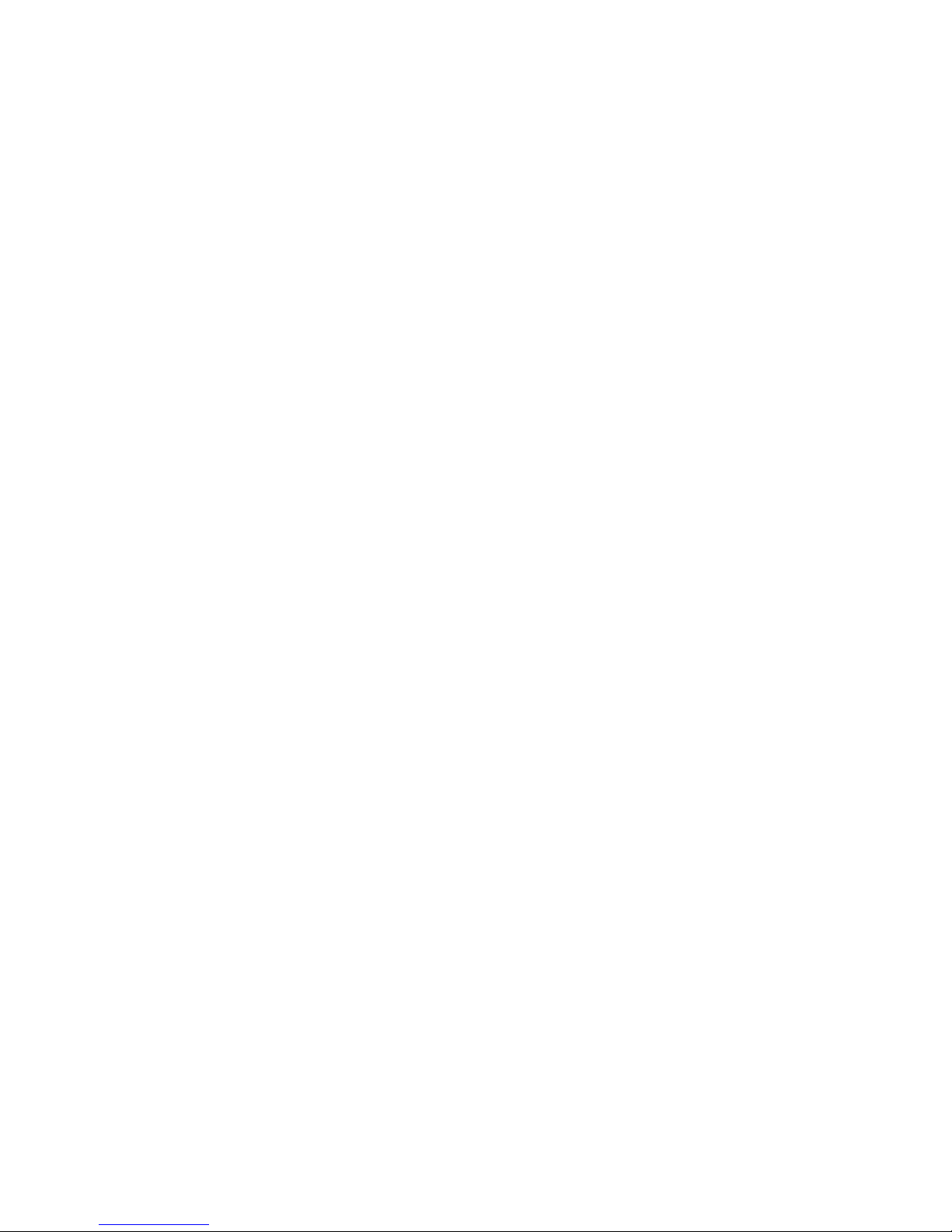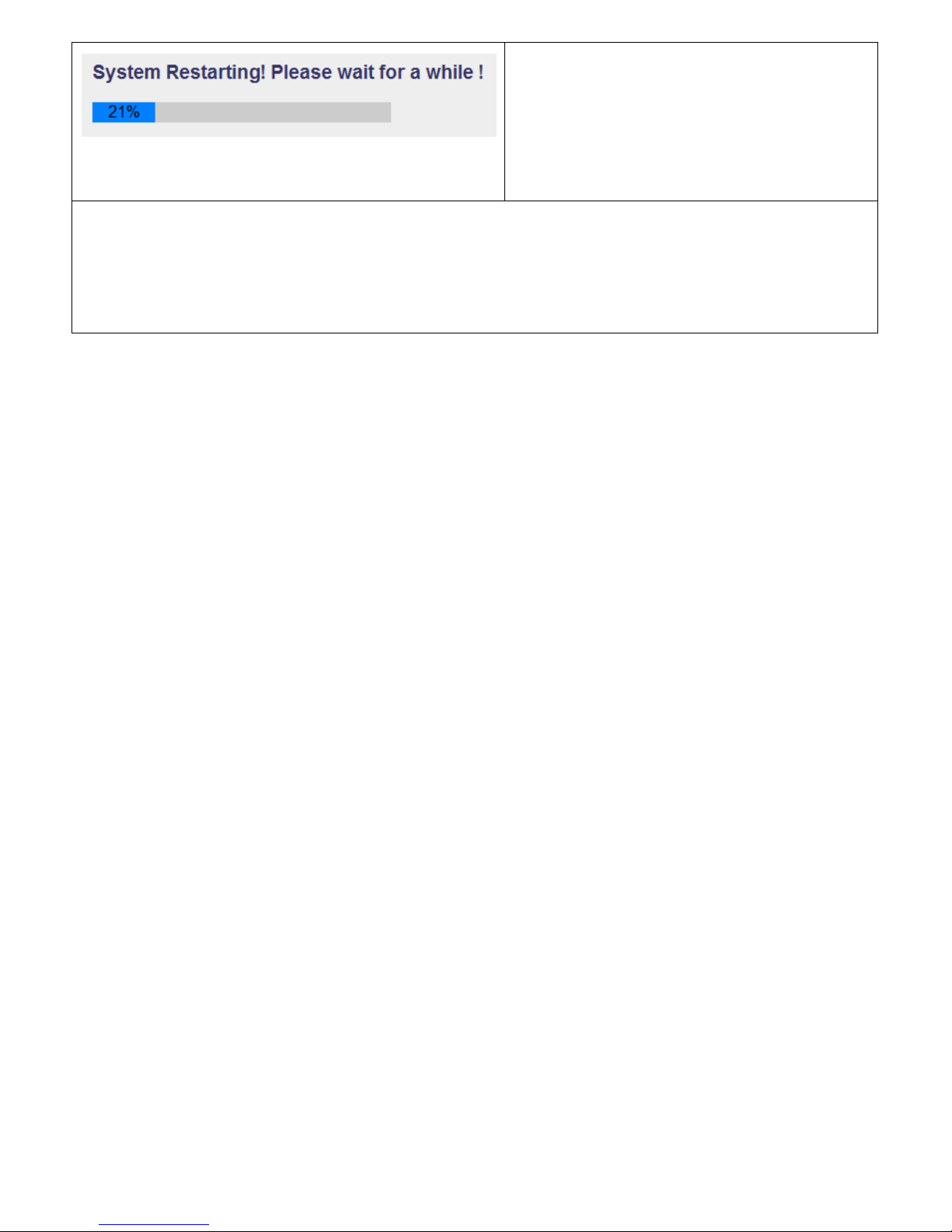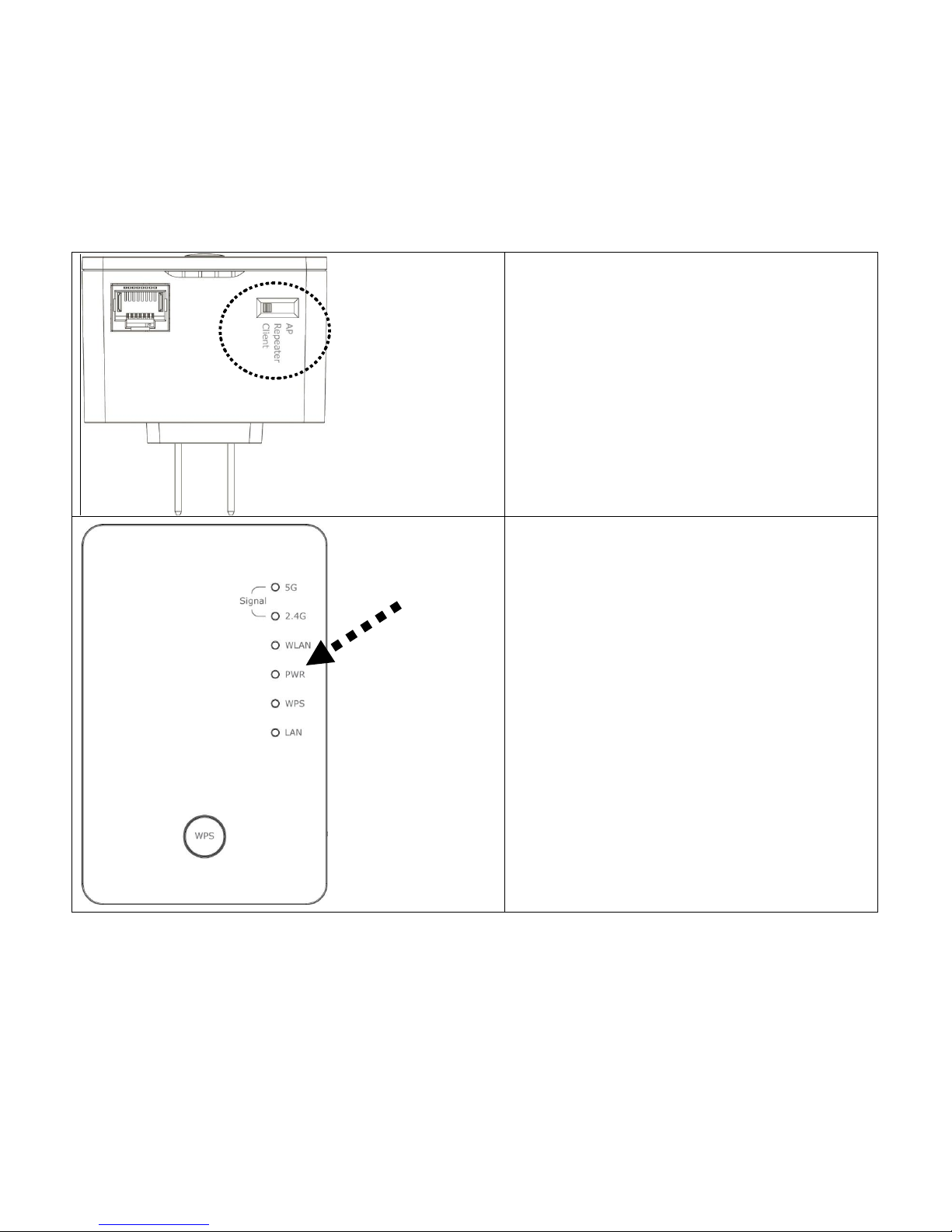7
Using Web browser to build wireless connection:
Following procedure is for establishing connection via login WEB UI. Please make sure your
computer is DHCP client (obtain IP automatically from DHCP server)
1. Use Ethernet cable to connect your
computer’s Ethernet port and wireless
repeater’s Ethernet port or use your
computer’s wireless configuration
utility to search for access point named
‘repeater0003’and get connected.
Note: 0003 is an example, it’s the last 4
digits of device MAC number, find it on
each device label.
2. Open web browser and input
‘http://repeater0003’in address bar.
Note: 0003 is an example, it’s the last 4
digits of device MAC number, find it on
each device label.
3. Wireless repeater will prompt you to
input username and password. Default
username is ‘admin’and password is
‘1234’. Click ‘OK’button to continue.
4. All wireless access points nearby will
be displayed on the list. Select it and
click ‘Next’button to continue. If the
access point you wish to connect does
not appear here, please click ‘Refresh’
until it appears on the list, or try to
move wireless repeater closer to the
access point you wish to connect.