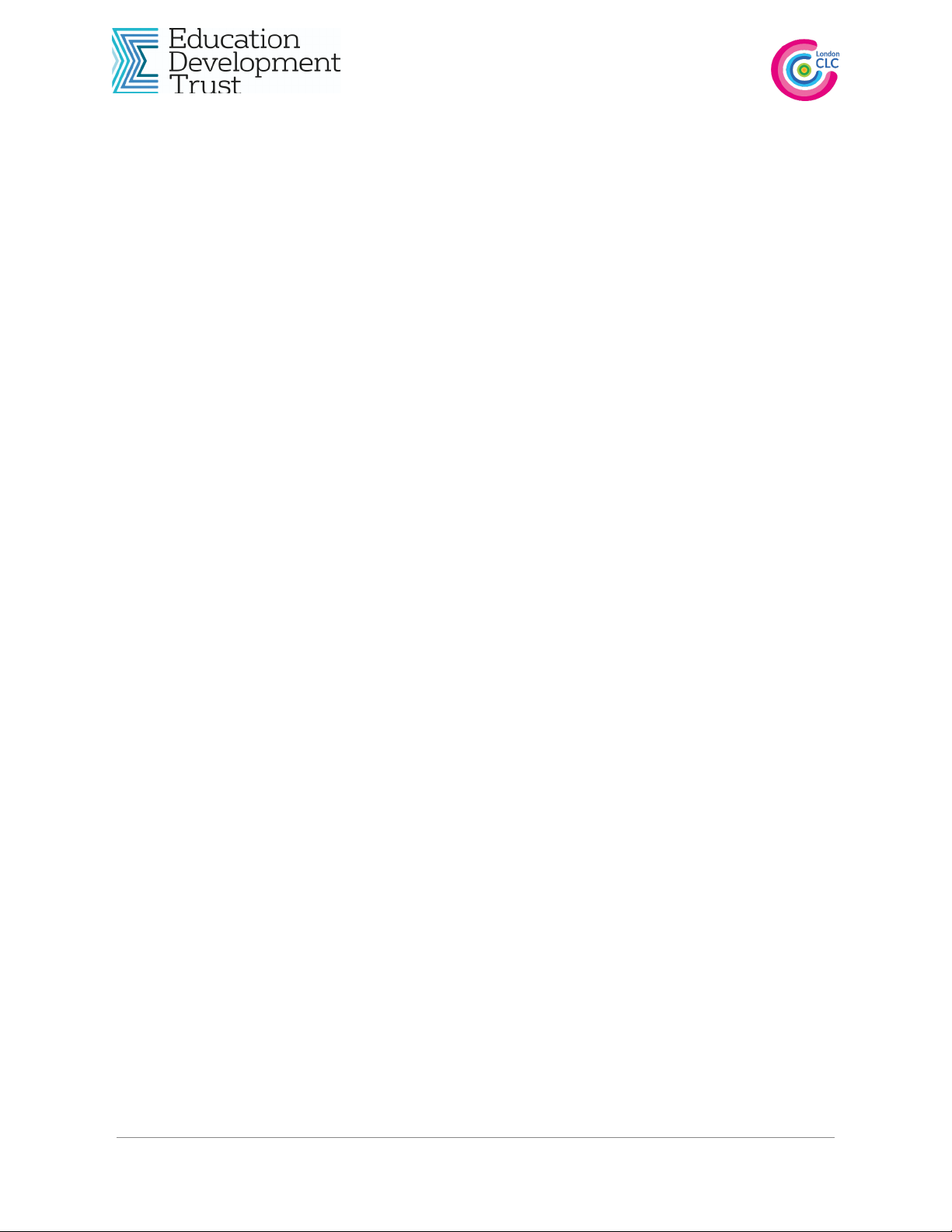
Setting up Your Microphone (Windows)
Once connected the microphone should be recognised automatically as a new USB
device. The computer will inform you when the connection process is complete.
To check that your microphone is ready to use you must navigate to the Control Panel
in the Start menu.
Select ‘Hardware and Sound’, and select ‘Manage Audio Devices’ in the ‘Sound’ category.
A new window will open. Select the ‘Recording’ tab. This lists all your available recording
devices. Select ‘SAMSON C01U’ from the list, and check the microphone is picking up sound
by observing the green bar bouncing as you talk into the microphone.
If the green bar does not move click on ‘Properties’. Another new window will open. Click on
the ‘levels’ tab and make sure the recording volume is turned up (somewhere around 80 or
90 will be sufficient).
Once you are satisfied that the microphone is connected and working press ‘OK’ to close all
open windows. You are now ready to begin recording.
Setting up Your Microphone (Mac)
Once connected, open ‘System Preferences’ by clicking on the grey cog-like icon in your
dock. If the System Preferences icon is not in your dock, find it by typing System Preferences
into the Spotlight tool (the magnifying glass at the top right of your desktop).
Alternatively, you can open ‘System Preferences ‘ by clicking on the apple symbol on the top
left corner of your screen.
With ‘System Preferences’ open, click on the ‘Sound’ icon.
Click on ‘Input’ and select Samson C01U from the list . If you speak into the microphone
you should see the input level move. To increase/decrease the input volume, move the
slider. Once the microphone is set up close ‘System Preferences’.
Not working?
If the microphone is not working, go through the following check list in this order:
1. Go again to System preferences (MAC) or Control Panel (WINDOWS) and make sure that
the input device is selected on your SAMSON microphone.
2. Check the volume.
3. If you are using headphones, make sure that:
a. They are connected into the correct socket in the computer.
b. Check the headphone volume control. Turn the control wheel to increase the
volume
London Connected Learning Centre, Rectory Grove,
0207 720 7514 London, SW4 0EL