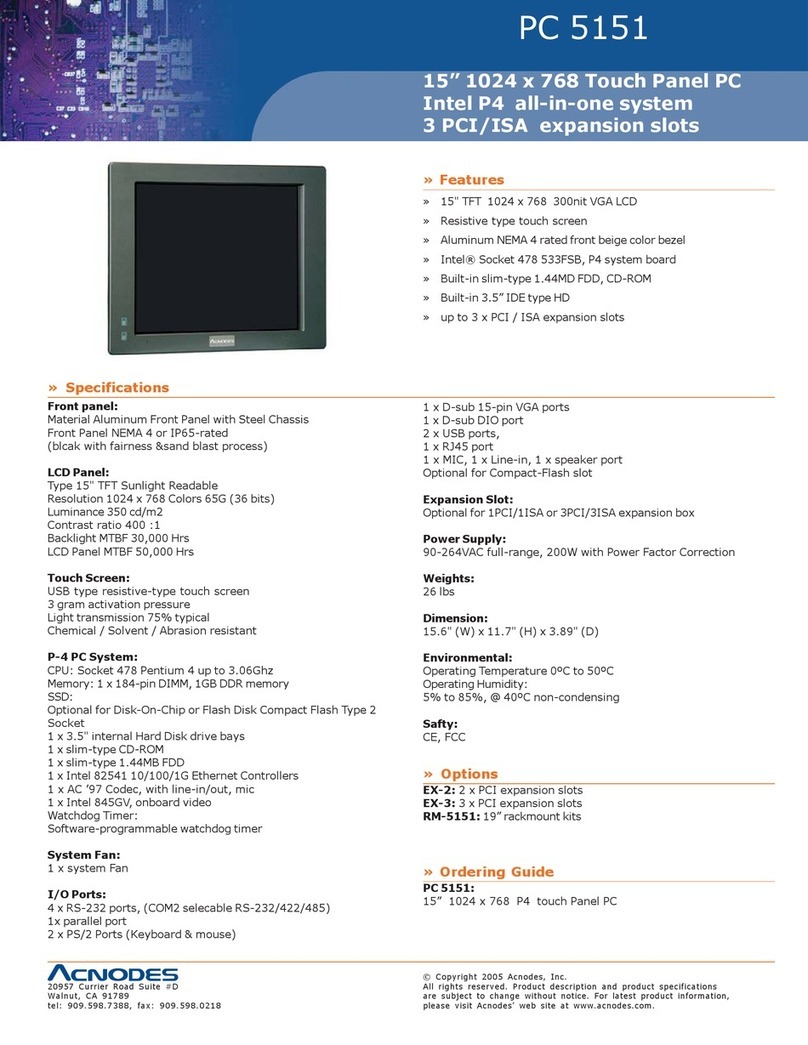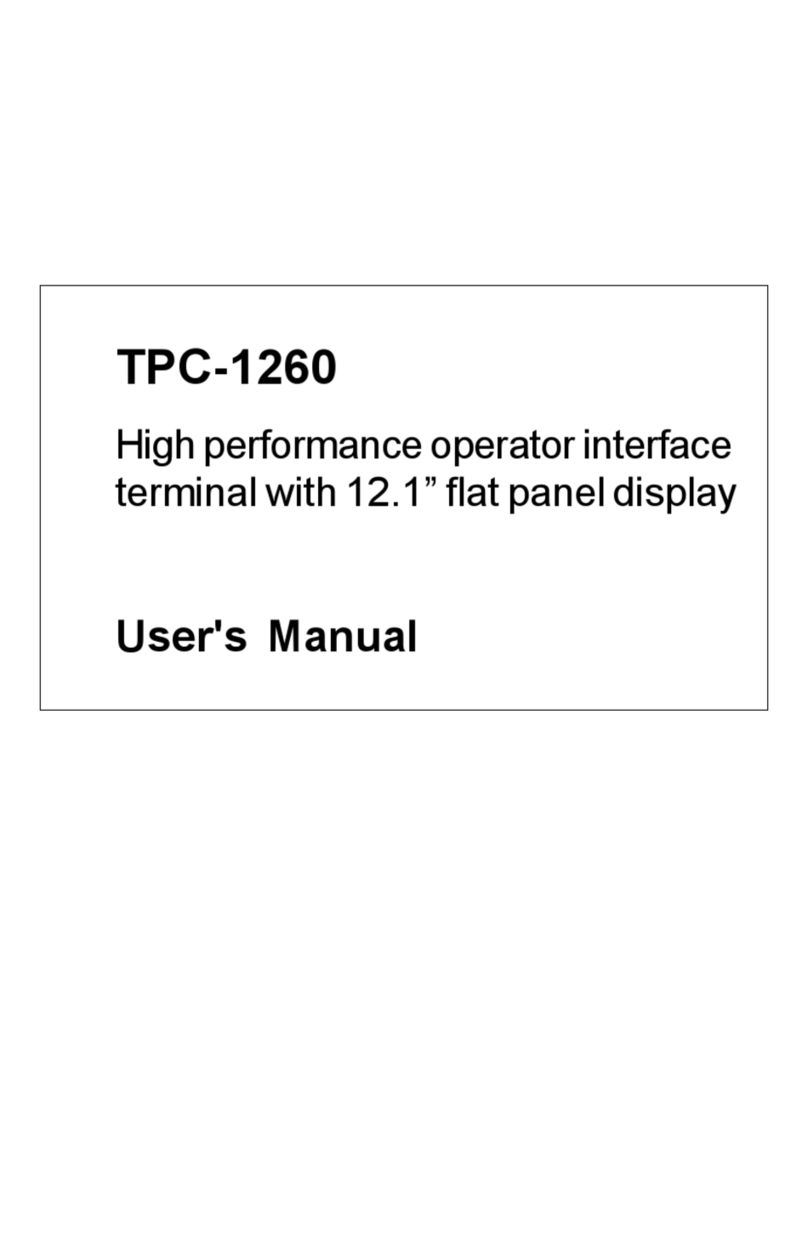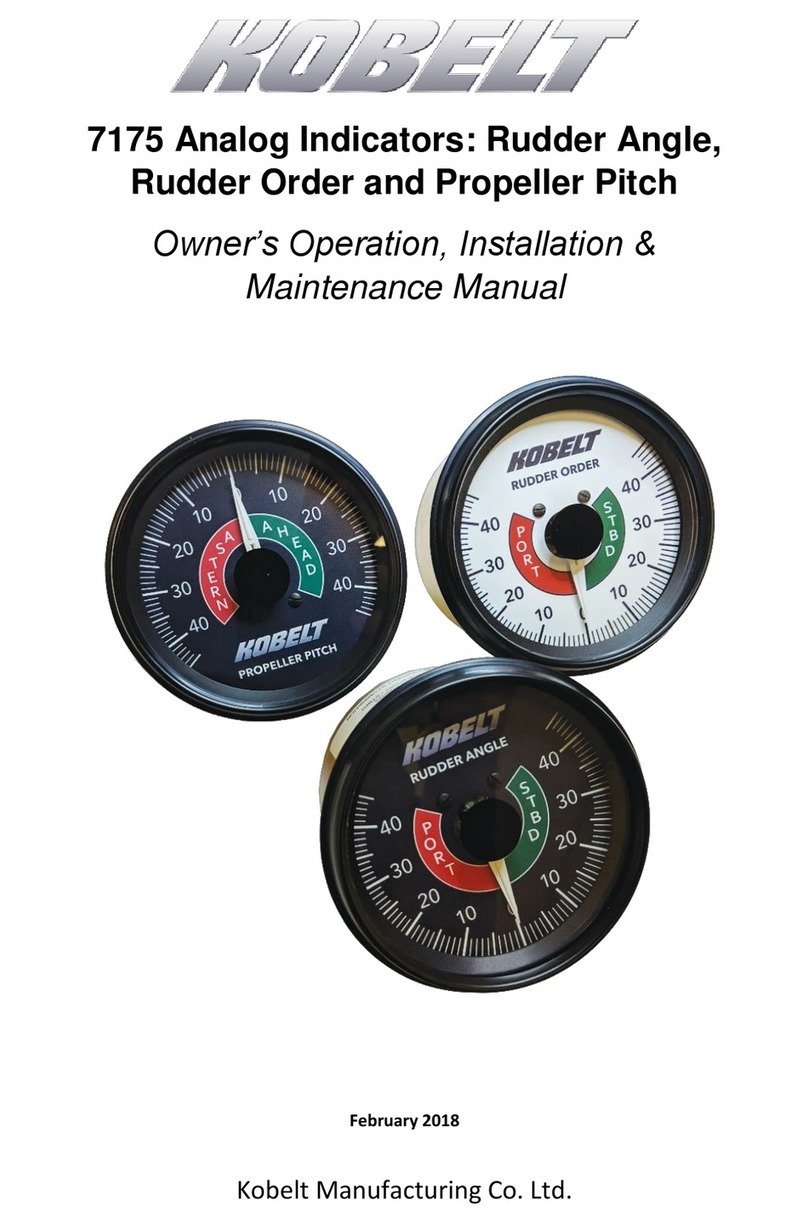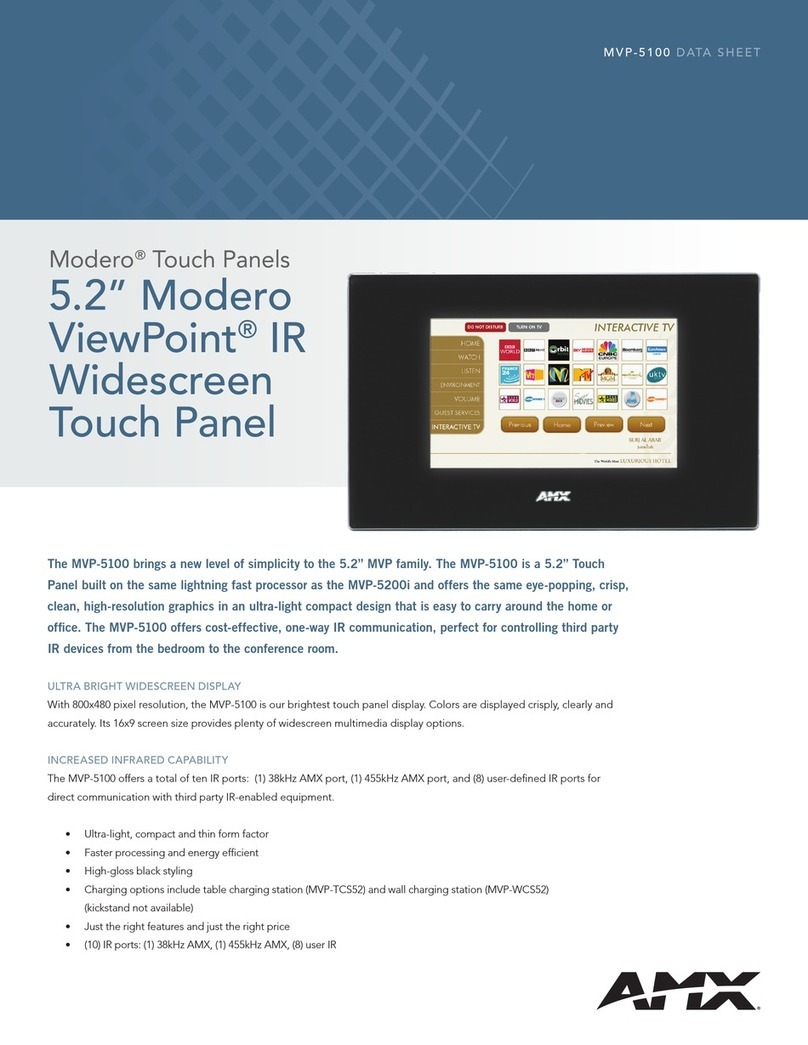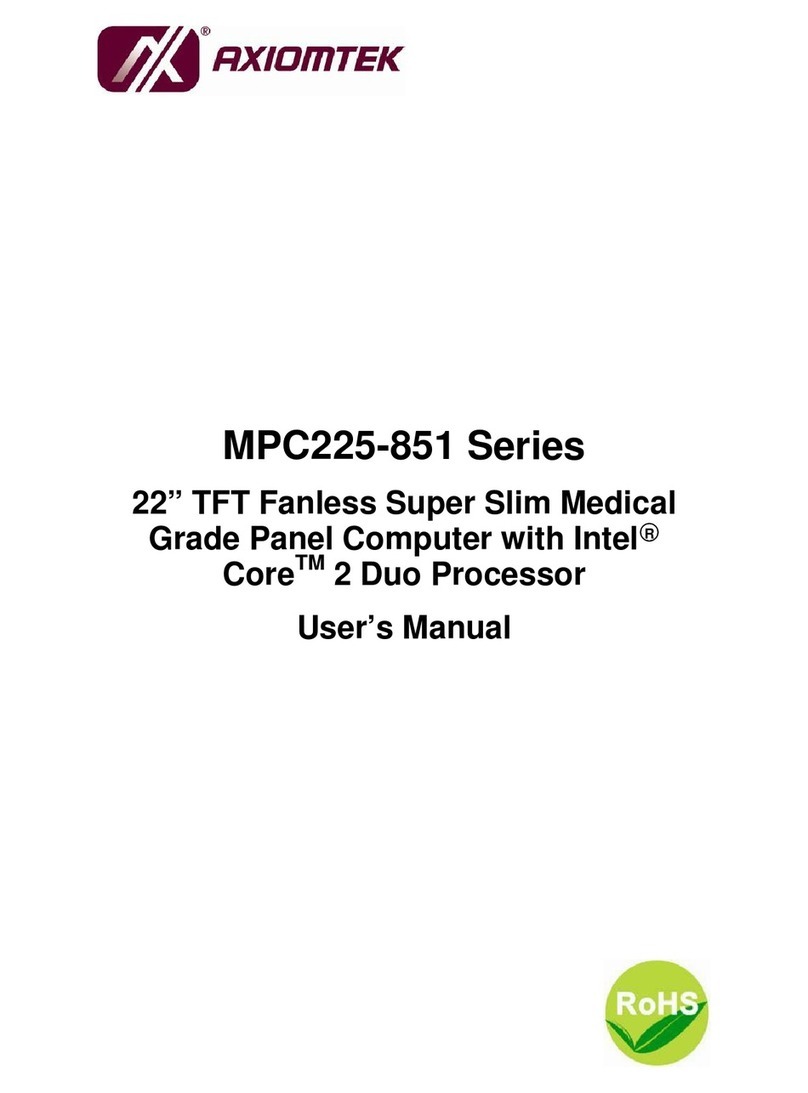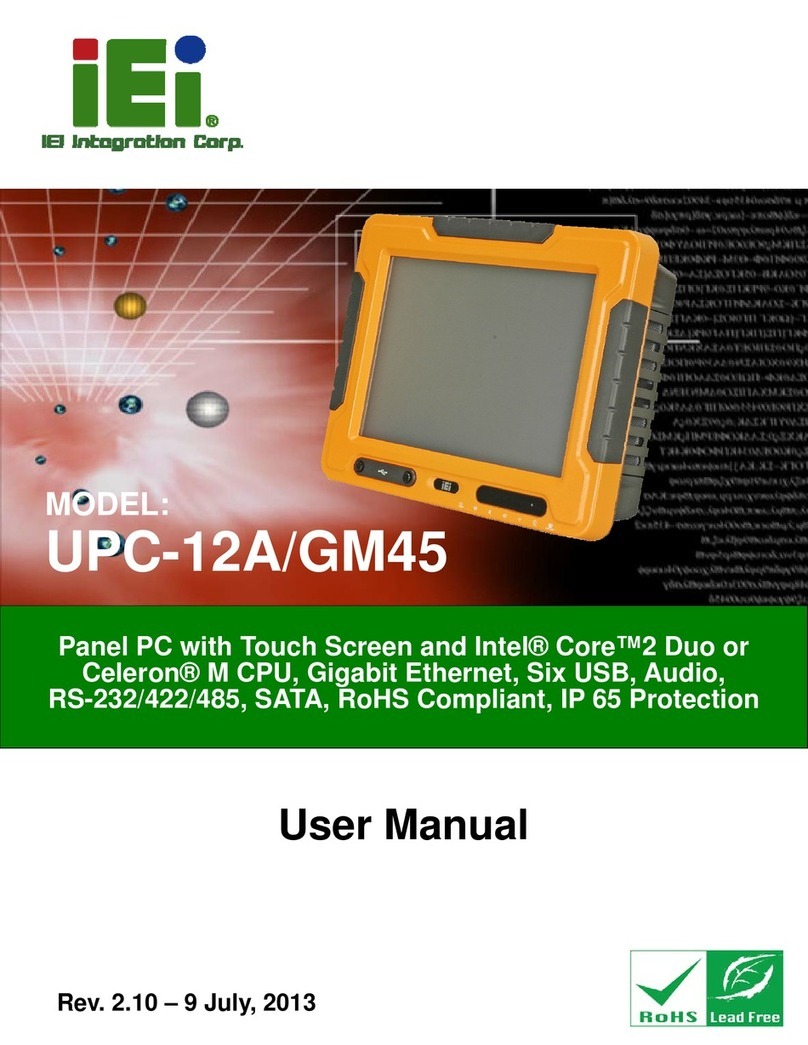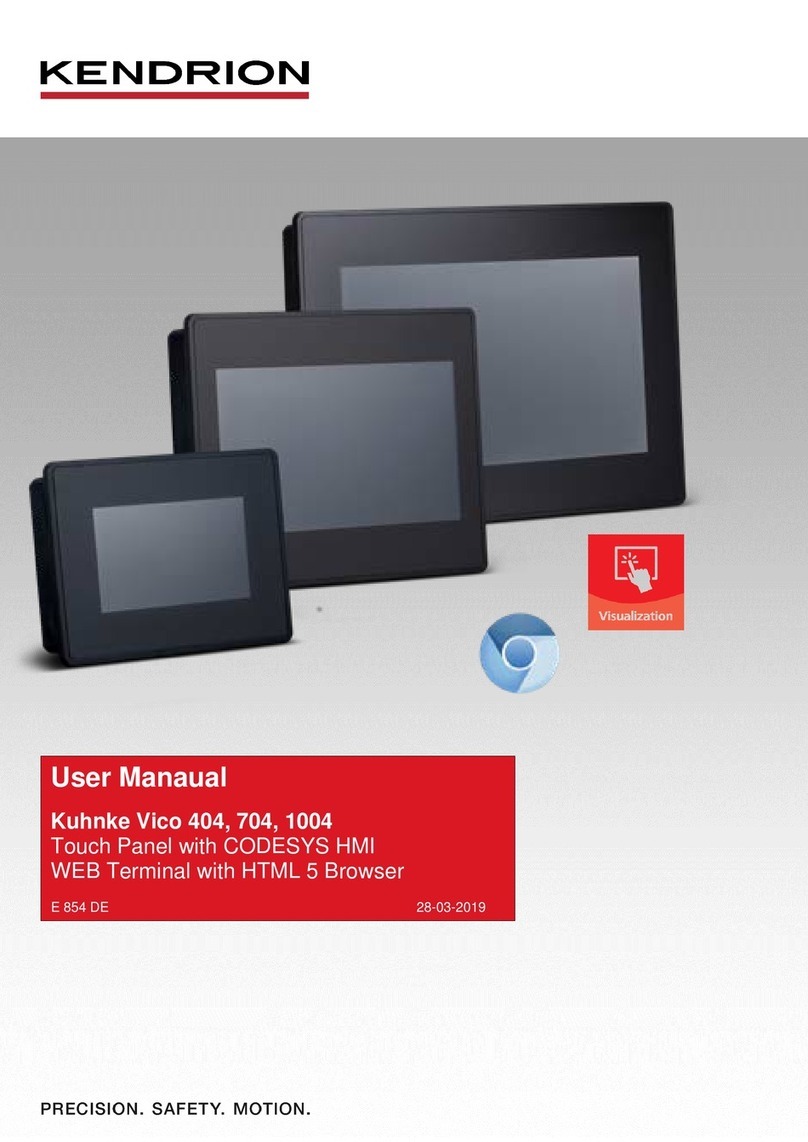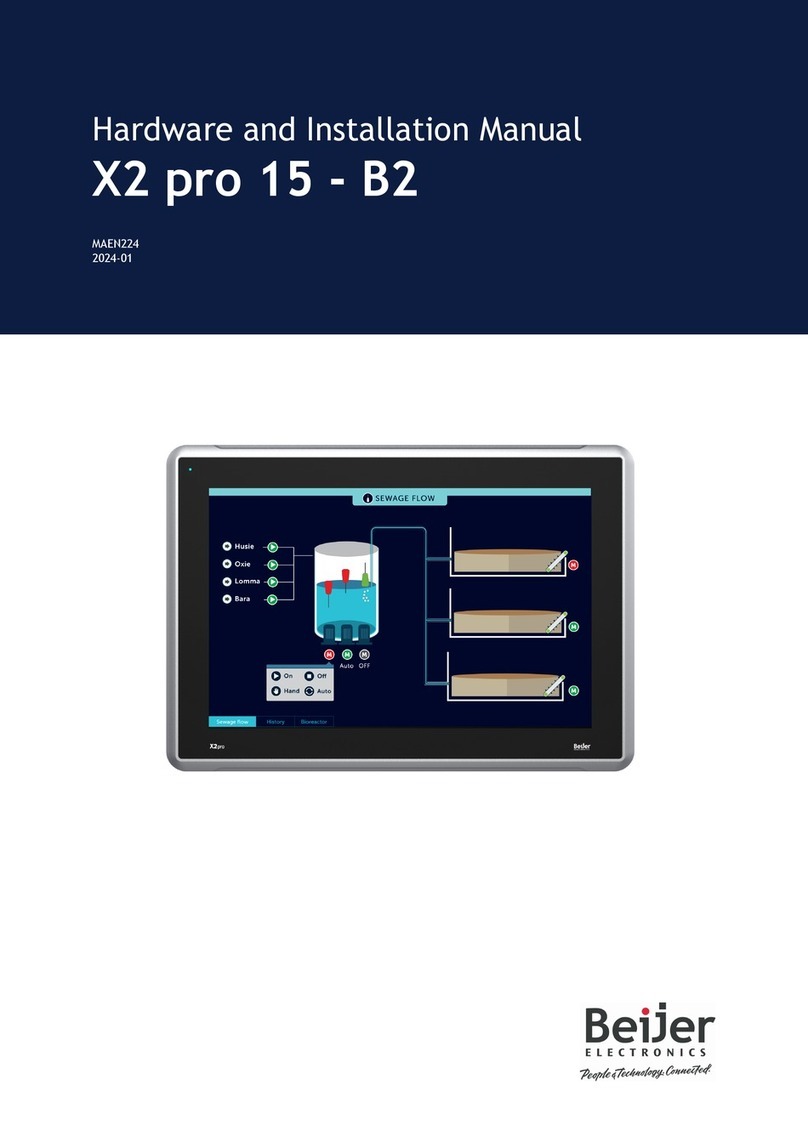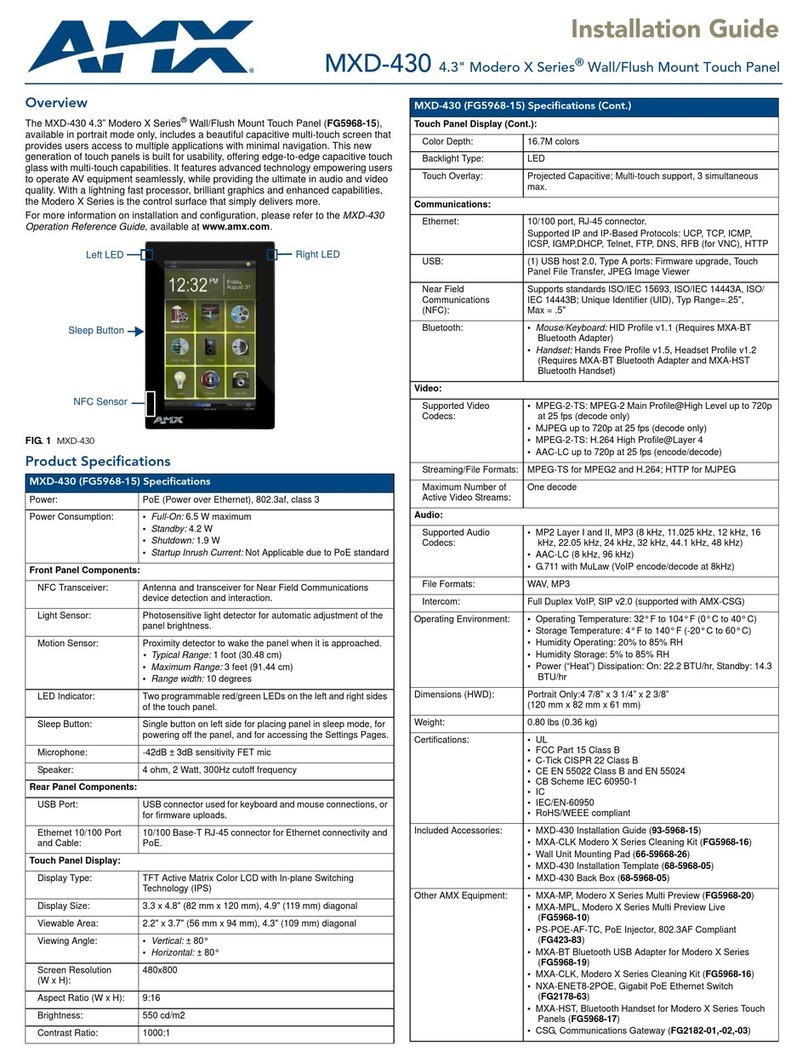Edwards FW-22LCDWTS FireWorks Assembly instructions

P/N 3101917-EN • REV 02 • ISS 11DEC14 1 / 3
FW-22LCDWTS FireWorks
LCD Touch Screen Monitor
Installation Sheet
Description
The FW-22LCDWTS is a 22-inch wide-screen LCD monitor with base,
capacitive USB touch screen, and built-in speakers.
Package contents
The following items are included with the FW-22LCDWTS:
• One AC adapter (Model DSA-60W-12 1)
• One standard North American power cord
(NEMA 5-15P to IEC 320 C13)
Other power cord types purchased locally
• One VGA video cable
• One DVI-I video cable
• One touch screen USB cable
• One 3.5 mm male-to-male audio cable
• One product documentation CD
• One drivers CD
Installation
Install this device in accordance with applicable national and local
codes, ordinances, and regulations.
Note: Installation may require a UL 1481 Listed uninterruptible power
supply (UPS).
To install the monitor:
1. Connect the monitor to the workstation/server. See Figure 1
through Figure 5.
Connect the DVI-I cable (preferred) or the SVGA cable, but not
both. Tighten the connector screws.
2. Plug the AC adapter into the DC-IN connection on the monitor.
Plug the AC adapter power cord into the power outlet.
3. Turn on the monitor, and then turn on the workstation/server.
Windows automatically chooses the best screen resolution, refresh
rate, and other display settings for the monitor. If you need to adjust
the picture quality settings, refer to the product documentation shipped
with the monitor.
For additional setup options, refer to the workstation/server
documentation. For touch screen calibration instructions, see “Setting
up monitor touch screens” on page 2.
Figure 1: Monitor cable connections
(1) SVGA cable connection. See Figure 2.
(2) DVI-I cable connection. See Figure 3.
(3) Audio cable connection (optional). See Figure 4.
(4) AC adapter cable connection.
(5) Touch screen USB cable connection. See Figure 5

2 / 3 P/N 3101917-EN • REV 02 • ISS 11DEC14
Figure 2: SVGA cable connection
Figure 3: DVI-I cable connection
Figure 4: Audio cable connection
Note: The audio cable connection is not UL Listed.
Figure 5: Touch screen USB cable connection
Setting up monitor touch screens
Touch screens are considered supplementary. When deployed in the
field, you must also connect a mouse and a keyboard to use as
primary input devices.
The general steps for setting up monitor touch screens are:
1. Install the eGalaxTouch touch screen driver.
2. Map the touch screen controllers.
3. Calibrate the touch screens.
Details of each step are given below.
Installing the eGalaxTouch touch screen driver
1. Turn on the monitors, and then turn on the workstation.
2. Log on as the Administrator.
3. In the C:\Fireworks\Tools\Touch Screen and Monitor folder, open
the latest eGalaxTouch driver folder.
4. Double-click setup.exe, and then follow the on-screen instructions.
Use the default settings, except clear the Install RS-232 interface
driver check box.
5. At the end of the installation, click No when you are prompted to
perform the 4-point calibration.
Mapping the touch screen controller to the monitor
Before you can calibrate the touch screens you must map the touch
screen controllers to their respective monitors.
To map the touch screen controllers:
1. Start the eGalaxTouch Calibration Utility.
2. On the General tab, click the Monitor Mapping button.
3. Follow the on-screen instructions.
After you have mapped the touch screen controllers, do not attempt to
change the mapping.
To see how the touch screen controllers are mapped, select a USB
Controller icon on the General tab, and then click the Display tab to
see which display is selected.

P/N 3101917-EN • REV 02 • ISS 11DEC14 3 / 3
Calibrating the touch screens
After the touch screen controllers have been mapped, you can
calibrate the touch screens. For best results, we recommend that you
perform a 4-point calibration first and then the 25-point linearization.
Caution: Equipment damage hazard. Only use your fingers to
calibrate the touch screen. Do not use a stylus, pencil, or any other
mechanical object that could damage the touch screen.
To calibrate the touch screens:
1. On the Settings tab, under Linearization Style, select 25 Points,
and then click Apply.
2. On the General tab, select the first USB Controller icon.
3. On the Tools tab, click the Clear and Calibrate button, and then
perform the 4-point calibration. See Figure 6.
Press each target point until it changes color and OK is displayed
on the screen.
4. On the Tools tab, click the Linearization button, and then perform
the 25-point linearization. See Figure 6.
5. If you are using two monitors, on the General tab, select the
second USB Controller icon, and then repeat steps 3 and 4 above.
Figure 6: Calibration target points
Specifications
Power supply
120 V, 60 Hz, 1.5 A 180 W max.
Power consumption
41 Watts (PF = 0.64)
Aspect ratio
16:10
Maximum r
esolution 1680 × 1050 at 60 Hz
Maximum c
olor depth 32-bit
Dimensions
(W × H × D) 20.2 × 15.9 × 8.7 in.
(51.3 × 40.4 × 22.1 cm)
Speakers (built
-in) 2 W
Weight
15.3 lbs. (6.9 kg) with touch screen and
base
Regulatory information
FCC compliance
This device complies with part 15 of the FCC
Rules. Operation is subject to the following two
conditions: (1) This device may not cause
harmful
interference, and (2) this device must accept any
interference received, including interference that
may cause undesired operation.
Contact information
For contact information, see www.edwardsutcfs.com.
© 2014 UTC Fire & Security Americas Corporation, Inc.
All rights reserved.