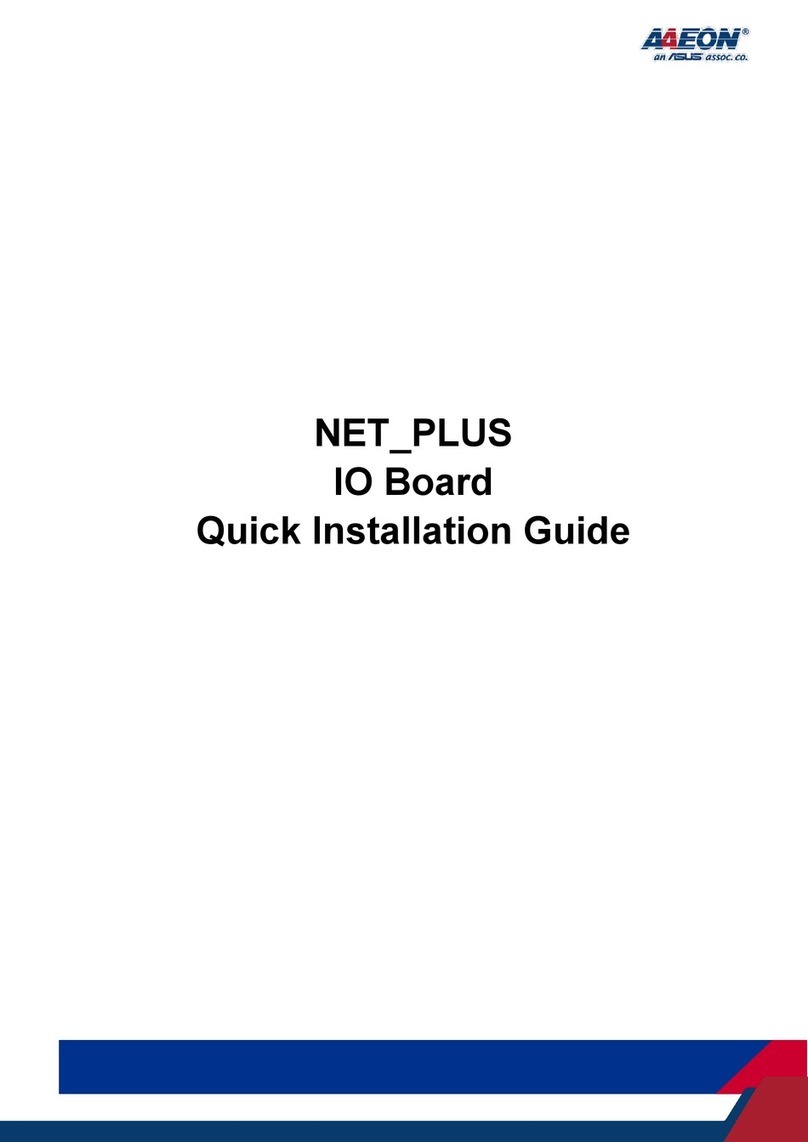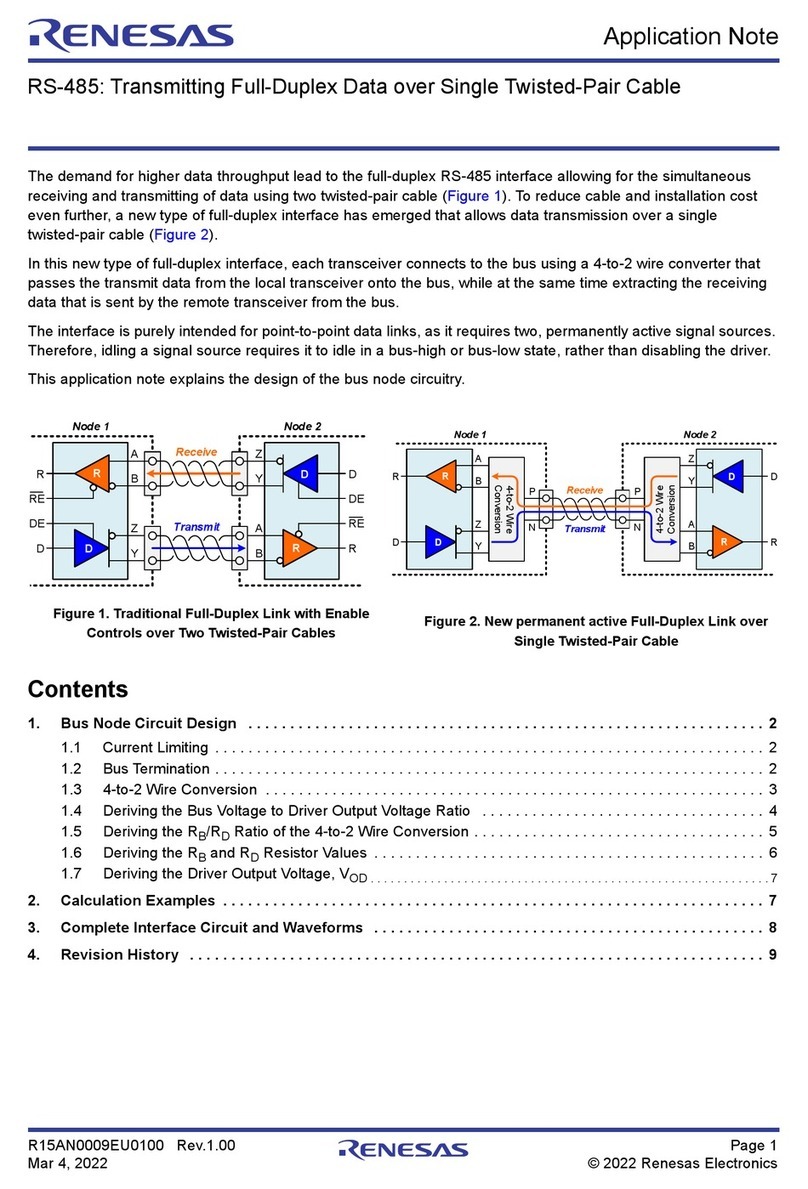EE Tools EeRom-8U User manual

EeRom-8U User’s Guide
www.eetools.com - 2 -
Electronic Engineering Tools, Inc.
549 Weddell Drive
Sunnyvale, CA 94089, USA
www.eetools.com
support@eetools.com
Tel: (408) 734-8184
Fax:: (408) 734-8185
Copyright © 1992-2002 by E. E. Tools, Inc. All rights reserved. No part of this
publication may be reproduced, stored in a retrieval system, or transmitted, in any
form or by any means, electronic, mechanical, photocopying, recording, or otherwise,
without prior written permission from E. E. Tools, Inc.
DISCLAIMER
E. E. Tools, Inc. MAKES NO REPRESENTATION OR WARRANTIES WITH RESPECT TO THE
CONTENTS HEREOF AND SPECIFICALLY DISCLAIMS ANY IMPLIED WARRANTIES OF
MECHANTIBILLY OR FITNESS FOR ANY PARTICULAR PURPOSE. Further, E. E. Tools, Inc.
reserves the right to revise this publication and to make changes from time to time in
the content hereof without obligation of E. E. Tools, Inc. to notify any person of such
revision or changes.
EEROM-8U and the E. E. Tools logo are trademarks of E. E. Tools, Inc.
INTEL is a trademark of Intel Corporation.
Motorola is a trademark of Motorola Inc.
Microsoft is a registered trademark, and Windows, Windows98, Windows Me, Windows
NT, and Windows2000 Professional are trademarks of Microsoft Corporation.
All other trademarks or registered trademarks are property of their respective
companies.
Downloaded from Elcodis.com electronic components distributor

EeRom-8U User’s Guide
- 3 - www.eetools.com
CONTENTS
DISCLAIMER ..................................................................................................................................................2
CONTENTS ....................................................................................................................................................3
CHAPTER........................................................................................................................................................5
I. INTRODUCTION ...................................................................................................................................6
II. SYSTEM REQUIREMENTS ..................................................................................................................7
CHAPTER........................................................................................................................................................9
I. USB DRIVER SETUP AND SOFTWARE INSTALLATION .............................................................10
1. To Install USB Driver........................................................................................10
2. To Install EeRom-8U Software .........................................................................10
II. HARDWARE SETUP AND INSTALLATION...................................................................................12
1. EeRom-8U Features ........................................................................................12
2. To install Hardware.........................................................................................13
CHAPTER......................................................................................................................................................15
I. SOFTWARE ...........................................................................................................................................16
1. Toolbar Icons .................................................................................................16
2. Operation menu..............................................................................................19
1). Files ............................................................................................................................................................. 19
2). Buffer........................................................................................................................................................... 19
3). Transfer...................................................................................................................................................... 19
4). Target.......................................................................................................................................................... 20
5). Help ............................................................................................................................................................. 20
3. Structure.........................................................................................................20
1). EEROM Control......................................................................................................................................... 20
2). Project Control......................................................................................................................................... 21
3). Option......................................................................................................................................................... 23
II. KEY PERFORMING EXAMPLE..........................................................................................................24
1. Program performs for the first time.................................................................24
2. Data Split Mode...............................................................................................24
CHAPTER......................................................................................................................................................26
I. TROUBLESHOOTING .........................................................................................................................27
Regardless of the symptom, verify the following: ................................................27
Downloaded from Elcodis.com electronic components distributor

EeRom-8U User’s Guide
www.eetools.com - 4 -
Verifies, but target does not run .........................................................................27
Common problems and solutions........................................................................28
II. TECHNICAL SUPPORT .....................................................................................................................30
1. Calling Customer Support ...............................................................................30
2. Service Information .........................................................................................30
3. Limited One-Year Warranty .............................................................................31
CHAPTER......................................................................................................................................................33
PIN ARRAY OF EEROM-8U ...................................................................................................................34
OPTION BOARD .....................................................................................................................................34
Downloaded from Elcodis.com electronic components distributor

EeRom-8U User’s Guide
www.eetools.com - 6 -
I. INTRODUCTION
EeRom-8U ROM Emulator is aimed at developers who focus on making ROM based
programs and data including embedded systems, BIOS, video games, robotics, printer
drivers, graphic controller, postscript interpreters, character font libraries, and other
ROM based application. In general, the emulator is used during program and data
developing period to eliminate the frustration of repeated EPROM burn-erase cycles.
EeRom-8U ROM Emulator easily plugs in place of the ROM through the emulator’s
target adapter.
Other ROM Emulators can emulate only EPROM. But EeRom-8U ROM Emulator can
emulate many types of memories (EPROM, Flash-ROM, EEPROM, NVRAM) currently used.
So EeRom-8U ROM Emulator can be called a “memory emulator”. Also EeRom-8U can
properly operate with user’s board using 8bit/16bit/32bit data bus. EeRom-8U ROM
Emulator adopts USB interface. This helps the user to have faster communication speed
than the parallel port. From this, the user can enormously reduce the developing time
and adopt high speed SRAM(12ns) for matching well with high speed RISC and CISC
CPU. Therefore both professional and novice program developers will find that
EeRom-8U ROM Emulator can be an exceptional valuable tool.
< The Characteristics of EeRom-8U >
① High speed USB interface (Supports Plug & Play)
② 1M Byte (8M bit) / sec download speed
③ Supports 8bit data bus by itself
④ Uses 1MB high speed memory for proper emulation : 12ns high speed SRAM
⑤ Supports EeRom-8U without outside electric power supply
⑥ Convenient software environment: supports Windows /98/ME/2000/XP
⑦ Supports hex (Intel/Motorola type), binary file format
⑧ Safety circuit against inverse insertion
Downloaded from Elcodis.com electronic components distributor

EeRom-8U User’s Guide
- 7 - www.eetools.com
II. SYSTEM REQUIREMENTS
The requirements to use the Windows graphical application are:
Processor: IMB PC or compatible, Pentium / 100 MHz or better
RAM: 5 MB
DISK: 5 MB
Port : USB
Floppy drive for installation (unless obtained on the Internet, www.eetools.com
OS: Windows 98/ME/2000/XP
TARGET SYSTEMS
Your target board requires the following memory type for proper emulation
with EeRom-8U. The basic EeRom-8U unit supports 8Mbits with 45NS memory.
EeRom-8U
For supporting
EEU100s needed
Software Setting
for Target Memory
( Memory Type )
27C64 EPROM (2764) 8K
27C128 EPROM (27128) 16K
27C256 EPROM (27256) 32K
27C512 EPROM (27512) 64K
27C010 EPROM (27010) 128K
27C020 EPROM (27020) 256K
27C040 EPROM (27040) 512K
EPROM
DATA : 8BIT
27C080 EPROM (27080) 1M
2864 EEPROM (2864) 8KEEPROM
DATA : 8BIT 28512 EEPROM (28256) 32K
29512 FLASH (29512) 64K
29010 FLASH (29010) 128K
29020 FLASH (29020) 256K
FLASH ROM
DATA : 8BIT
29040 FLASH (29040) 512K
Downloaded from Elcodis.com electronic components distributor

EeRom-8U User’s Guide
www.eetools.com - 8 -
Supported PLCC Socket PLCC 32 Pin; ADP28:32PLCC-TO-28DIP, ADP32:32PLCC-
TO-32DIP)
Memory
Type
Size
(Bytes)
Supported Memory
2764 8K 2764/A, 27C64, 27HC64
27128 16K 27128/A/B/D/DI, 27C128
27256 32K 27256, 27C256, 27H256, 27BV256, 27LV256
27512 64K 27512/AS, 27C512, 27LV512
27010 128K 27C010, 27H010, 27HB010, 27LV010/A/L
27020 256K 27C020, 27BV020, 27LV020, 27LC020, 27SF020, 27E020
27040 512K 27040, 27C040/Q, 27BV040, 27LV040
27080 1M 27C080, 27LV080
2864 8K 2864A/AE/B/BE, 28C64/A/AX, 28HC64/B, 28PC64/E, 28BV64,
28LV64/B
28256 32K 28C256, 28HC256
29512 64K 29C512, 29EE512/A, 29SF512
29010 128K 29010/L/V, 29C010A, 29F010/A/B, 29EE010/A,29SF010
29020 256K 29C020, 29EE020/A
29040 512K 29040/A/L/AL/V, 29F040/B
29080 1M Special port is required.
Downloaded from Elcodis.com electronic components distributor

EeRom-8U User’s Guide
www.eetools.com - 10 -
I. USB DRIVER SETUP AND SOFTWARE INSTALLATION
1. To Install USB Driver
If you are the first time user, when you connect EeRom-8U and USB Cable, PC will
install Hardware Wizard by Plug and Play function in order to find the corresponding
drive. As following the Hardware Wizard, choose ERUSB.INF provided with the
instrument and install the driver. Afterwards, the program is saved to your PC so that
whenever you connect EeRom-8U, the PC automatically finds the corresponding
driver and installs it.
2. To Install EeRom-8U Software
1). Run the SETUP.EXE file located on the provided install version program, then a
startup screen appears as shown below.
Picture 1. Welcome message.
2). Follow the on-screen instruction, and choose a directory that you desire to
install the program.
Downloaded from Elcodis.com electronic components distributor

EeRom-8U User’s Guide
- 11 - www.eetools.com
Picture 2. Choosing the directory for installation
3). Click “Program” from the “Start” menu, and select program folder.
Picture 3. Selecting program folder
4). After this is done, go back to Program Folder that you typed and run the
program.
Downloaded from Elcodis.com electronic components distributor

EeRom-8U User’s Guide
www.eetools.com - 12 -
II. HARDWARE SETUP AND INSTALLATION
1. EeRom-8U Features
1). EeRom-8U is a very high speed Memory Emulator made upon USB 1.1 Spec.
2). Up to 8 instruments can be connected, and the Software supports 16bit Split
Mode and 32bit Split Mode as well.
3). USB Since EeRom-8U uses 5V power from USB Cable, no additional Target
power or power adaptor is required.
4). Convenient Reset Control by the Software is provided.
Picture 4-1. EeRom-8U Picture 4-2. EeRom-8U
①32pin Cable Socket
②Reset Out port
③Power LED(RED) and Status LED(2 color-Green / Red)
④Target Voltage Select(3V / 5V)
⑤USB Cable Socket
①
②
③
④⑤⑤
④
Downloaded from Elcodis.com electronic components distributor

EeRom-8U User’s Guide
- 13 - www.eetools.com
2. To install Hardware
►All items composing EeRom-8U
Supported Type Item Quantity
Installation Disk 1
USB Cable ( AB Type)
1
Reset Clip Cable 1
User’s Manual 1
Both
EeRom-8U Emulator Main 1
1). Connect EeRom-8U and PC using USB Cable.
2). Check that a red light of Power LED is on.
3). Select EeRom-8U switch to either 3.3V or 5V depending upon Target power,
and plug it in Target
4). Plug Cable’s socket in where Target memory is placed after checking the pin
number.
5). Turn on Target and download desired files using EeRom-8U.
After downloading the files, EeRom-8U Software automatically resets and starts
Target.
* Reset : A user can select current Reset function of EeRom-8U with options.
Choose Reset type (Reset High-Active High, Reset Low-Active Low) and Reset
signal time (millisecond) from Software option.
Click Target Run, and Target starts with Reset.
6). Turn off Target and remove EeRom-8U from the Target.
Downloaded from Elcodis.com electronic components distributor

EeRom-8U User’s Guide
- 17 - www.eetools.com
Project Save : Saving new project or changes made to project.
File Add : Adding new file to project.
Picture 8. Add File Dialogue Box
File Remove : Removing file from project.
Buffer Editor : Showing the data of added files to project in order.
Picture 9. Buffer Editor
Downloaded from Elcodis.com electronic components distributor

EeRom-8U User’s Guide
www.eetools.com - 18 -
Hide Program : Hiding program in Tray Icon Box.
Tray Icon Box is where the bottom right of Window screen.
Hide Popup Menu : The Menu appears when you place your mouse’s pointer
to the icon in Tray Icon Box and click once the right button of your mouse.
Picture 10. Tray Icon and Popup Menu
Exit Program : Exiting program.
Show S/W : Returning program to Window screen.
Quick download and Run : Performing Target Reset and Target Run with
downloading under the circumstance that program is hidden.
Double clicking icon in Tray Icon Box results in the same.
Download : Loading each file to Buffer and download it to EeRom-8U
that is assigned from Project Control Page.
Upload : Sending the data that is downloaded to EeRom-8U device to PC
Buffer and showing in Buffer Editor.
Verify : Comparing file that is loaded in Buffer and data that is
downloaded in EeRom-8U and showing errors if any occurs.
Target Run : Performing Reset to start Target and letting EeRom-8U
perform.
Target Stop : Stopping EeRom-8U at Target.
Downloaded from Elcodis.com electronic components distributor

EeRom-8U User’s Guide
- 19 - www.eetools.com
2. Operation menu
Picture 11. Main Menu
1). Files
Add File : Adding new file to project.
Remove File : Removing file from project.
Load or Create Project : Opening existing project or making new project.
Reopen : Reopening selected project from a list of created projects after
opening program.
Save Project : Saving any changes made to project.
Save Project As... : Saving project as different name.
Hide : Hiding Window screen in Tray Icon Box.
Exit Program : Exiting program.
2). Buffer
Edit Buffer : Showing added files to project in order.
3). Transfer
File Download : Loading each file to Buffer and downloading it to EeRom-8U
that is assigned from Project Control Page.
File Upload : Sending data that is downloaded to EeRom-8U device to PC
Buffer
Downloaded from Elcodis.com electronic components distributor

EeRom-8U User’s Guide
www.eetools.com - 20 -
Verify : Comparing file that is loaded in Buffer and data that is downloaded
in EeRom-8U and showing errors if any occurs.
4). Target
Target Run : Performing Reset to start Target and letting EeRom-8U perform.
Target Stop : Stopping EeRom-8U at Target.
5). Help
3. Structure
Hardware and Project Control Tab is at the right of the main screen.
1). EEROM Control
Working on this page before starting any project is recommended.
Picture 12. ‘EEROM Control’ Section
Items : Up to 8 EeRom-8U can be connected.
Serial /Ver. : Serial number and Hardware version of the connected EeRom-
8U appear, and “Not Connected” appears when EeRom-8U is not connected.
Mem Type : Selecting Memory Type that is applied to the corresponding
EeRom-8U.
Downloaded from Elcodis.com electronic components distributor
Other manuals for EeRom-8U
1
Table of contents
Popular Computer Hardware manuals by other brands

Rorke Data
Rorke Data GX4L_2120S4_12I1 Installation and hardware reference manual

MSI
MSI 919-98H2-001 manual

Thermalright
Thermalright TUF Gaming Edition Black Eagle installation guide
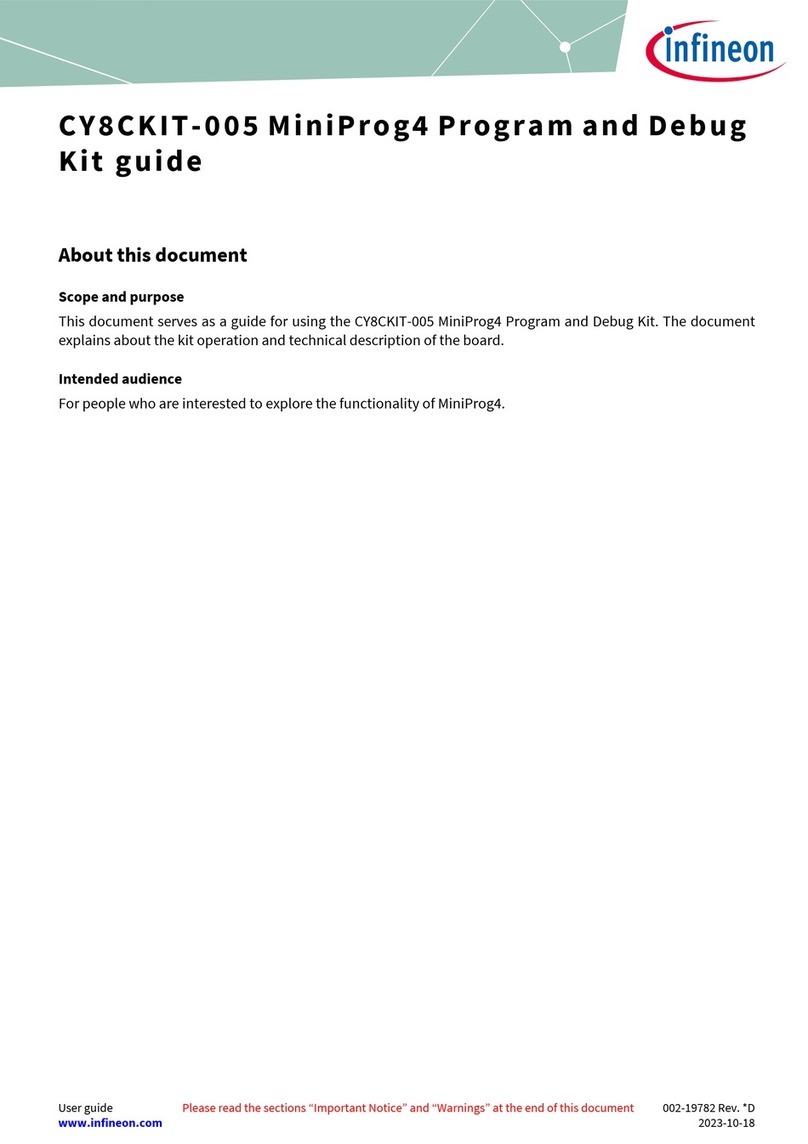
Infineon
Infineon CY8CKIT-005 manual

West Mountain Radio
West Mountain Radio CLRmodule ClearSpeech manual

Poly
Poly MDA400 QD user guide
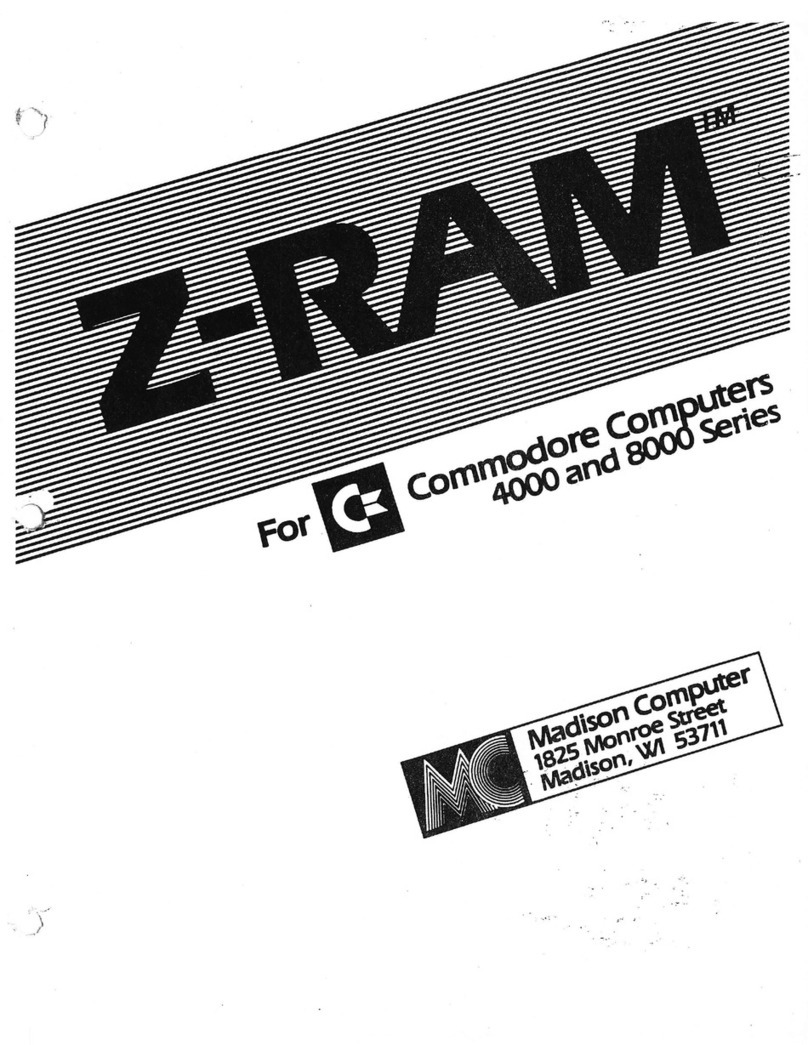
Madison Computer
Madison Computer Z-Ram manual
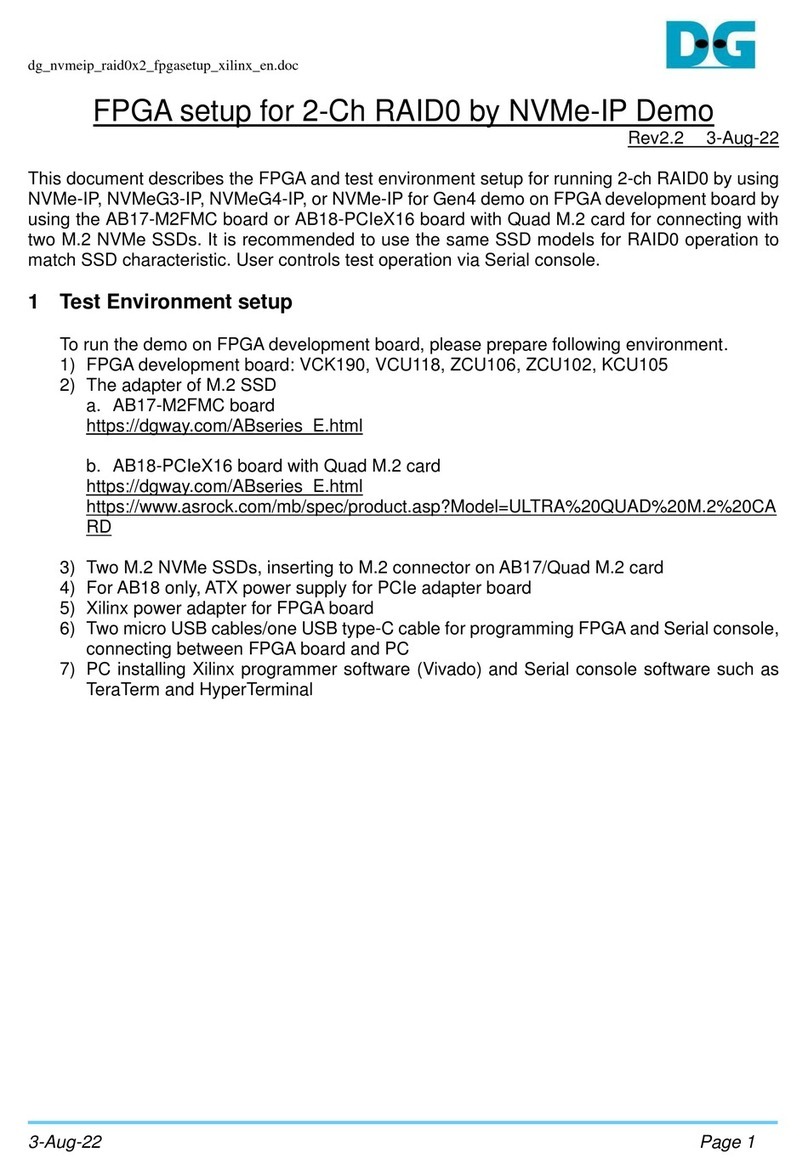
DG
DG VCK190 quick start guide

Analog Devices
Analog Devices ADSP-TS101 TigerSHARC Hardware reference

Spectro-UV
Spectro-UV SPECTROLINKER XL-1000 Operator's manual

Classe Audio
Classe Audio SSP-800 - V3.3 owner's manual
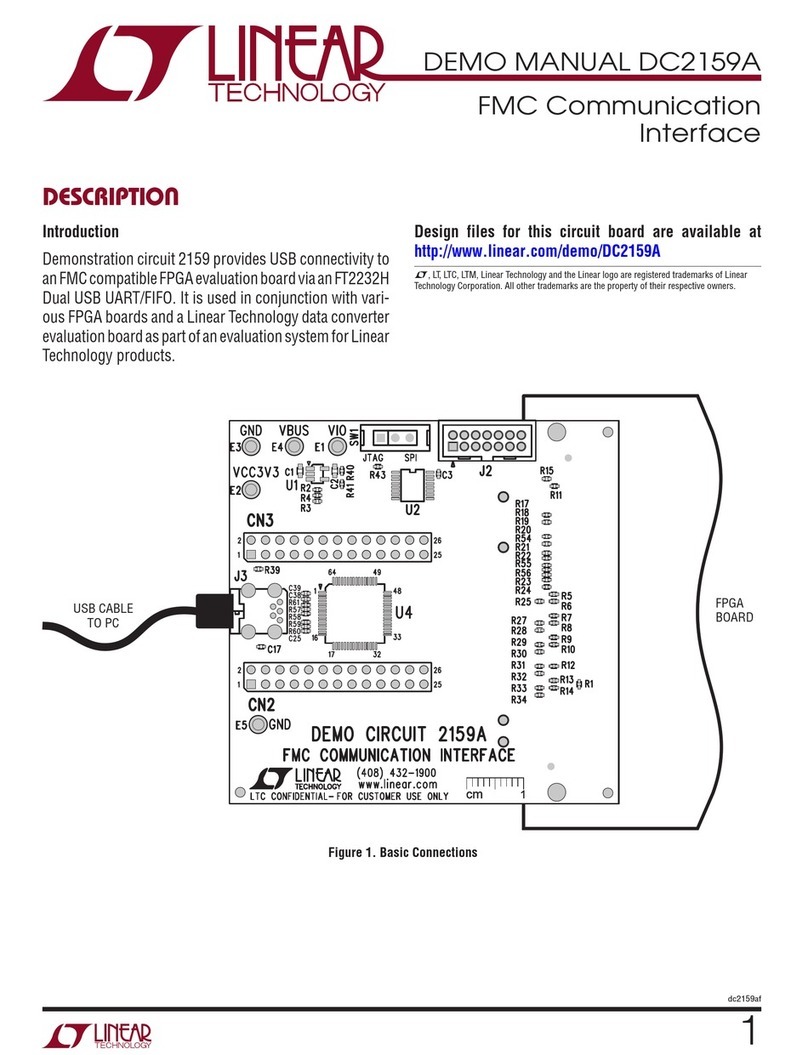
Linear Technology
Linear Technology DC2159A manual