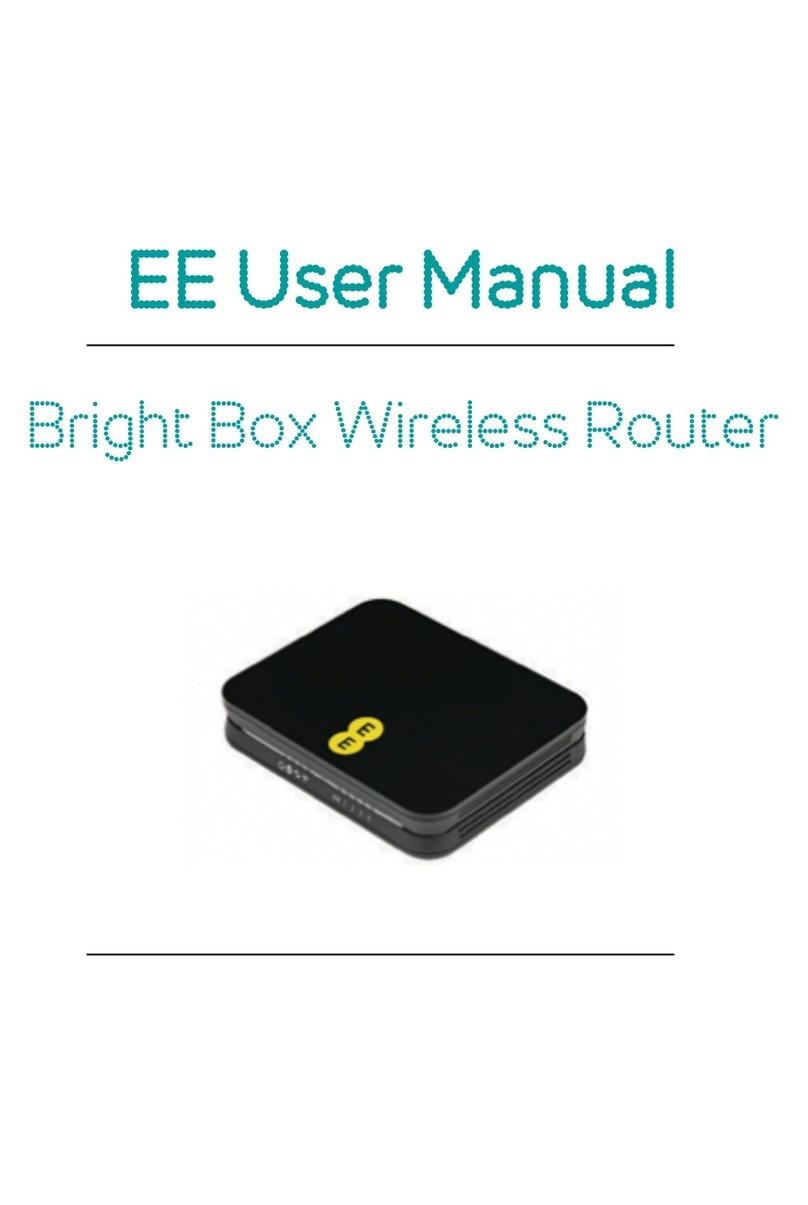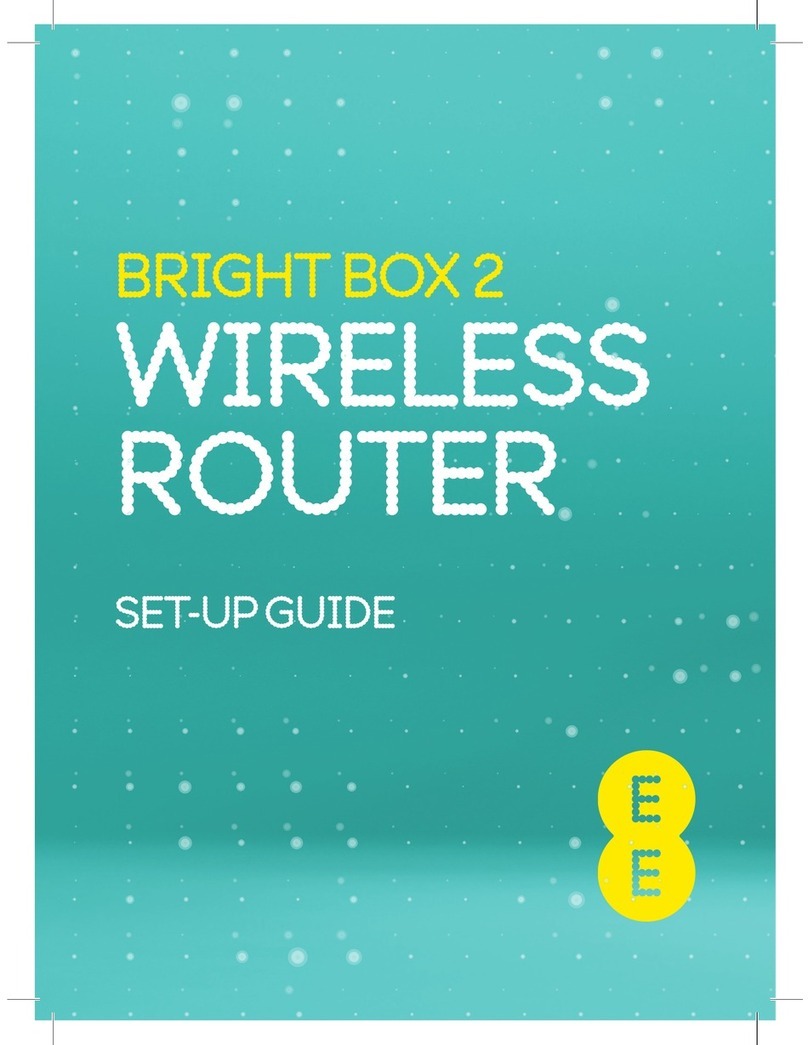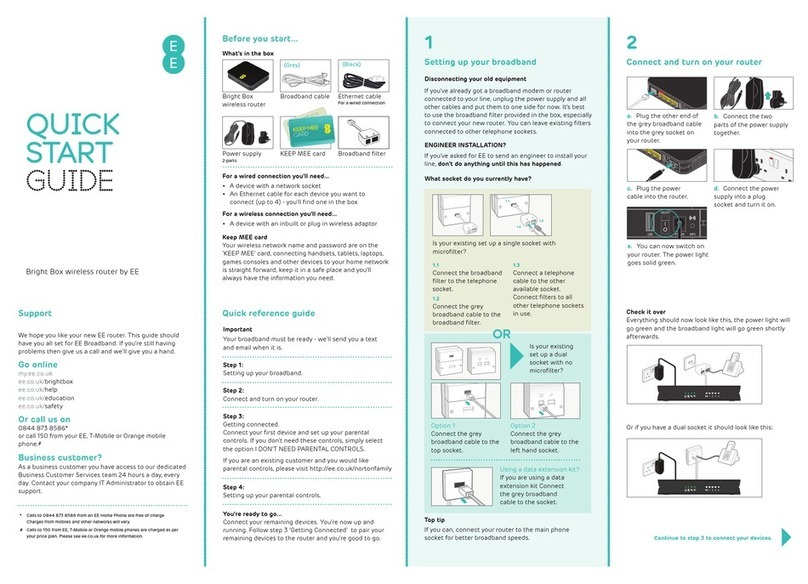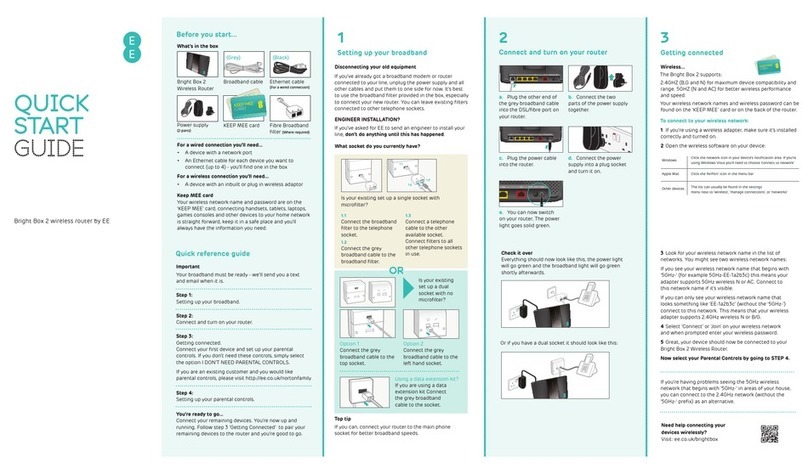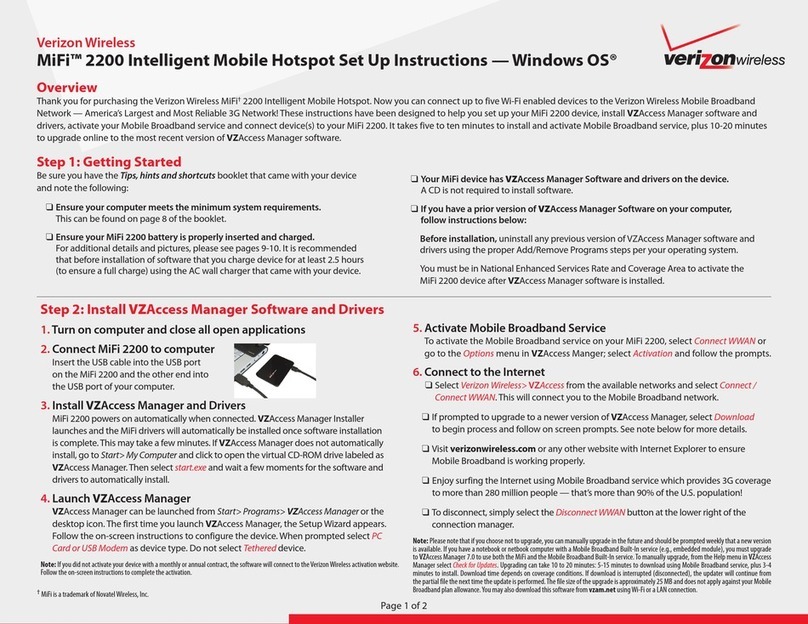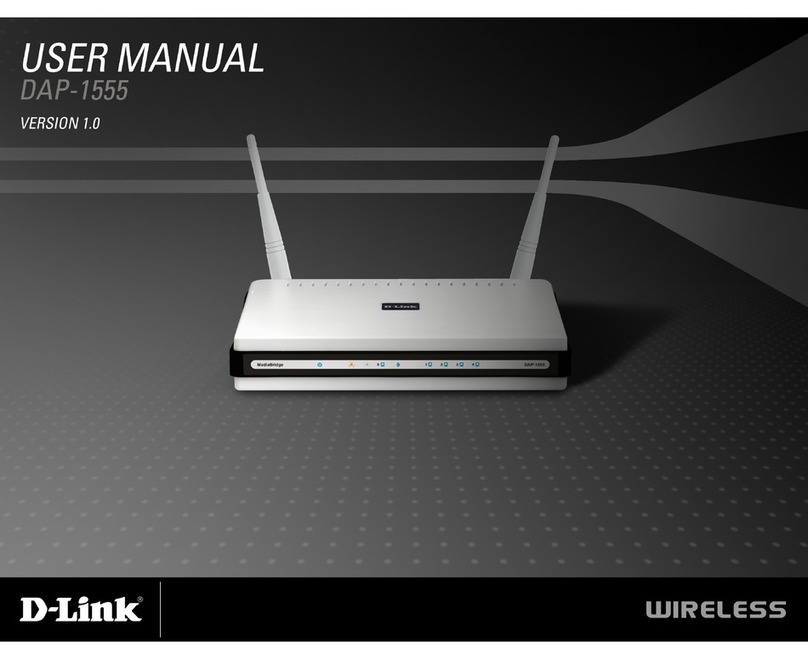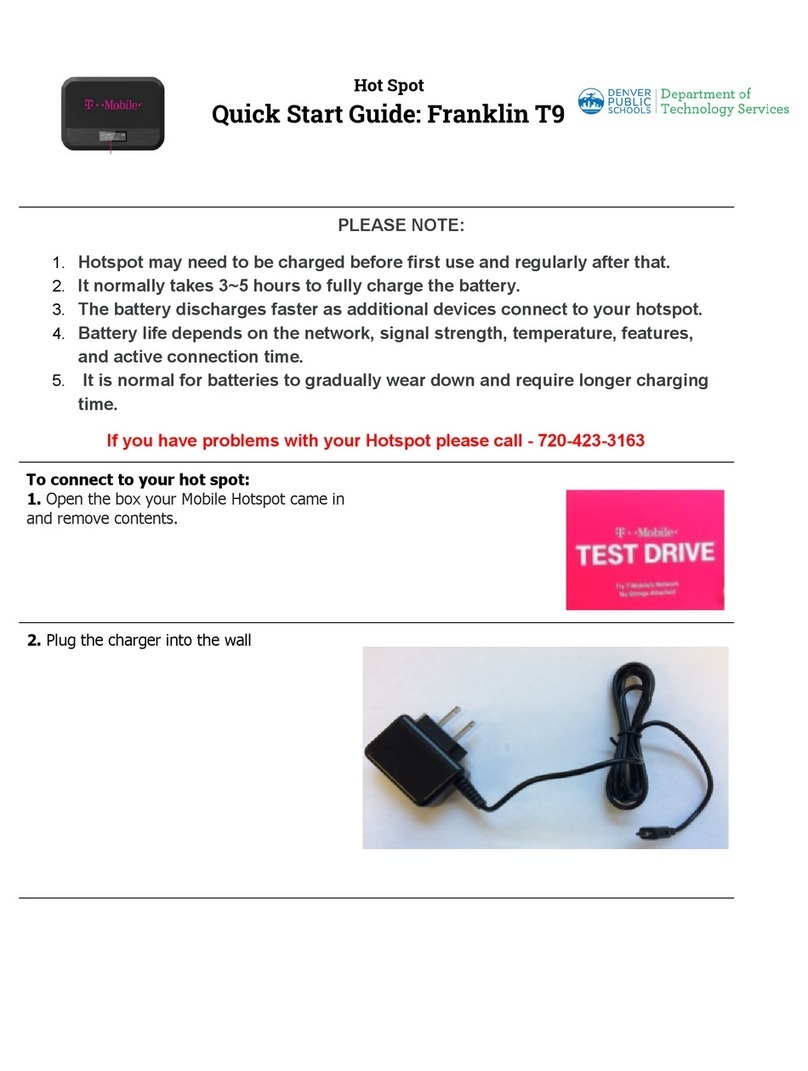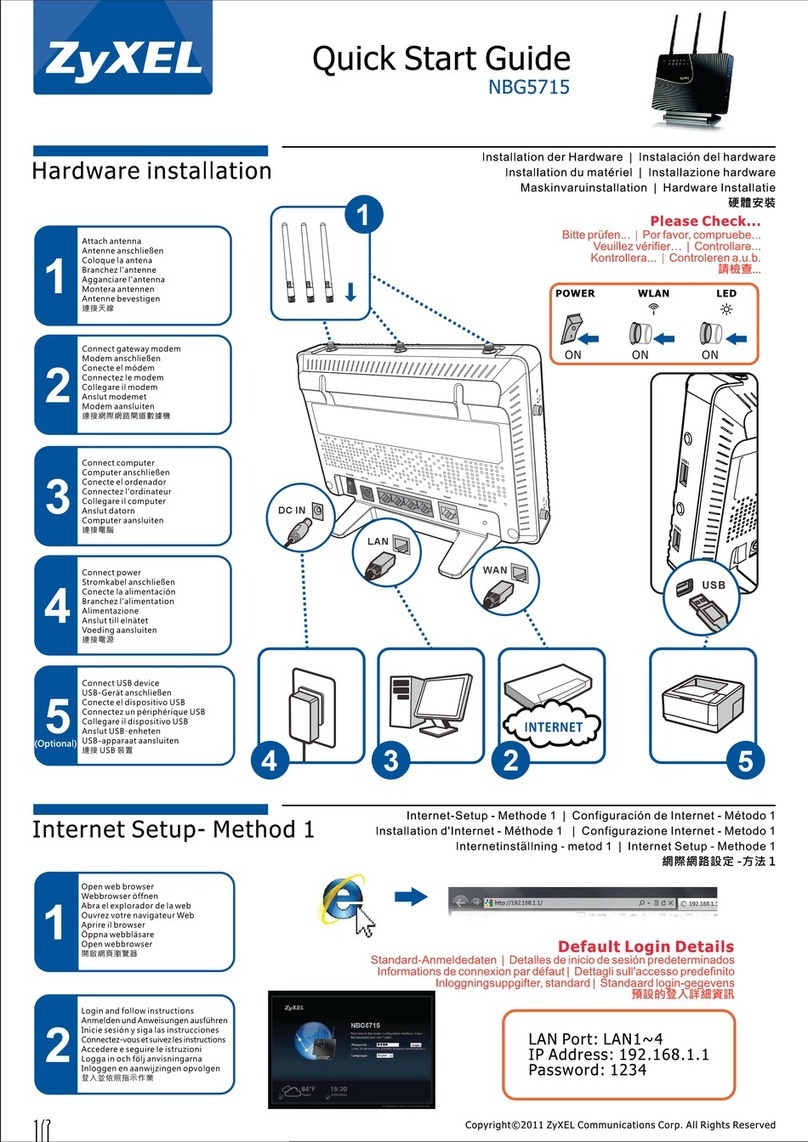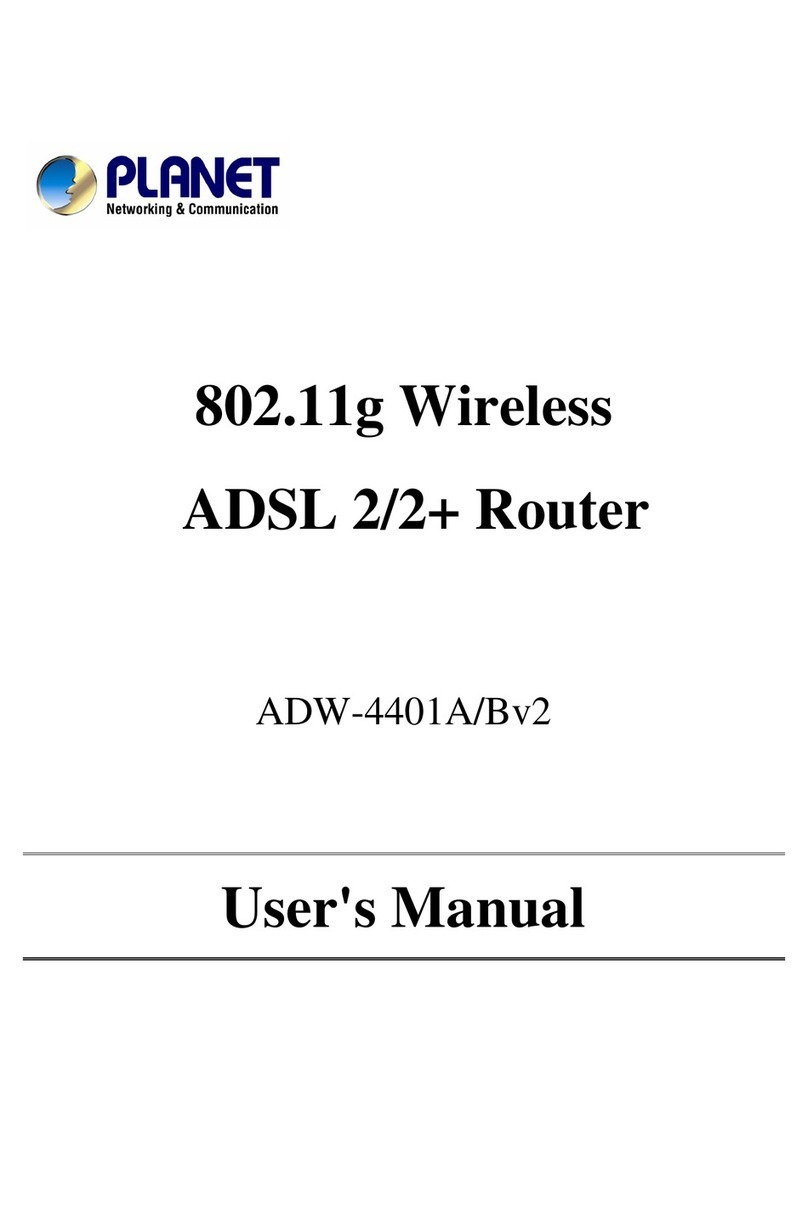EE Bright Box User manual


2 HELLO EASY REFERENCE GUIDE 3
SETTING UP BROADBAND
Go directly to for full instructions.
SETTING UP FIBRE BROADBAND
Go directly to for full instructions.
MOVING FROM BROADBAND TO
FIBRE BROADBAND
Go directly to for full instructions.
To make your life easier, we’ve already set-up your Bright Box
wireless router so it will connect to the internet once your
broadband is ready. Simply plug it in and connect your device.
If you’d like a helping hand, follow this guide and you’ll be
online in no time.
4Setting up Broadband
10 Setting up Fibre Broadband
16 Moving from Broadband to Fibre Broadband
22 Wireless connection
23 Wired connection
24 Online protection
25 Know your Bright Box wireless router
27 Did you know?
28 Support

KEEP MEE card
Your wireless network name and wireless password can be
found on the ‘KEEP MEE’ card or on the bottom of the router.
Important
Make sure that your broadband is ready - we’ll send you a text
and email when it is (this can take up to 10 working days from
the date you placed your order).
For a wired connection you’ll need...
• A device with a network socket
• An Ethernet cable for each device you want to connect
(up to 4) – you’ll find one in the box
For a wireless connection you’ll need...
• A device with an inbuilt or plug in wireless adaptor
Bright Box
wireless router
Broadband cable Power supply
2-parts
Broadband filters Ethernet cable
For a wired connection.
KEEP MEE card
x2
(Grey)
(Black)
WHAT’S IN THE BOX 5

6 GETTING STARTED - SETTING UP BROADBAND GETTING STARTED - SETTING UP BROADBAND 7
DISCONNECTING YOUR OLD EQUIPMENT
If you’ve already got a broadband modem or router connected
to your line, unplug the power supply and all other cables and
put them to one side for now. We recommend using the
broadband filters provided in the box, especially to connect your
new router. You can leave existing filters connected to other
telephone sockets.
CONNECTING YOUR NEW EQUIPMENT
2.1 Connect the broadband filter to the telephone socket.
2.2 Connect the grey broadband cable to the broadband filter.
2.3 Connect a telephone cable to the other available socket.
2 .1
2.2
2.3
(optional)
TOP TIP
Connect your router to the main phone socket for better broadband speeds.
Make sure to have a broadband filter connected to all sockets in use, this
includes those for telephones, answerphones, TV box’s and alarm systems.
CONNECT AND TURN ON YOUR ROUTER
Plug the other end of the
grey broadband cable into the
socket on your router.
Connect the two parts of the
power supply together.
Plug the power cable into the
router.
Connect the power supply
into a plug socket and turn
it on.
You can now switch
on your router.
3.1 3.2
3.3 3.4
3.5

8 GETTING STARTED - SETTING UP BROADBAND
CHECK IT OVER
Everything should now look like this, the power light will go
green and the broadband light will go green shortly afterwards.
3.6
YOUR HOME BROADBAND IS BEING SET-UP
This will take up to 5 minutes, so relax and
let us do the leg work.
YOU CAN NOW CONNECT YOUR DEVICES
Choose either wireless or wired connection. See pages 22 & 23.

GETTING STARTED - SETTING UP FIBRE BROADBAND 11
For a wired connection you’ll need...
• A device with a network socket
• Bright Box on Fibre can support up to
3 Ethernet connections
For a wireless connection you’ll need...
• A device with an inbuilt or plug in wireless adaptor
Bright Box
wireless router
Power supply
2-parts
KEEP MEE cardEthernet cable
(Black)
x2
KEEP MEE card
Your wireless network name and wireless password can be
found on the ‘KEEP MEE’ card or on the bottom of the router.
Important
Make sure that your Fibre broadband has been installed - the
engineer will confirm that your line is ready to go.

12 GETTING STARTED - SETTING UP FIBRE BROADBAND GETTING STARTED - SETTING UP FIBRE BROADBAND 13
CONNECT AND TURN ON YOUR ROUTER
Plug the other end of the
black ethernet cable into the
red WAN port on your router.
Connect the two parts of the
power supply together.
Plug the power cable into the
router.
Connect the power supply
into a plug socket and turn
it on.
You can now switch
on your router.
3.1 3.2
3.3 3.4
3.5
DISCONNECTING YOUR OLD EQUIPMENT
If you’ve already got a broadband modem or router connected
to your line, unplug the power supply, broadband filters and all
other cables and put them to one side for now.
ENGINEER VISIT
2.1 The engineer will change your telephone socket and
connect the modem for you.
2.2 Connect the black ethernet cable, provided, to the modem.
LAN2
Not in use

14 GETTING STARTED - SETTING UP FIBRE BROADBAND
YOUR FIBRE BROADBAND IS BEING SET-UP
This will take up to 5 minutes, so relax and let us do
the leg work.
YOU CAN NOW CONNECT YOUR DEVICES
Choose either wireless or wired connection. See pages 22 & 23.
3.6
CHECK IT OVER
Everything should now look like this, the power light will go
green and the broadband light will go green shortly afterwards.
power power
ethernet

GETTING STARTED - MOVING TO FIBRE BROADBAND 17
Bright Box
wireless router
Power supply
2-parts
Ethernet cable
(Black)
Important
Make sure that your Fibre broadband has been installed - the
engineer will confirm that your line is ready to go.
Your original wireless network name and wireless password can
be found on the bottom of the router

18 GETTING STARTED - MOVING TO FIBRE BROADBAND GETTING STARTED - MOVING TO FIBRE BROADBAND 19
CONNECT AND TURN ON YOUR ROUTER
Plug the other end of
the black Ethernet cable
connected to the modem
into the red WAN port on
your router.
3.1
SIX SIMPLE STEPS TO MOVE
1. Open a web browser. (you will not be connected to the internet).
2. Type http://192.168.1.1 into the browser address bar and click go.
the username is admin, and password is on your ‘KEEP ME’
card or on a sticker on the bottom of your router.
3. Select the basic set-up tab at the top of the screen.
4. Select the migration wizard from the menu on the left hand side.
5. Press the fibre/ethernet button.
6. Press OK on the pop-up to proceed. the migration countdown
will begin. You can now close your browser.
CHECK IT OVER
Everything should now look like this, the power light will go
green. The broadband light will go green once you’ve completed
step 4.
RECONFIGURE YOUR CURRENT EQUIPMENT
2.1 Disconnect any
broadband filters from other
telephone sockets.
2.2 If you have a telephone
cable reconnect it directly to
the telephone socket.
2.3 Disconnect the grey
broadband cable.
2.4 Remove any ethernet
cable currently connected to
the red WAN port, re-connect
the Ethernet cable to an
available port.
2.1 2.3
ENGINEER VISIT
1.1 The engineer will change your telephone socket and
connect the modem for you.
LAN2
Not in use
Do this on the day of your engineer appointment
3.2
power power
ethernet
1.2 Connect the black
ethernet cable, provided, to
the modem.

20 GETTING STARTED - MOVING TO FIBRE BROADBAND
YOUR FIBRE BROADBAND IS BEING SET-UP
This will take up to 5 minutes, so relax and let us do the leg work.
YOU CAN NOW CONNECT YOUR DEVICES
If you’d like help connecting any additional devices.
See pages 22 & 23.

WIRED CONNECTION 23
You can connect with the supplied Ethernet cable. You will hear
a click when you have connected the cable correctly.
Great, your Bright Box wireless router should now be
connected to your device and the Internet. You can check this
by going to ee.co.uk.
Plug one end of the black
Ethernet cable into any of the
yellow Ethernet sockets on
the back of your EE router.
Plug the other end into the
Ethernet socket on your device.
If you can’t connect or are having problems, repeat all
of the steps again ensuring that all plugs are connected
properly. If none of these work give us a call on
0844 873 8586 and we’ll help get you up and running.
Your wireless network name and wireless password can be
found on the ‘KEEP MEE’ card or on the bottom of the router.
Connect using a wireless connection
Connecting wirelessly to your EE router is really easy. If you’re
using a wireless adaptor, make sure it’s installed correctly and turned on.
Open your wireless network software
Look for your wireless network name in the list of networks.
Windows
Apple Mac
Other devices
Join the wireless network
Select ‘connect’ or ‘join’ wireless network and when prompted
enter your wireless password.
Great, your Bright Box wireless router should now be
connected to your device and the Internet.
The list can usually be found in the settings
menu next to ‘wireless’, ‘manage connections’, or ‘networks’
Click the ‘AirPort’ icon in the menu bar
Click the network icon in your device’s notification area. If you’re
using Windows Vista you’ll need to choose ‘connect to network’
22 WIRELESS CONNECTION

KNOW YOUR BRIGHT BOX WIRELESS ROUTER 25
24 ONLINE PROTECTION
Stay protected online with EE and McAfee with our exclusive
12-month free offer.
At EE, we believe it’s important to help our customers and their
families stay safe when they’re online, whether it’s browsing
the Internet, emailing, shopping or banking. This means
providing protection from viruses but also providing education
and tools to help parents and children understand and address
the risks so they can stay safe.
Want to know more about the software and its features?
You can find all the detailed product features on ee.co.uk.
Ready to download and get your 12-month free anti-virus?
Just log into “Your Account” on my.ee.co.uk. You’ll be able to
download your software for up to 3 PC’s.
We’ve partnered with McAfee to offer you their latest
anti-virus software, which also includes the latest
Parental Controls module. It’s worth £49.99 and if you’re
a Broadband customer you can have it free for 12-months,
irrespective of how long you’ve been with us or which plan
you’re on.
Solid green light
The router is turned on.
Power light is off
Check that the router is
switched on, and plugged into
working power socket.
Broadband light is off
The router can’t connect
to broadband.
Flashing fast*
Something is causing
interference.
Solid
The router is connected
to EE broadband.
Flashing slow
The router can’t connect
to the Internet.
Data*
Power
Broadband
Wireless
Intelligent
wireless/WPS
Ethernet
Connections
ADSL port
Reset button Ethernet
Ports USB port
ON/OFF
Power socket
Intelligent
wireless/WPS
*Not applicable when connected to fibre broadband

DID YOU KNOW? 27
UPDATE SETTINGS FOR YOUR BRIGHT BOX
WIRELESS ROUTER FROM THE ADMIN PAGES:
1Type http://192.168.1.1 into a browser’s
address bar and click ‘Go’.
2 Enter the ‘router login’ username and password
– you’ll find these printed on your ‘KEEP MEE’ card and on the
bottom of the router.
3Click ‘login’.
BROADBAND USERNAME AND PASSWORD
1Go to the basic set-up tab.
2From broadband settings enter your ‘broadband username’
and ‘broadband password’ – you chose these when you first
registered, they are printed on your ‘KEEP MEE’ card.
3Click ‘save settings’.
WIRELESS SETTINGS
To update wireless settings, go to the ‘basic set-up’ tab and
then select ‘wireless settings’. From here, you can change your
wireless network name, wireless password and channel.
ADVANCED USERS
If you want more control over your router,
go to the ‘advanced set-up’ tab.
26 KNOW YOUR BRIGHT BOX WIRELESS ROUTER
Wireless N
Your new router is built to the latest in wireless standards. This
means that the EE router is up to 5 times faster than other
routers and provides better coverage in your home.
Intelligent wireless
Improves your wireless broadband signal in the home.
Computers, TV’s and all your lovely gizmos give off signals that
can affect your wireless connection. It’s a good thing that your
router is all set up to help you avoid these signals and give you
better performance.
To improve your wireless signal at home, press the
‘intelligent wireless’ button on the back of the router.
All your devices will be moved automatically.
Your username and password can be found
on your ‘KEEP MEE’ card. Don’t forget to
put it somewhere safe.

We hope you like your new EE router. This guide should have
you all set for EE Broadband. If you’re still having problems then
give us a call and we’ll give you a hand.
CALL US ON
0844 873 8586*
Opening hours are 7am–11pm, 7 days a week.
OR GO ONLINE
my.ee.co.uk
ee.co.uk/brightbox
ee.co.uk/help
ee.co.uk/education
ee.co.uk/safety
* Calls from an EE Home Phone are free. Calls from a BT landline cost 5.1p a minute.
Calls from mobiles and other networks may vary. Calls may be monitored and
recorded for training purposes. Prices correct as of September 2012.
ESUG2 CBB1 / MIC2133/01
Other manuals for Bright Box
1
Table of contents
Other EE Wireless Router manuals