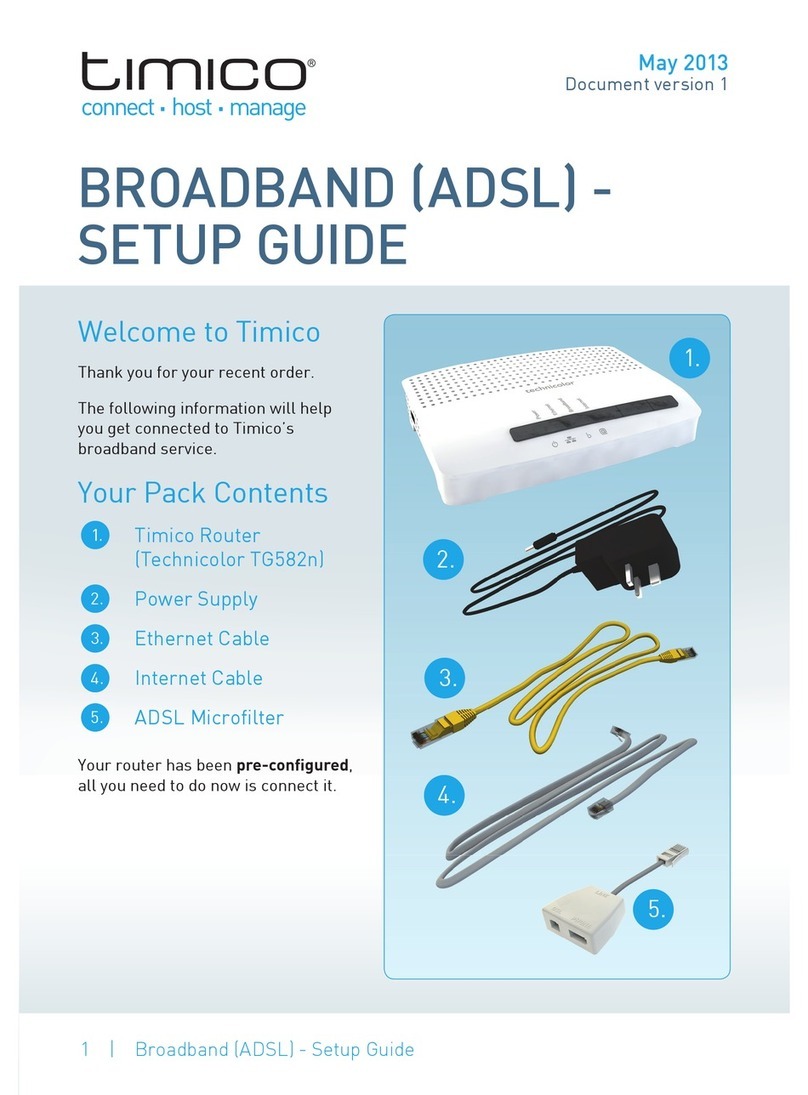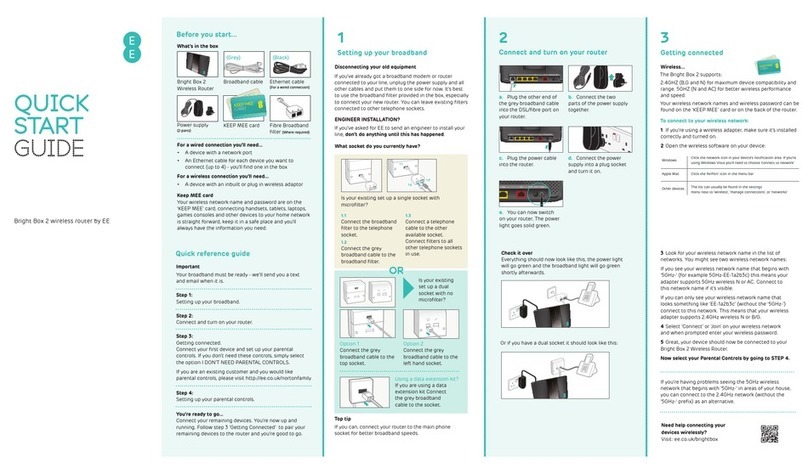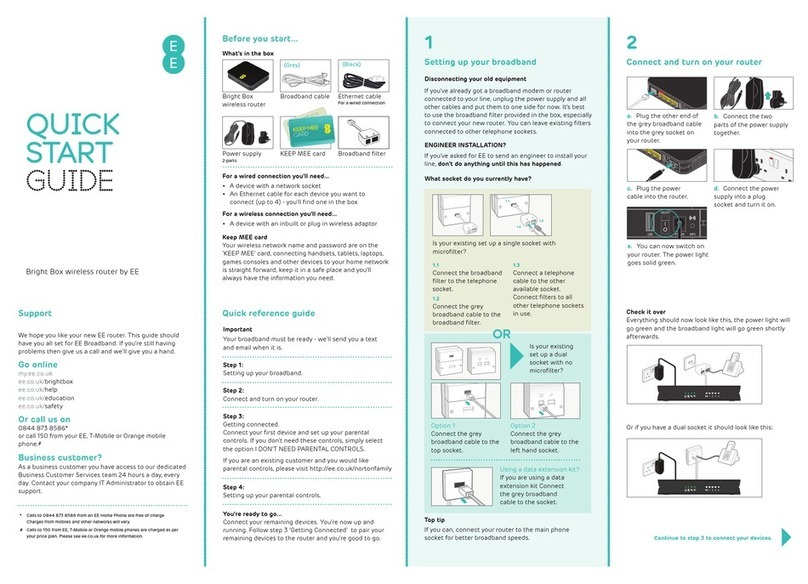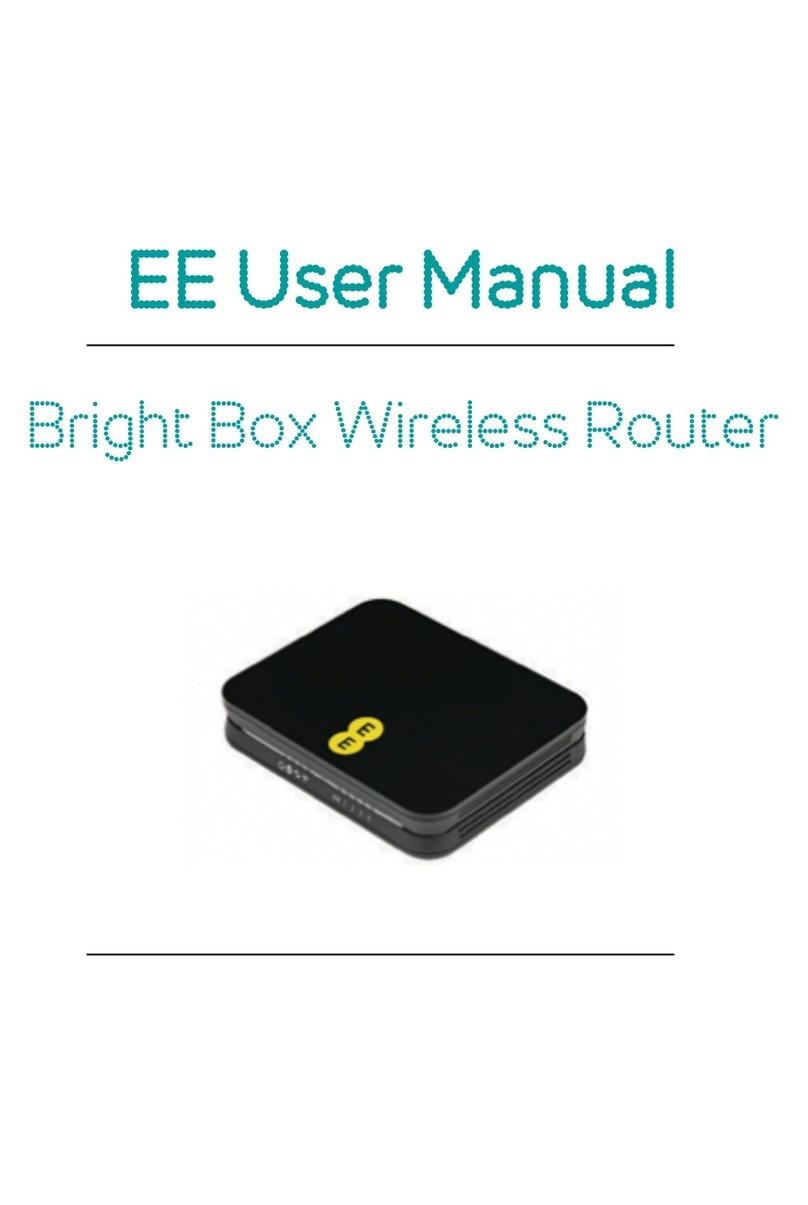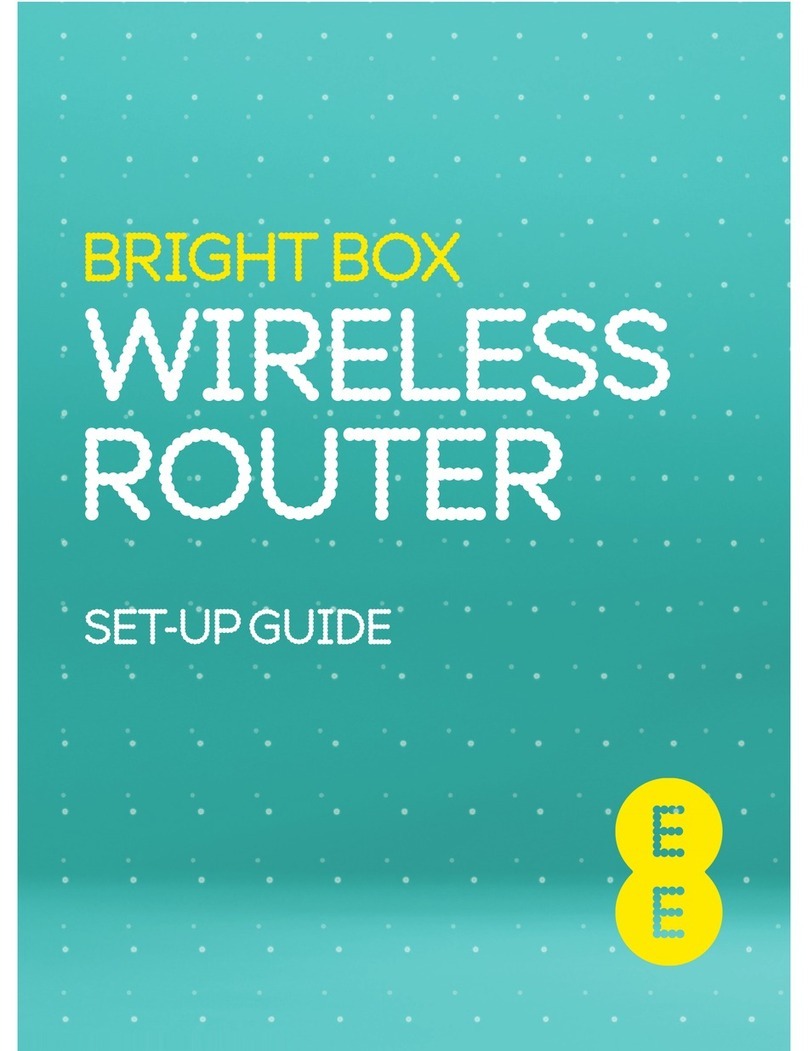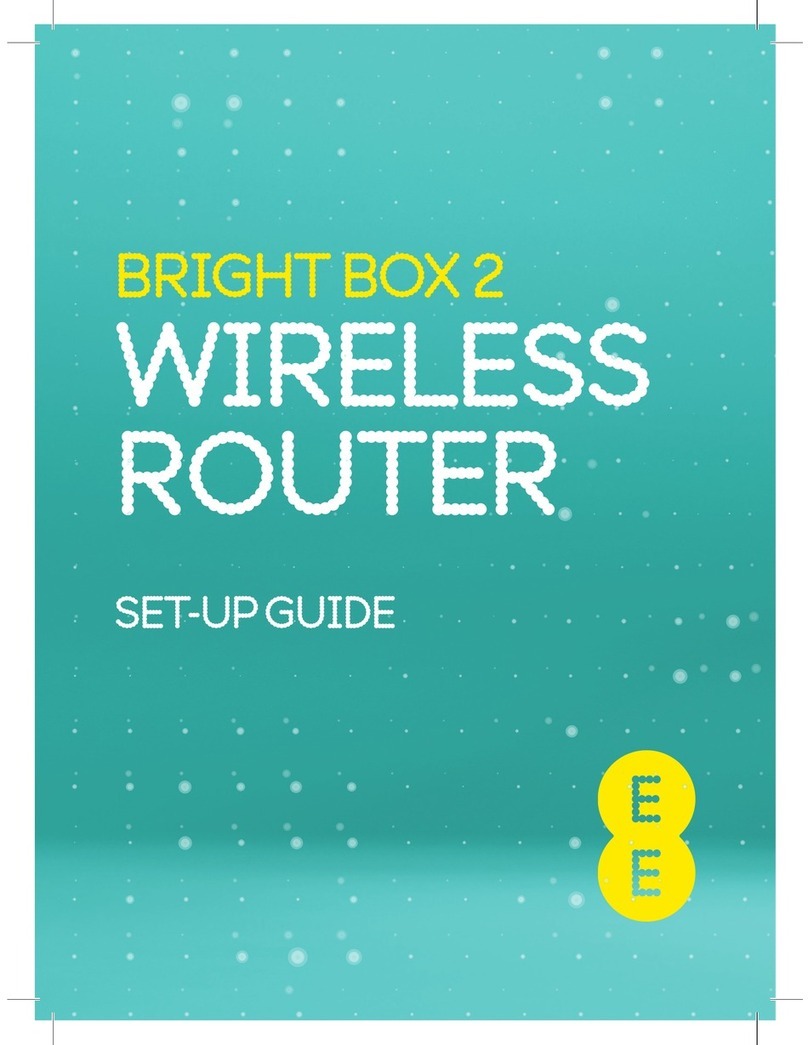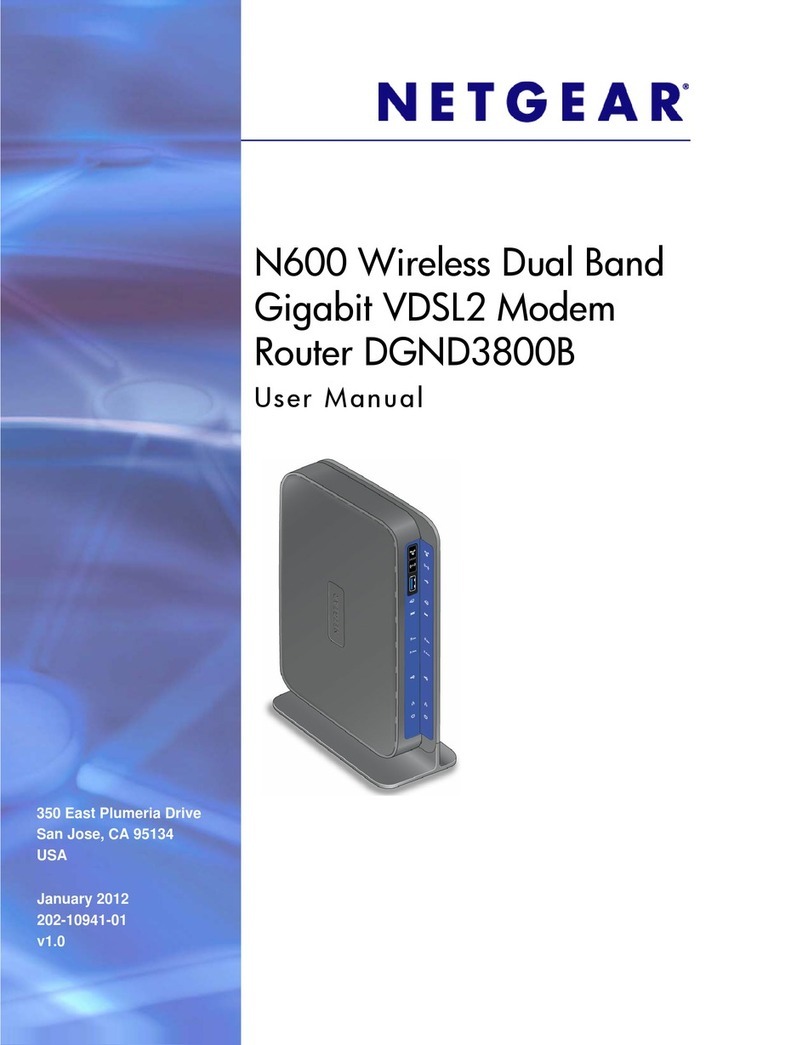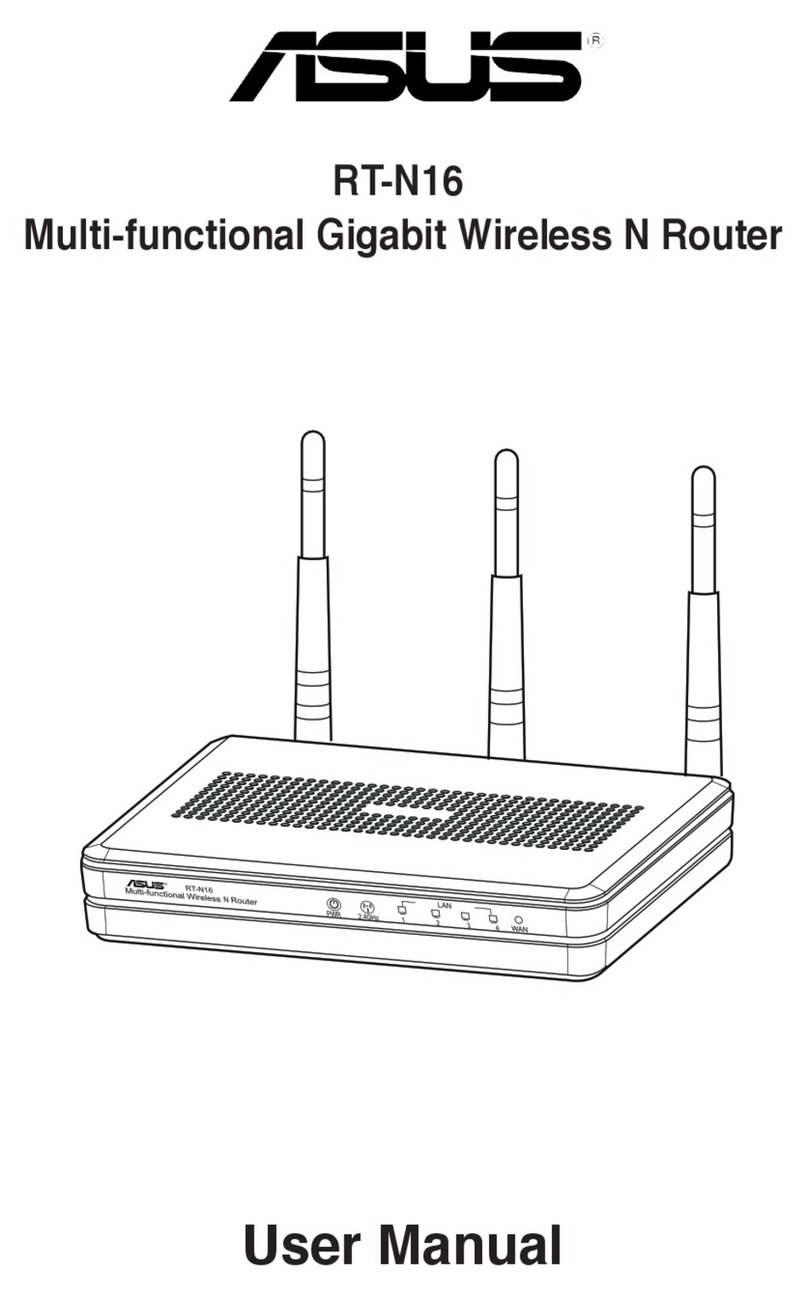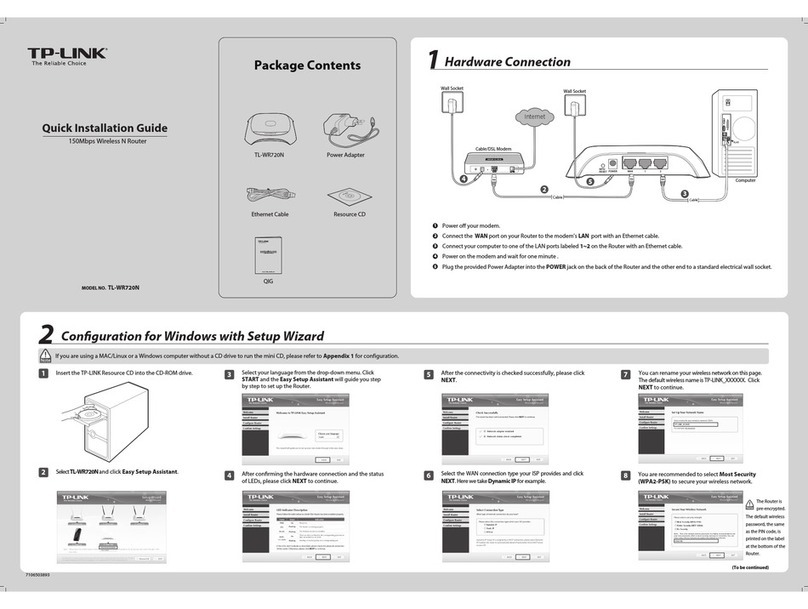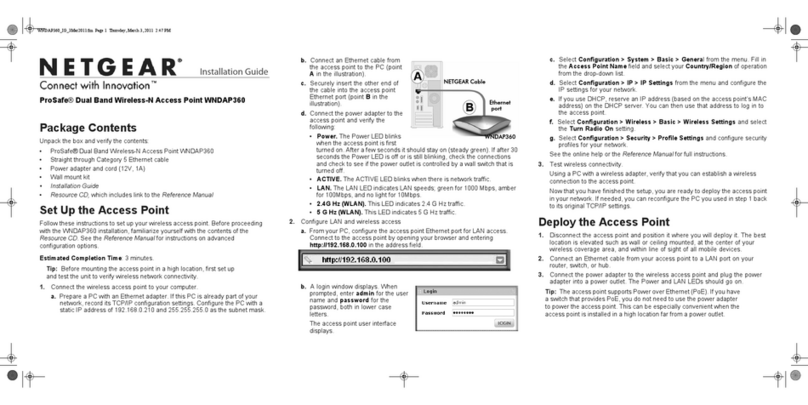QUICK
START
GUIDE
4GEE WiFi from EE CJB1FJ0ALAAC
Getting online
1. Ensure your 4GEE WiFi is switched on and
connected to the network.
2. On the device you want to connect to the
internet, go to the network settings and
search for your Mobile Wi-Fi network name.
(See the Keep Me Card)
3. Click connect.
4. Enter the password found on your Keep Me
Card.
Forgotten your password?
If you forgot your password, just reset your device
and you will be back up
and running in no time.
Use a paperclip or blunt
pin to gently press the
reset button.
Not responding?
If the device becomes
unresponsive, long press
and hold the power button
for 10 seconds until the
device reboots.
You’ve got mail - reading your text
messages
When you see the little envelope icon it means
you’ve got a text.
We will send you texts from time to time with
software updates and information.
1. Make sure you’ve got a device connected to
your 4GEE WiFi - see ‘Getting Online’ for more
information.
2. Enter 192.168.1.1 into your internet browser –
little hint, it’s good to bookmark this for easier
access next time.
3. Enter your username and password, the default
ones are really simple, you can change these
later if you like.
Username: admin
Password: admin
4. You are now on your 4GEE WiFi home page.
Here you can click on the text message icon
to read your texts. You can also change your
settings such as password or device name.
Why not visit our help and support pages at
ee.co.uk/help where you’ll find all sorts of
information, from looking after your device to
managing your 4GEE WiFi account.