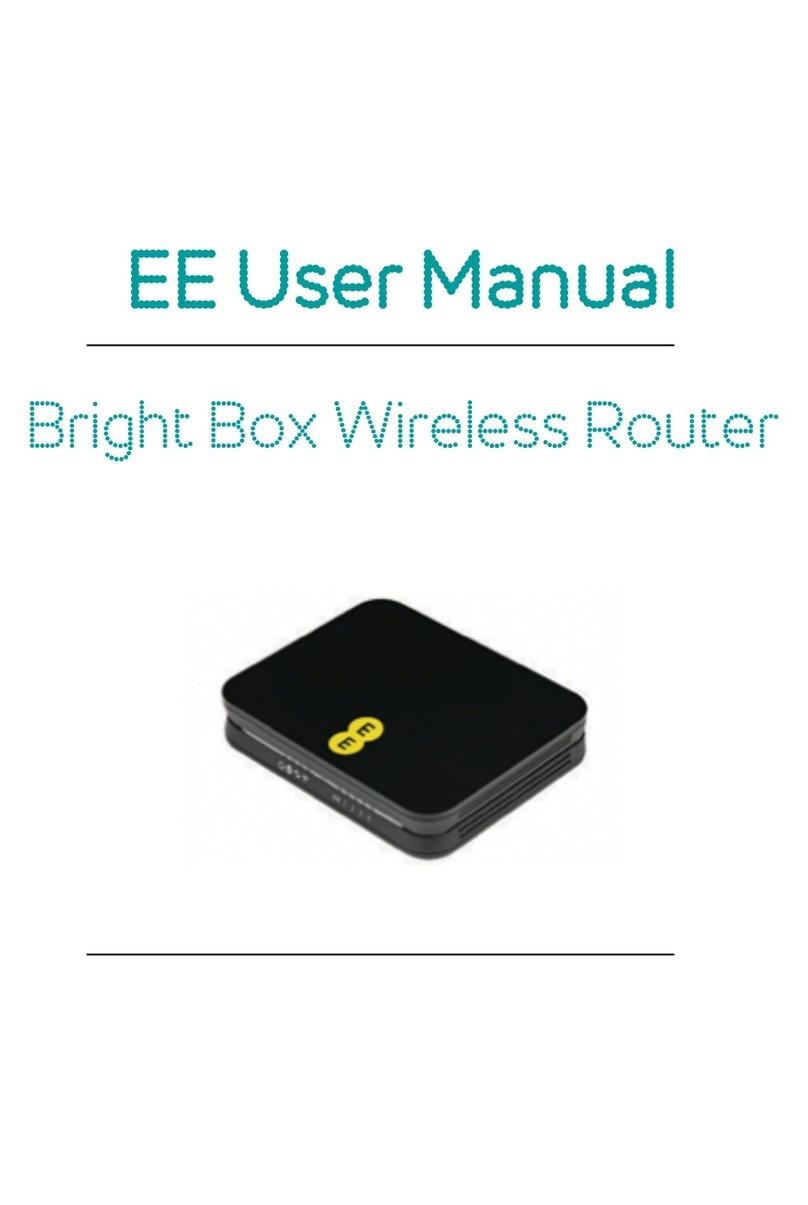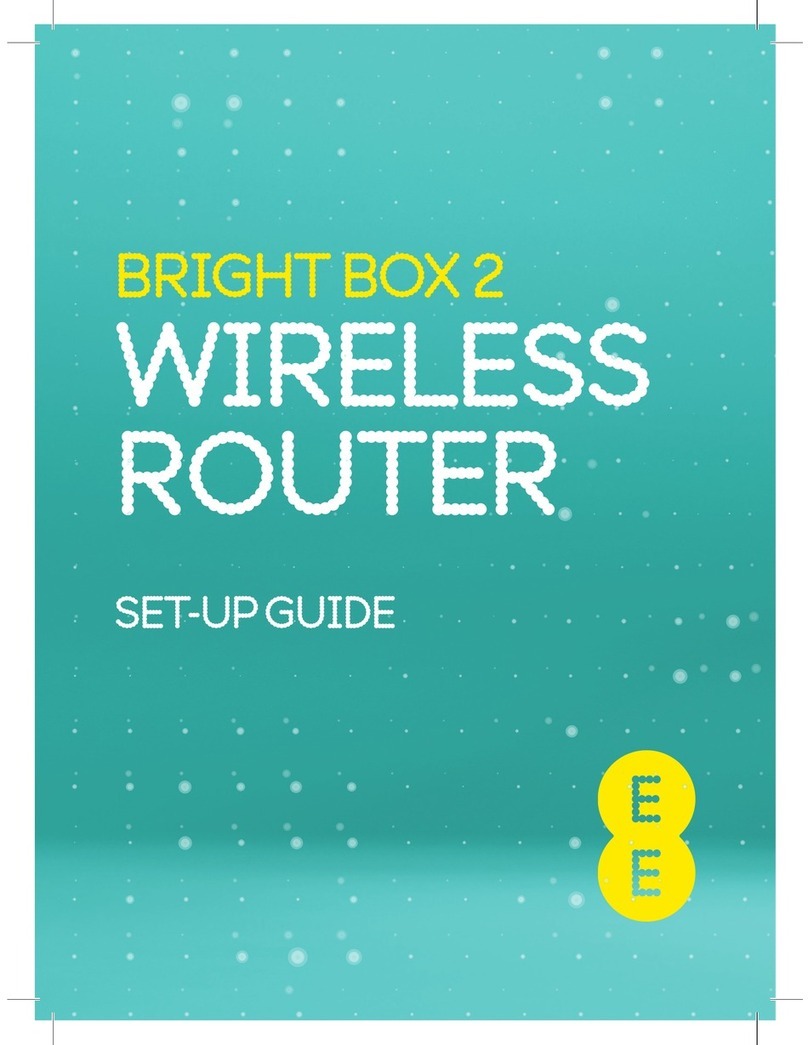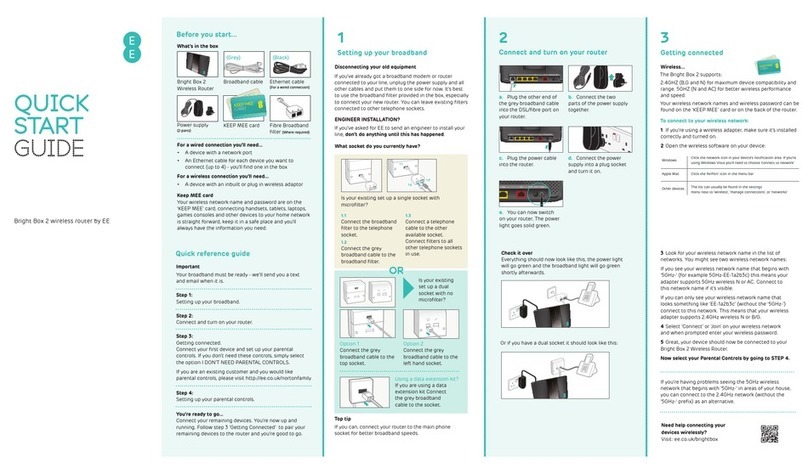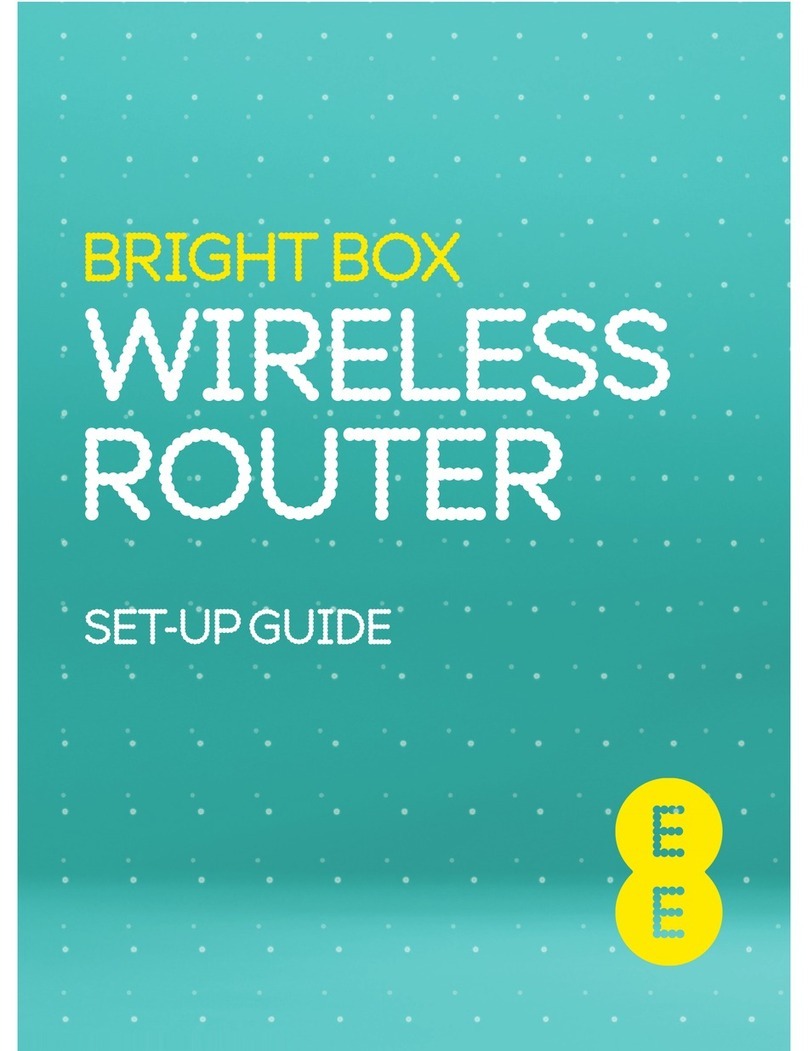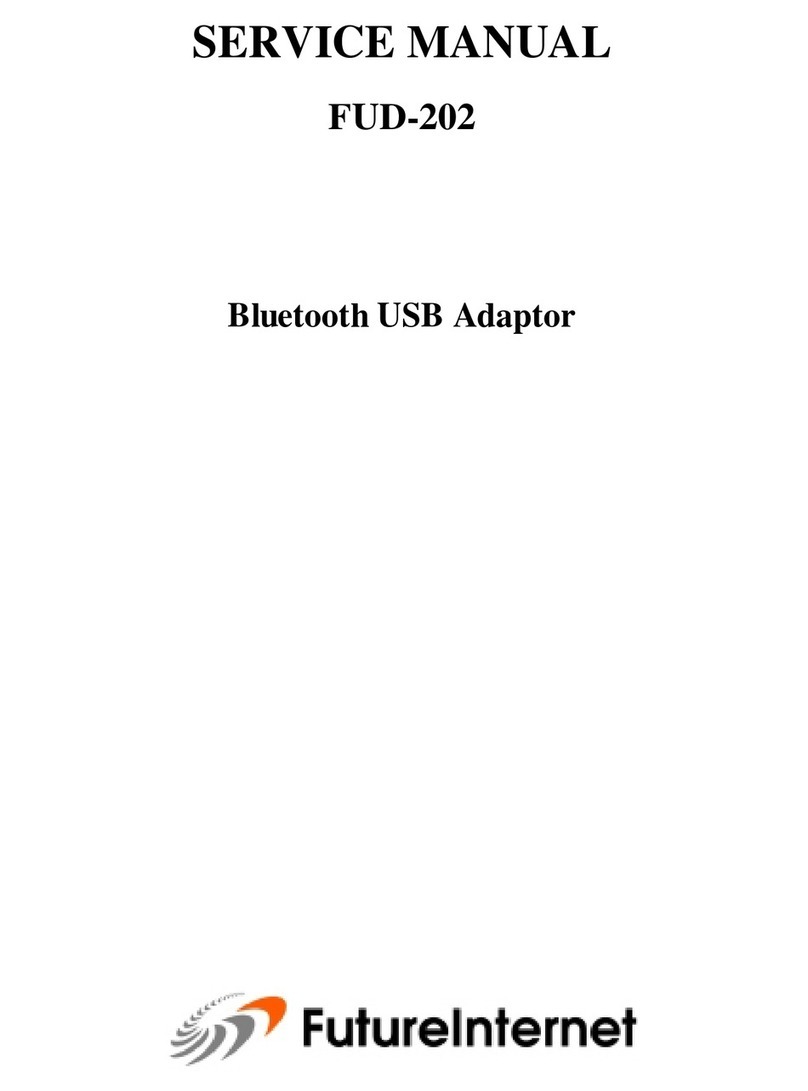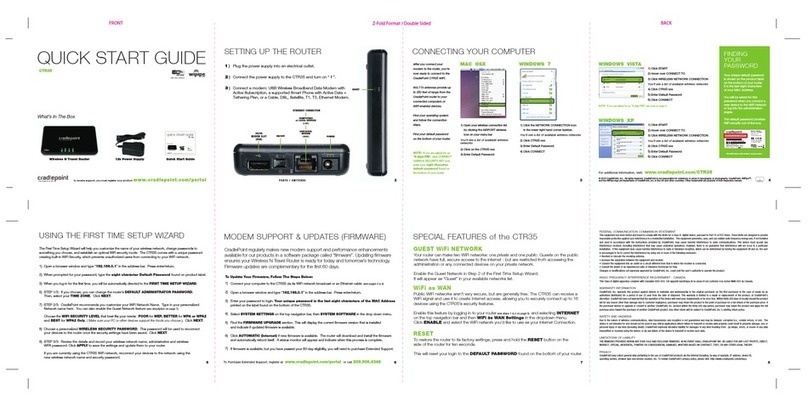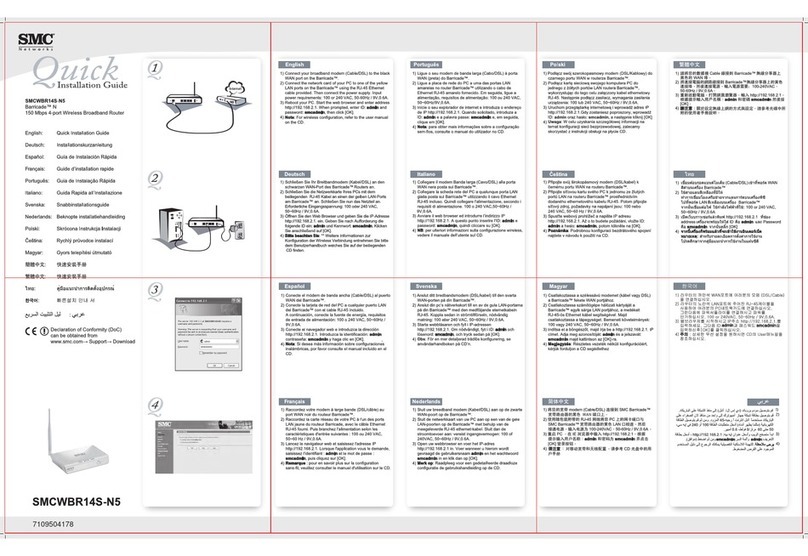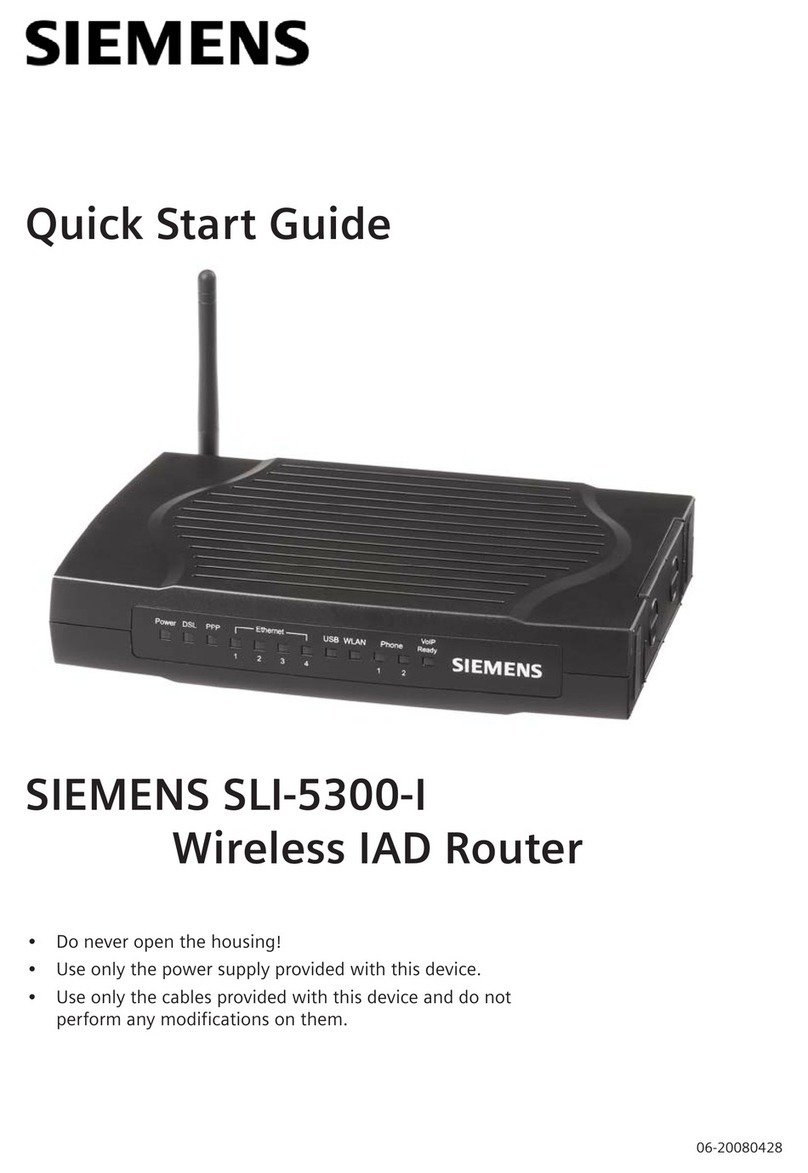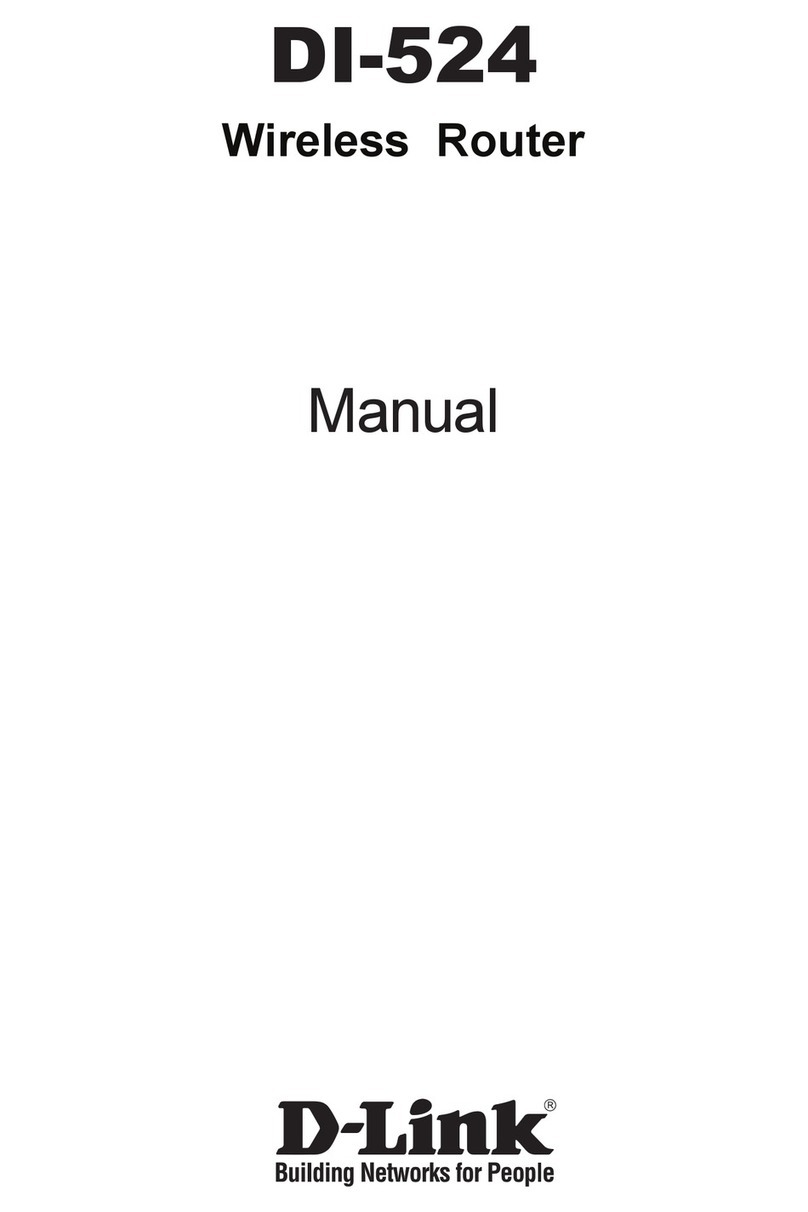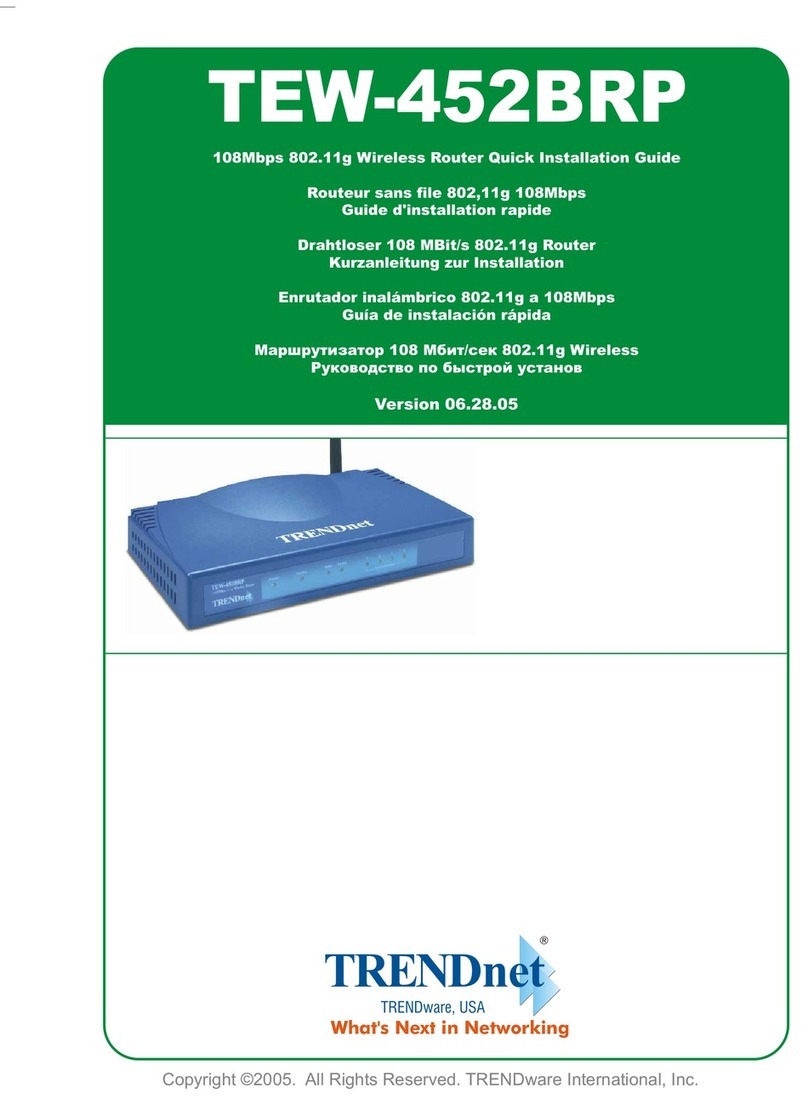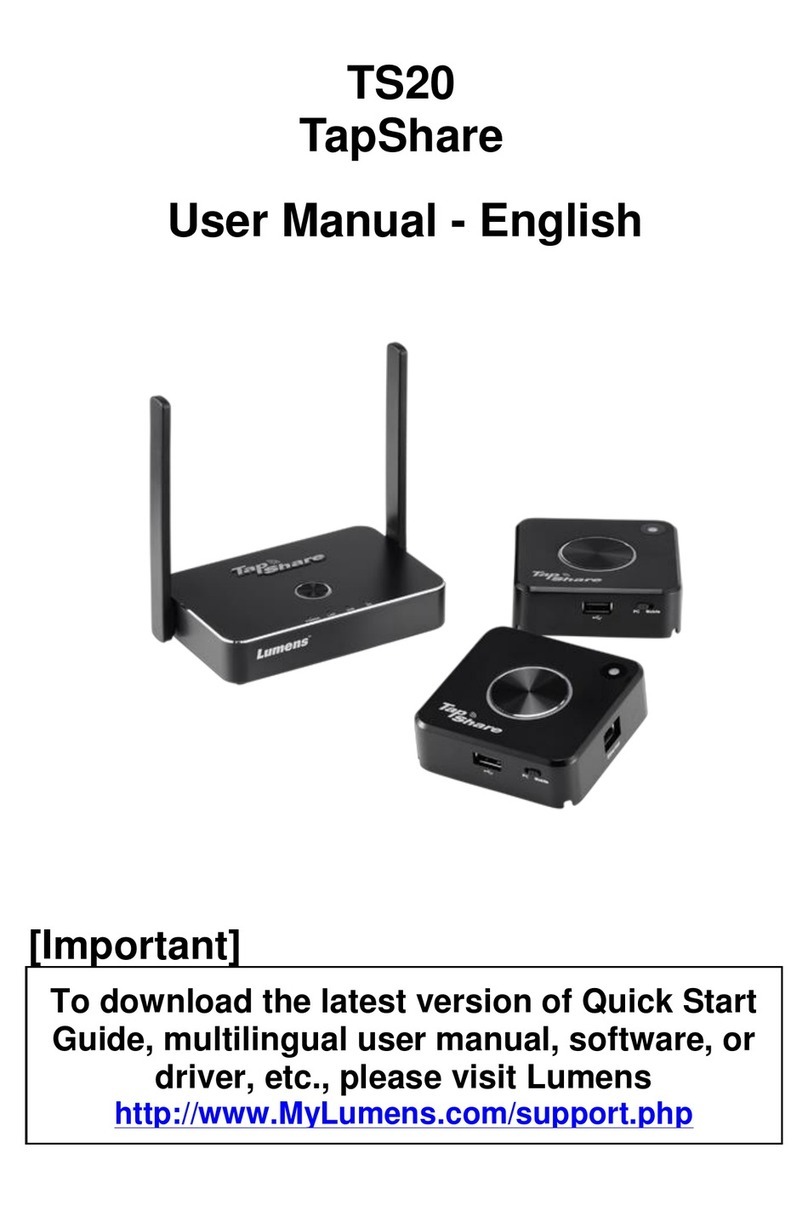EE Bright Box User manual

Support
We hope you like your new EE router. This guide should
have you all set for EE Broadband. If you’re still having
problems then give us a call and we’ll give you a hand.
Go online
my.ee.co.uk
ee.co.uk/brightbox
ee.co.uk/help
ee.co.uk/education
ee.co.uk/safety
Or call us on
0844 873 8586*
or call 150 from your EE, T-Mobile or Orange mobile
phone.#
Business customer?
As a business customer you have access to our dedicated
Business Customer Services team 24 hours a day, every
day. Contact your company IT Administrator to obtain EE
support.
* Calls to 0844 873 8586 from an EE Home Phone are free of charge
Charges from mobiles and other networks will vary.
# Calls to 150 from EE, T-Mobile or Orange mobile phones are charged as per
your price plan. Please see ee.co.uk for more information.
Bright Box wireless router by EE
QUICK
START
GUIDE
ENGINEER INSTALLATION?
If you’ve asked for EE to send an engineer to install your
line, don’t do anything until this has happened.
1
Setting up your broadband
2
Connect and turn on your router
Disconnecting your old equipment
If you’ve already got a broadband modem or router
connected to your line, unplug the power supply and all
other cables and put them to one side for now. It’s best
to use the broadband filter provided in the box, especially
to connect your new router. You can leave existing filters
connected to other telephone sockets.
What socket do you currently have?
Is your existing set up a single socket with
microfilter?
1.1
Connect the broadband
filter to the telephone
socket.
1.2
Connect the grey
broadband cable to the
broadband filter.
1.3
Connect a telephone
cable to the other
available socket.
Connect filters to all
other telephone sockets
in use.
1.1
1.2
1.3
Top tip
If you can, connect your router to the main phone
socket for better broadband speeds.
Is your existing
set up a dual
socket with no
microfilter?
Option 1
Connect the grey
broadband cable to the
top socket.
Option 2
Connect the grey
broadband cable to the
left hand socket.
Using a data extension kit?
If you are using a data
extension kit Connect
the grey broadband
cable to the socket.
OR
a. Plug the other end of
the grey broadband cable
into the grey socket on
your router.
b. Connect the two
parts of the power supply
together.
c. Plug the power
cable into the router.
d. Connect the power
supply into a plug
socket and turn it on.
e. You can now switch on
your router. The power light
goes solid green.
Check it over
Everything should now look like this, the power light will
go green and the broadband light will go green shortly
afterwards.
Continue to step 3 to connect your devices.
Or if you have a dual socket it should look like this:
Bright Box
wireless router
Broadband cable
Broadband filterKEEP MEE card
(Grey)
Power supply
2-parts
Ethernet cable
For a wired connection
(Black)
For a wired connection you’ll need...
• Adevicewithanetworksocket
• AnEthernetcableforeachdeviceyouwantto
connect (up to 4) - you’ll find one in the box
For a wireless connection you’ll need...
• Adevicewithaninbuiltorpluginwirelessadaptor
Before you start...
What’s in the box
Keep MEE card
Your wireless network name and password are on the
‘KEEP MEE’ card, connecting handsets, tablets, laptops,
games consoles and other devices to your home network
is straight forward, keep it in a safe place and you’ll
always have the information you need.
Quick reference guide
Step 1:
Setting up your broadband.
Step 2:
Connect and turn on your router.
Step 3:
Getting connected.
Connect your first device and set up your parental
controls. If you don’t need these controls, simply select
the option I DON’T NEED PARENTAL CONTROLS.
If you are an existing customer and you would like
parental controls, please visit http://ee.co.uk/nortonfamily
Step 4:
Setting up your parental controls.
You’re ready to go...
Connect your remaining devices. You’re now up and
running. Follow step 3 ‘Getting Connected’ to pair your
remaining devices to the router and you’re good to go.
Important
Your broadband must be ready - we’ll send you a text
and email when it is.

Your Bright Box wireless router
Data*
Power
Broadband
Wireless
Intelligent
wireless/WPS
Ethernet
Connections
ADSL port
Reset button Ethernet
Ports USB port
ON/OFF
Power socket
Intelligent
wireless/WPS
*Not applicable when connected to fibre broadband
STATU S DESCRIPTION
Power Solid green The router is on.
Off The router is not receiving power/switched off.
Broadband
Solid green The router is functioning correctly, and is connected to
EE broadband.
Off The router can’t connect to EE broadband.
Fast flashing Something is causing interference.
Slow flashing The router can’t connect to the internet.
Did you know?
Intelligent wireless
Improves your wireless broadband signal in the home.
Computers, TV’s and all your lovely gizmos give off signals
that can affect your wireless connection. It’s a good
thing that your router is all set up to help you avoid these
signals and give you better performance.
To improve your wireless signal at home, press the
‘intelligent wireless’ button on the back of the router.
All your devices will be moved automatically.
Your username and password can be found
on your ‘KEEP MEE’ card. Don’t forget to
put it somewhere safe.
4
Parental controls
Parental controls prevent age inappropriate content
being accessed on your devices, we’ve partnered with
Norton™ Family to offer you peace of mind about child
safety online.
Important
You must select your parental controls settings
before you can browse the web.
If you DO want parental controls
Connect your first device to the router (either wireless or
wired) and open your internet browser i.e. Firefox, Safari,
Chrome or Internet Explorer. At this stage only connect
1 device. If you DO NOT want parental controls
Select ‘I do not need parental controls’ and you’ll see
this message for a couple of minutes. DON’T close this
window until the process is complete.
Select ‘I need parental controls’ and you’ll see this
message for a couple of minutes. Please don’t close
this window.
When you’ve made the connection, choose
‘Get Norton Family’ and you’ll be redirected to the
Norton Family homepage.
Here you can sign up, download and allocate users.
You only need to sign up at this stage, you can come
back later and complete the download and user
allocation process.
You’re now up and running. Follow STEP 3,
‘Getting Connected’ to connect your remaining
devices to the router and you’re good to go.
You’re now up and running. Follow STEP 3,
‘Getting Connected’ to connect your remaining
devices to the router and you’re good to go.
Ready to download Norton™ Antivirus Software?
It’s inclusive for 12-months.
Visit www.ee.co.uk/norton360 when you’re connected
to the EE Broadband network and install the software
on up to 3 PCs.
Antivirus software
3
Getting connected
Your wireless network name and wireless
password can be found on the ‘KEEP MEE’
card or on the bottom of the router.
Connect using a wireless connection
Connecting wirelessly to your EE router is really easy.
If you’re using a wireless adaptor, make sure it’s installed
correctly and turned on.
To connect to your wireless network:
Look for your wireless network name in the list of
networks.
Windows
Apple Mac
Other devices The list can usually be found in the settings
menu next to ‘wireless’, ‘manage connections’, or ‘networks’
Click the ‘AirPort’ icon in the menu bar
Click the network icon in your device’s notification area. If you’re
using Windows Vista you’ll need to choose ‘connect to network’
Join the wireless network
Choose ‘connect’, or ‘join’ wireless network and when
you’re prompted type in your password.
Great, your Bright Box Wireless Router should now be
connected to your device. You now need to select your
parental controls by going to STEP 4.
Wireless...
Or wired?
You can connect with the supplied Ethernet cable.
You’ll hear a click when the cable is connected.
Plug one end of the black
Ethernet cable into any
of the yellow Ethernet
sockets on the back of
your EE Bright Box.
Plug the other end into
the Ethernet socket on
your device (your laptop or
PC for example).
Great, your Bright Box Wireless Router should now be
connected to your device. You now need to select your
parental controls by going to STEP 4.
If you can’t connect or are having problems, repeat
all of the steps again and check that all plugs are
connected properly.
If this doesn’t work you can contact us via the
options shown on the support page and we’ll help
get you up and running.
Need help connecting your
devices wirelessly?
Visit: ee.co.uk/brightbox
Other manuals for Bright Box
1
Other EE Wireless Router manuals