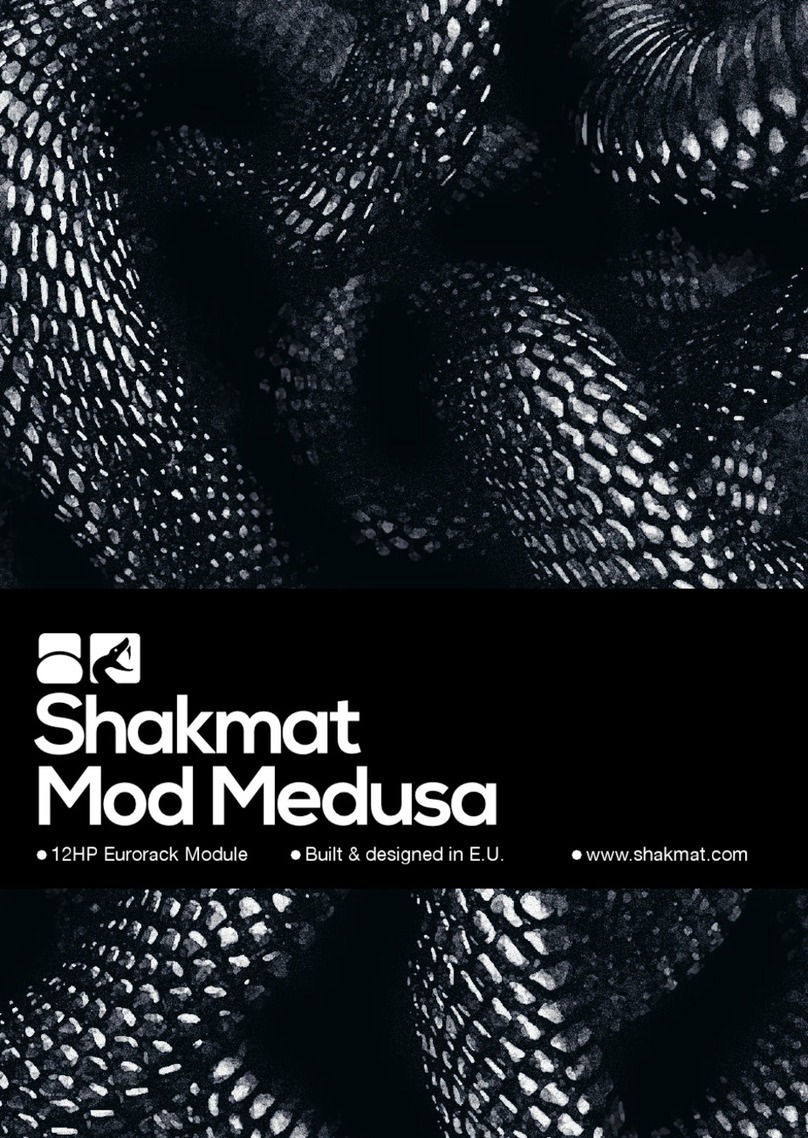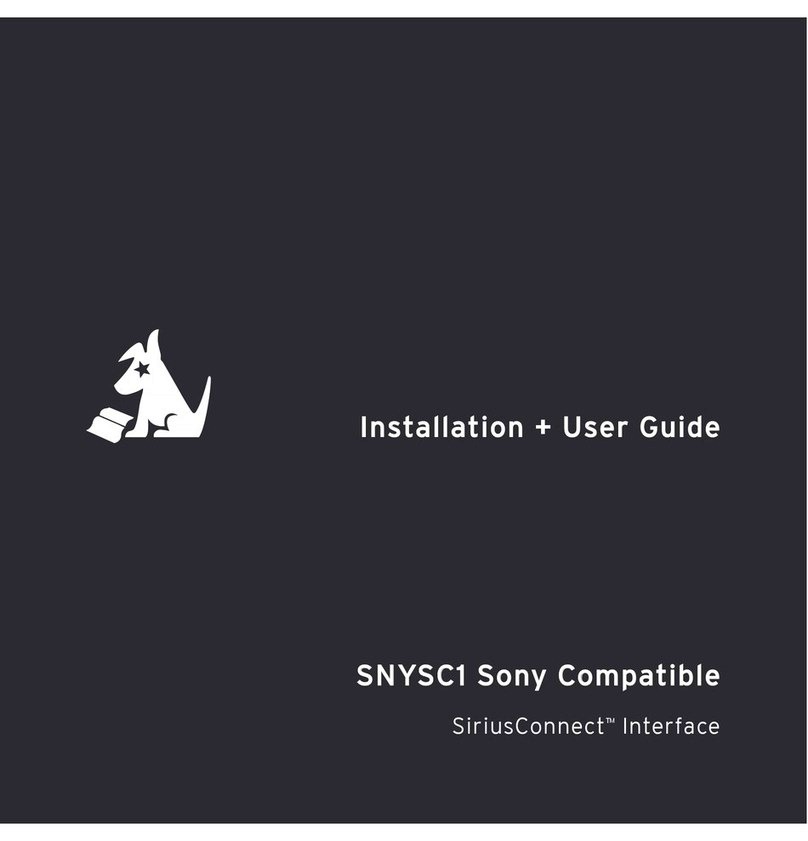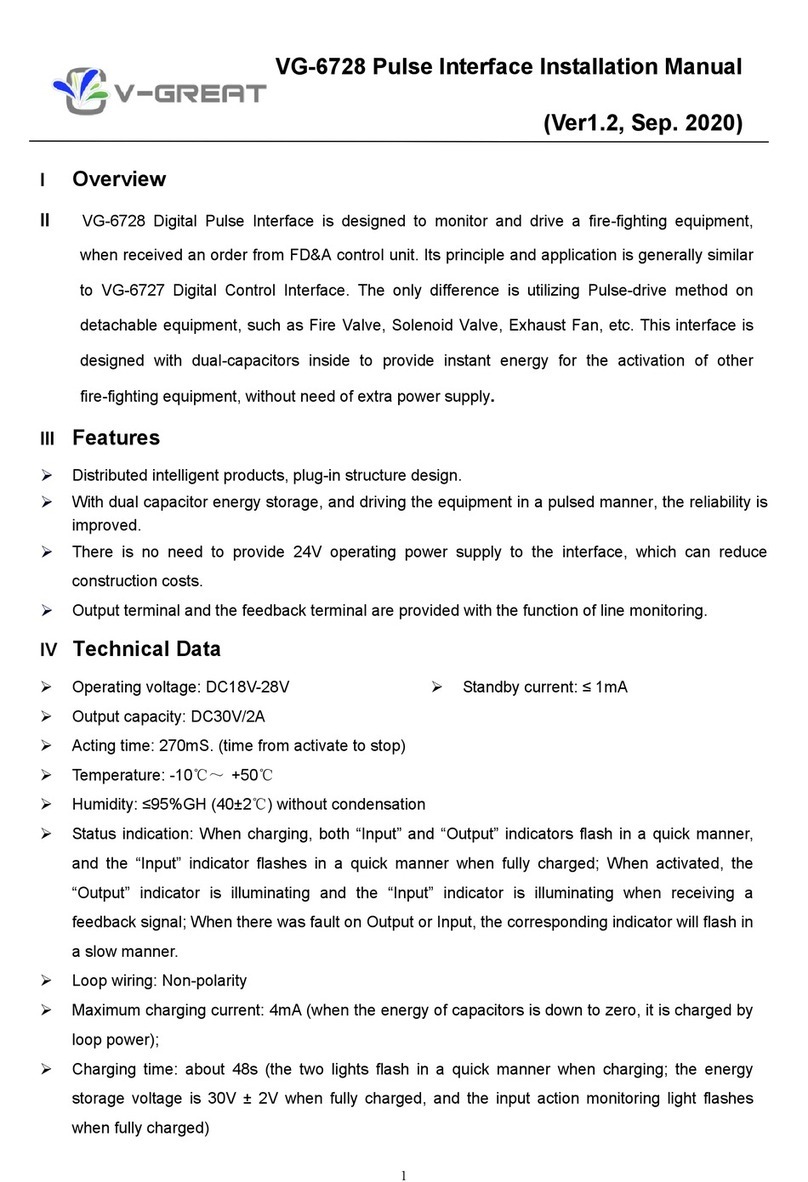Cinedeck Extreme User manual

Cinedeck Extreme User Manual
Version 2.06
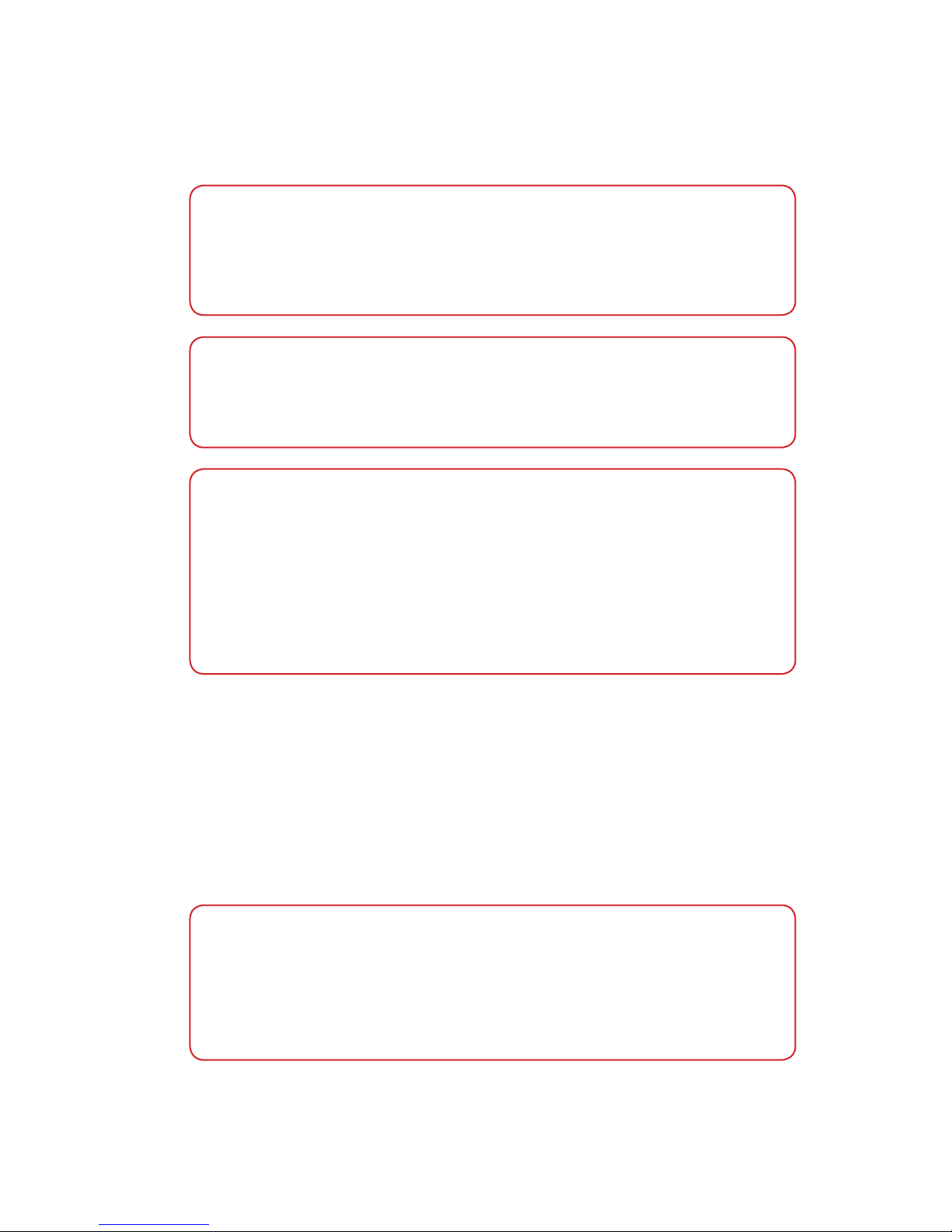
Cinedeck Extreme User Manual V 2.06
About this manual
Copyright and Trademark Notice.
Important!
This manual reflects the state of the Cinedeck Extreme hardware (1.0) and software
(2.0) at the time it was published. It will be updated frequently as new features are
implemented, and will not necessarily reflect legacy information. Legacy versions
of the hardware and software would be covered by the manual included with that
release.
What’s in the manual
This user manual describes the functions available in the Cinedeck software, as well
as relevant information regarding upgrades, hardware information such as pin defini-
tions for connectors, interaction with 3rd party software such as NLEs, and further
technical information of interest to users.
The manual is divided into 4 parts
1) Table of contents.
2) General introduction to the Cinedeck Extreme
3) Menu function descriptions and notes
4) Appendices with processes for various tasks related to maintenance and
updates, as well as technical information, drawings, best practices notes
and FAQs.
All trademarks are the property of their respective owners.
Cinedeck is a trademark of Cinedeck LLC
ProRes is a trademark of Apple Computer Corporation
Avid Media Composer is a trademark of Avid Technology, Inc.
DNxHD is a trademark of Avid Technology, Inc.
Windows is a trademark of Microsoft Corporation
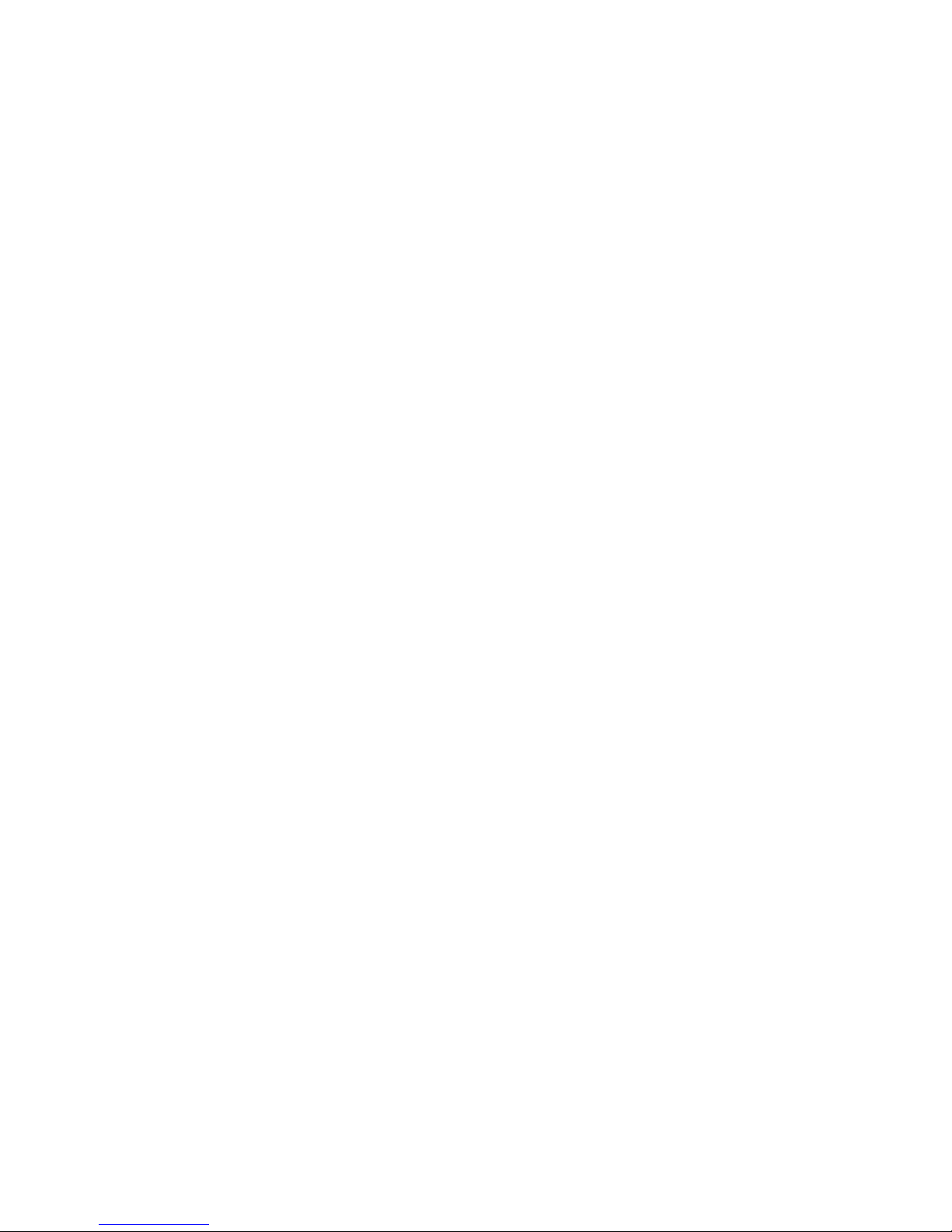
Contents
About this manual ............................................................................................................................ 2
Copyright and Trademark Notice.................................................................................................... 2
What’s included................................................................................................................. 7
Safety information............................................................................................................ 8
Support information......................................................................................................... 9
First line troubleshooting, hardware. ..........................................................................................................9
First line troubleshooting, software.............................................................................................................9
Hardware I/O ................................................................................................................... 10
Loading the SSD media................................................................................................................................. 11
Cinedeck certified Batteries......................................................................................................................... 11
Basic operation................................................................................................................ 11
Powering up the Cinedeck ........................................................................................................................... 12
Hotswap of power input ............................................................................................................................... 12
User Interface .................................................................................................................. 13
General notes about the user interface........................................................................................13
Main user interface (recording) .................................................................................................... 13
Record start [record]....................................................................................................................................... 14
Record stop [stop]........................................................................................................................................... 14
Wired remote record start/stop [start][stop] ........................................................................................ 14
Slate display [slate]
Not currently enabled. .......................................................................................... 15
Safe Frame Display [safe].............................................................................................................................. 16
Safe frame on-off toggle [safe].......................................................................................................... 16
Safe frame preferences [setup]:[prefs]:[grid].................................................................... 16
Letterbox Safe Frame Display [safe]+ [setup][input][letterbox] ............................................ 17
Letterbox preview [letterbox].............................................................................................................. 17
Grid Display [grid]............................................................................................................................................ 18
Grid opacity and brightness [setup]:[preferences]:[grid] ......................................................... 18
100% Display [100%]...................................................................................................................................... 19
Edge detection display [edge] ................................................................................................................. 20
Image Analysis [analysis] .............................................................................................................................. 21
Image analysis, full window mode [overlay]..................................................................... 21
Waveform [waveform] ........................................................................................................................... 22
Overlay inset mode [overlay].................................................................................................. 22
Display channel selection [Y] [R] [G] [B] [RGB]................................................................. 22
0-255 scale [255]......................................................................................................................... 23
100% scale [100%]...................................................................................................................... 23
IRE scale [IRE]................................................................................................................................ 23
Historgram [histogram]......................................................................................................................... 24
Historgram, overlay mode [overlay] .................................................................................... 24
Vectorscope [scope] ............................................................................................................................... 25
Vectorscope 100% view [scope]:[100%]............................................................................. 25
Vectorscope, overlay mode [overlay].................................................................................. 25
Highlight Clipping [clipping]....................................................................................................................... 26
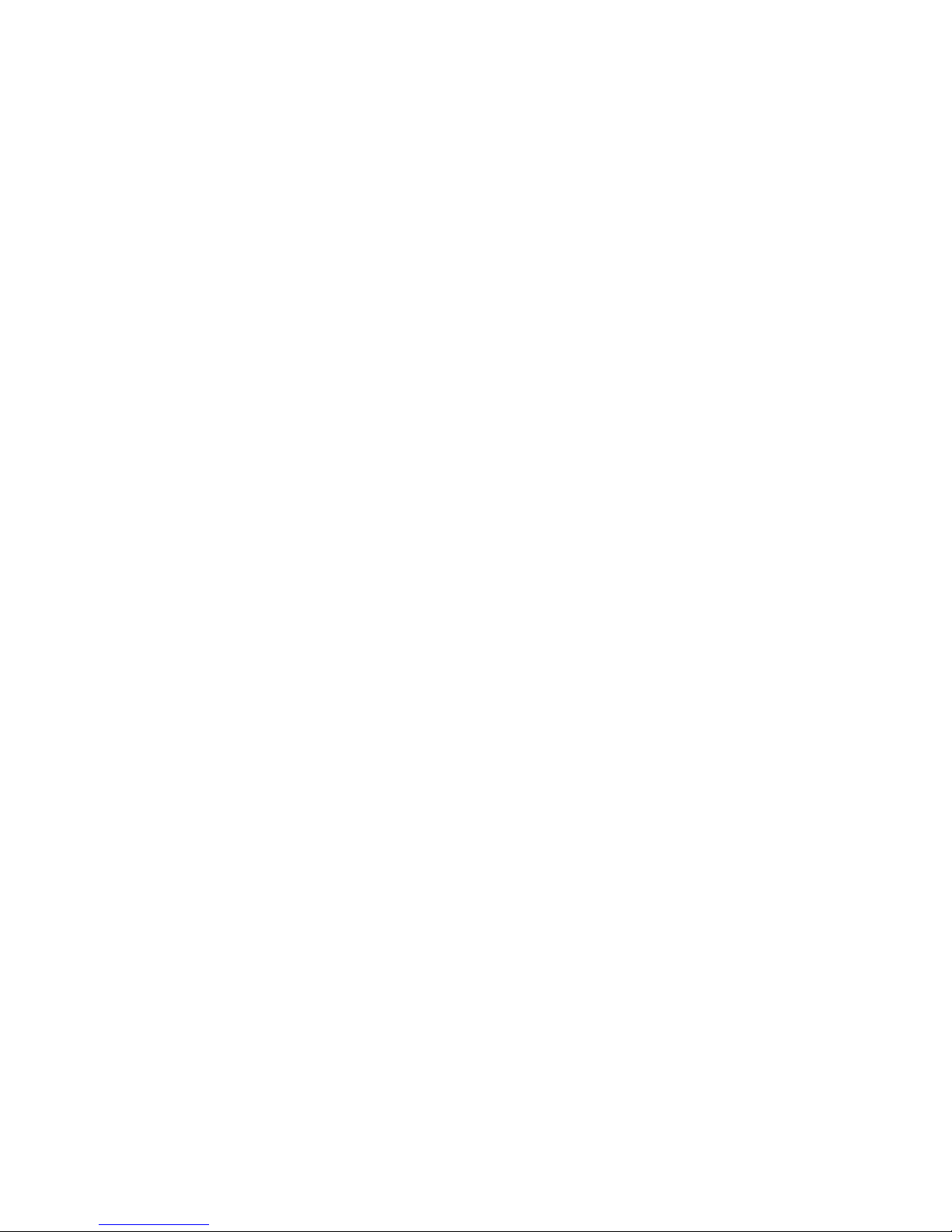
Highlight clipping [setup]:[preferences]:[clip] .............................................................................. 26
Full Screen display [fullscreen].................................................................................................................... 27
Full screen mode in main user interface [fullscreen] ......................................................................... 27
Full screen mode in main user interface [fullscreen] ......................................................................... 27
Full screen mode in playback interface. [fullscreen] .......................................................................... 28
Setup Menu Tabs [setup].............................................................................................................................. 28
Playback user interface [play] ..................................................................................................................... 29
Playback user interface [play] ..................................................................................................................... 29
Playback file manager [play]:[open] ......................................................................................................... 30
Touch screen lock [lock] ................................................................................................................................ 30
Time Code Reset [TC reset].......................................................................................................................... 31
Time Code Reset Slider [TC reset]..................................................................................................... 31
Settings and Status displays........................................................................................................................ 32
Input status displays:.............................................................................................................................. 32
Media status displays:............................................................................................................................ 32
Audio input status display.................................................................................................................... 33
Filename display....................................................................................................................................... 33
Time Code Status display..................................................................................................................... 33
Last take duration display [last]......................................................................................................... 34
Battery meter display............................................................................................................................. 34
Audio levels display ............................................................................................................................... 34
headphone volume slider .................................................................................................................... 34
Audio options menu [ > ]..................................................................................................................... 35
Monitoring selection ................................................................................................................. 35
Volume sliders.............................................................................................................................. 35
Performance metrics display .............................................................................................................. 36
GPS coordinates display ...................................................................................................................... 36
Playback user interface .................................................................................................. 37
Transport controls ........................................................................................................................................... 37
Fullscreen, playback mode [fullscreen].................................................................................................... 37
Playback interface [play] ...............................................................................................................37
Playback file manager open [open].......................................................................................................... 38
Take delete [take delete]....................................................................................................................... 39
Take delete [take delete]....................................................................................................................... 39
File recovery [recover] ........................................................................................................................... 39
File recovery, continued [recover]..................................................................................................... 40
Setup Menu Tabs [setup] ............................................................................................... 41
Input preferences tab [setup]:[input]...........................................................................................42
Input preferences tab [setup]:[input] ....................................................................................................... 42
Signal input settings [setup]:[input] or {input status display}................................................ 42
Valid input selections............................................................................................................................. 42
Application restart on settings change........................................................................................... 43
Application restart on settings change........................................................................................... 43
Input resolution........................................................................................................................................ 43
Input frame rate....................................................................................................................................... 44
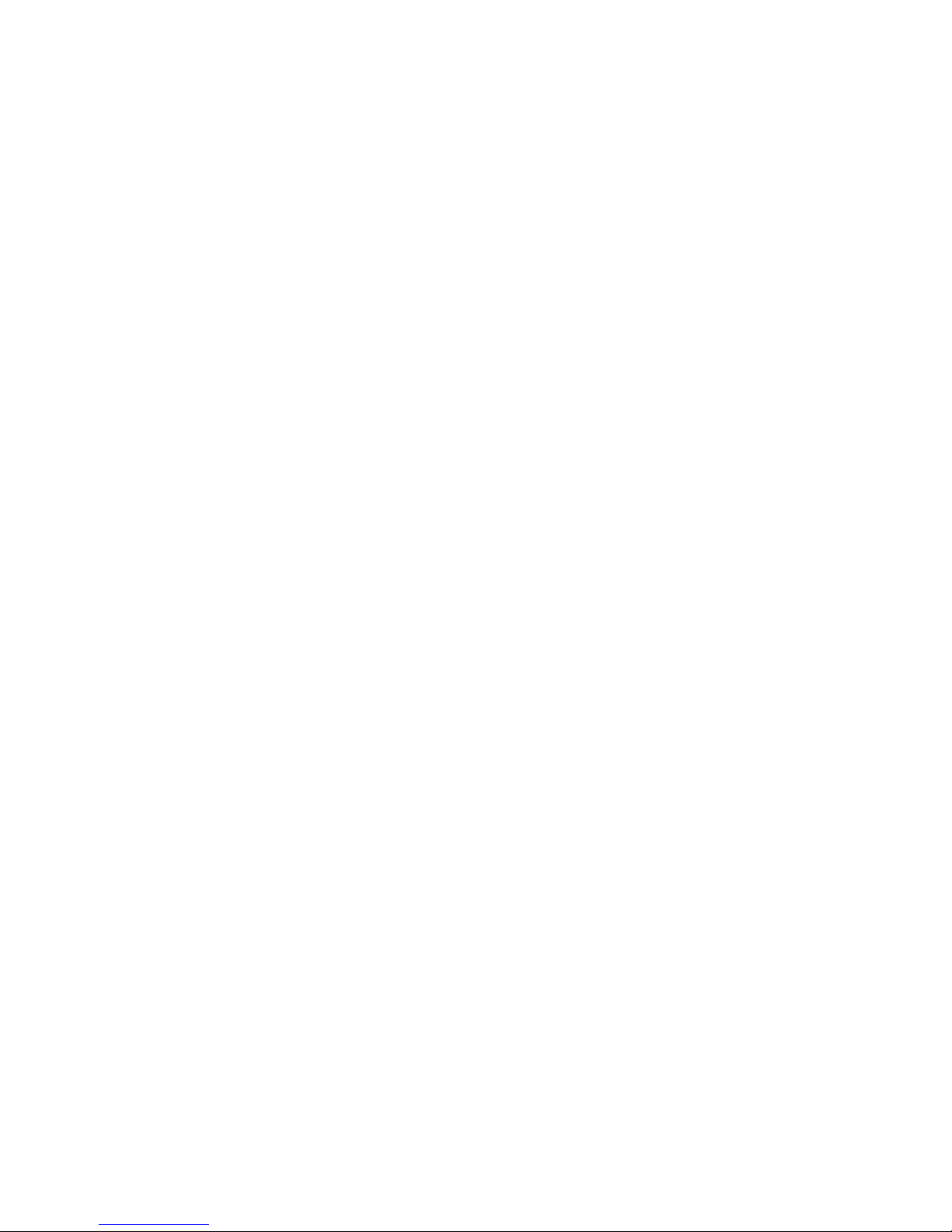
Input pixel format.................................................................................................................................... 44
Input video source .................................................................................................................................. 44
Input audio source.................................................................................................................................. 45
Input preview options............................................................................................................................ 45
Input codec, quality, and file format (wrapper) options ......................................................... 45
Folder manager tab [setup]:[files] ................................................................................................ 46
Folder manager tab [setup]:[files] ............................................................................................................. 46
Folder creation [new project][new scene]...................................................................................... 46
Renaming folders............................................................................................................................................. 47
Folder selection........................................................................................................................................ 47
Deleting folders........................................................................................................................................ 47
Time code Preferences Tab [setup][TC]........................................................................................49
Time code Preferences Tab [setup][TC]................................................................................................... 49
Internally generated time code [gen].............................................................................................. 49
Save time code at end of session. [save TC] ................................................................................. 49
Generated drop frame time code [drop]........................................................................................ 50
Embedded SDI time code [SDI] ......................................................................................................... 50
Embedded SDI time code auto-record, generic [generic]....................................................... 50
Embedded SDI time code auto-record, VITC [future] ............................................................... 51
ExSync hardware timecode module [ExSync] ............................................................................... 51
Hardware timecode module not found.......................................................................................... 52
Time code offsets [offset +][offset -].............................................................................................. 52
Time code offsets [offset +][offset -]............................................................................................... 52
Time code display modes .................................................................................................................... 53
Show UTC or Local timecode [show UTC][show local].............................................................. 53
Convert preferences tab [setup][convert] ...................................................................................54
Convert tab [convert]..................................................................................................................................... 54
Input Up Down and Cross conversion modes [convert]:[input]............................................ 55
Single-output Down and Cross conversion modes [convert]:[output]....................................... 55
Simultaneous-output up, down, and cross conversion modes [convert]:[simul out]... 56
24p (23.98p actual) to 59i (59.97) output conversion [convert]:[output] ......................... 56
Update preferences tab [setup][update] .....................................................................................57
Update preferences tab [setup]:[update] ............................................................................................... 57
Troubleshooting the update process....................................................................................................... 57
Update preferences tab [setup]:[update] ............................................................................................... 58
Adding feature license keys to the software................................................................................. 58
License keys challenge code entry....................................................................................... 58
General preferences tab [setup][prefs] ........................................................................................ 59
General Preferences [setup]:[prefs]........................................................................................................... 59
[main] ........................................................................................................................................................... 59
[grid]............................................................................................................................................................. 59
[clip] .............................................................................................................................................................. 59
[loss stop] ................................................................................................................................................... 59
[GPS]............................................................................................................................................................. 59
[Mouse] ....................................................................................................................................................... 59

[rec/stop] .................................................................................................................................................... 59
[3Gb/s out]................................................................................................................................................. 59
[Disable safe]............................................................................................................................................. 59
[drop stop] ................................................................................................................................................. 59
[thumbs]...................................................................................................................................................... 59
[mouse exit] ............................................................................................................................................... 59
[peak vu] ..................................................................................................................................................... 59
[P not PsF] .................................................................................................................................................. 59
[fan ctrl] ....................................................................................................................................................... 60
[low].................................................................................................................................................. 60
[medium]........................................................................................................................................ 60
[high]................................................................................................................................................ 60
[auto]................................................................................................................................................ 60
[battery mon] ............................................................................................................................................ 60
[Anton Bauer] ............................................................................................................................... 60
[Digi View]...................................................................................................................................... 60
[restart app] ............................................................................................................................................... 60
[exit app]..................................................................................................................................................... 60
[reset prefs]................................................................................................................................................ 60
[save prefs]................................................................................................................................................. 60
[load prefs] ................................................................................................................................................. 60
Appendices: ..................................................................................................................... 61
Field Operating System Restore (“Factory Reset”) Instructions:.............................................. 61
Restoring the Cinedeck to factory settings: .......................................................................................... 61
Cinedeck Operating System Field Restore Disk Update instructions........................................ 62
Updating the restore disk............................................................................................................................. 62
Cinedeck Bootable BIOS Update Disk Creation Instructions ..................................................... 63
Making the BIOS update USB thumb drive: ........................................................................................ 63
Breakout cable connections........................................................................................................... 64
Cinedeck I/O Pin Definitions: Serial numbers 500 and higher................................................... 65
Setting up the docking station for use with the Cinedeck Extreme ......................................... 66
Care and feeding of SSD media..................................................................................................... 67
Restoring SSD media to “factory new” performance ................................................................ 67
Special note regarding PhotoFast RAID media............................................................................ 67
Setting up new SSD media for use with the Cinedeck Extreme............................................ 68
Using the Patriot trim utility for Patriot Torqx SSD media....................................................... 70
Using the OCZ trim/garbage collection utility......................................................................... 71
OCZ Vertex2 Secure Erase process for restoring SSD performance.................................... 72
Setting the battery meter COM port............................................................................................ 73
Codec installation on the MAC and PC.........................................................................................75
ProRes................................................................................................................................................................... 75
DNxHD (Quicktime) ........................................................................................................................................ 75
DNxHD (MXF).................................................................................................................................................... 75
CineForm............................................................................................................................................................. 75
Uncompressed.................................................................................................................................................. 75
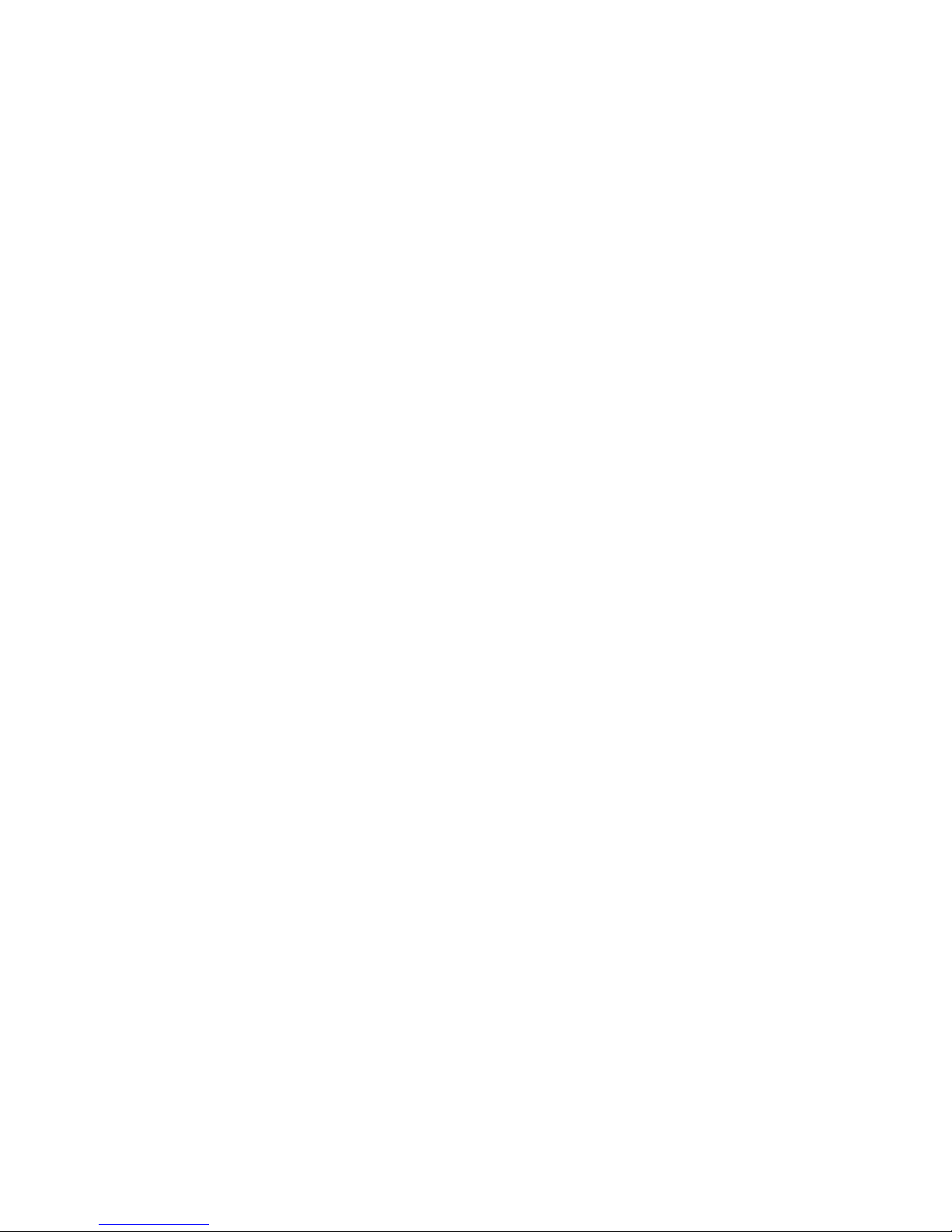
Average data rates.......................................................................................................................... 76
Prores ........................................................................................................................................................... 76
Avid DNxHD............................................................................................................................................... 77
CineForm..................................................................................................................................................... 78
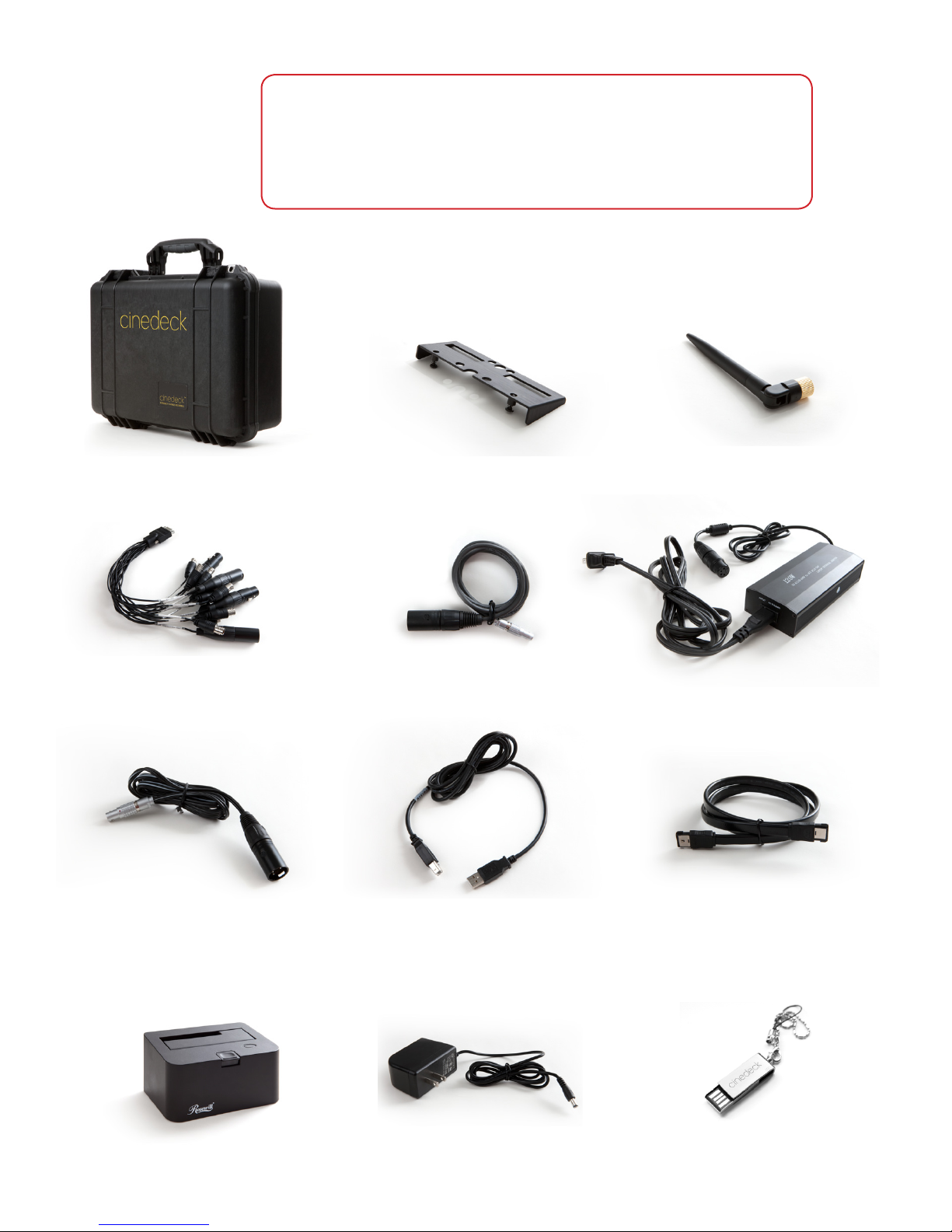
What’s included
Pelican Case WiFi antenna
WiFi antenna 3pin Lemo to 3pin XLR
audio cable
Wall power supply with
localized power cord
ESATA cable for HDD dockUSB cable for HDD dock2pin Lemo to 4pin XLR
power cable
HDD dock Power supply with localized
plug for HDD dock
USB thumb drive
Base stand
In addition to the Cinedeck Extreme recorder, everything you need to get
started is included in the custom Pelican case, including media if you pur-
chased any with your Cinedeck.
Please check to ensure that all expected contents are in the case. In the event
that anything is missing, please contact support@cinedeck.com

CE: This equipment has been tested and found to comply with the limits of the European Council Direc-
tive on the approximation of the law of the member states related to electromagnetic compatibility
(89/336/EEC) according to EN 55022 Class B.
CC and CE Compliance Statement
These limits are designed to provide reasonable protection against frequency interference in residential
installation. This equipment generates, uses and can radiate radio frequency energy, and if not installed or
used in accordance with the instructions, may cause harmful interference to radio communication. However,
there is no guarantee that interference will not occur in television reception, which can be determined by
turning the equipment off and on. The user is encouraged to try and correct the interference by one or
more of the following measures:
• Reorient or relocate the receiving antenna
• Increase the separation between the equipment and the receiver
• Connect the equipment into an outlet on a circuit different from that to which receiver is connected
CAUTION: The Federal Communications Commission warns the user that changes or modifications to the
unit not expressly approved by the party responsible for compliance could void the user's authority to oper-
ate the equipment.
FCC: This equipment has been tested and found to comply with limits for Class B digital device pursuant
to Part 15 of Federal Communications Commission (FCC) rules.
Safety information
MORE INFORMATION IS AVAILABLE AT WWW.CINEDECK.COM/WARRANTY
WARNING: The Cinedeck EXTREME needs ventilation for safe operation. DO NOT
block the fan at the rear of the unit. DO NOT lay the unit down on its back, there-
by blocking the fan. Blocking the fan will damage the unit, causing it to overheat,
and it will void the warranty.
WARNING: Take care of your Cinedeck EXTREME as you would your cameras or
other electronic equipment. Take care especially to keep water and moisture away
from the unit. Getting your Cinedeck EXTREME wet will void the warranty. AND
COULD CAUSE ELECTRIC SHOCK.

Support information
First line troubleshooting, hardware.
First line troubleshooting, software.
Support Hours:
Support office hours are 9am-6pm EST, but we generally answer email from 8am to
midnight EST, 7 days a week, and at odd hours of the night.
The direct support email address is: support@cinedeck.com
and we do answer
email within minutes.
Phone support can be reached at +1-646-642-6985. If you do not reach us,
please
do leave a message
, as we endeavor to return calls within a few minutes within the
expanded hours noted above.
Please Note!
It is generally both helpful and essential to have as much information as possible
about the nature of the problem and the setup involved, including all equipment
being used, camera settings, Cinedeck settings, etc.
For instance, if you are using an esoteric piece of equipment in the signal chain, it
is critical that we know so we can make a correct diagnosis.
Is it plugged in?
Often the simplest things can make life difficult...always check the basics!
Is the power supply plugged in? battery charged? camera turned on? camera set-
tings correct?
Have you matched your camera settings?
Often the simplest things can make life difficult...always check the basics!
Is the camera set to P and the Cinedeck to PSF? Is the camera actually a 24p sig-
nal, or 59i masquerading as 24p via pulldown?

Dual link/3G HDSDI
in and out
ESATA with port multiplier
and RAID support
Digital/analog audio, component
video, composite video, and RS 422
deck control* via breakout cable
Headphone jack for audio monitoring
Wifi antenna port
USB ports for field restore and
peripheral support
Removable 2.5" SSD
LAN port networked storage, LAN
camera input and Internet
Timecode sync port
(optional feature)
Per-channel line/mic and phantom
power switches for on-board
audio input
2 channel analogue audio input
Remote record connector
12–28V wide input DC jack
AUX 5/12V 500MA DC output
for accessories
RS-422 COM port*
Power switch
HDMI record in and monitor out
VGA for UI/preview clone on external VGA
monitor
Hardware I/O
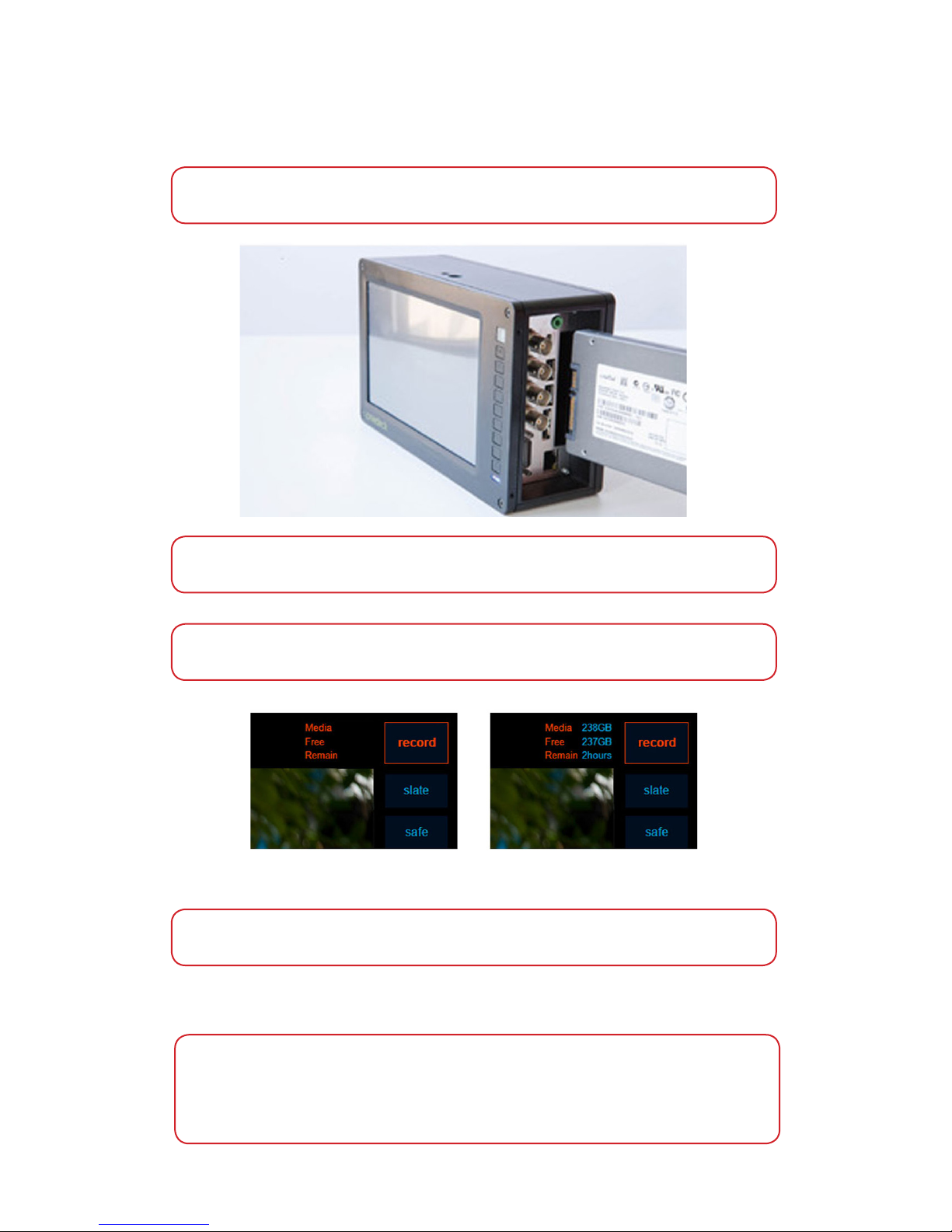
Basic operation
Cinedeck certified Batteries
On the i/o panel on the right side of the Cinedeck EXTREME, you will see the slot for the SSD media. Slide
the SSD into the slot with the SSD connectors facing towards you.
Once the Cinedeck EXTREME recognizes the SSD, media information will appear in the upper right hand
corner of the screen.
Warning: Only SSD media purchased from Cinedeck are ready to use. Other SSDs must be prepared fol-
lowing the directions on page 9 to prevent error and data loss.
Note: The Cinedeck requires high capacity, high drain batteries. The following batteries have been certi-
fied for use.
IDX: HL9, HL9S, HL10, HL10S, Endura Elite
Anton Bauer: Dionic HC & HCX
NOTE: An SSD is not included in the Cinedeck EXTREME kit. It must be purchased separately. Please con-
Loading the SSD media
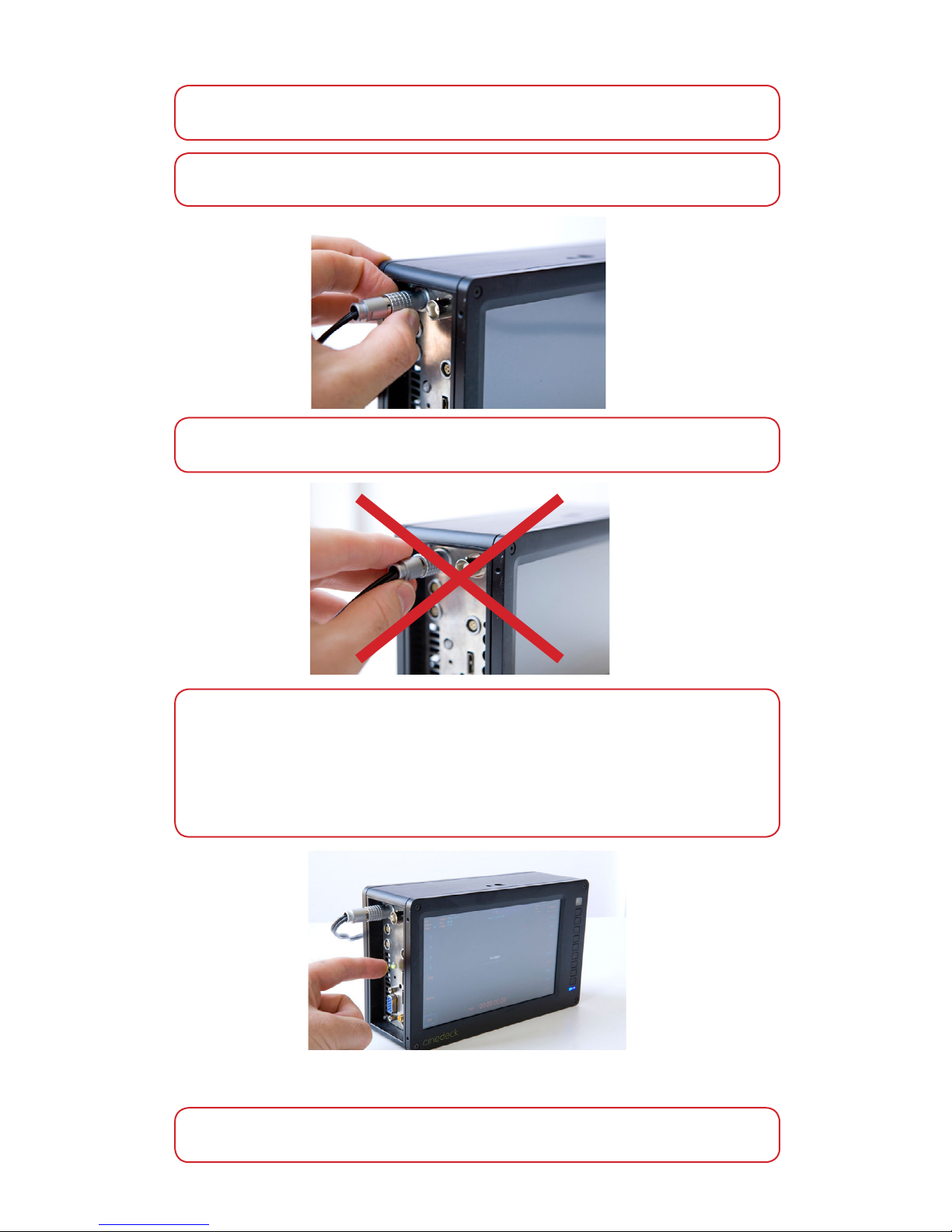
To safely disconnect the LEMO connector from the device, you must slide the sleeve of the
connector and then gently tug to remove the connector from the Cinedeck EXTREME.
Note: we recommend that when you power up your Cinedeck EXTREME via the AC adapter, power brick,
or battery for the first time, you confirm that the voltage falls within the input range of 12 to 30V.
IMPORTANT: There is a SAFETY LOCK on the LEMO connector to prevent it being accidentally removed
from the Cinedeck EXTREME. DO NOT pull any part of the AC Adapter other than the sleeve.
NOTE: It is possible to switch between the AC Adapter and the batteries without turning off the
Cinedeck EXTREME.
Powering up the Cinedeck
Turning on the Cinedeck Extreme:
The POWER BUTTON is located on the i/o panel on the left side of the Cinedeck EXTREME.
Press the POWER button and a green light will appear indicating it is ON. A blue light on the bottom
right hand corner on the front of the Cinedeck EXTREME will also be illuminated.
The Cinedeck EXTREME boots in approximately 45 seconds. A full on-off power cycle is approximate-
ly 55 seconds.
Hotswap of power input
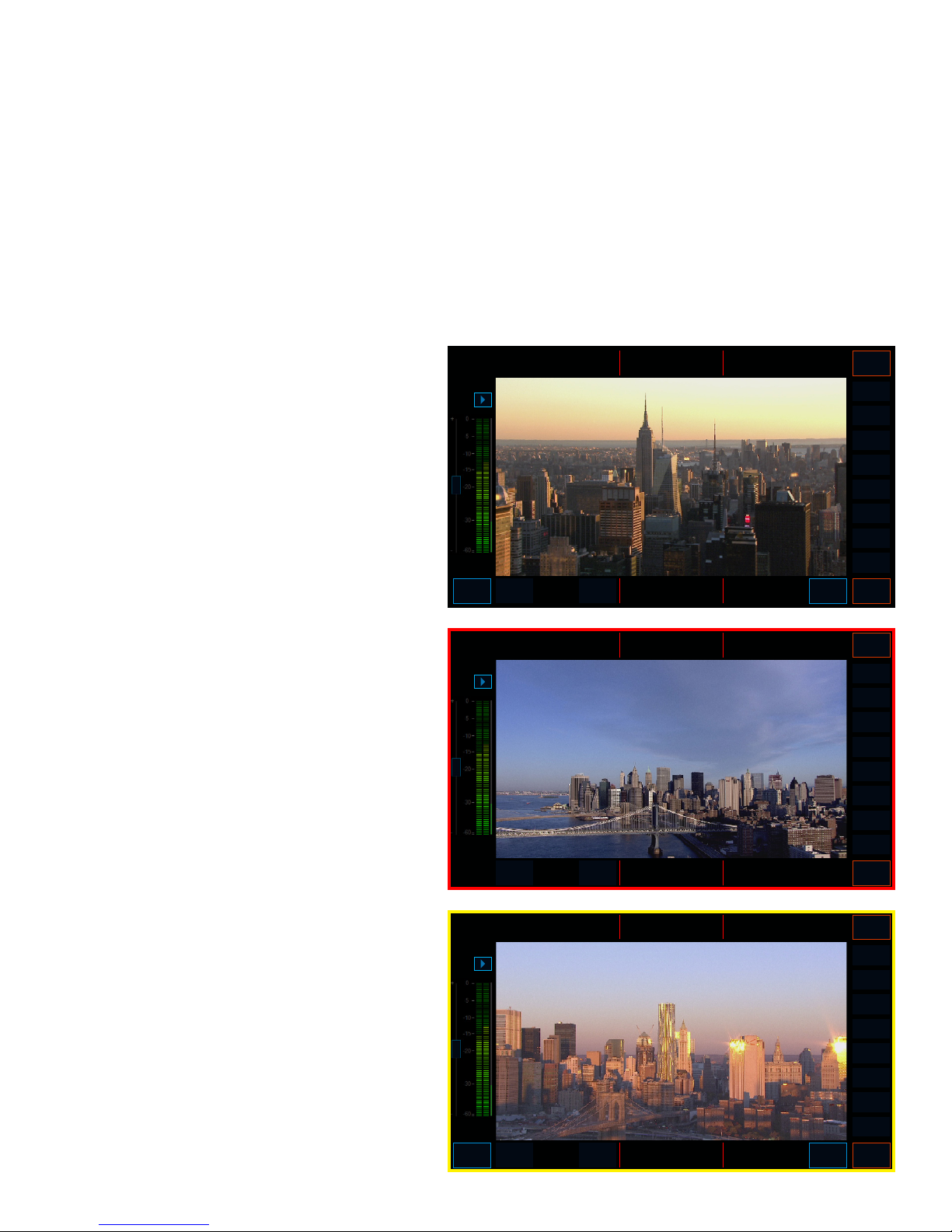
User Interface
General notes about the user interface
Main user interface (recording)
The main user interface is the record screen,
which includes displays with relevant in-
formation for the current input and output
settings, project, scene and take names,
timecode display, and access to all commonly
used tools.
Touching information displays will take the
user to the relevant setup menu. ie touching
the timecode display invokes the timecode
setup menu. This is typical for most status
and information displays.
During record, there is a bright red border
around the preview image.
Buttons that are inaccessible such as [play]
and [setup] disappear.
Certain dynamic information displays that are
only relevant during record appear, such as
data rate and system resource usage, buffer
status, and disk wait time display.
This border will begin to flash bright yellow
when there is approximately 10GB of space
remaining on the media.
When there is less than 2GB of remaining
space, recording will stop automatically.
The user interface has been designed with use in high pressure situations in mind, where a minimum of
interaction is desirable to operate the Cinedeck and in normal operation, every tool commonly needed
is readily at hand.
Most commonly used tools are accessible within one touch from the main screen. The touchscreen is
the main control surface for the interface, but there are also physical buttons for commonly used func-
tions while in full screen preview mode.
Active (on) buttons are indicated by [text] and inactive buttons are indicated by {text}
SDI
Phones
play setup
fullscreen
clipping
analysis
edge
100%
grid
safe
slate
stop
record
lock reset
manhattan_aerial
next: reel_2_031
1080p YUV10
23.98
DNxHD 0.8MB/frame 20.3MB/s
128GB
9GB
10 min
Frame
Fps
Codec
Media
Free
Remain
01:17:56:01
long
lat
alt
temp
-74.0715
40.416
51.166
84
Battery
last take
24%
15:34
SDI
Phones fullscreen
clipping
analysis
edge
100%
grid
safe
slate
stop
record
lock reset
next: reel_2_031
1080i YUV10
25
Prores HQ 1.1MB/frame 27.3MB/s
128GB
102GB
62 min
Frame
Fps
Codec
Media
Free
Remain
00:05:15:04
long
lat
alt
temp
-74.0715
40.416
51.166
78
Battery
last take
64%
5:39
manhattan_aerial
2/2
0
SDI
Phones
long
lat
alt
temp
play setup
fullscreen
clipping
analysis
edge
100%
grid
safe
slate
stop
record
lock reset
manhattan_aerial
next: reel_2_002
1080p YUV10
23.98
CineForm 1.1MB/frame 27.3MB/s
128GB
126GB
92 min
Frame
Fps
Codec
Media
Free
Remain
00:12:06:21
-74.0715
40.416
51.166
72
Battery
last take
97%
1:40
long
lat
alt
temp

SDI
Phones
play setup
fullscreen
clipping
analysis
edge
100%
grid
safe
slate
stop
record
lock reset
manhattan_aerial
next: reel_2_031
1080p YUV10
23.98
CineForm 1.1MB/frame 27.3MB/s
128GB
73GB
46 min
Frame
Fps
Codec
Media
Free
Remain
00:12:06:21
long
lat
alt
temp
-74.0715
40.416
51.166
72
Battery
last take
44%
3:22
SDI
Phones
play setup
fullscreen
clipping
analysis
edge
100%
grid
safe
slate
stop
record
lock reset
manhattan_aerial
next: reel_2_031
1080p YUV10
23.98
CineForm 1.1MB/frame 27.3MB/s
128GB
73GB
46 min
Frame
Fps
Codec
Media
Free
Remain
00:12:06:21
long
lat
alt
temp
-74.0715
40.416
51.166
72
Battery
last take
44%
3:22
SDI
Phones
play setup
fullscreen
clipping
analysis
edge
100%
grid
safe
slate
record
lock reset
manhattan_aerial
next: reel_2_031
1080p YUV10
23.98
CineForm 1.1MB/frame 27.3MB/s
128GB
73GB
46 min
Frame
Fps
Codec
Media
Free
Remain
00:12:06:21
long
lat
alt
temp
-74.0715
40.416
51.166
72
Battery
last take
44%
3:22
Record start [record]
Record stop [stop]
Wired remote record start/stop [start][stop]
When in ‘wired remote’ mode,
[setup]:[prefs]:{rec/stop}the record button
also acts as the stop button.
Once record is engaged, the text in the re-
cord button will change to [stop]
To prevent accidental recordings, the button
must be held down for about 1/2 second be-
fore record will engage.
To prevent accidentally stopping the record-
ing, the button must be held down for about
1/2 second before stop will engage.
Main user interface, cont.
record
stop
stop
record

3D Preview mode selection [3D pre]
Selects 3D previewing mode:
Side by Side, Left eye, Right eye
Main user interface, cont.
3D pre

SDI
Phones
play setup
fullscreen
clipping
analysis
edge
100%
grid
slate
stop
record
lock reset
manhattan_aerial
next: reel_2_031
1080p YUV10
23.98
CineForm 1.1MB/frame 27.3MB/s
128GB
73GB
46 min
Frame
Fps
Codec
Media
Free
Remain
00:12:06:21
long
lat
alt
temp
-74.0715
40.416
51.166
72
Battery
last take
44%
3:22
safe
2.39:1
SDI
Phones
play setup
fullscreen
clipping
analysis
edge
100%
grid
safe
slate
stop
record
lock reset
manhattan_aerial
next: reel_2_031
1080p YUV10
23.98
CineForm 1.1MB/frame 27.3MB/s
128GB
73GB
46 min
Frame
Fps
Codec
Media
Free
Remain
00:12:06:21
long
lat
alt
temp
-74.0715
40.416
51.166
72
Battery
last take
44%
3:22
1.85:1 2.35:1 2.39:116:9 4:3
Safe Frame Display [safe]
Enables selection of various standard safe
frame overlays for common broadcast safe
areas, cinema and broadcast aspect ratios,
and image composition assistance.
To enable safe frame display, touch the safe
button, then select the desired safe frame
from the popup.
Once selected, you can toggle the safe
frame on and off by a short touch of the safe
button.
A long touch will bring up the safe frames
pop-up again.
Preferences for brightness and opacity can
be set in the user preferences setup menu.
[setup:preferences:grid]
Safe frame on-off toggle [safe]
Safe frame preferences [setup]:[prefs]:[grid]
Main user interface, cont.
grid
safe
2.39:1
grid
clip
input files TC conv input
main
prefs
0.49
0.90
luma

MXF
1080i
NTSC
PAL
720p
inputfiles convert prefsinput
input
source fps format video audio options codec quality wrapper
mov
60
50 4:2:2 YUV8 SDI preview
composite
Off proxyCineForm
Balanced HQ
DNxHD
4:2:2 YUV10 HDMI flip previewSDI 2 chan LQUNCOMP
AES 2chan 4444
4:4:4 RGB10 component letterboxSDI 8 chan normal
ProRes
59.941080i
back
SDI
Phones
play setup
fullscreen
clipping
analysis
edge
100%
grid
slate
stop
record
lock reset
manhattan_aerial
next: reel_2_031
1080p YUV10
23.98
CineForm 1.1MB/frame 27.3MB/s
128GB
73GB
46 min
Frame
Fps
Codec
Media
Free
Remain
00:12:06:21
long
lat
alt
temp
-74.0715
40.416
51.166
72
Battery
last take
44%
3:22
2.39:1
Letterbox Safe Frame Display [safe]+ [setup][input][letterbox]
To enable letterboxing for preview, first you
must choose a safe area setting as shown
above.
Then in [setup][input] menu, letterbox must
be active.
First you must choose a safe area setting as
shown on the previous page.
Letterbox preview [letterbox]
Letterbox preview [letterbox]
If both safe frame display and letterbox dis-
play are selected, you will see only the active
safe area in the preview window.
Main user interface, cont.
safe
safe letterbox
safe letterbox
SDI
Phones
play setup
fullscreen
clipping
analysis
edge
100%
grid
safe
slate
stop
record
lock reset
manhattan_aerial
next: reel_2_031
1080p YUV10
23.98
CineForm 1.1MB/frame 27.3MB/s
128GB
73GB
46 min
Frame
Fps
Codec
Media
Free
Remain
00:12:06:21
long
lat
alt
temp
-74.0715
40.416
51.166
72
Battery
last take
44%
3:22
1.85:1 2.35:1 2.39:116:9 4:3
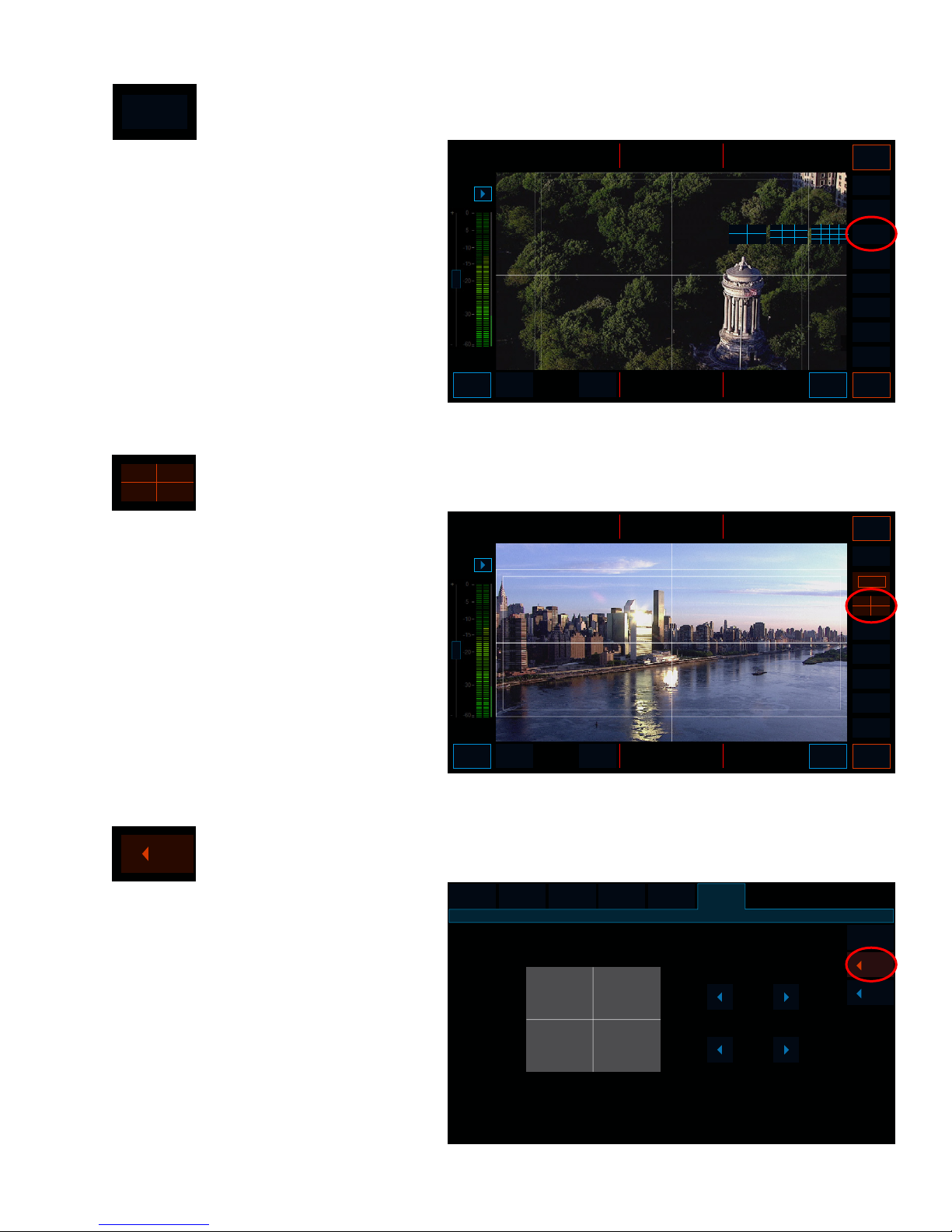
Grid type [grid]
Grid opacity and brightness [setup]:[preferences]:[grid]
Enables selection of various standard grid
overlays for image composition assistance.
To enable grid display, touch the grid but-
ton, then select the desired grid from the
popup
Once selected, you can toggle the grid dis-
play on and off by a short touch of the grid
button.
A long touch will bring up the grid pop up
again.
Grid Display [grid]
Parameters for brightness and opacity can
be set in the user preferences setup menu.
[setup:preferences:grid]
Main user interface, cont.
grid
grid
SDI
Phones
play setup
fullscreen
clipping
analysis
edge
100%
slate
stop
record
lock reset
manhattan_aerial
next: reel_2_033
1080p YUV10
23.98
CineForm 1.1MB/frame 27.3MB/s
128GB
73GB
46 min
Frame
Fps
Codec
Media
Free
Remain
00:15:26:03
long
lat
alt
temp
-74.0715
40.416
51.166
72
Battery
last take
44%
3:22
2.39:1
grid
clip
input files TC conv input
main
prefs
0.49
0.90
luma
SDI
Phones
play setup
fullscreen
clipping
analysis
edge
100%
grid
safe
slate
stop
record
lock reset
manhattan_aerial
next: reel_2_031
1080p YUV10
23.98
CineForm 1.1MB/frame 27.3MB/s
128GB
73GB
46 min
Frame
Fps
Codec
Media
Free
Remain
00:12:06:21
long
lat
alt
temp
-74.0715
40.416
51.166
72
Battery
last take
44%
3:22
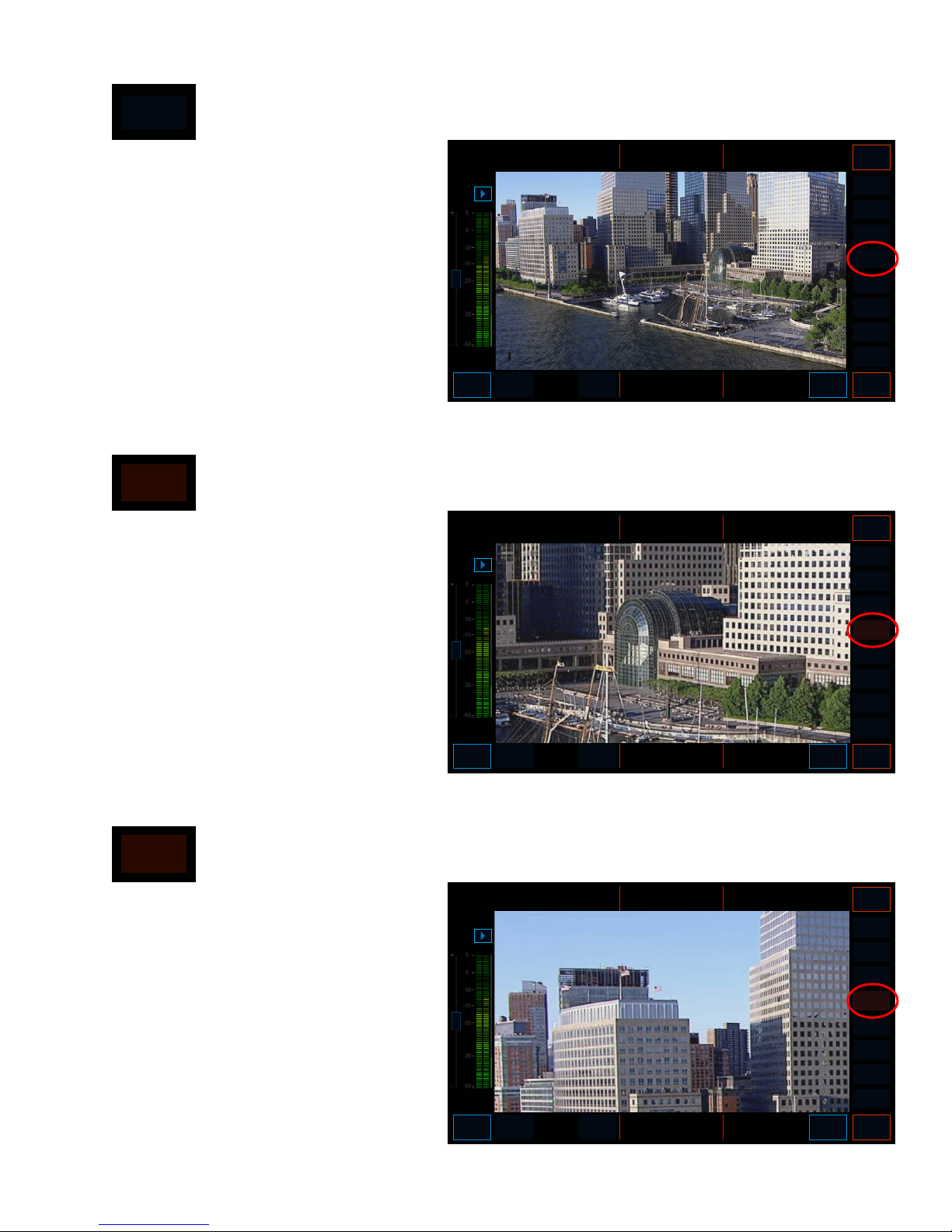
100% Display [100%]
In SD, the image would be letterboxed and
smaller than the preview window.
In HD, some of the image is outside the
boundary of the preview window.
The image plane can be dragged around
within the preview window to see the full
extents.
When the image has been dragged out of
center, the next time 100% is enabled the
preview window will display the same shifted
area of the image plane. This is very useful if
the focus reference in the shot is not in the
center of the image plane.
Enables 100% (1:1 pixel) or actual size view
of incoming signal.
To enable 1:1 or 100% display, touch the
[100%] button.
You can toggle the 1:1/100% display on and
off by a short touch of the [100%] button.
100% (1:1) view [100%]
100% (1:1) view “memory” [100%]
SDI
Phones
play setup
fullscreen
clipping
analysis
edge
grid
safe
slate
stop
record
lock reset
manhattan_aerial
next: reel3_015.mov
1080p YUV10
23.98
CineForm 1.1MB/frame 27.3MB/s
128GB
73GB
46 min
Frame
Fps
Codec
Media
Free
Remain
00:12:06:21
long
lat
alt
temp
-74.0715
40.416
51.166
72
Battery
last take
44%
3:22
100%
SDI
Phones
play setup
fullscreen
clipping
analysis
edge
100%
grid
safe
slate
stop
record
lock reset
manhattan_aerial
next: reel3_015.mov
1080p YUV10
23.98
CineForm 1.1MB/frame 27.3MB/s
128GB
73GB
46 min
Frame
Fps
Codec
Media
Free
Remain
00:12:06:21
long
lat
alt
temp
-74.0715
40.416
51.166
72
Battery
last take
44%
3:22
Main user interface, cont.
100%
100%
100%
SDI
Phones
play setup
fullscreen
clipping
analysis
edge
grid
safe
slate
stop
record
lock reset
manhattan_aerial
next: reel3_015.mov
1080p YUV10
23.98
CineForm 1.1MB/frame 27.3MB/s
128GB
73GB
46 min
Frame
Fps
Codec
Media
Free
Remain
00:12:06:21
long
lat
alt
temp
-74.0715
40.416
51.166
72
Battery
last take
44%
3:22
100%
Other manuals for Extreme
2
Table of contents
Other Cinedeck Recording Equipment manuals
Popular Recording Equipment manuals by other brands

Tascam
Tascam DA-88 owner's manual

Philips
Philips CDR 538 Instructions for use

Doug Fleenor Design
Doug Fleenor Design NODE16 Configuration & Owner's Manual
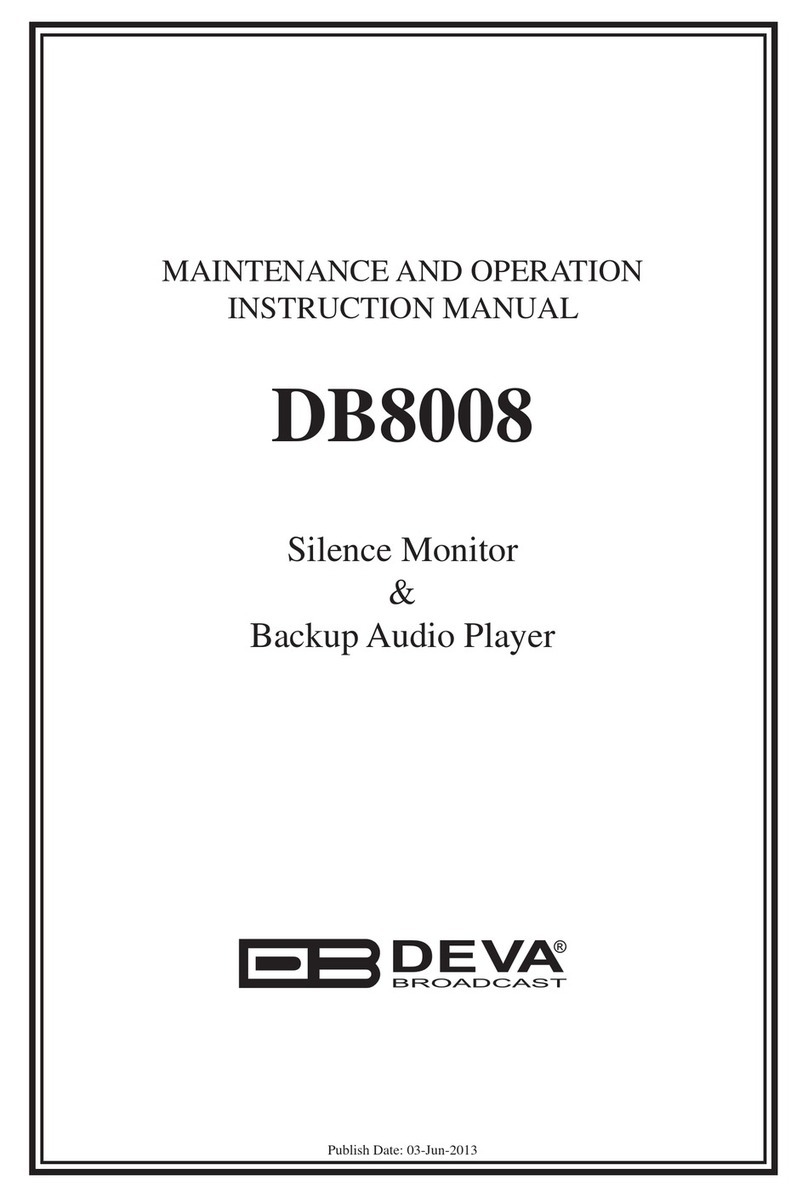
DEVA Broadcast
DEVA Broadcast DB8008 Maintenance and operation instruction manual

timecode systems
timecode systems mini basestation user guide
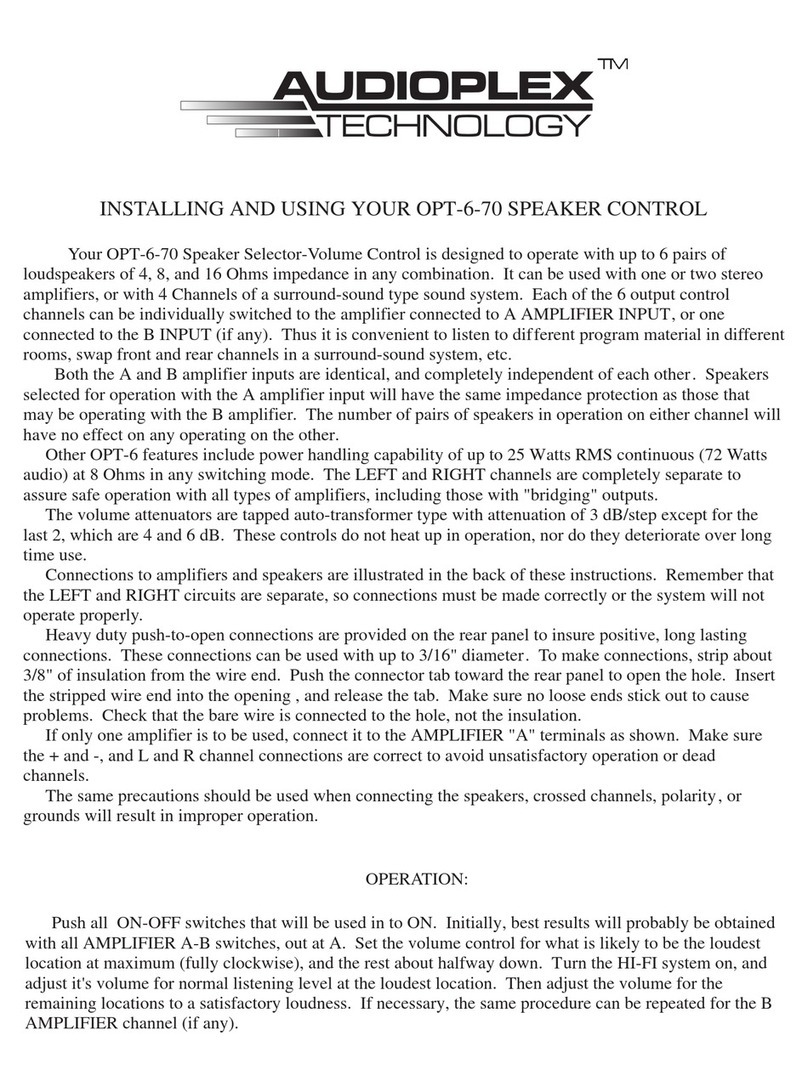
Audioplex
Audioplex OPT-6-70 manual