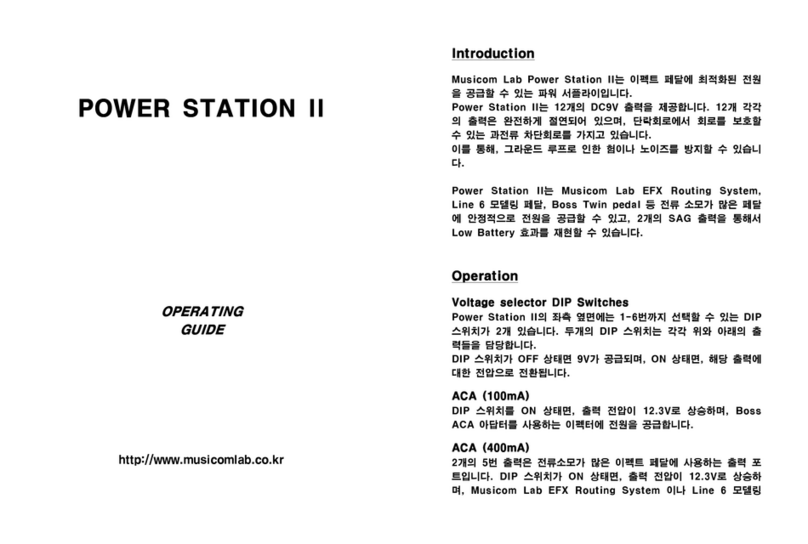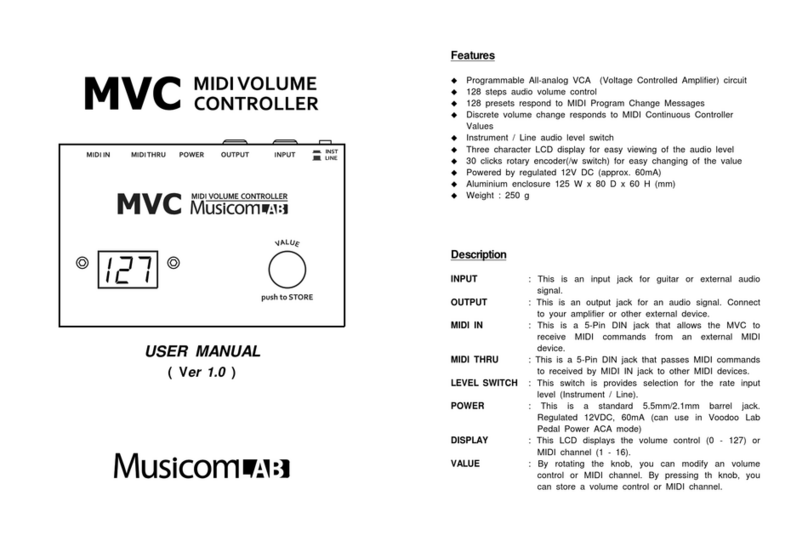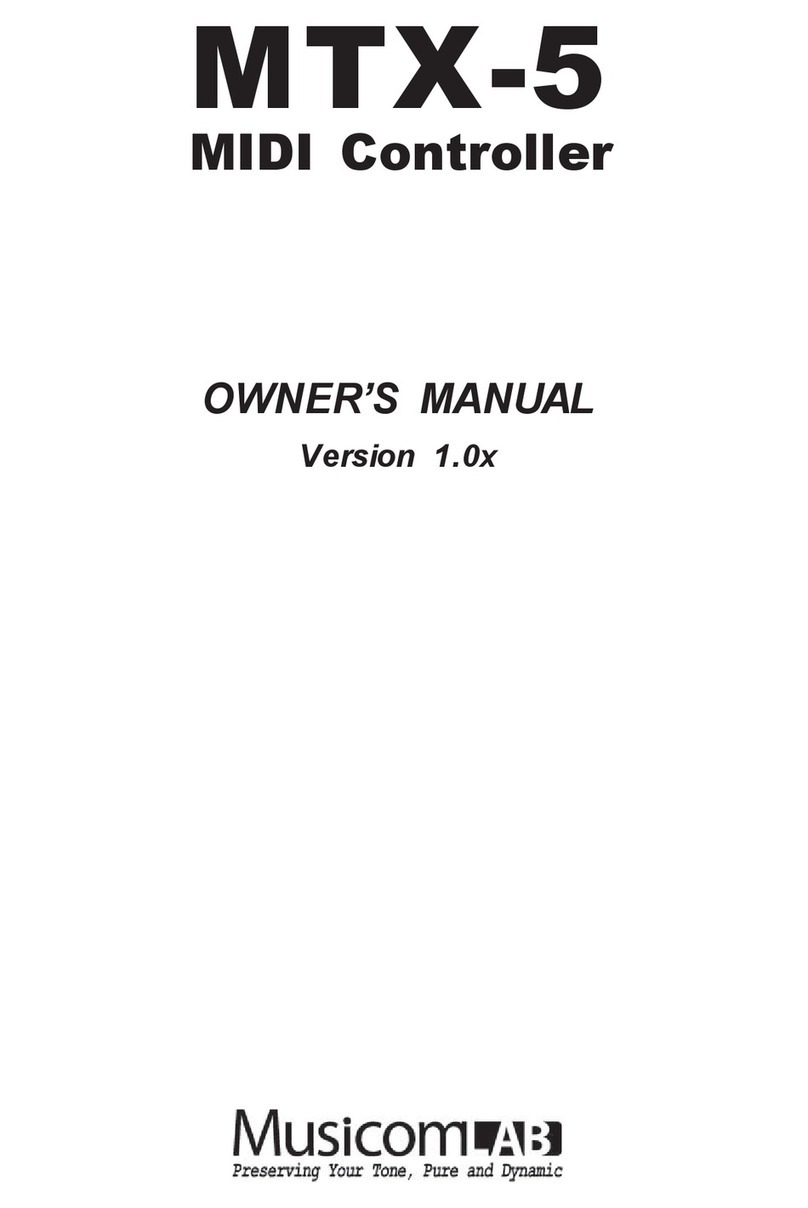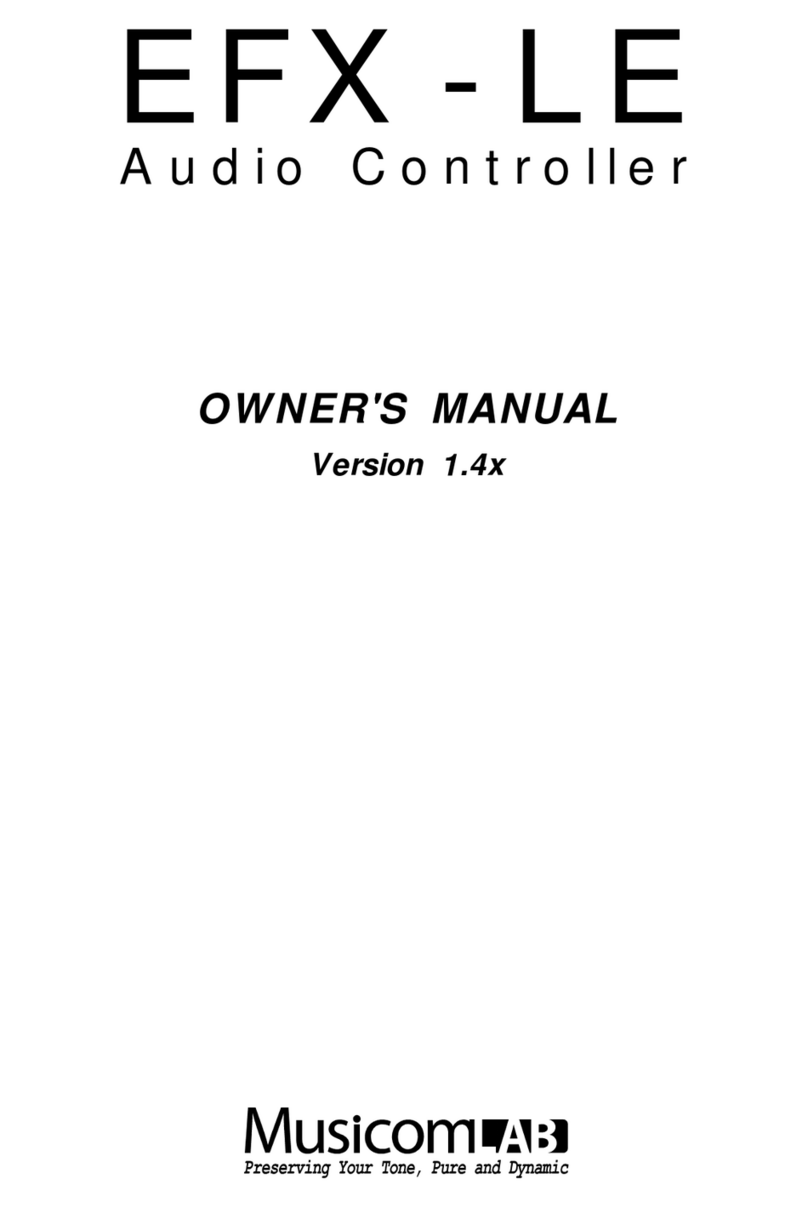EFX MK-V Audio Controller Owner's Manual 3
1. Introduction
Thank you for purchasing the Musicom Lab EFX MK-V Audio Controller.
The EFX MK-V Audio Controller is the ultimate floor-based switching system.
It is a compact, easy to use, has 9 fully programmable loops, 4 function switches and a MIDI foot
controller.
The EFX MK-V Audio Controller has 360 memory locations, configured as 60 banks of 6 presets, plus a
global preset. It can transmit 8 MIDI Program and Control Change and messages on 8 MIDI channels and
25 MIDI Control Change messages on an appointed MIDI channel.
Also one continuous controller port(XPDL) is included and can be programmed with a designated MIDI
channel and controller number.
The EFX MK-V Audio Controller has two outputs, OUT-L and OUT-R, can be used as stereo outputs, or as
an A/B/Y switch for a mono guitar signal.
The EFX MK-V Audio Controller has three low-noise, high quality buffers to prevent the loss of guitar signal.
Each buffer can be bypassed/engaged per each preset.
1.1 Main Features
ˍG G 9 audio loops. 7 mono loops, 2 stereo loops and 1 volume loop.
Volume Loop can be engaged/bypassed by IA switch or as parts of a preset.
ˍG G 2 stereo loops are stereo capable using TRS jacks.
ˍG G Changeable loop order per each preset.
ˍG G 3 buffers. Input buffer, Output buffer and Movable buffer.
Movable buffer can be placed anywhere in your signal path.
Each buffer can be enabled/disabled by IA switch or as parts of a preset.
ˍG G 2 internal unity mixers. each mixer has 3 input(2 Effects and Dry signal).
Mixers also are used for spillover between presets, even with your analog delay or reverb.
ˍG G 4 function switches via 2 TRS jacks. You can control the switching functions of your amp.
ˍG G 360 presets (60 banks x 6 presets) and 1 global preset.
ˍG G Create up to 99 songs
ˍG G Organize the 99 Songs into 40 sets of 40 songs
ˍG G Click-Less(Mute) function for reducing popping noise
ˍG G ISO IN and ISO OUT that prevent to occur ground hum noise and phase issue.
ˍG G Transmits 8 MIDI Program Change and 8 MIDI Control Change messages.
Each MIDI message can be stored differently in each preset.
ˍG G Transmits 25 MIDI Control Change message by assigned IA switches.
ˍG G Transmits MIDI Timing Clock and synchronizes with Function Switch3.
Tap tempo for both MIDI-compatible pedals and any pedals that have external tap input jacks.
BPM can be stored in each bank preset and song preset.
ˍG G Easily copy presets, banks, songs and sets
ˍG G 2 Lines x 24 Characters LCD display that can display preset/song titles and other status.