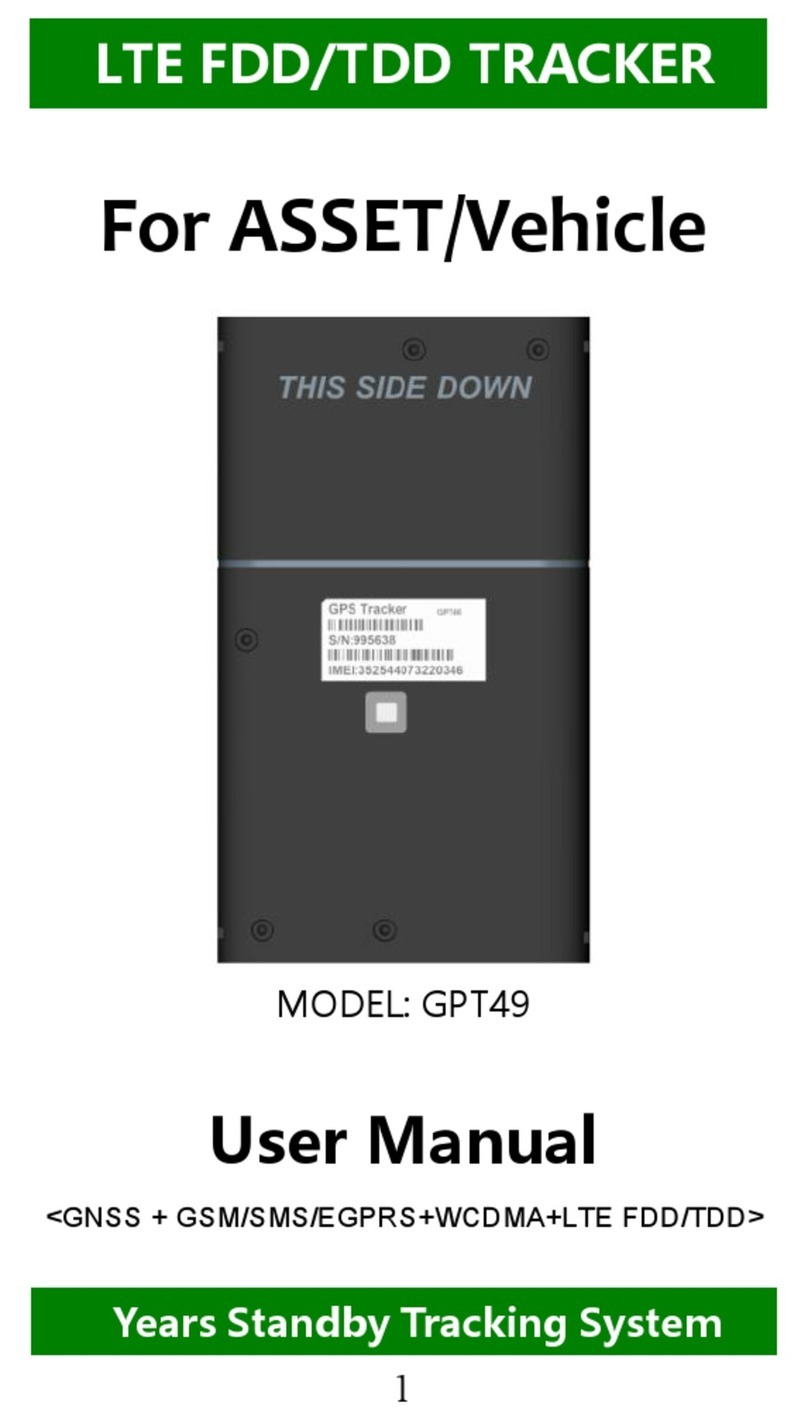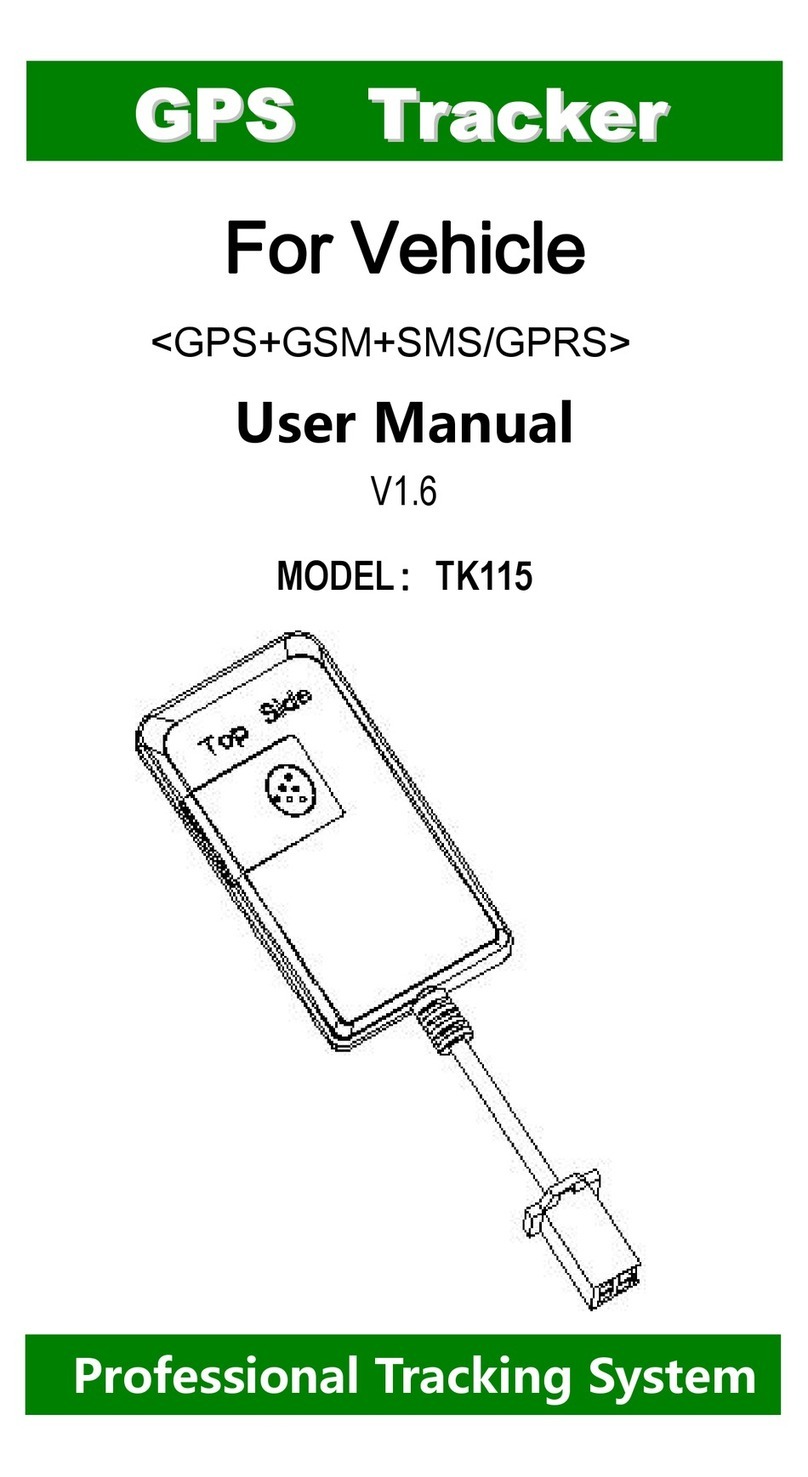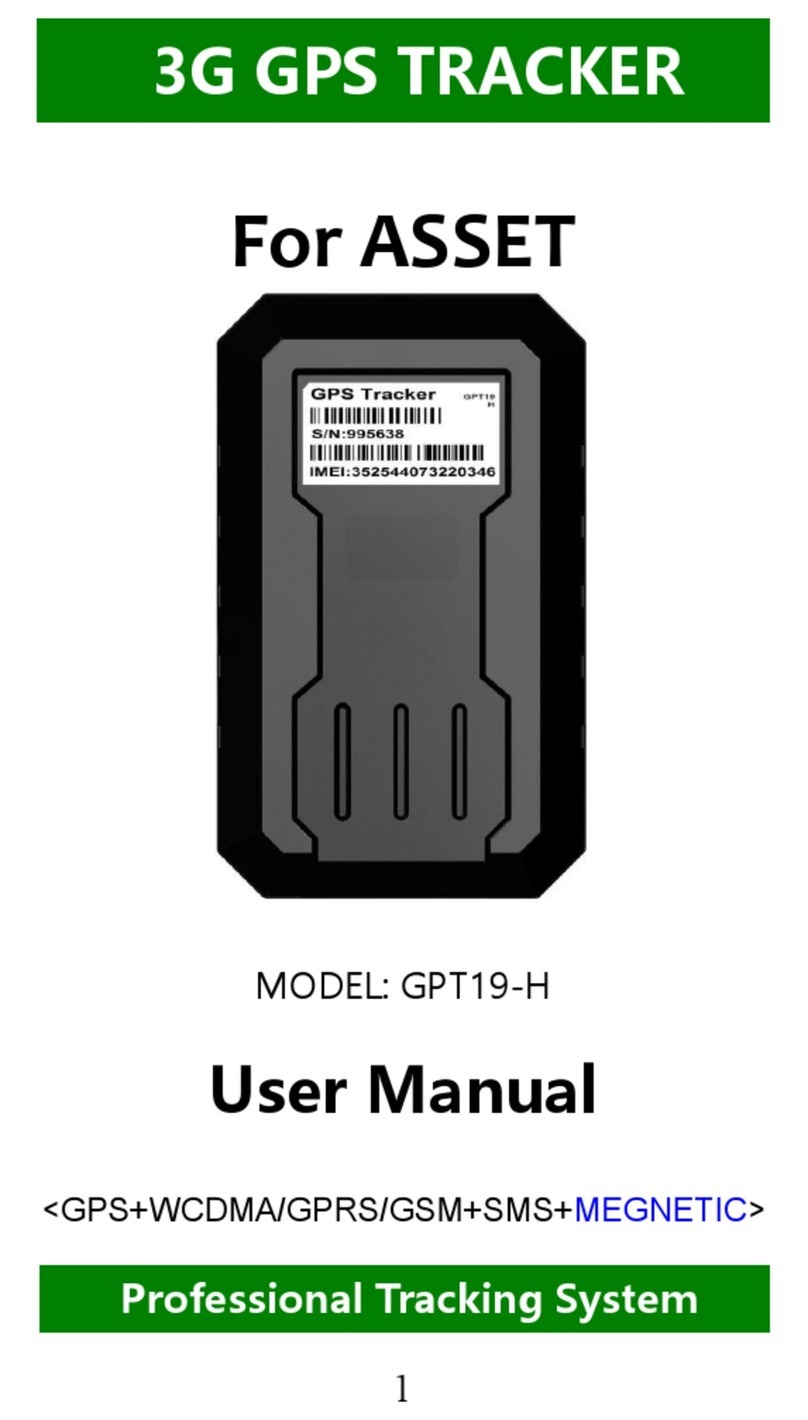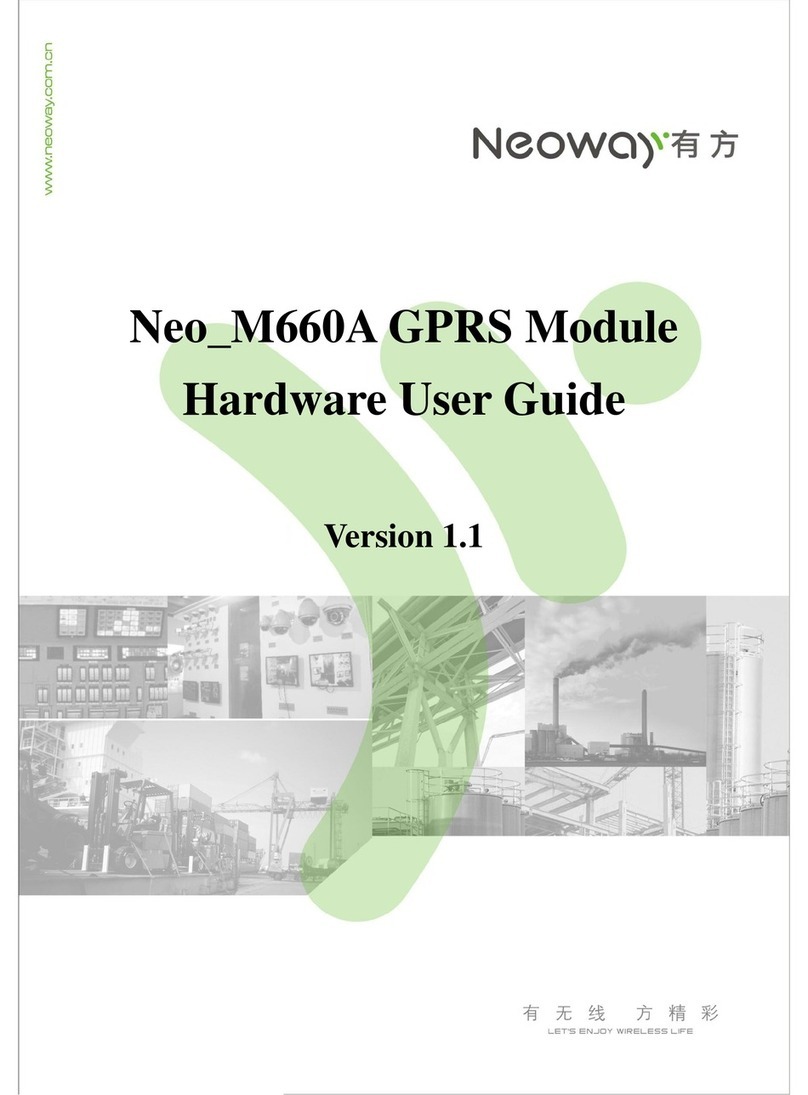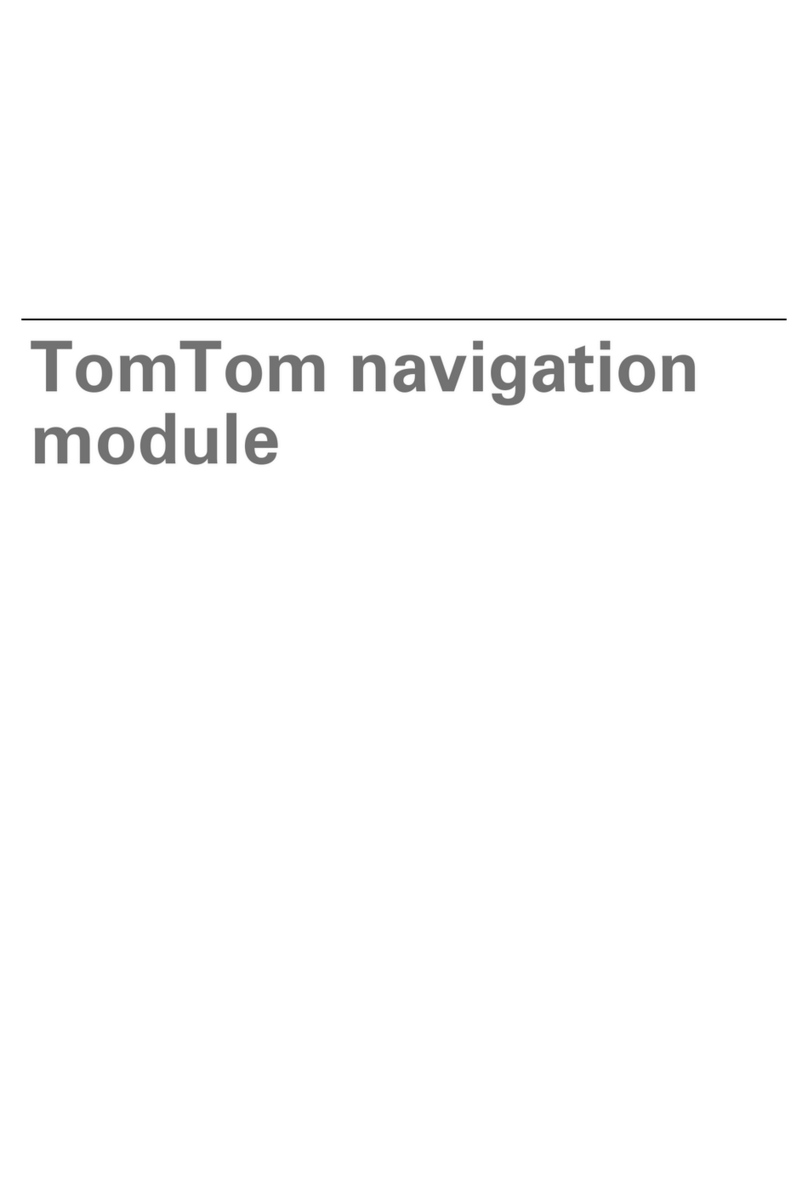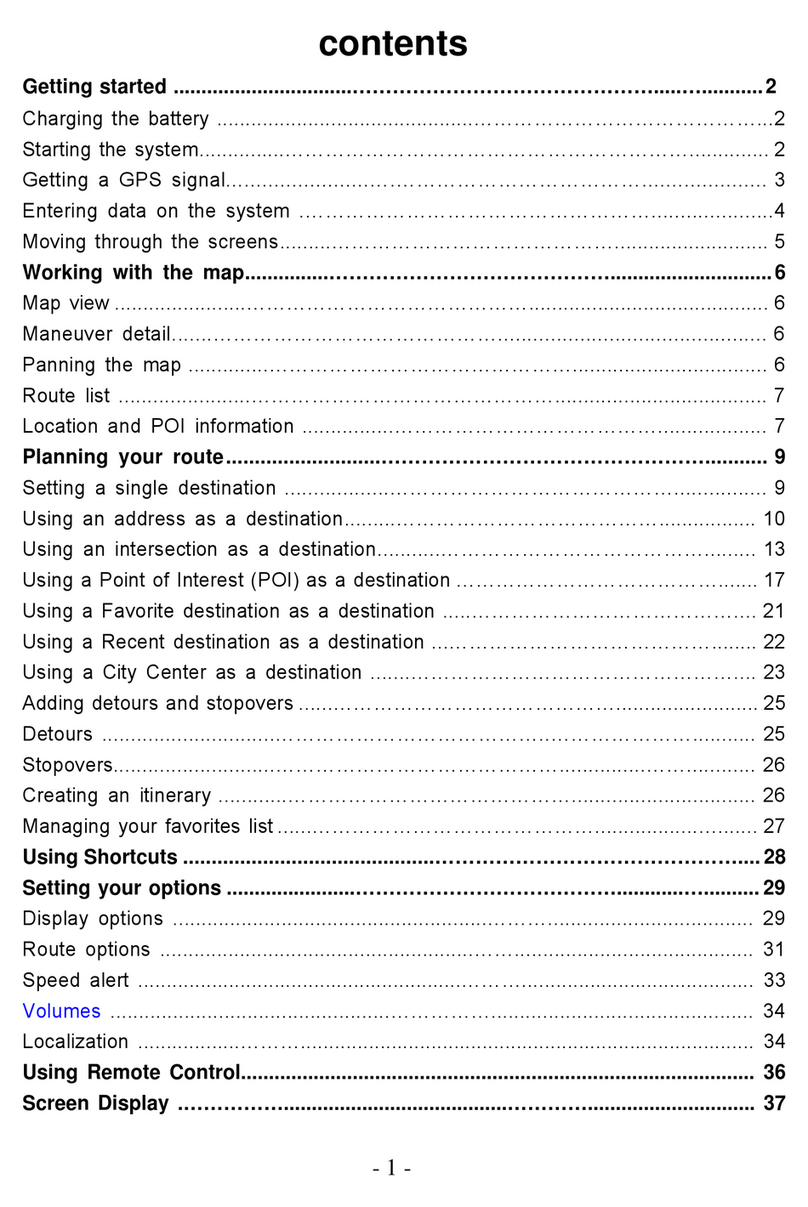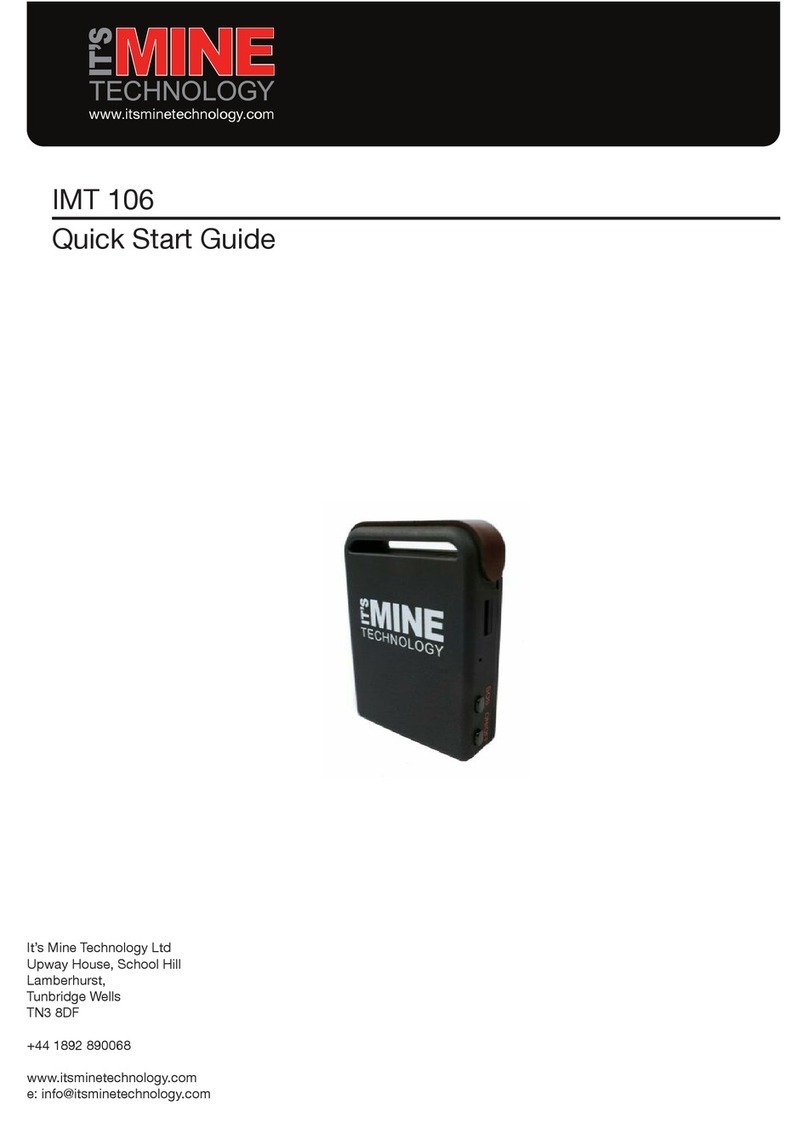Eelink GPT49 User manual

1
LTE FDD/TDD TRACKER
For ASSET/Vehicle
MODEL: GPT49
User Manual
<GNSS + GSM/SMS/EGPRS+WCDMA+LTE FDD/TDD>
-Years Standby Tracking System --

2
CATLOG
Ⅰ. Product Features................................4
Ⅱ. Components and Accessories........ 6
Ⅲ. SIM Card Installation....................... 7
Ⅳ. Test & Installation............................8
Ⅴ. Setting & Inquiry............................... 9
Ⅵ.Device Alarm................................... 10
Ⅶ. Trouble shooting........................... 11
Ⅷ. Warranty Rules.............................13

3
Welcome to use our device,please read this
manual carefully to install and operate device
exactly. This user manual is for reference only.
If some contents and operation steps are
inconsistent with those for the actual product,
the latter will prevail.
With GPT49 Years Standby Tracker, we can
monitor your vehicle or asset by
GNSS(satellite positioning system),
GPRS/WCDMA/LTE FDD/LTE TDD
communication and Internet, remote location
of vehicles or asset can be achieved through a
powerful service platform. It plays a significant
role in logistics and asset protection, helping
customers to achieve transparent
management, reduce costs, ensure safety,
and improve efficiency.

4
Ⅰ. Product Features
■Support GSM/SMS/EGPRS/WCDMA/ LTE
FDD/ LTE TDD (2G,3G,4G)
■GNSS: GPS/Beidou/Glonass/Galileo/Qzss etc
■Smart and easy to hide for installation
■Built-in 6500mAh zero self-discharge lithium
Manganese disposable battery
■Built-in Light sensor, if device is removed and
there is light in, it will trigger a remove alarm
■Start Emergency mode, device will start
real-time tracking and uploaded data through
2G/3G/4G regularly
■In Long Standby mode, device wake up once
per day then sleep. It can stand up to 5
years( Power on once per day)
■Keelin Platform/ Keelin APP/ SMS inquiry
■Support EELINK 2.0, OTA Firmware upgrade
■Third party platform integration

5
Basic Specifications
Voltage
3.0 VDC
Working Current
GPRS data(500mA);
LTE/WCDMA data (700mA)
Sleep Current
15uA
GNSS Accuracy
5-15m
GSM Band
B2/ B3/ B5/ B8
WCDMA Band
B1/ B2/ B5/ B8
LTE Band
LTE FDD:
B1/B2/B3/B4/B5/B8/B28
LTE TDD:
B40
Hot/warm/cold Start
<3s,<15s,<60s
Battery Capacity
6500mAh
Dimensions (mm)
120(L)X 69(W) X 19.5(H)
Working Temperature
Arrange -20℃~65℃
Work Humidity
20%~80%RH
Net Weight
166g

6
Ⅱ. Components and Accessories
■Components
-Top Front-
(Towards sky)
-Bottom -
■Accessories
3M Velcro (default)

7
Ⅲ. SIM Card Installation
Open the back door case, check if device is
OK and accessories are intact
Open device cover
Insert SIM Card

8
Note:
●Please power off device before installing or
uninstalling SIM card.
●Open SIM’s traffic transmission to send data.
●If the PIN code of SIM card enable, please use
your mobile phone to disable the PIN code.
●Please make sure SIM card has sufficient
balance.
Ⅳ. Test & Installation
4.1 Power on/off
After SIM installation, Turn on/off the power switch,
device will power on/off.
4.2 LED Indicators
The Red LED flickers fast when device is searching
for GSM/WCDMA/LTE network, it flickers slowly
when device has registered network successfully.
The Blue LED flickers fast when device is
searching for the GNSS satellite signal, it flickers

9
slowly when device has searched the satellites and
can be positioned.
1. RED LED(indicates Network working state)
Fast blinking
Searching for
GSM/WCDMA/LTE FDD/LTE
TDD network
Slow blinking
GSM/WCDMA/LTE FDD/LTE
TDD works normally
2. BLUE LED(indicates GNSS Satellite signal state)
Fast blinking
Searching GNSS Satellites
Slow blinking
GNSS works normally
4.3 Install Device
Close device door, Stick Velcro to bottom of GPT46
and instill it.
Ⅴ. Setting & Inquiry
5.1 Web Platform & APP
5.1.1 Web Browser platform
Login the service platform to set or track device,
ask your dealer for the WWW address
5.1.2 Smart phone application
Use smart phone APP, ask your dealer to get
installation package.
Example, Remotely configuration by Keelin APP

10
5.2 SMS
You can write a positioning SMS sending to device
to inquiry position, device will reply position SMS or
map link once it wake up. You also can set
administrator number to get remove alarm.
The SMS commands please refer to the Operation
Commands.
Ⅵ.Device Alarm
6.1 Remove Alarm
Conditions: When Device is removed.
Note: Light Sensor detect any light will trigger this
alarm
6.2 Geo-fence Alarm
Conditions: when the vehicle entry / exit / across
the Geo-fence.
Note: You need to set the conditions of crossing
fence, fence types and so on.
6.8 Low Battery Alarm
Conditions: When device’s battery power falls
below a certain value .
Note: Alarm parameters must be set before work in
6.2, Please refer to the <Operation Commands>

11
Note: When above alarm occurs, device will send
alarm to service platform, meanwhile send a SMS
message to the administrator number if the number
is set in advance.
Ⅶ. Trouble shooting
7.1 Cannot connect platform
Device is never online on the position server when
installed at the first time. Please check device:
1)If power cables are wired correctly? Pay attention
to not connect them to controlling cables of vehicle.
2)If SIM card is installed correctly? Please refer to
the installation instructions.
3)Check status of LED indicators. If device is OK,
red and blue LED will intermittently and slowly flick.
4)Inquiry parameters of device via commands and
check replied parameters.
7.2 Offline status
First check if LED indicators are OK, if cannot
check them, you can check SIM card following next
steps:
1)call SIM card of device and check if you can hear
connecting ring.

12
2)Check if vehicle is in the area where there is no
GSM/WCDMA/LTE signal.
3)Check if one device or all devices are offline in
the area . If all devices are offline, you should ask
operator If network is OK.
4)Check if SIM card has enough balance.
5)If device becomes offline on the last day of one
month, please check data transferring is closed or
not.
6)Inquiry parameters of device via commands and
check replied parameters.
7.3 No positioned
If the GNSS is active, but device cannot be
positioned for long time, please check device:
1)If the vehicle is in the place where there is no
GNSS signal.
2)The upside of device should be installed with
face toward the sky.
3)The GSM/WCDMA/LTE FDD/LTE TDD and
GNSS signal may be weakened if device is installed
in the place with electromagnetic wave absorption
material(such as metal blocks), special attention
should be paid if there is metal thermal insulation
layer or heating layer on the front windshield, so

13
that the position accuracy will decline, and the
severe ones will not be positioned.
7.4 Position drift
Serious position drift will be found in places where
GNSS signal is poor. Please drive the vehicle to the
open places.
7.5 Commands receiving abnormally
1)Check the commands format.
2)Check if the vehicle is in the places where there
is GSM signal.
3)Check if the SIM card is properly installed.
Ⅷ. Warranty Rules
8.1 Special statement
1)Technology change without notice.
2) If the color and appearance are inconsistent with
those for the actual product, the latter will prevail.
3)Warranty card is only valid for devices with the
following IMEI.
4)Please take care of the warranty card and show
it with the original purchase receipts when enjoying
the warranty service.

14
8.2 Warranty period
Since the date of purchase, passive waste
host has one year warranty.
8.3 After sales
Any of the following circumstances not
covered by the warranty, but may be
appropriate to pay repair:
1)More than the warranty period.
2)Unauthorized removal or repair damaged.
3)Damage caused by improper installation, use,
maintenance, custody.
4)IMEI label is torn or Obscure.
5)Warranty certificate and product models do not
match or warranty certificate be altered.
6)Damage caused by force majeure.
Table of contents
Other Eelink GPS manuals