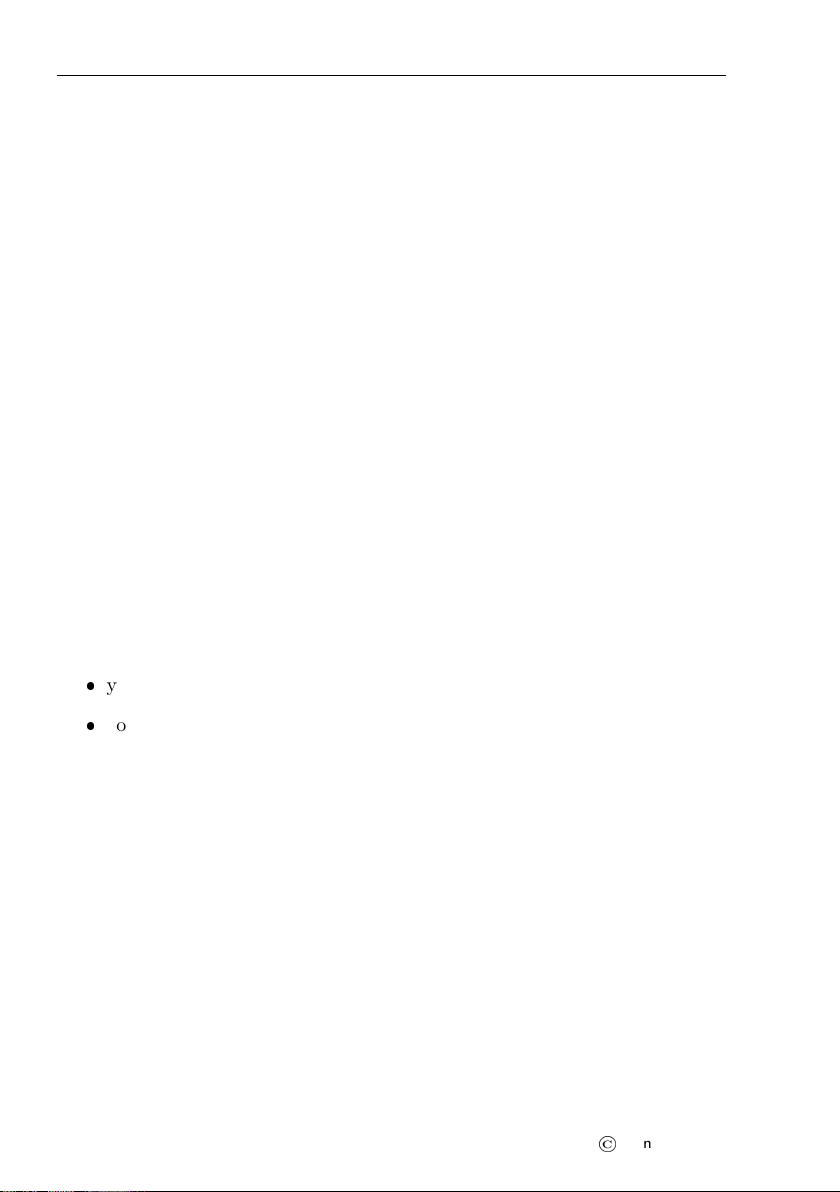BLU & Kanja — Manual CONTENTS
6 Special Commands 16
6.1 EngineTotalTime ......................... 16
6.2 FlightTotalTime ......................... 17
6.3 FuelLevel.............................. 17
6.4 UpdateData ............................ 17
6.5 UpdateApp............................. 17
6.6 About ................................ 17
7 Daqu Options 18
7.1 Channels .............................. 18
7.1.1 Fuel Pressure Example . . . . . . . . . . . . . . . . . . . 19
7.1.2 Fuel Level Example . . . . . . . . . . . . . . . . . . . . 21
7.2 Offset ................................ 21
7.3 ResetChannels........................... 22
7.4 Tank................................. 23
7.4.1 EditShape ......................... 23
7.4.2 Empty/Full......................... 25
7.4.3 Verification With ICan . . . . . . . . . . . . . . . . . . . 26
7.4.4 Example........................... 26
8 Indu & Digi Options 29
8.1 ScreenCustom ........................... 30
8.2 ScreenOEM ............................ 31
8.3 Logo................................. 31
8.4 Channels .............................. 32
8.4.1 Standalone Indu RPM . . . . . . . . . . . . . . . . . . . 32
8.5 RPMLogger ............................ 33
8.6 Flags................................. 34
8.7 Response .............................. 34
8.8 Offset ................................ 36
8.8.1 Static Pressure . . . . . . . . . . . . . . . . . . . . . . . 36
8.8.2 Dynamic Pressure . . . . . . . . . . . . . . . . . . . . . 36
8.9 Password .............................. 37
4
©
Kanardia 2020