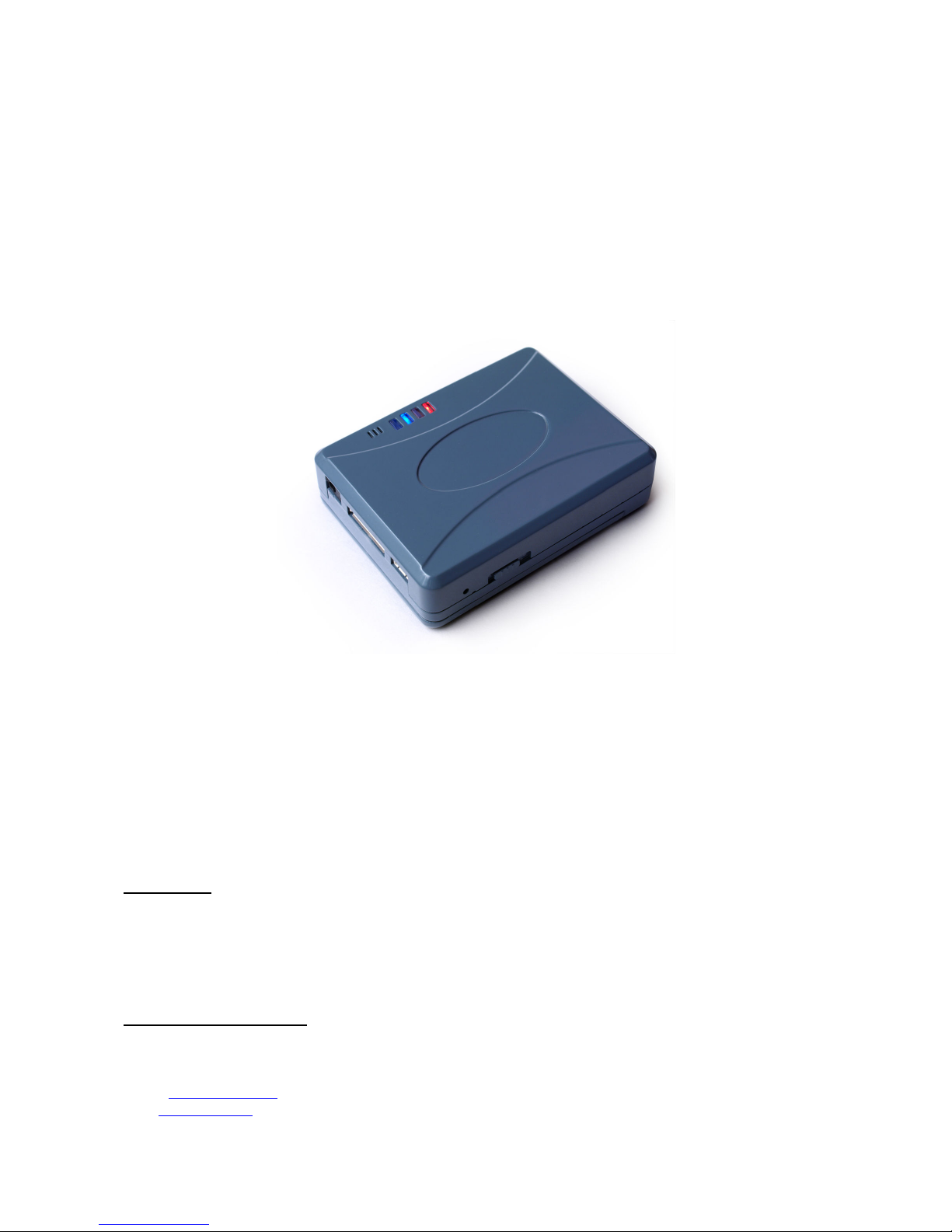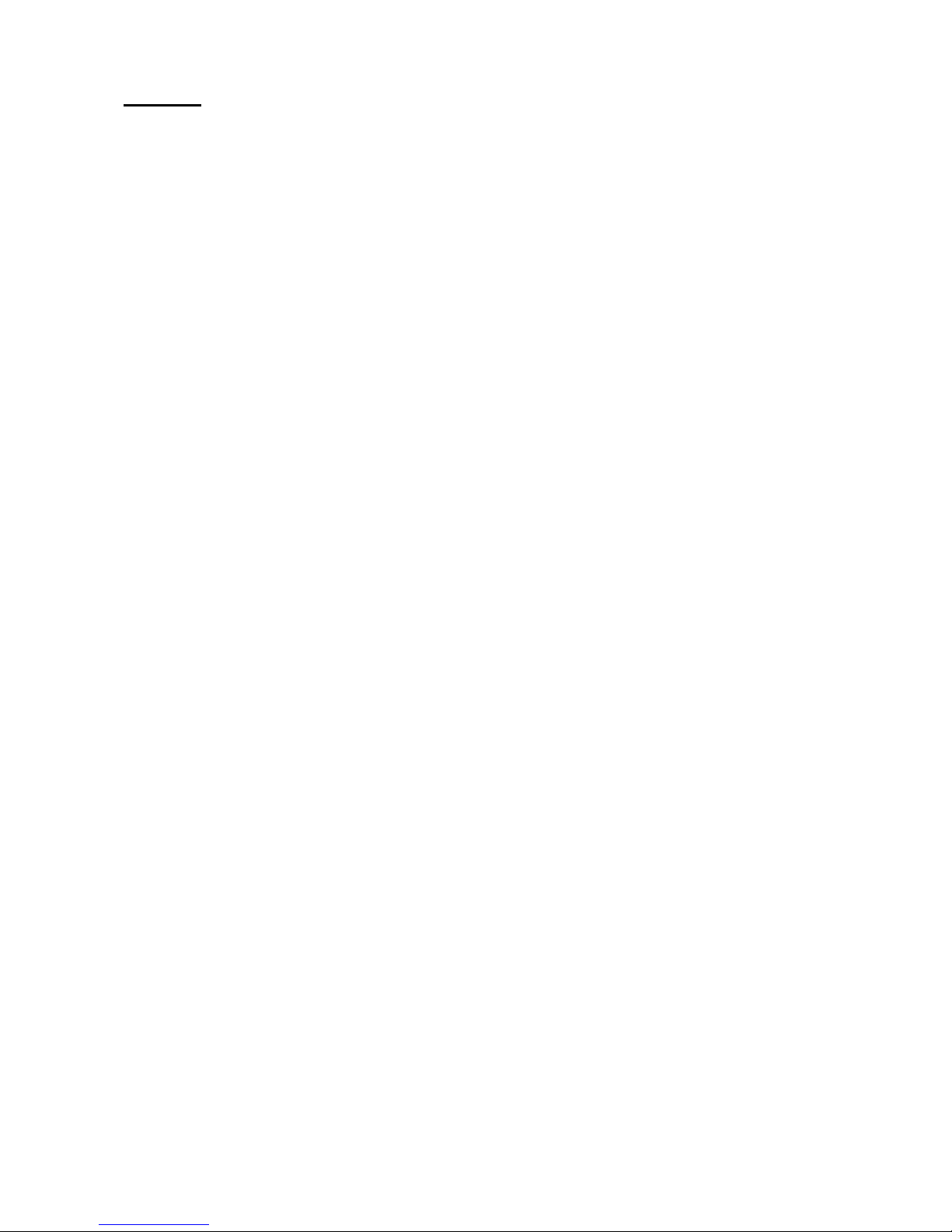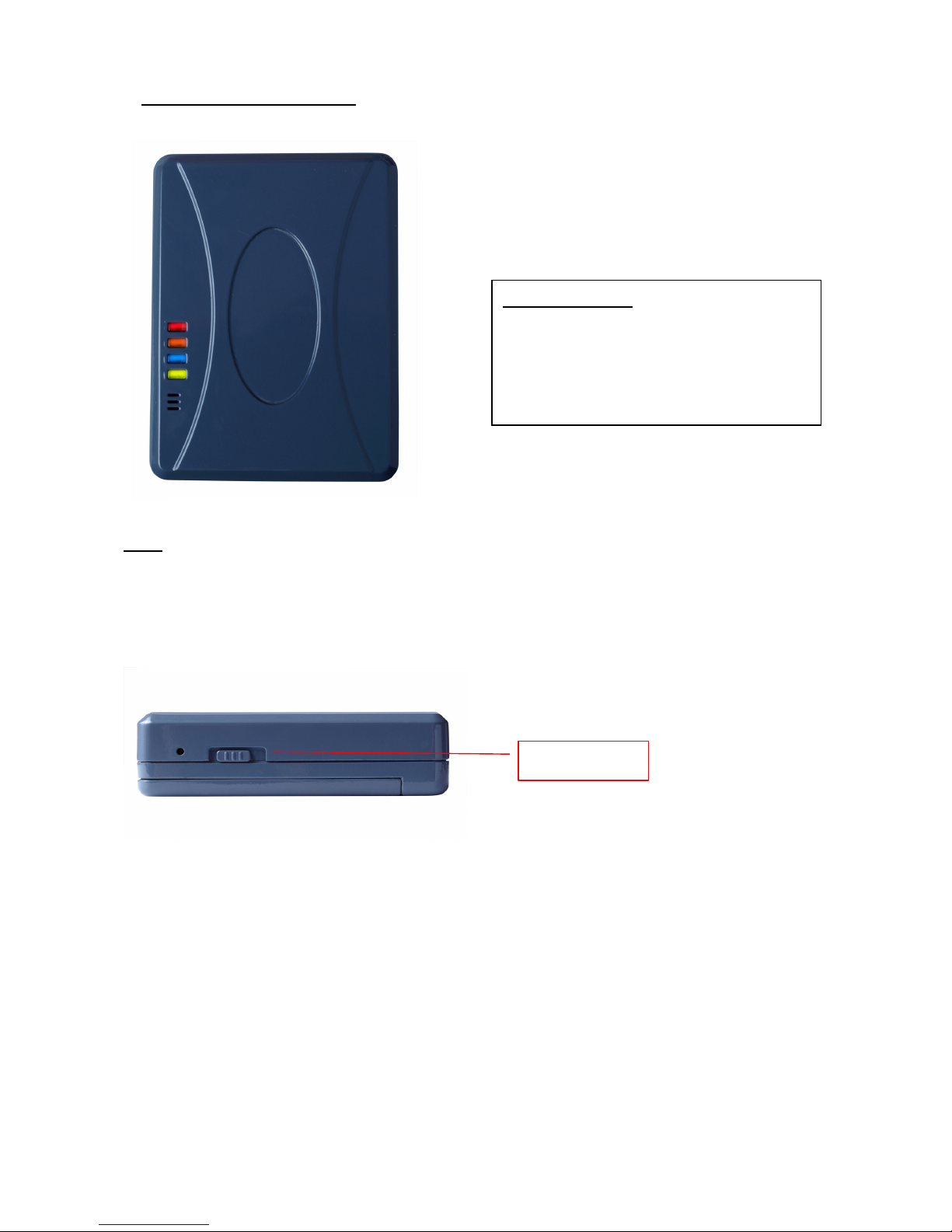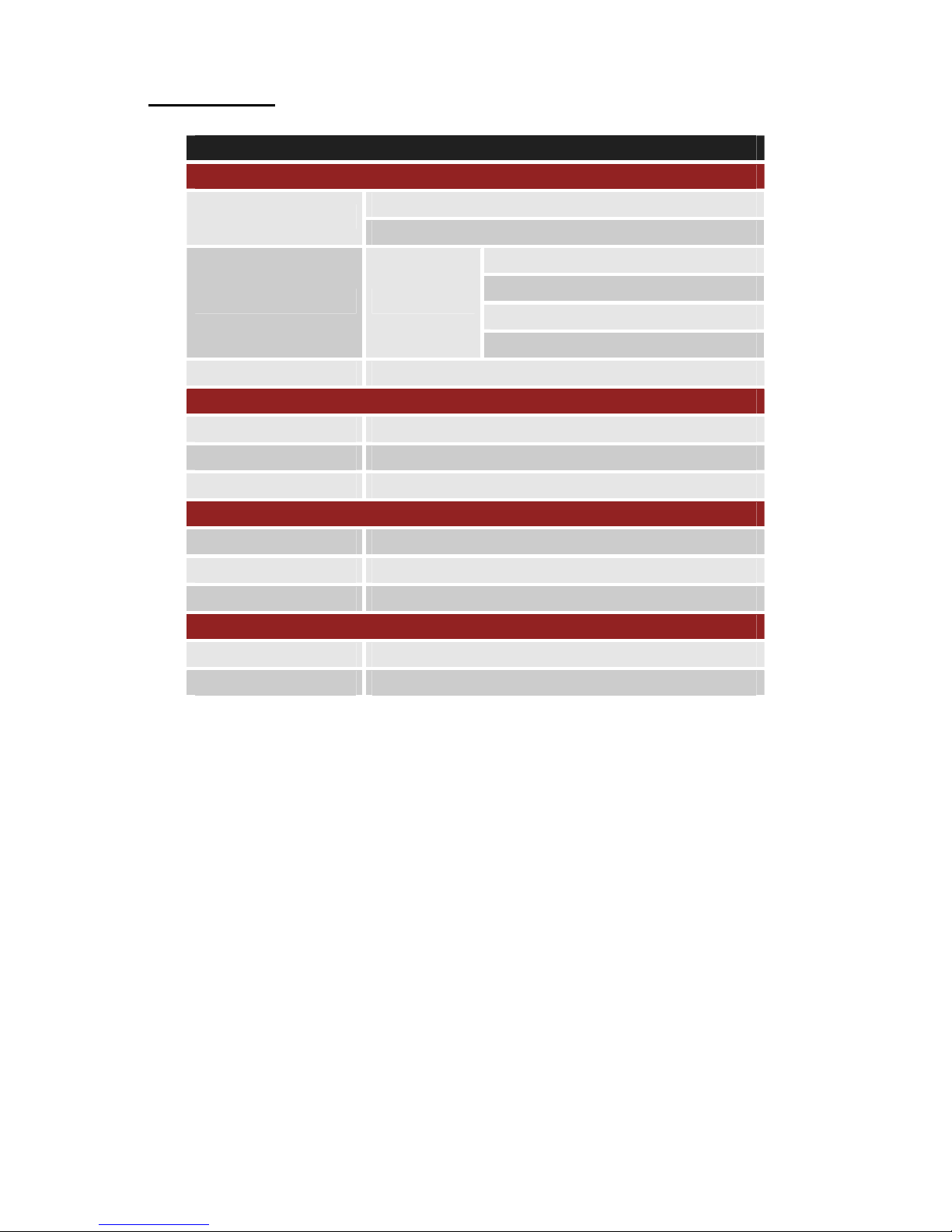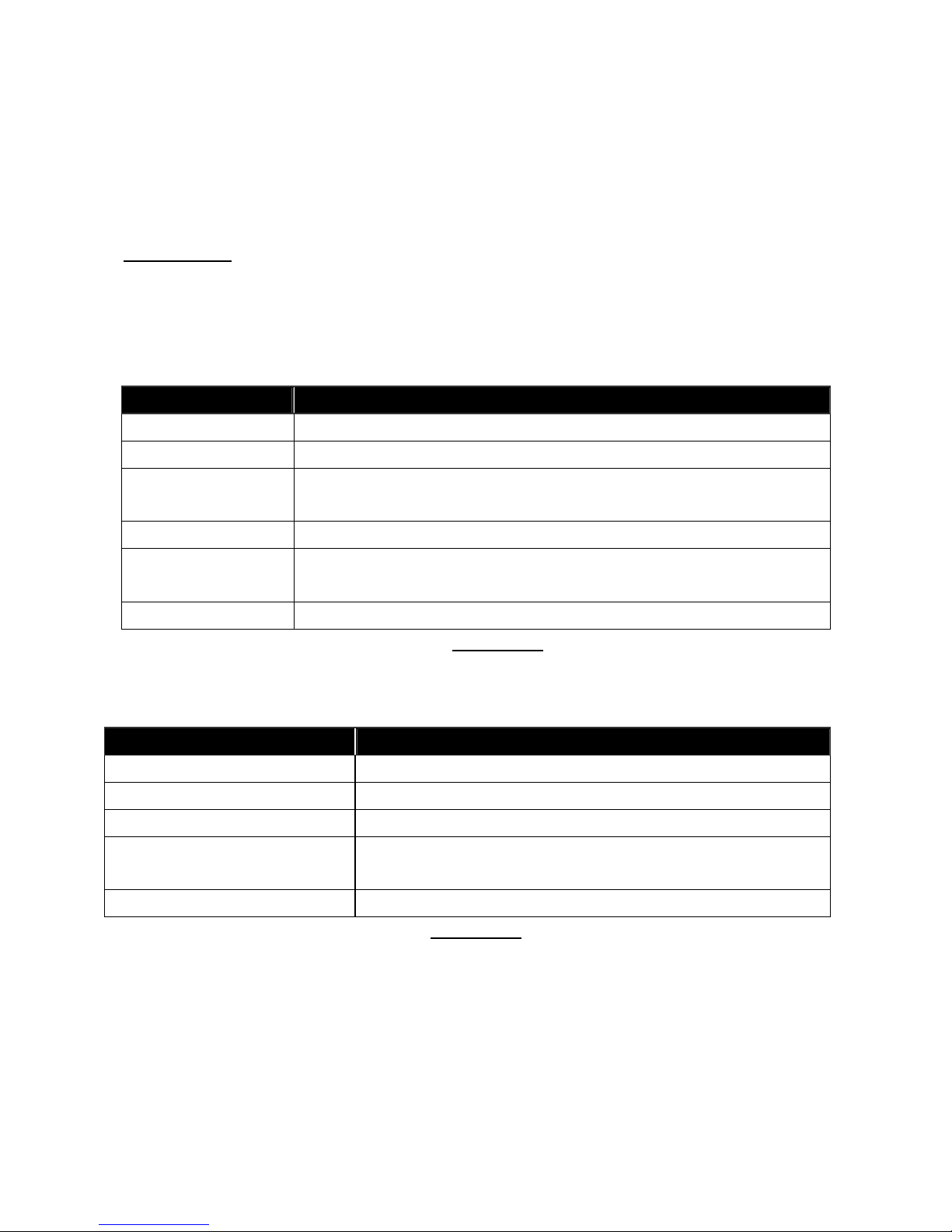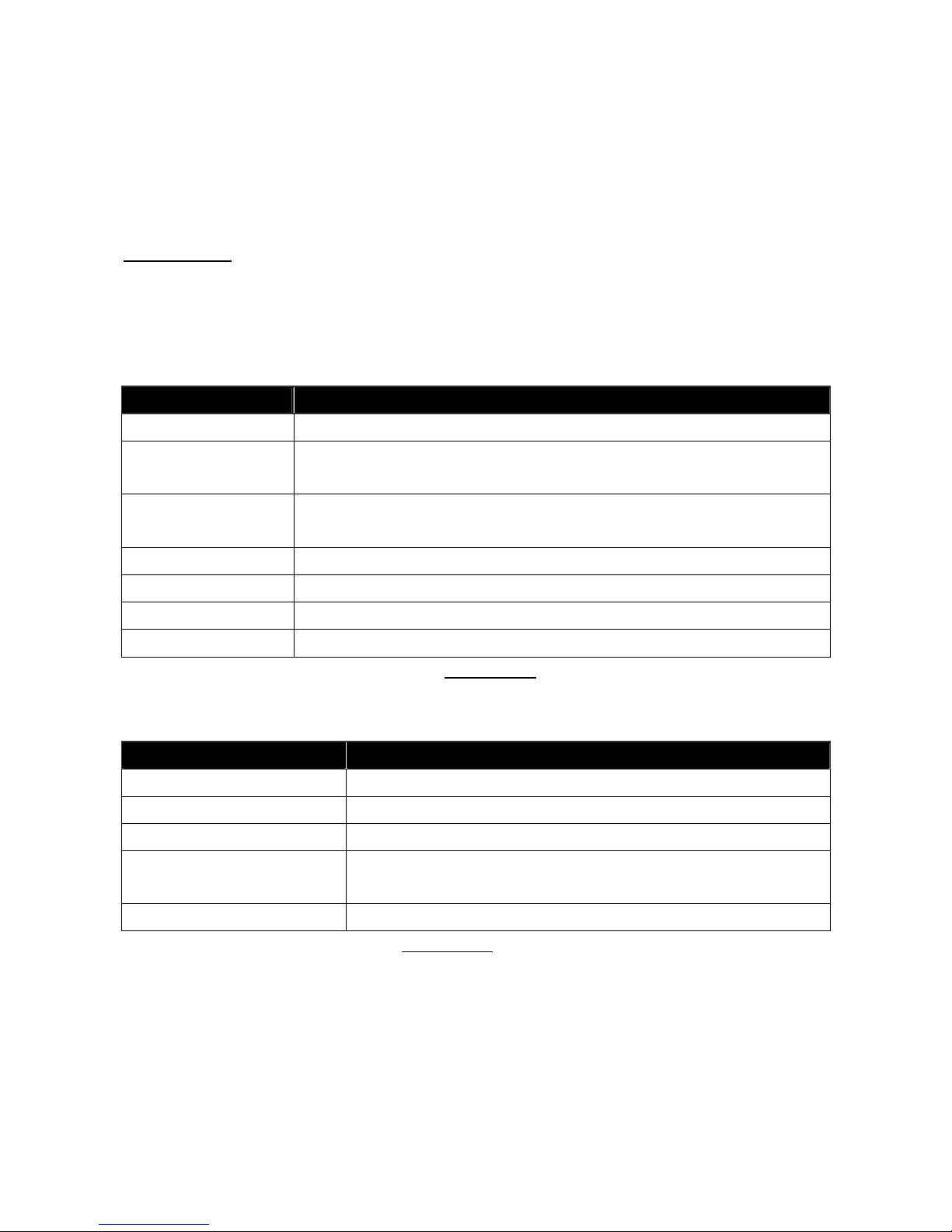Content
1. Hardware Description..............................................................................................................3
1.1 Front Face.....................................................................................................................3
1.2 Side Face(1) ................................................................................................................3
1.3 Side Face(2) ................................................................................................................4
1.4 Rear Face(Battery Cap)...........................................................................................4
1.5 Package Contents......................................................................................................5
2. Specification...............................................................................................................................6
3. Features.......................................................................................................................................7
4. Setup ............................................................................................................................................8
4.1 Change Username.........................................................................................................9
4.2 Change Password ........................................................................................................10
4.3 Set up the GPRS APN (Access Point Name)...................................................... 11
4.4 Set up a Host Name (URL) to Transmit Data ...................................................12
4.5 Set up the Phone Number List ...............................................................................13
4.6 Set up Auto Report .....................................................................................................14
4.7 All Parameters Reset to Default.............................................................................16
4.8 Acquire Report of Current Position .......................................................................17
4.9 Set up E-mail Address to Receive Data..............................................................18
4.10 Set up SMTP Server.................................................................................................19
4.11 Set up Router for Transmitting Data by URL/IP or E-mail........................20
4.12 Request Imei Code ...................................................................................................22
4.13 Deactivate Panic mode ...........................................................................................23
4.14 Setup Geofence Coordinate ..................................................................................24
4.15 Set up Voice Monitoring Mode .............................................................................26
4.16 Vibration Setting .......................................................................................................27
4.17 S S Phone Setting ...................................................................................................28
4.18 Activate/Deactivate Park Function .....................................................................30
4.19 Set up TCP/ UDP Address to Transmit Data...................................................32
4.20 Set up Panic Report..................................................................................................33
4.21 perate Log Function ..............................................................................................34
4.22 Define Log Interval...................................................................................................35
4.23 Erase the Logged Data ...........................................................................................38
5. Respond Messages ................................................................................................................39
5.1 utput Format When The Router Is Set to HTTP, E-mail, TCP or UDP...40
5.2 utput Format when The Router Is Set to SMS..............................................41
5.3 NMEA 0183 GPRMC Sentence.................................................................................42
6. Warranty....................................................................................................................................43