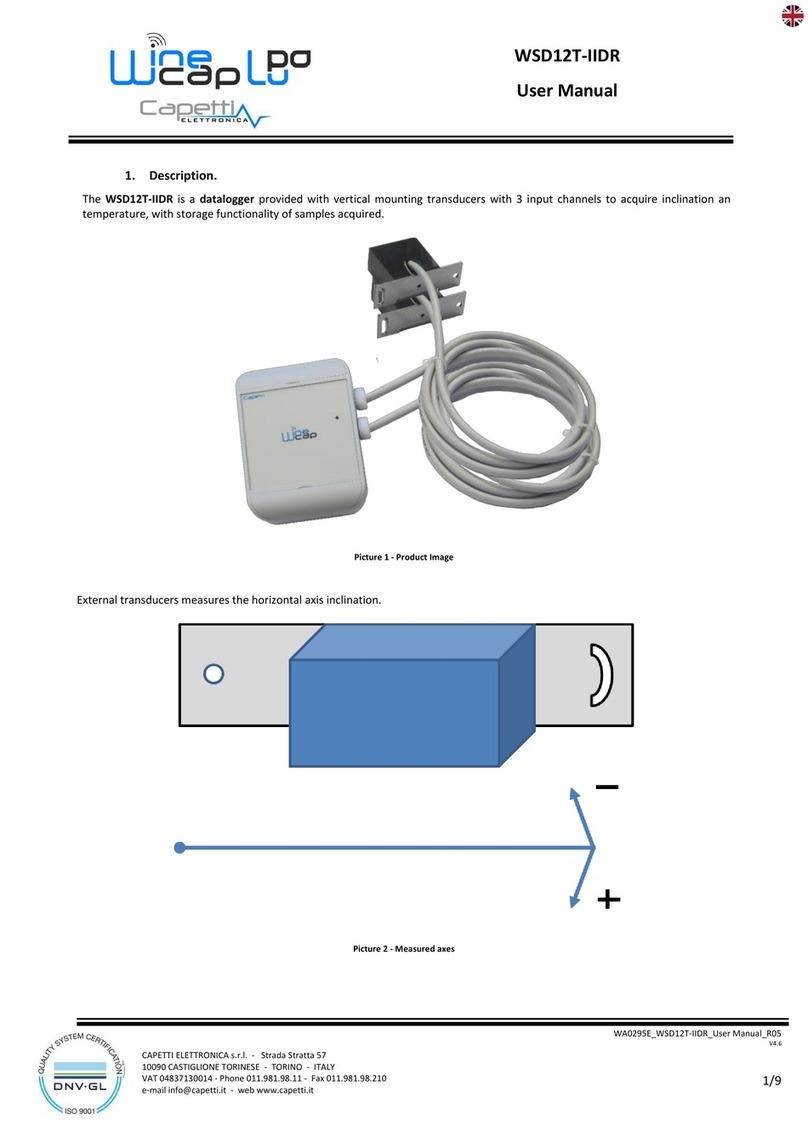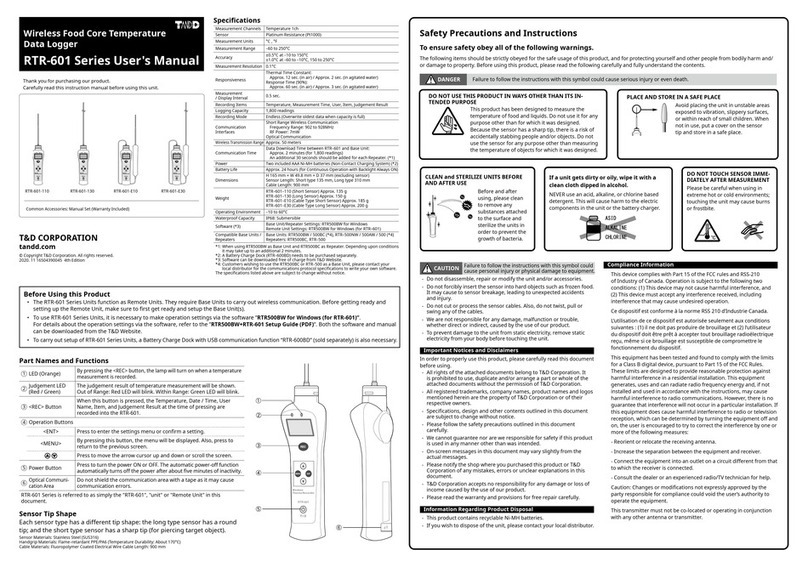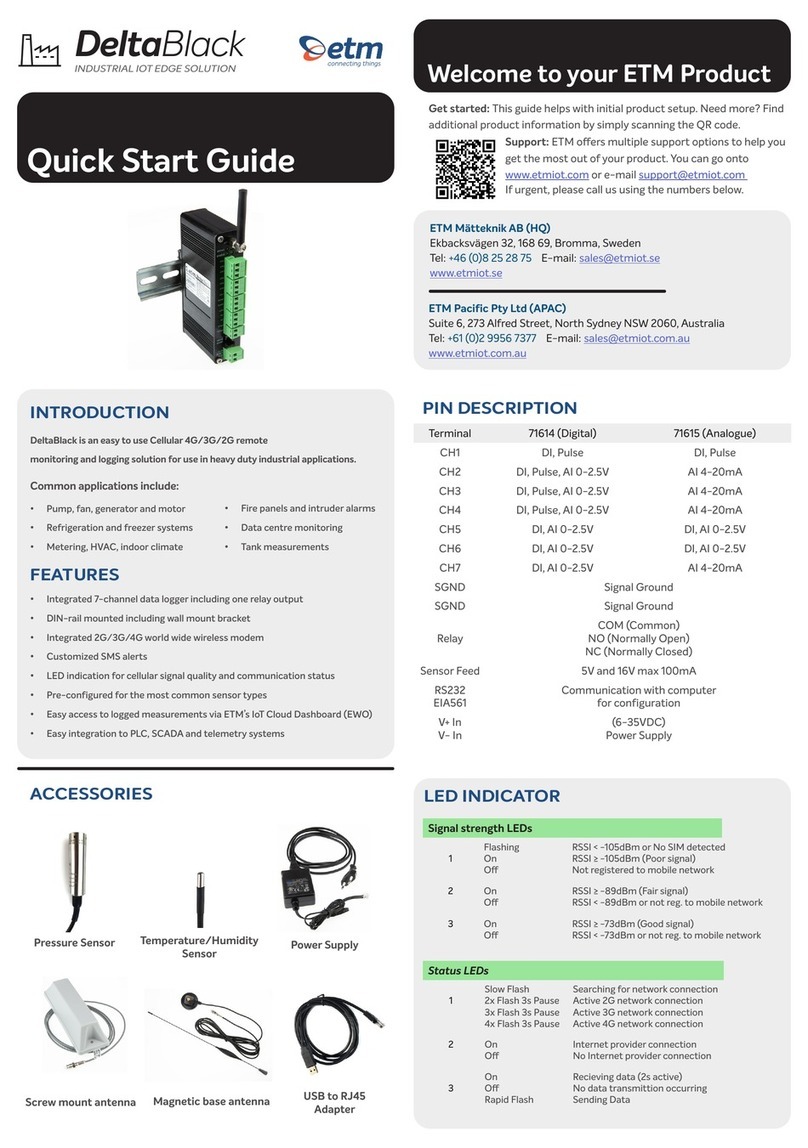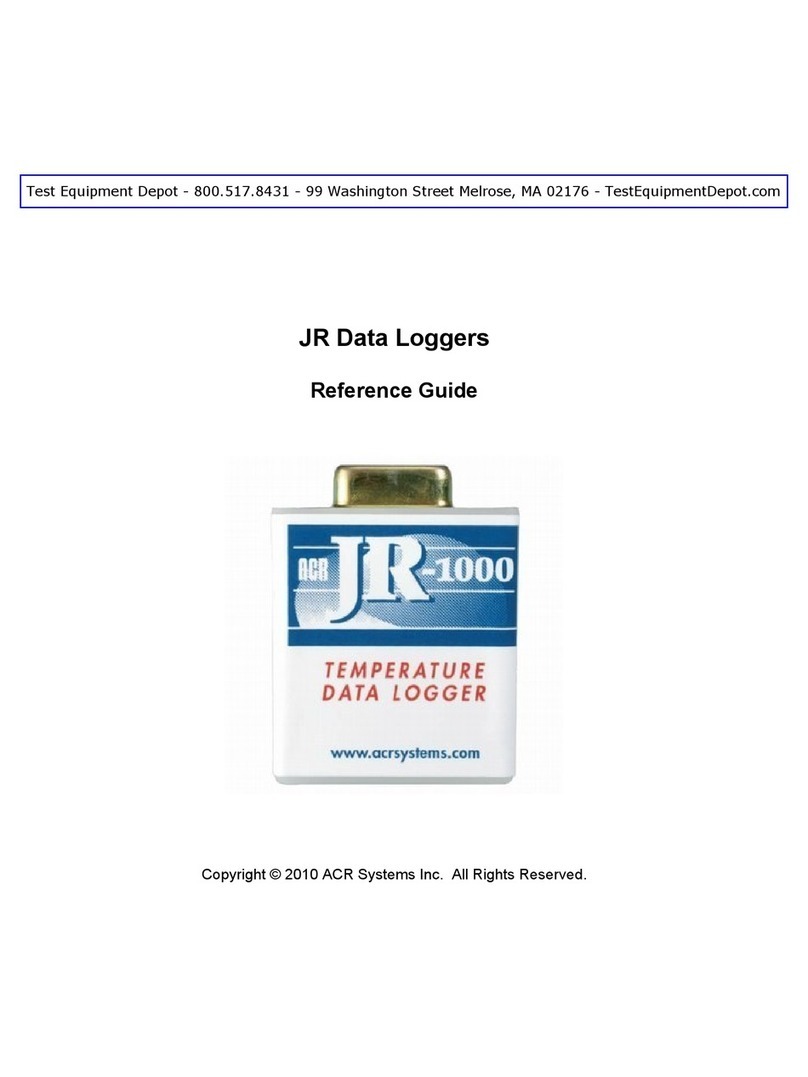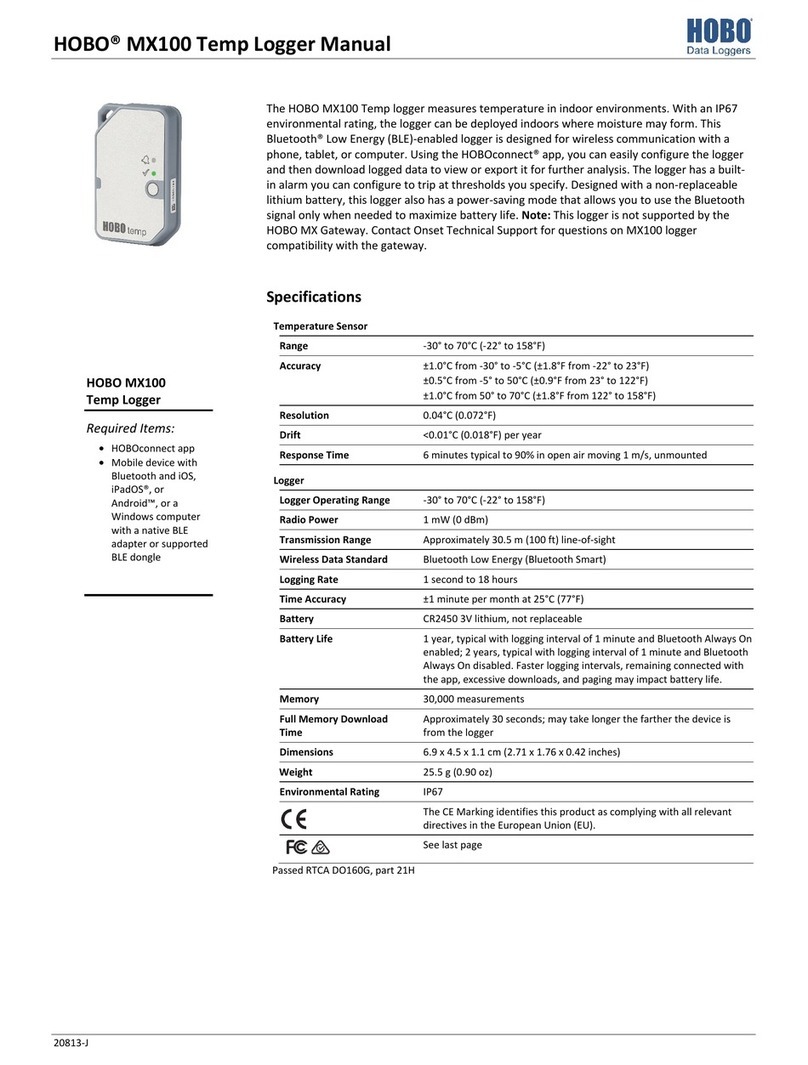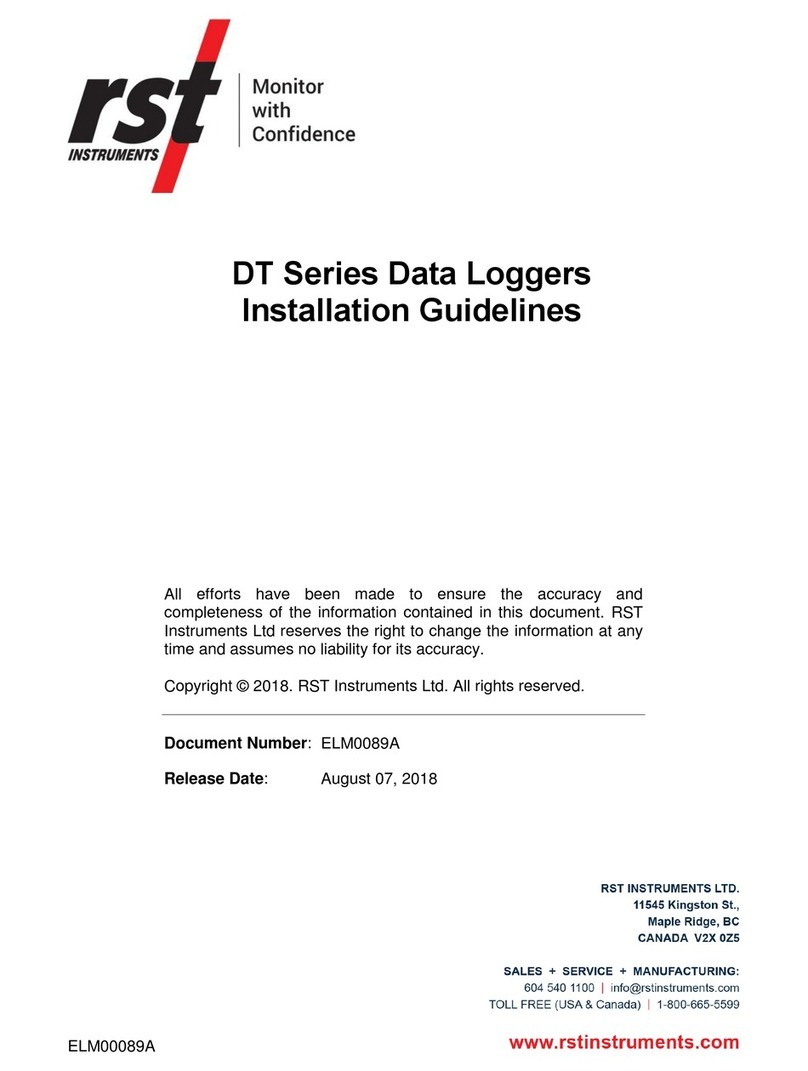EESiFlo 6000 Data Logger quick guide page 2 of 2
Identification of the Measuring Point
At the beginning of measurement, the 6000 Series meter will ask you to identify the measuring point. There are two input
modes: text mode (example: ´MS.PK20!´) and numerical mode (decimal point and/or slash are also permitted,
example: 18.05-06). The input mode can be set in the program branch SPECIAL FUNCTION.
When the measurement is started, the 6000 Series meter will store the designation and the parameters of the
measuring point together with the measured values.
Downloading data logger files to a PC
1. Connect the provided serial cable to the meter and your PC (the meter should be off at this time)
2. Insert the EESiFlo Software CD ROM into CD or DVD drive
3. Double click on the My Computer icon on your desktop
4. Right click on drive that you placed the EESiFlo Software into and click on Explore
5. Double click on EESIDATA.exe
6. Click on Options at the top of the EESIDATA window
7. Click on Serial interface
8. Select the comport to be used fro the drop down list
9. Click on the Protocol button then click on the Save Settings button
10. Click on the OK button on the Serial interface window
11. Turn on the flow meter
12. Use the 4 or 6 key on the meter to select the Special Functions menu (SF) then press the Enter key
on the meter
13. On the EESIDATA window click on the icon in the upper left that resembles a cable
14. Your data will now be transferred to the EESIDATA software on your PC
15. You can use the EESIDATA software to view the parameter records for your file, view the measuring
data set and view the data as a diagram.
To save the measured data to your PC in a text (csv format) so that it can be opened in applications like MS
Excel. Click on the floppy disk icon, when the save window appears choose the location to save the file give
the file a name and click on the Save button.
If you experience any problems please contact us at 1-866-337-4356