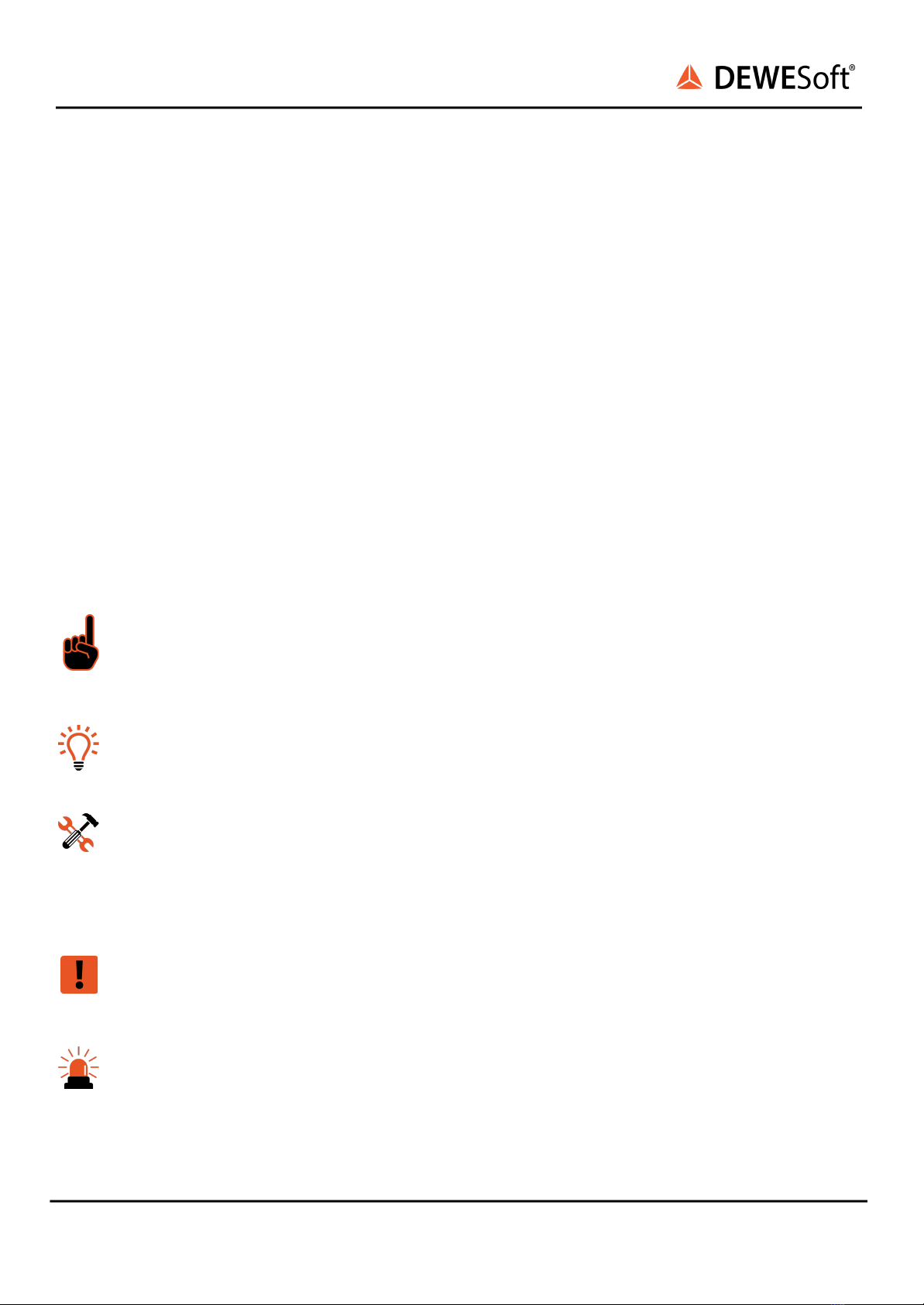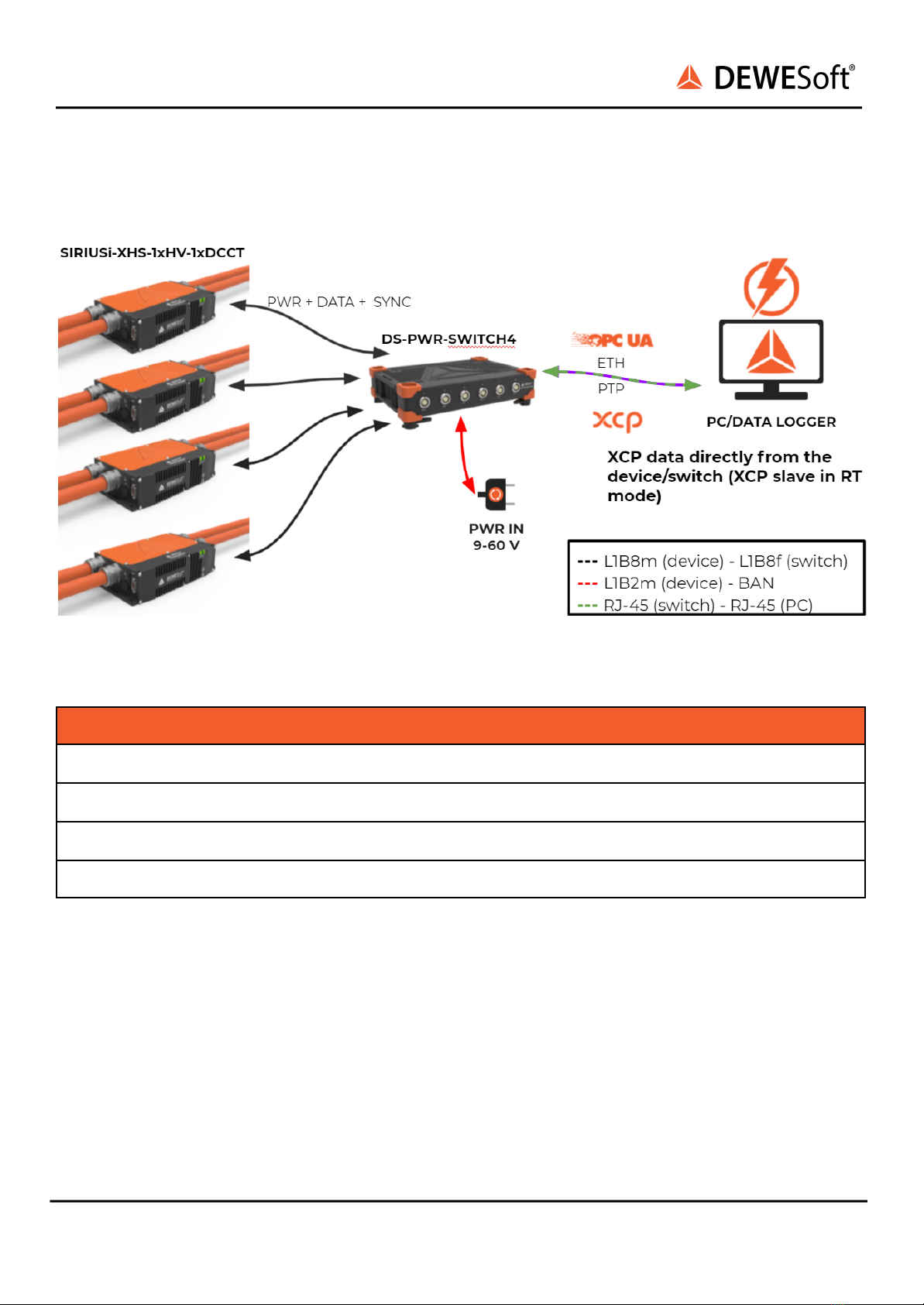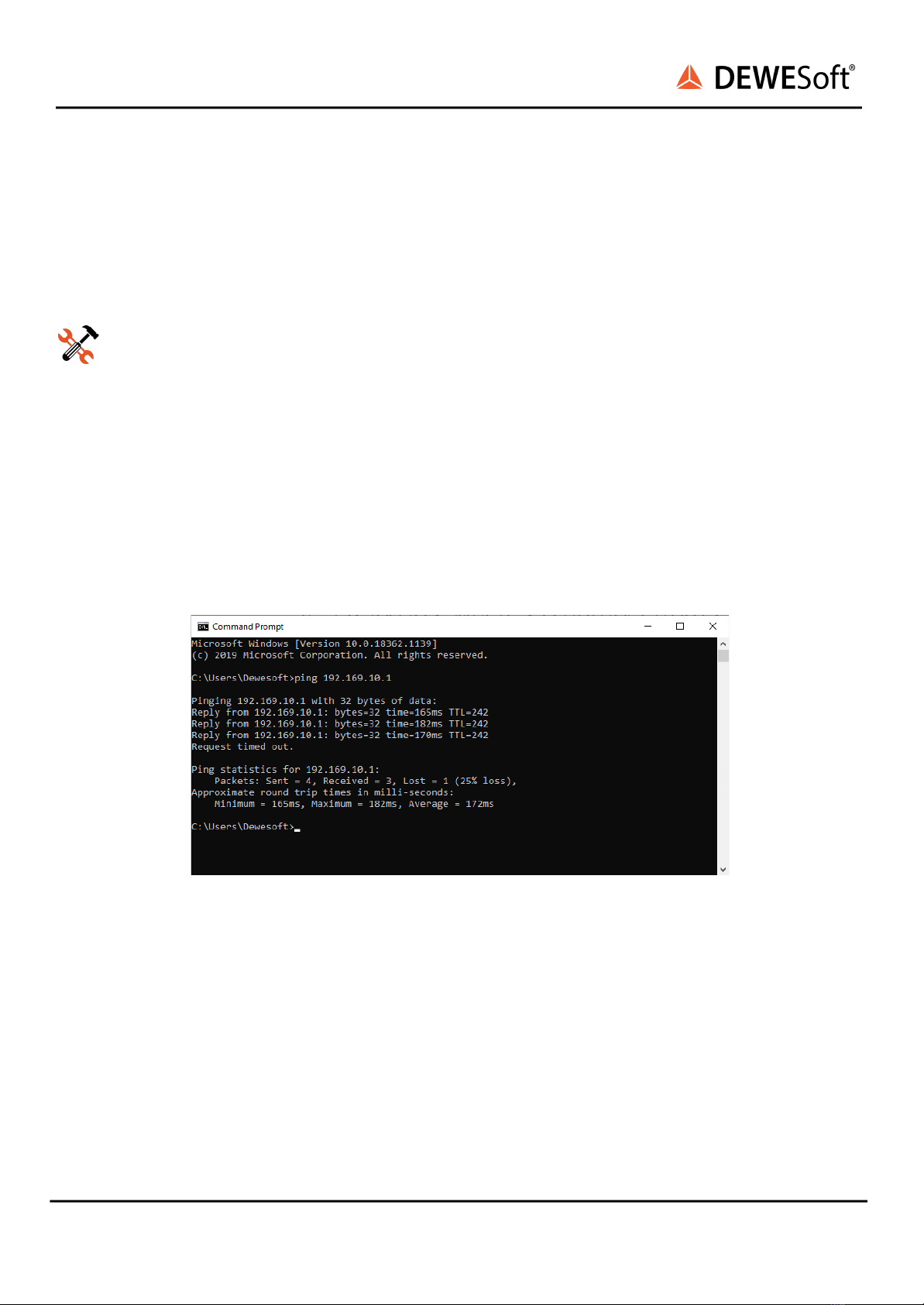1. About this document
This is the Technical Reference Manual for SIRIUSi-XHS-PWR Version V21-1
SIRIUS-XHS-PWR (SIRIUSi-XHS-1xHV-1xDCCT) is a high performance, high speed line of SIRIUS® real
time data acquisition hardware used for the most demanded power measurements, specially designed
for E-mobility applications. Each system also includes a professional license for our award-winning
DewesoftX® data acquisition software.
The manual is divided into several chapters. You will find:
●A detailed description of the SIRIUS-XHS-PWR hardware
●A description of the mechanical connections and variants of current ranges
●A comprehensive introduction to the configuration of the modules using DewesoftX®
●Detailed technical data: Specifications, etc.
1.1. Legend
The following symbols and formats will be used throughout the document.
Important
Gives you important information about a subject.
Please read carefully!
Hint
Gives you a hint or provides additional information about a subject.
Example
Gives you an example to a specific subject.
Safety symbols in the manual:
Warning
Calls attention to a procedure, practice, or condition that could cause the body injury or death
Caution
Calls attention to a procedure, practice, or condition that could possibly cause damage to
equipment or permanent loss of data.