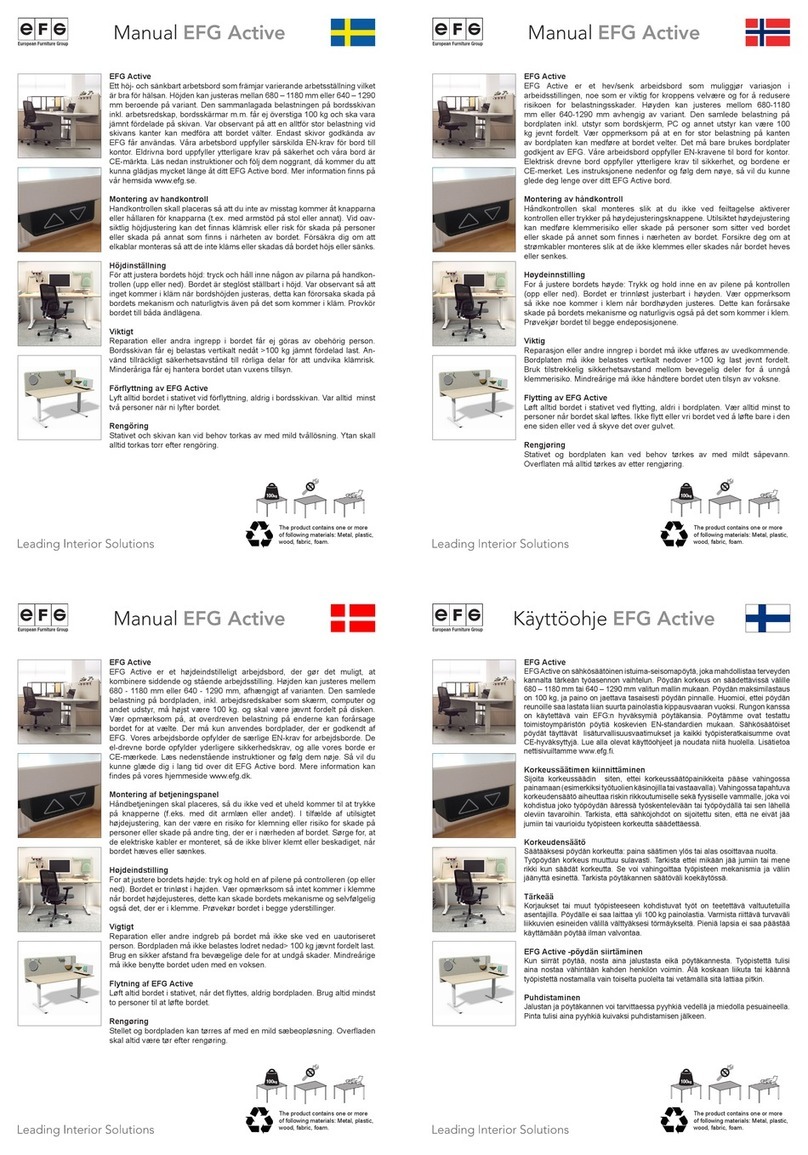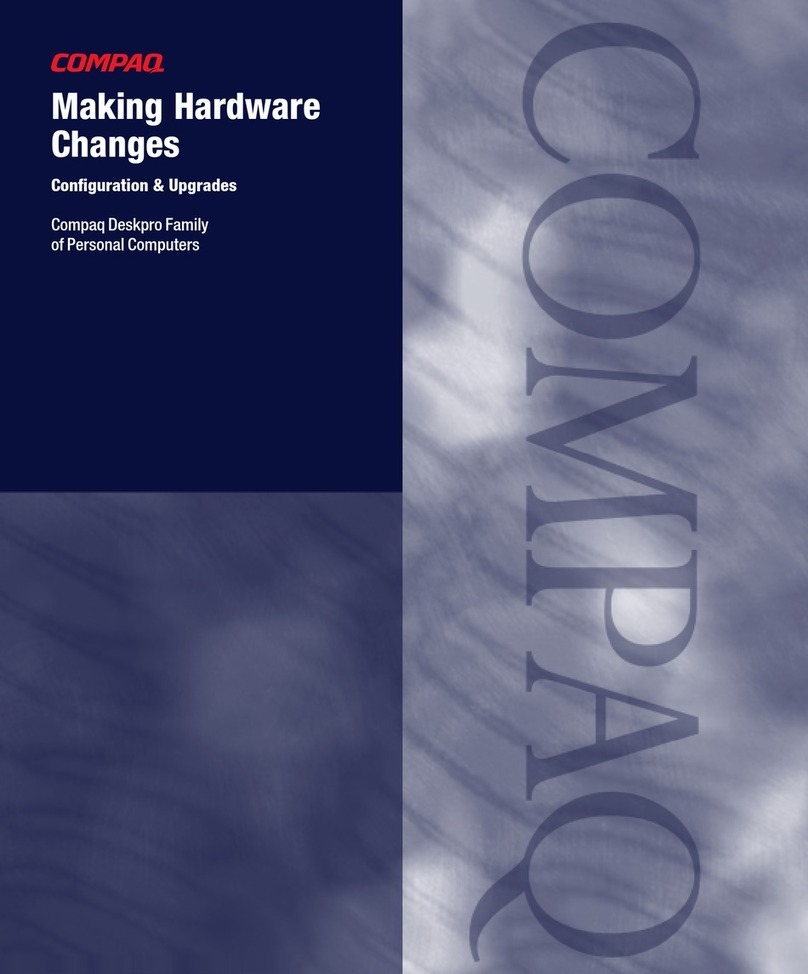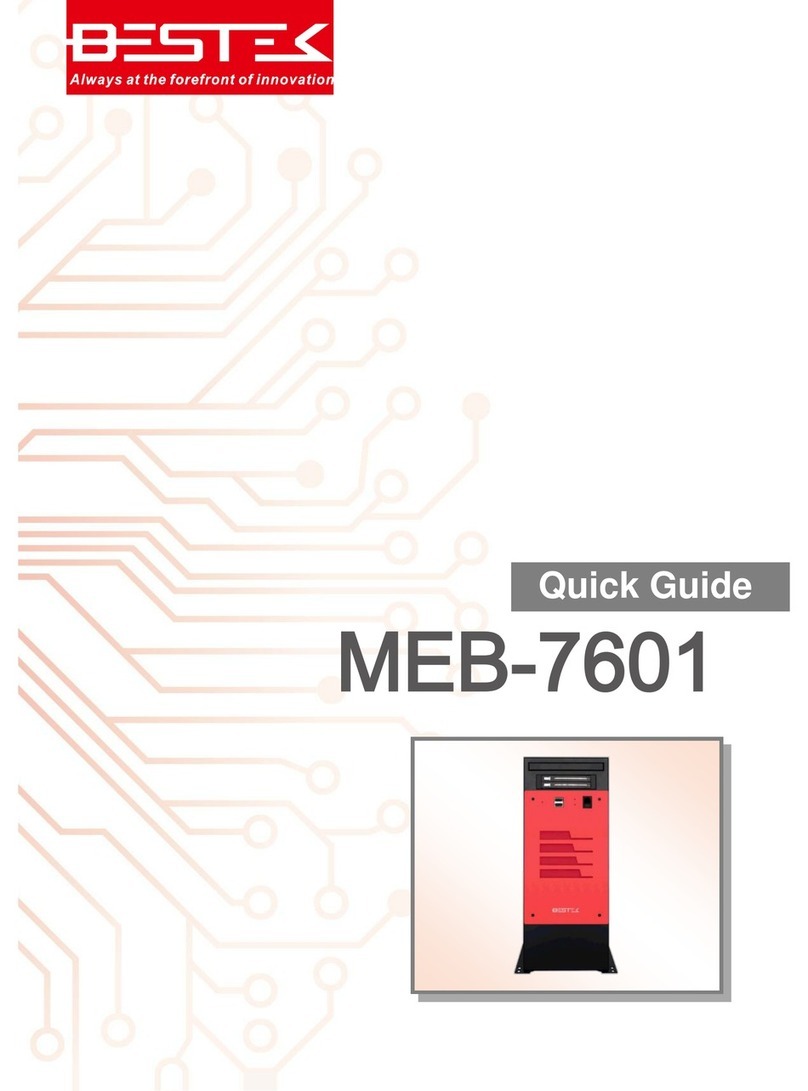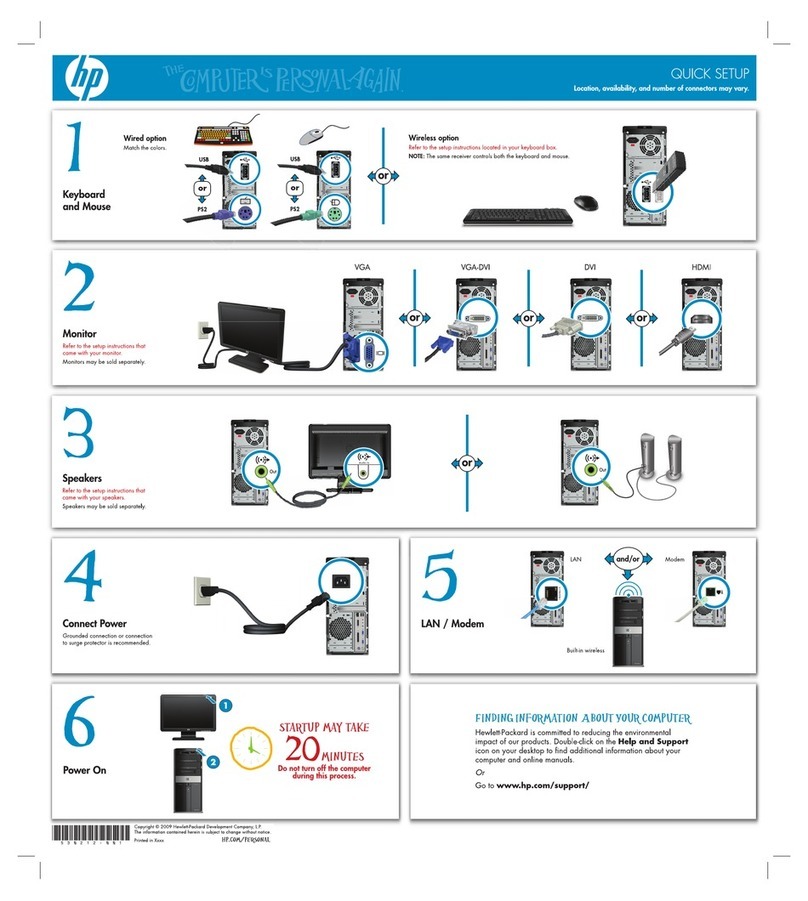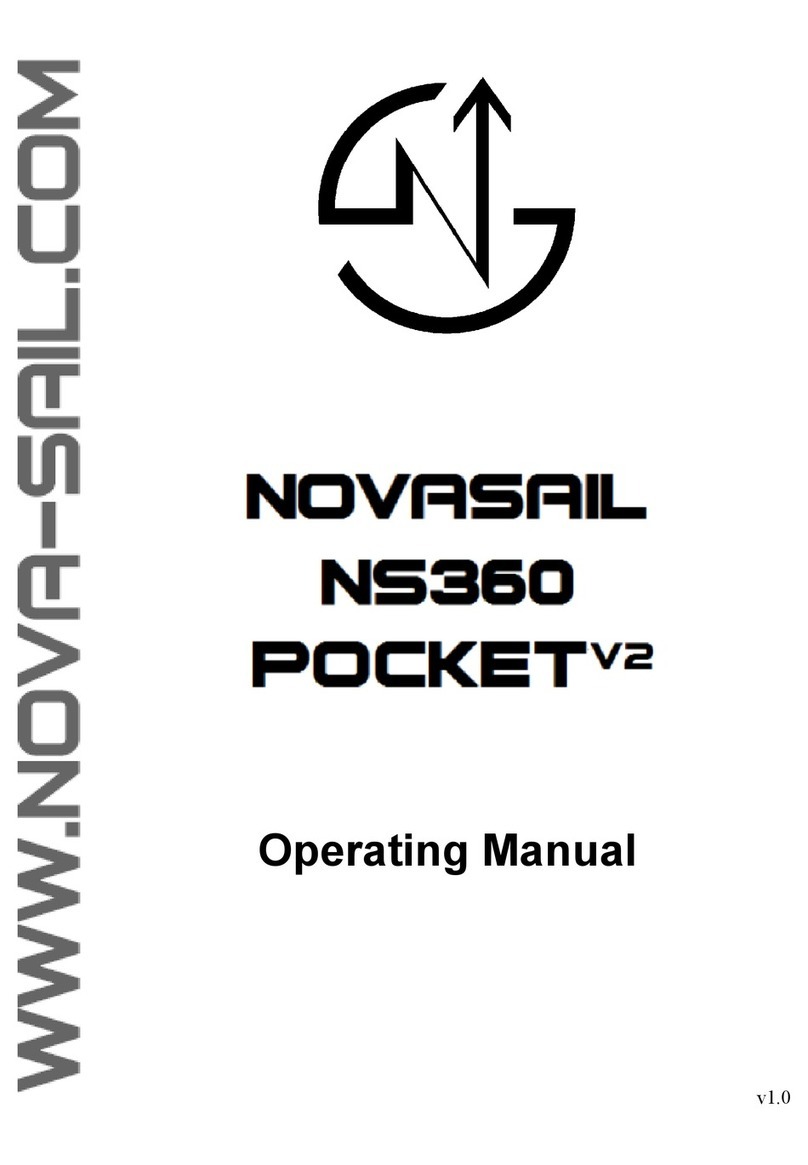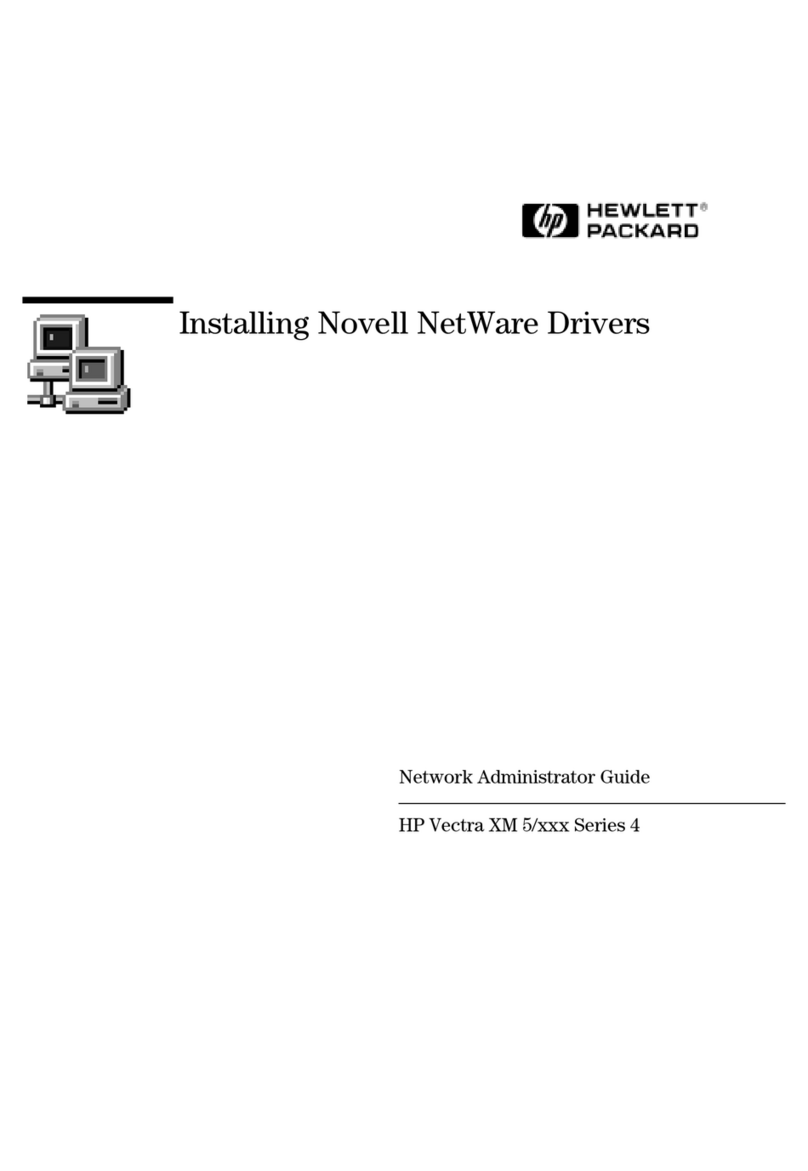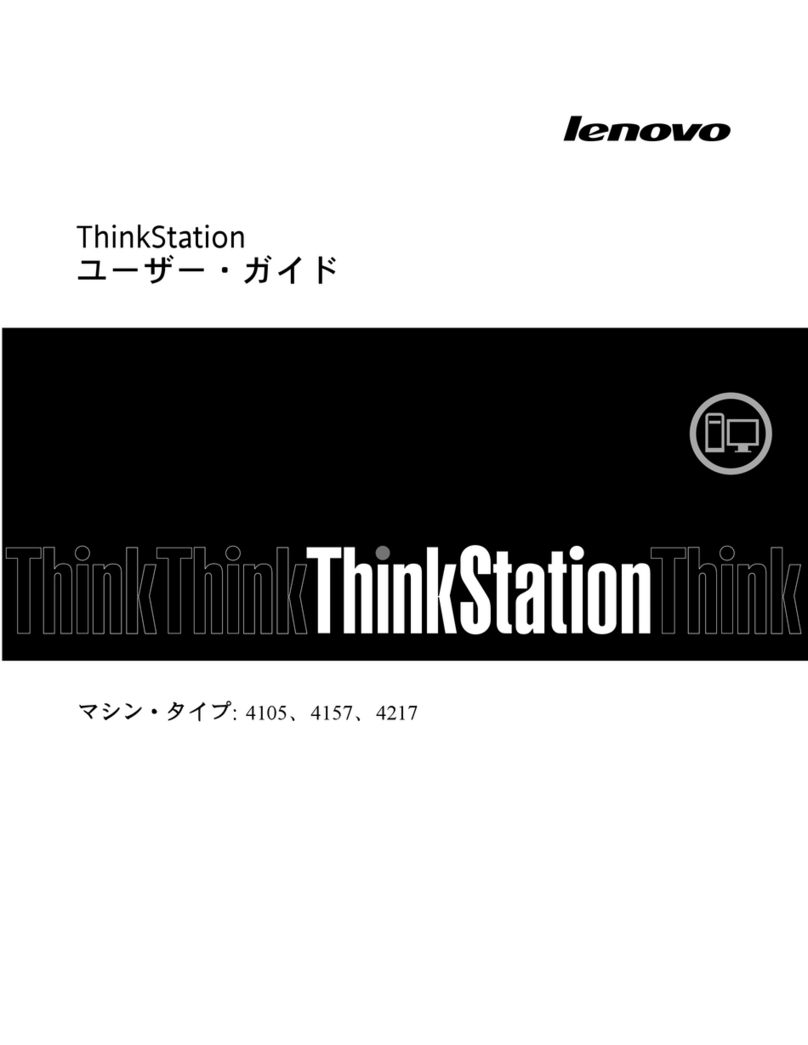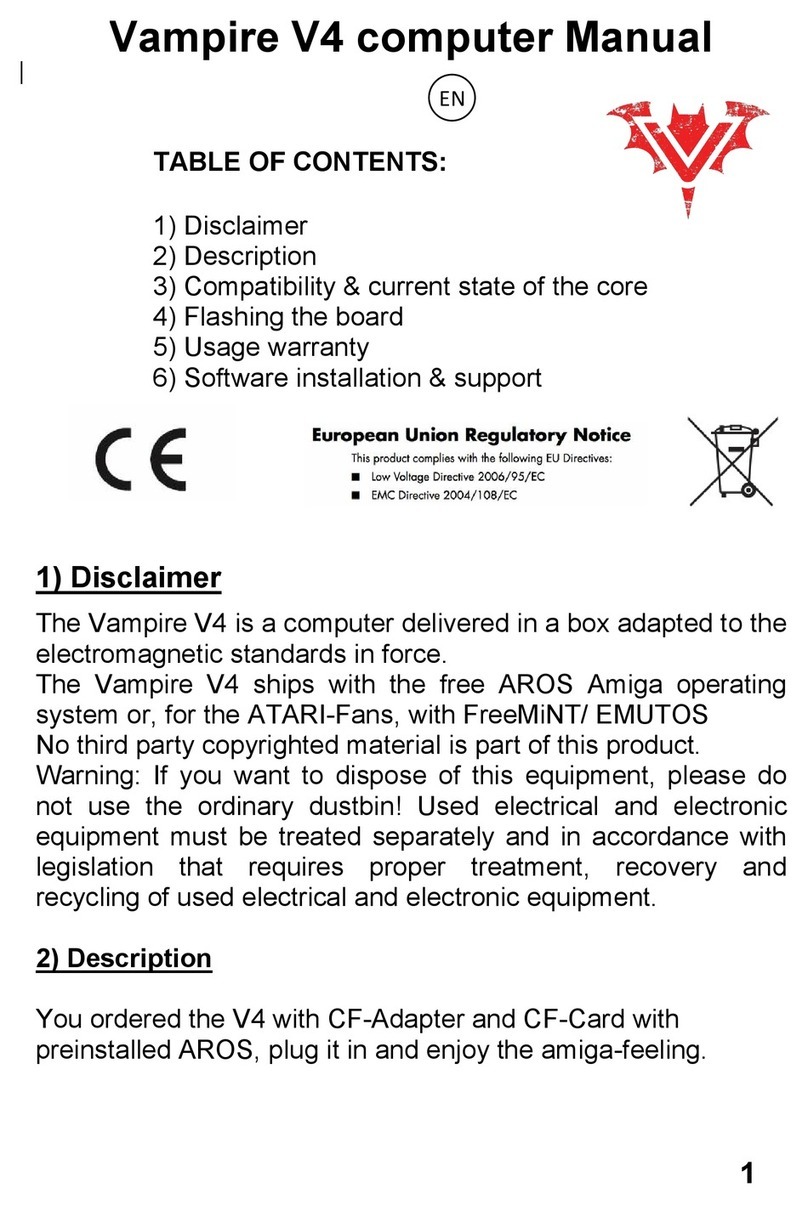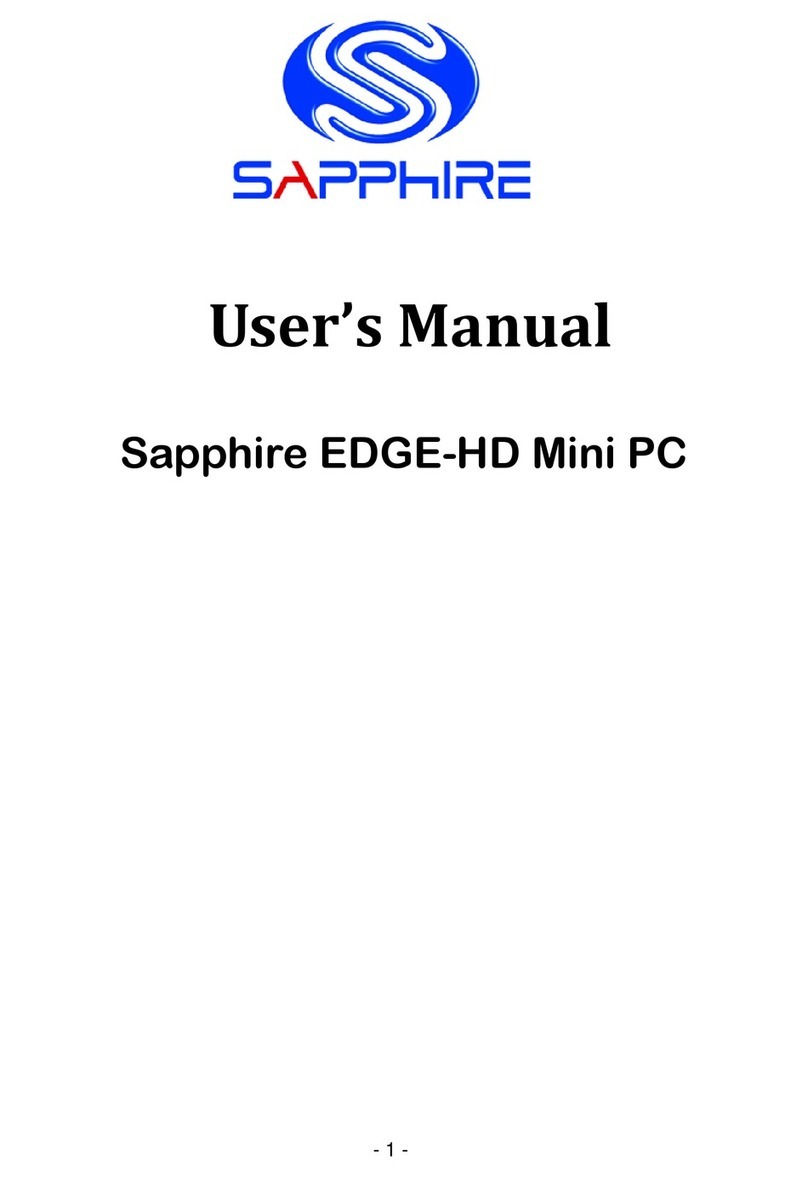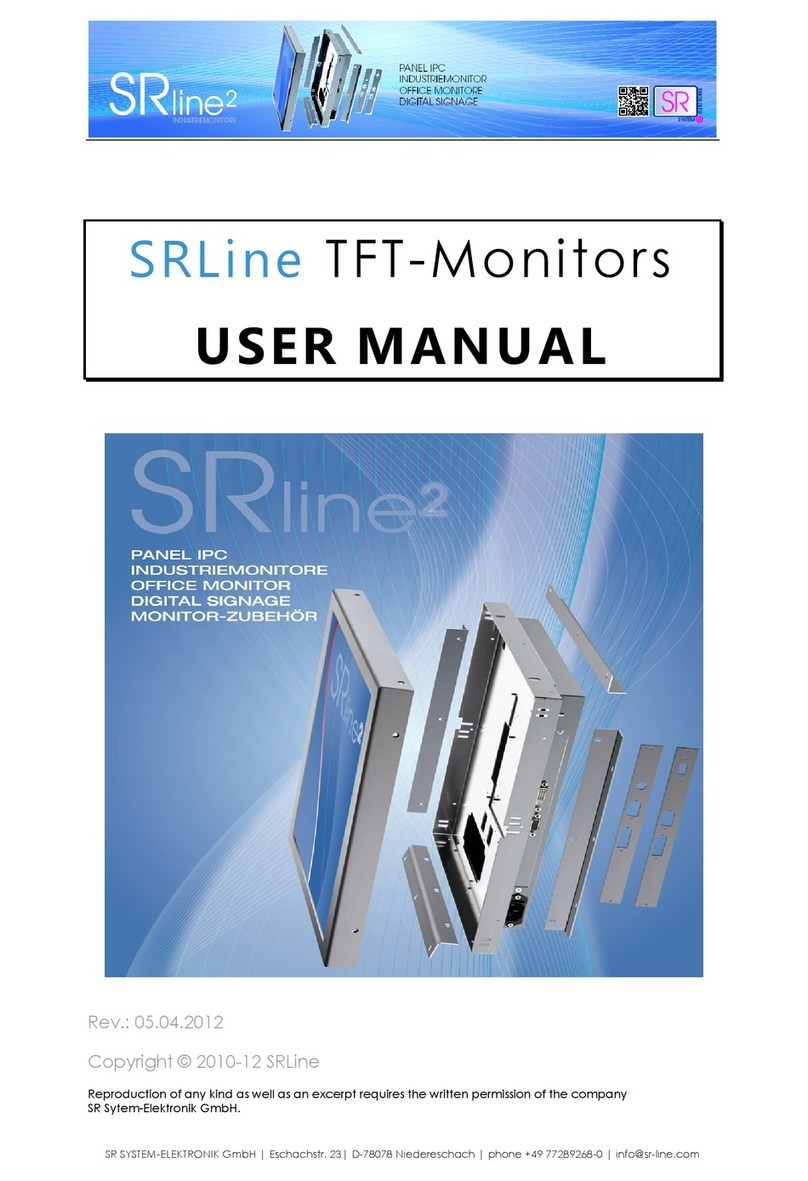EFG Active User manual

EFG012682
EFG Active
EFG Active is the next generation of sit/stand worktables meeting the increased Scandinavian
demands for flexible working positions during the day. The system is equipped with the latest
technology, it is stable, acoustically sound, can be fitted anti collision detection and energy
efficient. These workstations are designed to be used with RFID technology, which enables
the user to book a desk, register personal preferences and save energy.
Stand up/sit down workstations EFG Active 27/06/2016
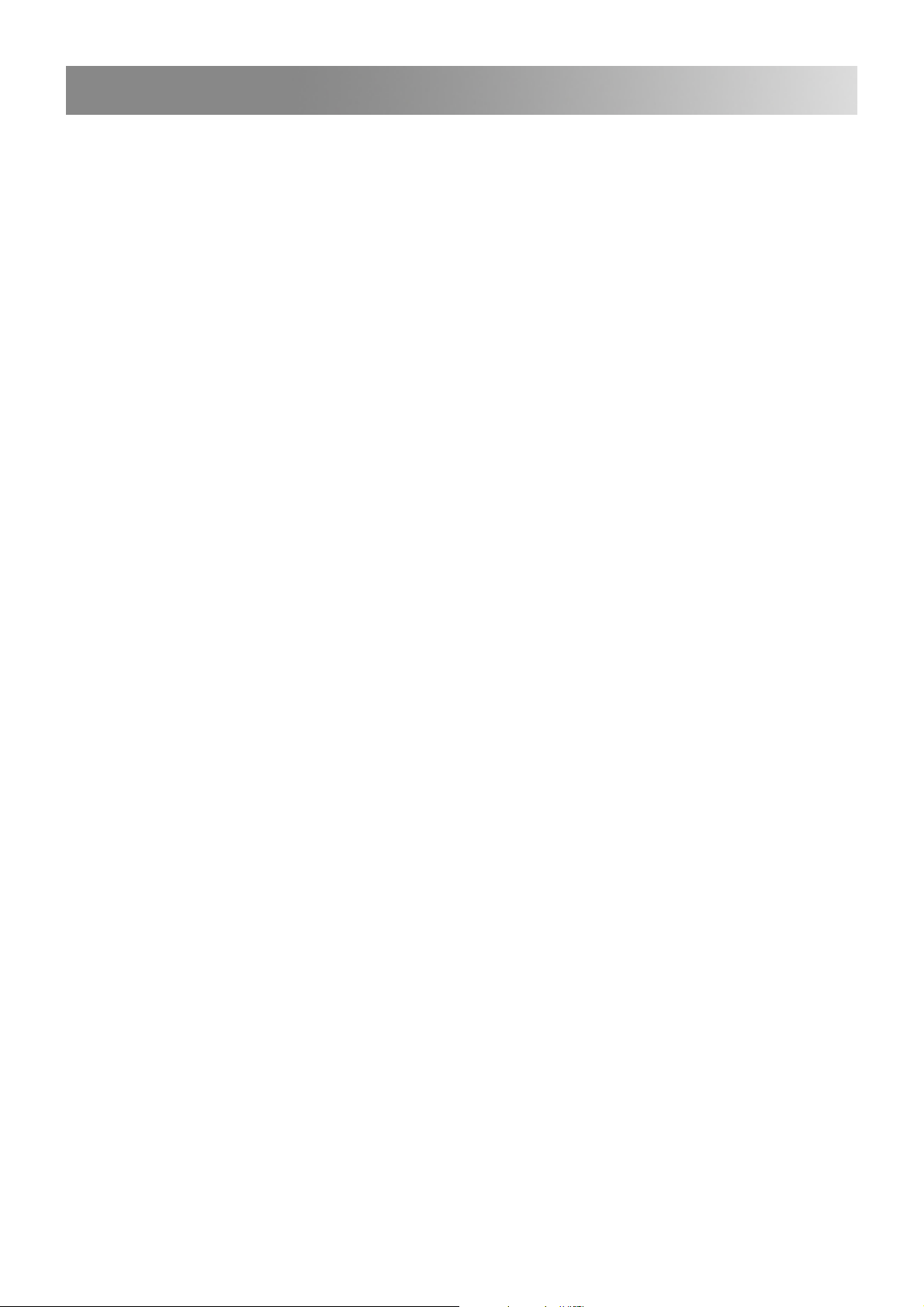
Product info
• Motor-driven metal frame with rectangular legs and T-foot, with the thickest part of the leg at the top. Lacquered in
black structure (24, RAL 9005)), dark gray metallic structure (26, RAL 9007)) silver (62, RAL 9006)), white (Z4, RAL
9016)) or chrome (90).
• The frame has two motors that are connected, no external control unit is required since these functions are located in
each leg.
• Stroke 500mm (LO) or 650 mm (HI).
• Available with 2 or 3 legs but can be expanded to 8 legs in the same system (if more than three legs are needed, more
transformers are required to provide more power).
• The frame has adjustable beams between 1050-1915 mm, which is suitable for table tops in the size 1200-2200 mm.
• Optional: Programmable hand contol (with display which, among other things, can program your height for seating
and standing work position), anti-collision (frame stops automatically when colliding with an obstacle) and sliding table
top (with and without desk screen). NB! Sliding table top can only be used on frames with two legs and rectangular
shaped table top (ACTA20)!
• EFG Active is presented in the price list with separeted table tops and frames, giving you the freedom of choice of
combining these within the frames of contruction and norms.
• Table tops with bevelled edges (F-model): 22 mm core of MDF with 0.6 mm veneer in beech and birch.
• Table tops with straight edges (S-model): 22 mm core of chip board with 0.6 mm veneer in beech and birch. Table tops
in MFC (MB, MR, ME, MV, M6 and M8 *) have a 22 mm core of chip board and straight edges.
• Other important components at a workplace are: table screen, arm for flat screens, cable tray, CPU-holder and easily
accessed power sockets.
• Guarantee: 5 years liability for defects resulting from faulty design, materials or workmanship.
• Complies with established criteria for furniture eco-labelling. Minor deviations may occur.
• Tested according to: EN 527-1, EN 527-2, EN 527-3, ISO 21016 - Durability height adjustment. EFG Active are
labeled with the CE-label and meet AFS 2008:3 och AFS 2009:5 (European directive 2006/42/EG.).
TECHNICAL INFO:
• Power supply: the same energizer, 110-240 V.
• Speed with table top up to 30 kg: 40 mm/s.
• Speed 70 kg: 33 mm / s.
• Maximum load during operation: 120 kg (incl. table top).
• Overheating protection: 1 min operation, 9 min rest.
• Sound: (measurement performed with table top 1600x800 mm, approximately 17 kg): 40 dB (40-45 dB with sliding
table top).
• Consumption in standby: 0.45 W;
• MAX consumption during operation, only the table top (table top 17 kg): 150 W.
• MAX consumption during operation, load 120 kg (incl. table top): 320 W.
• Number of legs that can be connected to a system: Max 8 pieces, extra power supply is required.
• Min-/max height, stroke 500 mm, rectangular legs, thick tube up (incl. Feet / table top 22 mm): 680-1180 mm.
• Min-/ max height, stroke 650 mm, rectangular legs, thick tube up (incl. Feet / table top 22 mm): 640-1290 mm.
• Temperature during transport: -40° to +65° C.
• Temperature in the surroundings during operation: 15-35° C.
Stand up/sit down workstations EFG Active 27/06/2016
EFG European Furniture Group AB, www.efg.info

EFG012680 EFG012498
Workplace: EFG Active, EFG Storage
Tower, EFG ONE and EFG Tab.
EFG012636
EFG Active with the desk screen EFG Tab and the task chair EFG ONE. EFG Active with adjustable beams.
Outer measurements between beams
160 mm.
Stand up/sit down workstations EFG Active 27/06/2016
EFG European Furniture Group AB, www.efg.info

User manual for
hand switch Joggle
4
Mount your Joggle
Use the 2 attached screws for fixing to the ta-
ble top. If the thickness of the table top is less
than 18 mm please use shorter screws.
In situation of sloped edges of the table top
there could be need for a third fixing point.
When screw will be chosen consider that
13mm will be “lost” due to the hand switch.
EN
5
Connect your Joggle
Connect the Bus cable to the hand switch.
If appropriate, connect two bus cables to
the hand switch.
EN
6
-Adjust the table upwards
-Scroll in the menu
-Adjust the table to sitting position
-Scroll to left in the menu
-Menu, press for the menu
-Enter, confirm your selection
-Adjust the table downwards
-Scroll in the menu
-Adjust the table to standing position
-Scroll to right in the menu
Wheel icons
How to understand the symbols.
EN
7
Display layout
Explanation of the symbols.
Tool
Memory
Error codes
Reset
Imperial, inches
Thermometer
Metric, centimeter
15 sec –sleep mode
Display backlight will go to sleep mode after 15
sec of inactivity.
40
EN
8
Start up
Initial display communication.
Under normal condition the display automa-
tically went to display layout as right in 2 to
5 sec.
If the system feel a incomplete homing the
homing icon well be visible.
Press the “down” symbol for homing.
---
---
2 5.2
EN
9
Reset
If some components are changed (columns,
motor, control for motors etc) there will be
need for a “forced” reset. Please follow the
instruction below.
Forced Reset
If the reset symbol will be visible, please press
(2 bottoms) min 7 sec, the reset symbol will
show up.
7 sec
Then press and hold “down” symbol until the
columns have gone to lowest level.
EN
10
Quick start
Run/Drive the table to the position you will
store, sitting or standing. (Two dierent
processes)
Go to memory 1 Go to memory 2
Press the menu button and hold for more than
2 sec.
Press “sitting”
left side
(memory 1)
Press and hold
Press “standing”
right side
(memory 2)
EN
USER MANUAL JOGGLE
Programmable hand control
with display (optional)

11
How to go to memory
Hold Menu button to go to the stored position.
Use arrow up and down to navigate to
memory setting.
Press the menu button less than 2 sec.
EN
1
5
12
Press menu button + ”stand” icon 1 time to
come to set memory menu.
1
5
How to set memory
Run/Drive the table to the position you will
store, sitting or standing.
(This device have 5 memories position memories)
Press Menu/Enter, and the value are stored.
The display confirm by flashing 3 times and
then returns to normal mode.
Use arrow up and down to navigate to
set memory setting.
EN
13
CAL
2 8.0
Calibrate
Measure the distance between the floor and
the top of the table sheet.
Press Menu/Enter to confirm
Adjust the figures to the selected value with
the arrows up or down.
Press Menu/Enter, and the value are stored.
EN
Press menu button + ”stand” icon 2 times to
come to calibrate menu.
14
Upper limit
Set the upper limit if there are limited space
in height.
Adjust the figures to the chosen level with the
arrows up or down.
Press Menu/Enter, and the value are stored.
5 0.0
Press Menu/Enter to confirm.
Please notice that the figures count from the table top surface.
UL
EN
Press menu button + ”stand” icon 3 time to
come to set memory menu.
15
Adjust the figures to the chosen level with the
arrows up or down.
Press Menu/Enter, and the value are stored.
Lower limit
Set the lower limit if there are device/equipme-
ntwich could create a risk of pinching or risk
for table damages.
2 7.5
Press Menu/Enter to confirm.
Please notice that the figures count from the table top surface/
calibrated level.
LL
EN
Press menu button + ”stand” icon 4 time to
come to set memory menu.
16
Units
Choose between metric or Imperial system.
Imperial, inches Metrics, centimeters
Press Menu/Enter to confirm.
Press Menu/Enter, and the setting are stored.
Adjust the settings with the arrows up or
down.
UN
EN Press menu button + ”stand” icon 5 time to
come to set memory menu.
17
Press Menu/Enter to confirm.
Reset away
Press “down” and hold until the columns have
gone to the lowest position.
Do reset if any parts have been changed
of if you discover interference between the
columns
RES
EN
Press menu button + ”stand” icon 6 time to
come to set memory menu.
18
1. Hard stop
2. Back o
3. Soft stop
4. Waiting for button
5. Waiting for button release
6. Motor lost
Overheating. Thermometer flashing, wait 10
minutes for motor cooling
Error codes
3
EN
This manual suits for next models
1
Table of contents
Other EFG Desktop manuals