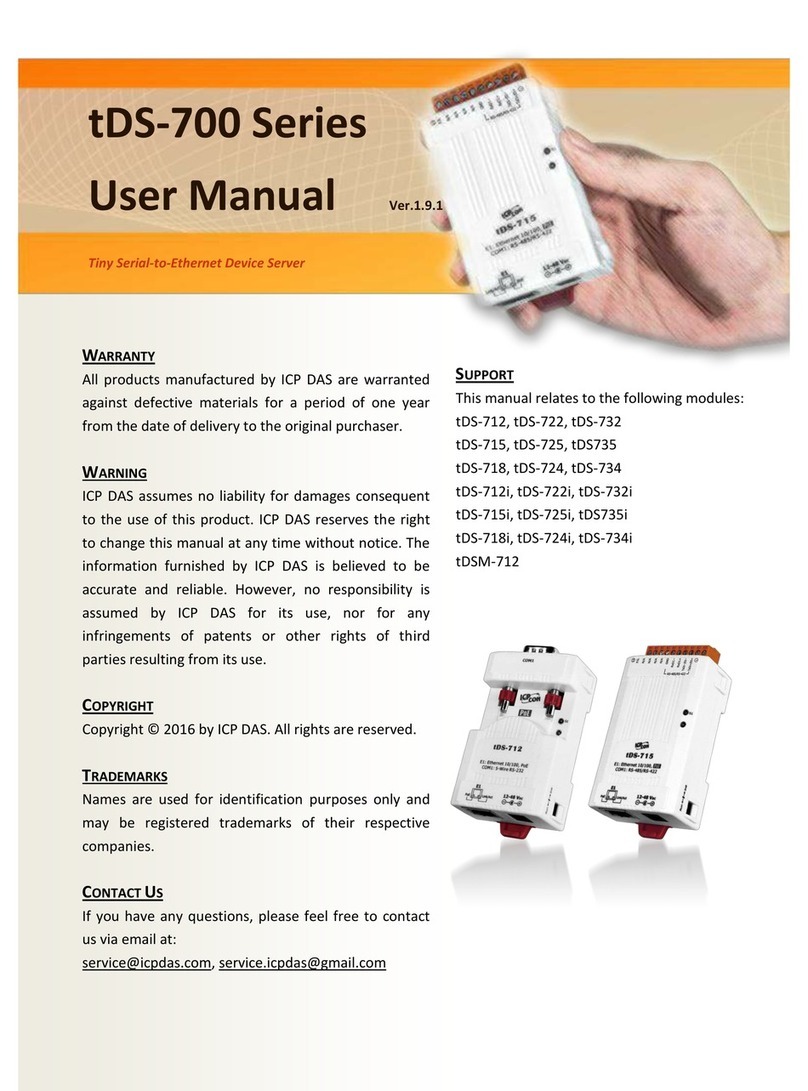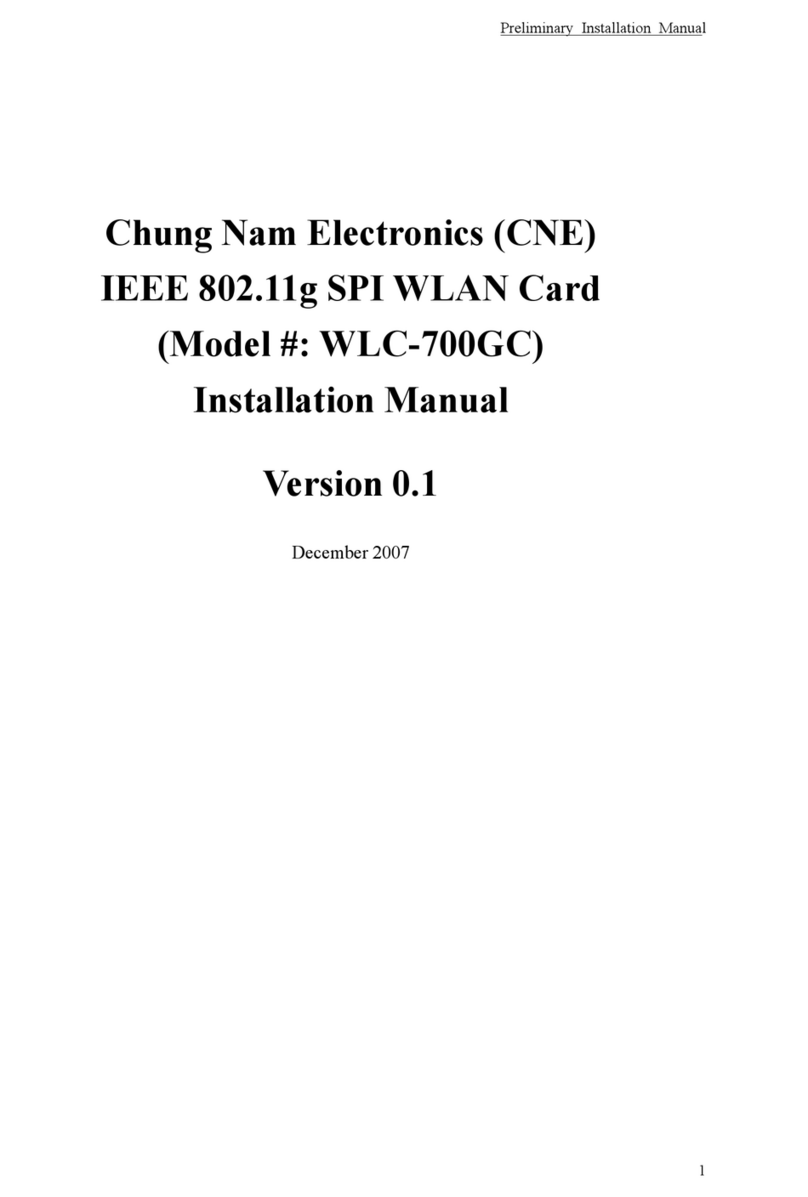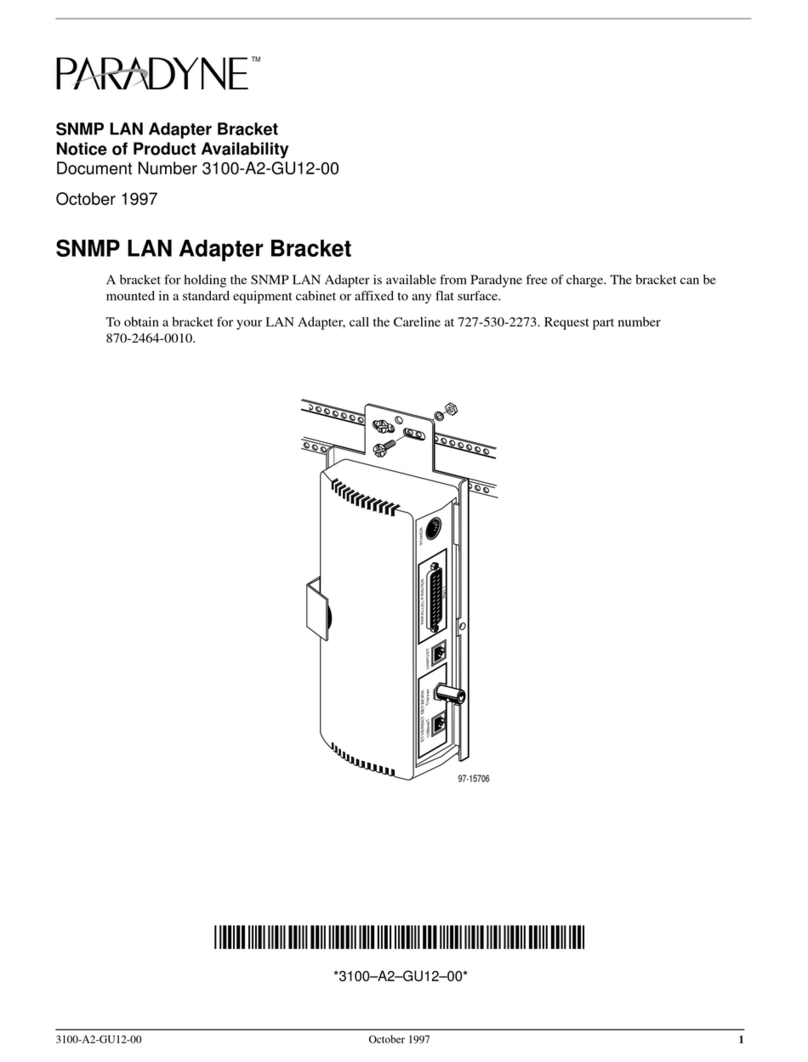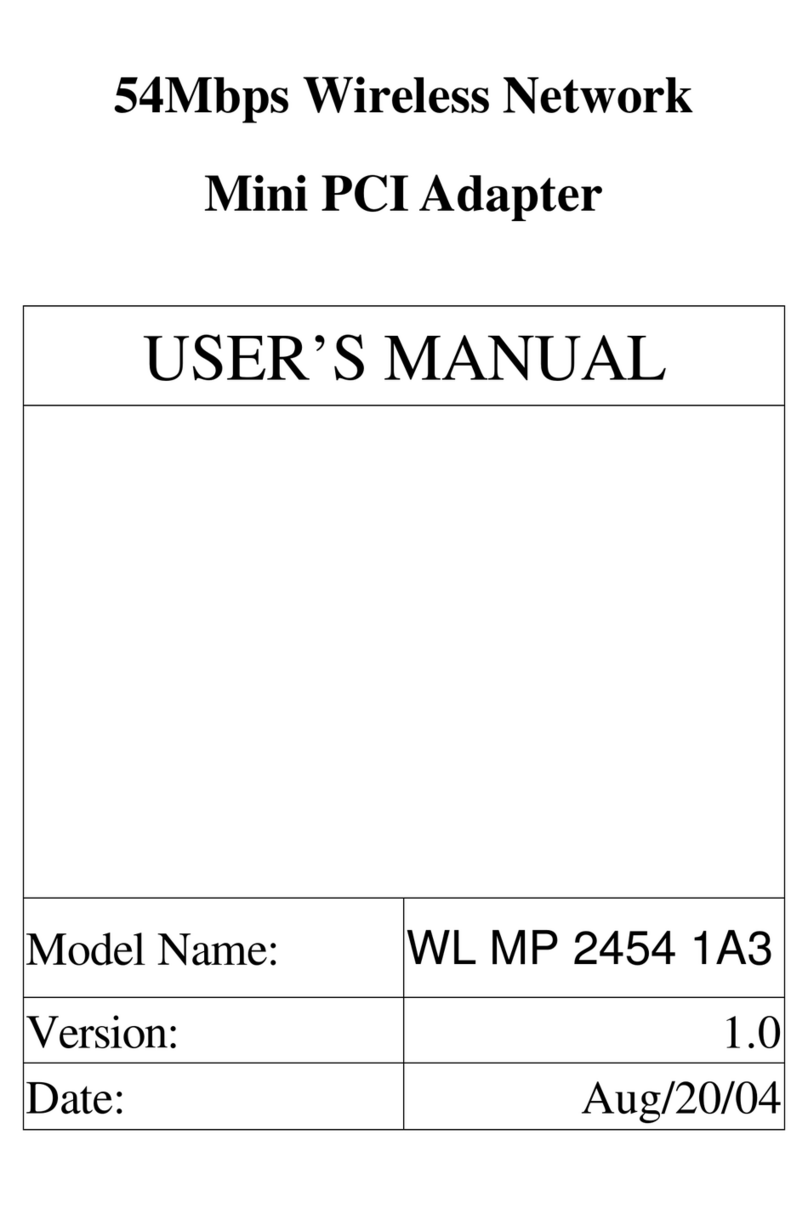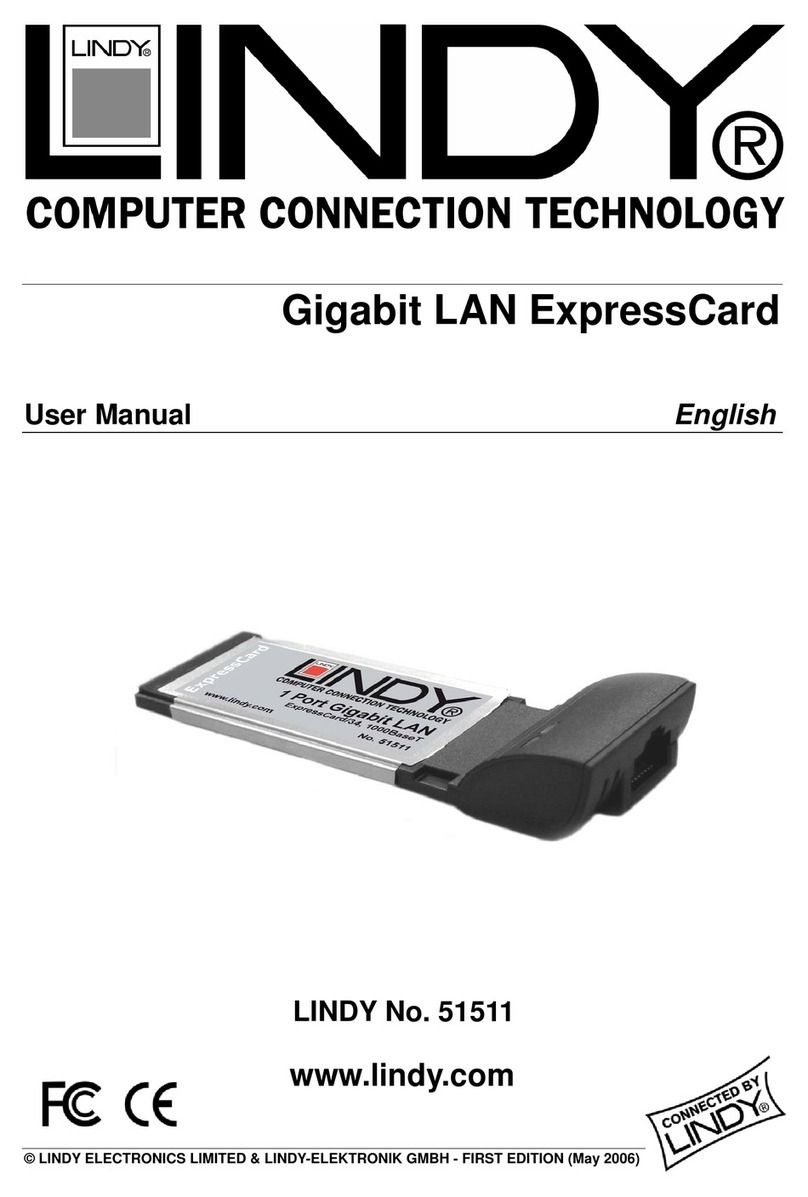Egnite Ethernut 5.0 User manual

Ethernut 5.0
Hardware Manual
Preliminary

Manual Revision: 1.0
Issue date: May 2011
Copyri ht 2011 e nite GmbH. All ri hts reserved.
e nite makes no warranty for the use of its products and assumes no
responsibility for any errors which may appear in this document. Nor does it make
a commitment to update the information contained herein.
e nite products are not intended for use in medical, life savin or life sustainin
applications.
e nite retains the ri ht to make chan es to these specifications at any time,
without notice.
All product names referenced herein are trademarks of their respective companies.
Ethernut is a re istered trademark of e nite GmbH.

Contents
About the Ethernut 5.0 Board................................................................5
Ethernut Features.....................................................................................5
Quick Start.............................................................................................. 7
Prerequisites for Operation.........................................................................7
Precautions.............................................................................................. 7
Board Installation......................................................................................8
Usin the Boot Loader...............................................................................8
Bootin Linux.........................................................................................10
Board Overview..................................................................................... 12
AT91SAM9XE Microcontroller..................................................................12
NOR Flash Memory ................................................................................ 12
Serial Flash Memory................................................................................12
NAND Flash Memory............................................................................... 13
Flash Boot Enable...................................................................................14
MMC/SD-Card Socket.............................................................................14
Ethernet Interface ..................................................................................14
USB Device Port..................................................................................... 16
USB Host Port........................................................................................ 16
FFC Connector ......................................................................................16
Expansion Port....................................................................................... 17
Power Supply......................................................................................... 18
JTAG Interface ......................................................................................18
RTC...................................................................................................... 19
Hardware Clocks....................................................................................19
Usin the JTAG Interface ....................................................................20
Prerequisites ......................................................................................... 20
Installin the JTAG Adapter ....................................................................20
Memory Layout.....................................................................................22
Serial Flash Partitions..............................................................................22
NAND Flash Partitions............................................................................. 22
Hardware Expansion ............................................................................23
Power Mana ement..............................................................................25
PMM Enable Re ister .............................................................................25
Disable Re ister .....................................................................................25
Status Re ister ......................................................................................26
Temperature Re ister .............................................................................27
Auxiliary Volta e Re ister .......................................................................27

Up radin from Previous Ethernut Revisions.......................................29
Chan es Compared to Ethernut 1 and Ethernut 2........................................29
Chan es Compared to Ethernut 3..............................................................29
Troubleshootin ..................................................................................... 30
Basic Checks.........................................................................................30
Advanced Checks...................................................................................30
Warranty............................................................................................... 31
Schematics............................................................................................ 32

About the Ethernut 5.0 Board
About the Ethernut 5.0 Board
The hi h end eneration of the Ethernut board family has been desi ned for
embedded Linux applications.
Ethernut Features
•AT91SAM9XE512 RISC microcontroller with 512 kByte protected NOR Flash,
32 kByte SRAM, 32 kByte ROM
•1 GByte NAND Flash
•128 MByte SDRAM
•4 MByte serial Flash
•Multimedia/SD-Card Socket
•10/100 Mbps Ethernet interface with Auto-MDIX
•USB 2.0 full speed device and host interface
•RS-232 at DB-9 connector with full modem handshake
•Ima e Sensor Interface
•15 pro rammable di ital I/O lines
•2 analo input lines
•Real time clock with backup capacitor
•LED indicators for power supply and Ethernet activity
•Flexible power mana ement includin IEEE 802.3af PoE
•Lead-free and RoHS compliant
•Industrial temperature ran e: -25°C to +85°C
5

Ethernut 5.0 Hardware Manual
6

Quick Start
Quick Start
This chapter will help you quickly set up and start usin the Ethernut board.
Prerequisites for Operation
Ethernut 5.0 boards are shipped with samboot boot loader pro rammed in internal
Flash memory, U-Boot boot loader, Linux kernel and a sample Nut/OS application
pro rammed in serial Flash memory and a Linux root file system pro rammed in
NAND Flash memory.
The followin items are included in the Ethernut Starter Kit:
•Ethernut 5 Board
•Turtelizer 2 JTAG pro rammin adapter
•Crossed serial communication cable with DB-9 female connector at both ends
•USB cable Type A to Mini B
•CD with all required software tools and documents
•This manual
To run the Ethernut Board, you additionally need:
•A standard PC runnin Linux, Windows or Mac OS X with serial COM port, USB
port and Ethernet interface
•Terminal emulation software, such as MiniTerm (Linux) or TeraTerm or
Hyperterminal (Windows)
•Twisted pair cable to ether with 10/100 Base-T hub or switch
For power supply the followin options are available:
•Connectin the Ethernut board to a USB port of your PC.
•Usin an unre ulated DC power supply providin a minimum 1.5 Watt at 7V,
but not more than 24V (preferably 12V) on a standard 2.1 mm barrel plu .
•Usin an IEEE 802.3af capable Power over Ethernet switch.
It is further assumed, that you ot some basic knowled e about di ital hardware,
Linux or Nut/OS and TCP/IP networkin . This manual will not present any of these
basics. You can find excellent books or web resources about these topics.
Precautions
Born out of an Open Source Project, the Ethernut Board itself is a commercial
product you paid for. You expect, that reliable and fail safe operation is uaranteed
by the manufacturer. But please keep in mind, that a bare electronic circuit is a
fra ile product, which demands careful handlin . In the first place learn how to
avoid problems caused by electrostatic dischar e.
Be sure to take proper precautions before removin the Ethernut board from the
antistatic ba . When not used, put the board back into the antistatic ba . Never
pass the bare board from one person’s hand to another.
7

Ethernut 5.0 Hardware Manual
Do not use the antistatic ba as a underlyin pad for Ethernut, because it’s
electroconductive. Plastic surfaces may be harmful too because of electrostatic
dischar e. It is advisable to put the board at least on a wooden surface or simply
on a piece of paper. The optimal way is to fix stand-offs in the mountin holes.
Board Installation
Step 1: Remove the board from the antistatic ba . Visually inspect it for any
dama e made durin shipment. If there are visible defects, return the board for
replacement.
Step 2: Connect Ethernut`s DB-9 RS232 port to an available COM port usin the
serial cable included in the starter kit. Any null-modem cable should work as well.
Step 3: On the PC, start the terminal emulation pro ram at 115200 baud, no
parity, 8 data bits, and 1 stop bit. Disable hardware (RTS/CTS) and software
(XON/XOFF) flow control.
Step 4: Use one twisted pair cable (patch cable) to connect Ethernut's RJ-45
connector to the hub or switch. Make sure that the PC is connected to the same
physical Ethernet network. Ethernut 5.0 comes with Auto-MDIX and may be
connected directly to the PC with a standard patch cable. However, dependin on
the PC's operatin system, link ne otiation may not work reliable in this
confi uration.
Step 4.1: If not connected to a PoE switch, you can use the USB cable for power
supply. Connect the Mini-B connector to the Mini USB receptacle on the Ethernut
board and the Type A connector to any USB port of your PC.
Step 4.2: Alternatively you may connect an external 7-24V, 1.5W power supply
to the barrel connector on the Ethernut Board. Ethernut is equipped with its own
rectifier brid e. Therefore the polarity of the barrel connector isn't important.
As soon as the board is powered up, the red LED at the reset switch will be lit.
Then the SAMBoot boot loader firmware will initialize the hardware and move the
U-Boot boot loader from serial Flash memory to the SDRAM and start it. U-Boot
messa es are displayed in the terminal emulator.
See the next chapter for a detailed description of the boot loader pro ram.
8
WARNING: As with all computer equipment, the Ethernut board may be severely
dama ed by electrostatic dischar e (ESD). Be sure to take proper precautions
before removin the Ethernut board from the antistatic ba . Do not hand the bare
board to another person.

Quick Start
Usin the Boot Loader
As soon as the board is powered up, the U-Boot boot loader will send several
status messa es to the serial port, which are displayed on the terminal emulator.
U-Boot 2011.03-rc1 (Mar 10 2011 – 15:08:32)
CPU: AT91SAM9XE
Crysta frequency: 18.432 MHz
CPU c ock : 180.634 MHz
Master c ock : 90.317 MHz
I2C: ready
DRAM: 128 MiB
F ash: 512 KiB
NAND: 1024 MiB
MMC: mci: 0
DataF ash:AT45DB321
Nb pages: 8192
Page Size: 528
Size= 4325376 bytes
Logica address: 0xC0000000
Area 0: C0021000 to C0041FFF (RO) setup
Area 1: C0042000 to C00C5FFF (RO) uboot
Area 2: C00C6000 to C0359FFF (RO) kerne
Area 3: C035A000 to C03DDFFF (RO) nutos
Area 4: C03DE000 to C03FEFFF env
SF: Detected AT45DB321D with page size 528, tota 16.5 MiB
In: seria
Out: seria
Err: seria
Net: macb0: PHY present at 0
macb0: Starting autonegotiation...
macb0: Autonegotiation comp ete
macb0: ink up, 100Mbps fu -dup ex ( pa: 0x45e1)
macb0
Hit any key to stop autoboot:
In the default confi uration, U-Boot will wait up to 3 seconds for any key entered
via the serial port and then continue to boot the Linux kernel from serial Flash. If
any key is pressed, U-Boot will display the command line prompt, waitin for a
command. Enter help and press Enter to display the list of available commands.
U-Boot> he p
More detailed informations about most commands are available by enterin help
followed by the specific command, e. .
U-Boot> he p usb
Beside the build-in commands, U-Boot is able to execute command scripts, which
are stored in environment variables. The command printenv lists the contents of all
environment variables.
U-Boot> printenv
9
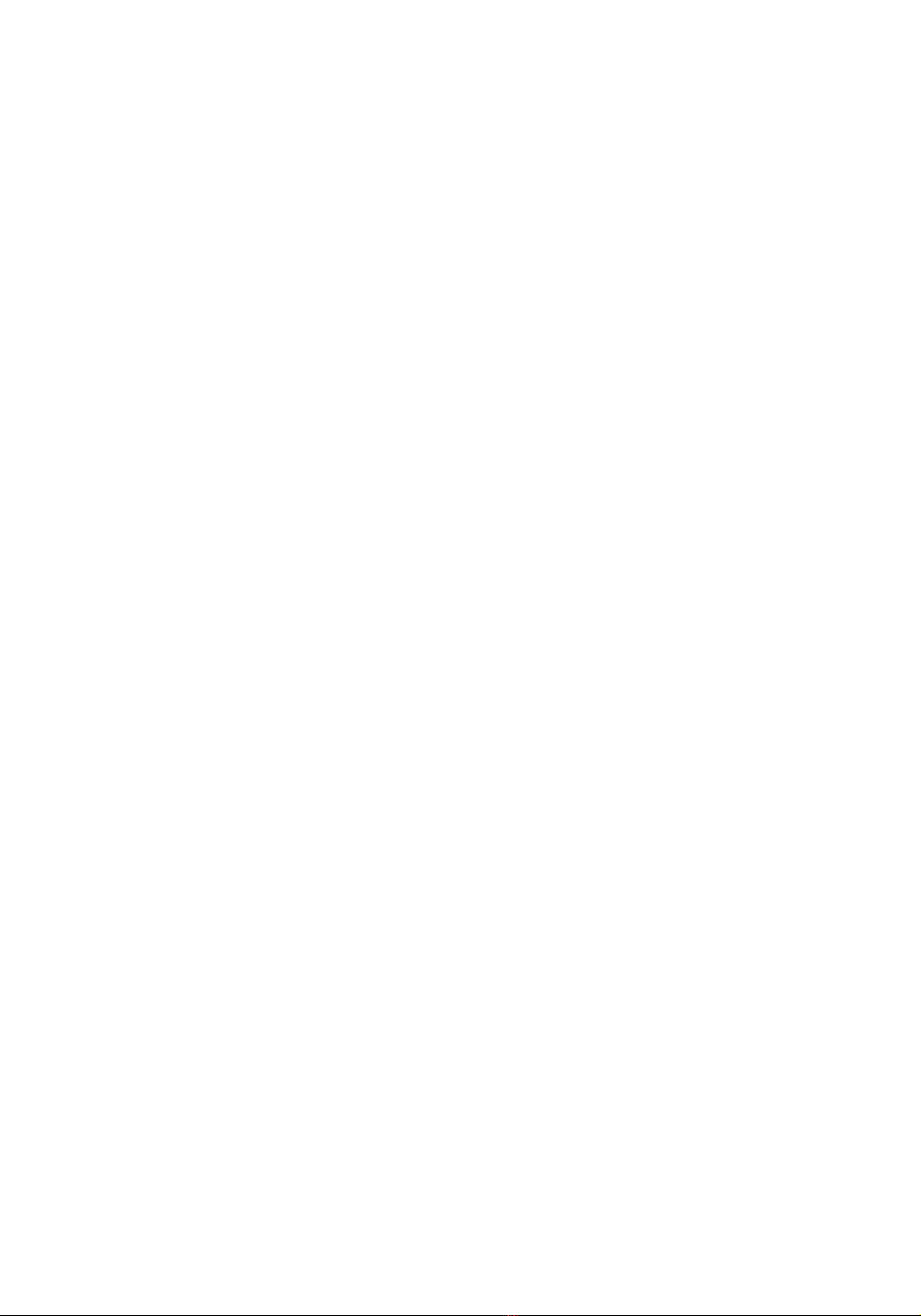
Ethernut 5.0 Hardware Manual
Scripts stored in environment variables can be executed by enterin the command
run followed by the variable's name. The variable bootcmd contains the script that
is executed durin automatic bootin .
U-Boot> printenv bootcmd
bootcmd=run f ashboot inux
This simple script calls another script contained in the variable flashbootlinux,
which will boot the Linux kernel from serial Flash. You may alternatively boot
Linux from a TFTP server by chan in the bootcmd.
U-Boot> setenv bootcmd run tftpbootlinux
U-Boot> saveenv
Saving Environment to SPI F ash...
SF: Detected AT45DB321D with page size 528, tota 16.5 MiB
Erasing SPI f ash...Writing to SPI f ash...done
The command saveenv will store the modified environment in serial Flash, makin
it available on the next power-up.
Several predefined scripts are available to boot Linux or Nut/OS or to update Flash
contents:
run flashbootlinux Boot Linux kernel from serial Flash.
run flashbootnut Boot Nut/OS ima e from serial Flash.
run nfsbootlinux Boot Linux kernel from NFS mount.
run nfsbootnut Boot Nut/OS ima e from NFS mount.
run nfsinstallenv Update U-Boot environment in serial Flash from NFS mount.
run nfsinstalllinux Update Linux kernel in serial Flash from NFS mount.
run nfsinstallnut Update Nut/OS ima e in serial Flash from NFS mount.
run nfsinstalluboot Update U-Boot in serial Flash from NFS mount.
run tftpbootlinux Boot Linux kernel from TFTP server.
run tftpbootnut Boot Nut/OS ima e from TFTP server.
run tftpinstallenv Update U-Boot environment in serial Flash from TFTP server.
run tftpinstalllinux Update Linux kernel in serial Flash from TFTP server.
run tftpinstallnut Update Nut/OS ima e in serial Flash from TFTP server.
run tftpinstallrootfs Update root file system in NAND Flash from TFTP server.
run tftpinstalluboot Update U-Boot in serial Flash from TFTP server.
When usin an NFS or TFTP server, make sure to properly set the variables
nfsserver or tftpserver. The U-Boot documentation will provide further details.
Bootin Linux
When not interrupted by pressin any key, U-Boot will load the Linux kernel from
serial Flash. Alternatively you can enter the command boot on the U-Boot
command line.
10

Quick Start
When started, the Linux kernel will display a lar e number of status messa es and
finally show the lo in prompt.
.-------.
| | .-.
| | |-----.-----.-----.| | .----..-----.-----.
| | | __ | ---'| '--.| .-'| | |
| | | | | |--- || --'| | | ' | | | |
'---'---'--'--'--. |-----''----''--' '-----'-'-'-'
-' |
'---'
The Angstrom Distribution ethernut5 ttyS0
Angstrom next ethernut5 ttyS0
ethernut5 ogin: root
root@ethernut5:~#
Enter root to lo in, a password is not required. After successfully lo ed in, you
will et the Linux command line prompt. For a first test you may start the HTTP
server by enterin httpd. Then try to connect the server with a web browser,
usin the IP address of Ethernut 5 as the URL. You can use the command ifconfig
to query the current IP address of the Ethernut board.
11
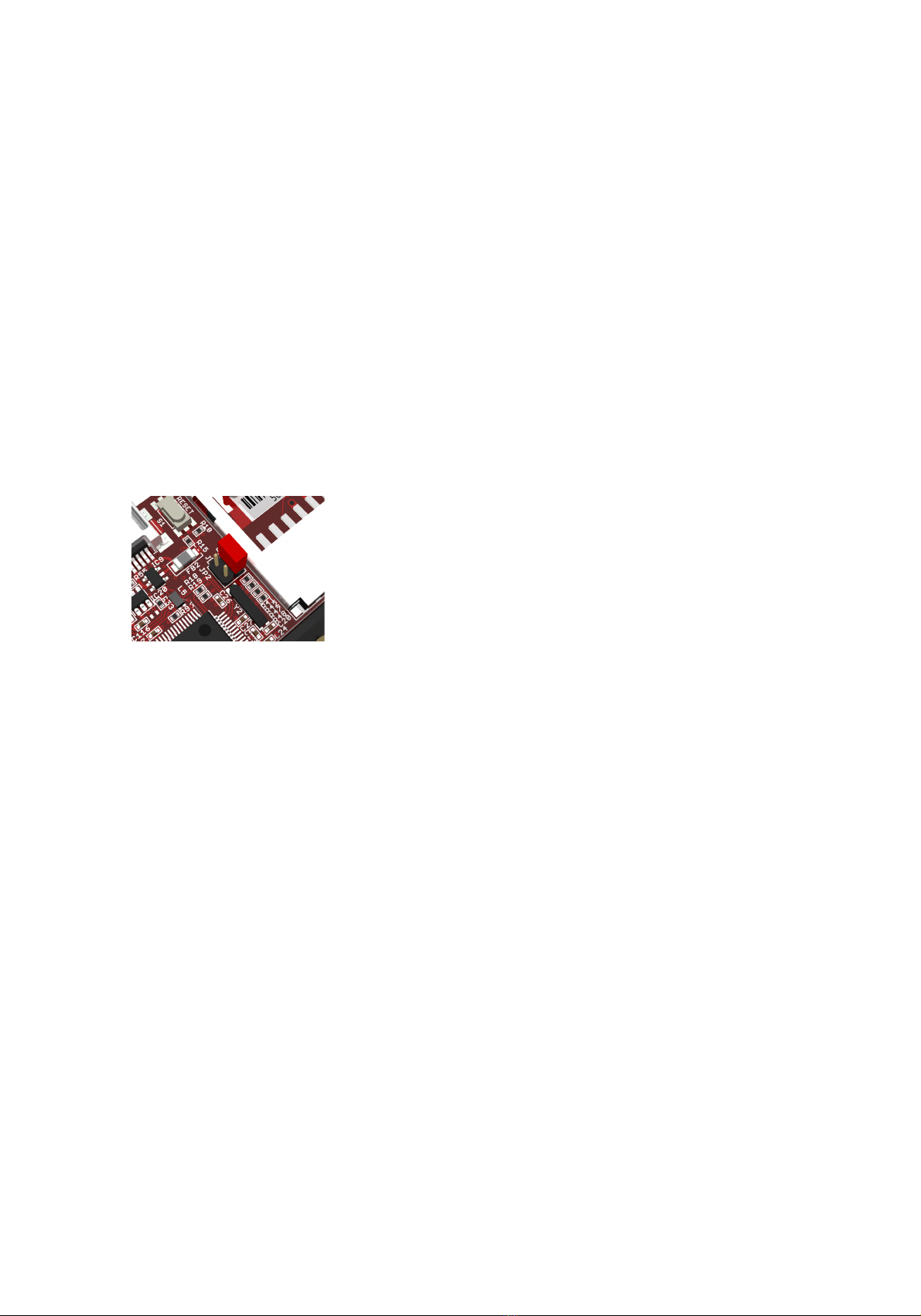
Ethernut 5.0 Hardware Manual
Board Overview
AT91SAM9XE Microcontroller
The AT91SAM9XE512 CPU (IC1) is based on an ARM926EJ-S processor and
provides 512 kBytes of hi h speed on-chip Flash memory and 32 kBytes of SRAM,
both of which can be used for code execution and data stora e.
A wide ra e of peripherals is embedded in the chip, includin USB 2.0 full speed
host and device interface, Ethernet MAC, ima e sensor interface, debu unit, 10-
bit A/D converter, SD/SDIO/MultiMedia-Card interface, synchronous serial
controller (I2S), 4 USARTs, 2 SPI buses, 2 TWI buses (I2C), and several GPIO
ports plus timers and counters includin a watchdo timer.
For a detailed description please refer to the AT91SAM9XE512 datasheet.
NOR Flash Memory
The AT91SAM9XE512 provides 512 kBytes of on-chip
Flash memory. When enablin the security bit
GPNVM0, access to the Flash is forbidden. Disablin
this security bit can only be achieved by a full erase of
the entire Flash. This ensures the confidentiality of the
code.
In addition, lock bits can be used to protect write/erase
operation on specific Flash memory re ions. This
allows to protect the firmware from accidental
overwrite.
Shortenin pins 1 and 2 of JP2 will erase the internal
Flash and disable any protection. Re-pro rammin the
internal Flash memory and enablin lock or security bits
is possible by usin
•the RS-232 or USB device port with the SAM-
BA utility
•the JTAG interface with the OpenOCD utility.
Serial Flash Memory
The AT45DB321D DataFlash (IC8) offers 4MByte of serial Flash memory. It is
accessed by the CPU via the first SPI interface usin PA0 (MISO), PA1 (MOSI) and
PA2 (SCK). The chip is selected, when the GPIO line PA3 is driven low. Optional
mountin of IC34 is explained in chapter Flash Boot Enable.
12

Board Overview
Typically, serial Flash memory on Ethernut 5 is used to store the confi uration and
several boot ima es. Initial pro rammin of the serial Flash can be done with
•the SAM-BA utility usin the RS-232 or the USB device port.
•via JTAG by uploadin U-Boot into the SDRAM and usin the command cp
or any of the pre-defined install scripts.
For the partition layout, refer to chapter "Memory Layout".
NAND Flash Memory
The Micron MT29F8G08ABABAWP (IC3) provides 1 GByte of NAND Flash, which
is used for the Linux root file system by default.
Initial pro rammin of this chip can be done by usin
•the U-Boot command nand.
•the SAM-BA utility usin the RS-232 or the USB device port.
NAND Flash is currently not supported by Nut/OS.
13
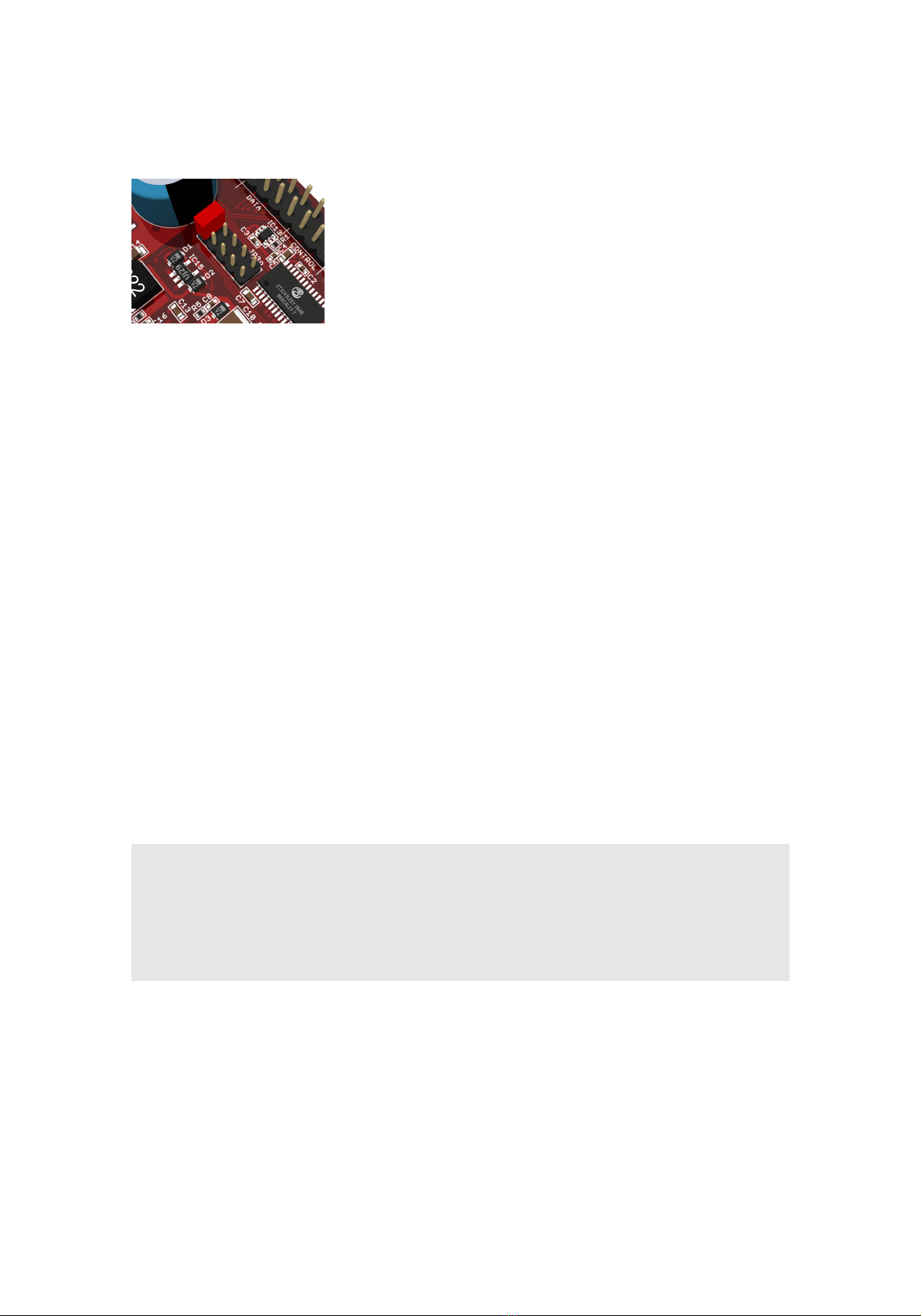
Ethernut 5.0 Hardware Manual
Flash Boot Enable
When removin R96 and mountin IC33, or when
removin R97 and mountin IC34, pins 9 and 10 of
JP3 must be shortened by a jumper to enable NAND
Flash or serial Flash access, respectively.
Disablin Flash access is useful with AT91SAM9260
CPUs, where the ROM code may et stuck with bad
Flash contents. On AT91SAM9XE equipped boards the
ROM code will never boot automatically from external
Flash and shortenin JP3 pins 9 and 10 has no
function.
MMC/SD-Card Socket
The interface supports the followin specifications:
•MultiMedia Card Version 3.11
•SD Memory Card Version 1.0
•SDIO Version 1.1
Ethernet Interface
The MAC part of the Ethernet controller is inte rated in the CPU and attached to
an external PHY part, an SMSC LAN8710AI (IC2). It is physically attached via an
RMII bus. The board provides an on-board modular RJ-45 connector with an
inte rated 100/10Base-T transformer/filter for its twisted pair Ethernet port. The
interface supports the maximum cable len th of 100 meters between the Ethernet
board and a hub or switch.
Two LEDs are inte rated in the RJ45 Ethernet connector. The yellow LED
indicates the link speed and is switched off when connected to 100 Mbit Ethernet.
The reen LED will o on, when a valid link has been detected and blinks to
indicate receive and transmit activity from and to the network.
The MAC address of the Ethernut board is stored in the U-Boot environment
variable ethaddr and in the Nut/OS CONFNET structure located in the upper pa e
of the serial Flash.
14
MA Address: A MAC address, also referred to as the hardware or Ethernet
address is a unique 48 bit number assi ned to every Ethernet node. The upper
24 bits are the manufacturer's ID, assi ned by the IEEE Standards Office. The ID
of Ethernut boards manufactured by e nite GmbH is 000698 hexadecimal. The
lower 24 bits are the board's unique ID assi ned by e nite. It is printed on the
small barcode label.

Board Overview
RS-232 Interface
Ethernut provides an on-board DB-9 male connector for RS-232 serial
communication, wired as a DTE (data terminal equipment) port. IC6 is used to
convert the required volta e levels for RS-232 from the 3.3V power supply.
Use a null-modem cable to connect a PC to this port. A suitable cable will have
female 9-pin D-Sub connectors on both ends. The followin table shows the cable
wirin :
onnector A Pin onnector B Pin
1+6 4
2 3
3 2
4 1+6
5 5
7 8
8 7
By default 8 data bits, no parity, 1 stop bit and 115,200 baud without handshake
will be used. The boot loader firmware supplied with the Ethernut board assumes
this confi uration.
Any of the followin serial interfaces of the microcontroller can be tied to the RS-
232 connector via JP1 jumper settin s: DBGU, USART0 or USART2. In the default
confi uration the debu interface (DBGU) is attached to the connector.
Note, that USART0 handshake line may conflict with any hardware (ima e sensor)
attached to the FFC connector J4.
DB-9 connector attached to DGBU. Default.
DB-9 connector attached to USART0.
DB-9 connector attached to USART0 with hardware
handshake.
DB-9 connector attached to USART0 with full modem
handshake.
DB-9 connector attached to USART2.
15

Ethernut 5.0 Hardware Manual
DB-9 connector attached to USART2 with hardware
handshake.
The followin table shows the connector's pins, that are used in a specific
confi uration:
Pin Signal I/O DBGU USART0 USART2
1 DCD In
2 RxD In
3 TxD Out
4 DTR Out
5 GND
6 DSR In
7 RTS Out
8 CTS In
9 RI In
USB Device Port
This interface is available at an on-board Mini-B receptacle. It is mainly used to
connect the Ethernut board to a PC and conforms to USB 2.0 with a maximum
transfer rate of 12 Mbits. To ether with the SAM-BA GUI runnin on the PC, the
ROM code in the CPU allows readin and writin all memories as well as erasin
and protectin all Flash memories via USB.
The USB device port may be also used to supply power to the Ethernut board.
USB Host Port
An on-board USB Standard-A receptacle allows to attach external USB devices to
the Ethernut board. The interface conforms to USB 2.0 with a maximum transfer
rate of 12 Mbits.
USB host functions are supported by U-Boot and Linux, no support is currently
available for Nut/OS applications.
FFC Connector
A 24-wire flexible flat cable (FFC) with 0.5mm pitch can be attached to connector
J4. While providin 18 eneral purpose I/O pins, it includes all required hardware
si nals to attach an external ima e sensor.
The 10-bit ima e sensor interface offers pro rammable frame capture rates and
conforms to ITU-R BT.601/656. It provides SAV and EAV synchronization, a
preview path with scaler and YCbCr format.
16

Board Overview
Pin Image Sensor GPIO Alternate Function Shared with
1 +3.3V Output
2 Ground
3 PB6 UART1 TxD Expansion Port Pin 40
4 PB7 UART1 RxD Expansion Port Pin 39
5 Data Bit 8 Input PB10 UART3 TxD
6 Data Bit 9 Input PB11 UART3 RxD
7 Data Bit 0 Input PB20 SSC Receive Clock
8 Data Bit 1 Input PB21 SSC Receive Frams Sync
9 Data Bit 2 Input PB22 UART0 DSR RS-232 Interface
10 Data Bit 3 Input PB23 UART0 DCD RS-232 Interface
11 Data Bit 4 Input PB24 UART0 DTR RS-232 Interface
12 Data Bit 5 Input PB25 UART0 RI RS-232 Interface
13 Data Bit 6 Input PB26 UART0 RTS RS-232 Interface
14 Data Bit 7 Input PB27 UART0 CTS RS-232 Interface
15 Pixel Clock Input PB28 UART1 RTS
16 Vertical Sync Input PB29 UART1 CTS
17 Horizontal Sync Input PB30 Pro rammable Clock 0
18 Master Clock Output PB31 Pro rammable Clock 1
19 I2C Data PA23 On-Board I2C Bus
20 I2C Clock PA24 On-Board I2C Bus
21 +1.8V Output
22 +1.8V Output
23 Ground
24 +3.3V Output
Expansion Port
Add-on boards can be added to the expansion port. These boards may contain
simple I/O circuits driven by the Ethernut board, or may be equipped with their
own CPU, usin the Ethernut board as an Ethernet I/O processor only.
Please refer to the chapter "Hardware Expansion" for more details.
17

Ethernut 5.0 Hardware Manual
Power Supply
The board has 3 volta e re ulators (IC12, IC18 and
IC24) and can be powered by usin
•an unre ulated 2 Watt external supply of 7-24
VDC with 2.1mm barrel connector
•IEEE 802.3af Power over Ethernet
•USB with a Mini-B Plu
As soon as power is attached to any of the inputs, the
red LED at the reset button will lit.
Internally the board uses 3 different volta es, 5V for
USB and power mana ement, 3.3V for I/Os and 1.8V
for the CPU core. A dedicated power mana ement CPU
is available to select the supply source and to enable or
disable consumer loads. If this CPU is not runnin
properly or if its firmware had been erased, then the
3.3V I/O volta e and the 1.8V core volta e can be
forcibly enabled by removin both control enable
jumpers at JP3.
Since additional expansion boards can be connected,
the volta e re ulators are capable of supplyin a
maximum current of 500mA. Make sure that your
external power supply can provide this load.
Additional information is provided in the chapter
"Power Mana ement".
JTAG Interface
The Ethernut board has an industry standard IEEE
1149.1 Test Access Port. The JTAG port specification
was initially desi nated as a test header. On Ethernut
5 you can perform standard boundary scan when
connectin pins 3 and 4 of JP2. In this case the CPU
will be disabled.
Furthermore, the JTAG interface can be used to
pro ram the Flash memory. Finally it provides a
debu in interface to the ARM9 CPU.
On Ethernut 5 Boards a 20-pin, dual-row, 0.1-inch
male connector is used for JTAG, which is reco nized
as an industry standard for ARM CPUs.
18

Board Overview
Ethernut 20 pin JTAG onnector
3.3V 1 2 3.3V
nTRST 3 4 GND
TDI 5 6 GND
TMS 7 8 GND
TCK 9 10 GND
RTCK 11 12 GND
TDO 13 14 GND
nRST 15 16 GND
N/C 17 18 GND
N/C 19 20 GND
Please refer to the chapter "Usin the JTAG Interface" for more details.
RTC
The NXP PCF8563 Realtime Clock/Calendar Chip (IC7) is accessed via a TWI
(I2C). The chip's power supply is backed by a 0.33F double layer cap (C1). A
dedicated 32.768kHz crystal (Y2) drives the reference clock.
Hardware Clocks
Three crystals and one oscillator provide the required clocks.
Part Frequency Used by
Crystal Y1 18.432 MHz CPU main clock
Crystal Y2 32.678 kHz CPU slow clock
Crystal Y3 32.678 kHz RTC
Oscillator IC11 50 MHz Ethernet PHY
The CPU is started usin a 32 kHz slow clock. In normal mode, the CPU uses the
internal PLL A to enerate the 180 MHz master clock and a 90 MHz clock for the
peripherals. Except the USB clock, which is enerated by PLL B.
19

Ethernut 5.0 Hardware Manual
Usin the JTAG Interface
Prerequisites
Any standard 20-pin JTAG adapter can be used with Ethernut 5.0, provided that
the accompanied software supports the AT91SAM9XE512 CPU. When usin the
Turtelizer 2, a 10 to 20 pin adapter is required. In any case, you should check the
connector pinout that is iven in the chapter "Board Overview".
In addition to the hardware you will need a related software tool, which allows to
pro ram the internal Flash memory of the CPU. We recommend the Open Source
project OpenOCD, which offers such a tool. It works with the Turtelizer 2 and
several other adapters. A special version of OpenOCD is supplied with the
Turtelizer 2. It allows to optionally use a proprietary driver based on the USB driver
from FTDI Ltd. In order to conform to OpenOCD's license, the Turtelizer's USB
library must be installed separately.
Installin the JTAG Adapter
Follow these steps to setup Ethernut 5.0 for JTAG pro rammin :
1. If not already done, install the Ethernut software packa e. Details are
explained in the Nut/OS software manual.
2. Install any required driver for your JTAG adapter. A special USB driver is
provided with the Turtelizer 2 adapter.
3. Install OpenOCD. You may use the special version supplied with Turtelizer
2.
4. Remove power supply from the board. Never attach or detach a JTAG
adapter on a powered board.
5. Connect the 20-pin JTAG cable to J7. In case of different hardware, use a
cable adapter.
6. Re-apply power to the board.
20
Table of contents
Popular Network Card manuals by other brands

AMX
AMX NetLinx NXM Series Operation/reference guide

TRENDnet
TRENDnet TEW-637AP - 300Mbps Wireless Easy-N-Upgrader Specifications

Delta Electronics
Delta Electronics LonWorks Communication Module CME-LW01 instruction sheet

Zonet
Zonet ZEW1500 user manual

StarTech.com
StarTech.com ST2GPEX quick start guide
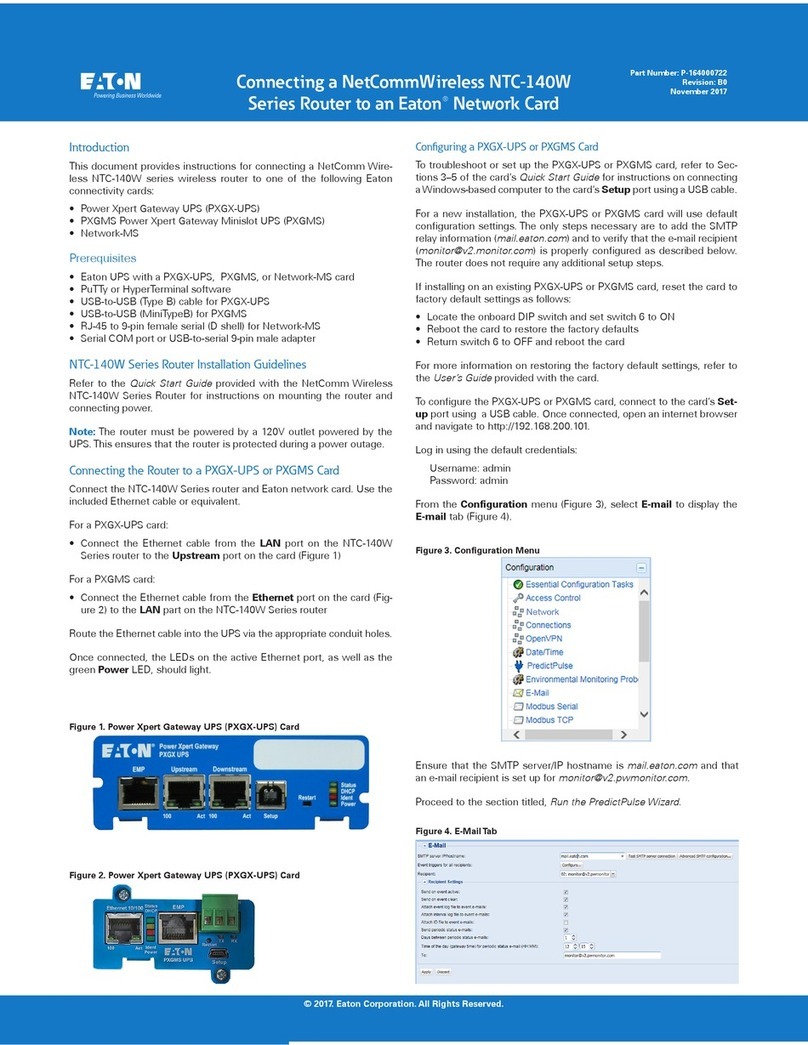
Eaton
Eaton PXGMS Power Xpert Gateway Minislot UPS quick start guide