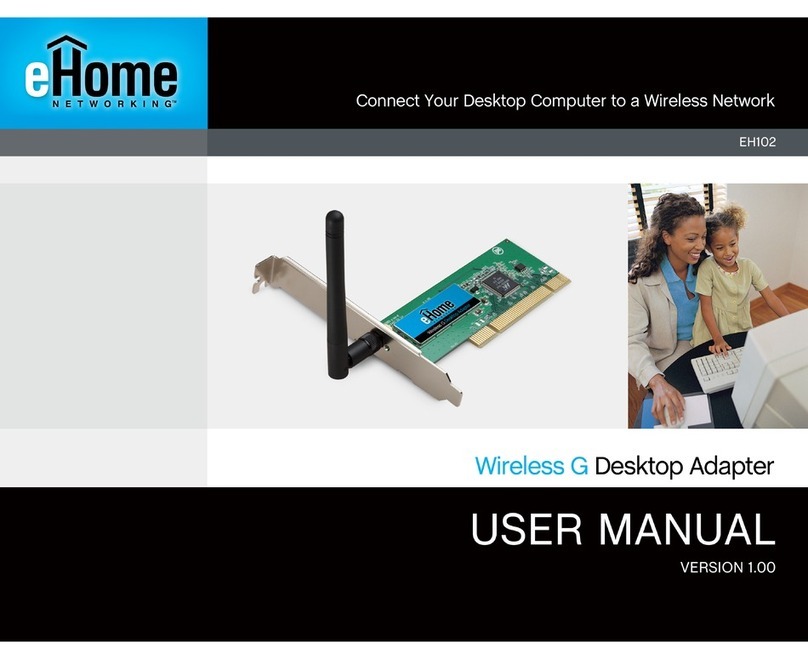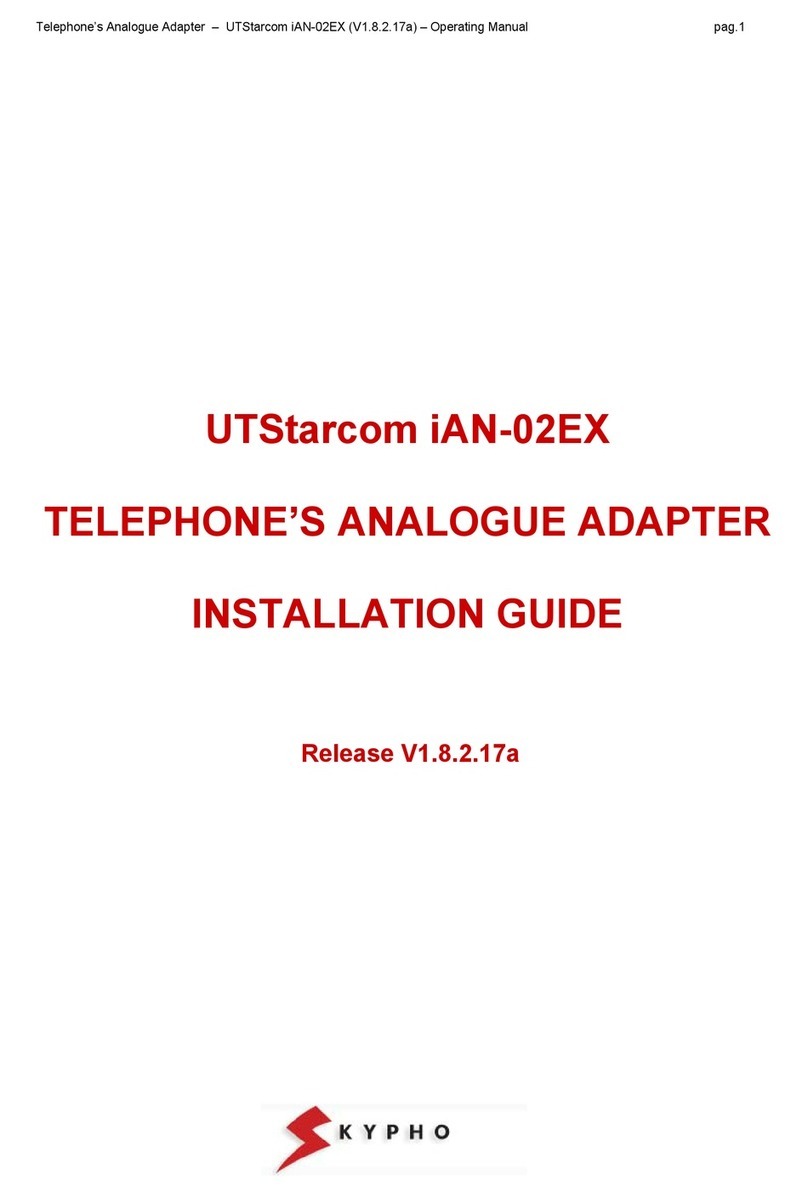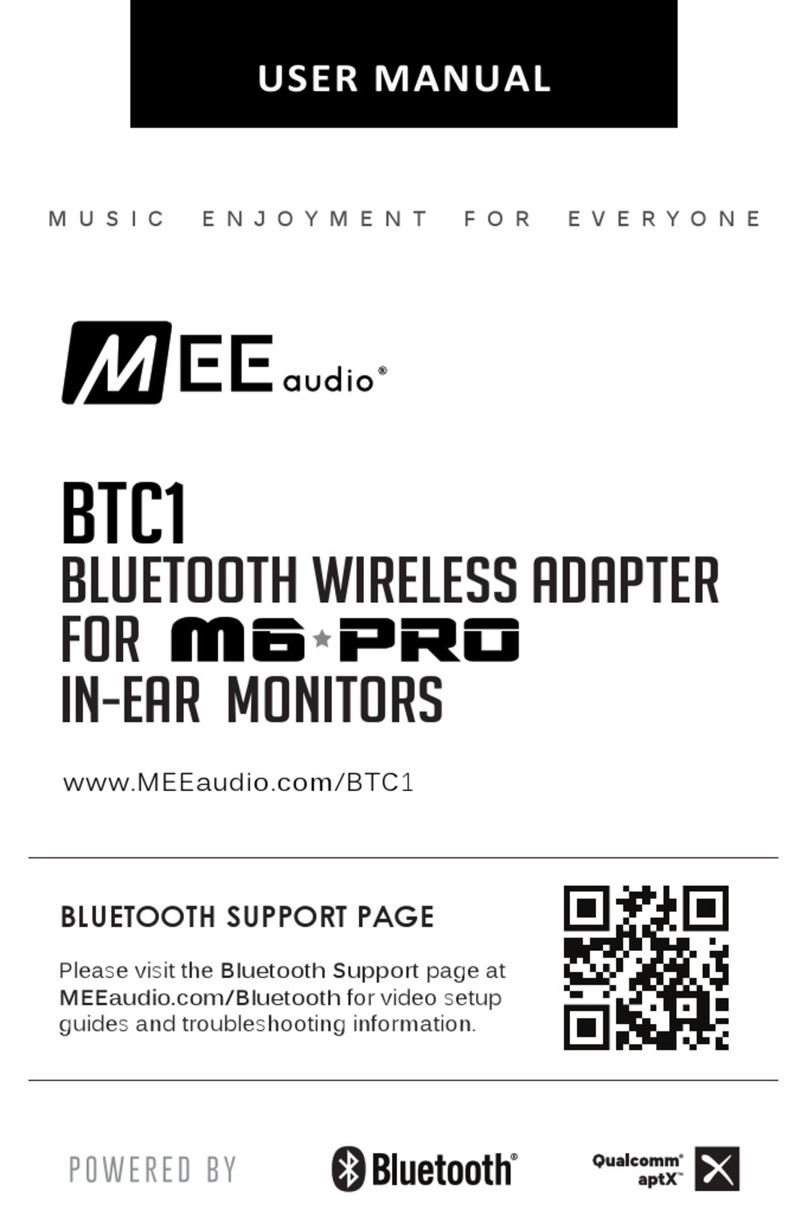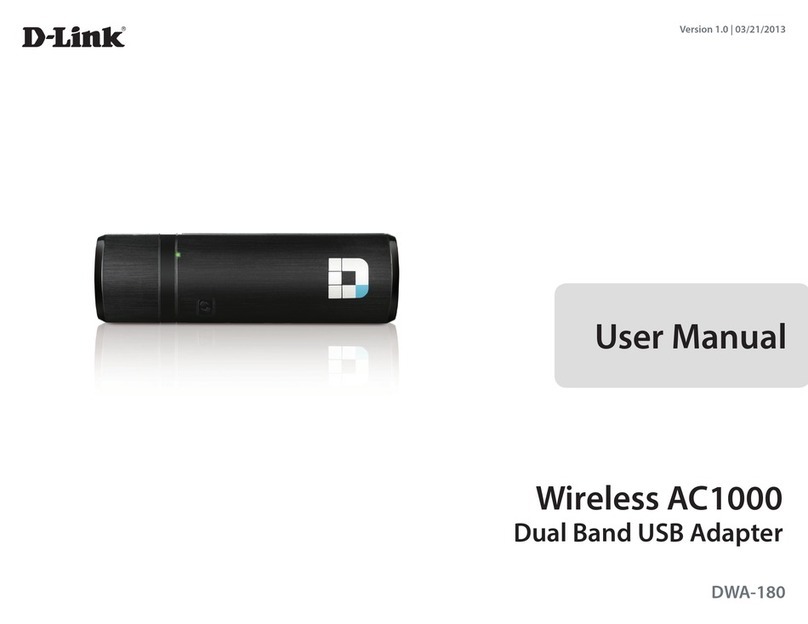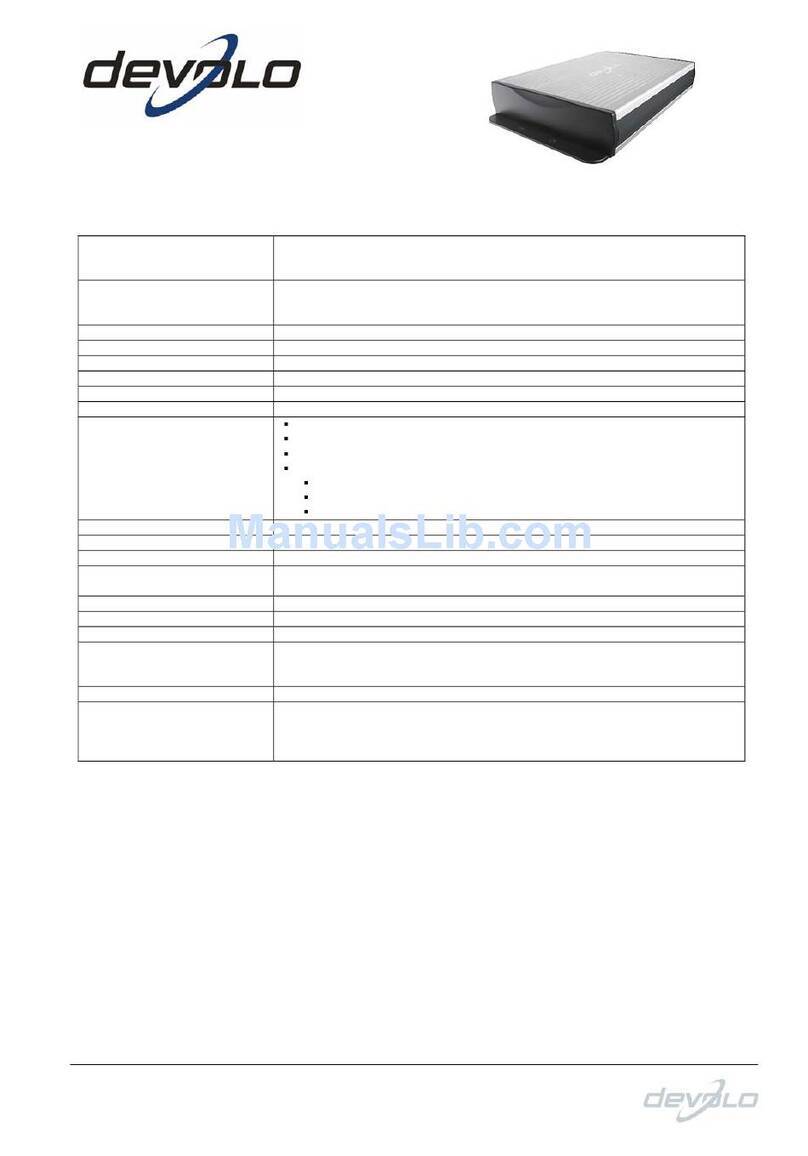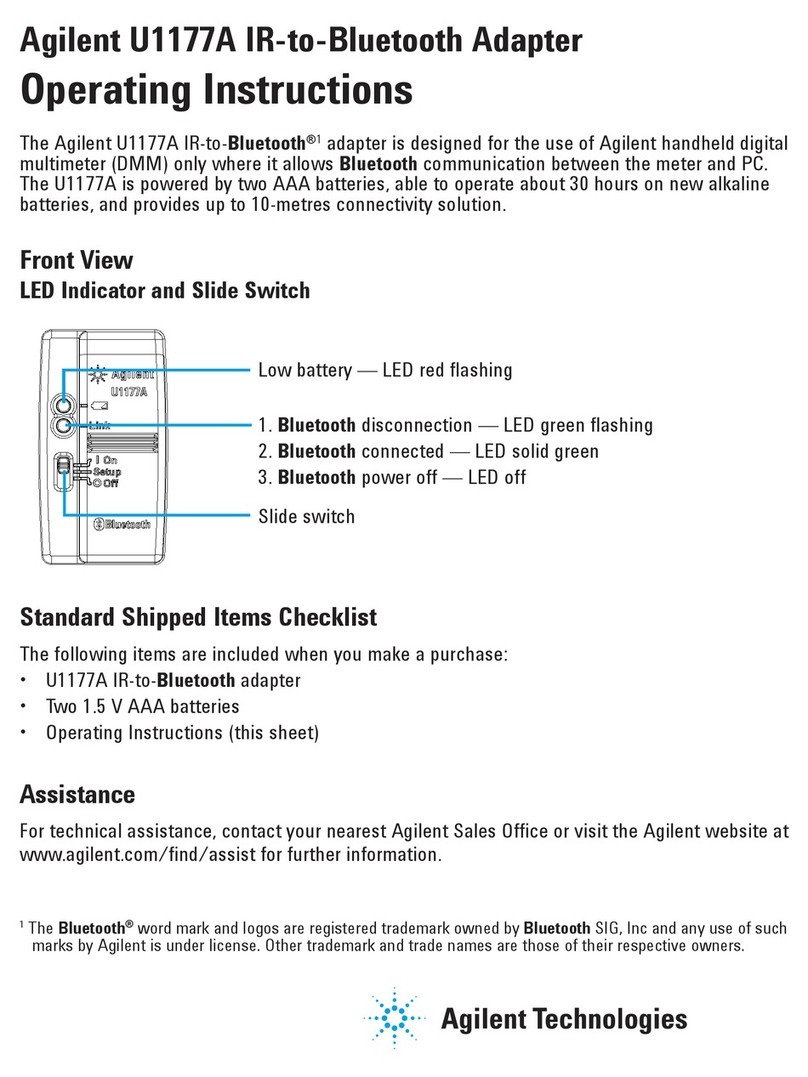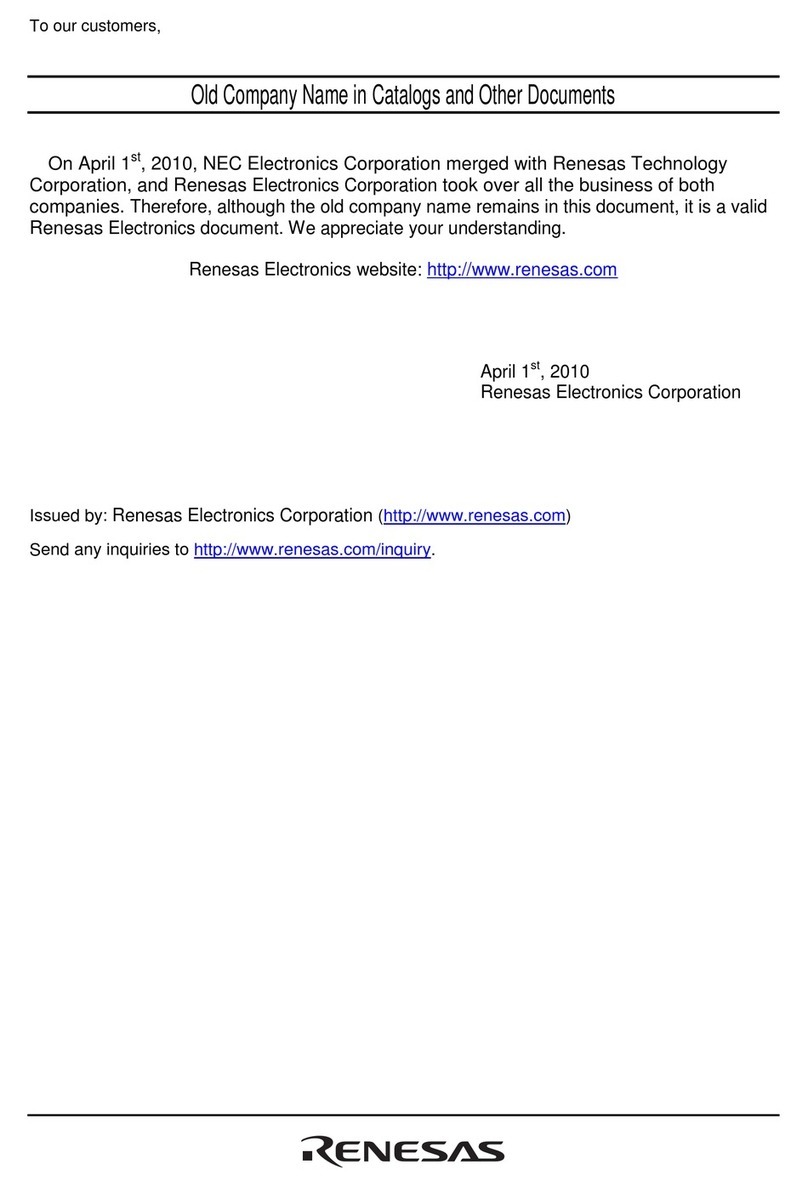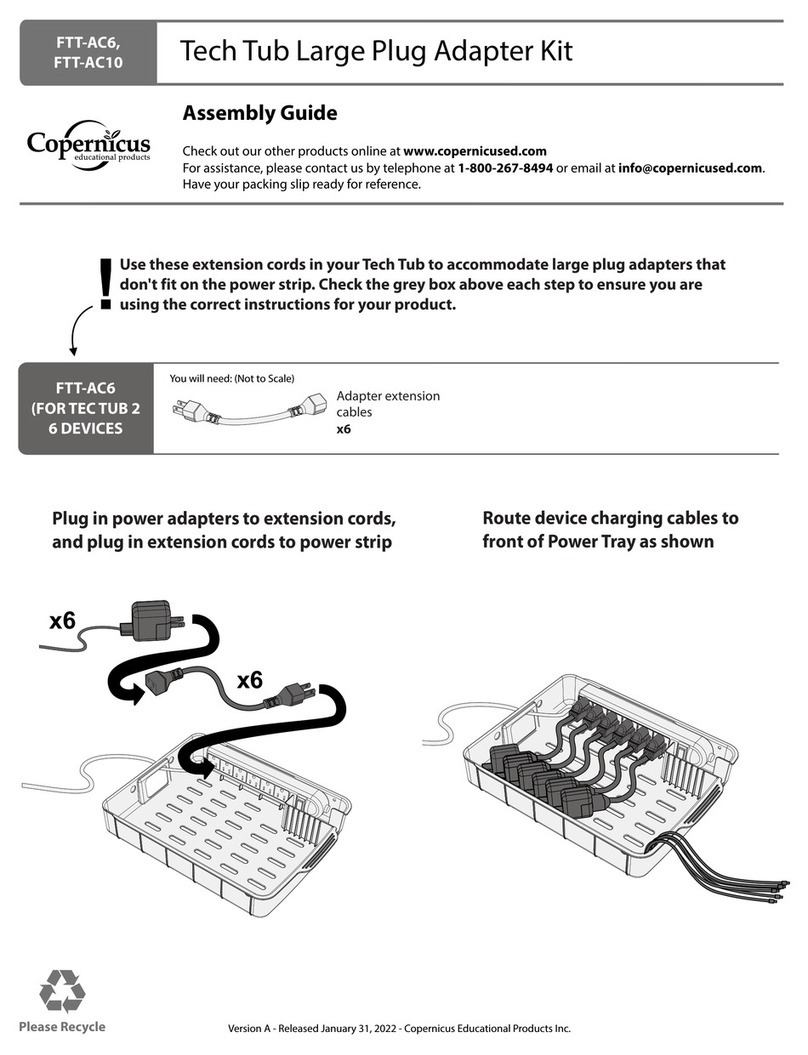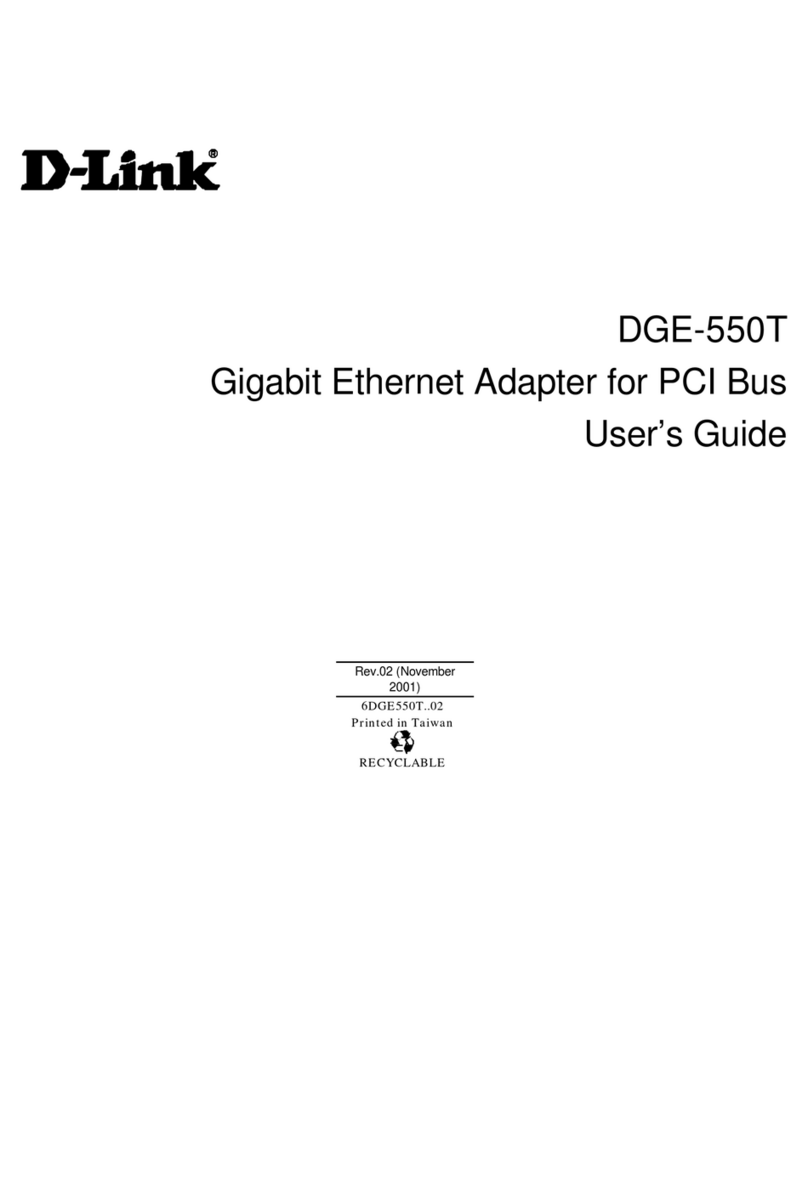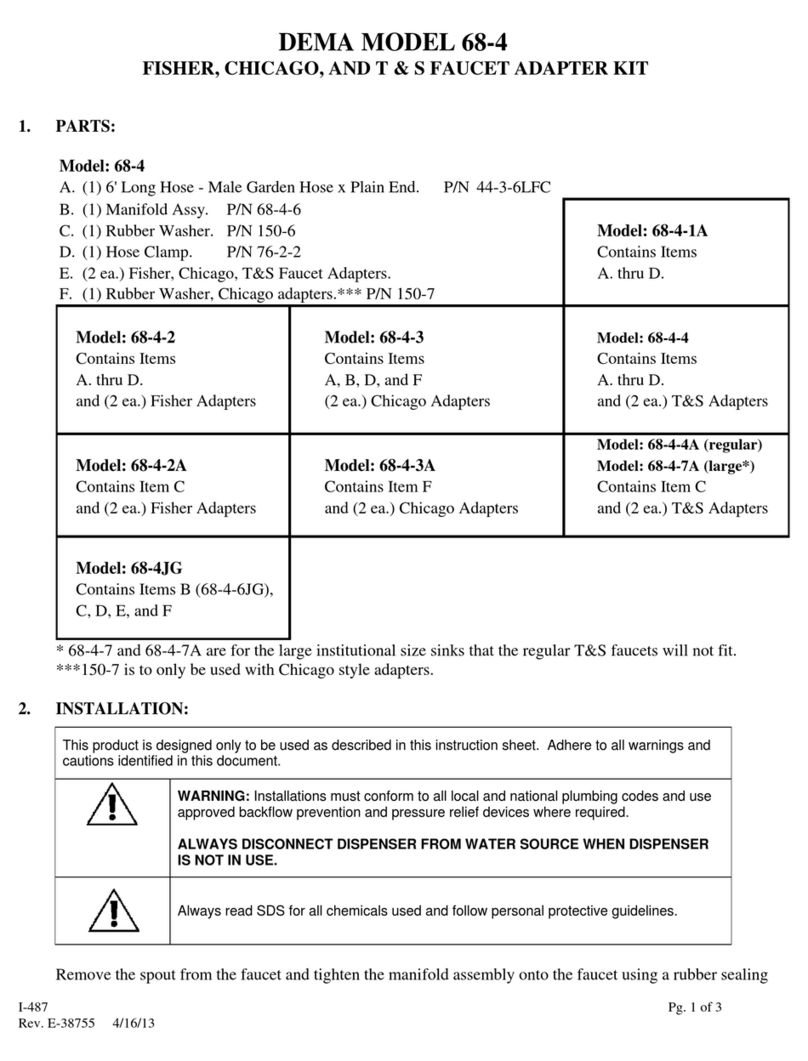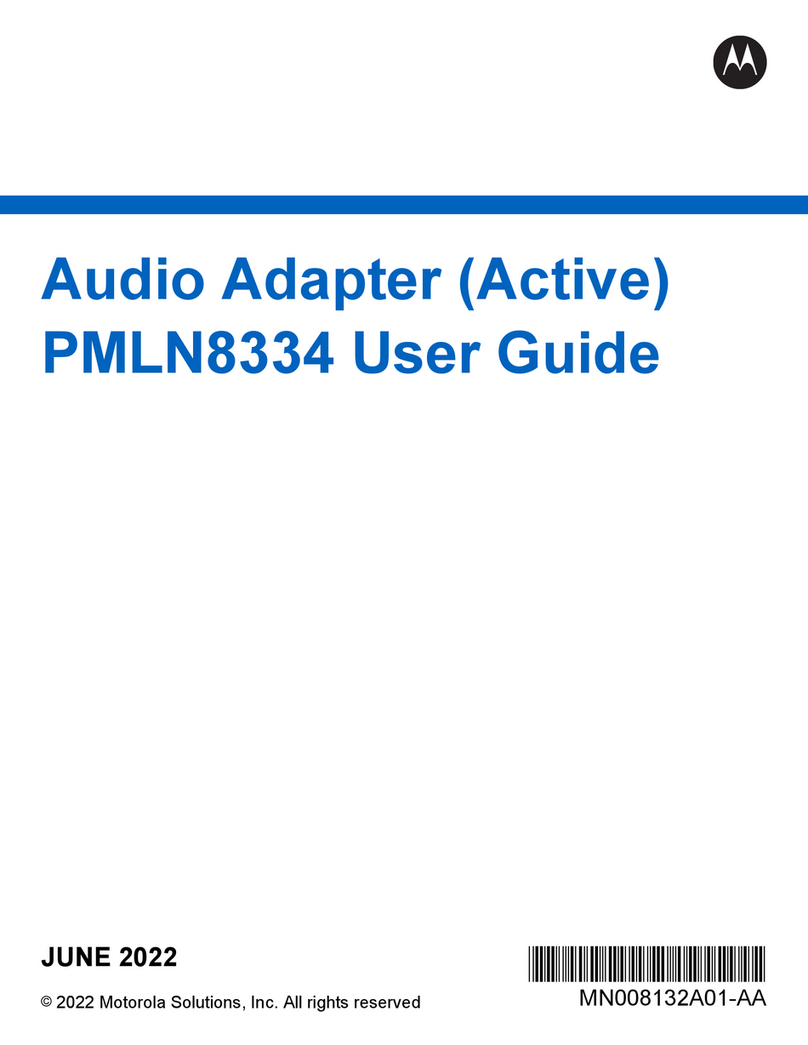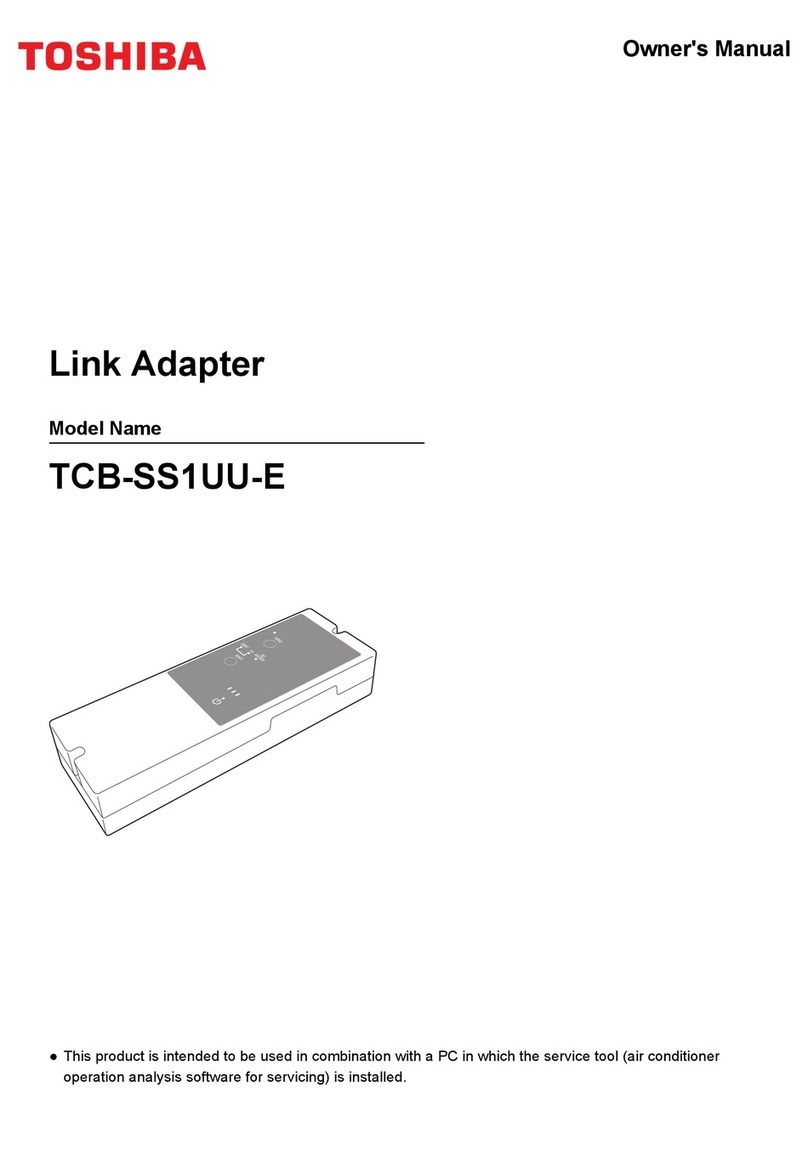eHome EH-102 User manual


2eHome EH102 Quick Install Guide
Manual, software, and
warranty on CD
Package Contents
eHome EH102
Wireless PCI Card
• A desktop computer with an available 32-bit PCI slot
• Windows®2000 or XP
• 300MHz processor and at least 64MB of RAM
• An 802.11g or 802.11b access point (for Infrastructure mode),
or another 802.11g or 802.11b wireless adapter (for Ad-Hoc
networking mode.)
System Requirements
If any of the above items are missing, please contact your reseller.

3 eHome EH102 Quick Install Guide
Hardware Overview
WLAN LED
A solid light indicates that wireless
is ready. This LED blinks during
wireless data transmission.

4eHome EH102 Quick Install Guide
Installation Considerations
The eHome wireless adapter lets you access your network using a wireless
connection from virtually anywhere within the operating range of your wireless
network. Keep in mind, however, that the number, thickness and location of
walls, ceilings, or other objects that the wireless signals must pass through,
may limit the range.Typical ranges vary depending on the types of materials
and background RF (radio frequency) noise in your home or business. The
key to maximizing wireless range is to follow these basic guidelines:
1. Keep the number of walls and ceilings between the eHome adapter
and other network devices to a minimum - each wall or ceiling can
reduce your adapter’s range from 3-90 feet (1-30 meters.) Position
your devices so that the number of walls or ceilings is minimized.
2. Be aware of the direct line between network devices. A wall that
is 1.5 feet thick (.5 meters), at a 45-degree angle appears to be
almost 3 feet (1 meter) thick. At a 2-degree angle it looks over 42
feet (14 meters) thick! Position devices so that the signal will travel
straight through a wall or ceiling (instead of at an angle) for better
reception.
3. Building Materials make a difference. A solid metal door or aluminum
studs may have a negative effect on range. Try to position access
points, wireless routers, and computers so that the signal passes
through drywall or open doorways. Materials and objects such
as glass, steel, metal, walls with insulation, water (fish tanks),
mirrors, file cabinets, brick, and concrete will degrade your wireless
signal.
4. Keep your product away (at least 3-6 feet or 1-2 meters) from
electrical devices or appliances that generate RF noise.
5. If you are using 2.4GHz cordless phones or X-10 (wireless products
such as ceiling fans, lights, and home security systems), your
wireless connection may degrade dramatically or drop completely.
Make sure your 2.4GHz phone base is as far away from your wireless
devices as possible. The base transmits a signal even if the phone
in not in use.

5 eHome EH102 Quick Install Guide
Adapter Installation
Please install the EH102 PCI Adapter into your computer before
installing the driver software from the eHome CD.
Turn off your computer and unplug the power cord from the computer.
Open the case and insert the eHome adapter into an available PCI
slot. Once inserted, close the case and insert the power cable into the
computer. Attach the antenna and then turn on your computer.
Note: Before installing, write down the serial number and hardware
revision (e.g. A1) in case you need to contact technical support.
When the Found New HardwareWizard appears, click Cancel. Insert
the eHome EH102 Driver CD into the CD-ROM drive. The instructions
that follow are shown in Windows®XP. The steps and screens are
similar for the other Windows®operating systems.
If the CD Autorun function does not automatically start on your
computer, go to Start > Run. In the run box type “D:\Drivers\setup.
exe” (where D: represents the drive letter of your CD-ROM drive).
When the autorun screen appears, click Install Drivers.

6eHome EH102 Quick Install Guide
The InstallShieldWizard window
will appear.
Click Next to continue.
By default setup will install to the
default location: C:\Program Files\
eHome, where C: represents the
drive letter of your hard drive. To
install to a different location click
Browse and specify the location.
Click Next.
Select the Program Files folder
location.
Click Next to continue.

7 eHome EH102 Quick Install Guide
For Windows®XP: This Hardware
Installation alert screen will appear.
Click Continue Anyway.
Click on the network name (SSID)
and click Connect.
If there is a lock icon under Security,
this means the network is encrypted
(WEP, WPA, or WPA2).
Click the Scan button to display
a list of wireless networks (site
survey).
You may manually enter the SSID
or network name.
Click Next to continue.

8eHome EH102 Quick Install Guide
If the wireless network you are trying to
connect to is encrypted, enter the WEP
key or WPA/WPA2 passphrase.
Click Next to continue.
Click Finish to continue.
After you have completed the installation, the eHome EH102 Wireless
Connection Manager will automatically start and the utility icon will
appear in the bottom right hand corner of the desktop screen (systray).
If this icon appears GREEN, then you have successfully installed
the EH102, are connected to a wireless network and are ready to
communicate!
Click Finish to complete the installation.
When asked to restart, select Yes,
restart my computer now and then
click Finish.

9 eHome EH102 Quick Install Guide
Connect to a Wireless Network
The eHome EH102 uses the Configuration Utility as the management
software. The utility provides the user an easy interface to change
any settings related to the wireless adapter. After you have completed
the installation of the EH102 and whenever you start the computer,
the Configuration Utility starts automatically and the system tray
icon is loaded in the toolbar. Clicking on the utility icon will start the
Configuration Utility.
This window will allow you to see available wireless networks in your
area. Simply click the network (SSID) you want to connect to and
click the Connect button.

10eHome EH102 Quick Install Guide
If you are attempting to connect to a secure network,You must supply
the encryption key that is on the router or access point you are trying
to connect to.
Please refer to the manual on the CD for more information on Wireless
Security.
If the network you are connecting to is using WEP or WPA/WPA2,
enter the key or passphrase for the network and click OK.

11 eHome EH102 Quick Install Guide
Notes

12eHome EH102 Quick Install Guide
Technical Support
eHome provides free technical support for customers
within the United States and within Canada for the duration
of the warranty period on this product.
U.S. and Canadian customers can contact eHome
technical support at http://www.ehomeproducts.net.
Version 1.0
August 7, 2006
Copyright ©2006 D-Link Corporation/D-Link Systems, Inc. All rights reserved. eHome Networking and the eHome Networking
logo are registered trademarks of D-Link Corporation or its subsidiaries in the United States and other countries. Other trademarks
are the property of their respective owners. Maximum wireless signal rate based on IEEE Standard 802.11g specifications. Actual
data throughput will vary. Network conditions and environmental factors, including volume of network traffic, building materials
and construction, and network overhead lower actual data throughput rate. Product specifications, size and shape are subject to
change without notice, and actual product appearance may differ from that depicted on the packaging.
Other manuals for EH-102
1
Table of contents
Other eHome Adapter manuals