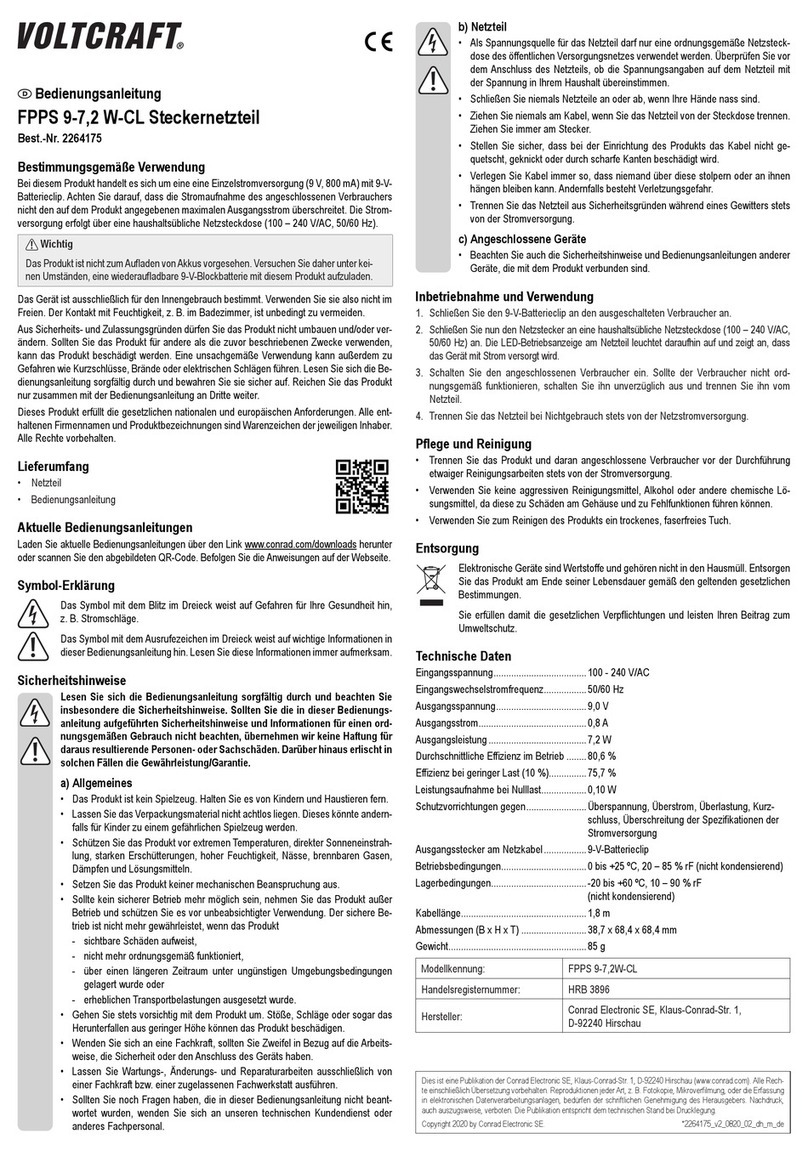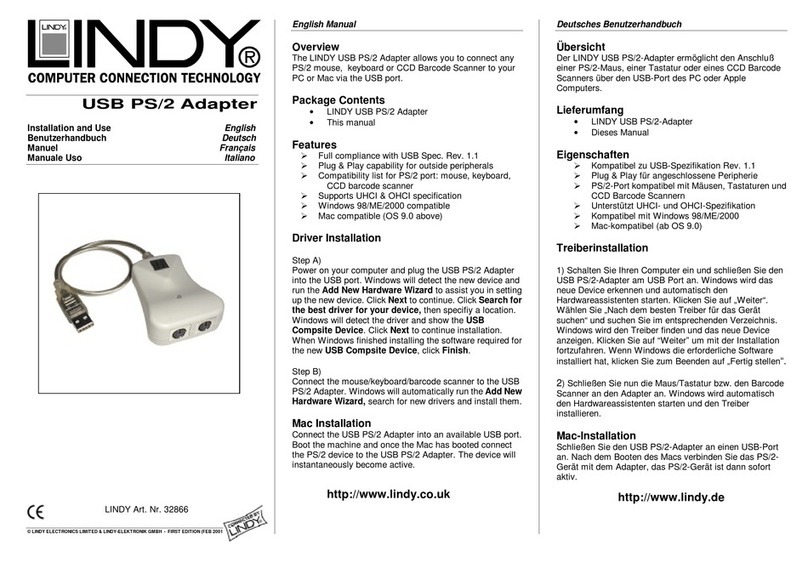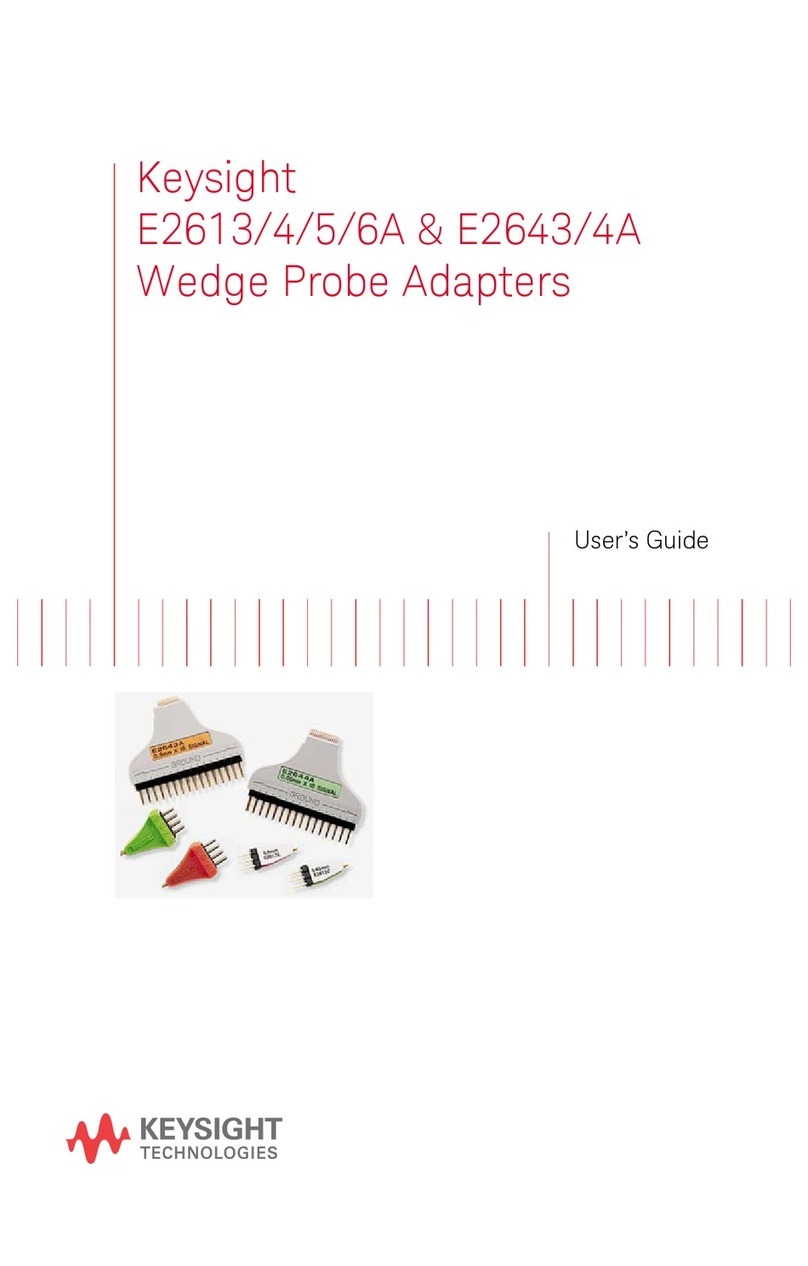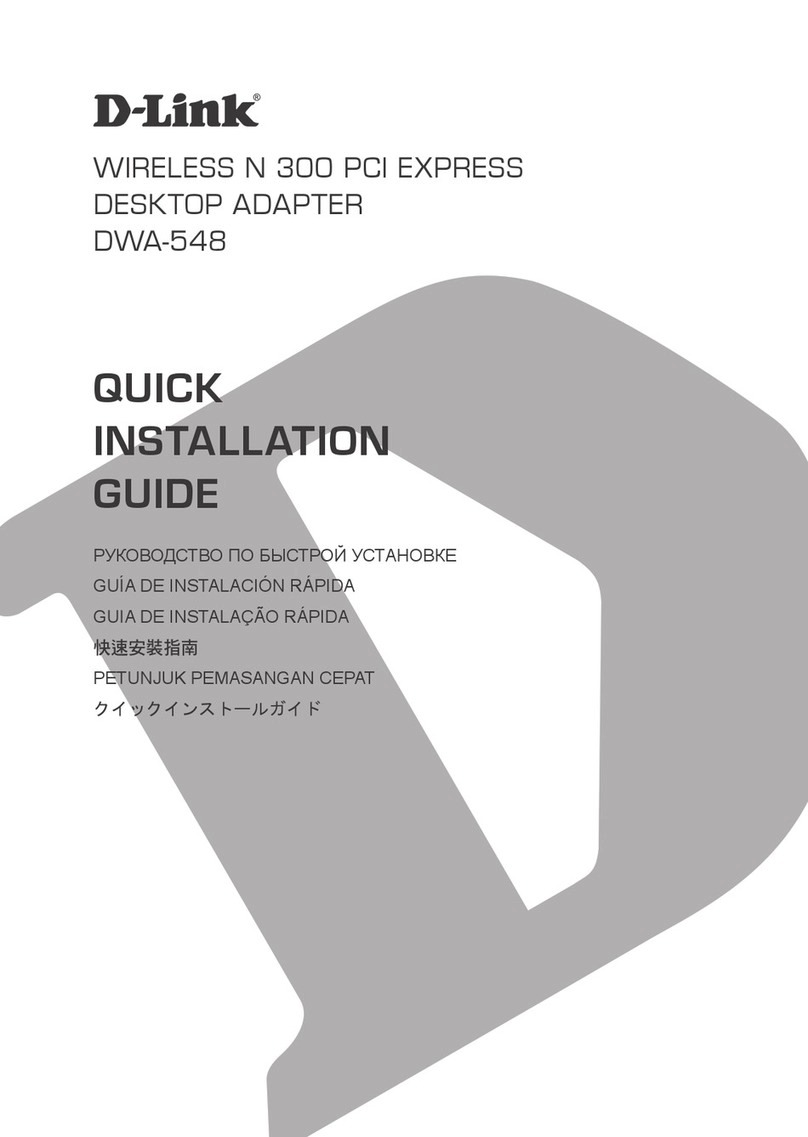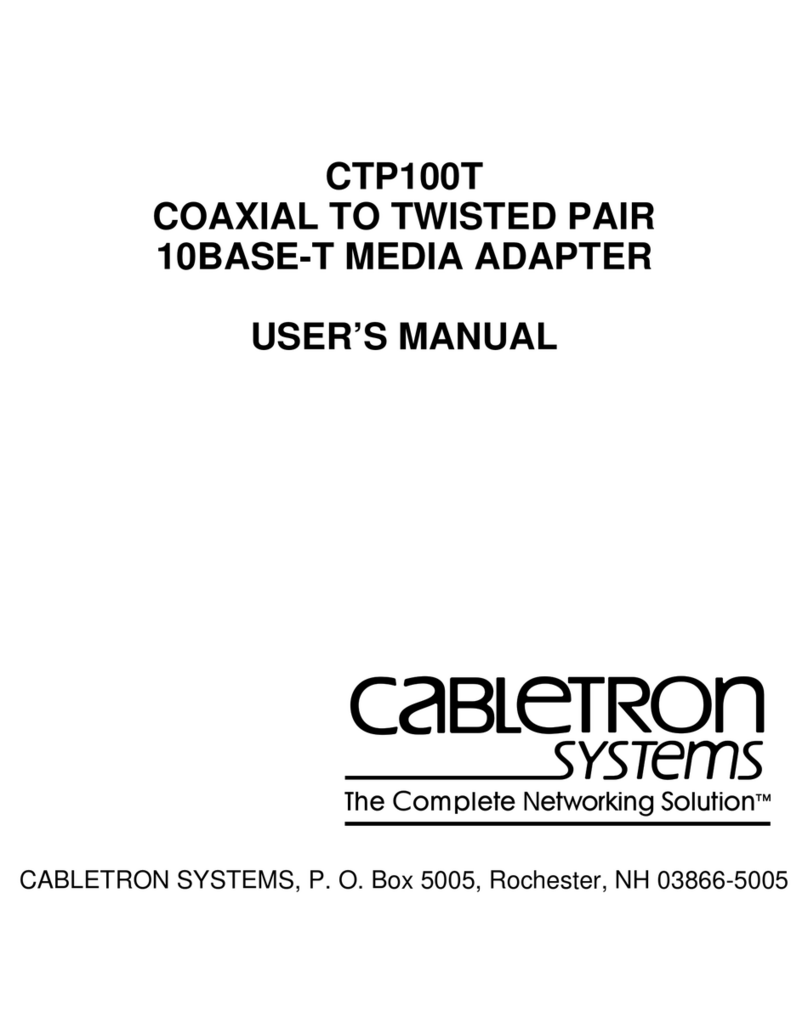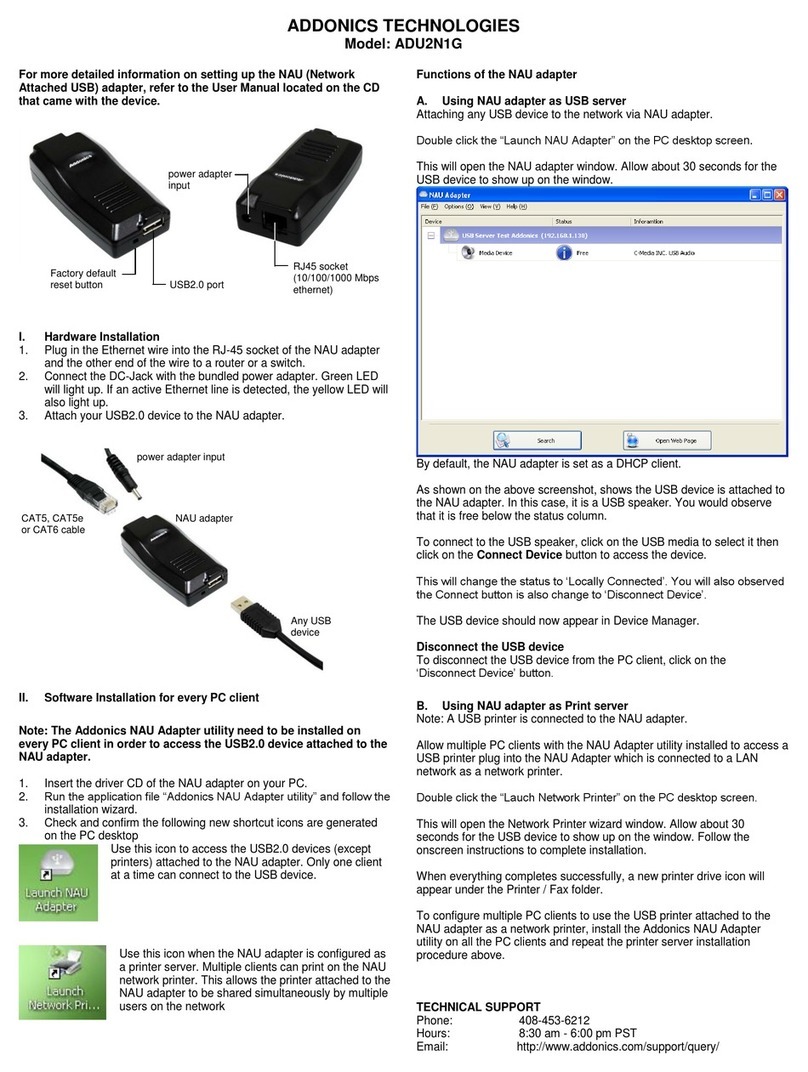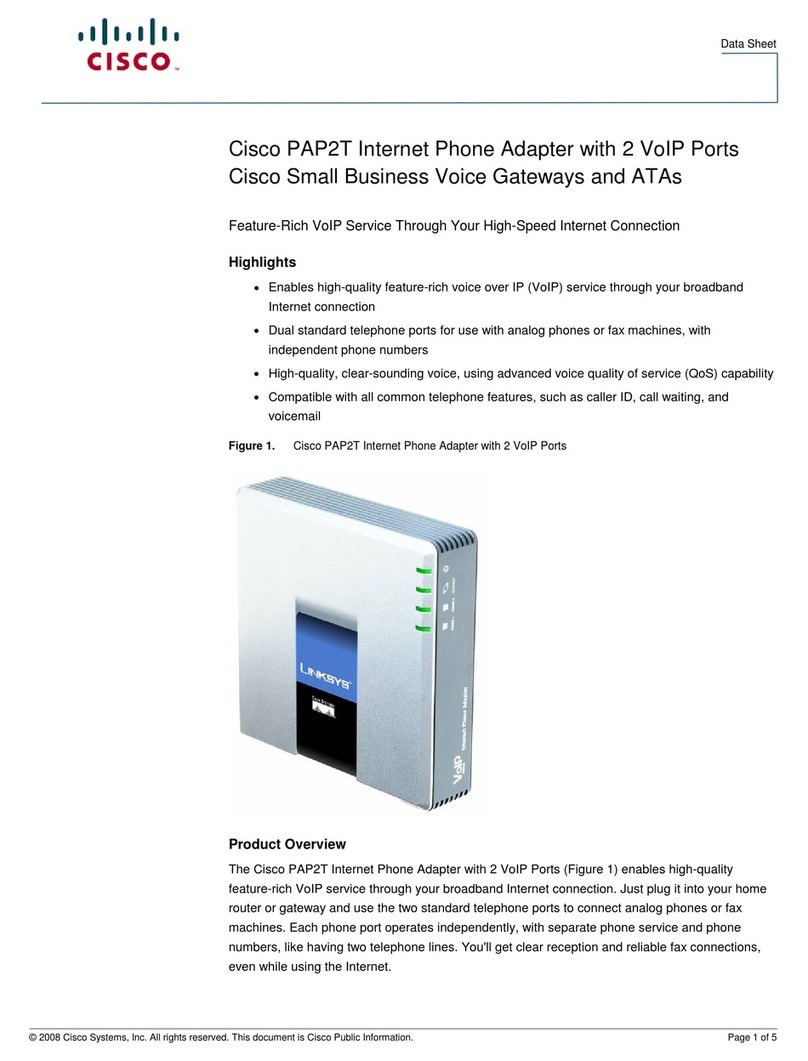eHome EH-102 User manual


2
eHome EH102 User Manual
Product Overview ......................................................3
Package Contents..................................................3
System Requirements ........................................... 3
Introduction............................................................4
Features.................................................................5
Hardware Overview ...............................................6
LEDs ................................................................6
Installation..................................................................7
Getting Started ......................................................7
Remove Existing Installations .......................... 7
Disable Other Wireless Adapters.....................8
Wireless Installation Considerations.................... 10
Adapter Installation..............................................11
Configuration........................................................... 17
eHome Configuration Utility.................................17
Wireless Networks .........................................18
My Wireless Networks ...................................19
Support ..........................................................22
Wireless Security.....................................................23
What is WEP?...................................................... 23
What is WPA? ......................................................24
Configure WEP .................................................... 25
Configure WPA/WPA2 Passphrase...................... 27
Configure WPA/WPA2.......................................... 29
Table of Contents
Troubleshooting....................................................... 30
Networking Basics .................................................. 35
Check your IP address ........................................35
Statically Assign an IP address ...........................36
Technical Specifications.........................................37
Contacting Technical Support ................................ 38
Warranty ...................................................................39

3
eHome EH102 User Manual
• eHome EH102 Wireless G Desktop Adapter
• Manual, Software, and Warranty on CD
System Requirements
• A desktop computer with an available PCI slot
• Windows®2000 (Service Pack 4) or XP (Service Pack 2)
• 300MHz processor and at least 64MB of RAM
• An 802.11g or 802.11b access point (for Infrastructure mode), or another
802.11g or 802.11b wireless adapter (for Ad-Hoc, Peer-to-Peer networking
mode.)
Product Overview
Package Contents

4
eHome EH102 User Manual
Introduction
The eHome Wireless G EH102 Desktop adapter features the very latest in advanced wireless silicon chip technology to
deliver a maximum wireless signal rate of up to 54Mbps* in the 2.4GHz frequency. The EH102 also works with 802.11b
standard wireless devices and when used with other eHome Wireless G products delivers throughput speeds capable
of handling heavy data payloads.
The EH102 also includes a configuration utility to discover available wireless networks and create and save detailed
connectivity profiles for those networks most often accessed.
The EH102 is a powerful 32-bit Desktop adapter that installs quickly and easily into desktop PCs and when used
with other eHome Wireless G products automatically connects to the network. Like all eHome wireless adapters, the
EH102 can be used in Ad-Hoc mode to connect directly with other 2.4GHz wireless computers for peer-to-peer file
sharing or in Infrastructure mode to connect with a wireless access point or wireless router for access to the Internet
in your office or home network. The EH102 is an ideal solution enabling wireless networking capabilities on desktops
PCs for the home or office.
* Maximum wireless signal rate derived from IEEE Standard 802.11g specifications. Actual data throughput will vary. Network conditions and
environmental factors, including volume of network traffic, building materials and construction, and network overhead, lower actual data throughput
rate. Environmental factors will adversely affect wireless signal range.

5
eHome EH102 User Manual
• Faster Wireless Networking - Faster data transfers mean increased productivity. With the EH102 in your
desktop PC, you will have the flexibility of wireless networking speeds that save you time and money.
• Compatible with 802.11b and 802.11g Devices - Fully compatible with the IEEE 802.11b and 802.11g
standards, the EH102 can connect with existing 802.11b or 802.11g compliant routers, access points
and cards. That means you can still communicate with colleagues and friends while you have the ability
to link to even more wireless networks.
• 32-bit PCI Performance/Plug & Play Connectivity - The EH102 is a powerful 32-bit PCI adapter that
installs quickly and easily into desktop PCs, and when used with other eHome wireless products will
automatically connect to the network out of the box.
• User-friendly configuration and diagnostic utilities.
Features

6
eHome EH102 User Manual
Hardware Overview
LEDs
Link
A steady light indicates a connection
to a wireless network.
A blinking light indicates activity on
the network.

7
eHome EH102 User Manual
Getting Started
Installation
This section will walk you through the installation process. If you have a built-in wireless adapter, please disable it in
device manager before installing your eHome adapter. Also, if you have previously installed another wireless adapter,
please make sure any software is uninstalled.
Before installing your new eHome wireless adapter, please verify the following:
• Remove any previous installations of wireless adapters
• Disable any built-in wireless adapters
• Verify the settings such as the SSID and security settings of the network(s) you want to connect to
Remove Existing Installations
If you’ve installed a different manufacture’s adapter or a different model eHome adapter, make sure the software is
uninstalled before installing the new software. Some utilities may cause a conflict with the new software. If you plan
to use multiple adapters at different times, make sure the utilities are not set to load when your computer boots up.
Windows®XP users may use the built-in wireless utility for all adapters.
To remove any old software:
Windows®XP users: Click Start > Control Panel > Add or Remove Programs.
Windows®2000 users: Click Start > Settings > Control Panel > Add or Remove Programs.

8
eHome EH102 User Manual
Disable Other Wireless Adapters
Most newer laptops may include a built-in wireless adapter. To prevent any
conflicts or confusion with the eHome wireless adapter, it is recommended to
disable the wireless adapter (as well as any unused Ethernet adapters).
From the desktop, right-click on the My Computer icon and select
Properties.
Click the Hardware tab and then click Device Manager. Scroll down the list
and click the +sign to the left of Network Adapters.
Right-click the adapter you would like to disable and select Disable.

9
eHome EH102 User Manual
Click Yes to disable the adapter.
The adapter is now disabled. When disabled, a red X will
be displayed.
Disabling the adapter will not remove the drivers. If you
would like to use the adapter, simply right-click it and
select Enable.

10
eHome EH102 User Manual
Wireless Installation Considerations
The eHome wireless adapter lets you access your network using a wireless connection from virtually anywhere within
the operating range of your wireless network. Keep in mind, however, that the number, thickness and location of walls,
ceilings, or other objects that the wireless signals must pass through, may limit the range.Typical ranges vary depending
on the types of materials and background RF (radio frequency) noise in your home or business. The key to maximizing
wireless range is to follow these basic guidelines:
1. Keep the number of walls and ceilings between the eHome adapter and other network devices to a
minimum - each wall or ceiling can reduce your adapter’s range from 3-90 feet (1-30 meters.) Position
your devices so that the number of walls or ceilings is minimized.
2. Be aware of the direct line between network devices. A wall that is 1.5 feet thick (.5 meters), at a 45-
degree angle appears to be almost 3 feet (1 meter) thick. At a 2-degree angle it looks over 42 feet (14
meters) thick! Position devices so that the signal will travel straight through a wall or ceiling (instead of
at an angle) for better reception.
3. Building Materials make a difference. A solid metal door or aluminum studs may have a negative effect on
range. Try to position access points, wireless routers, and computers so that the signal passes through
drywall or open doorways. Materials and objects such as glass, steel, metal, walls with insulation, water
(fish tanks), mirrors, file cabinets, brick, and concrete will degrade your wireless signal.
4. Keep your product away (at least 3-6 feet or 1-2 meters) from electrical devices or appliances that
generate RF noise.
5. If you are using 2.4GHz cordless phones or X-10 (wireless products such as ceiling fans, lights, and
home security systems), your wireless connection may degrade dramatically or drop completely. Make
sure your 2.4GHz phone base is as far away from your wireless devices as possible.The base transmits
a signal even if the phone in not in use.

11
eHome EH102 User Manual
Note: Please install the EH102 Desktop Adapter into your computer before installing the driver software from
the eHome CD. Refer to the insert included with this adapter for installation instructions.
Turn on the computer and Insert the eHome EH102 Driver CD in the CD-ROM drive. The step-by-step instructions that
follow are shown in Windows XP. The steps and screens are similar for the other Windows operating systems.
If the CD Autorun function does not automatically start on your computer, go to Start > Run. In the run box type “D:\
Drivers\setup.exe” (where D: represents the drive letter of your CD-ROM drive).
When the autorun screen appears, click Install Drivers.
Adapter Installation

12
eHome EH102 User Manual
The InstallShield Wizard window will appear.
Click Next to continue.
By default setup will install to the default location: C:\Program Files\
eHome, where C: represents the drive letter of your hard drive.To install
to a different location click Browse and specify the location.
Click Next.

13
eHome EH102 User Manual
For Windows®XP: This Hardware Installation alert screen will appear.
Click Continue Anyway.
Select the Program Files folder location.
Click Next to continue.

14
eHome EH102 User Manual
Click on the network name (SSID) and click Connect.
If there is a lock icon under Security, this means the network is
encrypted (WEP, WPA, or WPA2).
Click the Scan button to display a list of wireless networks (site
survey).
You may manually enter the SSID or network name.
Click Next to continue.

15
eHome EH102 User Manual
If the wireless network you are trying to connect to is encrypted,
enter the WEP key or WPA/WPA2 passphrase.
Click Next to continue.
Click Finish to continue.

16
eHome EH102 User Manual
After you have completed the installation, the eHome EH102 Wireless Connection Manager will automatically start and
the utility icon will appear in the bottom right hand corner of the desktop screen (systray). If this icon appears GREEN,
then you have successfully installed the EH102, are connected to a wireless network and are ready to communicate!
Click Finish to complete the installation.When asked to restart, select
Yes, restart my computer now and then click Finish.

17
eHome EH102 User Manual
Configuration
This section will show you how to configure your new eHome wireless adapter using the eHome Wireless Utility.
eHome Configuration Utility
The eHome EH102 uses the Configuration Utility as the management software. The utility provides the user an easy
interface to change any settings related to the wireless adapter. After you have completed the installation of the
EH102 and whenever you start the computer, the Configuration Utility starts automatically and the system tray icon is
loaded in the toolbar. Clicking on the utility icon will start the Configuration Utility.

18
eHome EH102 User Manual
Wireless Networks
The Wireless Networks (Site Survey) page will display all wireless networks that are available in your area. To connect
to a network, simply highlight the wireless network (SSID) and click Connect.
The SSID (Service Set Identifier) is the name
of the wireless network.
Displays the MAC address of the wireless
device.
Displays the Link Quality of the wireless
connection.
If there is a “lock” icon, this means the wireless
network is secure.You must know the encryption
key/security settings to connect.
Displays the channel of the wireless network.
Rescans for available wireless networks in your
area.
Highlight a wireless network and click the
Connect button. If the network is secure, a
pop-up window will appear. Enter the security
information to connect (refer to the Wireless
Security section for more information).
Select a wireless network profile from the
drop-down menu and click Activate to connect.
Allow up to 30 seconds to connect.
Wireless networks that you have connect to will
be displayed in this drop-down.
MAC:
SSID:
Channel:
Signal:
Security:
Refresh Button:
Connect Button:
Activate Button:
My Wireless
Networks:

19
eHome EH102 User Manual
My Wireless Networks
The My Wireless Networks page will allow you to create, edit, and delete wireless network profiles. Every time you
connect to a network using the Wireless Networks page, a profile will automatically be created.
New Button:
Modify:
Click New to create a new wireless network
profile (refer to page 20).
Click Modify to edit a current profile (refer to
page 21).
Click Delete to remove a profile.
Click Activate to use a profile. Allow up to 30
seconds to connect to the wireless network.
The Profile Details section will display information
about the wireless network such as the network
name (SSID), network type (Infrastructure or
Ad-Hoc), and if the network is secured.
Delete:
Active:
Profile Details:

20
eHome EH102 User Manual
Add Profile
You may add a new network by clicking the New button from the My Wireless Networks page.
Profile Name:
SSID:
Enter a name for your profile (e.g. Home, Office,
Coffee Shop).
Enter the SSID of the wireless network.
Select the network type. If you are connecting
to a wireless router or access point, select
Infrastructure. If you are connecting to another
wireless client such as an adapter, select
Ad-Hoc.
Select the type of security used. Please refer
to the Wireless Security section for more
information.
Click OK to save your settings.
Network Type:
Set Security:
OK Button:
Other manuals for EH-102
1
Table of contents
Other eHome Adapter manuals
Popular Adapter manuals by other brands

Digitus
Digitus DA-70250-1 manual
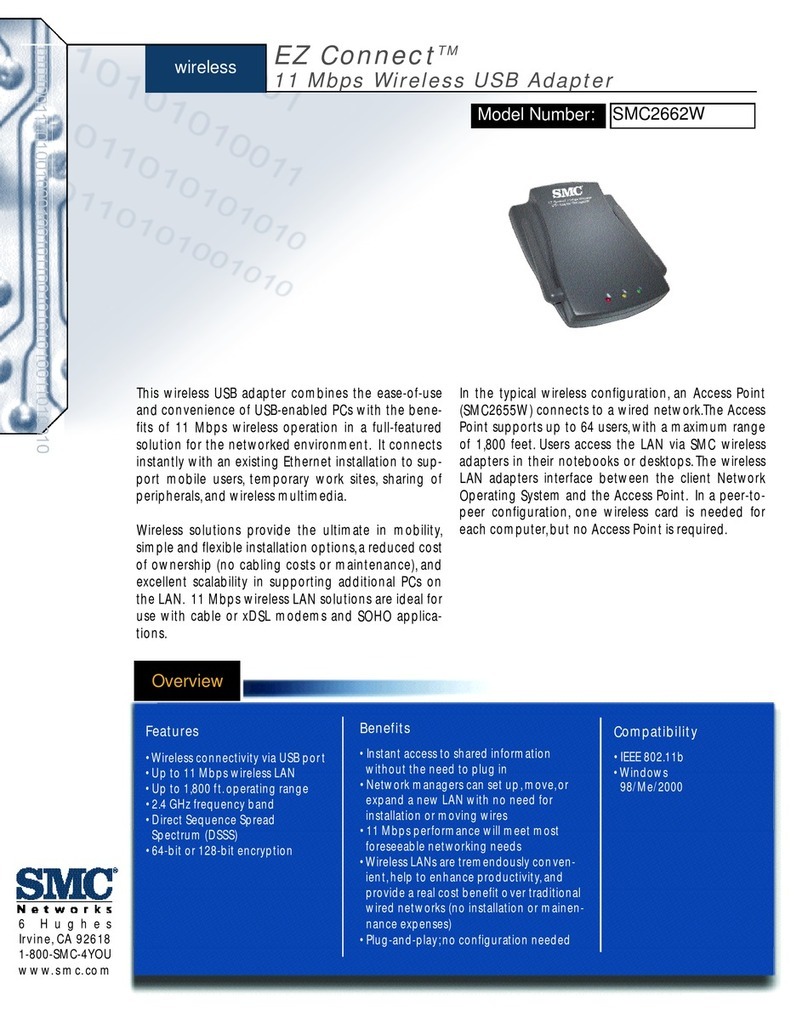
SMC Networks
SMC Networks EZ Connect SMC2662W Specification sheet
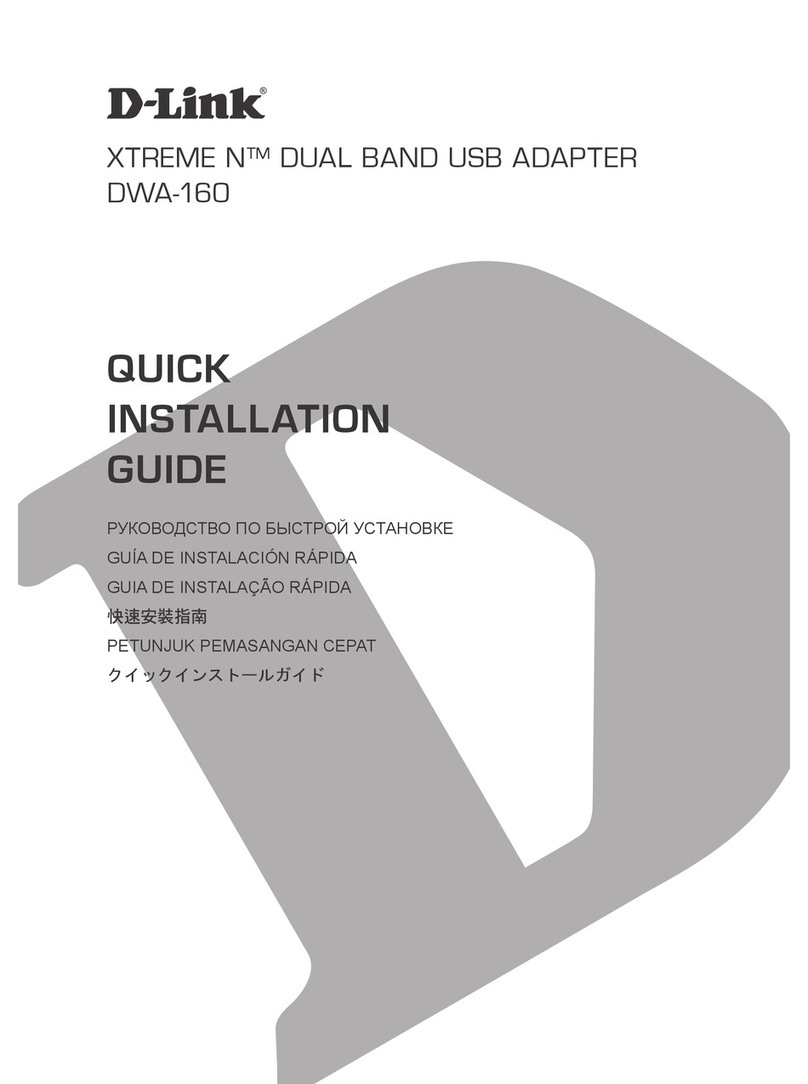
D-Link
D-Link XTREME N DUAL BAND USB ADAPTER DWA-160 Quick installation guide

Netronix
Netronix W121C user manual
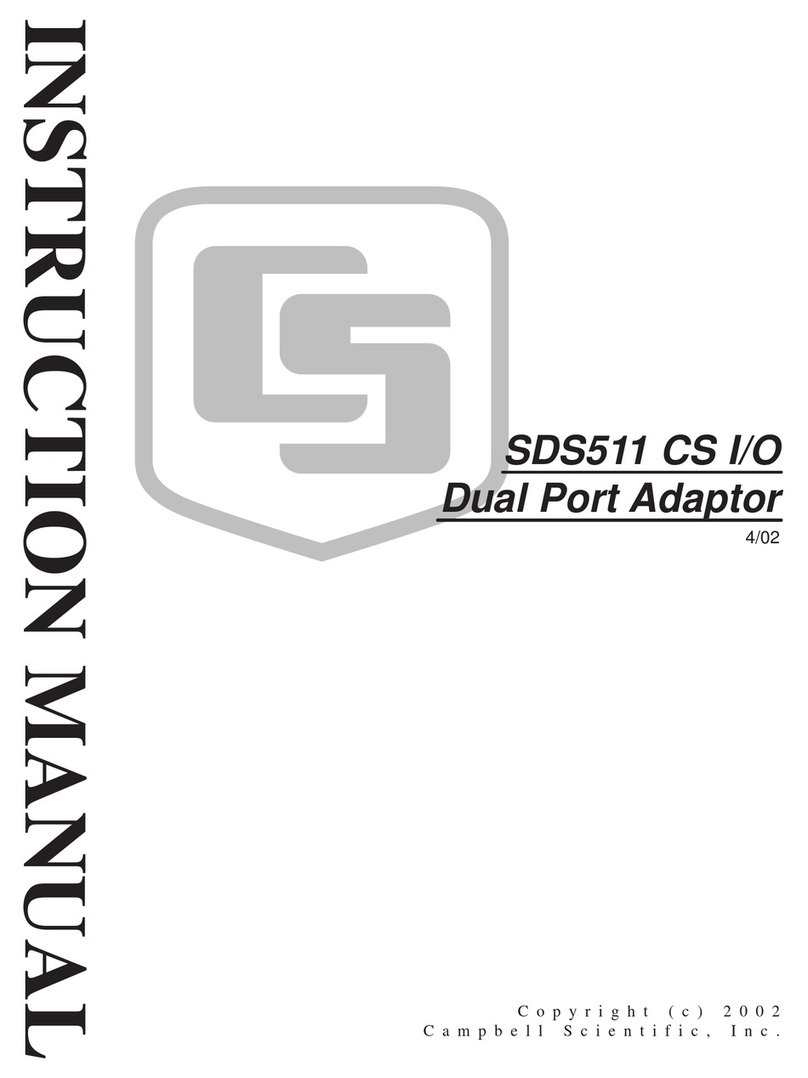
Campbell
Campbell SDS511 instruction manual

SIIG
SIIG Wireless-N Mini USB Wi-Fi Adapter installation guide