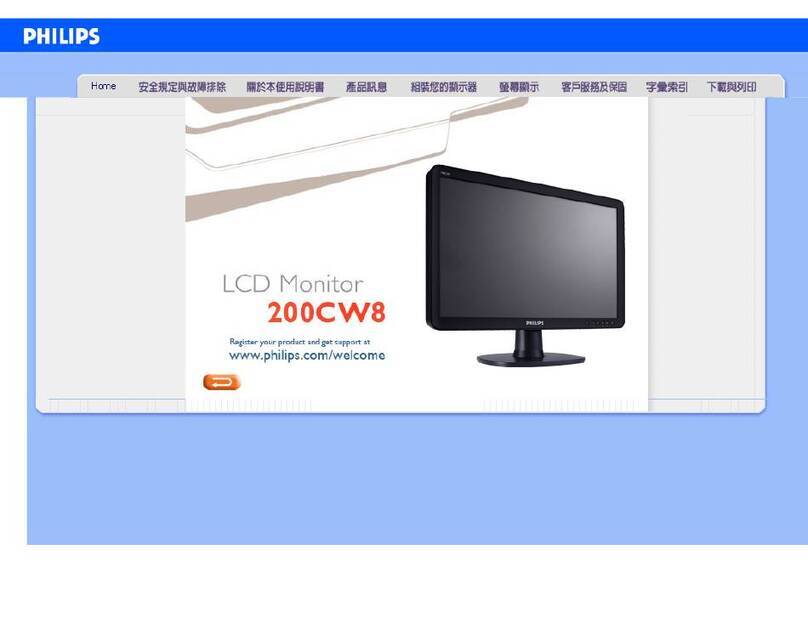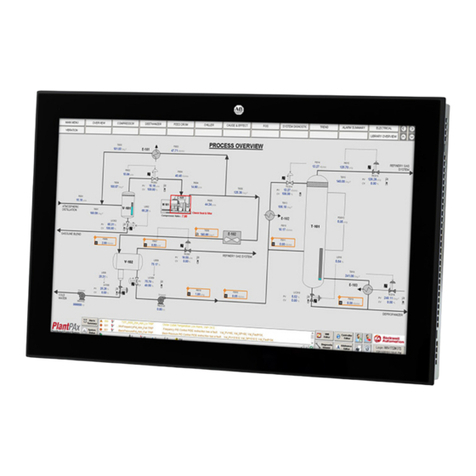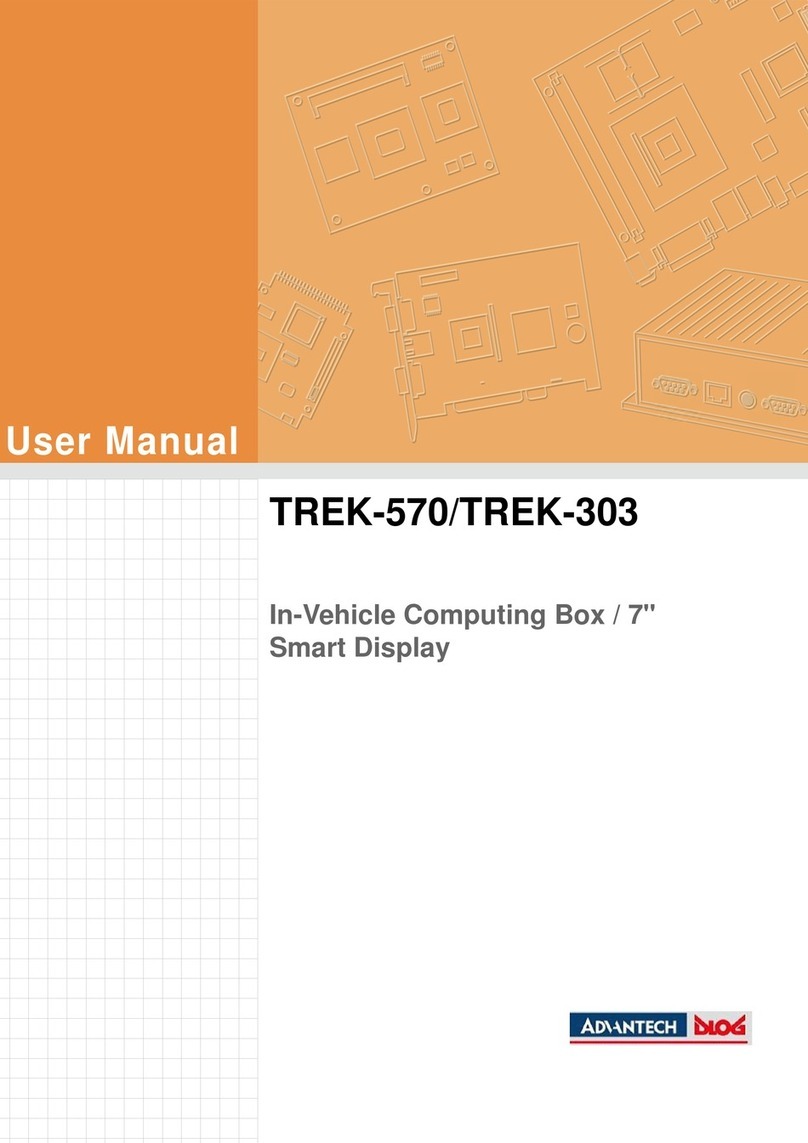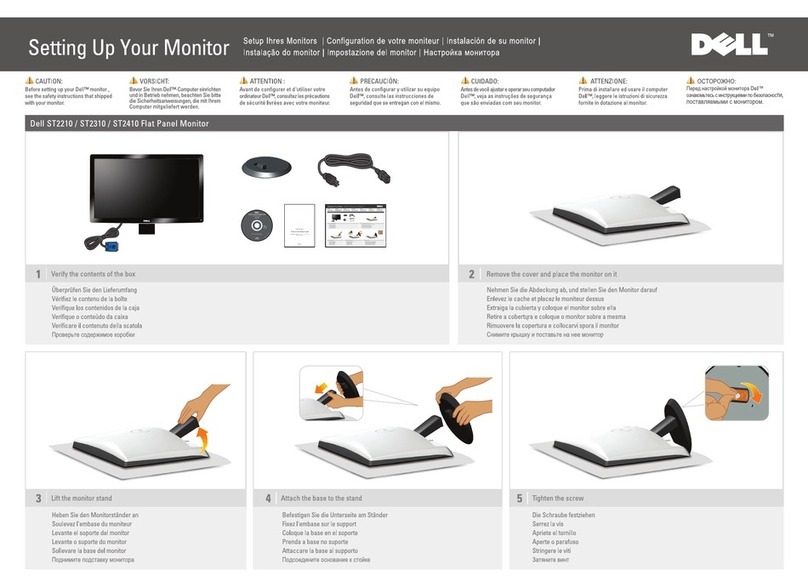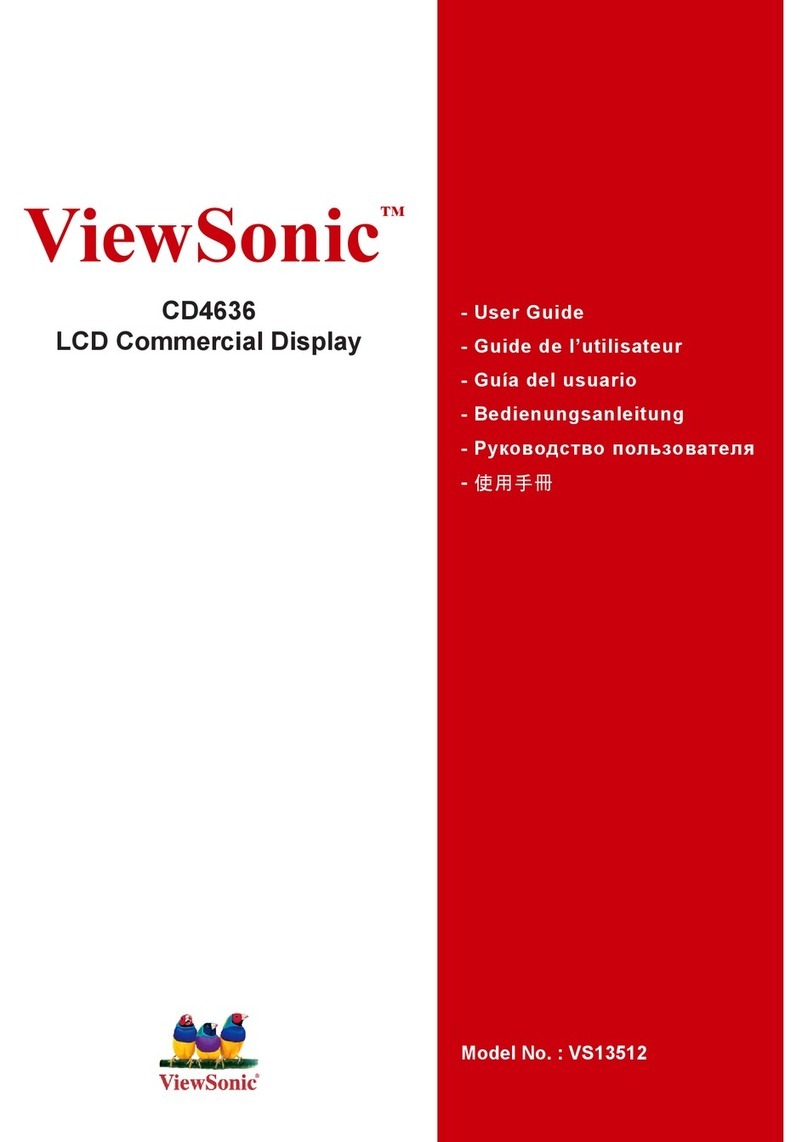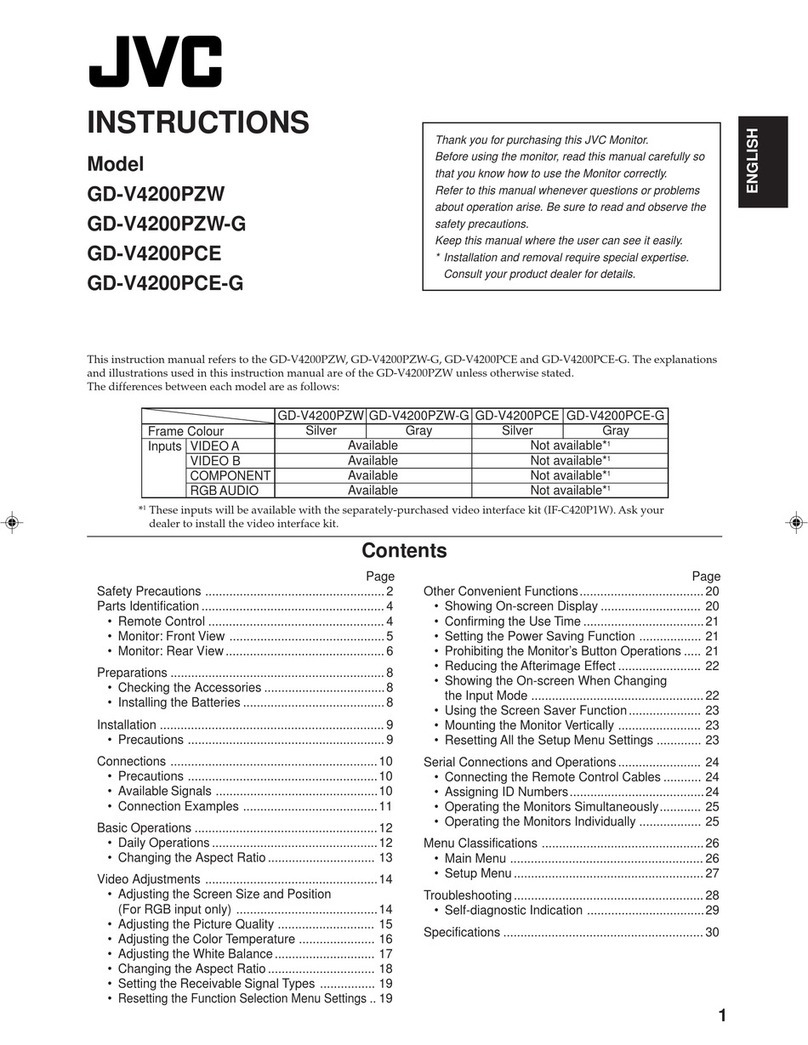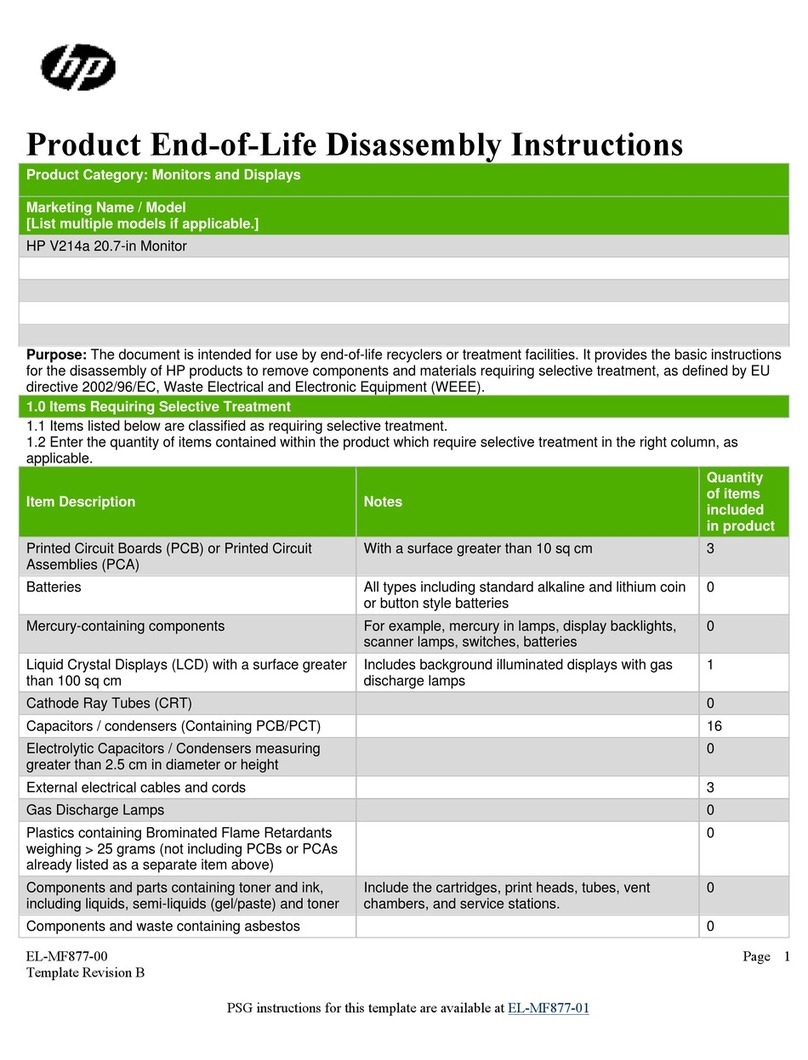Eickemeyer EICKVIEW User manual

MANUAL
TELEPHONE +49 7461 96 580 0
www.eickemeyer.com
EICKVIEW
MONITOR
Art. No. 30601002

INSTRUCTION MANUAL
1
1. S af et y!!!!!!!!!!!!!!!!!!!!!!!!!!!!!!2 / 3
2. Indications !!!!!!.!!!!!!!!!!!!!!!!!!!!!!!!.. 3 / 4
3. Operating Instructions!!!!!!!!!!!!!!!!!!!!!4/5/6/7/8/9
4. Cleaning and maintenance !!!!!!!!!!!!!!!!!!!!!!!!! 10
5 . T r o u b l e - s h o o t i n g s !!!!!!!!!!!!!!!!!!!!!!!! 1 0
6. Technical Specifications!!!!!!!!!!!!!!!!!!!!!!!!!!!10
7. C on te nt s ! ! ! ! ! ! ! ! ! ! ! ! ! ! ! ! ! ! ! ! ! ! ! ! ! ! ! ! 10
8 . S e r v i c e ! ! ! ! ! ! ! ! ! ! ! ! ! ! ! ! ! ! ! ! ! ! ! ! ! ! ! ! 1 1

INSTRUCTION MANUAL
2
1. SAFETY
1.1 Introduction
Before using this product, please read to understand this instructions completely.
All users, operators and maintainers must pay particular attention to all Warnings, cautions and
Notes.
WARNING
“ Warning ” indicates the presence of a hazard that could result in personal injury, death or substantial
property damage if ignored.
NOTE
“ Note ” describes information for the installations, operations, and maintenances, which are important.
1.2 Environment factors
Avoid the following environments for operation or storage
Where the equipment is
exposed to water vapor,
under direct sunlight.
Temperatures changes
extremely.
( Normal operating
temperature range is from
- 10ºC to 40ºCHumidity
under 75%. )
near the heating
equipment.
humidity is extremely high
or there is a ventilation
problem.
Strong shocks or
vibrations.
Chemical materials or
explosive gas.
Dirty and Dust Aera,

INSTRUCTION MANUAL
3
Disassemble the products
without authorization of
HAWK.
Holding the plug and
Pull cable out from
socket. Don’t pull
cable only.
Storage environment: Ambient temperature - 25C +55℃
Humidity will not exceed 90%
Air pressure 500hpa1060hpa
No corrosive air
1.3 Cautions
1. This equipment can not be used in such areas:
risks of explosions
flammable, explosive, or volatile solvent such as alcohol, benzene or similar chemicals.
2. Do not put or use the product in humid rooms. Do not put it to water splashes, dripping water or
sprayed water. Do not place any fluids, liquids or gases on top of the equipment.
3. Don’t operate products with wet hands.
4. This product is non-temperature resistant. Use this product out of the temperature range of
-10 ~ +40 is prohibited.
5. Turn off and unplug the product immediately when there is smoke, sparks, strange noises.
6. Do not reseating SD card during operations
7. This equipment may only be used together with accessories supplied by HAWK. If the customer use
other accessories, only if it is confirmed by HAWK.
2. INDICATIONS:
1
2
3 12
4 11
10
9
8
5 6 7
1Housing 2AV output 3USB connector 4SD Slot 5Screen
6Standby button 7down button 8 up button 9ESC ( Shift key )
10Menu 11Video button 12Photo button

INSTRUCTION MANUAL
4
14 19
15 18
16 17
14Power Switch 15DC input 16AV input
17Support bracket 18Reset hole 19Handle
3. OPERATING INSTRUCTIONS
a. Connecting LCD Screen to Video Endoscope:
aim at red dot of LCD Screen and Video Endoscope, connect
them, then screw down lock nut to fix LCD Screen.
b. Inserting SD Card: inserting SD card into the card slot,
After turning on the LCD, will be displayed in the
down left of the screen, video time and memory size will be
display in the down right of the screen.
To remove the SD cardpress the SD card, SD card will be
popped up, then unplug it.

INSTRUCTION MANUAL
5
NOTE
!SD Card must be inserted before turning on the power, otherwise, no picture or video can be
taken.
!SD card can not be unplugged when video endoscopeis on working, The memory files will be
damaged, or the SD card will be damaged.
!When SD card is inserted into SD card slot, will be showed on LCD screen.
!The amount of photos and videos are based on SD card capacity and the time of the video can be
displayed in the menu. If “ Disk Full ” shows on the screen, no more pictures or videos will be
saved.
!Photo and video files will be lost, which are not saved before the power is off.
c. Turn On: Press Power Switch and then press Standy button to turn on 8” Monitor.
d. Means of icon
Icon
Definitions
SD card was inserted
Battery capacity
Pictures are taking. It shows on left upper corner
Flashing , when videos are taking,
Pause for Videos
Playing Videos
e. Image display: Turn on power , company logo will be displayed
for a few seconds. Then it enters into preview mode to show
the current image. If shows on the down left of screen,
photos and videos can be taken.
Date and time will show on the upper right.
Video time and capacity showed on the down right
Electricity capacity and show on the down left.
f. Take photos: Press can take picture and will be
showed on the upper left of LCD screen.
After about 2 seconds, the icon disappears, the photo files
will be saved automatically.

INSTRUCTION MANUAL
6
g. Take videos: Press Video Button for videos and
will
showed on the upper left of LCD screen and flashing.
Press Video Button again to stop, the video files will be
saved automatically.
NOTE
Video recording time are fixed for 10 minutes, 20 minutes and 30 minutes. When the capacity of
single file is full, recording will be stopped automatically and continuous recording will be tansfered to
next video programm. Press video button again to stop video recording and enter into the preview
mode.
h. Adjust parameters of screen: under preview mode,Press ESC TAB , there are some optional
items: saturation, color, brightness and contrast. Press or
to decrease and increase.
i. Main menu: under preview mode, press Menu button,
there are three sub-menus: My Files, Setup, Exit,
press
and
to move yellow strip and select, then press
Photo button to confirm and enter into sub-menus,
press menu button back to main menu and preview mode
j. My Files: After enter into sub-menu of My Files, files names and
number of files stored in SD card will be showed.
press
or button to select, then press photo button
to enter into the file. press menu button back to main Menu.
k. Setup: After enter into sub-menu of Setup, There are 6
sub-menus: Video Time, Storage, Date Time, Memory info., LCD
Brightness, Language. Press
or button to select, then press
Photo button to confirm.

INSTRUCTION MANUAL
7
1Video recording time : 10Mins, 20Mins, 30Mins can be selected.
2Storage: Flash and SD Card.
Photos and videos stored in SD Card is recommended.
3Date and Time:
Date Time stamp and Date Time Setup can be selected by pressing > or < button
4Memory Info: shows capacity of inside memory ( Flash )
and SD card.
5Brightness LCD: Seven steps can be selected,
use
or to increase or decrease the brightness.
6Language: English or Chinese.

INSTRUCTION MANUAL
8
l. Review: In the preview mode, press menu button and check photo files and Video files according to 3.i
and 3 j.
Press the Menu button to enter the main menu in preview mode, press Photo button to confirm and
play video. press Photo button again or ESC TAB button to stop.
m. Naming Rule: There are two kinds of Folders: Photo or Video. Folders named according to date.
Files named according to time.
n. Delete FilesWhen single file is displayed, press Menu button to enter into delete menu, there are
3 optionals: delete all, delete current file and cancel. Press > or < Button to selecte. System will
inquiry for file delete or not, select YES means delete all files or current files. select No, will be back
to current file.
Note: Folder can not be deleted before all single files in this folder is deleted.
o. Image output: Connect the plug of AV cable to AV output port of LCD, connect another plug to TV or
monitor. Then the image will be displayed on TV or monitor. No image will be displayed on the LCD
and LCD turns to black screen.

INSTRUCTION MANUAL
9
p. Connecting computer (PC):
1) Turn off 8” Monitor.
2) Using USB cable to connect 8.0” Monitor and computer.
3) Turn on 8.0” Monitor , “Computer will be connected “ will be showed.
4) After connecting, files in SD card will be read on computor.
5) After using, firstly to reject 8” Monitor from computer to avoid any damage. Then unplug the USB
cable and turn of 8”Monior.
r. Turn off the power: Press Power Switch to turn off and unplug AV output and USB cable,
remove SD card and cover with protective rubber.
s. Cleaning: Use a clean, moist and soft cloth to clean 8” Monitor and keep it dry.
t. Storage: After fully cleaned of 8” Monitor, put it in a box and keep in clean storage place.
4. CLEANING AND MAINTAINCE
1). After using, please confirm all power and cables have been disconnected.
2). Use a clean, moist and soft cloth to clean 8” Monior, to avoid scratch the screen.
NOTE
No soaking Screen. Precision components inside could be damaged.
3). LCD is not waterproof. only use a clean soft cloth to rub carefully. In case there are stubborn
stains on outer surface of monitor, use a moist soft cloth to gently wipe it and dry it promptly
Note: some of plug and interface cannot be cleaned by use damp soft cloth.
4). 8” Monior should be fully dry at normal temperature.

INSTRUCTION MANUAL
10
5. TROUBLE-SHOOTINGS:
1. No image display:
(1) Please check if the power switch turned on or off ( turn on power switch.)
(2) Please check if the standby button turned on or off (indication button is green)
(3) Please check if battery has already charged (replace fully charged battery).
(4) Please check if videoscope is connected.
2. The image is showed on LCD, but cannot take picture and capture video and other operations:
(1) Please check if the SD card is inserted or not (unplug and reinsert).
(2) Please check if the SD card is full or damaged.
(3) Please check if the SD card is locked.
(4) Please check whether button can work or not (enter the menu mode, check the button is normal
or not. If it cannot work properly, please contact our company.)
3. No output from USB:
(1) Please check if USB cable have already connected (unplug and reinsert).
(2) Please check if the power is connected (please check).
(3) Please check if 3.5 inch LCD is turned on.
4. system halted:
Please turn off, press the Reset hole and restart it.
6. TECHNICAL SPECIFICATIONS
1. Display Resolution800×600
2. Picture and Video Resolution720576, 720480,
3. Size25019050mm
4. SD Card type: normal SD card
5 Capacity of SD card: max. support 32GB SD card
6. USB AdaptorUSB 2.0
7. AV Output connector: 3 pins 3.5mm
8. AV input connector: 14 pins
9. Inner power: 3.7V/8000mAh
10. Input video signal: NTSC/PAL
11. Input voltage: DC4.2V / 3A
12. Output voltage: DC5V
13. Using environment-10ºC ≤+40ºC relative humidity ≤75%
7. CONTENTS
1). 8.0LCD Screen
2). SD Card 16GB
3). Charger
4). AV output cable
5). USB connect cable
6). Cable for monitor ( Optional )
7). Instruction manual

INSTRUCTION MANUAL
11
8. SERVICE
1. Hawk will warrant the products against defective materials and faulty workmanships from the date of
shipment:
-for a period of twelve (12) months : for telescopes and electronics
-for a period of six (6) months: for all other productsexcept lamps of cold light source, light
guide cable, loops, various flexible forceps, rubber parts, protection sheaths, glass parts and
cables.
In case of finding a defect in the Products within the warranty period, Hawk shall supply with spare
parts necessary for the repair of the defective product.
The warranty shall not be applied to: a) improper use or negligence by distributor or customer, and
b) improper repairings, adjustments or negligence by distributor or any other party not authorized by
Hawk.
2. The users will not be allowed to repair the product by themselves, only if HAWK agreed before hand.
DISASSEMBLY AND REPAIR BY THE CUSTOMERS ARE NOT PERMITTED, IF THIS LEAD TO
SOME DAMAGE, THE CUSTOMERS SHOULD TAKE RESPONSIBILITY BY THEMSELVES.

GERMANY
EICKEMEYER KG
Eltastraße 8
78532 Tuttlingen
T +49 7461 96 580 0
F +49 7461 96 580 90
E info@eickemeyer.de
www.eickemeyer.de
CANADA
EICKEMEYER Inc.
250 Briarhill Dr.
Stratford, Ont. Canada
N5A 7S2
T +1 519 273 5558
F +1 519 271 7114
E info@eickemeyer.com
www.eickemeyerveterinary.com
DENMARK
EICKEMEYER ApS
Lysbjergvej 6, Hammelev
6500 Vojens
T +45 7020 5019
F +45 7353 5019
E info@eickemeyer.dk
www.eickemeyer.dk
ITALY
EICKEMEYER S.R.L.
Via G. Verdi, 8
65015 Montesilvano (PE)
T +39 0859 35 4078
F +39 0859 35 9471
E info@eickemeyer.it
www.eickemeyer.it
NETHERLANDS
EICKEMEYER B.V.
Bedrijventerrein
Pavijen-West Bellweg 44
4104 BJ Culemborg
T +31 345 58 9400
F +31 345 58 9401
E info@eickemeyer.nl
www.eickemeyer.nl
POLAND
EICKEMEYER Sp. z o.o.
$O-DQD3DZõD,,
00-867 Warszawa
T +48 22 185 55 76
F +48 22 185 59 40
E info@eickemeyer.pl
www.eickemeyer.pl
SWITZERLAND
EICKEMEYER AG
Sandgrube 29
9050 Appenzell
T +41 71 788 23 13
F +41 71 788 23 14
E info@eickemeyer.ch
www.eickemeyer.ch
UNITED KINGDOM
EICKEMEYER Ltd.
3 Windmill Business Village
Brooklands Close
Sunbury-on-Thames
Surrey, TW16 7DY
T +44 20 8891 2007
F +44 20 8891 2686
E info@eickemeyer.co.uk
www.eickemeyer.co.uk
Other manuals for EICKVIEW
1
Table of contents