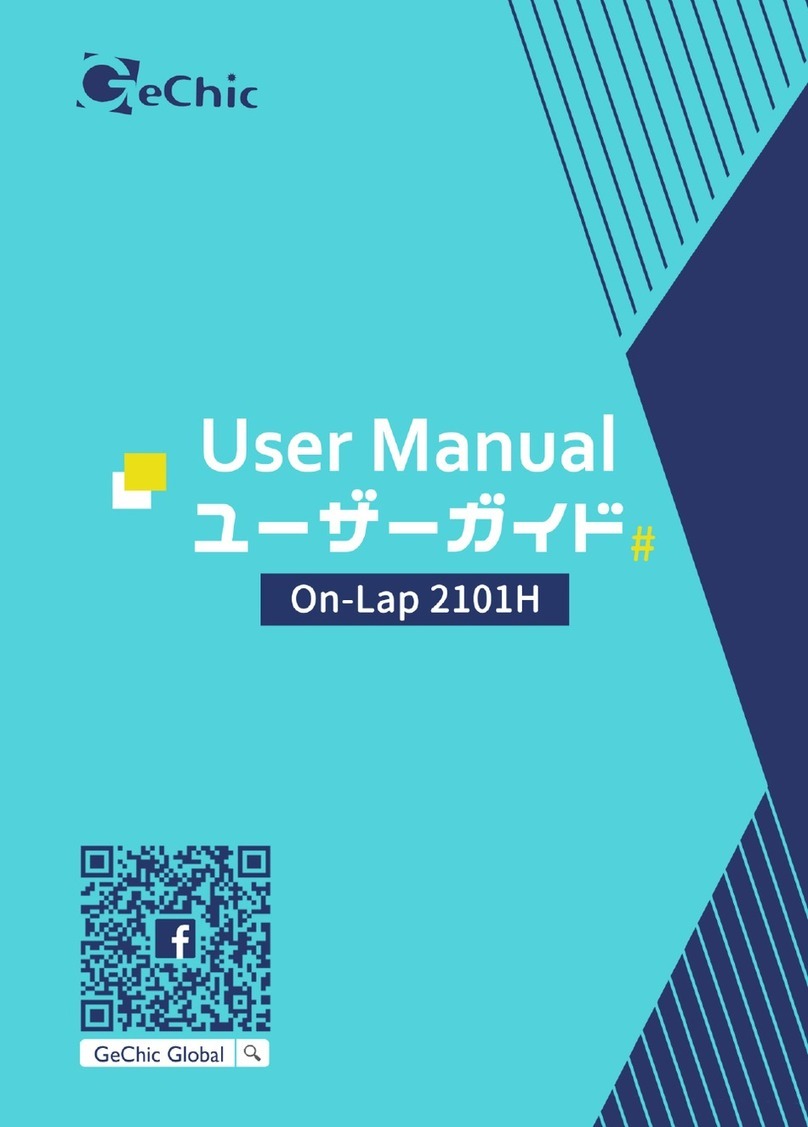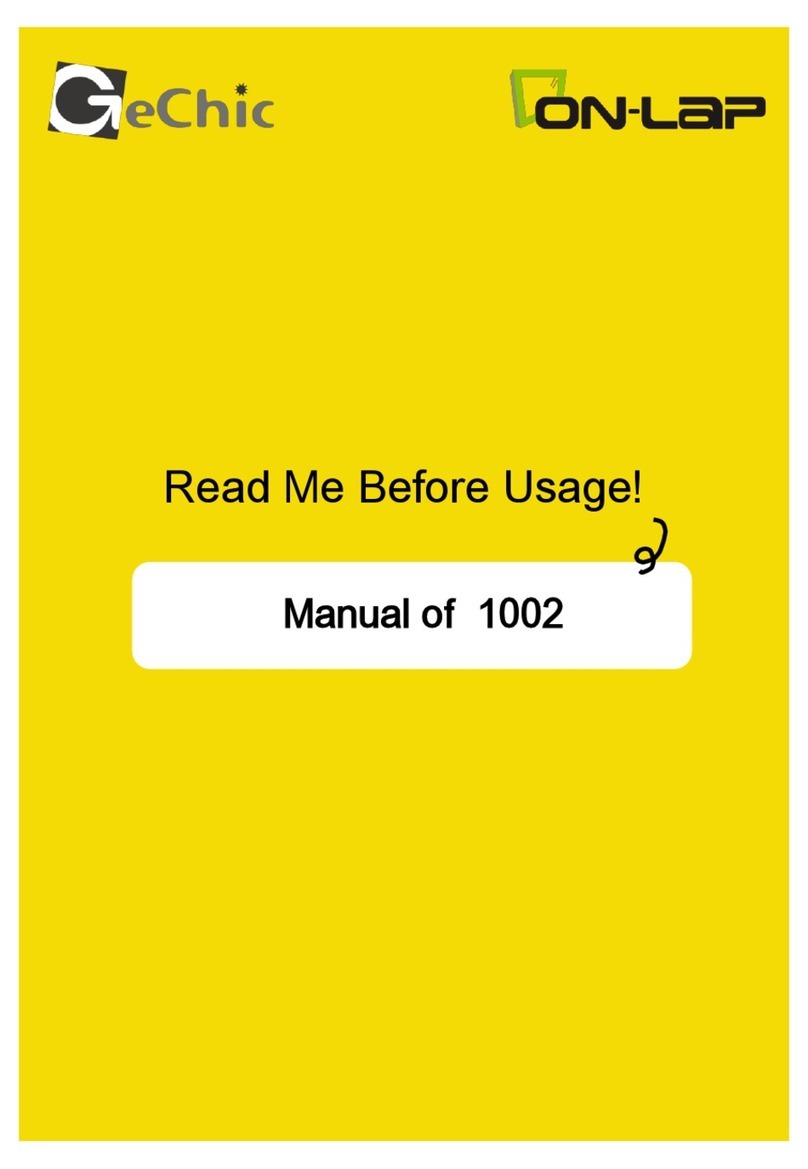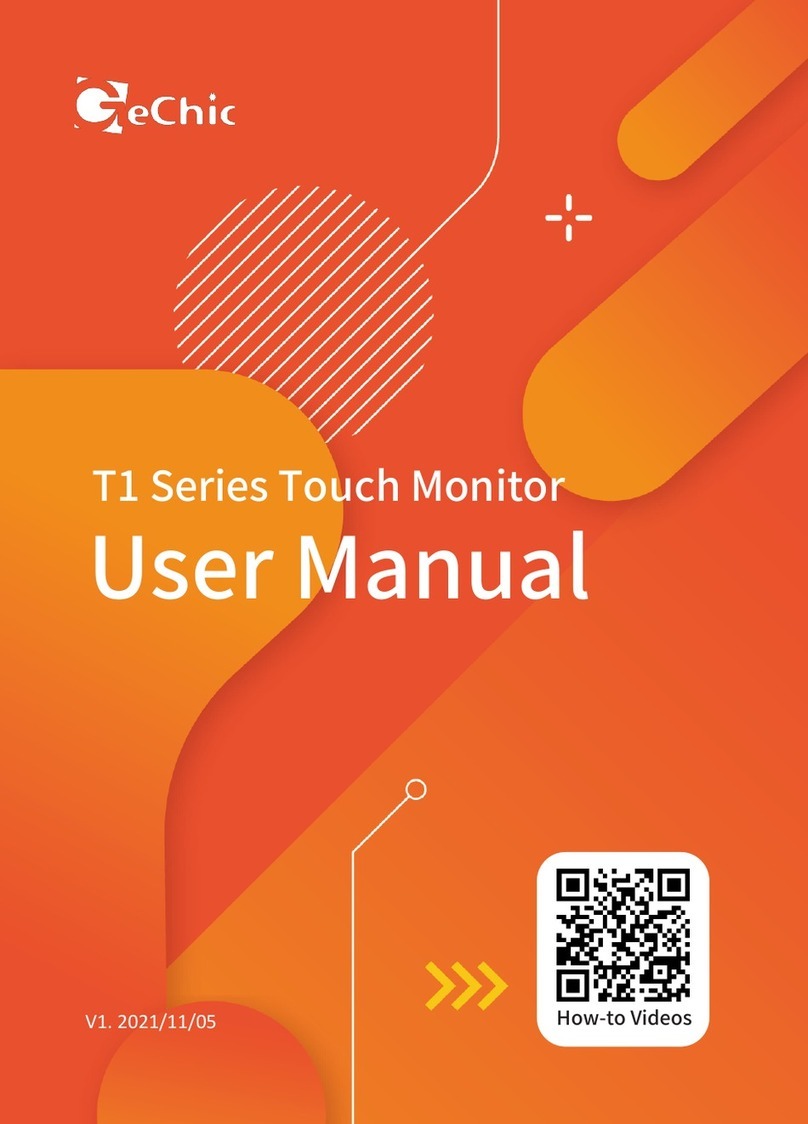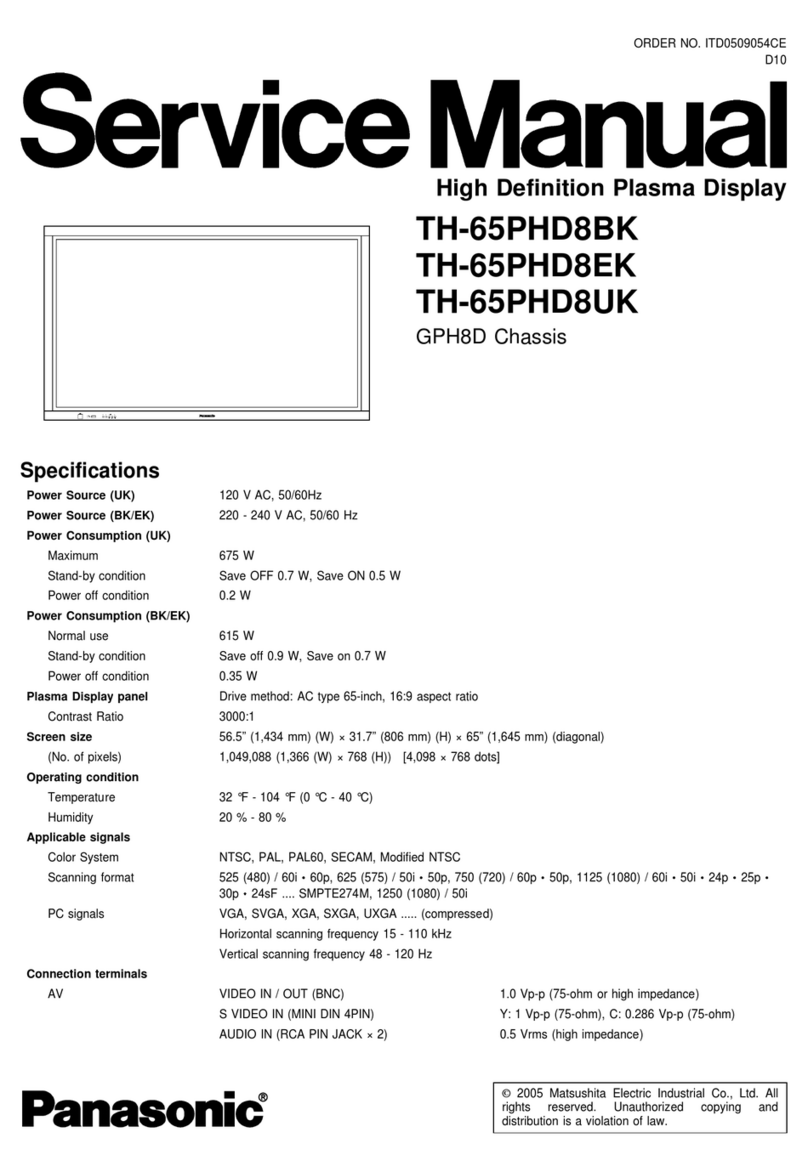GeChic On-Lap M505T/I User manual

On-Lap M505T/I Monitor

Noces, Cauons & Warranty Exclusions
LCD Pixel Statement
FCC Statement
CE Conformity & WEEE Symbol Informaon
Chapter 1 Parts of On Lap Monitor & Accessories 1
1
2
Chapter 2 Installaon Instrucons 3
I 3
- 4
I 5
5
- 5
-
5
6
7
7
8
Chapter 3 Hot Keys, LED and OSD Menu Instrucons 8
8
9
Chapter 4 Display Seng of Extended Display 11
11
11
Chapter 5 Sengs of Touch Monitor and Input Methods (Touch
Stylus and Gloves) 11
Chapter 6 Product Specicaon 13
13
14
14
Chapter 7 Troubleshoong 15
Table of Contents
English

WEEE
16
1. 16
217
18
1. M505 18
2. USB Type-C MacBook Pro/Air®
PC 19
3. M505I20
1. PC 20
2. USB-A 21
3. USB Type-C Nintendo Switch®
21
4. HDMI IN PC 21
5. HDMI OUT 22
6 23
7 VESA 100 23
LED OSD 24
1 LED OSD 24
2 OSD 24
26
1. - Windows 10 26
2. - Mac (OS X) 27
27
29
1. 29
2. 30
3. 30
30
日
本
語

Noces, Cauons& Warranty Exclusions
-
-
-
-
℃℃
-
-
Do not use benzene, alcohol, thinner, ammonia, abrasive
cleaners, compressed air or other corrosive solvents. These solvents may
cause permanent damage on the screen or leave non-removable stain.
-
-

LCD Pixel Statement
-
-
Noce:
■
■
■
■
Cauon:
Federal Communicaons Commission (FCC)
Class B Statement

CE Declaraon of Conformity
■
■
■--
■--
■
■
WEEE Symbol Informaon
For Disposal in Countries Outside of the European Union

Chapter 1 Parts of On-Lap Product & Accessories
Secon 1 Parts Descripon

Secon 2 Accessories Descripon
M505T M505I
- ○○
- ○○
--
○○
○-
- ○
I - ○
I
- -
-
--
-
-
-
--
-
-
--
-
-
-

Chapter 2 Installaon Instrucons
Secon 1 Setup of M505 Monitor & Use of M505T/IFolding Sleeve
1. Set Up M505 Monitor and Adjust the Angle
Warning: The rotation range of the hinge is between 0° to 170°. Please do not
rotate it more than 170°, otherwise the monitor may be damaged or cracked.
2. Instrucon of M505TI Folding Sleeve (Oponal for M505T)
A. Protective Sleeve B. Monitor Stand C. Laptop Stand

Secon 2 Connect to MacBook Pro/Air, Laptop or Smartphone by the
USB Type-C Port
The computer, smartphone, etc. for USB Type-C connecon must meet the following
condions:
◆ -
◆
1. Power the Monitor by a Computer
USB Type-C Video Cable (1m)-
-
2. Power M505T Monitor by the 5V 2A Adapter (Apply to Smartphone)
○
15V 2A Power AdapterUSB-A to USB-C Power& Touch Signal Cable(1.2m)
I
○
2
USB Type-C Video Cable(1m).
○
3
“” “’
-
Cauon: Only these computers/smartphones
supporng external touch signal works touch
funcon of M505T/I. Apple® computers (i.g.,
MacBook Pro/ Air and iPad Pro, etc.) all don’t
support external touch signals so they can’t use
M505T/I touch funcon.
Noce
1. In this case, the monitor can't charge the smartphone.
2. When the smartphone displays content in portrait, the mirrored image displays
in the center part of the monitor. The full-screen display only shows when rotang
the smartphone screen to landscape.
3

Secon 3 Descripon of M505I Proprietary Funcons Charge the
Smartphone or Computer (Not Apply to M505T)
○
165W PD Power AdapterI
○
2I
USB Type-C Video Cable (1m)
Noce: The maximum power output of the monitor is 20V 2.25A. If the USB PD
power requirement of the computer is greater than 45W, a fail connecon between
the monitor and the computer may be caused by the insucient power. If so, please
turn o the monitor, unplug the 65W PD power adapter and the USB-C video cable.
Refer to Chapter 2 > Secon 2 > Point 1 to power the monitor by the computer.
2. USB-A Port Descripon (Not Apply to M505T)
65W PD Power AdapterUSB Type-C
Video Cable(1m)-
-I
The maximum power output of the USB-A port on the monitor is 5V 500mA. Please do
not charge the devices with power requirement more than 500mAh via the USB-A port.
3. Connect to Nintendo Switch® by USB Type-C (No Touchscreen Funcon)
Nintendo Switch doesn’t support external touch signals so it is unable to use the
touch funcon of M505I monitor.
○
165W PD Power AdapterI
○
2USB Type-C Video Cable(1m)

Noce 1: To use Joy-Con while Switch® console outputs video signals to the monitor, please
detach Joy-Con controllers from Nintendo Switch® console.
Noce2: Aer nishing the games, please unplug the USB Type-C video cable and then turn
o Switch® console. Otherwise, the baery power of Switch® will run out gradually. Since the
power supply is interrupted, the Switch® console will boot automacally and run out all the
baery power by me.
Noce 3: When Switch runs out of power, it cannot be connected to the monitor. Please
insert the 65W PD power adapter into Switch® console to charge it for 10 minutes and then
connect to monitor by following the steps above.
Secon 4 Connect to Computer by the HDMI IN Port
1. Connect to USB-A Port on a PC to Transmit Power and Touch Signals
○
1-USB-A to USB-C Power& Touch Signal Cable(1.2m)
---
(Cauon: If only connecng to single USB-A port on the PC, M505 may not boot
due to insucient power.)
○
2HDMI-A Video Cable(1.2m)
2. Use Power Adapter to Transmit Power
○
15V 2A Power AdapterUSB-A to USB-C Power& Touch Signal Cable(1.2m)
I
○
2HDMI-A Video Cable(1.2m)
○
3USB Type-C Video Cable(1m)-
Noce: The USB-C Port (with symbol) on the PC doesn’t support PD power speci-
caon, which means the USB port cannot provide sucient power to M505 monitor. The
monitor may not be turned on.
1
2
(Not Apply to M505T)

Secon 5 Use the HDMI OUT Port
Connect to a Projector
○
1○
2-
○
3-○
4HDMI-A Video Cable (Oponal)
Noce 1: As the image is input by HDMI IN port, the HDMI OUT port can output
the same image. The HDMI OUT port can't output the image from USB Type-C port.
Noce 2: When using HDMI OUT ports to connect mulple monitors, all the
monitors are able to display the same image only, not dierent images.
Secon 6 Connect to Headphones or Speakers
Noce: Headphone Out port supports 2-channel audio output. Please DO NOT
plug in microphone audio input cable (Audio in). If the sound format of PC or game
console is 5 or 7 channels, it may cause the headphones not be able to output all
sounds (e.g., the vocals disappear in the game). Please select 2-channel audio output
in the sound sengs of PC or game console.
Cauon: Please DO NOT connect to
HDMI OUT port.
1
2
3

Secon 7 Installaon of VESA 100 Arm or Wall Mount
○
1M505 VESA 100 Bracket (Oponal)
○
2
clips
○
3
Chapter 3 Hot Keys, LED and OSD Menu Instrucons
Secon 1 Hot Keys & LED Indicaons
1. LED Light Descripon
green light -red light
2. Hot Keys Descripon

+
Secon 2 OSD Menu Descripon
1. Display Sengs
2. Color Sengs
3. Aspect Rao
-

4. OSD Menu
5. Audio
“”
“”, ’
“ ” “”,
6. Input Source
-
’
USB-
C
“”,
’
I
“0”.
“100”.
“0”
7. Informaon: Show frequency of the input image, On-Lap model name, rmware
version, etc.

Secon 2 Sengs of Extended Display on Mac (OS X)
[] >
[], []
[
-
゚
Chapter 5 Sengs of Touch Monitor and Input Methods (Touch
Stylus and Gloves)
I
Chapter 4 Sengs of Extended Display
Secon 1 Sengs of Extended Display on Windows 10
[→ []→[]
“
”;
“”.

2. Use of Touch Stylus
I ’
●I
●I
“50” “”.
3. Touch with Latex PVC Gloves and Wet Fingers
I≤
I
1. Touch Screen Sengs on Windows 10/ 7
’
“
” “”
“”
“Calibrate the screen for pen or
touch input”
”Tablet PC Sengs”
“”
“”.
-
-I-
I

- -I
-
-
--
-
-
-
≦
<
<
℃-℃
;
Chapter 6 Product Specicaon
Secon 1 General Specicaon

Secon 3 Supported Video Modes
Secon 2 Supported Operang Modes
Table of contents
Other GeChic Monitor manuals
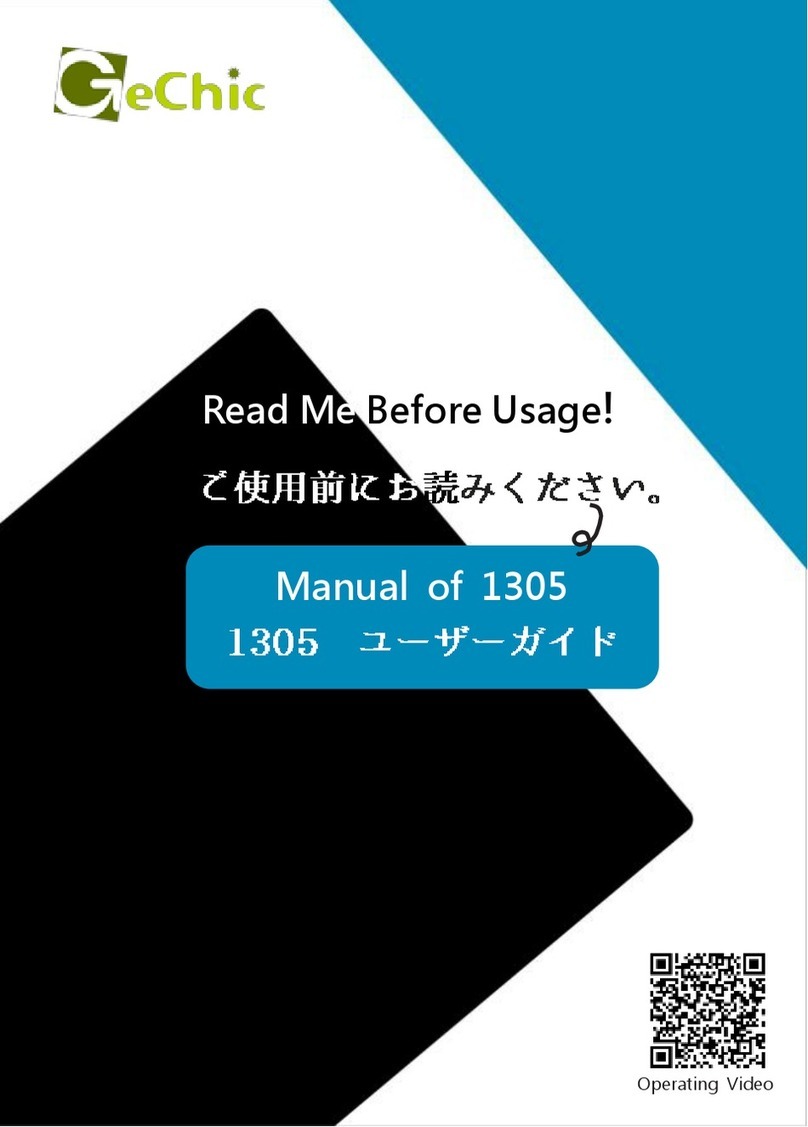
GeChic
GeChic On-Lap 1305H User manual
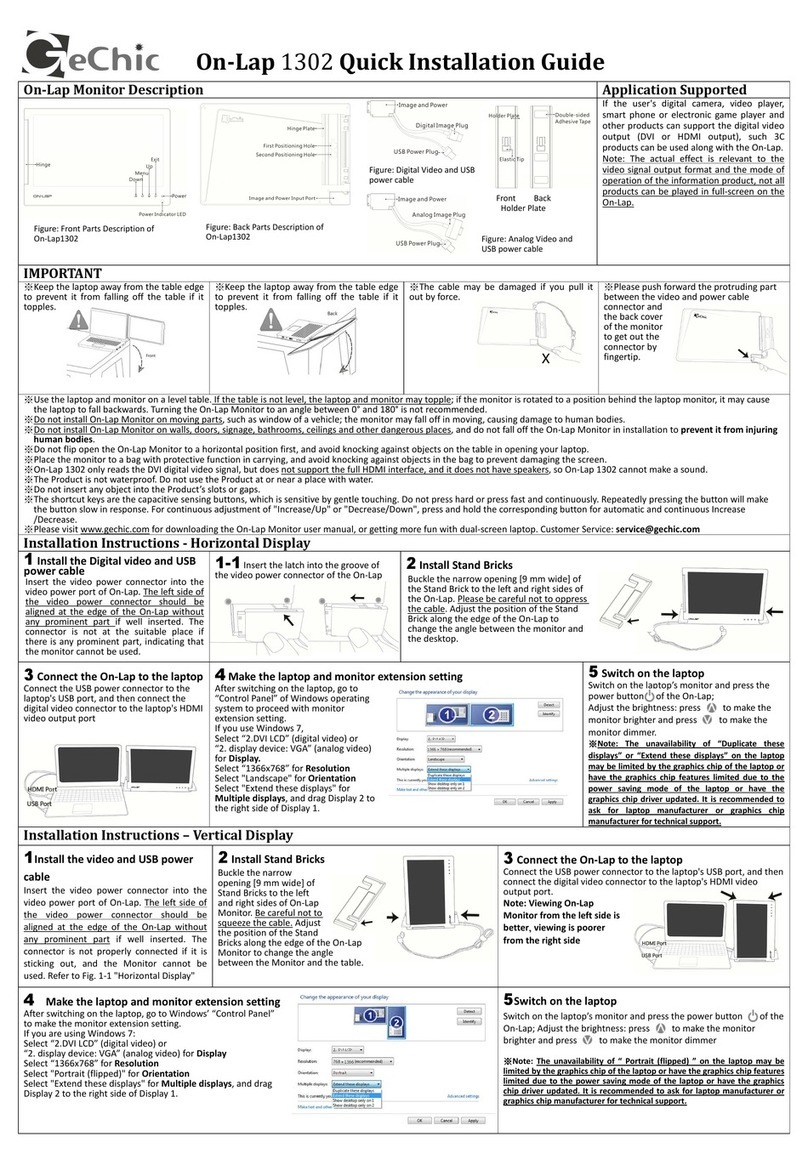
GeChic
GeChic On-Lap 1302 User manual

GeChic
GeChic OnLap 1302 User manual

GeChic
GeChic On-Lap 1306H-R User manual

GeChic
GeChic M161H-R1 User manual
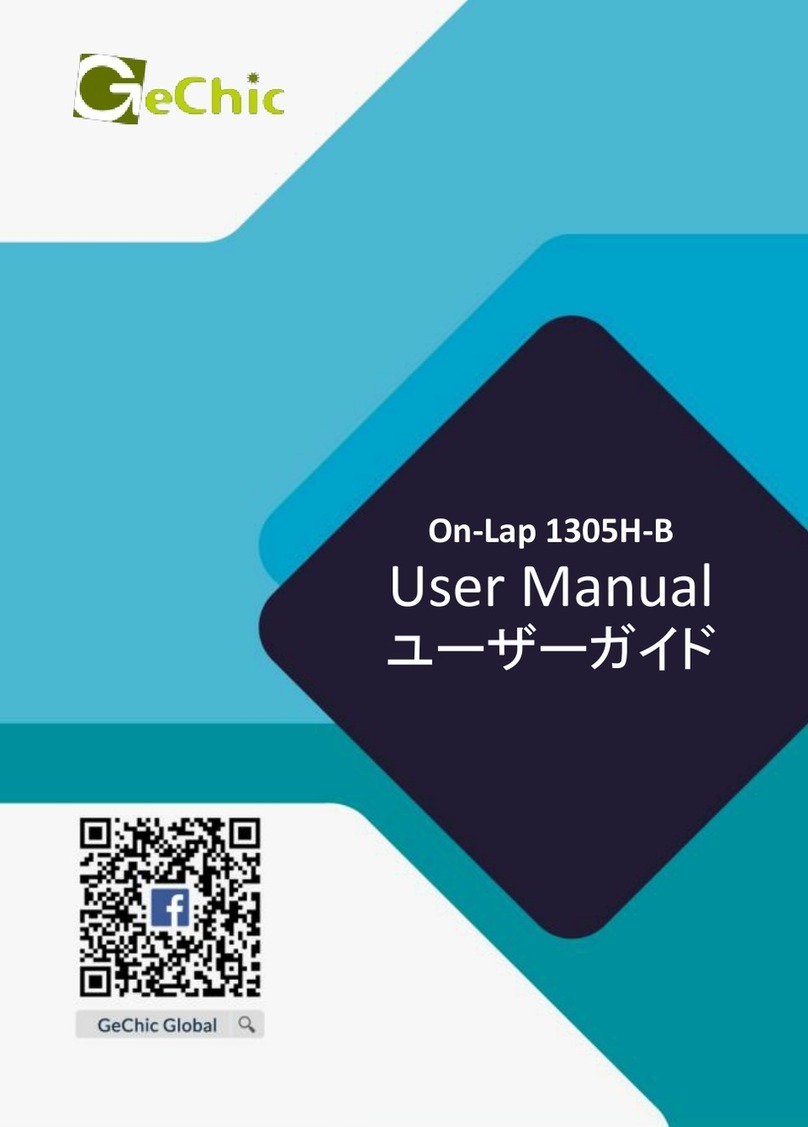
GeChic
GeChic On-Lap 1305H-B User manual
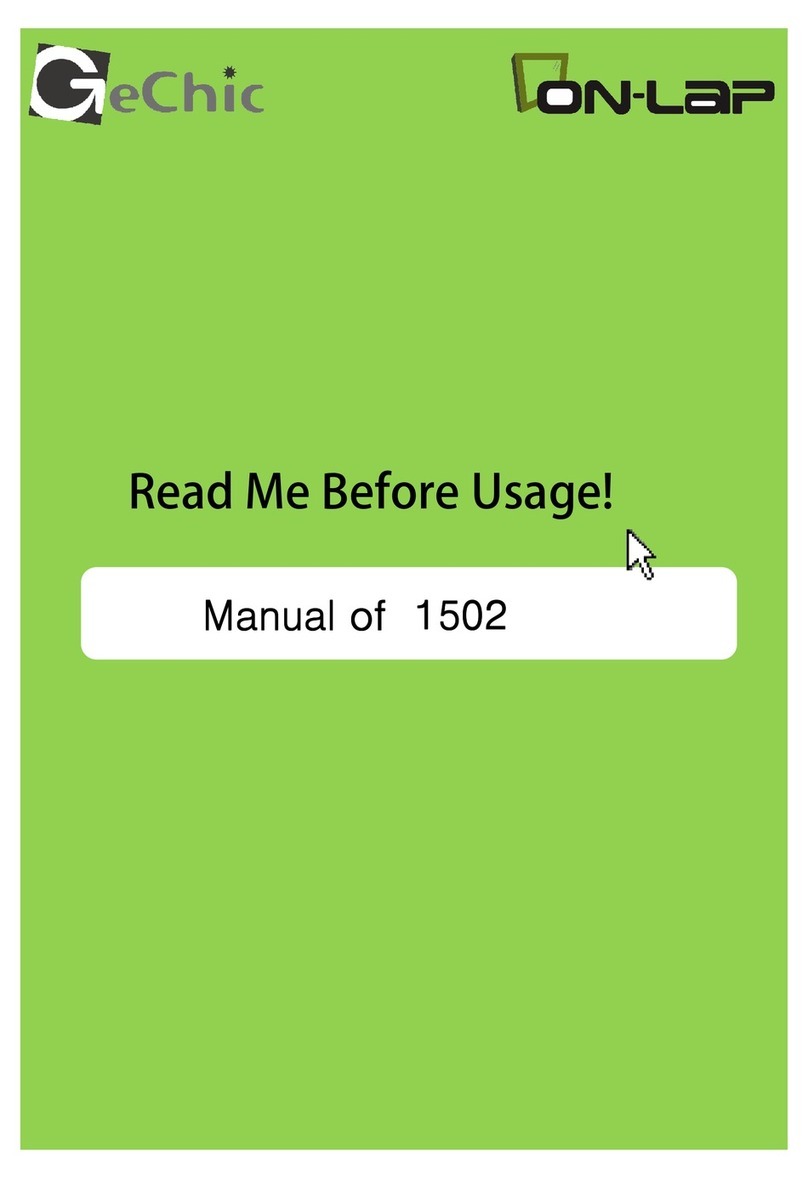
GeChic
GeChic On-Lap 1502 User manual

GeChic
GeChic 1305 Instruction sheet

GeChic
GeChic On-Lap M505E User manual

GeChic
GeChic On-Lap 2501 Series User manual