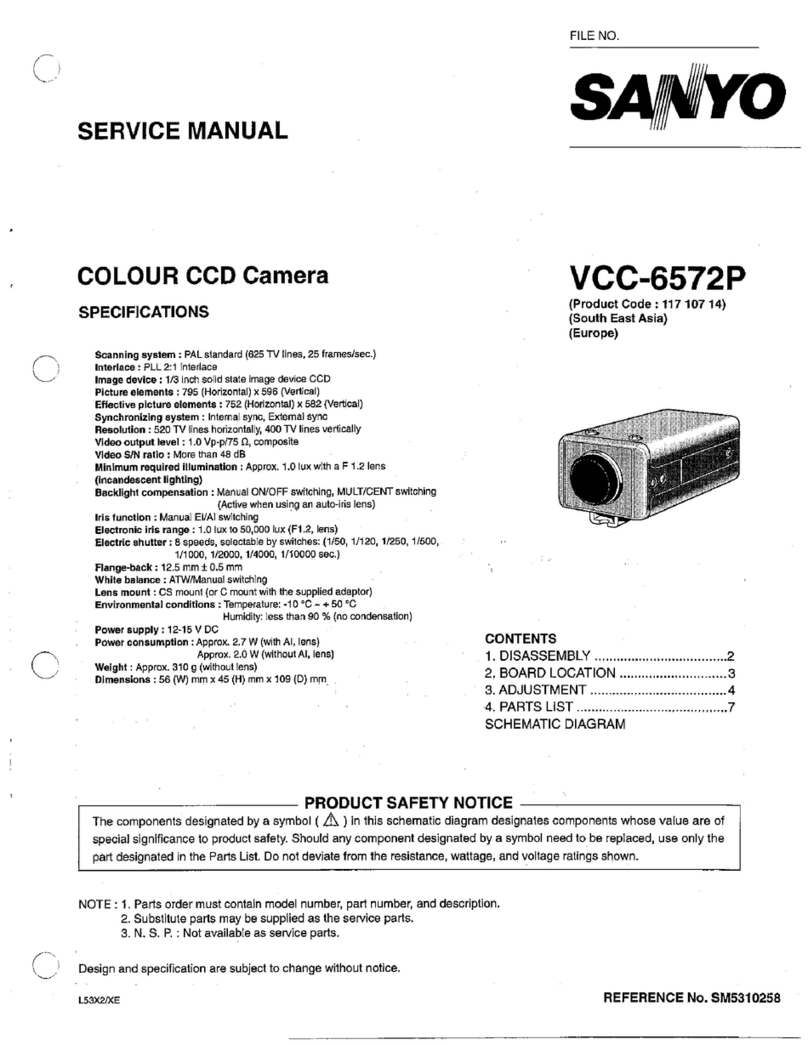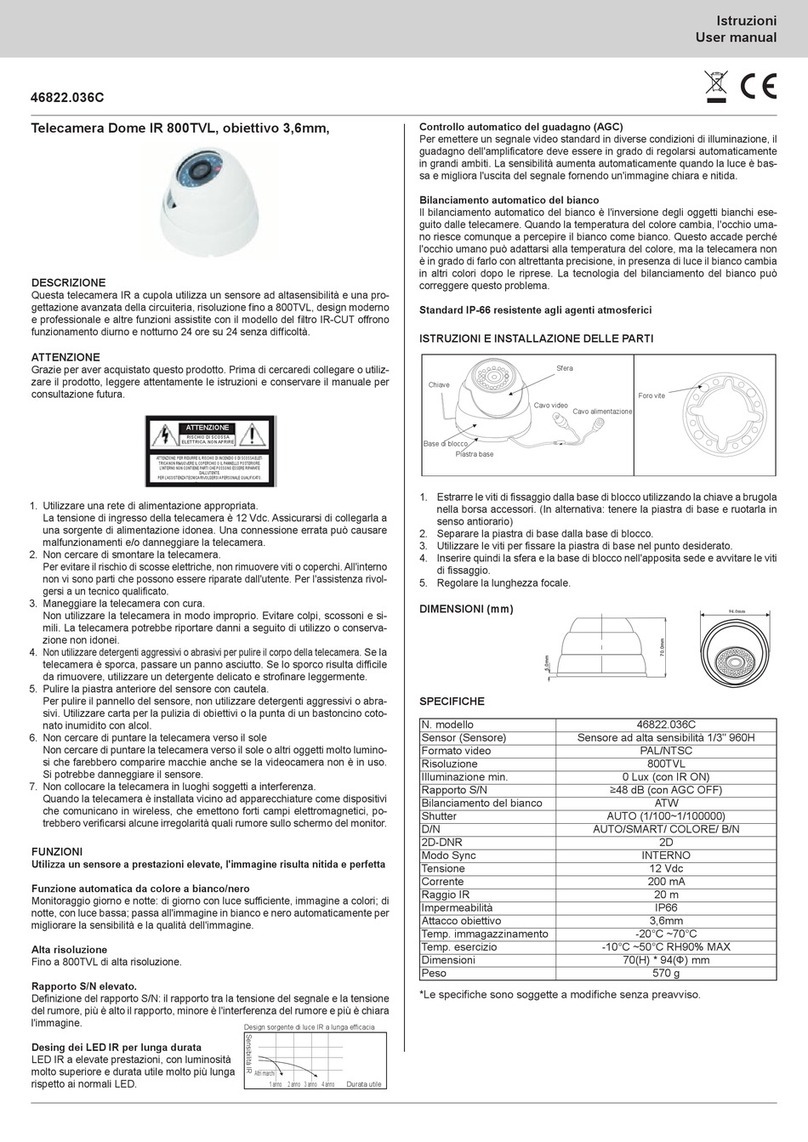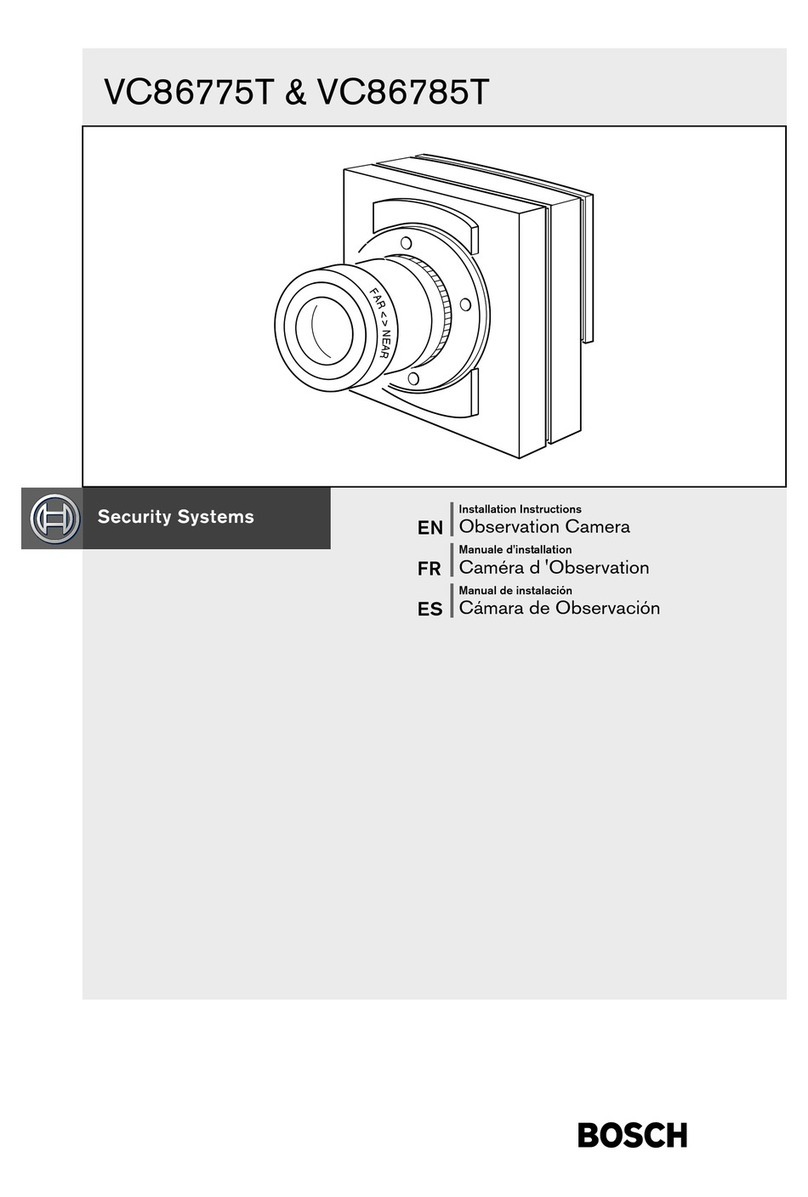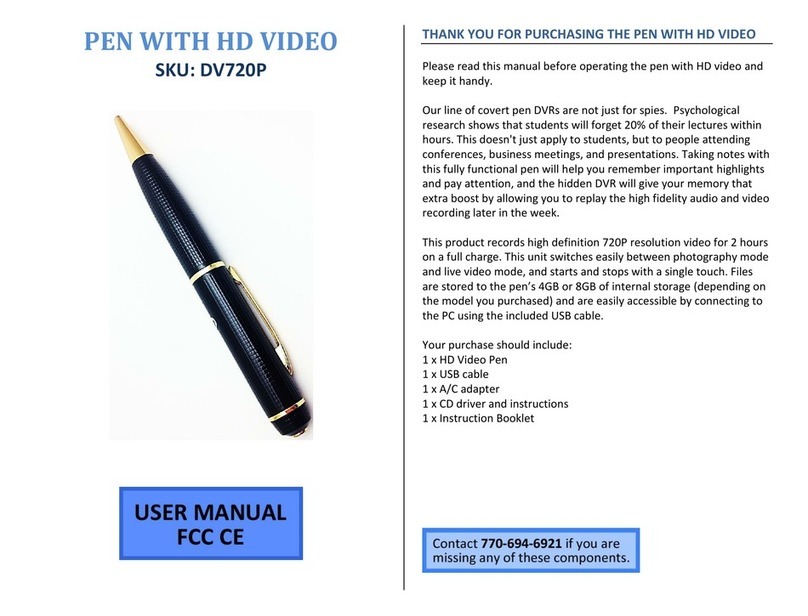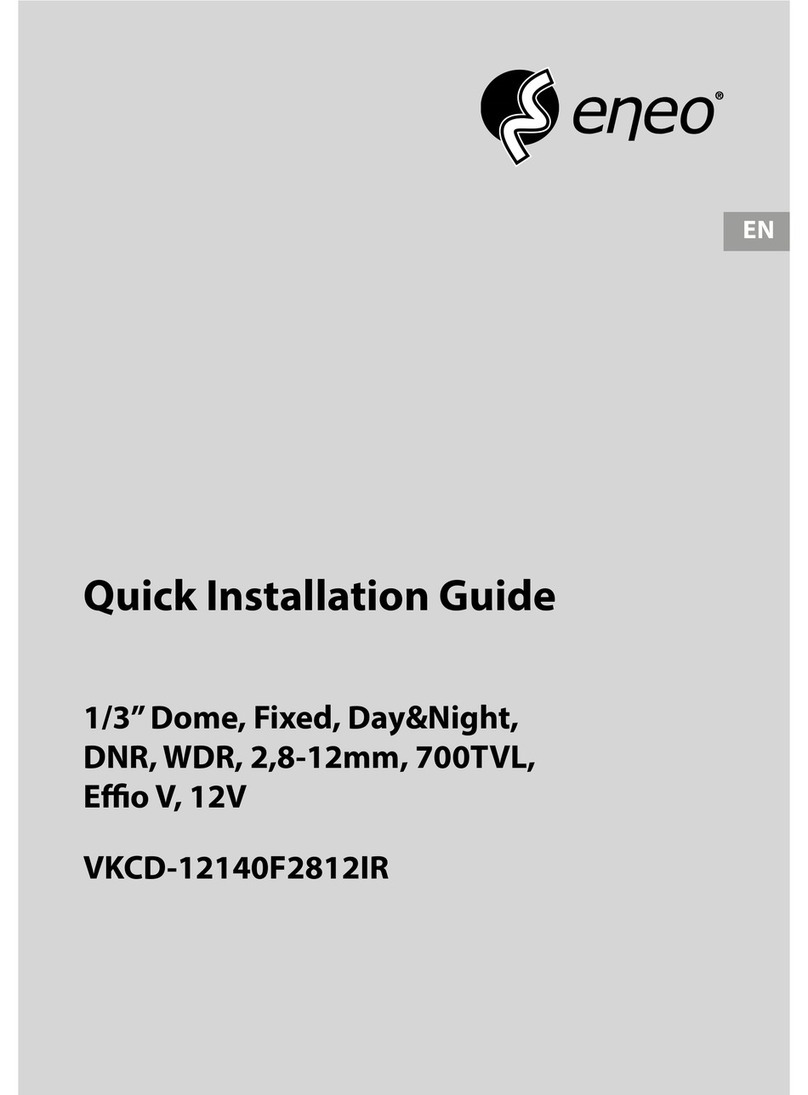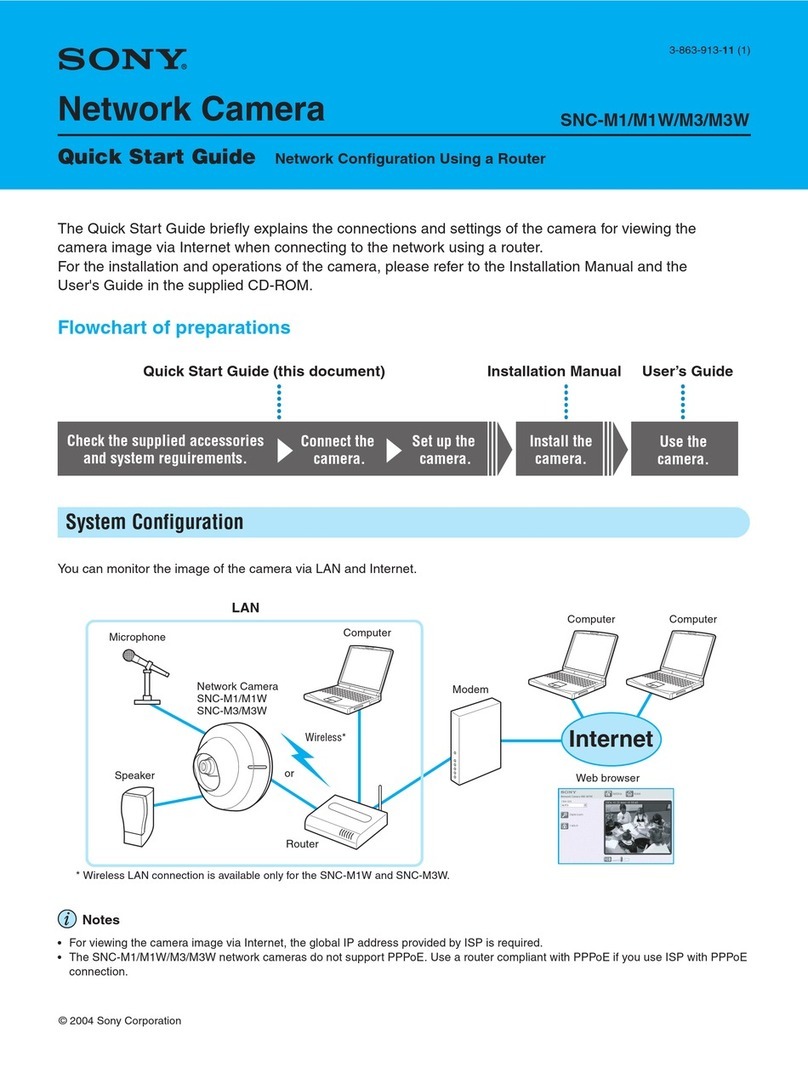Eickemeyer Swiftcam X User manual

Eickemeyer - Medizintechnik für Tierärzte
Eltastr. 8 - 78532 Tuttlingen, GERMANY
Tel. +49 (0) 7461 / 96580-0 Fax:
+49 (0) 7461 / 96580-90
Internet: www.eickemeyer.de
Operation manual
Service manual
Swiftcam X
CCD-Colour-Camera
for endoscopic applications

Page 2 of 21 Operation manual Swiftcam x
BA-E-Swiftcam X-neutral-2005.doc Rev 2.0
Table of contents
SAFETY REFERENCE / PLACE THE EQUIPMENT.................................................................................... 3
S
AFETY REFERENCE
............................................................................................................................................. 3
P
LACE THE EQUIPMENT
........................................................................................................................................ 3
GENERAL ADVISES / SIGNS AND SYMBOLS.............................................................................................. 4
DESCRIPTION OF THE EQUIPMENT ........................................................................................................... 6
OPERATING ELEMENTS ................................................................................................................................. 7
O
PERATING ELEMENTS ON THE FRONTPANEL
....................................................................................................... 7
O
PERATING ELEMENTS ON THE REAR
................................................................................................................... 7
CONNECTING AND OPERATING THE EQUIPMENT.............................................................................. 12
O
PERATING THE EQUIPMENT
.............................................................................................................................. 13
SERVICE MANUAL.......................................................................................................................................... 14
G
ENERAL MAINTENANCE AND REPAIR ADVICE
.................................................................................................. 14
T
ROUBLESHOOTING
........................................................................................................................................... 14
E
XCHANGING THE MAINS FUSES
........................................................................................................................ 15
C
LEANING
/ D
ISINFECTING
................................................................................................................................ 15
WIRING DIAGRAM.......................................................................................................................................... 16
TECHNICAL DATA .......................................................................................................................................... 17
SPARE PARTS ................................................................................................................................................... 17
TABLE ‘TECHNICAL SERVICE-INFORMATION’.................................................................................... 18
APPENDIX.......................................................................................................................................................... 19
E
LECTROMAGNETIC
C
OMPATIBILITY
(EMC)..................................................................................................... 19

Operation manual Swiftcam X Page 3 of 21
Rev 2.0 BA-E-SwiftcamX –Eickemeyer 14-12-2005.doc
Safety reference / Place the equipment
Safety reference
Normal use
The equipment may only be used with accessories, wearing parts and disposable items, which have been
designated by the manufacturers suitable for the instrument or the safety use of which is proven.
User qualification
The equipment may only be used by persons, who have a corresponding specialised qualification and who have
been instructed in use of the equipment.
It is the user’s responsibility to make sure, the equipment is safe and operates properly before
using the equipment.
Place the equipment
Unpacking / Items included
Carefully unpack the equipment and accessories and remove it from their packing.
Check for missing items and evidence of shipping damage.
File any complaints with the manufacture or supplier immediately.
Retain the original packing materials for later use. These can come in handy, when the equipment must be
transported.
Please verify immediately after having unpacked the equipment, whether the delivery is complete. The standard
extent of delivery includes of the following:
control unit
watertight camera head with 3m cable
video cables (Y/C, BNC)
power supply cord
manual
Safety precautions at the site of installation
Always place the equipment on a solid base.
The equipment may be used only in rooms having electrical installations conforming to applicable national, state
and local electronically codes.
The unit must be joined to the central potential equalisation of the operating theatre or of the equipment trolley
by means of a grounding cable.
The device must be connect to line voltage using the delivered protectively earthed power supply cord.
The equipment may not be used in areas, where there are dangerous flammable gases.
The equipment may only be connect to devices, which also comply to the IEC601-1.
Store and operation conditions
Bearing temperature: -20°C to +60°c
Operation temperature: +10°C to +40°C
rel. humidity: 10% to 90%
Air pressure: 600 mbar to 1300 mbar
S

Page 4 of 21 Operation manual Swiftcam x
BA-E-Swiftcam X-neutral-2005.doc Rev 2.0
General advises / Signs and symbols
Thank you for your expression of confidence in the manufacturer brand name.
Like all of our other products, this product is the result of years of experience and great care in engineering and
manufacture.
This manual is destined to learn you understanding the function and the operation of your equipment.
Before you switch on the equipment for the first time, please thoroughly read this manual and pay special
attention to all safety instructions, so that endangering for the user and the patient is precluded.
Please always store this manual with the equipment.
Data of the equipment
The type label (rear of unit) contains technical data, type and serial number of your unit. Please always indicate
these data when ordering spare parts or in case of any question.
Please enter here the technical data of your device!
Warranty
1 year according to our warranty conditions.
Opening the equipment or performance of any repairs or modifications of the equipment by unauthorised persons
shall relive the manufacturer of any liability for its performance. Any such opening, repair or modification
performed during the warranty period shall void all warranty.
Wear parts are not included in the warranty.
The firm of the manufacturer shall be liable for failure or deterioration in the safe operation, operational
reliability and performance of this equipment only subject to the conditions, that all assembly operations, system
expansions, readjustments or repairs to same have been performed by a person or persons duly authorised by the
manufacturer, that all electrical installations at the location of us meet applicable national and local electrical
codes and that the instrument has been used in accordance with its operating instructions at all times.
Service, Repairs and Modifications
In conformity with the international safety regulations valid for medical devices, all activities such as check ups,
repairs, modifications, calibrations etc. may only be carried out by the manufacturer or by explicitly authorized
personnel.
All services carried out must be entered in the „Technical Service Information“ at the back of the user manual.
We recommend annual service.
Liability
As manufacturer of the device, we only consider ourselves liable for safety, reliability and performance of the
unit, if:
- assembly, re-adjustment, modifications or repairs are performed by persons authorised by us
- the electric installation of the respective room corresponds to the regulations of VDE 0107
the instructions found in the user manual are strictly observed when operating the unit.
Serial No.: _________________
Type: _____________________
Date: _____________________
Class: _____________________
Hz: _______________________
Amp.: _____________________
Volt:

Operation manual Swiftcam X Page 5 of 21
Rev 2.0 BA-E-SwiftcamX –Eickemeyer 14-12-2005.doc
Rights
All rights on this user manual, especially the rights of duplication and publication and the rights on translation
are reserved. No part of this user manual may be reproduced by any means (by photostatic copy, microfilm or
other methods) without preceding written consent of the manufacturer or be reproduced, multiplied or published
by means of electronic data processing.
The information given in this user manual can be changed or extended without notice and do not represent any
liability.
Errors and technical changes excepted.
©, November 1998
Symbols
Attention, important note !
Safety note !
Service
Signs
Please read the enclosed instructions !
Unit model BF
Beware of dangerous electrical voltage !
Connection for ground potential
~
Alternating voltage

Page 6 of 21 Operation manual Swiftcam x
BA-E-Swiftcam X-neutral-2005.doc Rev 2.0
Description of the equipment
The camera you have purchased is a state-of-the-art Colour-CCD-Camera, which was especially designed for
endoscopic applications.
Full digital signal processing ensures true colour reproduction. All adjustments of the camera are controlled by
On Screen Display (OSD).
The camera consists of a control unit and a complete watertight camera head.
Located at the front of the ergonomically shaped camera head, there is a C-Mount-Thread adaptation, where you
can connect usual lenses, vario-focus TV-couplers or other couplers to connect the endoscope.
Located inside the camera head is the CCD-chip, which takes the image and converts it into electric signals.
These signals are conducted through the camera cable to the control unit.
Inside the control unit, the image data is processed and is provided either as Standard-VBS-Signal (BNC-
connector, VHS-standard) or as Hosiden-Signal (Y/C-signal, Mini-DIN-connector, S-VHS-standard) on the
rearpanel for displaying on the monitor and/or other devices, such as videoprinter, videorecorder, etc.
The image-brightness is controlled by an electronic shutter, which is working with a shutter-cycle at minimum of
1/2.000.000 sec., so that even when the image is totally irradiated a well-balanced video picture is delivered to
the monitor.
If the image is extremely dark illuminated, the shutter cycle becomes so high, that it is impossible to display a
flicker-free picture. In this case, the videosignal is emphased electronically by max. +30dB.
This electronic emphasis is called AGC (Automatic Gain Control). It has to be taken into account, that the noise
on the picture is increased, when the AGC is working.
In order to be prepared to work under extreme illumination conditions, the control unit of the camera offers
further features to improve the image quality (WINDOW- and PEAK-function). Using these features, you are
able to correctly display objects, which are illuminated inhomogeneously.

Operation manual Swiftcam X Page 7 of 21
Rev 2.0 BA-E-SwiftcamX –Eickemeyer 14-12-2005.doc
Operating elements
Operating elements on the frontpanel
1 Mains switch
2 Push button ‘WHITE BALANCE’
3 Push button ‘WINDOW’
4 Push button ‘MENU’
5 Connector camera cable
Operating elements on the rear
VBS 1
S- VH S 1
S- VH S 2
VBS 2 R BG SYNCH
BKGND CONTRAST DETAIL
EN H
INPUTFUSE
6 Video output VBS and S-VHS
7 Video output RGB (optional)
8 Pot. Ground connector
9 Line connector
10 Fuse holder

Page 8 of 21 Operation manual Swiftcam x
BA-E-Swiftcam X-neutral-2005.doc Rev 2.0
Mains switch (1)
The control unit is switched on by switching the mains switch.
The mains switch has two different switching positions:
I ON switched on
O OFF switched off
When the control unit is switched on, this is indicated by the up-light green lamp inside the switch.
Push button: WHITE BALANCE (2)
The WHITEBALANCE is done by pressing the corresponding push button.
Therefore, aim the camera head on a homogeneously illuminated white sheet of paper or a well illuminated
multi-colour object. Simultaneously, press the push button once. The button then will flash until the WHITE
BALANCE is finished. The current WHITE BALANCE is stored in memory and is also saved, when the camera
is switched off.
Take notice, that the paper-sheet or the multi-colour object is not irradiated, that means, e.g. that the grain-
structure of the paper is visible on the monitor.
If WHITE BALANCE is done correctly, a natural colour reproduction is guaranteed. The current attitude is
stored in the camera and remains after switching off.
Push button: WINDOW (3)
The WINDOW-function is turned on and off by pressing the corresponding push button.
The WINDOW-function carries out a light measurement that only affects a central window of the picture. That
means, that in contrast to standard measurement, where the average brightness is integrated over the entire
picture size, only a centre part of the image is taken to evaluate the average brightness, outer margins are
disregarded.
To activate the WINDOW-function, push the corresponding button. If the WINDOW-function is activated, a
yellow light inside the push button is up-light and a light-blue rectangle appears on the monitor picture for a
short time, that represents the area, that is taken for brightness evaluation.
If the object to be regarded is in the centre of the picture, you should activate the WINDOW-function. The object
itself is displayed correctly illuminated on the monitor and the outer margins of the screen are displayed
proportionately darker or brighter.
Anewed pressing of the button, deactivates the WINDOW-function.
Push button: Menu (4)
Many settings of the camera can adjusted via On-Screen-Display (OSD).
The Menu button possesses the following functions:
1) Adjust the brightness amplification:
Pushing the Menu button once show the current brightness amplification it’s possible to changed
between three attitudes, by pushing the Menu button renewed, within one second :
MIN,
MID,
MAX
2) Enter the Setup-Menu:
Keeping pressed the Menu button for some seconds gives you access to the Setup-Menu. The main
menu appears on the monitor:
..... Setup
Color adjust
Window settings
Expert settings
Fac tory settings
Quit

Operation manual Swiftcam X Page 9 of 21
Rev 2.0 BA-E-SwiftcamX –Eickemeyer 14-12-2005.doc
Many adjustments can be easily done via sliders. If the OSD is active, the buttons on the frontpanel are used to
operate through the menu. The functions of the buttons are as follows:
WHITEBALANCE moves slider to the left
WINDOW 1. enters a menu option or
2. moves slider to the right
MENU 1. show the contrast amplification,
2. steps through the menu options
The following diagram gives a survey of the entire menu options:
If the main menu is active, you can step through the menu by pushing the menu button. The active menu option
is marked by a small triangle. If you want to enter a sub-menu, press the WINDOW button.
CAUTION: If no sub-menu is available, pressing the WINDOW button executes the active option! Take care,
when the FACTORY SETTING option is selected. The camera is reset to factory settings !
The meaning of the different menu options and sub-menu options are now described:

Page 10 of 21 Operation manual Swiftcam x
BA-E-Swiftcam X-neutral-2005.doc Rev 2.0
COLOUR ADJUST
Red Adjusting this slider will adjust the RED portion of the image
Blue Adjusting this slider will adjust the BLUE portion of the image
Saturation Use this slider to adjust the colour saturation of the image
Quit Returns to the main menu
WINDOW SETTINGS
Window Steps Specifies the number of available windows
Window Start Specifies the size of the starting Window
Quit Returns to the main menu
EXPERT SETTINGS
This menu is destined only for advanced users. It contains special features, which are normally not necessary for
normal use of the camera.
Brightness This slider can be used to change the average brightness level of the camera. Changing this
level will affect all other settings, which have an influence on the brightness. You should use
this slider only when correct exposure is not achieved using the WINDOW feature.
AGC This slider is used to set the AGC amplification. Take note, that maximum amplification
results in maximum noise on the monitor picture.
ATM This will enable the electronic anti-moiré filter.
Quit Returns to the main menu.
FACTORY SETTINGS
This option resets the camera to the factory settings.
CAUTION: There is no sub-menu available. Using this option will immediately reset the camera and
discard all changes you have made.
QUIT
This option quits the menu

Operation manual Swiftcam X Page 11 of 21
Rev 2.0 BA-E-SwiftcamX –Eickemeyer 14-12-2005.doc
Connector for Camera cable (5)
This connector is used for attachment of the plug of the camera cable.
The plug can only be plugged in a certain position. This is achieved by a small nose on the top of the plug.
The red mark on the 14-pin-plug must correspond with the red mark on the socket to install the plug.
The plug fastens automatically when completely plugged in.
To unfasten the plug, grip the knurled part of the plug and pull the plug out of the socket.
Video outputs (6)
You can attach external output-devices such as monitor, videorecorder or videoprinter to the VIDEO-
OUT connectors.
The videosignal is provided in three different standards.
The two BNC-terminals provide the videosignal as VBS-signal (composit-signal, VHS-standard).
The 4-pin-Y/C-terminal provides the videosignal as Hosiden-signal (separate conductors for chroma- and
luminance-signal, S-VHS-standard).
Optionally, the camera can be equipped with RGB-output
All video outputs are available simultaneously, so that all standards can be used at one time.
You should better use the Y/C-signal than VBS-signal if possible, because you will achieve a much better image
quality in contrast to standard VHS-standard.
With RGB output, you will achieve a once more improved image quality, the devices then connect to the camera
must support this standard.
Pot. ground connector (7)
Basically, the control unit is protectively earthed by the 3-pin power supply cord when it is connect to a
protectively earthed wall socket, as prescribed.
When running the equipment in rooms which comply to class 1 or 2E according to MedGV, the control unit
must be joined to the central potential equalisation of the operating theatre or of the equipment trolley by means
of a grounding cable.
Fuse holder (10)
Contains the mains fuses.
Line connector (9)
The plug of the power supply cord is connect to the mains terminal device.

Page 12 of 21 Operation manual Swiftcam x
BA-E-Swiftcam X-neutral-2005.doc Rev 2.0
Connecting and operating the equipment
All wiring has to be done before switching on the equipment !
Connect the power supply cord !
Use the delivered protectively earthed power supply cord to connect the control unit to the mains.
Connect the camera cable !
Install the plug of the camera cable in the corresponding socket on the frontpanel as described above.
You can connect all lenses and endoscope couplers to the camera head, which are equipped with a C-Mount-
Thread or CS-Mount-Thread. When you use objectives with CS-Mount-Thread, an additional intermediate ring
is necessary.
Your dealer supplies various lenses and couplers for your special requirements.
Connect the external output devices !
As described before, there are several standards of videosignal available on the rearpanel. Here you can connect
external output devices such as monitor, videorecorder, videoprinter, etc. If you are using standard VBS-signal
(BNC-terminal), please always apply high-quality 75Ω-coaxial cables. If the external output device has a
switchable 75Ω-termination resistor, you should switch this on. If you connect several devices in a row, only the
last device in the line needs to be terminated by the termination resistor.
If the external device does not provide such a termination resistor, you should connect the coaxial cable via a T-
connection-adapter. The open end of the T-connection adapter is then terminated with the 75Ω-resistor.
Connect the potential equalisation conductor !
Join the terminal device for potential equalisation on the rearpanel with the central potential equalisation of the
operating theatre or of the equipment trolley.
endoscope TV-coupler
with lens
camera head
S-VHS
S-VHS
VBS
VBS
Note for users of fiberscopes
If you are using the camera in conjunction with a fiberscope, there can appear moiré-effects on the monitor,
because of interferences with the matrix of the image guide. The camera is therefore equipped with an electronic
anti-moiré filter.

Operation manual Swiftcam X Page 13 of 21
Rev 2.0 BA-E-SwiftcamX –Eickemeyer 14-12-2005.doc
Operating the equipment
After having installed all connections, the camera can be set to work.
Switch on the control unit using the mains switch on the frontpanel. The green lamp inside the switch lights up.
If all other devices are switched on, a picture appears on the monitor.
Now switch on the lightsource and set the intensity to an average brightness.
Now proceed with the Whitebalance. Therefore, aim the camera head on a homogeneously illuminated white
sheet of paper or a well illuminated multi-colour object. Simultaneously, press the push button once and wait
until the button stops flashing.
Take notice, that the paper-sheet or the multi-colour object is not irradiated, that means e.g. that the grain-
structure of the paper is visible on the monitor.
Now the regarded image is displayed correctly illuminated and true-coloured on the monitor, if the colour-
adjustment of the monitor is set to a neutral value.
Using the camera in conjunction with a lightsource
If you are using a lightsource, that does not provide a automatic intensity control via video level, set the intensity
to an average brightness. The powerful shutter guarantees a correct exposure. If there is not enough illumination
available, the videosignal is automatically emphased by the Automatic Gain Control. This will add noise to the
monitor picture. In this case you should increase the output intensity of the lightsource.
If you are using a lightsource with automatic intensity control via video level, the co-operation of both controls -
shutter control of the camera and lightlevel control of the lightsource - can produce excellent results.
If there appear variations on the monitor resulting from counteractions of both controls, switch off the lightlevel
control on the lightsource.

Page 14 of 21 Operation manual Swiftcam x
BA-E-Swiftcam X-neutral-2005.doc Rev 2.0
Service manual
General maintenance and repair advice
The instructions and information given in this chapter are only for instructed personnel, who are aware of the
safety precautions necessary for repair and maintenance of medical electronic devices.
The manufacturer refuse any liability for unauthorised repair and modification.
The manufacturer will provide those circuit diagrams, itemised parts listings, descriptions, sets of adjustment
instructions and other items of available documentation to suitably qualified user personnel duly authorised by
the manufacturer for their use in repairing those components of the equipment that have been designated by
their respective manufactures as reparable.
Only the supply of such technical documentation relating to the equipment shall not be construed as constituting
manufacturer’s authorisation of user’s personnel, regardless of their levels of technical training, to open or repair
the equipment.
Explicitly exempted herefrom are those maintenance and repair operations described in this manual.
Troubleshooting
In any case of malfunction, you should check the wiring at first. Most errors are based on wrong wiring.
The last column shows the referring chapter.
Symptom Possible cause Remedy
No picture on the
monitor
Mains supply cord not installed Install mains supply cord
Mains switch off Switch on mains switch
Mains fuses blown Check/exchange mains fuses
Internal fuses blown Check/exchange internal fuses
Camera cable not installed Install camera cable
No mains voltage Check mains voltage
Video cable not installed/defective Install/exchange video cable
Monitor switched off Switch on monitor
Malfunction inside CCU Check voltages:
Mains voltage: as shown on the voltage
selector
Output voltage of power supply: +12VDC
Voltage on CCU main board:
J3-13 +15VDC
J3-14 -9VDC
Image too dark Window feature turned on Turn off window feature if not required or
change window settings (use osd)
Peak feature turned on Turn off peak feature if not required (use OSD)
Termination resistor on an external
output device switched on
Switch off/remove termination resistors if not
required
Illumination not sufficient Increase illumination
AGC switched off or emphasis not
sufficient
Turn on AGC or increase amplification (use
OSD)
Monitor settings not in neutral position Set monitor settings to neutral values
Image too bright Monitor settings not in neutral position Set monitor settings to neutral values
Shutter not working Return device to manufacturer for repair
Poor image quality Bnc-terminal in use Use y/c-terminal for better quality
AGC emphasis too high Decrease AGC emphasis (use OSD)
Illumination too dark Improve illumination conditions
Bad colours White balance not done Do white balance
Monitor chroma settings misplaced Set chroma to a neutral value
Colour settings misplaced Set colour settings to desired value (use OSD)
No colours Colour settings misplaced Set colour settings to desired value (use osd)
Y/C-terminal or cable defective/broken Check cable and Y/C-terminal
Monitor chroma settings misplaced Set chroma to a neutral value

Operation manual Swiftcam X Page 15 of 21
Rev 2.0 BA-E-SwiftcamX –Eickemeyer 14-12-2005.doc
Exchanging the mains fuses
The mains fuses are located on the rearpanel of the control unit, right above the mains terminal device in a small
drawer. If you need to exchange the mains fuses, proceed as follows:
- PULL OUT THE MAINS PLUG !
- Loosen the drawer by unfastening the two clamps located to the left and to the right of the drawer with a
peaked tool and pull out the drawer.
- Take out the fuses.
- Check the fuses. A blown fuse is indicated by the blackened glass cylinder or the visibly melted fuse
conductor. If necessary, check the fuse with an ohmmeter.
- Install the corresponding fuses. Only with high breaking capacity (I
a
= 1500 A) according to IEC 60127-2 /
V, H !
- Re-install the fuse-drawer.
- Switch on the equipment again. If you have exchanged a defective fuse against a new one and the fuse blows
again, the unit has an error. In this case, you must return the device to your dealer for testing and repair.
Cleaning / Disinfecting
NOTE: PULL OUT THE MAINS PLUG !
All parts of the outer surfaces of the equipment are totally insensitive to all the usual cleaning and disinfecting
materials, so that you can use any of these without limitation. Apply liquids using a soft cloth or soft blotting
paper, in order to avoid scratches on the surfaces and in order to be able to control the amount of liquid.
With flammable liquids like alcohol especially, you should apply with a cloth. Do not let any liquid get into the
equipment. After cleaning with flammable liquids, leave the equipment to dry for one hour, before it is switched
on again. There is danger for example that an alcohol-air explosive mixture could form after cleaning. For
medical applications the device will be delivered with a
waterproof camera head. The camera head can be put for disinfection purposes into a disinfection solution.
Please note, that the plug of the camera cable is not waterproof and may the entire cable into the disinfection
solution be thus never inserted !
The cable and the plug can be wipe off however with a cloth and something disinfection solution.
Never autoclave the camera head and cable!

Page 16 of 21 Operation manual Swiftcam x
BA-E-Swiftcam X-neutral-2005.doc Rev 2.0
Wiring diagram

Operation manual Swiftcam X Page 17 of 21
Rev 2.0 BA-E-SwiftcamX –Eickemeyer 14-12-2005.doc
Technical data
TV-system • PAL
• NTSC
Resolution active pixels: • 752 H x 582 V
• 768 H x 494 V
TV resolution 470 lines
Video-output • 2 x VBS (1Vpp/75Ω), BNC
• 1x Hosiden (Y/C), Mini-DIN-connector
• optional: RGB
WHITE BALANCE automatically, with data-hold
Shutter automatically, shutter-speed from 1/50 to 1/2.000.000 sec.
AGC automatically, max. emphasis +30dB
Light measurement Integral (Standard)
PEAK
WINDOW
Window size and position can be set via OnScreen-Display
Power supply • 230 VAC ± 10% or
• 115 VAC ± 10%
Power consumption 30 W
Mains fuses fine fuses, 5x20mm, delay acting
3,15 AT, with high breaking capacity (I
a
= 1500 A)
Protective class BF
Certificates CE
Dimensions • camera head, watertight: max. Ø 29mm, length: 56mm
• control unit: 353 x 105 x 248 mm ( W x H x D )
Weight • camera head, watertight: approx. 70g, without cable
• control unit: approx. 4,5 kg
Spare parts
Mains fuses fine fuses, 5x20mm, delay acting
3,15 AT, with high breaking capacity (I
a
= 1500 A)

Page 18 of 21 Operation manual Swiftcam x
BA-E-Swiftcam X-neutral-2005.doc Rev 2.0
Table ‘Technical service-information’
Date Check Signature

Operation manual Swiftcam X Page 19 of 21
Rev 2.0 BA-E-SwiftcamX –Eickemeyer 14-12-2005.doc
Appendix
Electromagnetic Compatibility (EMC)
The SWIFTCAM should be operate in an enviroment as stadet below. The user have to make sure that the
SWIFTCAM will be operate in such enviroment.
Manufacturer declaration – Electromagnetic application
Noise emmission measurement Correspondence Electromagnetic enviroment - Guide
HF- Emission acc. to CISPR Group 1
The SWIFTCAM used HF-energy solely for
internal functions. Therefore, the HF-emission is
very low and interferences with adjacent
electronical equipment are improbable.
HF- Emission acc. to CISPR Class B
Harmonics acc. to IEC 61000-3-2 Class A
Voltage fluctuations / Flicker acc. to IEC
61000-3-2 unapplicable
The SWIFTCAM is adapted for use in all
facilities including living areas and such
facilities with public utility provider.
Manufacturer declaration – Electromagnetic noise immunity
Noise immunity tests IEC 60601 – test level Correspondence level Electromagnetic enviroment -
Guide
Electrostatic discharge
(ESD) acc. to IEC 61000-
4-2
± 6 kV
contact discharge
± 8 kV
air discharge
± 6 kV
contact discharge
± 8 kV
air discharge
Floors should be consist of concrete or
wood or furnished with ceramic tiles. If
the floor furnished with synthetic
material, the relative air humidity
should be 30 % average.
Quick transient electrical
disturbances / Bursts acc.
to 61000-4-4
± 2 kV
for mains lines
± 1 kV for
Input and output lines
± 2 kV
for mains lines
± 1 kV for
Input and output lines
The quality of mains voltage should be
comply typical mains voltage of
business or hospital enviroment.
Surge voltage acc. to IEC
61000-4-5
± 1 kV
push-pull voltage
± 2 kV
push-push voltage
± 1 kV
push-pull voltage
± 2 kV
push-push voltage
The quality of mains voltage should be
comply typical mains voltage of
business or hospital enviroment.
Acc. to
IEC 61000-4-11
< 5% U
T
(> 95% U
T
collaps)for ½ period
< 40% U
T
(> 60% U
T
collaps)for 5 periods
< 70% U
T
(> 30% U
T
collaps)for 25 periods
< 5% U
T
(> 95% U
T
collaps)for 5 sec.
< 5% U
T
(> 95% U
T
collaps)for ½ period
< 40% U
T
(> 60% U
T
collaps)for 5 periods
< 70% U
T
(> 30% U
T
collaps)for 25 periods
< 5% U
T
(> 95% U
T
collaps)for 5 sec.
The quality of mains voltage should be
comply typical mains voltage of
business or hospital enviroment.
If the user of the SWIFTCAM demand
continued functions also by appearance
of interrupts, it will be recommended
to operate the SWIFTCAM by non-
interruptable power supply.
Magnetic field by supply
frequency
(50 / 60 Hz) acc. to
IEC 61000-4-8
3 A / m 3 A / m Magnetic fields by line frequency
should be correspond to typical values
you will find in business and hospital
enviroments.
Note: U
T
is the line AC voltage before using the test level.

Page 20 of 21 Operation manual Swiftcam x
BA-E-Swiftcam X-neutral-2005.doc Rev 2.0
Manufacturer declaration – Electromagnetic noise immunity
Noise immunity test
IEC 60601 – test
level
Correspondence
level
Electromagnetic enviroment -
Guide
Portable and mobile radio transmitter should
not be use within the recommended safety
distance to the SWIFTCAM (including the
lines)!
The recommended safety distance will be
calculate by the appropriate transmitting
frequency formula.
Recommended safety distance:
Guided HF-disturbances acc. to
IEC 61000-4-3
3 V
eff
150 KHz to 80 KHz 3 V
eff
d=1,2 √P
Radiated HF-disturbances acc. to
IEC 61000-4-3
3 V / m
80 MHz to 2,5 GHz 3 V / m d=1,2 √P 80 MHz to 2,5 GHz
d=2,3 √P 800 MHz to 2,5 GHz
P – transmitter wattage rating
(W) acc. to manufacturer
(transmitter)data
d – recommended safety disdance in
meters (m)
The electrical field strength of fixed radio
transmitter is lower than the correspondence
level
b
according to a fieldwork
a
.
In the enviroment of equipment which bore the
following pictograph, it is possible to appear
interferences.
Note 1: At 80 MHz and at 800 MHz the higher result is valid.
Note 2: This guideline may not be the case for all situations. The spread of electromagnetic waves will
be affect by absorption and reflexion of buildings, objects and humans.
a
b
The electric field strength of fixed transmitter, like wireless telephones, mobile radio services, AM- and FM
broadcast transmitter and TV transmitter, couldn’t be predetermine correctly. In order to ascertain the
electromagnetic enviroment at fixed HF-transmitter, it is commendable to inspect the location. If the ascertained field
strength at the SWIFTCAM location exceed the specified correspondence level, it’s may be necessary to adopt other
means, e.g. reorientation or removal the SWIFTCAM.
By means of the frequency range from 150 kHz to 80 MHz the field strength is less than
3 V/m
Table of contents