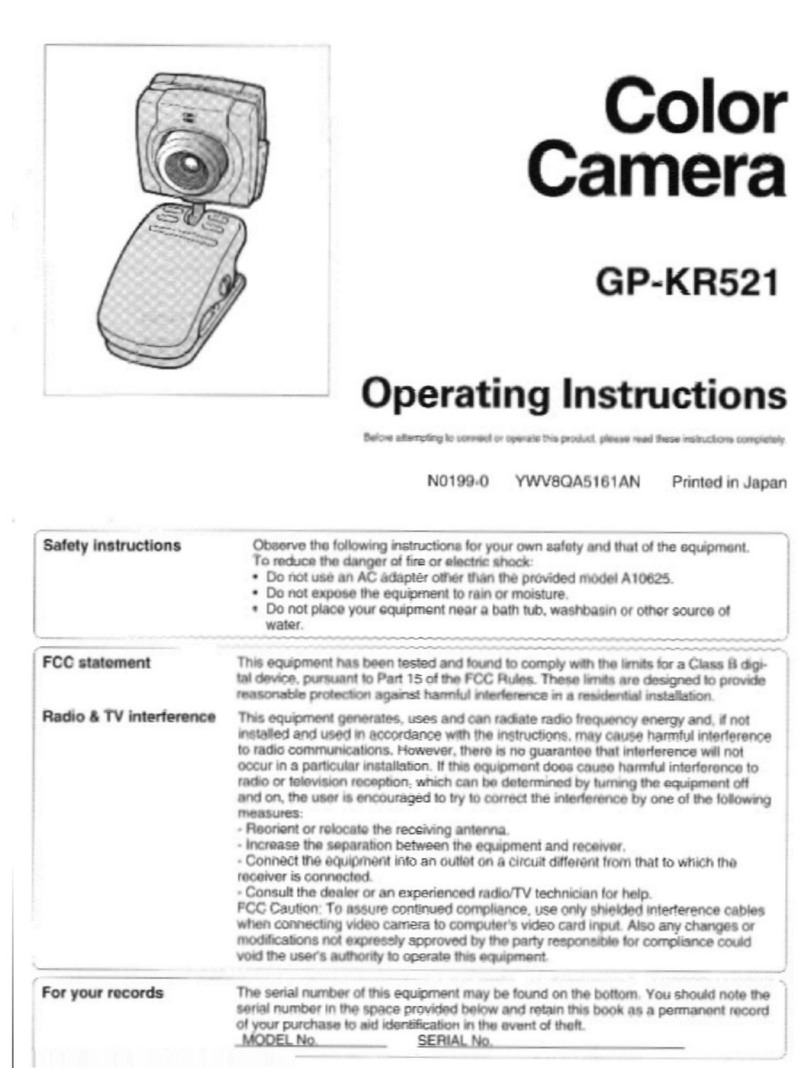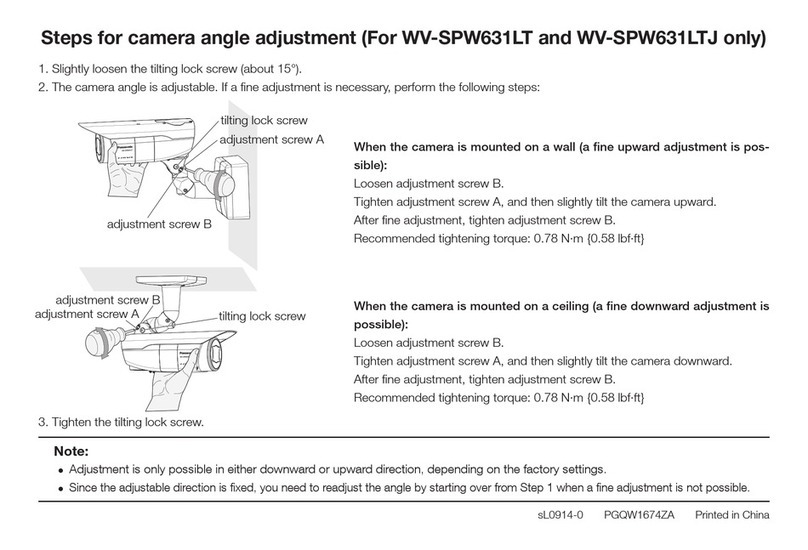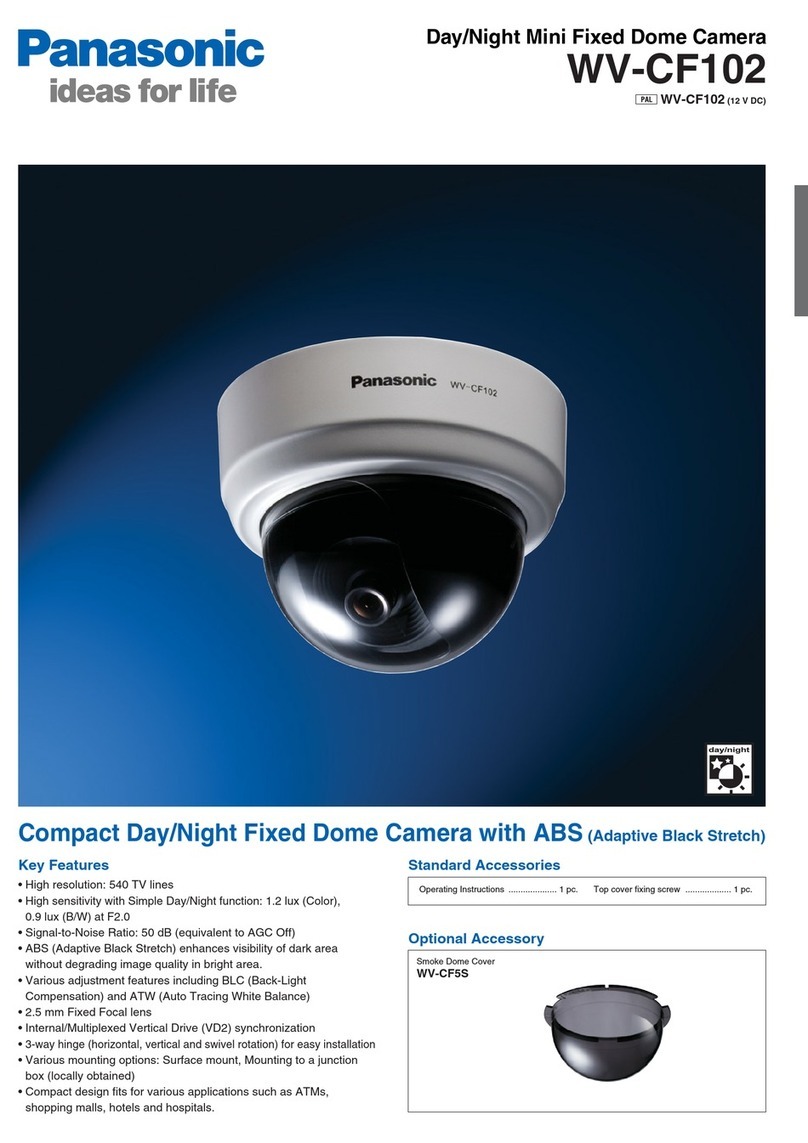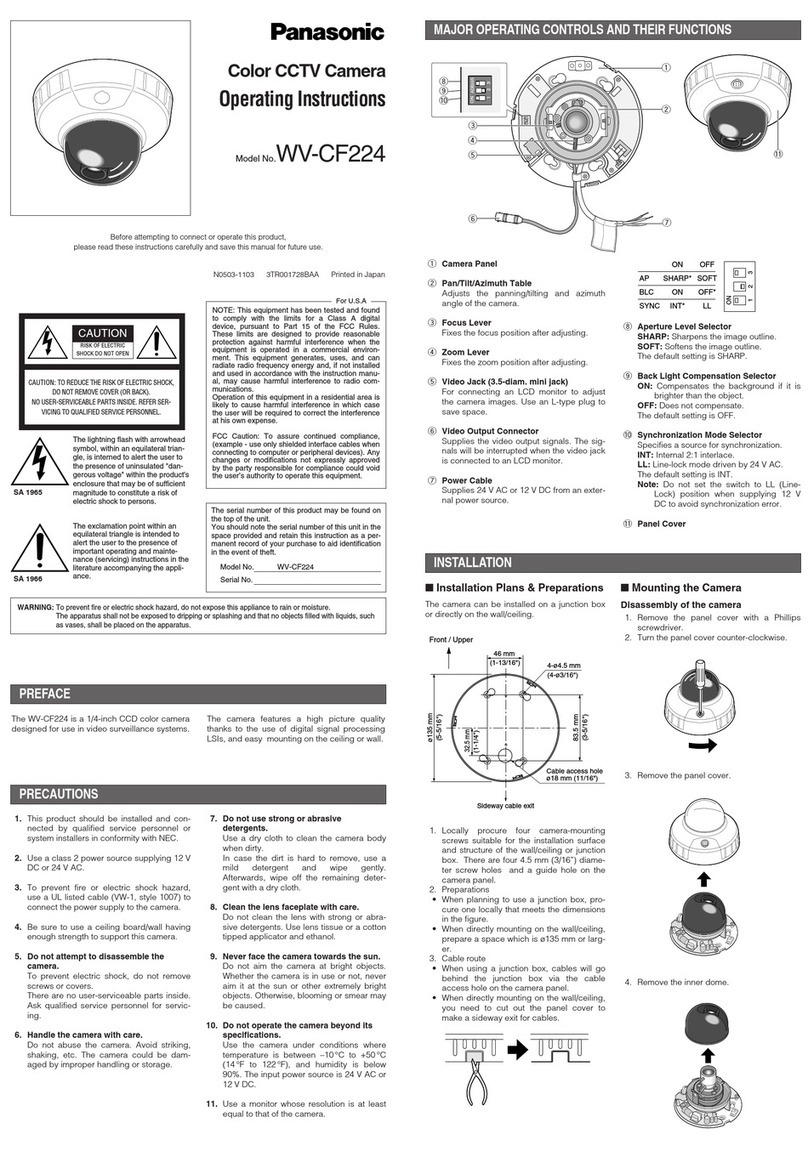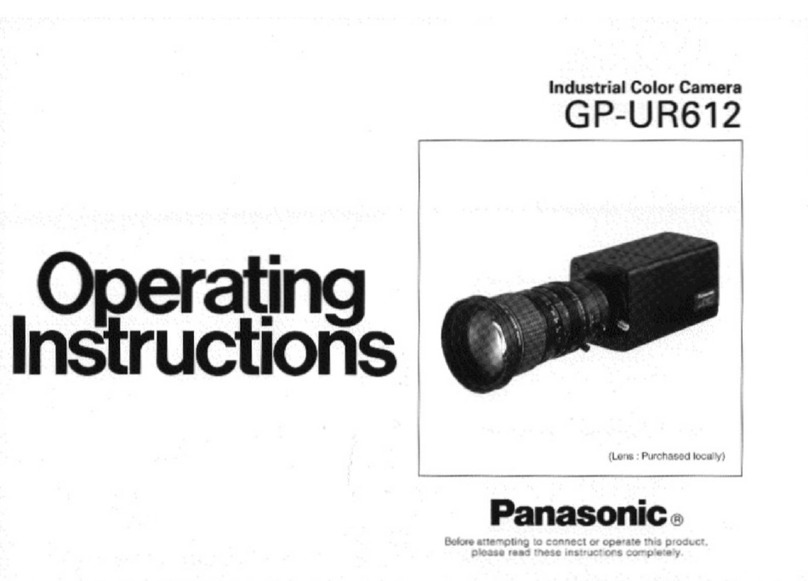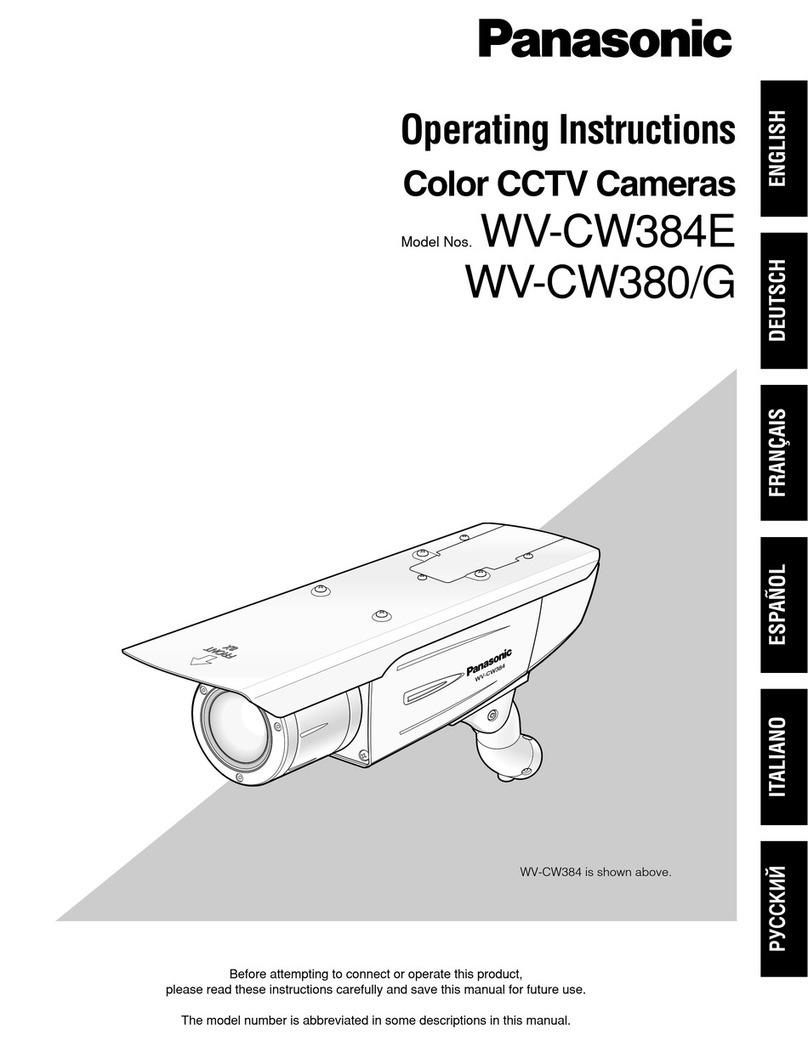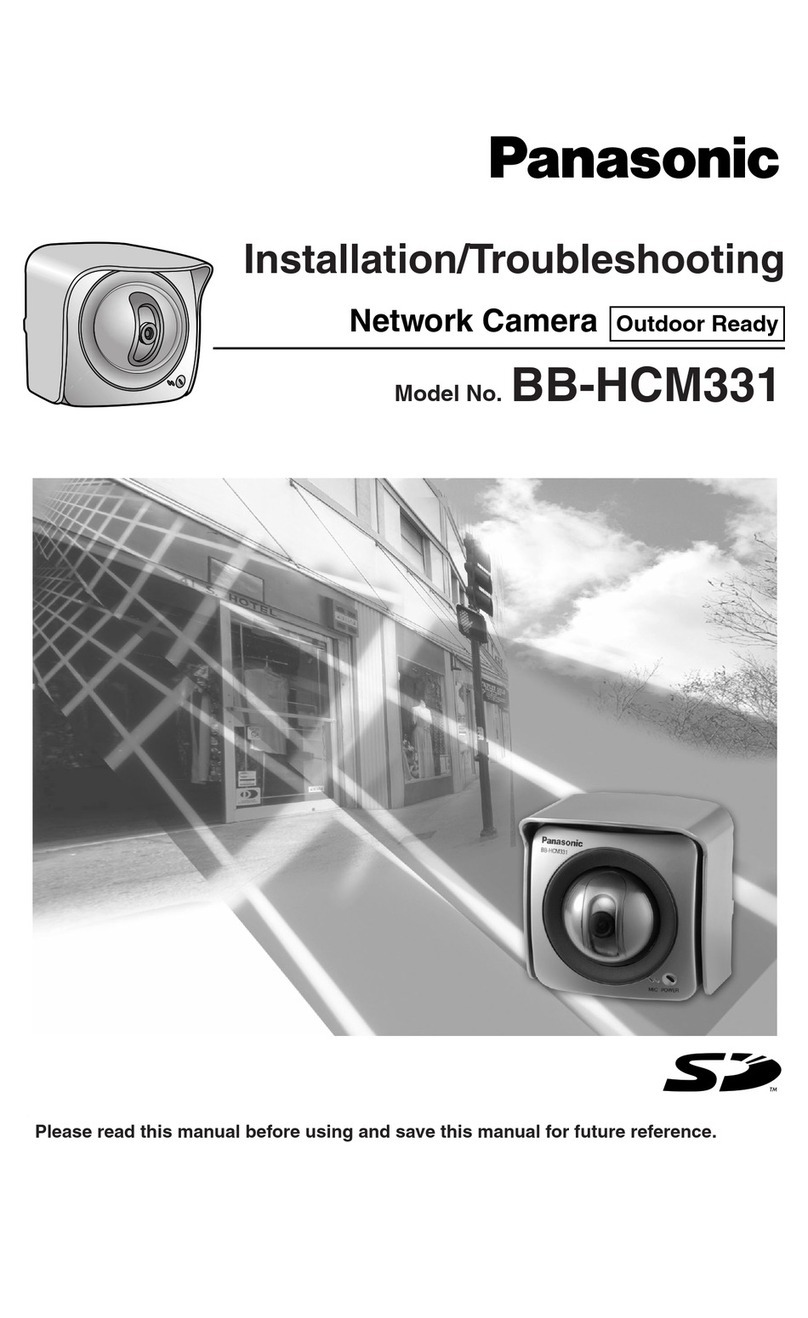Click [Automatic Setup (Local Access Only)].
Select a camera.
Displays the program version, etc.
5. Setup the camera.
Sets up the camera.
Click [Camera Setup].
Enter the user name and password, and click [Save].
The Enter Network Password window is displayed.
Enter the user name and password that were set, and
click [OK].
To set the Wireless Configuration, check [Enable] and
click [Next>].
1
2
3
4
1
2
3
4
1
2
3
4
1
2
3
4
Finishes the Setup Program.
Important
•
To avoid any possible problems, temporarily disable any firewall or antivirus software.
•
This procedure explains installation of the camera on the same network that your PC is part of.
•
Before proceeding, close your web browser.
Insert the Setup CD-ROM into the CD-ROM drive of
the PC.
(If the Network Camera Setup window is not displayed automatically,
double-click "Setup.exe" file on the Setup CD-ROM.)
Select the camera to set up and click [Execute].
•
This program searches for the cameras that are connected to the router
and displays the MAC Addresses, IP addresses and Port Numbers.
Set the Wireless Configuration according to the
wireless settings of the router and click [Next>].
•
For more information about wireless setting, see
http://panasonic.co.jp/pcc/products/en/netwkcam/technic/wireless/cam_set.html
Opens the manuals.
If Adobe®Acrobat®Reader®is not
installed on your PC, install it from the
Adobe Reader website.
Installs Network Camera Recorder Trial
Version.
•
When searching for multiple cameras, the cameras can be identified with
the MAC Addresses labeled near the Ethernet (LAN) port of the cameras.
Notes
• If the indicator does not light green, check the connection. (See page 8 of the
Installation/Troubleshooting)
• If more than 20 minutes have passed since the camera was turned on, the camera
cannot be set up from the Setup Program. In this situation, restart the camera.
• The Setup Program may not list any cameras due to your firewall or antivirus soft-
ware settings on your PC. If you cannot disable your firewall or antivirus software,
you can set up the camera entering the camera MAC address. See page 14 of the
Installation/Troubleshooting for details.
•
For the first time installation or after pressing the Factory Default Reset button,
only [Automatic Setup (Local Access Only)] can be selected. To set up the
camera with Static or DHCP settings, after performing the [Automatic Setup
(Local Access Only)], run the Setup Program again and select [Manual Setup].
1. Set the SSID.
Set the name of the wireless network.
2. Select the Communication mode.
They are IEEE Communication modes. Select the same
Communication mode as that
of the router to which the camera is connected.
802.11b (IEEE802.11b) : Only 802.11b wireless router can be connected.
802.11b/g (IEEE802.11g) : Either 802.11b or 802.11g router can be
connected.
802.11g exclusive (IEEE802.11g) : Only 802.11g router can be connected.
3. Select encrypting or not encrypting.
Selecting WEP can encrypt data within the wireless LAN.
WEP: Encrypting (setting WEP) makes it difficult for unauthorized users to read
data within the wireless LAN, even if they can receive it. To encrypt data, set
the same encryption key to every terminal within the wireless LAN. There are
3 kinds of encryption key: 64 bit, 128 bit and 152 bit. Security level of
encryption increases in order of length as follows: 64 bit, 128 bit and 152 bit.
No encryption: select when not using encryption.
4. Set the WEPKey1–4.
Selecting [WEP] at Cipher enables you to set WEPKey1–4. One or all of the four
keys can be set. Check the same key number as set to the router, and set the same
key as at the router.
: The entered WEPKey will be displayed as " "s regardless of the
key type selected.
<Example>
HEX, 10 characters 64 bit : 012345abcd
HEX, 26 characters 128 bit : 0123456789abcdef012345abcd
HEX, 32 characters 152 bit : 0123456789abcdef0123456789abcdef
ASCII 5 characters 64 bit : 012yz
ASCII 13 characters 128 bit : 0123456uvwxyz
ASCII 16 characters 152 bit : 0123456789uvwxyz
When the Single Camera page is displayed, the setup
is completed.
•
If Security Warning window is displayed to install ActiveX®Controls,
click [Yes].
•
To install ActiveX Controls on Microsoft Windows XP Service Pack 2,
follow the steps shown below.
1. Click the warning displayed above the tabs, and click [Install
ActiveX Control...].
2. Click [Install] on Security Warning window.
•
Click [Cancel] and go to the last page, if you mount the camera.
•
When [Disable] was selected, skip to step .
Click [Next] to set up the Internet access to the cam-
era and go to step on the next page.
•
The image is a simulated screen image.
Note
To ensure that the most current image is
displayed, Internet Explorer should be
configured as follows. This will not have
any negative result on normal use.
1. While viewing any website, click
[Tools] [Internet Options].
2. In the section "Temporary Internet
Files", click [Settings] and check
[Every visit to the page].
•
The Wireless Configuration can
also be set at in the
Setup Page. (See page 36 of
the Operating Instructions in the
Setup CD-ROM.)
•
If Windows Security Alert is displayed, click [Unblock].