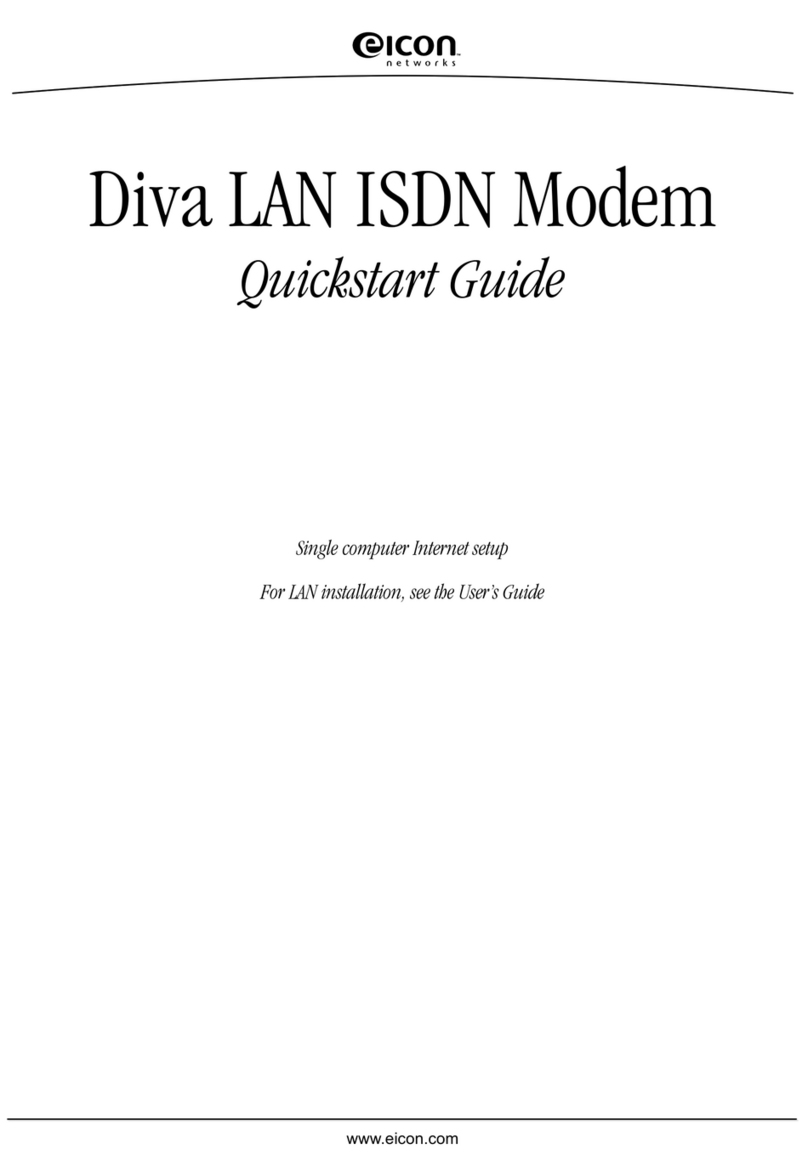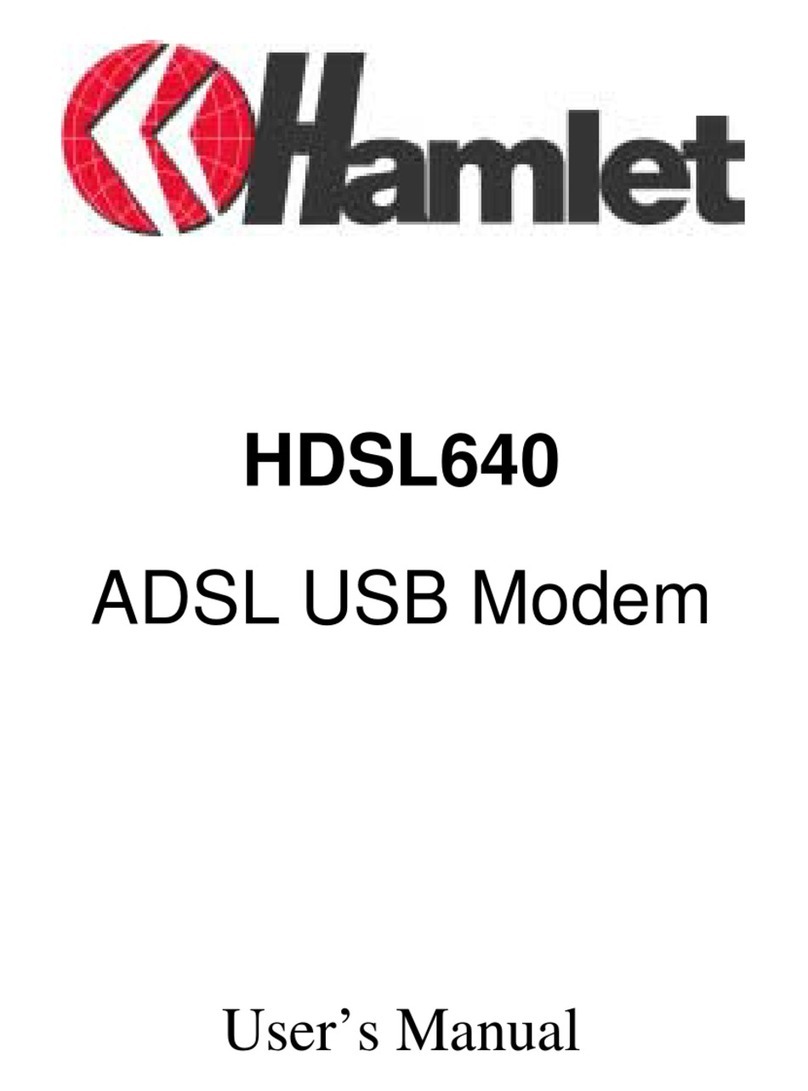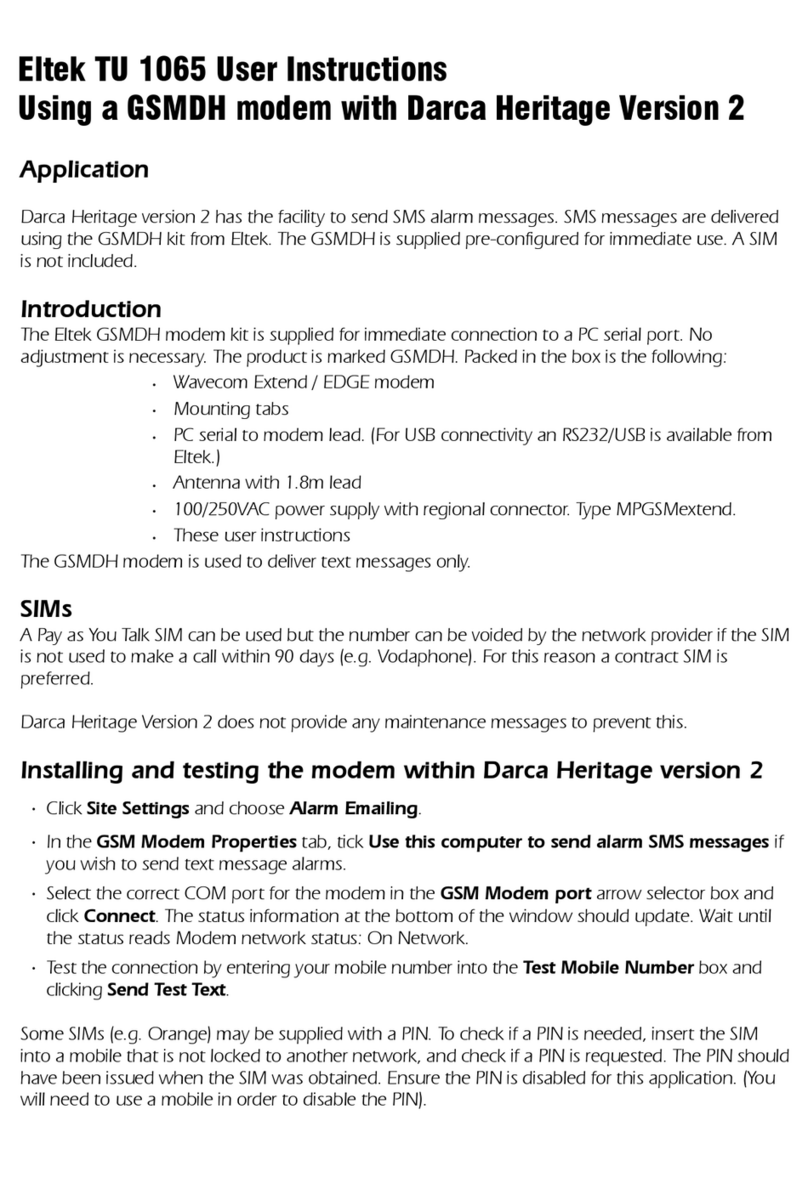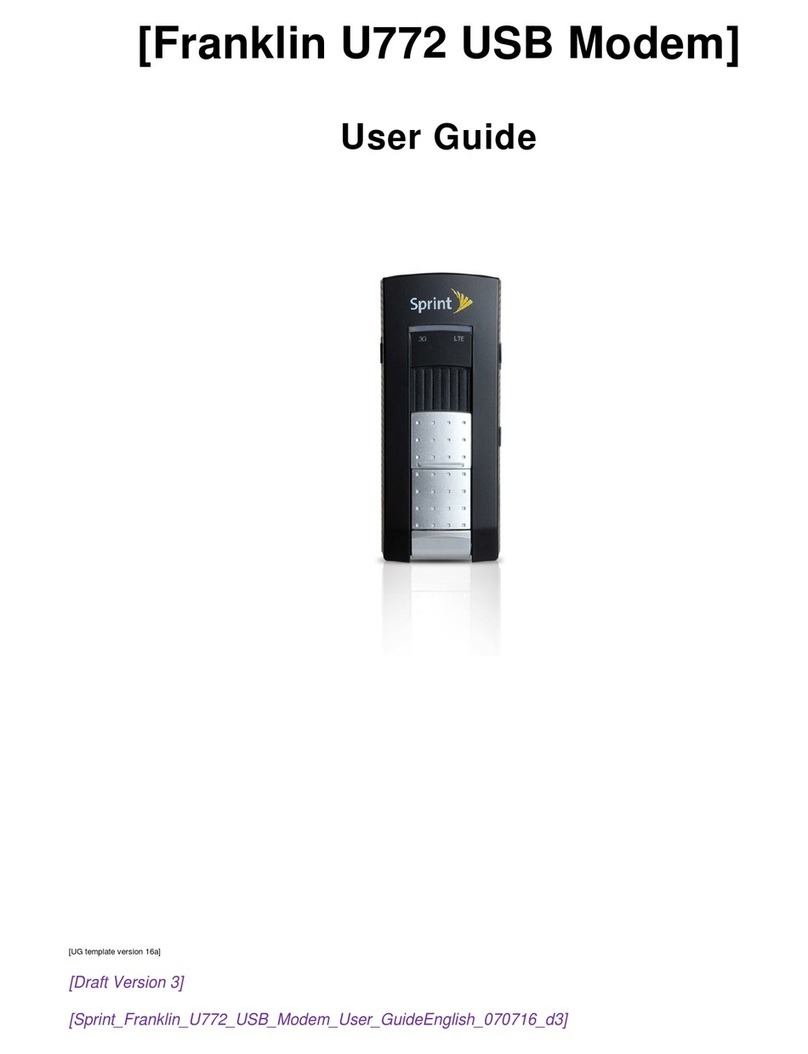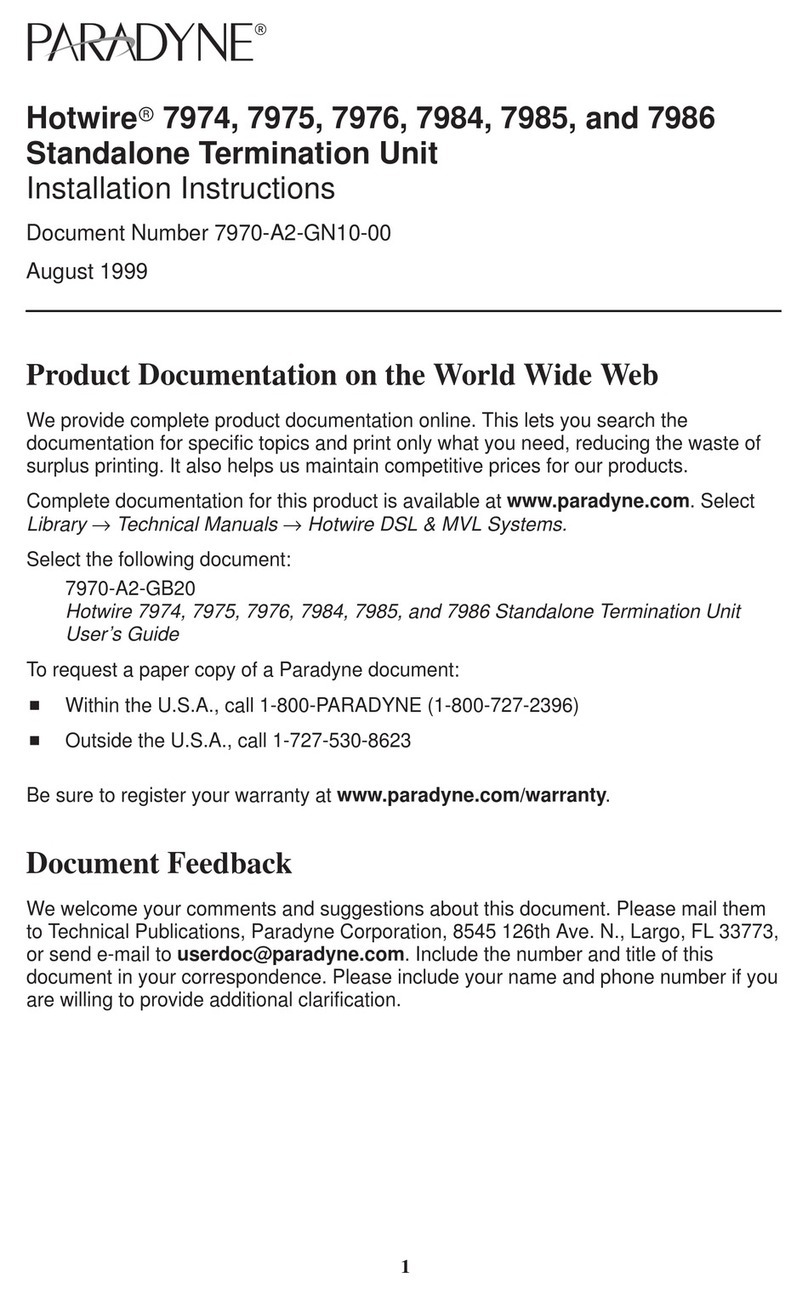Eicon Technology DIVA T/A ISDN Modem User manual

DIVA T/A ISDN Modem
User’s Guide
International

Third Edition (July 1999) 206-269-03
DIVA T/A ISDN Modem is a trademark of Eicon Technology Corporation.
Microsoft, Windows, and Windows NT are registered trademarks of Microsoft Corporation.
CompuServe is a registered trademark of CompuServe Incorporated.
Hayes is a registered trademark of Hayes Microcomputer Products, Inc.
Changes are periodically made to the information herein; these changes will be incorporated
into new editions of the publication. Eicon Technology may make improvements and/or
changes in the products and/or programs described in this publication at any time.
A Product Comment Form is provided at the back of this publication. If the form has been
removed, address your comments to: Eicon Technology Corporation, Attn.: Corporate
Publications, 9800 Cavendish Blvd., Montreal, Quebec, Canada H4M 2V9. Eicon Technology may
use or distribute whatever information you supply in any way it believes appropriate without
incurring any obligations to you.
Copyright © 1999 Eicon Technology Corporation. All rights reserved, including those to
reproduce this publication or parts thereof in any form without permission in writing from Eicon
Technology Corporation.

DIVA T/A ISDN Modem User’s Guide ◆Page 3
Contents
Introduction .......................................................................................................................................... 5
Installation Requirements ................................................................................................................... 6
Connecting the Cables to the DIVAT/A ............................................................................................... 7
Windows 95/98/NT Installation and Setup .........................................................................................9
Installing the DIVA Software ....................................................................................................................................... 20
Macintosh (System 7 or Later) Installation and Setup ..................................................................... 25
Installing the DIVA Software ....................................................................................................................................... 26
Specifying ISDN Settings via the Configuration Assistant ...............................................................................28
Setup for Other Operating Systems .................................................................................................. 31
The DIVA Terminal Adapters Program for Windows 95/98/NT ....................................................... 32
Introduction ...................................................................................................................................................................... 33
The Profiles Window ...................................................................................................................................................... 35
About Configuration Profiles ......................................................................................................................................36
Configuring a Profile using the Configuration Tool ........................................................................................... 37
Configuring a Profile using the Wizard ...................................................................................................................54
The DIVA Terminal Adapters Program for Macintosh ...................................................................... 55
Introduction ...................................................................................................................................................................... 56
About Configuration Profiles ......................................................................................................................................58
The Profiles Window ...................................................................................................................................................... 59
Configuring a Profile using the Configuration Tool ........................................................................................... 60
Configuring a Profile using the Assistant ...............................................................................................................71
The VT100 Configuration Tool ........................................................................................................... 73
Updating Firmware ............................................................................................................................ 79
Windows 95/98/NT ........................................................................................................................................................ 80
Macintosh (System 7 or Later) .................................................................................................................................... 81
Other Operating Systems ............................................................................................................................................82
Updating the DIVA T/A INF file ................................................................................................................................... 83
Using the DIVA T/A .............................................................................................................................. 84
SecurID Connectivity .....................................................................................................................................................85
Dialing with Multilink PPP ........................................................................................................................................... 86
Establishing a Connection ........................................................................................................................................... 88
Connecting to the World Wide Web ......................................................................................................................103
Analog Device Support .................................................................................................................... 104
Calling Features .............................................................................................................................................................105

DIVA T/A ISDN Modem User’s Guide ◆Page 4
Contents
Multiple Subscriber Numbering ...................................................................................................... 120
Assigning Primary and Secondary Numbers to the Phone Ports ................................................................121
Configuring a Port to Answer Any Number no tConfigure dElsewhere ...................................................123
Specifying what numbers the data port should answer ................................................................................124
Routing voice calls to your computer (Voice to PC) .........................................................................................126
ISDN Line Termination ..................................................................................................................... 129
Troubleshooting the DIVAT/A ......................................................................................................... 131
LED Status Indicators on the DIVA T/A ..................................................................................................................132
Common Problems ......................................................................................................................................................134
Dumping the DIVA T/A Memory ..............................................................................................................................136
Billing Interval Example ................................................................................................................... 137
DIVA T/A ISDN Modem Specifications ............................................................................................. 138
Technical Support ............................................................................................................................. 140
Regulatory Information and Conditions of Use ............................................................................. 141
Limited Warranty .............................................................................................................................. 142

DIVA T/A ISDN Modem User’s Guide ◆Page 5
Introduction
The DIVAT/A is an external ISDN modem available in S/T and U interface versions. It provides
easy and affordable access to the Internet via ISDN.
With the DIVA T/A, Small Office Home Office (SOHO) users and telecommuters can combine
the higher performance of ISDN with the simplicity of a terminal adapter. The DIVA T/A
supports all standard modem AT commands.
You can connect the DIVAT/A to a serial port on your computer that complements your
TCP/IP application, without the need for additional device drivers.
Internet Access
The DIVAT/A allows you to connect to the Internet over an ISDN line at speeds of up to 128
kilobits per second. With virtually no delays, you can access online services or browse the
World Wide Web to download high-resolution graphics, video clips, interactive games, music,
and more.
Work-at-Home Access
The DIVA T/A provides the telecommuter with fast access to network resources back at the
office. You can access applications such as email or download data from a remote database in
a fraction of the time it would take using a conventional analog modem.
Analog Device Ports (certain models only)
Certain DIVA T/A models include two analog device ports (also referred to as Plain Old
Telephone Service, or POTS). You can use these ports to connect regular telephones,
modems or fax machines to your DIVA T/A. Calls to and from these analog devices are carried
over your ISDN line. This saves you the expense of installing a separate analog phone line.
The DIVAT/A supports a variety of calling features such as Call Forward, Call Waiting,
Caller ID, Call Transfer, and Call Redirection. The available calling features, and the way each
feature works, depends on your location. See “Analog Device Support” on page 104 for
details.
Note: The DIVA T/A can work independently from your computer. If the DIVA T/A is turned
on, your analog devices can use your ISDN line regardless of whether or not the DIV AT/A is
connected to your computer.
Ease of Use
You can connect the DIV AT/A to any computer (desktop or notebook) equipped with a serial
port. Under Windows 95/98/NT and Macintosh (System 7 or later), you can easily configure
the DIVA T/A using the included DIVA Terminal Adapters software. For all platforms, the
VT100 Configuration Tool can be used as well as AT commands.

DIVA T/A ISDN Modem User’s Guide ◆Page 6
Installation Requirements
To install the DIVA T/A, you will require the following:
Item Description
DIVA T/A Package •DIVA T/A ISDN Modem
•DIVA T/A software (CD)
•ISDN cable (RJ-45)
•Serial cable (RS-232)
•A/C Adapter
•Phone Adapter (RJ11) (where required)
•Terminating Resistor (if required - see page 129)
•DIVA T/A QuickStart Guide
•DIVA T/A Release Notes
Desktop or Notebook DIVA T/A can be attached to any desktop or notebook computer.
Remote Access
Client Software
Supplied as part of operating platform or by Internet Service Provider (ISP).
ISDN Basic Rate Line Must be installed by your telephone company.
Terminal Emulation
Program
If you are using an operating system other than Windows 95/98/NT or
Macintosh (System 7 or later), you will need a VT100-compatible
terminal-emulation program (such as Telix or HyperTerminal) in order to
configure the DIVA T/A.
Internet Access
(Optional)
To establish an ISDN connection to the Internet, you will require the
following:
•ISP that provides ISDN Basic Rate Interface service
•PPP and TCP/IP communications protocols for accessing your Internet
subscription (e.g. Windows 95/98/NT Dial-Up Networking)
•TCP/IP clients (Web browser, FTP, Telnet)
Operating System •Microsoft® Windows® 95, Windows 98, or Windows NT® (3.51/4.0)
•Windows 3.x, DOS, or OS/2
•Macintosh
COM Port IBM-compatible computers:
•UART 16650 (230.4 kbps) recommended for maximum throughput
•UART 16550
Macintosh computers
•Serial port capable of 230.4 kbps transfer recommended (found on most
PowerMacintosh and AV Macintosh computers).

DIVA T/A ISDN Modem User’s Guide ◆Page 7
Connecting the Cables to the DIVAT/A
Follow the steps below to connect the cables to your DIVAT/A.
1Turn off your computer before you connect the cables.
2Connect the RJ45 end of the ISDN cable to the jack labeled ‘ISDN’ on the rear of the
DIVA T/A. See below to complete the connection.
•Integrated NT1 (U): Connect the other end of the ISDN cable to your ISDN wall jack.
•S/T Interface: Connect the other end of the ISDN cable to an NT1 interface, whether
part of the ISDN service (e.g. corporate phone switch) or external. In Australia, you
may have to change the ISDN line termination. See “ISDN Line Termination” on
page 129 for more information.
3If your DIVA T/A model comes with phone ports, attach the cables from analog devices
(telephone and fax machine, for example) to the jacks labeled PHONE 1 and PHONE 2 on
the rear of the DIVA T/A. It is recommended that you use PHONE 1 for voice and PHONE 2
for data (modem or fax). Phone ports are only available on certain models.
In certain countries (such as France and the United Kingdom) you must attach your
analog devices to phone adapters before connecting them to the DIVA T/A. One adapter
has been included in your DIVA T/A package.
4Connect one end of the serial cable to the port labeled SERIAL on the rear of the
DIVA T/A, and the other end to the appropriate serial port on your computer.
Note: If you are connecting the DIVA T/A to a Macintosh, you will need a
Macintosh-style modem cable (DB25M-to-DIN8M) that supports hardware handshaking.
The included serial cable (DM25M-to-DB9F) is for use with IBM compatible PCs.
5Connect the A/C adapter connector to the power jack on the rear of the DIV AT/A, then
plug the adapter into an AC power outlet.
Note: On certain DIVA T/A models, the order of the serial and analog ports is reversed.
Reset
ISDN Phone 1 Phone 2 Serial
ISDN Jack
FaxPhone
ISDN Cable
Analog
Devices
Serial
Cable A/C
Adapter
Phone
Adapter Desktop Computer

DIVA T/A ISDN Modem User’s Guide ◆Page 8
Connecting the Cables to the DIVAT/A
After Connecting the Cables
After connecting the power and the ISDN cable to the DIVA T/A, wait at least 10 seconds for
the DIVA T/A to initialize and then check the ‘D’ and ‘Link’ LEDs. If they are both glowing
continuously, then your DIVA T/A is operational from a previous configuration. If not, you will
have to provide information on your ISDN setup using the DIVA Terminal Adapters software,
which you will install next. See below.
What’s Next?
The installation procedure you need to follow depends on the operating system you are
using. Go to the page corresponding to your platform and continue.
•Windows 95/98/NT Installation and Setup...............................................9
•Macintosh (System 7 or Later) Installation and Setup..........................25
•Setup for Other Operating Systems............................................................31

DIVA T/A ISDN Modem User’s Guide ◆Page 9
Windows 95/98/NT Installation and Setup
To properly set up the DIVA T/A with a Windows 95/98/NT system, you must connect the
cables, configure the operating system, and install the DIVA Terminal Adapters Software.
Once the Terminal Adapters software is installed, you will use the Configuration Wizard to set
your ISDN parameters.
Step 1: Connect the Cables to your DIVAT/A
Following the steps outlined on page 7.
Step 2: Configure your Operating System
The configuration procedure you must follow depends on the flavour of Windows you are
using. After you have finished connecting the cables and gathering the required information,
go to the page that corresponds to your platform.
•Windows 95 (Original Release and SP1) ....................................................10
•Windows 95 (OSR2)...........................................................................................12
•Windows 98 .........................................................................................................14
•Windows NT 4.0..................................................................................................16
•Windows NT 3.51 ...............................................................................................19
Note: If you are using Windows 3.x, see page 31.
Step 3: Install the DIVA Software
The Setup Wizard installs all necessary files on your system. These include the DIVA T/A
on-line documentation, the DIVA Terminal Adapters Program, and the Uninstall utility.
Following the steps outlined on page 20.

DIVA T/A ISDN Modem User’s Guide ◆Page 10
Windows 95/98/NT Installation and Setup
Windows 95 (Original Release and SP1)
This install procedure is for the original release and Service Pack 1 (SP1) version of
Windows 95. If you are using Windows 95 Service Release 2 (OSR2), go to “Windows 95
(OSR2)” on page 12.
To verify the version installed on your machine, click ‘Start’, ‘Settings’, ‘Control Panel’, ‘System’,
then click the ‘General’ tab. If you have the original or SP1 version of Windows 95 installed,
you will see ‘4.00.950’ or ‘4.00.950 A’, as shown.
DUN 1.2 or Later Required
If you are using Dial-Up Networking (DUN), make sure you are using version 1.2 or later. If you
are running a previous version, you must upgrade to DUN 1.2 or later before installing the
DIVA T/A. For your convenience, DUN 1.3 is included on the DIVA T/A CD-ROM; run SETUP.EXE
from the CD-ROM and click ‘Bonus Software’.
Setup Instructions
Follow these steps to set up the DIVAT/A under Windows 95 (Original Release and SP1).
1Power on your PC with all cables connected (see page 7 for instructions).
2Windows 95 detects the DIVA T/A and the ‘New Hardware Found’ window appears.
3Insert the DIV AT/A CD into your computer's CD drive.
4In the ‘New Hardware Found’ window, select ‘Driver from disk provided by hardware
manufacturer’ and click ‘OK’. The ‘Install From Disk’ window appears.

DIVA T/A ISDN Modem User’s Guide ◆Page 11
Windows 95/98/NT Installation and Setup
5In the ‘Install From Disk’ window, enter the drive letter of your CD drive (or use the
Browse button to locate your CD drive) and click ‘OK’.
6In the ‘Select Device’ window, select ‘Eicon DIVA T/A ISDN Modem’ and click ‘OK’.
7Go to “Installing the DIVA Software” on page 20.

DIVA T/A ISDN Modem User’s Guide ◆Page 12
Windows 95/98/NT Installation and Setup
Windows 95 (OSR2)
This install procedure is for Windows 95 Service Release 2 (OSR2). If you are using original
release or Service Pack 1 (SP1) version of Windows 95, go to “Windows 95 (Original Release
and SP1)” on page 10.
To verify the version installed on your machine, click ‘Start’, ‘Settings’, ‘Control Panel’, ‘System’,
then click the ‘General’ tab. If you have Windows 95 OSR2 installed, you should see
‘4.00.950 B’, as shown.
DUN 1.2 or Later Required
If you are using Dial-Up Networking (DUN), make sure you are using version 1.2 or later. If you
are running a previous version, you must upgrade to DUN 1.2 or later before installing the
DIVA T/A. For your convenience, DUN 1.3 is included on the DIVA T/A CD-ROM; run SETUP.EXE
from the CD-ROM and click ‘Bonus Software’.
Setup Instructions
Follow these steps to set up the DIVAT/A under Windows 95 (OSR2).
1Power on your PC with all cables connected (see page 7 for instructions).
2Windows 95 detects the DIV AT/A and the ‘New Hardware Found’ window appears
followed by the ‘Update Device Driver Wizard’ window.
3Insert the DIV AT/A CD into your computer's CD drive.
4From the ‘Update Device Driver Wizard’ window, click ‘Next’.
5Click ‘Other Location’.

DIVA T/A ISDN Modem User’s Guide ◆Page 13
Windows 95/98/NT Installation and Setup
6Enter the drive letter of your CD drive (or use the Browse button to locate your CD drive)
and click ‘OK’.
7In the ‘Update Device Driver Wizard’ window, click ‘Finish’.
8Go to “Installing the DIVA Software” on page 20.

DIVA T/A ISDN Modem User’s Guide ◆Page 14
Windows 95/98/NT Installation and Setup
Windows 98
Warning!
It is very important to follow the steps, exactly as described below, to install the DIVA T/A
software. The setup file for ISDN modems (mdmisdn.inf), supplied on the Microsoft Windows
98 CD, contains incorrect information about the DIV AT/A ISDN Modem (incorrectly referred
to as ‘Eicon T-A External’). Using this setup file will cause the DIV AT/A to operate incorrectly.
DO NOT use the ‘Add New Hardware’ applet (found in ‘Control Panel’) to install the DIVA T/A.
Setup Instructions
Follow these steps to set up the DIVAT/A under Windows 98.
1Power on your PC with all cables connected (see page 7 for instructions).
2Windows 98 detects the DIV AT/A and the ‘New Hardware Found’ window appears,
followed by the ‘Add New Hardware Wizard’ window.
3Insert the DIV AT/A CD into your computer's CD drive.
4From the ‘Add New Hardware Wizard’ window, click ‘Next’.
5Select the ‘Search for the best driver for your device’ option and click ‘Next’.

DIVA T/A ISDN Modem User’s Guide ◆Page 15
Windows 95/98/NT Installation and Setup
6Select ‘CD-ROM drive’ and click ‘Next’.
7Click ‘Next’.
8Click ‘Finish’ and go to “Installing the DIVA Software” on page 20.

DIVA T/A ISDN Modem User’s Guide ◆Page 16
Windows 95/98/NT Installation and Setup
Windows NT 4.0
RAS Recommended
Before you begin installing the DIVA T/A, we suggest that the Remote Access Service (RAS),
also known as Dial-Up Networking, be installed with at least one modem. Any modem will
do; it is only needed to install the DIVA T/A and can later be removed.
Setup Instructions
Follow these steps to set up the DIVAT/A under Windows NT 4.0.
1Power on your PC with all cables connected (see page 7 for instructions).
2Insert the DIV AT/A CD into your computer's CD drive.
3Click ‘Start’, ‘Settings’, ‘Control Panel’, then double-click the ‘Modems’ icon. If you have
previously installed a modem, the ‘Modem Properties’ window opens; click ‘Add’. If you
have not previously installed a modem, go to step 4.

DIVA T/A ISDN Modem User’s Guide ◆Page 17
Windows 95/98/NT Installation and Setup
4The ‘Install New Modem’ window appears. Select ‘Don't detect my modem; I will select it
from a list’ then click ‘Next’.
Important: Make sure that you select the choice above and do not let Windows NT
choose its own modem driver. If you let Windows NT select the modem driver, you will
not be able to communicate with the DIVA T/A. You will then have to delete the Win-
dows NT installed modem and begin the install process again from Step 3.
5From the ‘Install New Modem’ window, click ‘Have Disk’. When prompted, enter the path
to the CD (or use the Browse button to locate your CD drive), then click ‘OK’. The DIVA T/A
will be detected.

DIVA T/A ISDN Modem User’s Guide ◆Page 18
Windows 95/98/NT Installation and Setup
6Select ‘Eicon DIVA T-A ISDN Modem’, then click ‘Next’.
7Select the appropriate COM Port the DI VAT/A is connected to. Click ‘Next’, then click
‘Finish’.
8Close the ‘Modem Properties’ window.
9After closing the ‘Modem Properties’ window, you are prompted to configure Dial-Up
Networking, as the install modem list has changed. Click‘Yes’ to configure Dial-Up
Networking.
10 From the ‘Remote Access Setup’ window, remove any unused devices that use the same
COM port as the DIVA T/A, and then click ‘Add’.
11 In the ‘Add RAS Device’ window, select the Eicon DIVA T/A ISDN Modem from the
drop-down list and click ‘OK’.
12 From the ‘Remote Access Setup’ window, click ‘Continue’. You will be prompted to shut
down and restart your computer. Click ‘No’. Do not restart your system.
13 Go to “Installing the DIVA Software” on page 20.

DIVA T/A ISDN Modem User’s Guide ◆Page 19
Windows 95/98/NT Installation and Setup
Windows NT 3.51
Note on RAS
If you are going to use the DIVA T/A with RAS, RAS must already be installed with at least one
modem. Any modem will do; it is only needed to install the DIVA T/A and will later be
removed. If you do not want to use RAS, go to “Installing the DIVA Software” on page 20.
Setup Instructions
1Power on your PC with all cables connected (see page 7 for instructions).
2Insert the DIV AT/A CD into your computer's CD drive.
3Open any text editor.
4Using your text editor, open the file MODEM.INF found in the Windows\System32\RAS
directory.
5Open the file WFWNTEI2.INF (found at the root of the DIV AT/A CD).
6Copy the contents of WFWNTEI2.INF and append it to the end of the MODEM.INF file;
save the appended MODEM.INF file, and exit your text editor.
7You must now start the RAS setup program. From ‘Control Panel’, double-click the
‘Network’ icon. From the ‘Installed Network Software’ list, select ‘Remote Access Service’
and click ‘Configure’.
8From the RAS setup, remove the unused modem or any other devices that use the same
COM port as the DIVA T/A, add the DIVA T/A, and then exit RAS. Refer to the RAS online
help for removing and adding modems.
9After exiting the RAS setup, you are prompted to reboot your PC. Click ‘OK’ and allow
your PC to reboot and Windows NT to restart. To shut down the RAS server, double-click
the ‘Remote Access Admin’ icon in the ‘Remote Access Service’ program group. From the
‘Remote Access Admin Server’ menu select ‘Stop Remote Access Server’, and then exit
the Remote Access Admin program.
10 Go to “Installing the DIVA Software” on page 20.

DIVA T/A ISDN Modem User’s Guide ◆Page 20
Windows 95/98/NT Installation and Setup
Installing the DIVA Software
The Setup Wizard installs all necessary files on your system. These include the DIVA T/A
on-line documentation, the DIVA Terminal Adapters Program, and the Uninstall utility.
Before you proceed, make sure you have completed the pre-installation procedure relevant
to your software platform. To find the procedure relevant to your platform, see “Step 2:
Configure your Operating System” on page 9.
Installation Instructions
1Insert the DIV AT/A CD.
2Click ‘Start’ then ‘Run’ from the Windows Taskbar.
3Enter d:\SETUP.EXE in the ‘Run’ field, with d: being the drive letter of your
CD-ROM drive). Click ‘OK’.
4The DIVA T/A ‘Welcome’ screen appears. Click the ‘Software / Documentation’ button.
Note: You can change the language by clicking on the ‘Select language’ button at the
bottom left of the screen.
Other manuals for DIVA T/A ISDN Modem
1
Table of contents
Other Eicon Technology Modem manuals
Popular Modem manuals by other brands
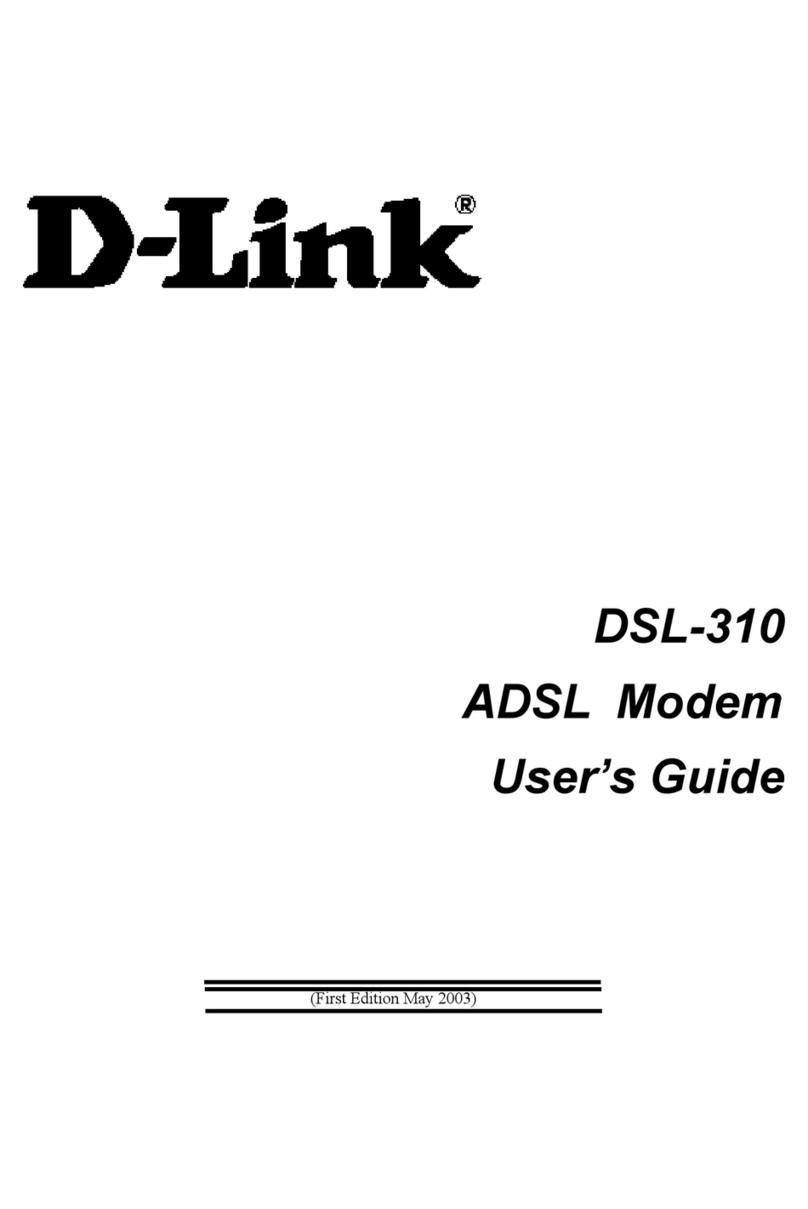
D-Link
D-Link DSL-310 user guide
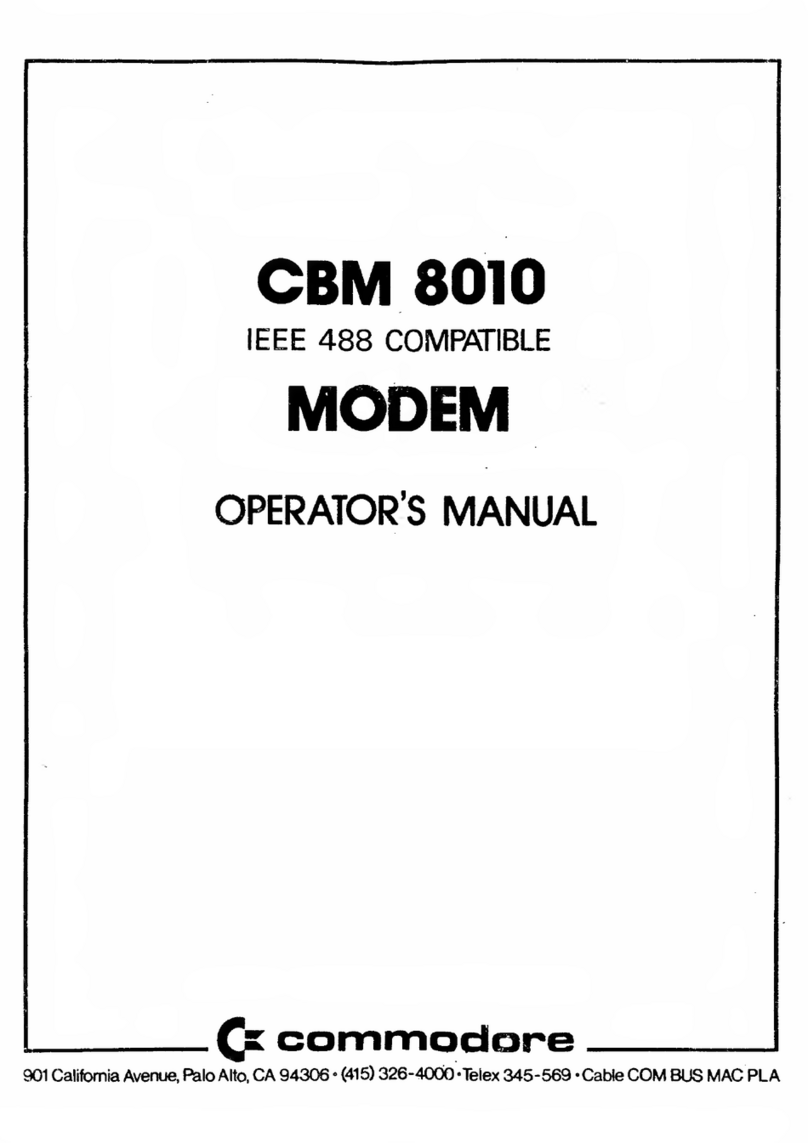
Commodore
Commodore CBM8010 Operator's manual

Kingston Technology
Kingston Technology DataTraveler 2000 quick start guide
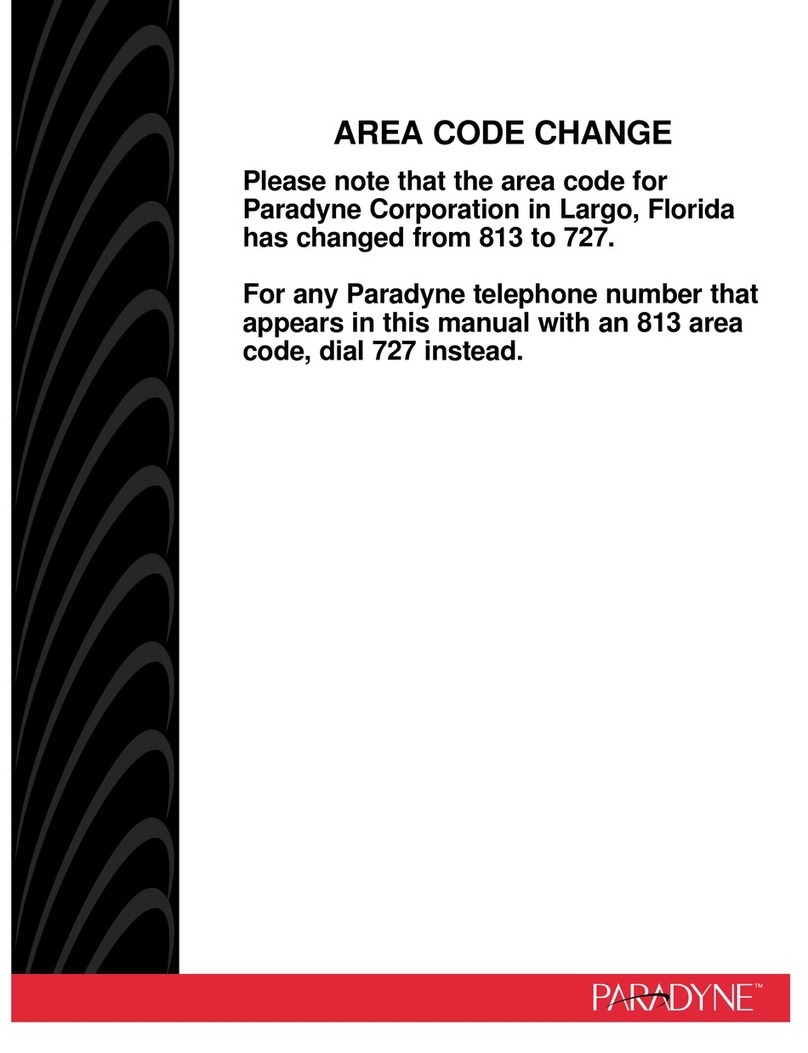
Paradyne
Paradyne HotWire 7915 user guide

NETGEAR
NETGEAR CM500 user manual
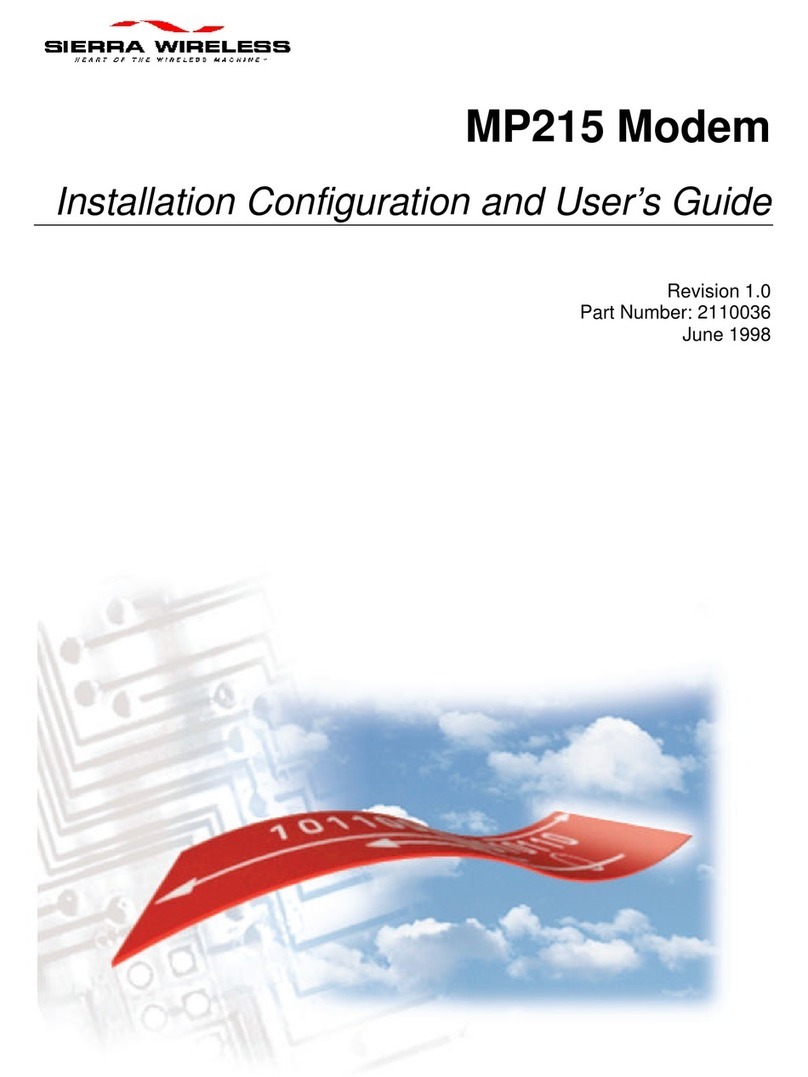
Sierra Wireless
Sierra Wireless MP215 Installation Configuration and User’s Guide