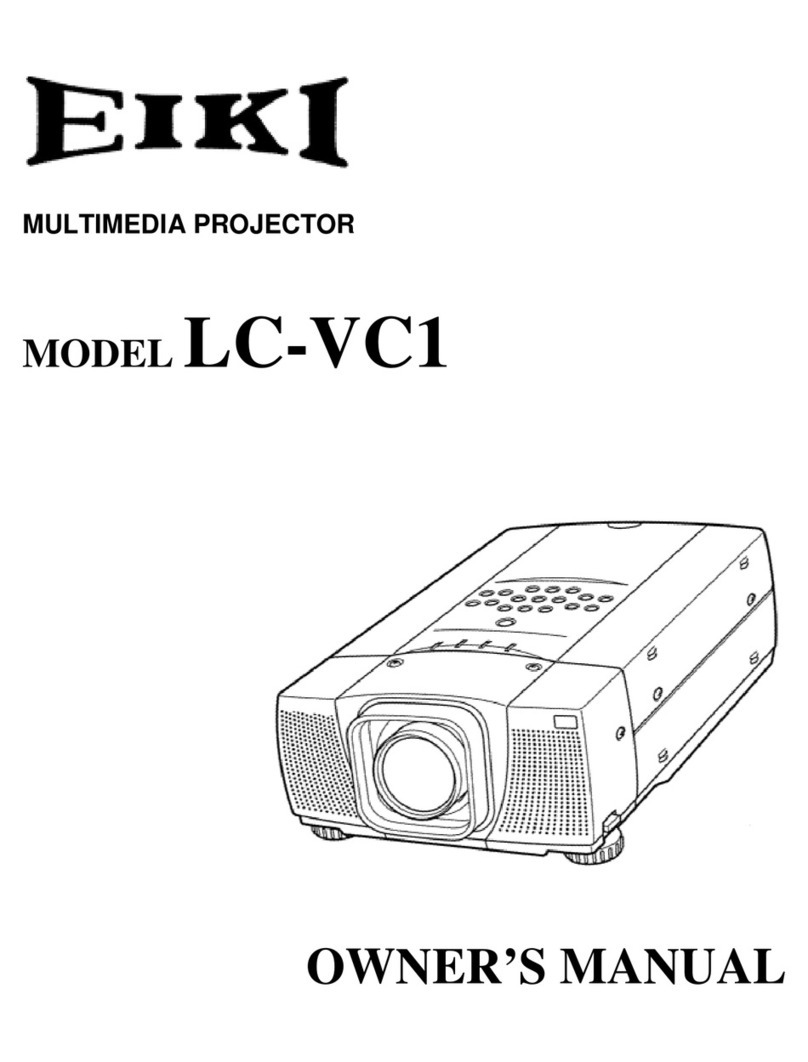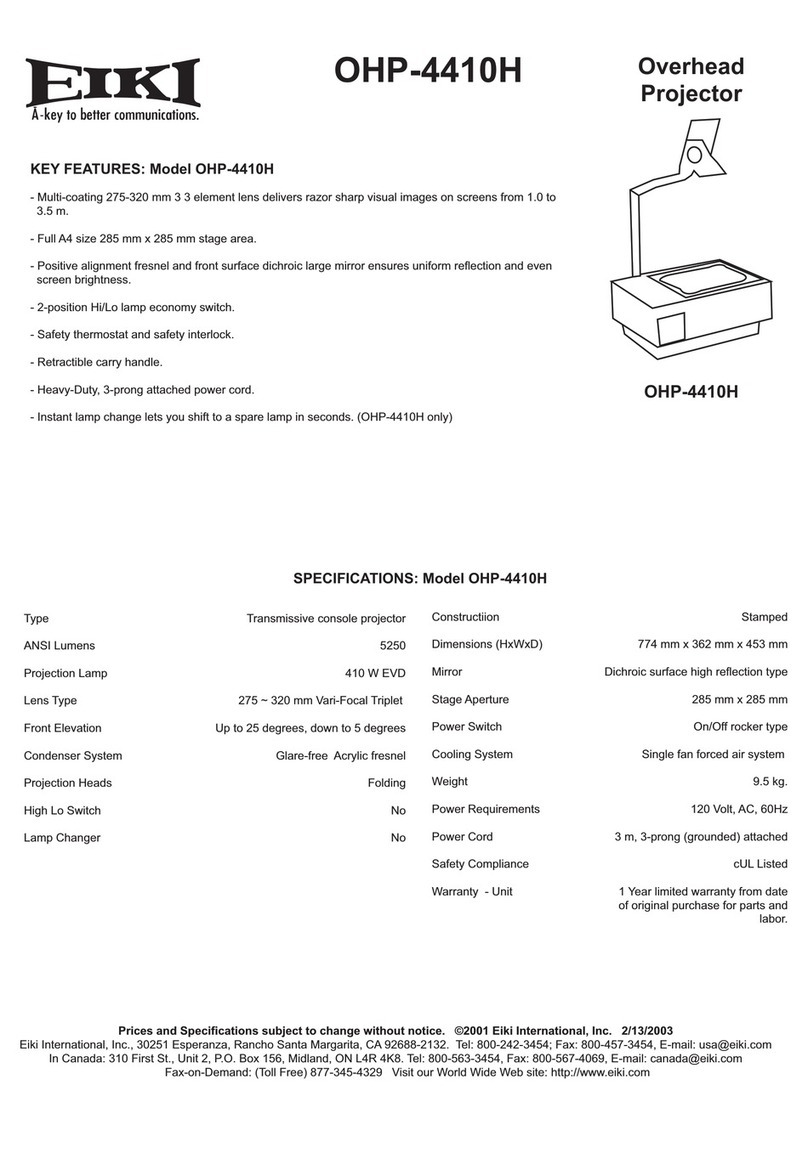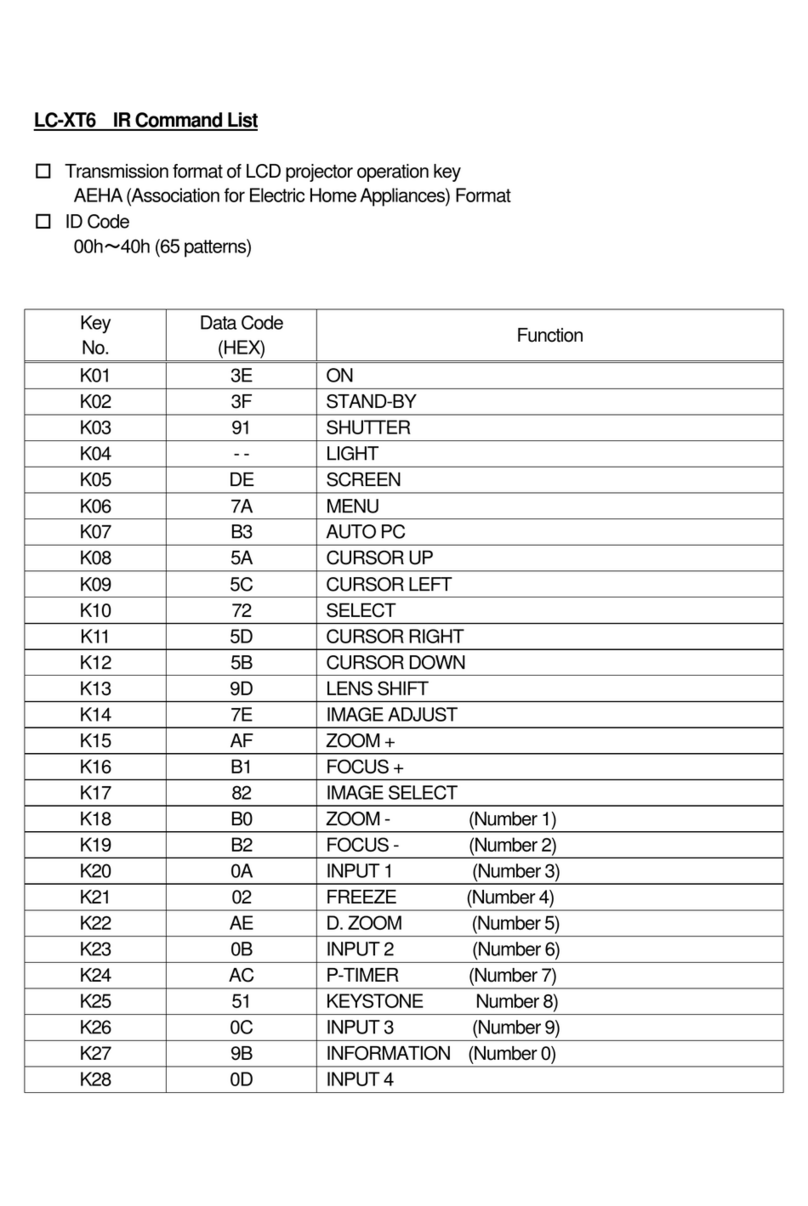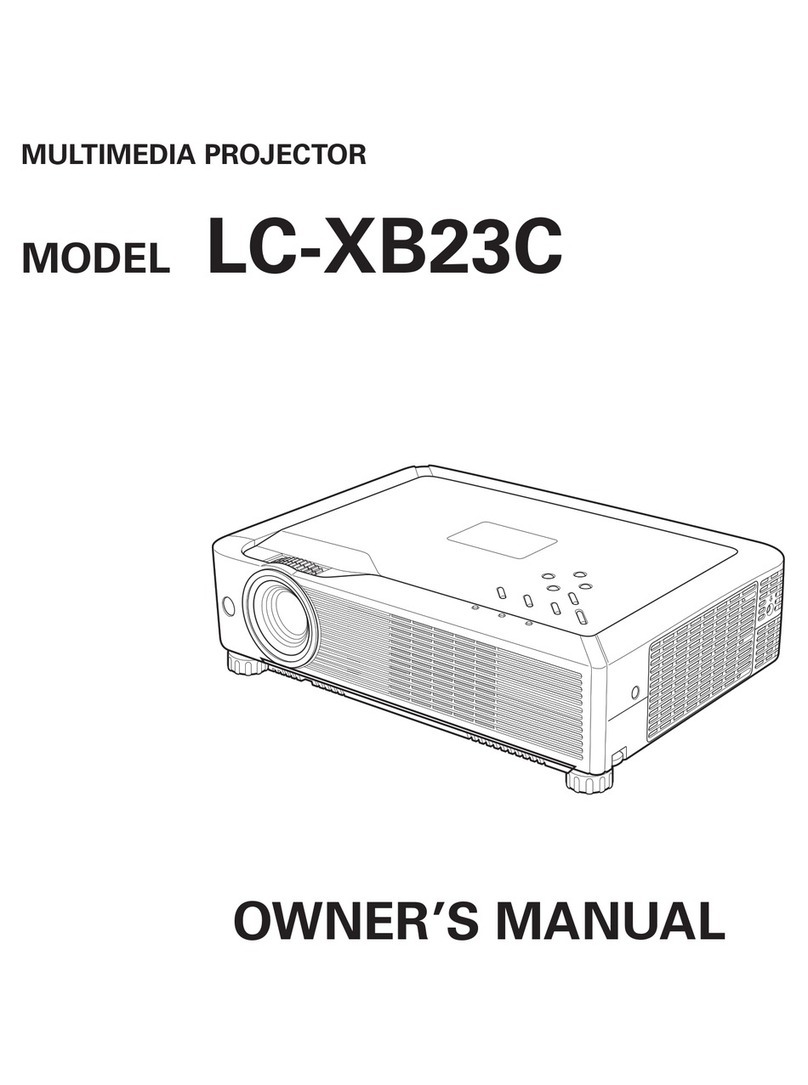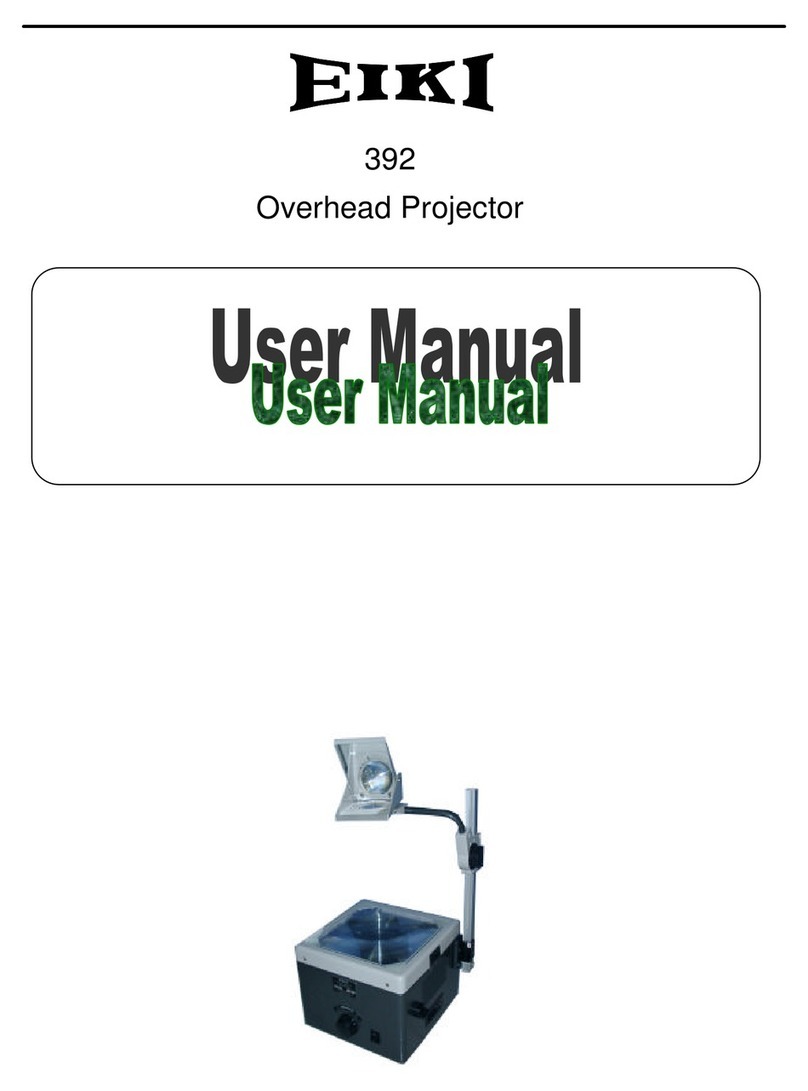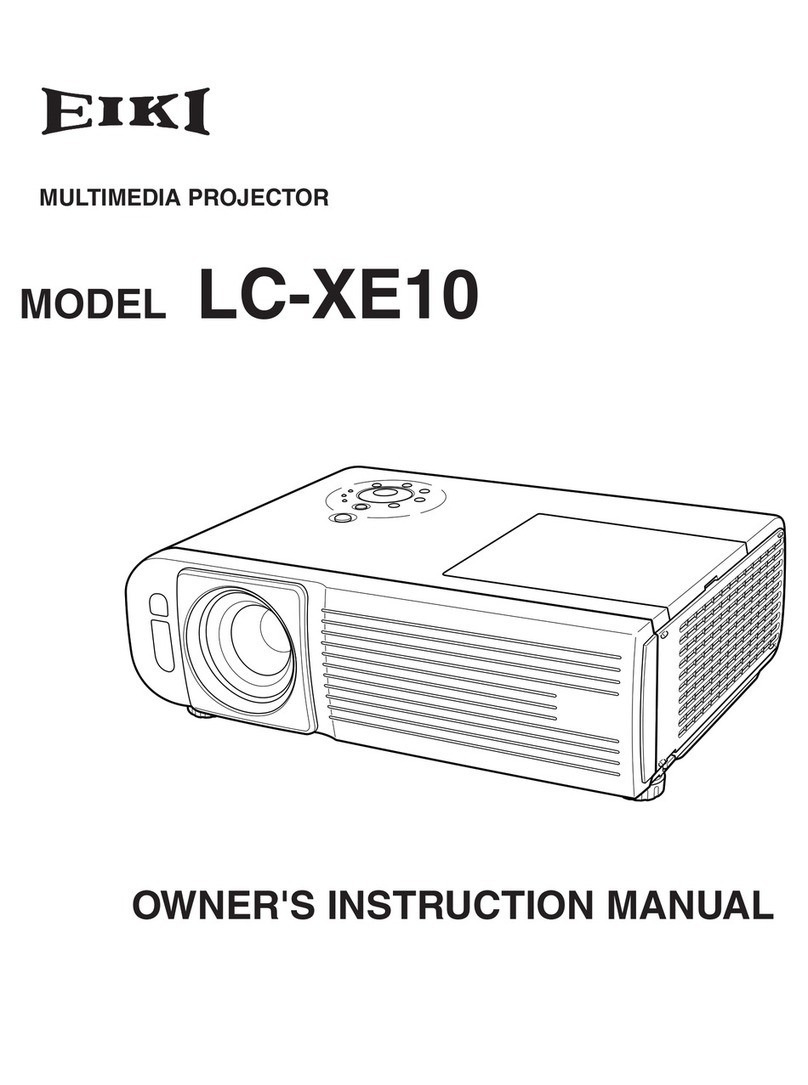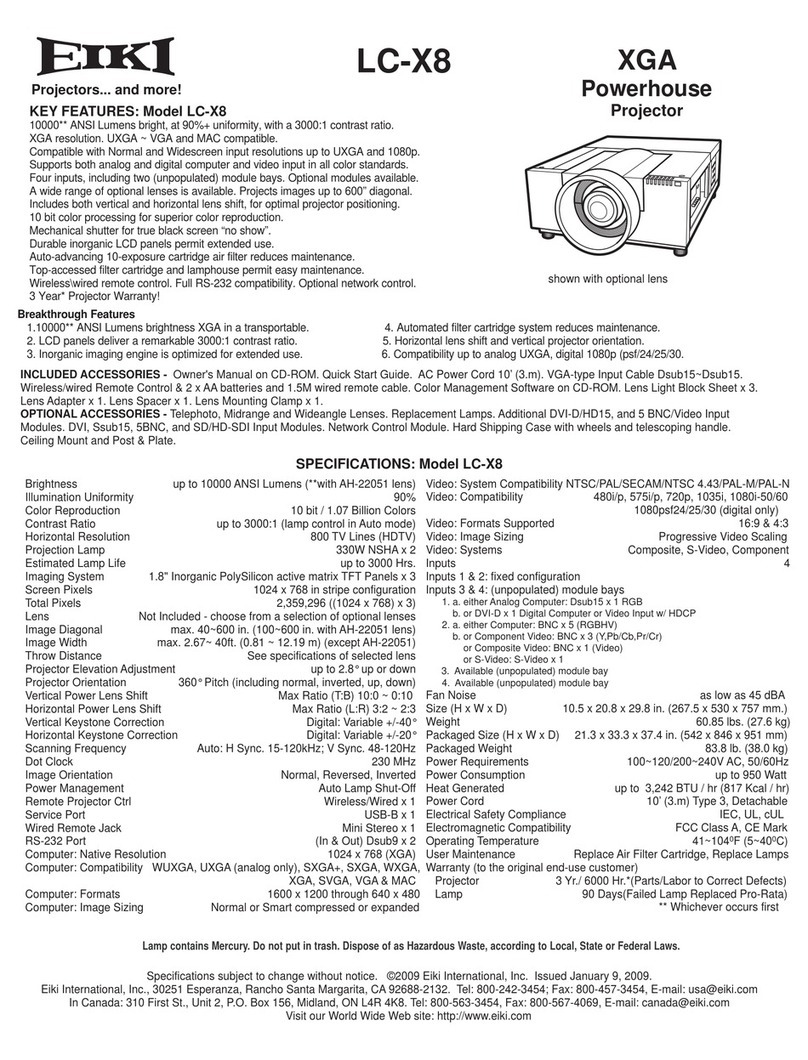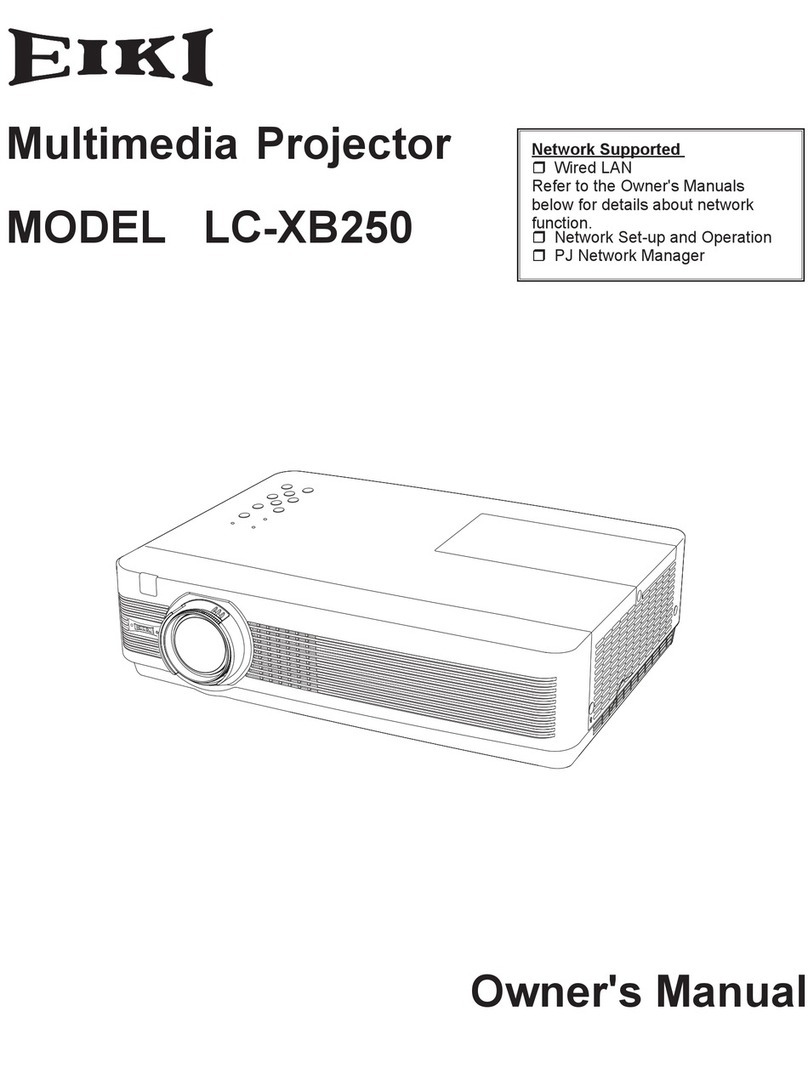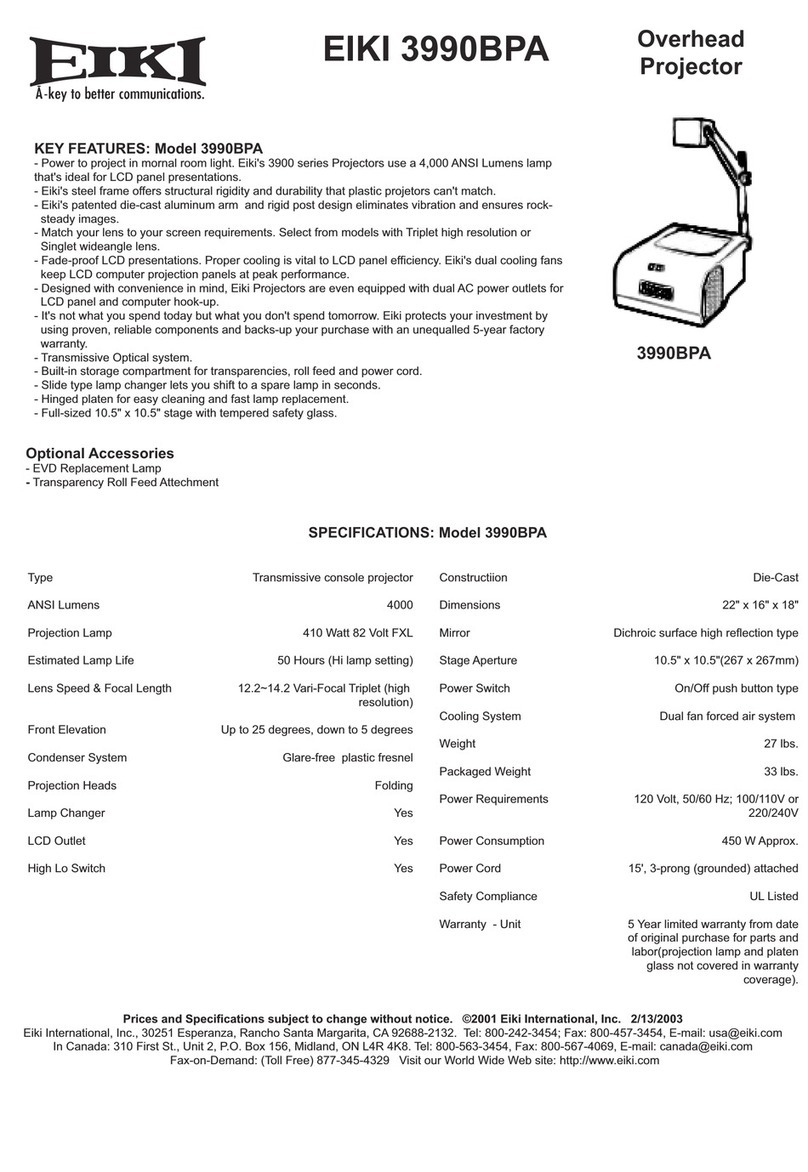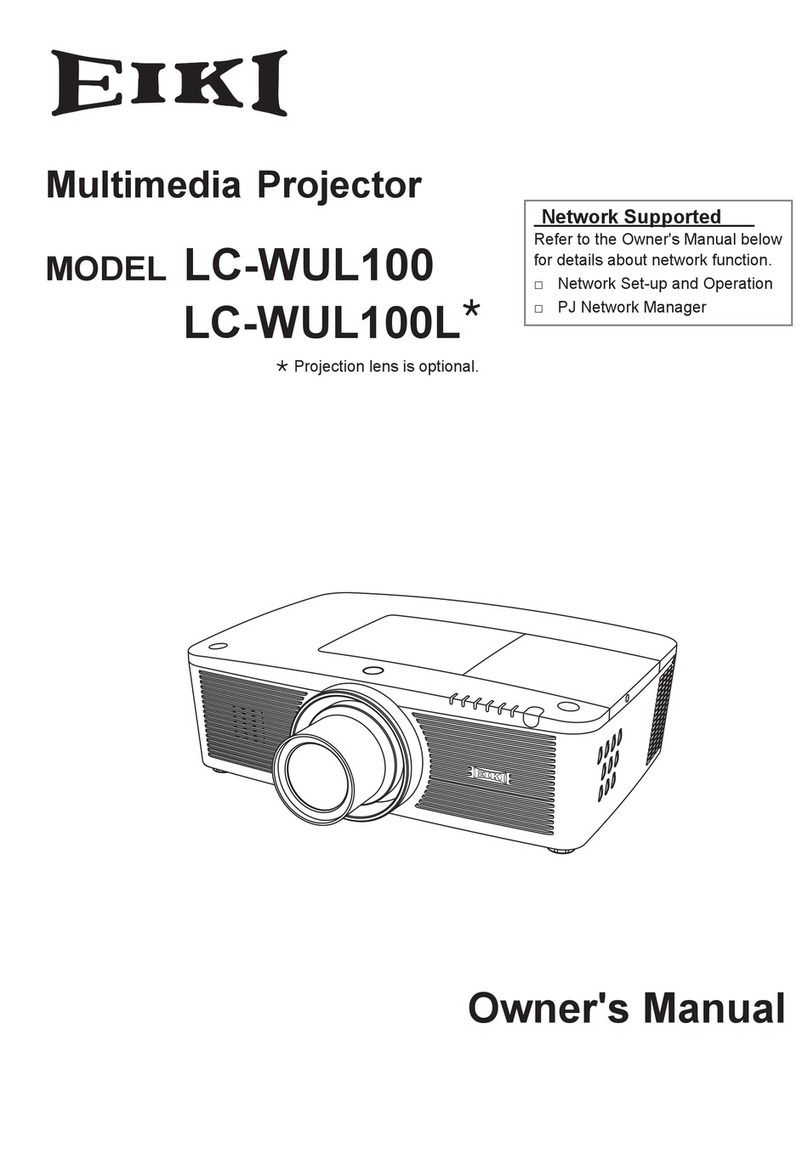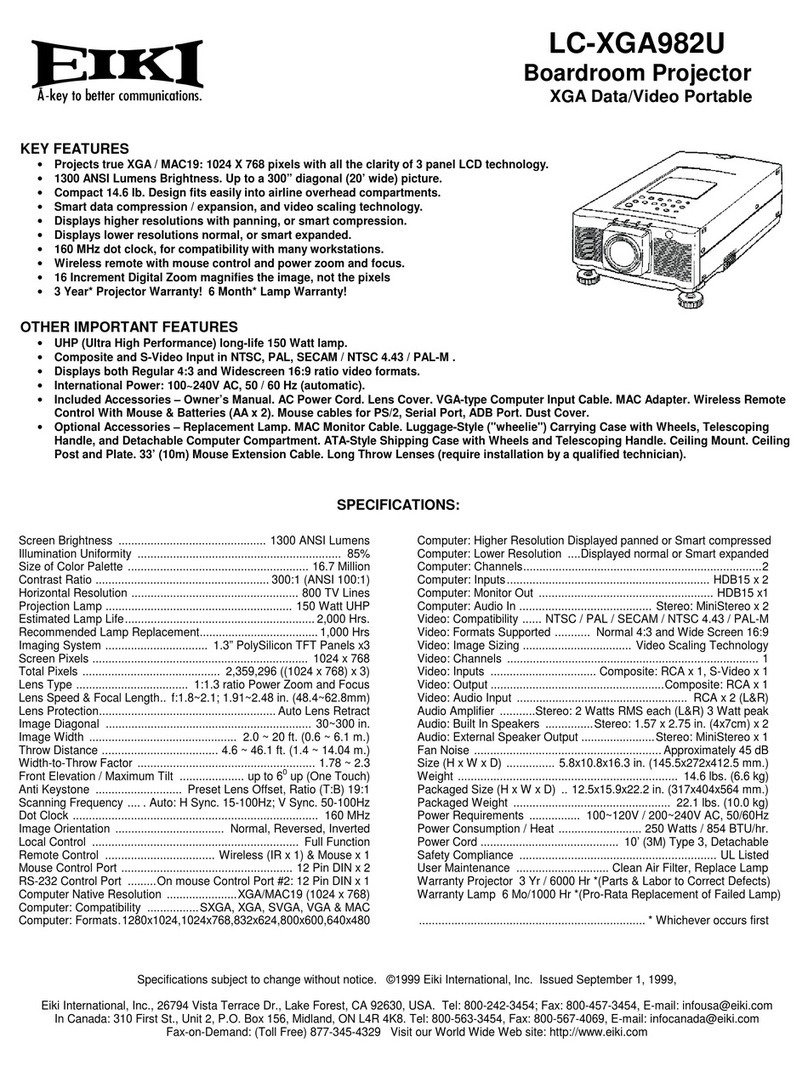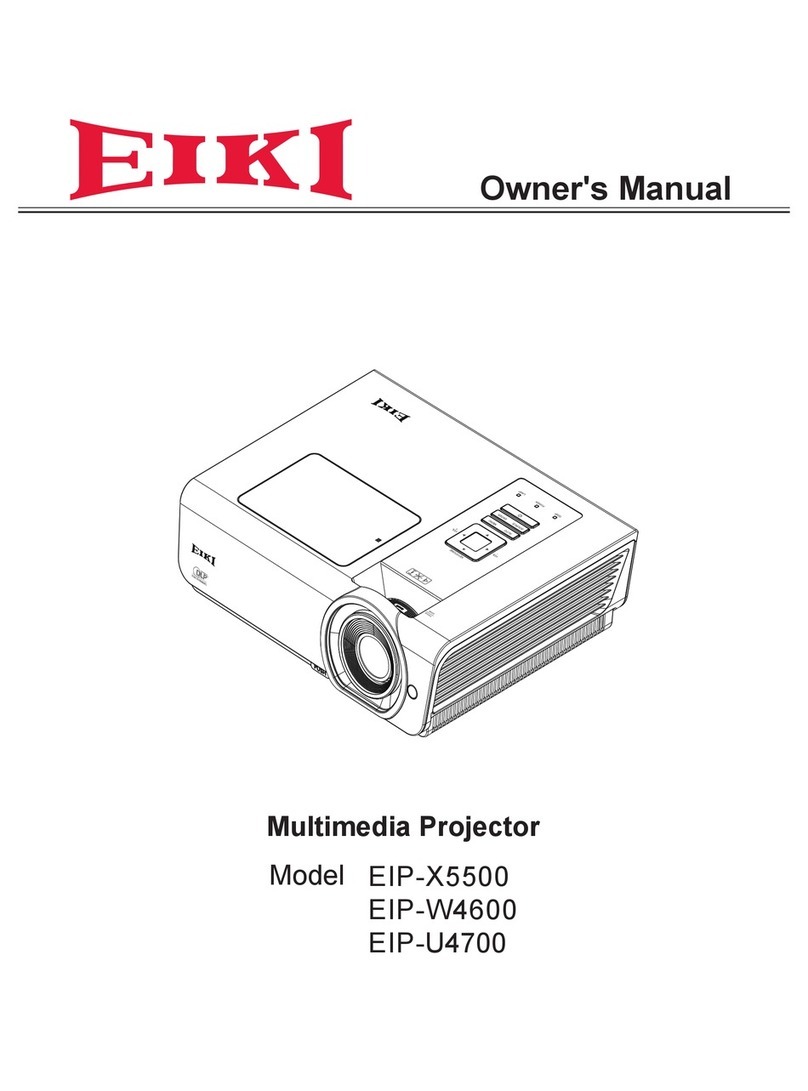-2-
Contents
SERVICE MANUAL....................................................... 1
Contents ........................................................................ 2
Safety Instructions......................................................... 3
Safety Precautions ..................................................... 3
Product Safety Notice................................................. 3
Service Personnel Warning ........................................ 3
Specifications ................................................................ 4
Circuit Protections ......................................................... 5
Thermal switch ........................................................... 5
Lamp cover switch...................................................... 5
Fuse............................................................................ 5
Warning temperature and power failure protection .... 6
Maintenance.................................................................. 7
Replace the Filters...................................................... 7
Resetting the Filter Counter........................................ 7
Cleaning ..................................................................... 8
Cleaning the Projection Lens...................................... 8
Cleaning the Projector Cabinet................................... 8
Lamp Replacement ....................................................... 9
Lamp replacement...................................................... 9
How to check Lamp Used Time................................ 10
Warning Message on the non-standard lamp used.. 10
Security Function Notice.............................................. 11
Resetting procedure ................................................. 11
Standby mode Notice .................................................. 12
Mechanical Disassembly............................................. 13
Optical Parts Disassembly........................................... 19
Adjustments................................................................. 25
Adjustments after Parts Replacement ...................... 25
Note on Main Board Replacement ........................... 25
Optical Adjustments..................................................... 26
Contrast adjustment ................................................. 26
Optical center adjustment......................................... 27
Electrical Adjustments ................................................. 30
Service Adjustment Menu Operation........................ 30
Circuit Adjustments................................................... 31
Test Points and Locations ........................................ 35
Service Adjustment Data ......................................... 36
Chassis Block Diagrams.............................................. 55
Chassis over view..................................................... 55
System control.......................................................... 56
Lamp control............................................................. 57
Audio circuit .............................................................. 58
Power supply & protection circuit ............................. 59
Fan control circuit ..................................................... 60
Troubleshooting........................................................... 61
Indicators and Projector Condition ........................... 61
No Power.................................................................. 62
No Picture................................................................. 63
No Sound.................................................................. 64
Control Port Functions................................................. 65
Scaler I/O Port Functions (PW392) .......................... 65
Control Port Functions................................................. 66
IC Block Diagrams....................................................... 67
Parts Location Diagrams ............................................. 73
Mechanical Parts List .................................................. 80
Electrical Parts List...................................................... 81
Diagrams & Drawings..................................................A1
Parts description and reading in schematic diagram...A2
Schematic Diagrams ...................................................A3
Printed Wiring Board Drawings ...................................A9
Pin description of diode, transistor and IC.................A13
Note on Soldering......................................................A14