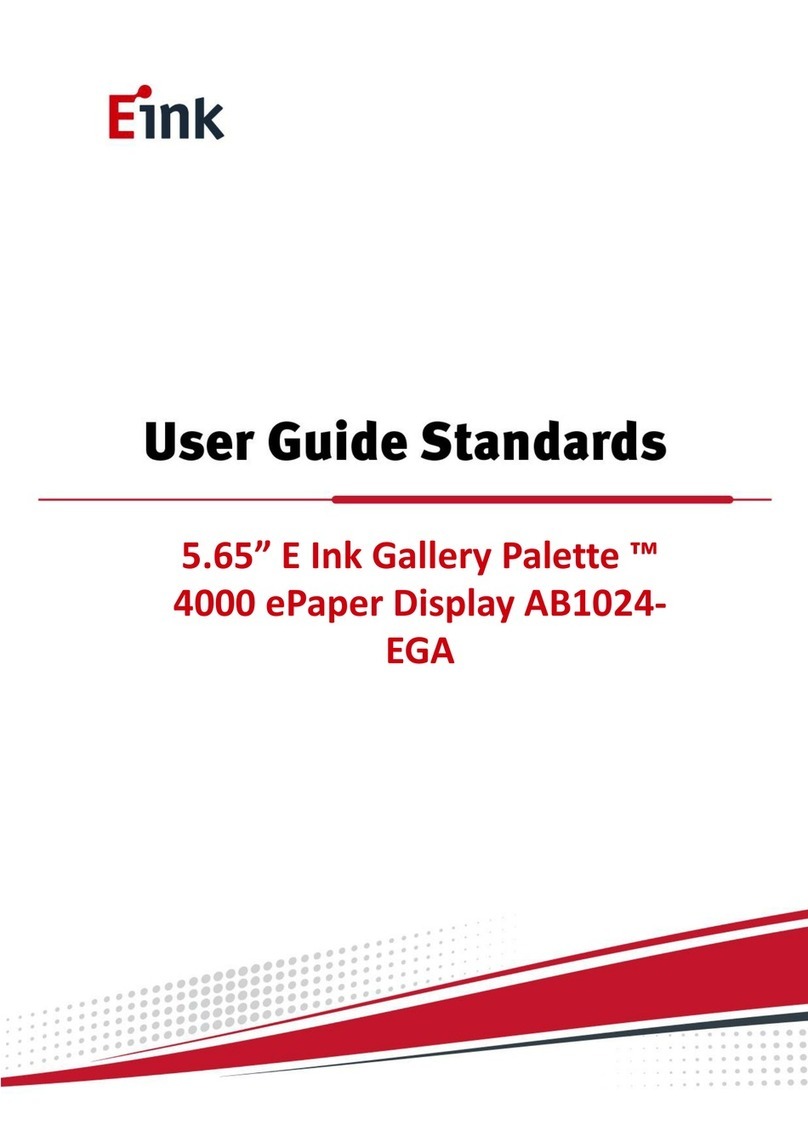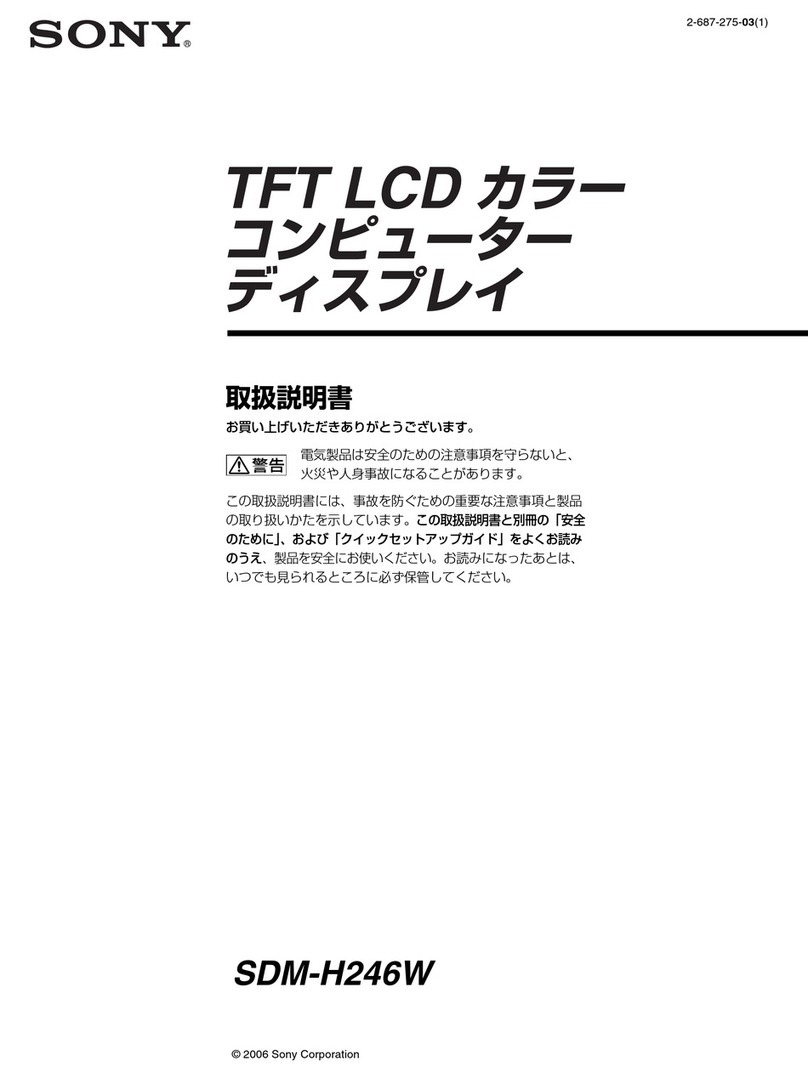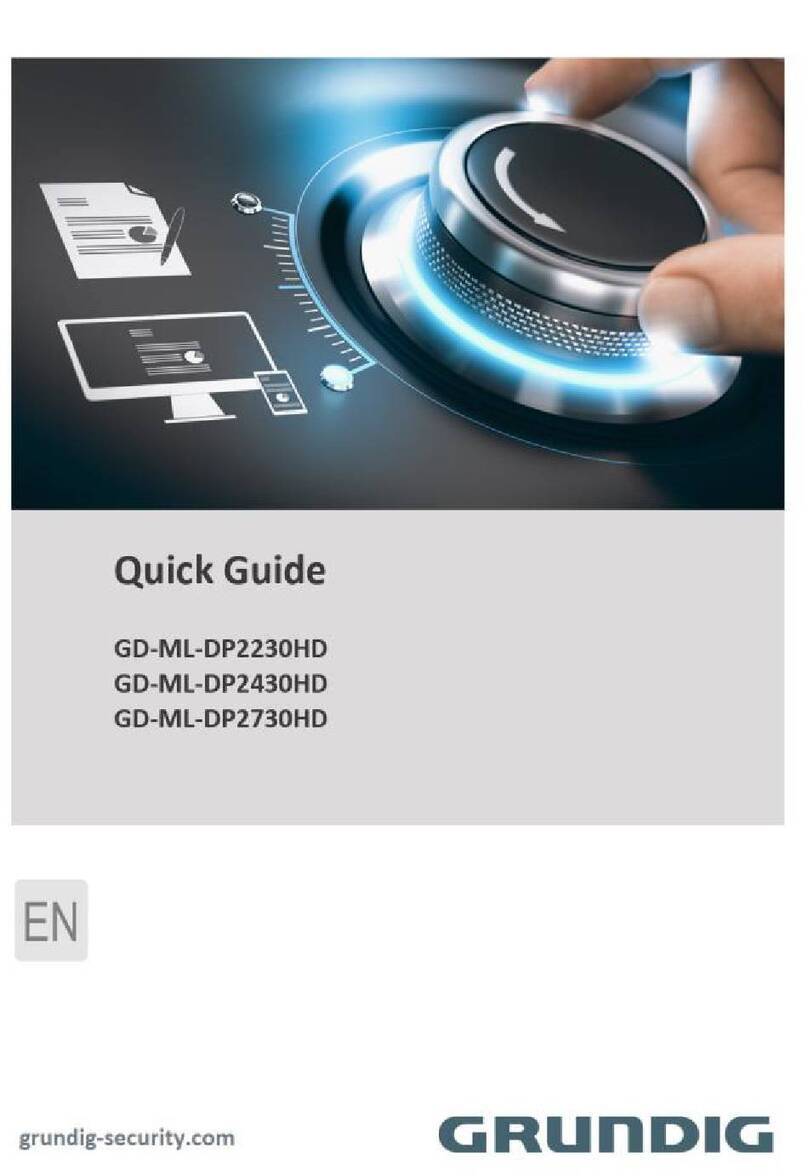Eink Spectra 3100 User manual

7.3˝ E Ink Spectra ™ 3100
ePaper Display (EB2000-GCA)

Table of Contents
Firmware Update SOP .............................................................................1
1Hardware Guide .........................................................................1
(1) Hardware Requirements....................................................................... 1
(2) Hardware Installation ........................................................................... 1
2Software Guide...........................................................................3
(1) Software Requirements........................................................................ 3
(2) Firmware Update by Application Software .......................................... 4
ePaper Display Update SOP.....................................................................6
1Introduction ...............................................................................6
(1) Package Contents.................................................................................. 7
2Hardware Guide .........................................................................8
(1) Hardware Requirements....................................................................... 8
(2) Demo Kit Hardware Description........................................................... 9
(3) Hardware Installation ......................................................................... 10
3Software Guide.........................................................................13
(1) Demo Kit Connection.......................................................................... 13
(2) Update Initial Data.............................................................................. 13
(3) Uploading Image................................................................................. 14
4Troubleshooting .......................................................................15
5Contact Information .................................................................15
6Legal Information .....................................................................15

1
Firmware Update SOP
1Hardware Guide
(1) Hardware Requirements
Buy a set of MSP-EXP430G2
You will get following stuffs in the package
MSP-EXP430G2
(2) Hardware Installation
The programmer needs the jump line as the picture below
Connect to MSP430 and THOR MCU board
Please connect the Dupont line from J3 (VCC pin) of MSP430 LaunchPad to J1's 2nd
pin of Thor
Please connect the Dupont line from J3 (TEST pin) of MSP430 LaunchPad to J1's 8th

2
pin of Thor
Please connect the Dupont line from J3 (RST pin) of MSP430 LaunchPad to J1's 11th
pin of Thor
Please connect the Dupont line from J6 (GND pin) of MSP430 LaunchPad to J1's 9th
pin of Thor
Please pay attention! It must remove the THOR's adapter board when updating
Firmware.
When you update Firmware, please confirm if the D2(power indicator) or D2(power
indicator) and D1(data indicator) of THOR are lighted.
It can update Firmware when indicators are lighted.
If the indicators are not lighted, please confirm the connection again.
Refer to following figure to setup MSP-EXP430G2 and connect it to your PC
Connect to PC

4
(2) Firmware Update by Application Software
Press drop-down menu "Microcontroller Type" to select a MCU model MSP430F5502
Please check "Port USB Automatic" to select 4-wires
Press "Open code file" button to select a firmware file (.txt)
Press "AUTO PROG" button to update the firmware into MCU

5
Show the Pass is firmware update ok.

6
ePaper Display Update SOP
1Introduction
THOR_Spectra3100 demo Kit, with Spectra 3100 e-Paper display allows E Ink clients to
access hardware and software for evaluation. This kit demonstrates as a turnkey solution
for those who are interested in designing with E Ink displays. Hardware and software
design support is available from E Ink directly.
Spectra 3100 EPD is suitable for various applications, e.g. Electronic shelf labels
The low power consumption of the Spectra 3100 EPD is ideal for applications such as
electronic shelf labels and indicators.
An All-in-one IC is embedded in the EPD, it include source/gate driver, TCON(Timing
controller), PMIC(power management IC) and Temp. sensor. It allows users to rapidly
design systems by using E Ink displays.
The kit allows E Ink clients to experience loading and viewing custom images on Spectra
3100 EPD. The use of MCU board to drive an E Ink EPD is demonstrated with the kit.
IAR Integrated Development Environment (IDE) is adopted to write, download, and
debug an application.

7
(1) Package Contents
This demo kit contains the following:
THOR_Spectra3100 demo Kit: MCU driving board and E Ink display adapter
Spectra 3100 EPD (EPD size is decided by order)
Mini USB cable
Demo Kit Contents
Specification
Item
Specification
MCU
MSP430
TCON Solution
Hardware TCON
E Ink Display Panel
Dimension (W × H × D, unit: mm)
170.2(H)x111.2(V)x0.85(D)
Shape
Square
Resolution
800(H) × 480(V),
Controller Board
Input
5V(USB), power on when connected to PC

8
2Hardware Guide
(1) Hardware Requirements
MCU board and display adapter
EPD panel
Mini USB cable
Windows PC
Minimum PC Requirements
CPU
Pentium III 800 MHz or later
RAM
128MB or greater
Required Software
Windows XP
Interface
USB port

9
(2) Demo Kit Hardware Description
The THOR_Spectra3100 demo Kit includes an MCU board (THOR) and an E Ink display
adapter board. The MCU board and E Ink display adapter board are connected via a 16
pin header. The mini USB port on the demo kit supplies data and power to the MCU
board and E Ink panel. Using the E Ink PC application, users can send image data to the
board or update settings.
Demo Kit
There are two LEDs on the MCU board, LED 1 and LED 2. LED 1 indicates the board is
powered. LED 2 is used as a multi-purpose function light.
MCU Board for Demo Kit
When LED2 is light on, EPD can’t accept any command
Four push button switches are also on the MCU board. The table below provides a short
description of the functions for each button.

10
Description of button functions
Button
Function
SW1
Reset
SW2
Next image
SW3
White image
SW4
Previous image
SW5
White/Black/Red/Yellow image
(3) Hardware Installation
The THOR_Spectra3100 demo kit is connected to a PC via a mini USB cable. The PC
requires a USB driver to be installed on the PC.
Connect one end of the mini-USB cable to the THOR_Spectra3100 demo kit and other
end to a USB port on a PC.
The device driver will be auto-installed in Windows 10. If the OS is windows 7, please
follow below steps to install device driver.

11
Open Device Manager on the computer. A new device called MSP430-USB Example
should be in the list. If this is the first time setting up the hardware, installation of the
device driver is required.
To install the device driver for MSP430-USB Example, double click on the device to bring
up the device Window. Click on "Update Driver" and select the file "THOR-USB-
Driver.inf".
This driver has been tested on Windows 7 64-bits

12
To verify the installation of the driver was successful, a new device called Virtual COM
Port (CDC) should be present under COM LPT.

13
3Software Guide
(1) Demo Kit Connection
Open Flash_Burner.exe
If connection is correct, the COM port number will show up.
Select the COM port and press "connect"
If connection is incorrect, the COM port will show COM1~COM6 (Please check driver for the
EVK)
(2) Update Initial Data
Select "Initial Data"
Press "Load file" to select an Initial file (.eink) that you want to use for the EPD.
Press "Write data" to update Initial file into the kit

14
After Initial Data are updated, you should press “disconnect” and un-plug/plug Mini USB to
restart the kit. If update is successful, the device name will show up
(3) Uploading Image
Press "Load_Image" to select a image
Select "image 1" ~ "image 2" to decide display sequence
Press "Write_Image" to update image into the kit
After all image are updated, you should press “disconnect” and un-plug/ plug Mini USB to
restart the kit.

15
4Troubleshooting
Below lists commonly asked questions.
Num
Name
Description
1
THOR_Spectra3100 demo
kit is not detected by the PC
Cause: USB cable is damaged
Solution: Replace the USB cable
2
Demo kit connection fails
Cause: Progress bar is not completed
Solution: Disconnect the demo kit from Mini USB and
restart Flash_Burner_E28012_E5 1.0_20210306.exe
Cause: USB cable is damaged
5Contact Information
For more information, please visit
http://www.eink.com
For sales office addresses, please visit
http://www.eink.com/contact_sales.html
6Legal Information
Definitions
The document is a draft version only. The content is still under internal review and
subject to formal approval which may result in modifications or additions. E Ink does
not give any representations or warranties as to the accuracy or completeness of
information included herein and shall have no liability for the consequences of use of
such information.
Right to make changes
E Ink reserves the right to make changes to information published in this document,
including without limitation specifications and product descriptions, at any time and
without notice.
Suitability for use
Products described in this document are intended for development purposes only and
comes without any warranty. E Ink accepts no liability for inclusion and/or use of E Ink

16
products in commercial products or applications and therefore such inclusion and/or use
is at the customer’s own risk. In no event shall E Ink be liable for any direct, indirect,
incidental, special, exemplary, or consequential damages (including, but not limited to,
procurement of substitute goods or services; loss of use, data, or profits; or business
interruption) however caused and on any theory of liability, arising in any way out of the
use of the software.
Applications
Applications that are described herein for any of these products are for illustrative
purposes only. E Ink makes no representation or warranty that such applications will be
suitable for the specified use without further testing or modification.
No offer to sell or license
Nothing in this document may be interpreted or construed as an offer to sell products
that is open for acceptance or the grant, conveyance or implication of any license under
any copyrights, patents or other industrial or intellectual property rights.
Trademarks
Notice: All referenced brands, product names, service names, and trademarks are the
property of their respective owners.
Revision History
Version
Date
Pag
Description
AuTHOR
0.1
2021/10/27
Initial
Ryan
This manual suits for next models
1
Table of contents
Other Eink Monitor manuals