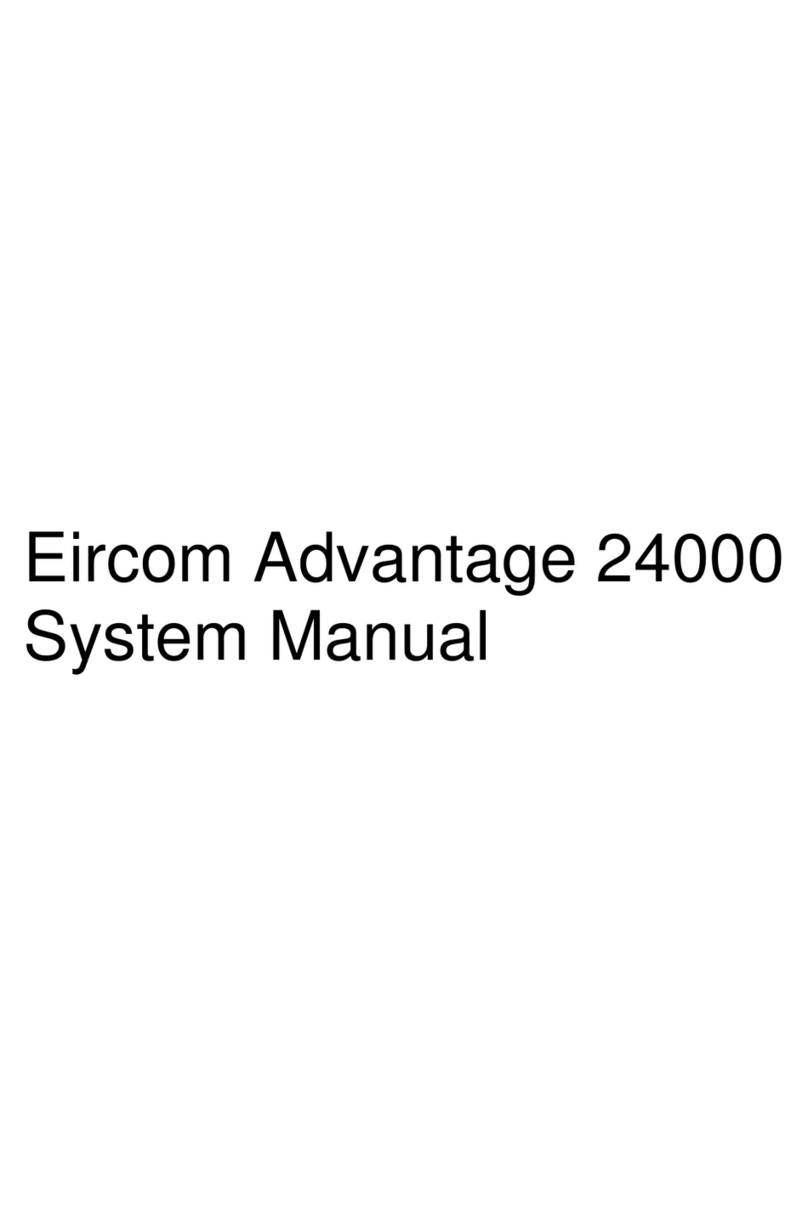Eircom Advantage 2000 User guide




















Table of contents
Other Eircom Switch manuals
Popular Switch manuals by other brands

Grandbeing
Grandbeing GB07SW0501 operating instructions

Link electronics
Link electronics 861-XL1616F Specification sheet

ATEN
ATEN VS-291 user manual

5Gstore
5Gstore UIS-522 user manual
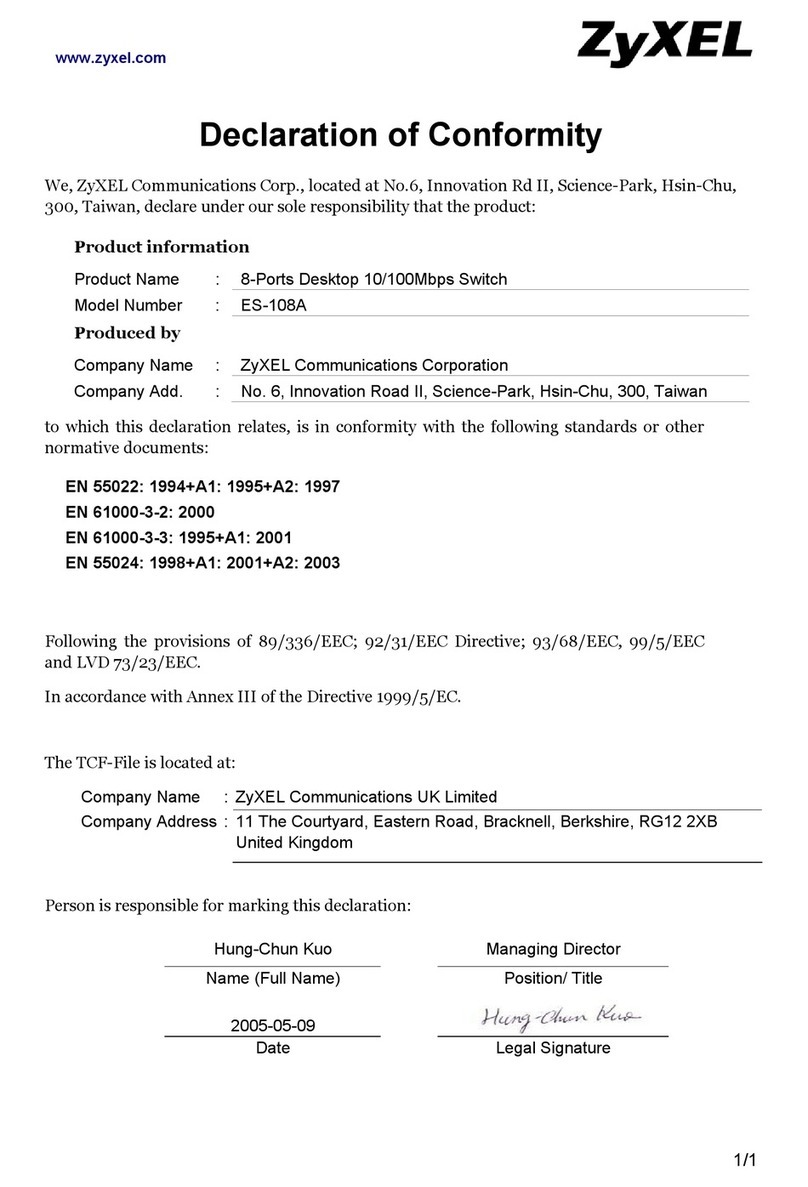
ZyXEL Communications
ZyXEL Communications Dimension ES-108A Declaration of conformity
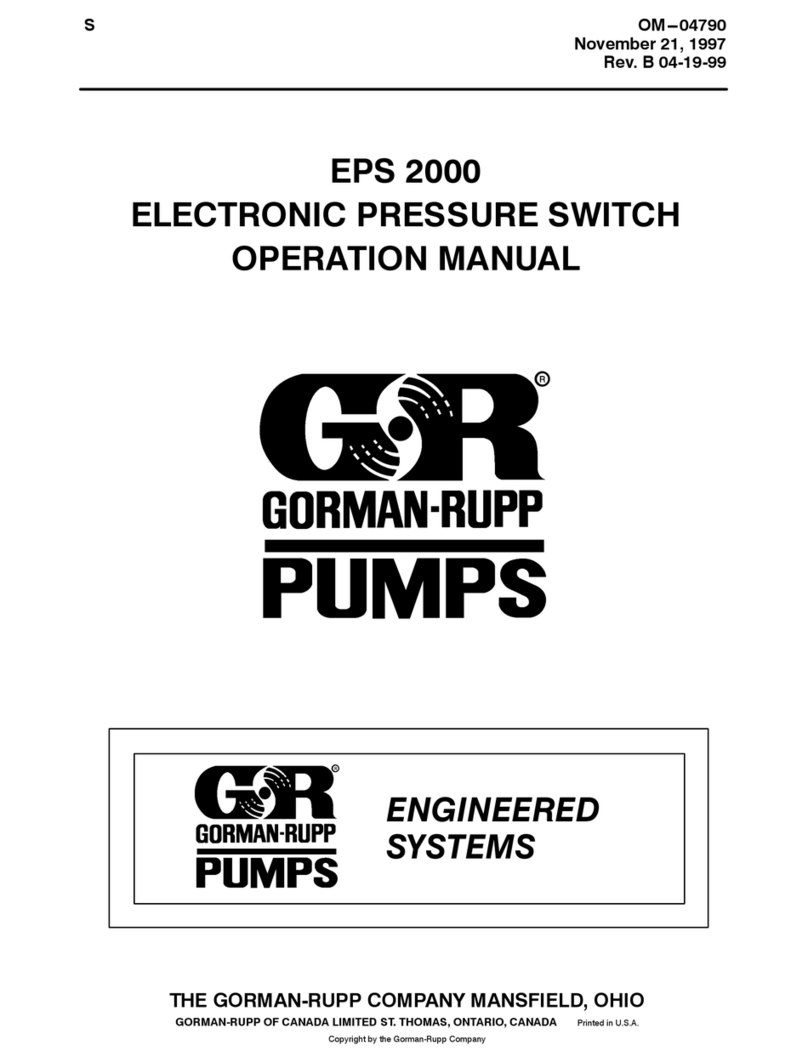
GORMAN-RUPP PUMPS
GORMAN-RUPP PUMPS EPS 2000 Operation manual
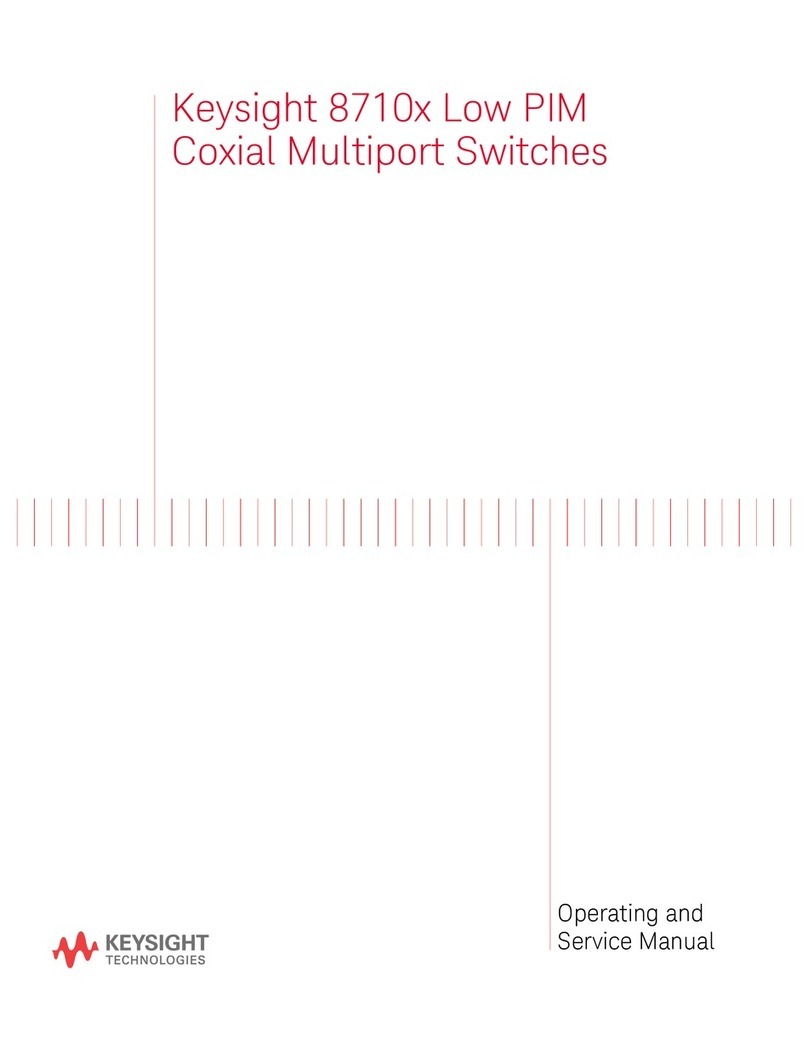
Keysight
Keysight 8710 Series Operating and service manual

TW Electronic Components
TW Electronic Components LP444s user manual

3Com
3Com 3C16440 - SuperStack II Baseline Hub 12 datasheet

ATEN
ATEN CS782DP-AT user manual

hager
hager HI460 User instructions
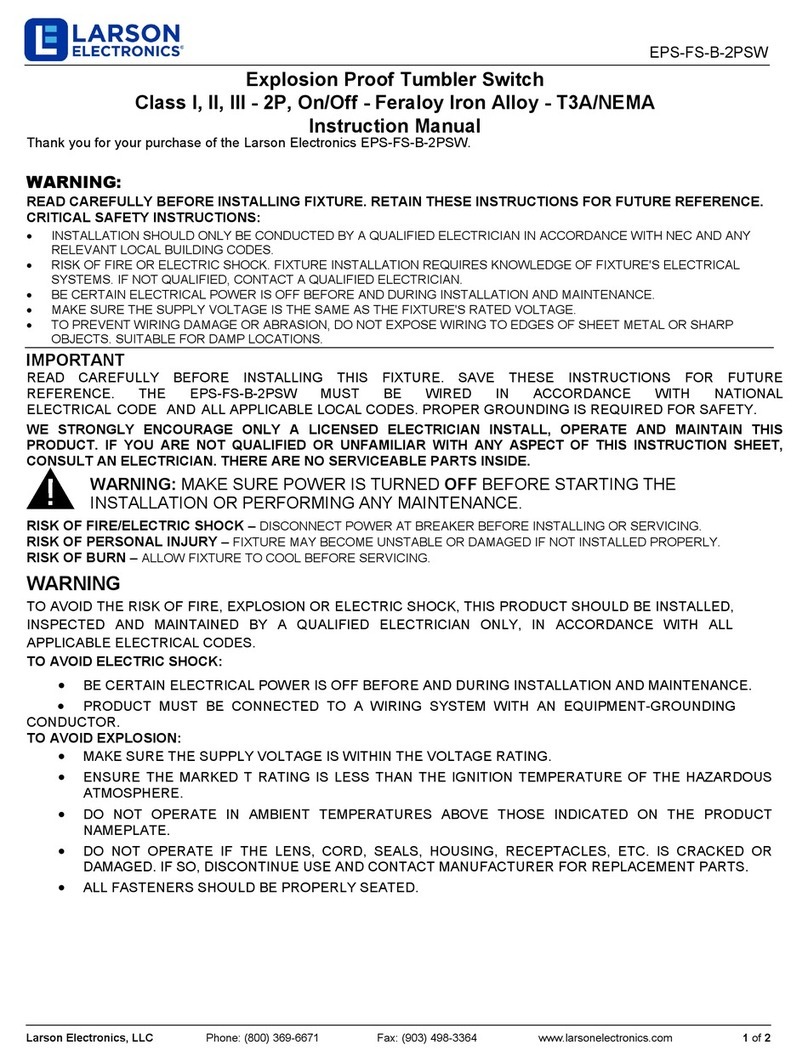
Larson Electronics
Larson Electronics EPS-FS-B-2PSW instruction manual

Techlogix
Techlogix TL-5X1-HDV user manual
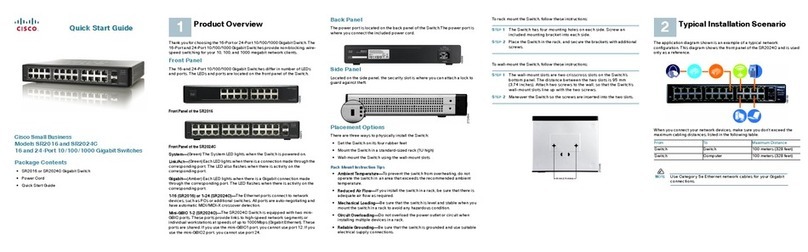
Cisco
Cisco Cisco Small Business Unmanaged Switch SR2016 quick start guide

NVT Phybridge
NVT Phybridge FLEX24-10G Quick install guide

CTC Union
CTC Union IQS-402XSM-4PH Quick installation guide

Move Green Global
Move Green Global SLC608In-wall quick start guide

DirectOut Technologies
DirectOut Technologies EXBOX.BLDS manual