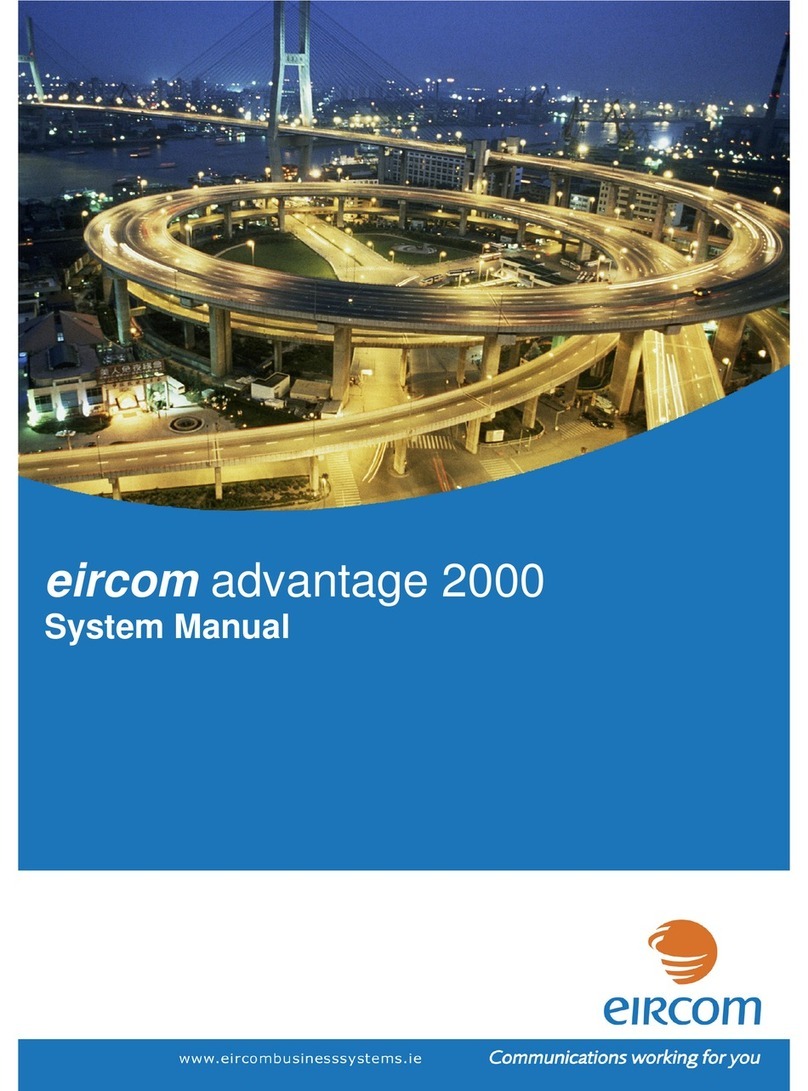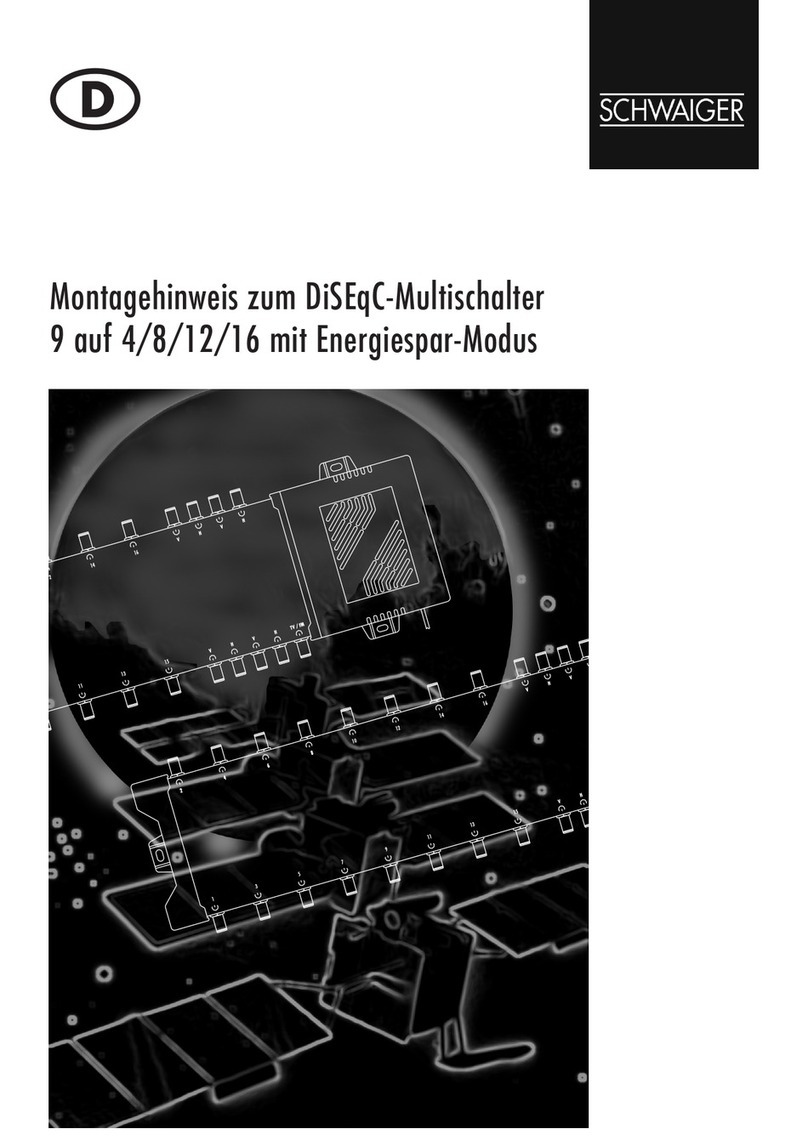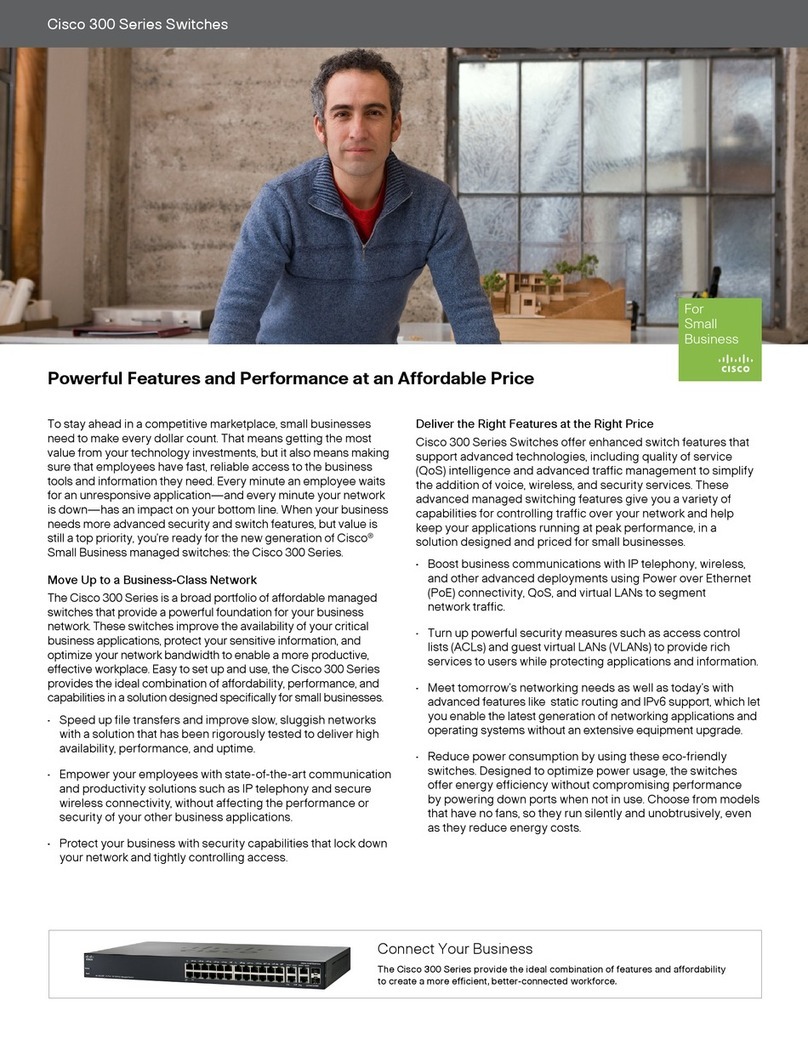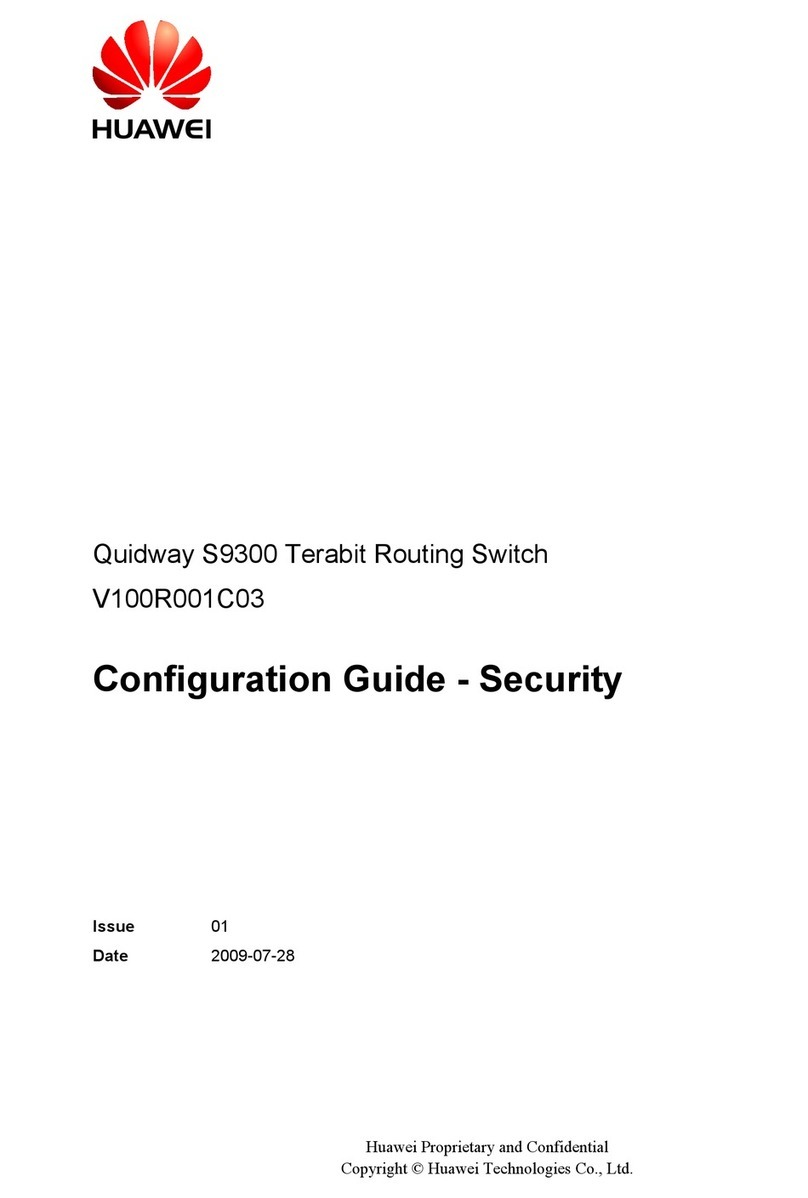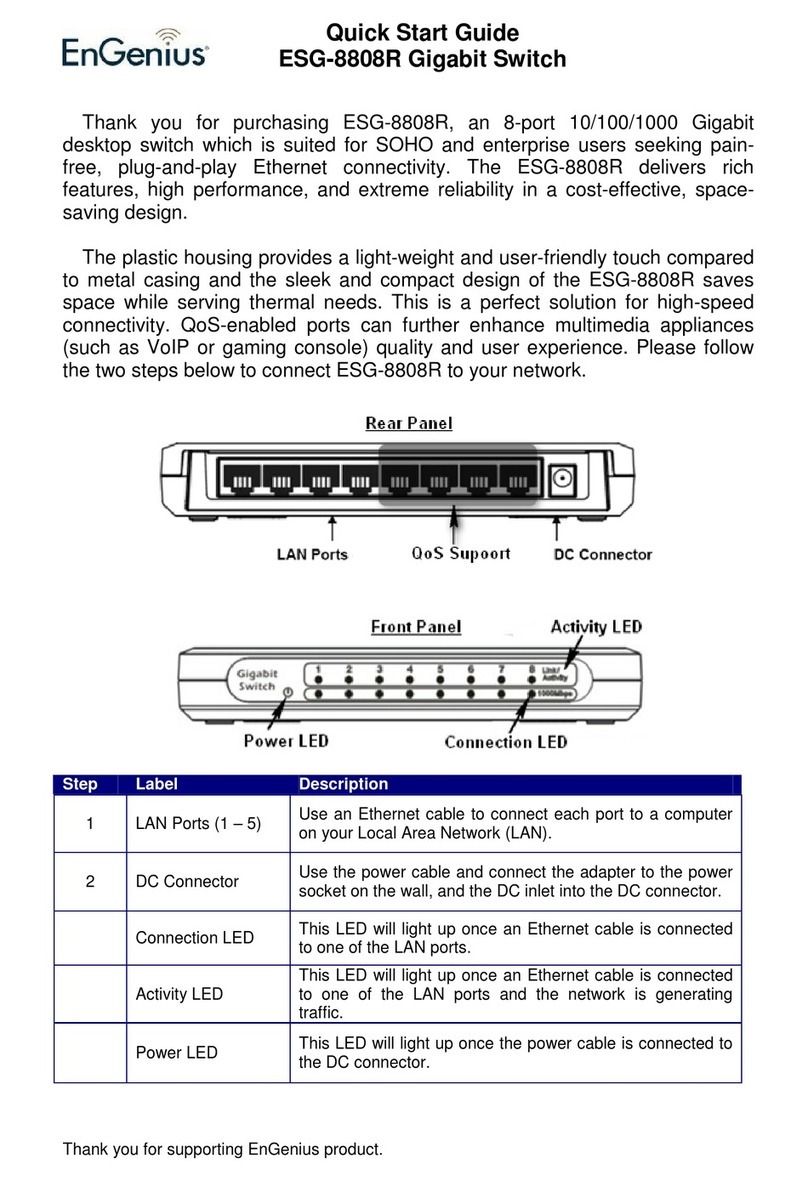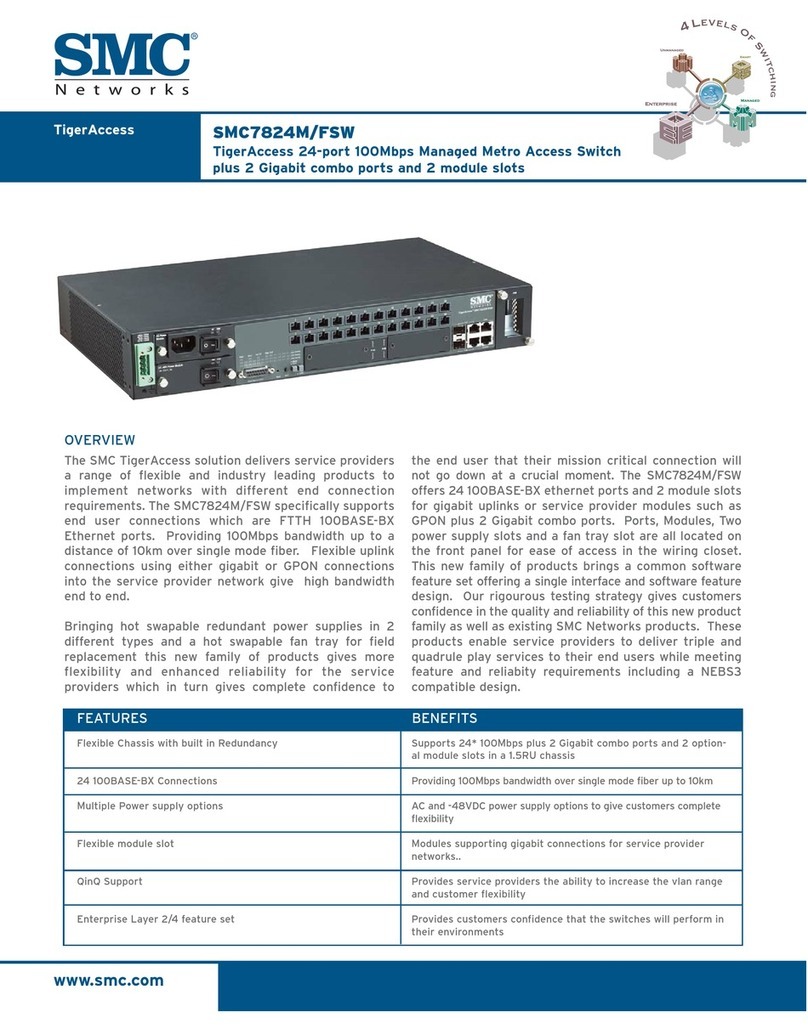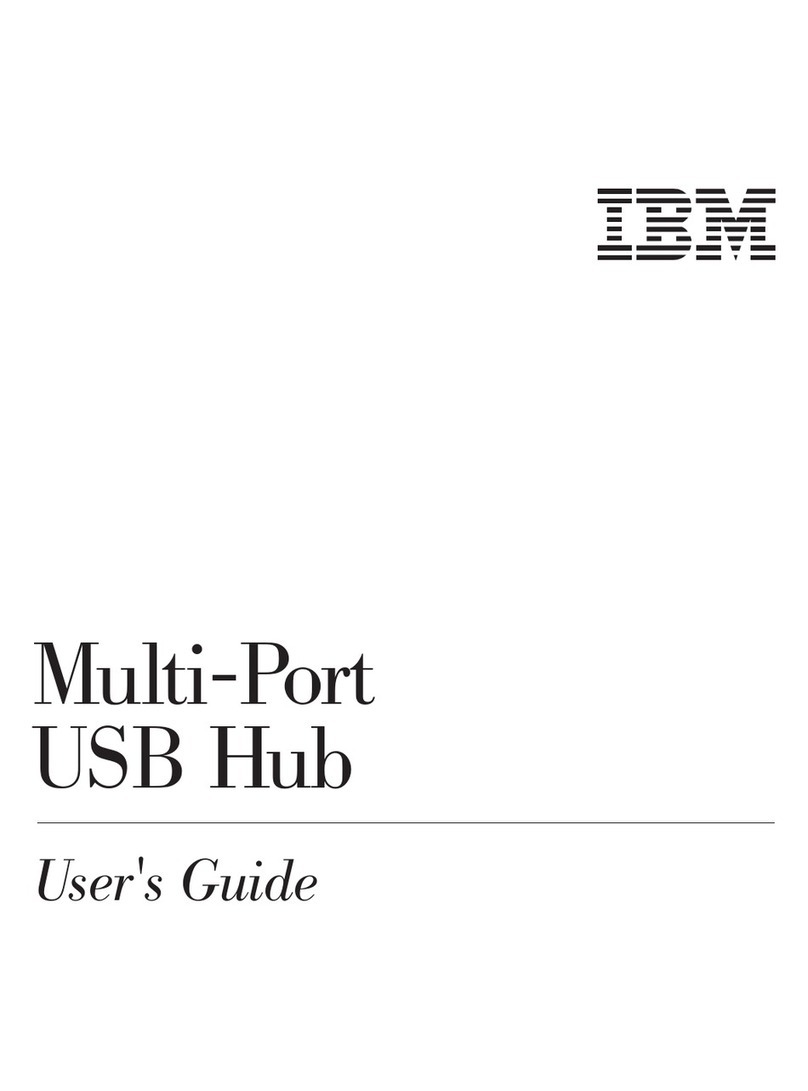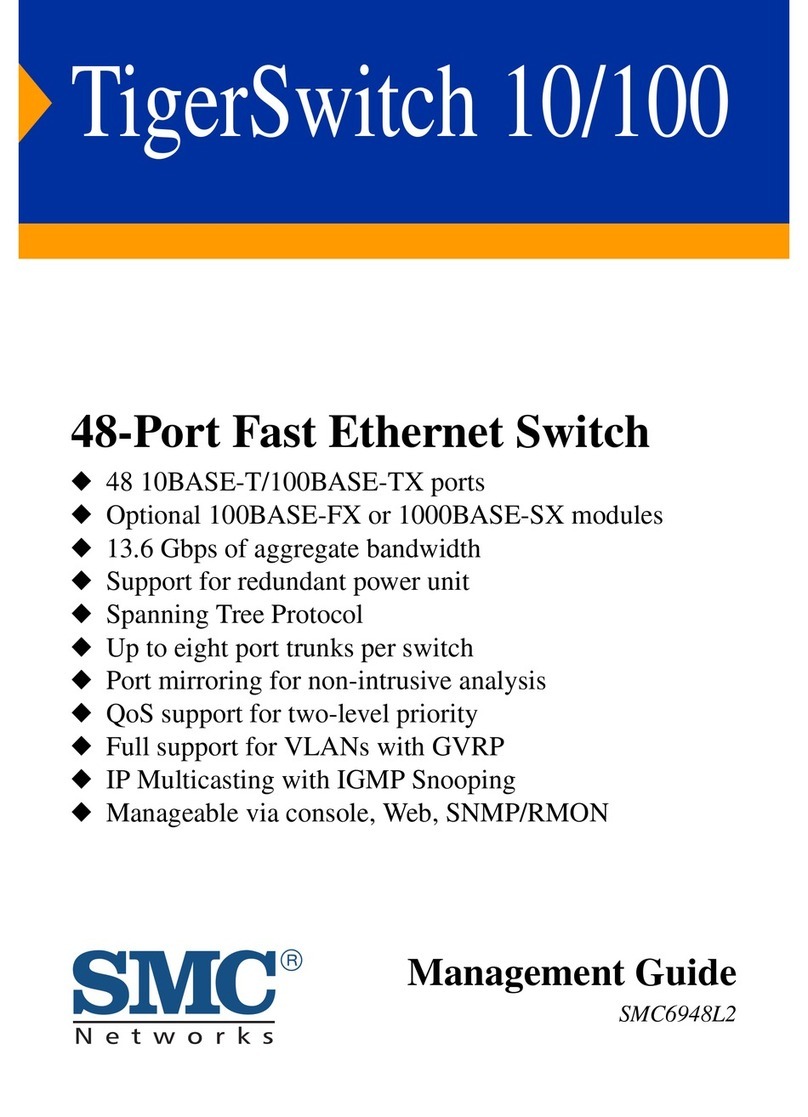Eircom Advantage 24000 User guide

Eircom Advantage 24000
System Manual

Advantage 24000 System Manual
Page 2
Safety Notes
This unit should only to be opened by service personnel.
There are no serviceable parts inside the housing
Specifications are subject to change without notice.
Facilities described may or may not be supported by your network.
Advantage 24000 and Advantage are the registered trademark of Eircom.
This documentation refers to:
software version 20.044 or higher for the IP system phones and
software version 13.111 or higher for the Advantage 24000 system.
DM 966 rev 11

Advantage 24000 System Manual
Page 3
Contents
1
1.
.
I
In
nt
tr
ro
od
du
uc
ct
ti
io
on
n
5
5
1.1. Overview of the Advantage 24000 .......................................................................5
1.2. Status LEDs...........................................................................................................7
1.3. Connectors on the basic 19” rack .......................................................................8
1.4. ISDN Primary Rate Interface card ........................................................................9
1.5. ISDN2 Four-Basic Rate Access card ...................................................................9
1.6. Eight-FXS analogue a/b phones (pots) card .......................................................9
1.7. Eight-Upn digital system phones’ card .............................................................10
1.8. Features and Dialling Codes ..............................................................................11
2
2.
.
S
Sy
ys
st
te
em
m
M
Mo
ou
un
nt
ti
in
ng
g,
,
W
Wi
ir
ri
in
ng
g
a
an
nd
d
C
Co
on
nn
ne
ec
ct
ti
io
on
n
o
on
n
t
th
he
e
L
LA
AN
N
1
13
3
2.1. Sequence required for installation ....................................................................13
2.2. Rack mounted control unit.................................................................................13
2.3. Wall Mounting the Advantage 24000 .................................................................14
2.4. System Wiring.....................................................................................................14
2.5. Three step IP Set-up flow chart..........................................................................15
2.6. Program the IP address of the system into the range of the LAN ...................17
3
3.
.
C
Co
on
nf
fi
ig
gu
ur
re
e
t
th
he
e
s
sy
ys
st
te
em
m
f
fr
ro
om
m
t
th
he
e
B
Br
ro
ow
ws
se
er
r
2
20
0
3.1. Browser based programming ............................................................................20
3.2. Enter Browser Based System Programming ....................................................20
3.3. System Programming Page................................................................................22
3.4. Manual Programming of the SIP trunk lines .....................................................23
3.5. Programming the External Lines .......................................................................27
3.6. Programming the Ringing Assignment.............................................................29
3.7. Programming the Trunk Access digits..............................................................30
3.8. Renumbering the Upn digital extensions..........................................................31
3.9. Program other features using on-line Help.......................................................31
4
4.
.
G
Ge
et
t
I
In
nt
te
er
rn
ne
et
t
A
Ac
cc
ce
es
ss
s
3
32
2
4.1. Universal Plug and Play available on site .........................................................32
4.2. If the modem router is not at the default Gateway IP address.........................33
4.3. If the modem router does not support Universal Plug and Play......................34
5
5.
.
C
Co
on
nn
ne
ec
ct
t
I
IP
P
s
sy
ys
st
te
em
m
p
ph
ho
on
ne
es
s
3
35
5
5.1. Connecting IP system phones ...........................................................................35
5.2. Auto discovery of IP system phones on the LAN.............................................36
5.3. Connecting an IP system phone remotely across the public Internet ............36
5.4. Entering the system phone IP registration parameters manually ...................36
5.5. Hotdesking ..........................................................................................................37
6
6.
.
E
Ex
xp
pa
an
nd
di
in
ng
g
t
th
he
e
s
sy
ys
st
te
em
m
b
by
y
c
co
on
nn
ne
ec
ct
ti
in
ng
g
s
sl
la
av
ve
e
r
ra
ac
ck
ks
s
3
38
8

Advantage 24000 System Manual
Page 4
6.1. Assign IP Registration names and PINs on the Master system for all Slave
extension users...............................................................................................................38
6.2. Enter the IP address of the Master at each Slave .............................................39
6.3. Register Slave extensions with the Master system..........................................40
7
7.
.
B
Br
ro
ow
ws
se
er
r-
-b
ba
as
se
ed
d
U
Us
se
er
r
P
Po
or
rt
ta
al
l
4
41
1
7.1. User Portal overview...........................................................................................42
7.2. Install the Communicator synchronisation program on the User PC .............42
7.3. Associate the Communicator with an Extension on the PBX..........................43
7.4. Download User Gmail or Outlook contacts to the PBX....................................44
7.5. Synchronise Contacts ........................................................................................45
7.6. Use the Communicator program to launch the User Portal.............................45
8
8.
.
S
So
of
ft
tw
wa
ar
re
e
l
li
ic
ce
en
nc
ce
es
s
f
fo
or
r
a
ad
dd
di
it
ti
io
on
na
al
l
f
fu
un
nc
ct
ti
io
on
na
al
li
it
ty
y
4
46
6
8.1. Installing software licences................................................................................47
8.2. Licence activation...............................................................................................49
Appendix I Power over Ethernet and Ethernet cable specifications .........................51
Standard Ethernet Cable ................................................................................................51
Appendix II System Tones ..........................................................................................51
Appendix III Compatibility with third party headsets and analogue phones ..............52
Appendix IV Miscellaneous timer settings ...................................................................53
Appendix V Environmental Specifications....................................................................54
Appendix VI User settings, trunk accesses, ringing assignments and CLIs........55
Appendix VII Common Address Book Table.................................................................61
Appendix VIII IP Addresses and RAS Tables ................................................................62
Appendix IX Call Logging outputs and formats............................................................64
Diagnostic Logging.........................................................................................................69
Appendix X Example: how to configure port forwarding on the Netopia modem
router Cayman 3346........................................................................................................71
Appendix XI Usage of the one hundred and twenty available communication end
points 87

Advantage 24000 System Manual
Page 5
1
1.
.
I
In
nt
tr
ro
od
du
uc
ct
ti
io
on
n
1.1. Overview of the Advantage 24000
The Advantage 24000 is a next generation IP voice switch for small and medium business
applications. The full IP internal architecture of the system allows seamless connection to VoIP
networks using IP system phones and traditional analogue phones. The Advantage 24000,
depending on its configuration, may also connect to the ISDN public network making it the ideal
migration platform to the next generation network for the small business.
Users make or receive external calls via the ISDN network or via a SIP server in the public
network, using a simple analogue phone or an Advantage IP Executive phone or an Advantage
IP Professional phone or a two-wire digital system phone.
In its basic configuration, the Advantage 24000 rack is equipped for 8 analogue extensions,
8 IP system phones and 16 voice mail boxes. The control unit is a 19” rack with three slots for
plug-in modules. The system capacity can be increased by software licenses and by adding
eight-port analogue modules, eight-port digital extension modules, four-port BRA modules or
single port PRI modules.
The Advantage Executive is an advanced multi function system phone with 16 programmable
keys, 6 fixed keys, full handsfree and a blue backlit 4-line display. The Advantage Executive is
available in both IP and digital technologies, both having similar user interfaces.

Advantage 24000 System Manual
Page 6
The Advantage IP Professional is an IP multi function system phone with 6 flexible keys, full
handsfree and a blue backlit 4-line display.
The Advantage Standard is a digital system phone with a single-line backlit display. It has 6
fixed keys and a loudspeaker.
The Advantage Soft is PC or iPhone based version of the Advantage Executive, with full system
phone functionality, over the LAN or WAN.
Up to two hundred and eight IP system phones may be connected locally to the Advantage
24000 system or remotely over broadband Internet. Remote IP system phones have full system
functionality. The IP system phones have a two-port Ethernet hub, which allows a single cable
to the desktop for the phone and the PC.

Advantage 24000 System Manual
Page 7
The Advantage 24000 has a full range of pbx features including voicemail, automated
attendant, least cost routing, speed dials, address books and call lists. Features such as Auto-
Attendant, Call Record, Conference bridge meeting room, softphone registration and networking
of multiple systems on different sites require a license. Licenses can also be installed to
expand the number of users on the system, the number of trunks or the number of voicemail
boxes.
1.2. Status LEDs
There are eight LEDs on the fixed section of the front panel.
The functions of these LEDs follow.
Status
ON
OFF
Flashing
System starting
Power off
Power On.
Normal operation.
LAN link present No LAN link present LAN activity
SIP server
connection OK
SIP server connection
NOT OK
One or more SIP accounts
NOT OK
Fault Condition.
Contact technical
support
No Fault detected N/A
Card 1 Installed Card 1 not installed N/A
Card 2 Installed Card 2 not installed N/A
Card 3 Installed Card 3 not installed N/A
E
xp
Expansion rack
with at least one
extn registered at
the Master
Expansion rack, but no
extension registered at the
Master

Advantage 24000 System Manual
Page 8
1.3. Connectors on the basic 19” rack
The basic 19” rack accommodates up to 240 IP users; default IP extension numbers 101 to 308,
and 8 FXS analogue a/b interfaces; default a/b extension numbers 333 to 340. Up to 60 SIP
trunks may be provisioned.
The Fixed module is on the left of the front panel. It contains eight RJ45 sockets, numbered 1 –
8, for FXS analogue ports in a 2 * 4 configuration. To the right of the FXS sockets there are two
door open relay RJ45 sockets, labelled R1 and R2, in a 2 * 1 configuration. To the right of the
module are two Ethernet ports: one for connecting to the LAN and a second spare, or auxiliary,
socket, labelled AUX. Eight status LEDs are at the left of this module.
Three hardware expansion slots are located to the right of the Fixed module.
Any of the following plug-in cards may be inserted in the three universal plug-in slots.

Advantage 24000 System Manual
Page 9
1.4. ISDN Primary Rate Interface card
A Primary Rate Access card in the left of the 3 plug-in slots is assigned the trunk line number
PR1, in the centre PR5 and on the right PR9. Licensed SIP trunks are assigned the numbers
immediately above those assigned to ISDN trunks.
ISDN PRI card (max 2 cards), each with 1 PRI
1.5. ISDN2 Four-Basic Rate Access card
A BRA card in the left of the 3 plug-in slots is assigned the trunk line number T1 to T4, in the
centre T5 to T8 and on the right T9 to T12. Licensed SIP trunks are assigned the numbers
immediately above those assigned to ISDN trunks.
ISDN BRA card, with 4 x T0
1.6. Eight-FXS analogue a/b phones (pots) card
An 8 FXS analogue a/b card in the left of the 3 plug-in slots is assigned the extension numbers
101 to 108, in the centre 109 to 116 and on the right 117 to 124.
FXS Analogue POTs extensions’ card,with 8 a/b

Advantage 24000 System Manual
Page 10
1.7. Eight-Upn digital system phones’ card
An 8 Upn digital system phone card in the left of the 3 plug-in slots is, by default, assigned the
extension numbers 101 to 108, in the centre 109 to 116 and on the right 117 to 124. This
numbering plan can be altered in Browser programming, as described later.
Upn Digital system phones card, with 8 extensions

Advantage 24000 System Manual
Page 11
1.8. Features and Dialling Codes
Feature
Code
Any trunk line 9
Any SIP trunk line *00
Trunk line x * 9 x
SIP trunk lines 1 to 10 * 901 to * 909, *900
Call User User number (e.g. 101 – 340)
Groups 80 to 88 80 to 88
Operator Group 0
Auto-Attendant 700 -799
Forward all calls for user * 2 1 * < destination > #
destination examples:
User number (101 – 340),
Voicemail (*99),
External number on any trunk (9 xxxxxxxxxx)
External number using a trunk (*91 xxxxxxxxxx)
Group (80 – 88),
Operator Group (0),
Common address book number (*4000 - *4199),
Personal address number (*800 - *849),
Auto-Attendant (700 -799)
Networked user (network user number)
Cancel forwarding of all calls for user # 2 1 #
Forward all calls for Group If leader:
* 2 1 * < group number > * < destination > #
If not leader
* 2 1 * < group number > * < destination > *< group
PIN > #
Cancel forwarding of all calls for Group If leader:
# 21 * < group number > #
If not leader:
# 21 * < group number > * < group PIN > #
Restrict your outgoing CLI * 30 #
Send your outgoing CLI * 31 #
Common address book short codes * 4 0 0 0 to * 4 1 9 9
Personal address book short codes * 8 0 0 to * 8 4 9
Redial Last external number * 5
Forward on No Answer for user * 6 1 * < destination > #
Forward on No Answer for user with timer * 6 1 * < destination > * <timer> #
Cancel Forward on No Answer for user # 6 1 #
Forward on No Answer for group If leader:
* 6 1 * < group number > * < destination > * #
If not leader
* 6 1 * < group number > * < destination > * * <
group PIN > #
Forward on No Answer for group with timer If leader:
*6 1 * < group number > * < destination > * < timer
> #
If not leader
* 6 1 * < group number > * < destination > * < timer
> * < group PIN > #
Cancel Forward on No Answer for group If leader:
# 61 * < group number > #
If not leader:
# 61 * < group number > * < group PIN > #
Camp On (Call Back on busy) internal 5
Do Not Disturb * 6 2 #

Advantage 24000 System Manual
Page 12
Cancel Do Not Disturb # 6 2 #
Opt out of a group * 6 2 * <group number(80 – 88)> #
Opt into a group # 6 2 * <group number(80 – 88)> #
Set Alarm Call * 641 * HHMM #
Clear Alarm Cal # 641 #
Forward on Busy for user * 6 7 * < destination > #
Cancel Forward on Busy for user # 6 7 #
Forward on Busy for group If leader:
* 6 7 * <group number > * < destination > #
If not leader
* 6 7 * <group number > * < destination > * < group
PIN > #
Cancel Forward on Busy for group If leader:
# 6 7 * < group number > #
If not leader:
# 6 7 * < group number > * < group PIN > #
Activate Roaming PIN * 6 8 <Roaming Account> <Roaming PIN> #
Deactivate Roaming PIN # 6 8 #
CallPickUp/CallPickOff * 7 1 < user number >
Universal pickup * 7 1 0
Call Transfer Explicit (at dial tone with two calls on hold) * 7 2
Conference (at dial tone with two calls on hold) * 7 3
Meet-me Conference bridge access 6900 - 6901
Park/Unpark a call * 7 4
Retrieve a parked call from an internal user * 7 5 < user number >
Answer a universal page * 7 6 *
Answer a page from an extension that’s not being paged * 76 < user number that is being paged >
Directed page * 7 7 < user number >
Universal page * 7 7 *
Intercom (force handsfree answer to system phone user) #77 < user number >
Door opening code * 7 8
Intrude (at busy tone) * 7 9
Access voicemail * 9 9
Connect to a user’s Mailbox # 9 9 <user number>
Connect to a user’s Mailbox (without hearing welcome
message)
# 9 8 <user number>
Transfer call to Mailbox (While ringing the User) # 9 9
Direct access to a user when answered by the Auto
Attendant
* + user number
Direct access to a user voicemail when answered by the
Auto Attendant
# + user number
Access voicemail settings (when pressed while listening to
voicemail welcome message)
#
Programming
Code
Program an external number in your personal address
book.
* * < 8 0 0 to 8 1 9 > * < external number > #
Erase a number from your personal address book. # < 8 0 0 to 8 1 9 > #
Implement Ringing mode (Modes 1 to 5) * 0 7 * <Ringing Mode > #
Set user PIN * 70 * * NEW PIN * NEW PIN #
Clear user PIN * 70 * CURRENT PIN #
Change user PIN * 70 * CURRENT PIN * NEW PIN * NEW PIN #
Enter System Programming * * * * # # # #
Play system IP Address * * 0 1 #
Set system IP Address * * 0 1 * xxx * xxx * xxx * xxx #
Play system subnet mask * * 0 2 #
Set system subnet mask * * 0 2 * xxx * xxx * xxx * xxx #
Play Gateway Address * * 0 3 #
Set Gateway Address * * 0 3 * xxx * xxx * xxx * xxx #

Advantage 24000 System Manual
Page 13
2
2.
.
S
Sy
ys
st
te
em
m
M
Mo
ou
un
nt
ti
in
ng
g,
,
W
Wi
ir
ri
in
ng
g
a
an
nd
d
C
Co
on
nn
ne
ec
ct
ti
io
on
n
o
on
n
t
th
he
e
L
LA
AN
N
2.1. Sequence required for installation
It is important to follow the sequence in this manual of first verifying the compatibility of the
system IP address with the range of the LAN and then connecting the system on the LAN, then
accessing the system browser for configuration, then getting Internet access and only then
connecting the IP system phones to the LAN.
See also the 3-step set-up flow chart in this manual.
2.2. Rack mounted control unit
The Advantage 24000 is designed for rack or wall mounting. The air-cooling slots must not
be covered.
CAT-5 cable is required to connect to the router or LAN.
RJ 45 cables are required for the analogue users, relays and line connections

Advantage 24000 System Manual
Page 14
2.3. Wall Mounting the Advantage 24000
Find a location that is:
♦Easily accessible and within 2 meters of the nearest available power point
♦Isolated from plumbing or electrical wiring
♦Not exposed to extremes of temperature, humidity, dust, chemicals or direct sunlight
♦Sufficiently spacious and well-lit to allow you to wire the system
Equipment required for wall mounting the system:
♦Four screws and rawl plugs suitable for the material to be drilled
♦Drill and chuck-key
♦Drill bit and flathead screwdriver
♦CAT-5 cable to connect to the router or LAN.
♦RJ 45 cables for the analogue users, relays and line connections
1. Unscrew the rack-mounting brackets at each side, rotate through 90 degrees and screw
them back in that position, using two of the screws at each side.
2. Place the Advantage 24000 unit, with the brackets in their wall-mounting positions,
parallel to the wall, with the fixed module to the top and the connectors facing to the left.
Mark the positions of the fixing holes at either side.
3. Drill the holes in the positions marked, insert rawl plugs
4. Fix the unit parallel to the wall by inserting two screws in each of the brackets above and
below the unit.
The system is now ready for wiring.
2.4. System Wiring
Connecting the Ethernet Port
Connect the Ethernet LAN port of the Advantage 24000 to the LAN connection point using a
CAT-5 Ethernet cable. The Ethernet port is compatible with any 10/100BaseT Ethernet switch.
Analogue Users 1 – 8
Plug the analogue telephones directly into the RJ45 analogue user ports at the face plate of the
Advantage 24000. The maximum analogue user line length is 1,000 metres.
Connecting ISDN lines
Connect the line ports 1 to 4 of any 4-BRA ISDN2 expansion cards on the Advantage 24000 to
the ISDN termination points using RJ45 line cables. Alternatively use the RJ45 socket on one
or two plug-in Primary Rate Access cards.
Connecting the relay
Connect the relay port of the Advantage 24000 to the door phone using RJ45 cable, if required.
Powering Up
Connect the AC mains power cable from the back of the unit to the AC power supply using the
cable provided.

Advantage 24000 System Manual
Page 15
2.5. Three step IP Set-up flow chart
Plug the system into the LAN, Point a PC browser
at the systems IP address. (default
http://192.168.1.250)
User name: admin
Password: 1000
Click on the link IP Addresses in the IP Settings
panel.
Enter your gateway IP address in the Default
Gateway field, and click save.
Change the Gateway IP address of the system
The system has a
default IP address
of 192.168.1.250
and mask of
255.255.255.0
I
Is
s
t
th
hi
is
s
o
ok
k
f
fo
or
r
y
yo
ou
u?
?
The LEDs flash during the initiation sequence and finally just
the power LED flashes.
STEP 1. Power the Advantage system up
To hear the systems current IP address or Subnet
mask.
1. Plug an analogue phone into one of the
analogue ports
2. Dial **01# for the IP address or **02# for the
Subnet mask. 3. The system will call out the
current setting.
To change the systems current IP address or
Subnet mask.
1. Dial **01*DDD*DDD*DDD*DDD# for the IP
address or **02*DDD*DDD*DDD*DDD# for the
Subnet mask, where DDD represents the elements
of the IP address or subnet mask, i.e. dial
**01*192*168*0*100# to set the IP address to
192.168.0.100 or **02*255*255*255*254# to set
the subnet mask to 255.255.255.254
Change the IP address of the system
The system has
default Gateway IP
address
192.168.1.254.
Is this ok for you?
No
What you need to know
before you start:
1. The IP address range of the
LAN.
2. The IP address of the Router
on the LAN.
3. Does you Router Support
UPnP and is it enabled?
No
Yes
Yes

Advantage 24000 System Manual
Page 16
Is
Universal
Plug n Play
enabled on your
Router? Browse to the Router’s Programming web page
and program port forwarding, so that the following
packets are forwarded to the IP address of the
system.
TCP packets arriving on port (5075)
UDP packets arriving on ports (50000-50479)
TCP packets arriving on port (7000) forwarded to
port (80).
Manually Forward VoIP ports on the Router to the
internal IP address of the system
Just take the IP system phone home and connect it to you home
LAN. The IP system phone will request an IP address from the
DHCP server in your router. (Note: If DHCP is not enabled in the
router, you will need to manually set the local IP address in the
Phone: depress Menus key for 10 seconds, then scroll to Local IP
Params/Change IP Address.) Once it has a Local IP address, the
phone will then connect back to the system over the Internet.
STEP 3. If you wish to use your IP system phone at a remote
location
The IP system phones request an IP address from the DHCP
server in the router. (Note: If DHCP is not enabled in the
router, you need to manually set the local IP address in each
Phone; see phone installation guide for this).
The phone then Auto-discovers the system and is assigned
an IP registration name and an IP registration PIN along with
the WAN (public) IP address of the router.
That’s it. Your IP system phone should now be
connected to the Advantage system and be able to make
and receive calls
STEP 2. Connect the IP system phones to the LAN
Yes
No

Advantage 24000 System Manual
Page 17
2.6. Program the IP address of the system into the
range of the LAN
The default IP address of the Advantage 24000 is 192.168.1.250.
The IP address of the system must be in the range of the LAN to which it’s connected. The
system does not have either a DHCP client nor a DHCP server, to minimise potential for
conflicts.
If for example the LAN range is VVV.XXX.YYY.ZZZ, the first three elements of the IP address of
the system must be altered to VVV.XXX.YYY and the last element must be taken from the
range 1-255, but excluding those numbers at which devices are already connected.
The IP address of the system can be changed in a number of ways.
2.5.1. Change the IP address of the system using an analogue phone
Connect an analogue phone to one of the analogue ports of the Advantage 24000.
At internal dial tone, dial **01# and the Advantage 24000 system will announce its internal IP
address.
Enter new IP Address into the Advantage 24000:
Internal Dial
Tone
* * 0 1 * D D D * D D D * D D
D * D D D #
☺
☺☺
☺
System will set new IP Address
where each ‘DDD’ represents one element of the IP address.
Dial ‘**01*192*168*000*001#’ to assign the system the IP address 192.168.0.1.
☺
☺☺
☺
Smiley face indicates successful programming tone. You will get this
tone after you have successfully programmed an option. At this tone,
you should clear down.
Enter Subnet Mask:
Internal Dial
Tone
* * 0 2 * D D D * D D D * D

Advantage 24000 System Manual
Page 18
D D * D D D #
☺
☺☺
☺
System will set Subnet Mask
where each ‘DDD’ represents one element of the subnet mask.
Dial ‘**02*255*255*255*254#’ to assign the mask 255.255.255.254.
Check Local IP Address:
Internal Dial
Tone
*
* 0
1
#
System will read out Local IP
Address
Check Subnet Mask:
Internal Dial
Tone
*
* 0
2
# System will read out Subnet Mask
2.5.2. Change the IP address of the system using a PC
Connect a PC directly to the LAN port of the system using an Ethernet cable.
Configure the IP address of the PC in the same address range as the Advantage 24000
system, default address 192.168.1.250. The first three elements of the IP address of the
PC must be 192.168.1 and the last element must be taken from the range 1-255, but
excluding 250.
Open a browser on the PC and point it at the the Advantage 24000 system default
address 192.168.1.250.
Login to the system with the username ‘admin’and the password ‘1000’.
Click on the link ‘IP Addresses’ in the section ‘IP settings’, change the IP address of the
system and press ‘Save’ .

Advantage 24000 System Manual
Page 19
IP Connection Testing
To check that the IP configuration is correct and both the PC and the Advantage 24000 are on
the same network -
At the PC, from Windows -
•Go to <Start>
•Select <Run>
A window prompting the user to open a program will appear -
•Type "command" (or “cmd” in some cases for Windows 2000) in the white field. The
MS-DOS window opens with the following prompt - C:\_
•Type "ipconfig" at the cursor.
The details of the IP configuration of the PC will appear on the window - e.g.
Windows IP Configuration -
IP Address ......................... 192.168.1.251
Subnet Mask .................…… 255.255.255.0
Default Gateway ................ 192.168.1.254
Make sure that the configuration that appears on your PC is correct.
In order to test the IP connection between the PC and the Advantage 24000, type "ping",
followed by the IP address of the Advantage 24000. To test for the example shown above, type
-
Ping 192.168.1.250
The PC will ping the system with 32 bytes of data and report the results. If the IP connection is
correct, the results should state -
Packets: Sent=4, Received=4, Lost=0 (0% Lost).
If the IP connection is incorrect, check again that the system and the PC are in the same IP
address range and that the cabling connections are correct.
Safety Notes
This unit should only to be opened by service personnel.
There are no serviceable parts inside the housing

Advantage 24000 System Manual
Page 20
3
3.
.
C
Co
on
nf
fi
ig
gu
ur
re
e
t
th
he
e
s
sy
ys
st
te
em
m
f
fr
ro
om
m
t
th
he
e
B
Br
ro
ow
ws
se
er
r
3.1. Browser based programming
This section describes how to connect to the Browser interface on the Advantage 24000 and
enter the basic configuration information needed for the Operation of the system. Once you
have successfully connected to the browser, the full range of features offered by the system can
be programmed. The browser interface also allows a software upgrade either locally by
uploading it from a PC or remotely by requesting it from a remote management server.
There is a Help Button on each feature-programming page. On clicking the Help button, the
Help page appears on screen giving an explanation of the feature and indicating how to
program the feature.
Programming is carried out using any standard Internet Browser on a PC connected to the
system either directly on the Ethernet Port or through a Local Area Network (LAN).
3.2. Enter Browser Based System Programming
To use Browser Based Programming, the system and the PC must be on the same network
with an IP connection established between them as described above.
Open the Internet Browser and type the IP address of the system.
The default address is: http://192.168.1.250
The IP address of the system can be checked as described in section 2 above.
Once the IP connection is established, the following login page will be displayed:
http://192.168.1.250
Other manuals for Advantage 24000
1
Table of contents
Other Eircom Switch manuals
Popular Switch manuals by other brands

Lucent Technologies
Lucent Technologies GX 550 Brochure & specs
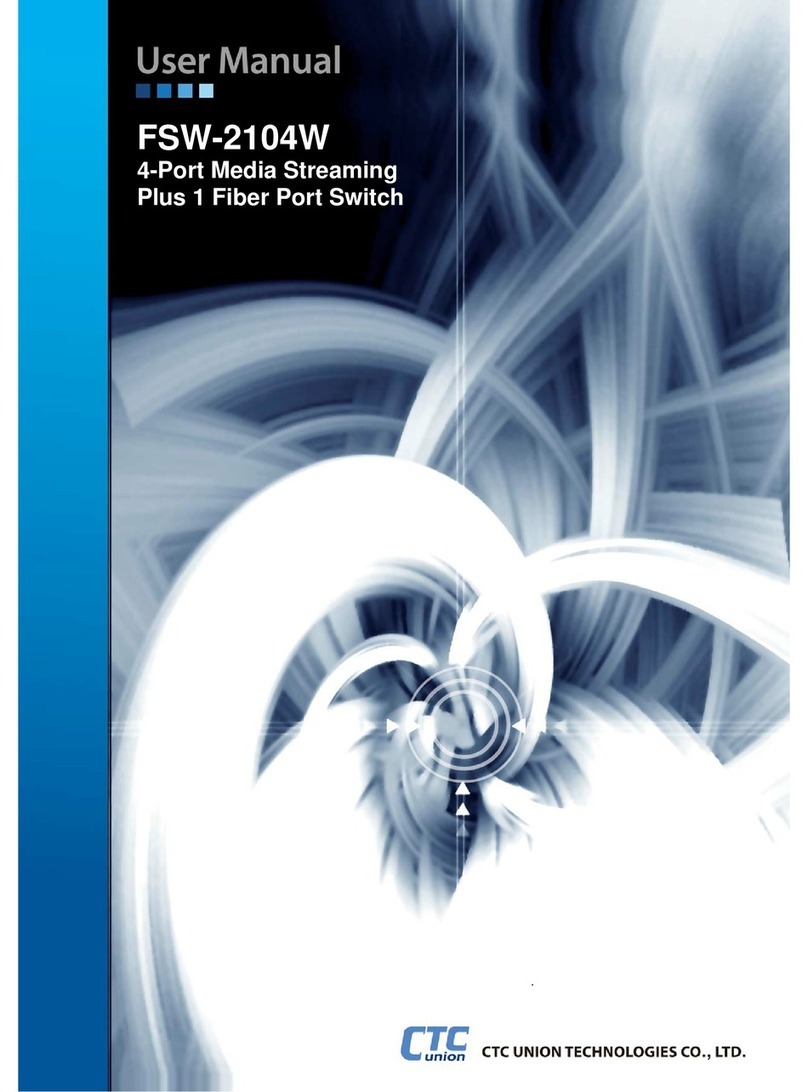
CTC Union
CTC Union FSW-2104W user manual

NETGEAR
NETGEAR ProSafe Plus JGS524E installation guide

Tycon Power Systems
Tycon Power Systems TP-SW5GNC-OUT Quick install guide
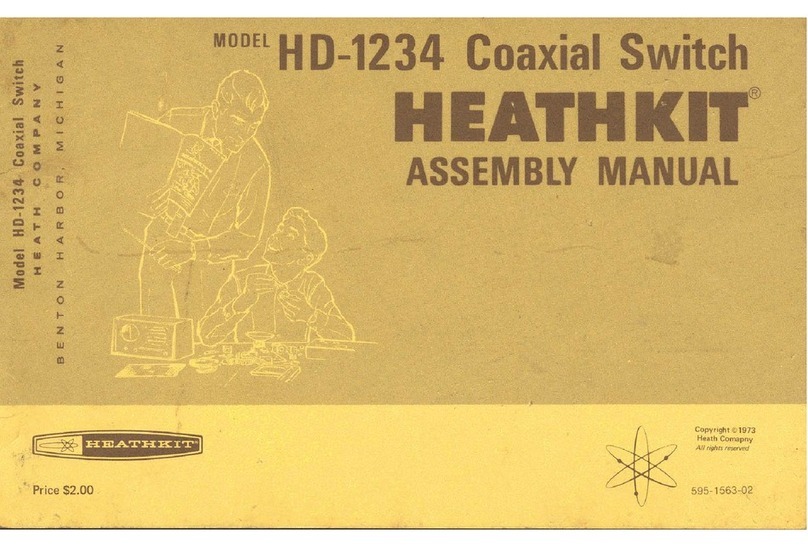
Heathkit
Heathkit Heathkit HD-1234 Assembly manual

Dell
Dell Z9000 quick start guide