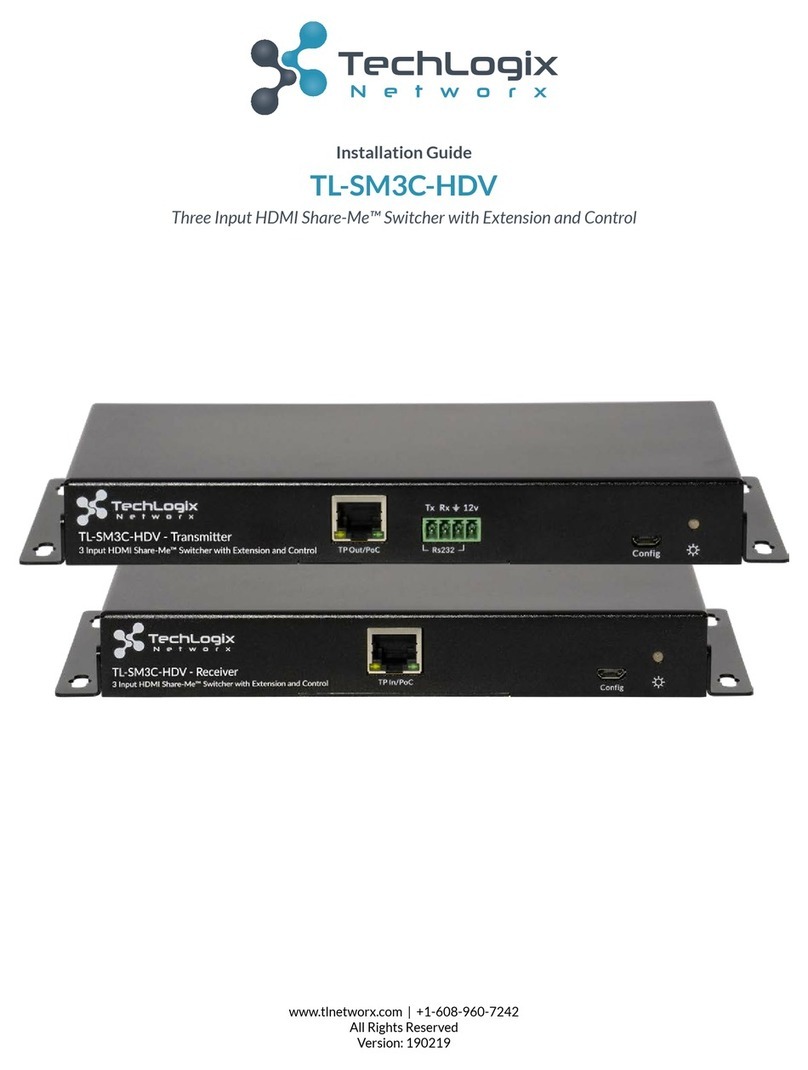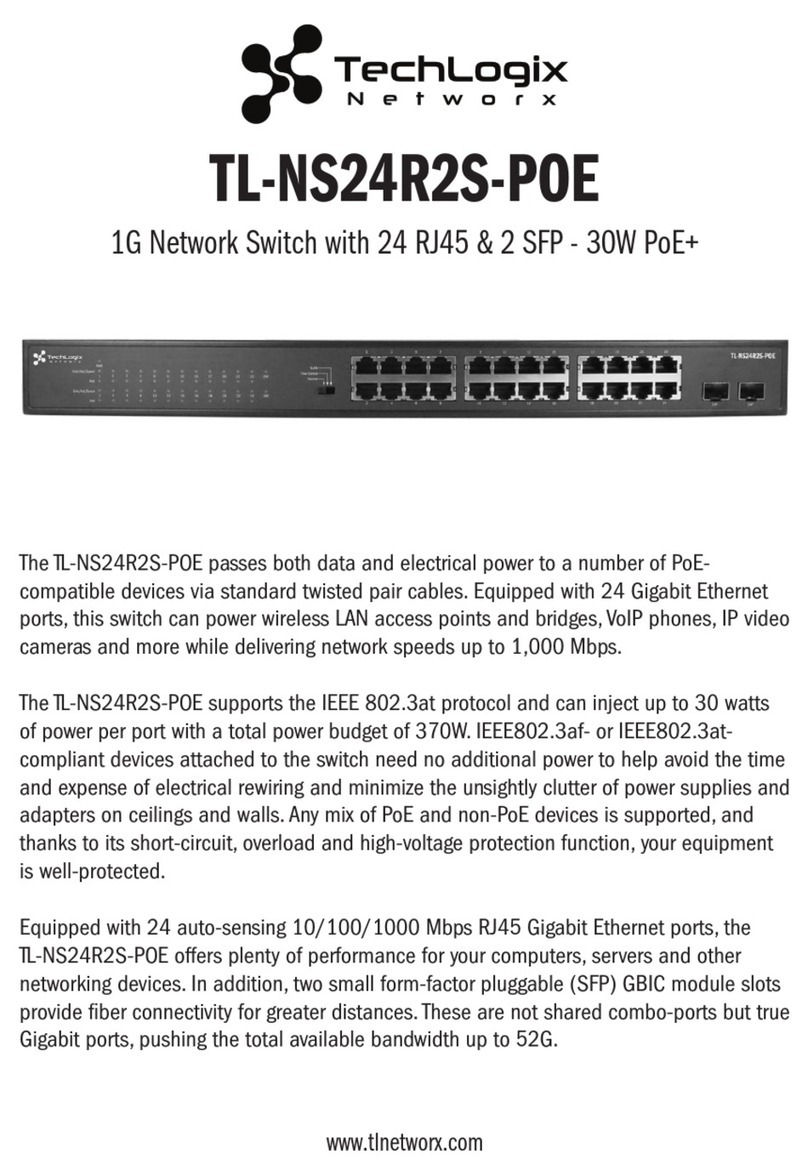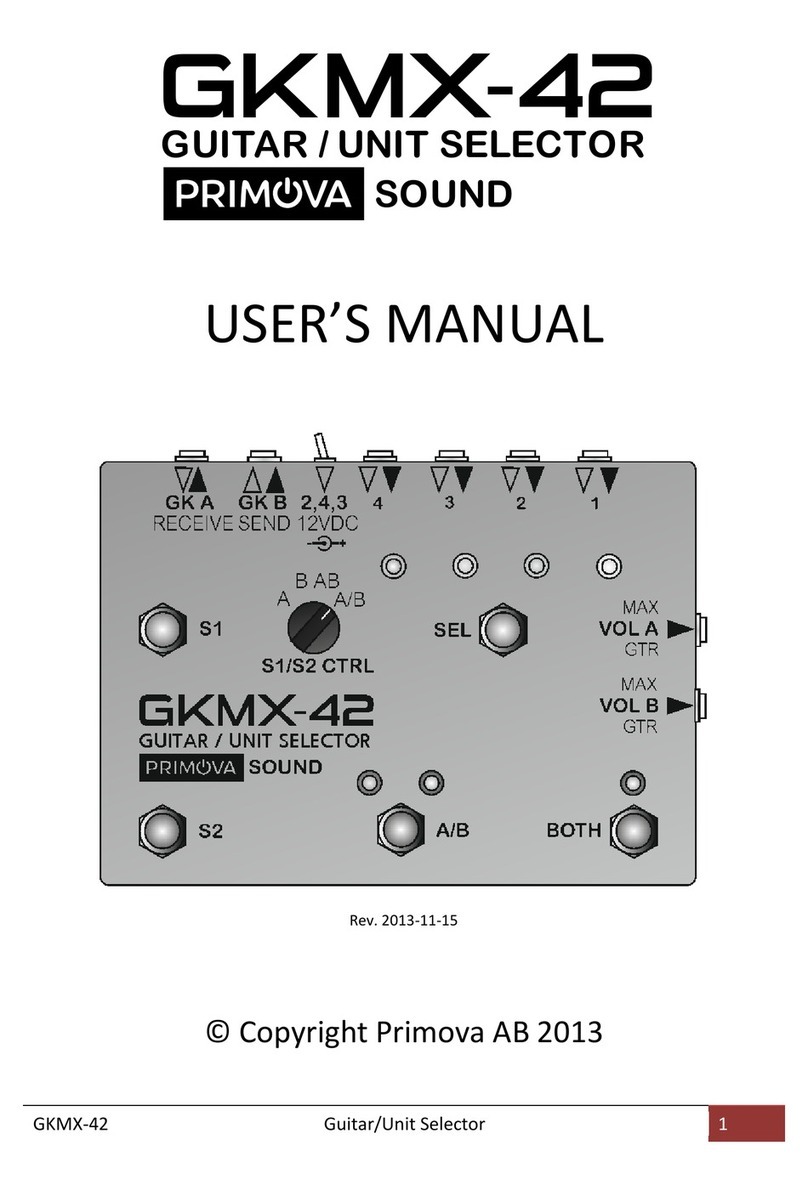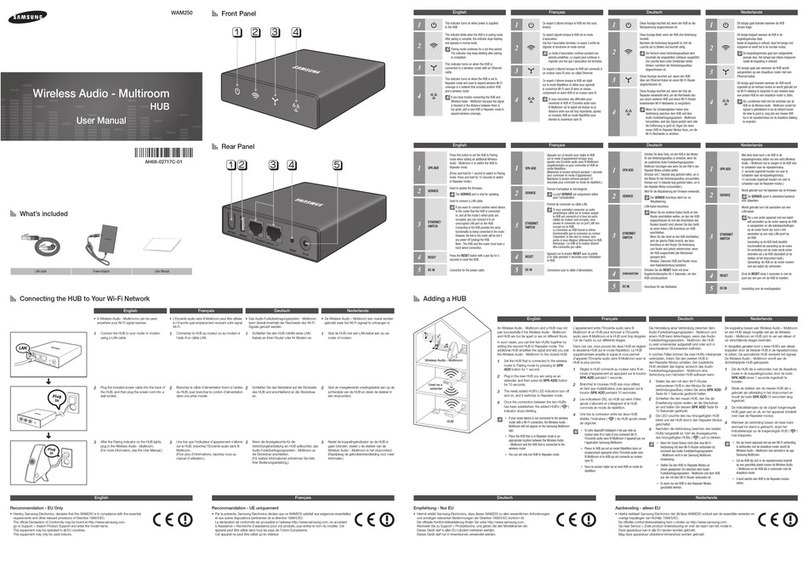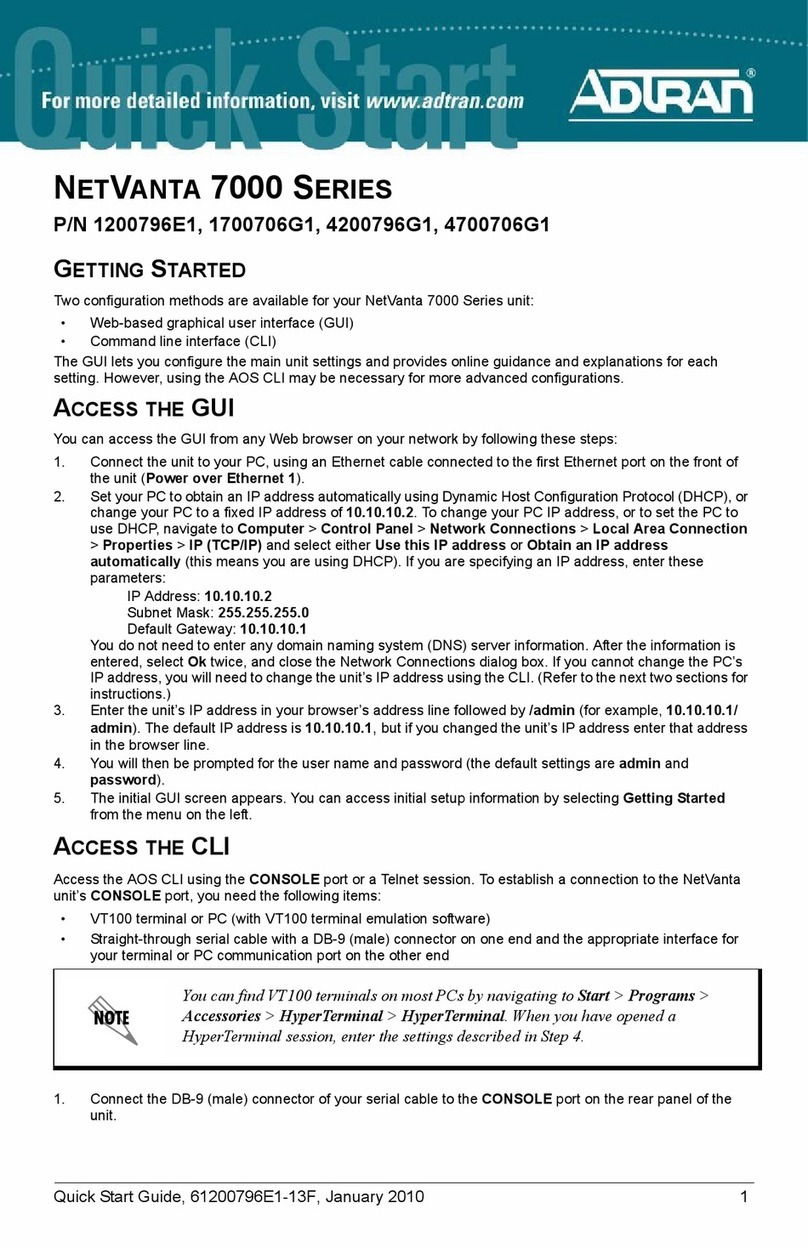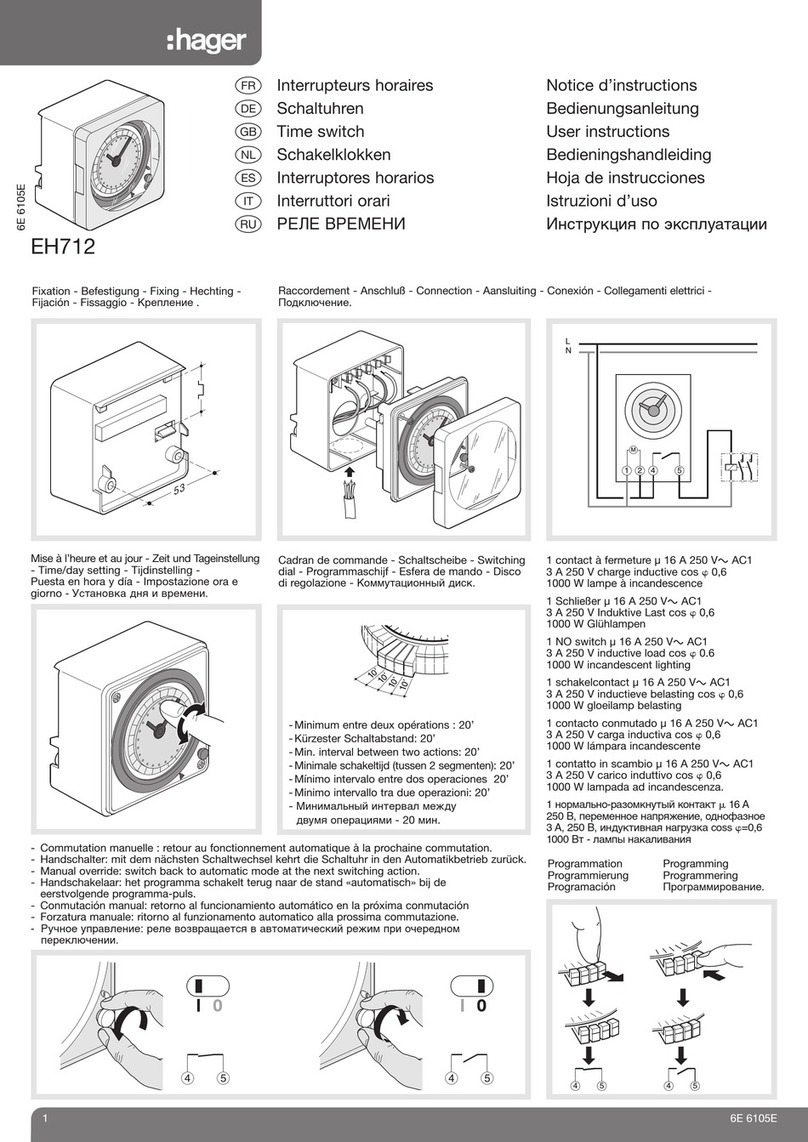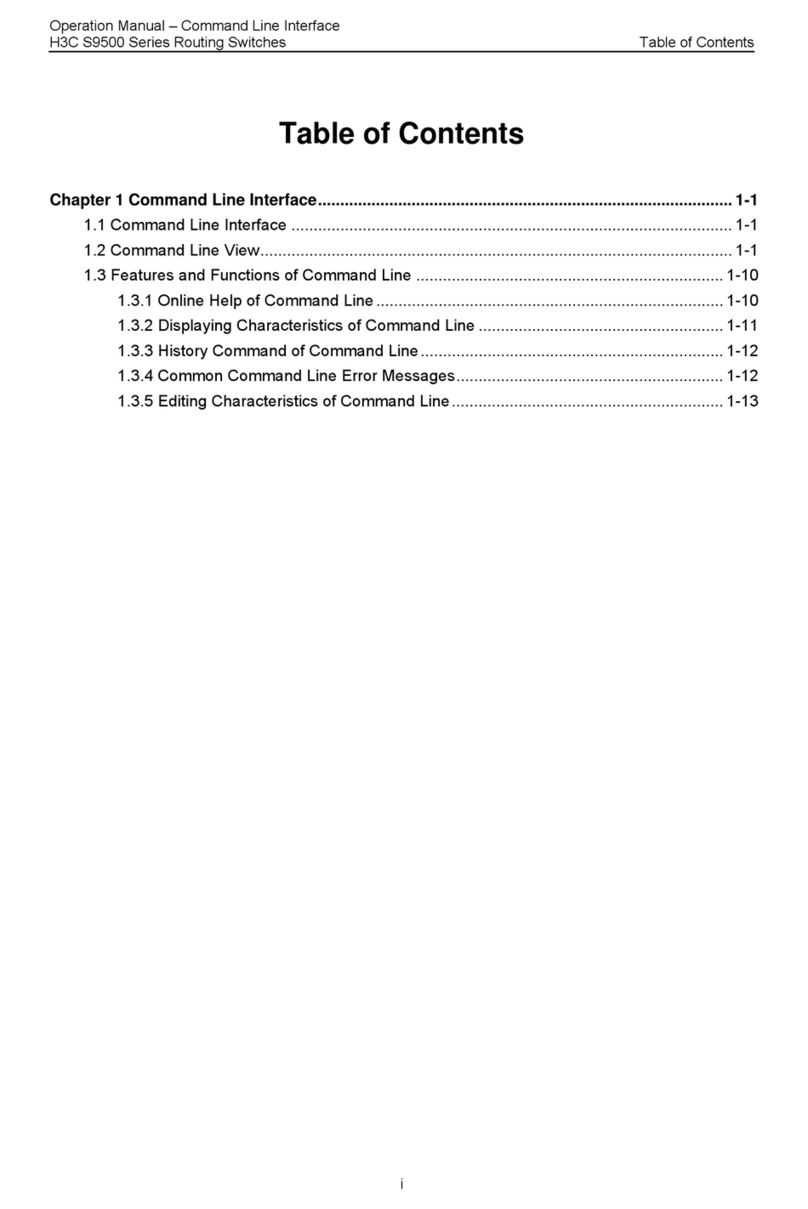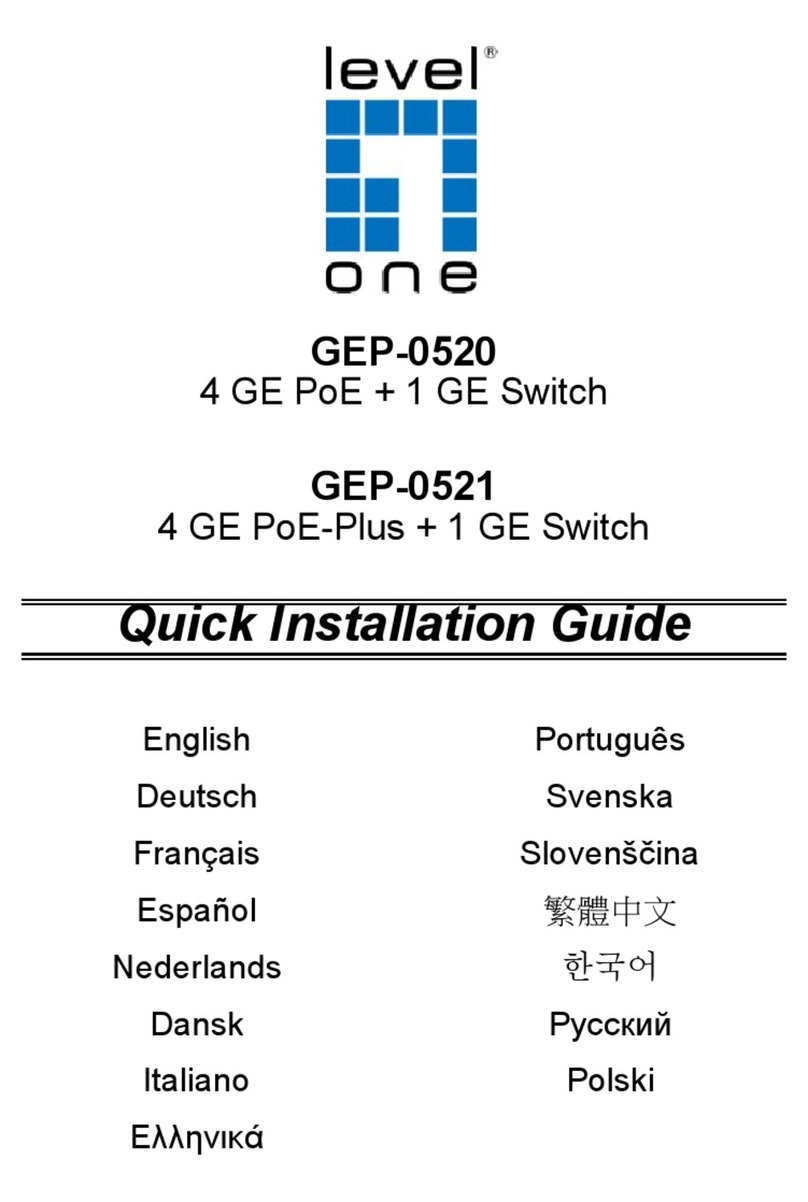Techlogix TL-5X1-HDV User manual

User Manual
TL-5X1-HDV
Compact Scaler Switcher
All Rights Reserved
Version: TL-5X1-HDV_160711

TL-5X1-HDV User Manual
www.tlnetworx.com
Preface
Read this user manual carefully before using this product. Pictures shown in this manual
is for reference only, different model and specifications are subject to real product.
This manual is only for operation instruction only, not for any maintenance usage.
Trademarks
Product model and logo are trademarks. Any other trademarks mentioned in this manual
are acknowledged as the properties of the trademark owner. No part of this publication
may be copied or reproduced without prior written consent.
FCC Statement
This equipment generates, uses and can radiate radio frequency energy and, if not
installed and used in accordance with the instructions, may cause harmful interference
to radio communications. It has been tested and found to comply with the limits for a
Class B digital device, pursuant to part 15 of the FCC Rules. These limits are designed to
provide reasonable protection against harmful interference in a commercial installation.
Operation of this equipment in a residential area is likely to cause interference, in which
case the user at their own expense will be required to take whatever measures may be
necessary to correct the interference
Any changes or modifications not expressly approved by the manufacture would void
the user’s authority to operate the equipment.

TL-5X1-HDV User Manual
www.tlnetworx.com
SAFETY PRECAUTIONS
To i ns ur e th e b es t fro m t he pro du c t, p le a se re a d al l in s tr uc ti o ns c are fu l ly be fo re us in g
the device. Save this manual for further reference.
l Unpack the equipment carefully and save the original box and packing material for
possible future shipment
l Follow basic safety precautions to reduce the risk of fire, electrical shock and injury
to persons.
l Do not dismantle the housing or modify the module. It may result in electrical shock
or burn.
l Using supplies or parts not meeting the products’ specifications may cause damage,
deterioration or malfunction.
l Refer all servicing to qualified service personnel.
l To p reve nt fi re or s ho ck ha zard, do not expose the unit to rain, moisture or install this
product near water.
l Do not put any heavy items on the extension cable in case of extrusion.
l Do not remove the housing of the device as opening or removing housing may
expose you to dangerous voltage or other hazards.
l Install the device in a place with fine ventilation to avoid damage caused by overheat.
l Keep the module away from liquids.
l Spillage into the housing may result in fire, electrical shock, or equipment damage. If
an object or liquid falls or spills on to the housing, unplug the module immediately.
l Do not twist or pull by force ends of the optical cable. It can cause malfunction.
l Do not use liquid or aerosol cleaners to clean this unit. Always unplug the power to
the device before cleaning.
l Unplug the power cord when left unused for a long period of time.
l Information on disposal for scrapped devices: do not burn or mix with general
household waste, please treat them as normal electrical wastes.

TL-5X1-HDV User Manual
www.tlnetworx.com
Table of Contents
1. Introduction ..................................................................................................................................... 1
1.1 Introduction to TL-5X1-HDV ............................................................................................ 1
1.2 Features ................................................................................................................................. 1
1.3 Package Contents ................................................................................................................ 1
2. Product Appearance ...................................................................................................................... 3
2.1 Front Panel ............................................................................................................................ 3
2.2 Rear Panel ............................................................................................................................. 5
3. System Connection ........................................................................................................................ 6
3.1 Usage Precautions ............................................................................................................... 6
3.2 System Diagram ................................................................................................................... 6
3.3 Connection Procedure ....................................................................................................... 6
3.4 Connection of Microphone ............................................................................................... 7
3.5 Application ............................................................................................................................ 9
4. System Operations ....................................................................................................................... 10
4.1 Operations of Buttons ...................................................................................................... 10
4.1.1 Resolution Adjusting ............................................................................................. 10
4.1.2 Switching Operations ........................................................................................... 10
4.1.3 Software Updating ................................................................................................ 11
4.1.4 Volume Adjusting ................................................................................................... 12
4.1.5 Operations in OSD Menus .................................................................................. 12
4.2 Operations of IR ................................................................................................................ 13
4.2.1 IR Remote ................................................................................................................ 13
4.3 Operations of CEC Function ......................................... Error! Bookmark not defined.
4.4 Operations of RS232 Control ......................................................................................... 15
4.4.1 Installation/ uninstallation of RS232 Control Software ................................ 15
4.4.2 Basic Settings ......................................................................................................... 15
4.4.3 RS232 Communication Commands .................................................................. 17
4.5 Operations in OSD Menu ................................................................................................ 24
4.5.1 Option ...................................................................................................................... 24
4.5.2 Picture ...................................................................................................................... 25

TL-5X1-HDV User Manual
www.tlnetworx.com
4.5.3 Sound ....................................................................................................................... 26
4.5.4 Setup ........................................................................................................................ 27
4.6 Instructions of VGA Converting Cable ......................................................................... 27
5. Specification .................................................................................................................................. 30
6. Panel Drawing ............................................................................................................................... 30
7. Tro ubleshootin g & Maintenan ce ............................................................................................... 33
8. After-sales Service ....................................................................................................................... 35

1
TL-5X1-HDV User Manual
www.tlnetworx.com
1. Introduction
1.1 Introduction to TL-5X1-HDV
TL-5X1-HDV is a compact mini scaler switcher with 5 video inputs (3 HDMI, 2 VGA) and
6 audio inputs (3 HDMI audio & 2 VGA audio: switched following the video; and 1 MIC
audio input). The VGA input supports VGA, YPbPr and C-video, so the scaler switcher is
compliant with multiple video signals.
The TL-5X1-HDV scales & switches any video signal to the HDMI output. The TL-5X1-
HDV supports various control methods including front panel control, IR control and
RS232 command control.
1.2 Features
l Compliant with HDCP.
l Supports CEC, with commands to enable/disable this function.
l Supports video source auto-switching function.
l Output resolutions selectable to assure preferred output, and supports various
output resolutions, such as 1920x1200, 1920x1080, 1600x1200, 1360x768,
1280x800, 1280x720, 1024x768.
l VGA video supports C-video, YPbPr and VGA.
l Supports online software upgrading.
l 48V phantom power to support a condenser microphone.
l MIC port supports balanced/unbalanced signal, to suppress noise effectively.
l 3-level MIC inputs, supports condenser microphone, dynamic microphone and
wireless microphone.
l Controllable via button, IR & RS232.
l Powerful OSD operations.
1.3 Package Contents
Ø 1 x TL-5X1-HDV
Ø 2 x Mounting ears (separate from TL-5X1-HDV)
Ø 8 x Screws (for mounting ears)
Ø 7 x Captive screw connectors
Ø 2 x VGA to YPbPr cables
Ø 1 x IR receiver
Ø 1 x RS232 cable

2
TL-5X1-HDV User Manual
www.tlnetworx.com
Ø 4 x Plastic cushions
Ø 1 x Power Adapter (DC 12V)
Ø 1 x IR remote
Ø 1 x Warranty Card
Ø 1 x Conformity Certificate
Ø 1 x User Manual
Notes:Please confirm if the product and the accessories are all included, if not, please
contact with the dealers.

3
TL-5X1-HDV User Manual
www.tlnetworx.com
2. Product Appearance
2.1 Front Panel
① Power indicator
Red when powered on, green when in standby mode.
② LCD screen
Shows the real-time system status.
③ SOURCE/AUTO
l Use as video source selection button, press to select one source, press again to
select next source, switches in series between HDMI1, HDMI2, HDMI3, VGA1
and VGA2. The LCD screen will show the name of selected source.
l Use as switching mode selection button, press and hold on for 7 seconds or more
to enter Auto-switching mode, press and hold on for 7 seconds or more again to
enter Manual-switching mode.
Note: If you set any VGA port to AV or YPbPr in Manual-switching mode, the system will
not be able to enter Auto-switching mode. While in Auto-switching mode, setting any
VGA port to AV or YPbPr will force the system to enter in Manual-switching mode with
LCD screen and RS232 control software prompting “Not support!”.
④ ENTER
Press to confirm selection in menu.
⑤ RESO/AUTO
l Manual-switching mode: Press this button to select the resolution of HDMI
output manually. The resolution can be selected to 1360x768, 1280x800,
1280x720, 1024x768, 1920x1200, 1920x1080 and 1600x1200.
l Auto-switching mode: Press and hold this button for 7 seconds or more to enter
this mode. This Scalar Switcher will automatically select the highest resolution of
HDMI display device.
Press and hold for 7 seconds or more again to return to Manual-switching mode.
① ② ③ ④
⑤ ⑥ ⑦ ⑧⑨
⑩

4
TL-5X1-HDV User Manual
www.tlnetworx.com
⑥ MENU/FWUPDATE
l Used as menu button, press it to enter in OSD menu.
l Used as software updating button, press and hold on for 7 seconds or more to
enter the software updating procedure.
⑦ VOL-
l Volume down button, press it to turn down the volume
l Used as direction button NEXT when in menus.
⑧ MIC+
l MIC volume up button, press it to turn up the volume of the microphone
l Used as direction button MOVE UP when in menus.
⑨ VOL+
l Volume up button, press it to turn up the volume
l Used as direction button PREVIOUS when in menus.
⑩ MIC-
l MIC volume down button, press it to turn down the volume of the microphone
l Used as direction button MOVE DOWN when in menus.

5
TL-5X1-HDV User Manual
www.tlnetworx.com
2.2 Rear Panel
① AUDIO INPUT
Including 3 HDMI audio & 2 VGA audio inputs corresponding to the 5 video inputs,
users can choose any one audio (embedded HDMI audio or external input audio) for
HDMI audio input by sending RS232 commands.
② AUDIO OUTPUT
1 Audio output port, connect to an amplifier. The audio comes from the input audio
corresponding to the selected video source and is mixed with MIC audio.
③ IR EYE
Connect with an IR receiver to receive IR signal sent by the IR remote.
④ FIRMWARE
USB port, connect with USB flash disk or other storage with update file to update
the system firmware.
⑤ RS232
Serial control port, 3p captive screw connector, connect with a control device (such
as a computer) to control TL-5X1-HDV.
⑥ 12V DC
Power port, connect the 12V DC power adapter.
⑦ MIC
a) MIC port, connect a microphone
b) MIC level switch: 3 levels: 48V phantom power mode (connect to a condenser
microphone), MIC mode (connect to a dynamic microphone) and LINE mode
(connect to a wireless microphone or mono line audio).
⑧ VIDEO INPUT
Video input ports, includes 3 HDMI inputs & 2 VGA inputs. VGA ports support
YPbPr, C-video and VGA format. Factory default is VGA format.
⑨ OUTPUT
1 HDMI local output, connect to an HDMI display.
OUTPUTVIDE O INPUT VGA 2
RS232FIRMWARE
HDMI 1
AUDIO I NPUT
VGA 2
HDMI 1 HDMI 2 H DMI 3
HDMI 2
OUTPUT
RL
HDMI 3 VGA 1
VGA 1
Tx Rx
AUDIO
RL RL RL RL RL
5-input Scaler Switcher
IR EYE
MIC MIC
48V LINE
⑧ ⑨
ab
⑦
① ② ③ ④ ⑤⑥

6
TL-5X1-HDV User Manual
www.tlnetworx.com
3. System Connection
3.1 Usage Precautions
1) System should be installed in a clean environment and has proper temperature and
humidity.
2) All of the power switches, plugs, sockets and power cords should be insulated and safe.
3) All devices should be connected before power on.
3.2 System Diagram
3.3 Connection Procedure
Step1. Connect HDMI source devices (e.g. Blu-Ray DVD) to HDMI input ports of TL-5X1-
HDV with HDMI cables. Connect VGA source devices (e.g. PC) to VGA input ports of
TL-5X1-HDV with VGA cables.
Step2. Connect the corresponding audio source to the corresponding AUDIO INPUT port of
TL-5X1-HDV with audio cable accordingly. The audio of HDMI can be set as
embedded or external by sending RS232 commands.
Step3. Connect an HDMI display device to HDMI output port of TL-5X1-HDV with an HDMI
cable.
Step4. Connect speakers, headphones or amplifiers to AUDIO OUTPUT port of TL-5X1-HDV.
Step5. Connect control device (e.g. PC) to the RS232 port of TL-5X1-HDV.
Step6. Select MIC level and connect a microphone to the MIC input port. MIC audio will be
mixed with the source audio and transmitted to the AUDIO OUTPUT port and HDMI.
Step7. Connect DC12V power adaptor to the power port.
DVD
Rs232
contro l pa ne l
PC
HDTV
DV Camera
PC
Laptop
MIC
Projector

7
TL-5X1-HDV User Manual
www.tlnetworx.com
3.4 Connection of Microphone
TL-5X1-HDV provides one 3-level microphone input to accommodate different microphone
input modes, including 48V phantom power mode, MIC mode & LINE mode.
Ø 48V phantom power input
When switch to “48V” (It has a LF cut, high input impedance and high sensitivity in this
mode), the MIC input will offer a 48V phantom power. This is only used for a condenser
microphone.
Connect the microphone this way: “+” connects to positive, “-” connects to negative and
“” to ground.
Ø MIC input
When switch to “MIC” (It has wide frequency response in this mode), the microphone input is
used for connecting with dynamic microphone. There are two different connections:
1) Unbalanced connection:
“+” and “” connect to ground, and “-” connects to signal. (inverted phase)
“-” and “” connect to ground, and “+” connects to signal.
2) Balanced connection:
“+” connects to positive, “-” connects to negative and “ ” connects to ground.

8
TL-5X1-HDV User Manual
www.tlnetworx.com
Ø LINE input
When switch to “LINE” (It has a wide frequency response in this mode), the microphone
input is used for connecting with line audio or wireless microphone output. There are
two different connections:
1) Unbalanced connection:
“+” and “” connect to ground, and “-” connects to signal. (inverted phase)
“-” and “” connect to ground, and “+” connects to signal.
b) Balanced connection:
“+” connects to positive, “-” connects to negative and “ ” connects to ground.

9
TL-5X1-HDV User Manual
www.tlnetworx.com
3.5 Application
TL-5X1-HDV has appropriate applications in various occasions, such as conference
rooms, training rooms, command & control centers and corporate board rooms.

10
TL-5X1-HDV User Manual
www.tlnetworx.com
4. System Operations
4.1 Operations of Buttons
The buttons can be used for output resolution adjusting, switching operations, software
updating, volume adjusting and operations in menus.
4.1.1 Resolution Adjusting
Supports auto-adjusting and manual-adjusting. Press and hold on RESO/AUTO button for 7
seconds or more to enter in auto-adjusting/manual-adjusting mode.
Notice:
1. In auto-adjusting mode, TL-5X1-HDV will choose the resolution of the display device as the
preferred resolution.
2. In auto-switching mode, front panel button control is not available, but IR and RS232
control is able to switch modes.
4.1.2 Switching Operations
Supports auto-switching and manual-switching. Press and hold on SOURCE/AUTO button for
7 seconds or more to enter in auto-switching/manual-switching mode.
The display result is showed as below:
The display result will be showed for 2 seconds.
The auto-switching function follows the listed principles:
Ø New input principle
Once detecting a new input signal, TL-5X1-HDV would switch to this new signal
automatically.
Ø Power rebooting principle
TL-5X1-HDV offers the function to remember the signal last displayed when rebooting.
Once rebooting, TL-5X1-HDV will automatically enter in auto-switching mode, and then
detect all inputs and memorize their connection status for future rebooting using.
And if the signal last displayed is still available, then TL-5X1-HDV will output the signal. If
not, there will be no signal on outputs.
IN: HDMI1 MANUAL
1280 X 720
IN: HDMI1 AUTO
1280 X 720
Auto-switching function

11
TL-5X1-HDV User Manual
www.tlnetworx.com
Ø Signal removing principle
Once removing the current display signal, TL-5X1-HDV will detect all input signals with
priority (from INPUT 1 to INPUT 5). It will output the signal first detected to be available.
Notice: Auto-switching function works only when there is a new input signal, when users
remove a signal, or power cycle the unit. With any VGA port set to AV or YPbPr, the system
will be not able to enter Auto-switching mode.
Operation Examples:
l Connect INPUT 2, INPUT 4, and INPUT 5 ports to the source devices, select INPUT
4.
l Press and hold the front key SOURCE/AUTO for 7 seconds or more to enter auto-
switching mode.
l With no signal removed or a new input, TL-5X1-HDV enters auto-switching mode,
but will take no immediate action (INPUT 4 is still displayed)
l Connect INPUT 3 with a source device, then INPUT 3 will be automatically selected.
l Remove the signal from INPUT 3, TL-5X1-HDV will search for signal from INPUT 1 to
INPUT 5. When it detects that input 2 is available, it will select INPUT 2 to output.
l Remove power from the TL-5X1-HDV, then reboot. As TL-5X1-HDV is in auto-
switching mode, INPUT 2 will be selected.
4.1.3 Software Updating
Software updating means to update the firmware of this scaler switcher.
TL-5X1-HDV supports software updating via USB flash disk. The Operation is:
1) Copy the file “MERGE_51D.bin” to the root directory of a USB flash disk. (Make sure the
file is copied to the root directory for normal use.
2) Plug the USB flash disk to the TL-5X1-HDV USB port on its rear panel.
3) Press the button “MENU” for 7 seconds or more to update the software automatically.
Or press this button for 1 second to open the OSD menu “Option” à Select “Software
Update” to enter in update procedure.
Or send command 50698% to update software.

12
TL-5X1-HDV User Manual
www.tlnetworx.com
4.1.4 Volume Adjusting
Not in OSD menu, press VOL -- to decrease line volume, VOL + to increase.
Not in OSD menu, press MIC – to decrease MIC volume, MIC + to increase.
4.1.5 Operations in OSD Menus
Press MENU button to enter in the OSD menu, and use UP, DOWN, LEFT, RIGHT
button to select, press ENTER button to confirm selection. MENU button also can be
used to exit the present menu (level-by-level) until the OSD menu has been exited.

13
TL-5X1-HDV User Manual
www.tlnetworx.com
4.2 Operations of IR
4.2.1 IR Remote
With its CEC function, users are able to control the TL-5X1-HDV and source devices
synchronously via one IR remote.
①Standby button
The scaler switcher will enter/exit standby mode.
②
Input channel selection buttons
INPUT 1 is for HDMI1, INPUT 2 for
HDMI2…INPUT 5 for VGA2. AUTO button:
Enable/disable auto-switching mode.
③
Volume adjusting button s
MIC-/+: decrease/increase MIC volume
LINE-/+: decrease/increase line volume
MIC MUTE: mute/unmute MIC audio
LINE MUTE: mute/unmute line audio
④
Menu operation buttons
MENU: press to enter in OSD menu or used to
return to previous menu. EXIT: exit OSD menu.
OK: confirm button. Navigation buttons:
UP/DOWN/LEFT/ RIGHT button, for setting
values or page navigation, Buttons in area ‘a’ are
also able to work in CEC mode to enter the menu
of an HDMI source device. P. M, ZOOM, S.M: are
shortcut button, to select display mode.
⑤
Resolution selection buttons
Select the resolution by pressing corresponding
button. AUTO is for auto-selecting the best
resolution.
⑥
CEC function buttons
These are for HDMI input devices that support
CEC. Includes PLAY, PAUSE, STOP, MENU, REV
(reverse) and FWD (forward).
Buttons in section ‘a’ work for CEC commands too.

14
TL-5X1-HDV User Manual
www.tlnetworx.com
4.3 Operations of CEC Function
TL-5X1-HDV supports CEC and CEC standby functions, and can be enabled/ disabled
through RS232 commands or OSD menu. If the HDMI source device supports CEC and its
CEC is on, and when TL-5X1-HDV enters standby/startup mode, then source device will
automatically enter standby/startup mode.
Using the CEC functions, a user can control an HDMI source device with basic operations
(play, pause, fast forward, fast reverse, menu etc). The user is able to control the TL-5X1-HDV
and an HDMI source device via the IR remote of TL-5X1-HDV.
Commands for CEC function: “50686%” (enable CEC) and “50687%” (disable CEC).
The status related to CEC and STANDBY is showed as below:
Situation
Status
CEC: on, Standby: on
Press the STANDBY button on the IR remote, the TL-5X1-HDV
enters standby mode, as do all HDMI source devices.
Press the STANDBY button again on the IR remote, the TL-
5X1-HDV exits standby mode, and only the selected HDMI
source device powers on.
CEC: on, Standby: off
Press the STANDBY button on the IR remote, the TL-5X1-HDV
enters standby mode, HDMI 1~3 source devices remain on.
CEC: on
Use CEC function buttons, ▲,▼,, and OK
buttons on IR remote to control HDMI source devices, include
play, pause, fast forward, fast reverse and operations in menu.
CEC: off
You will be unable to control HDMI source devices through IR
remote
CEC: Control HDMI source devices by IR remote of TL-5X1-HDV

15
TL-5X1-HDV User Manual
www.tlnetworx.com
4.4 Operations of RS232 Control
TL-5X1-HDV can be controlled by sending RS232 commands. Connect the RS232 port
of TL-5X1-HDV and the RS232 port of control device (e.g. a PC). Install the RS232
control software to the control device, then users are able to control the TL-5X1-HDV by
sending RS232 commands. Here is an operation guide for RS232 control.
4.4.1 Installation/ uninstallation of RS232 Control Software
l Installation Copy the control software file to the computer connected with TL-5X1-
HDV.
l Uninstallation Delete all the control software files in corresponding file path.
4.4.2 Basic Settings
First connect TL-5X1-HDV with all input devices and output devices needed, then
connect it with a computer which the RS232 control software is installed. Double-click
the software icon to run this software.
Here we take the software CommWatch.exe as example. The icon is showed as below:
The interface of the control software is showed as below:
Table of contents
Other Techlogix Switch manuals
Popular Switch manuals by other brands
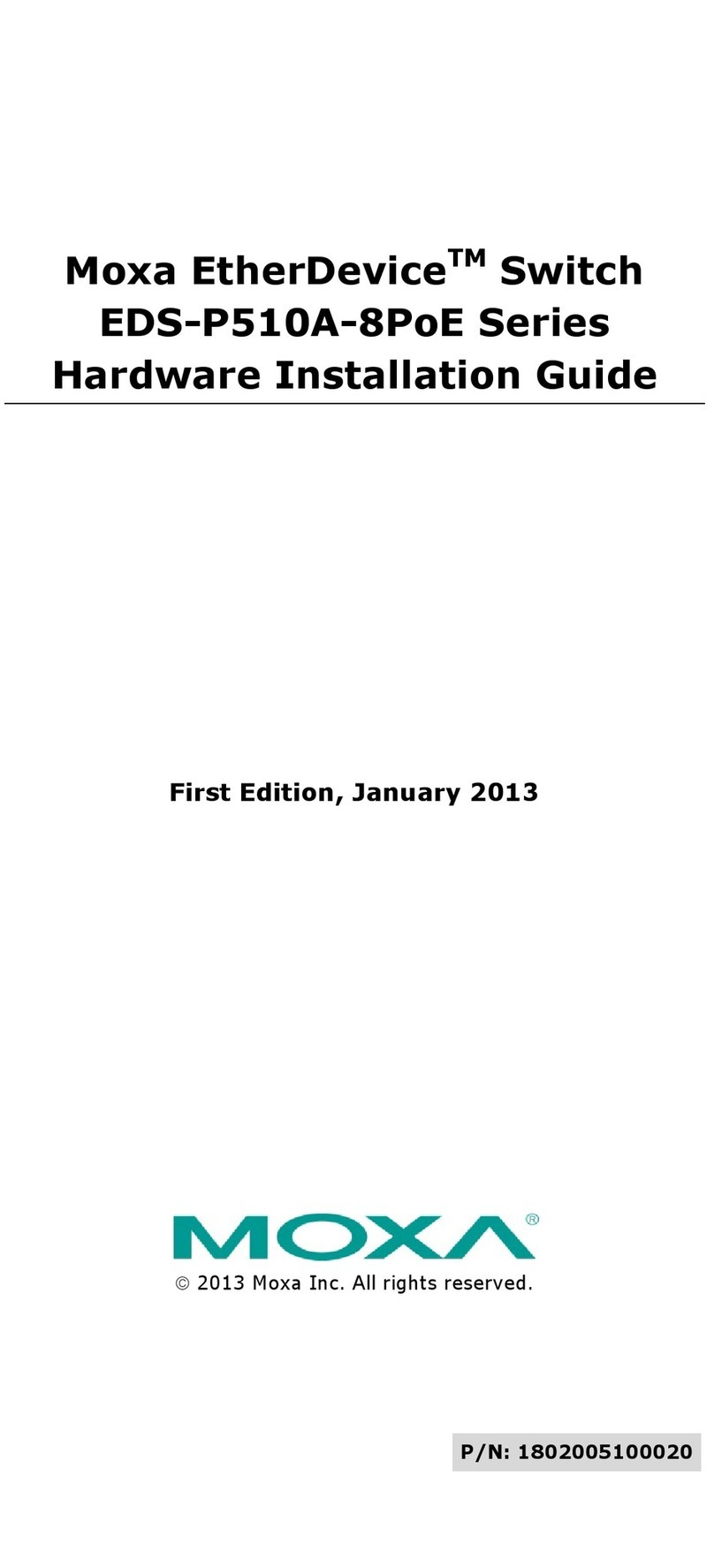
Moxa Technologies
Moxa Technologies EtherDevice EDS-P510A-8PoE Series Hardware installation guide

Avocent
Avocent SwitchView SC4 UAD Quick installation guide

ANTAIRA
ANTAIRA LNX-C800 Series user manual
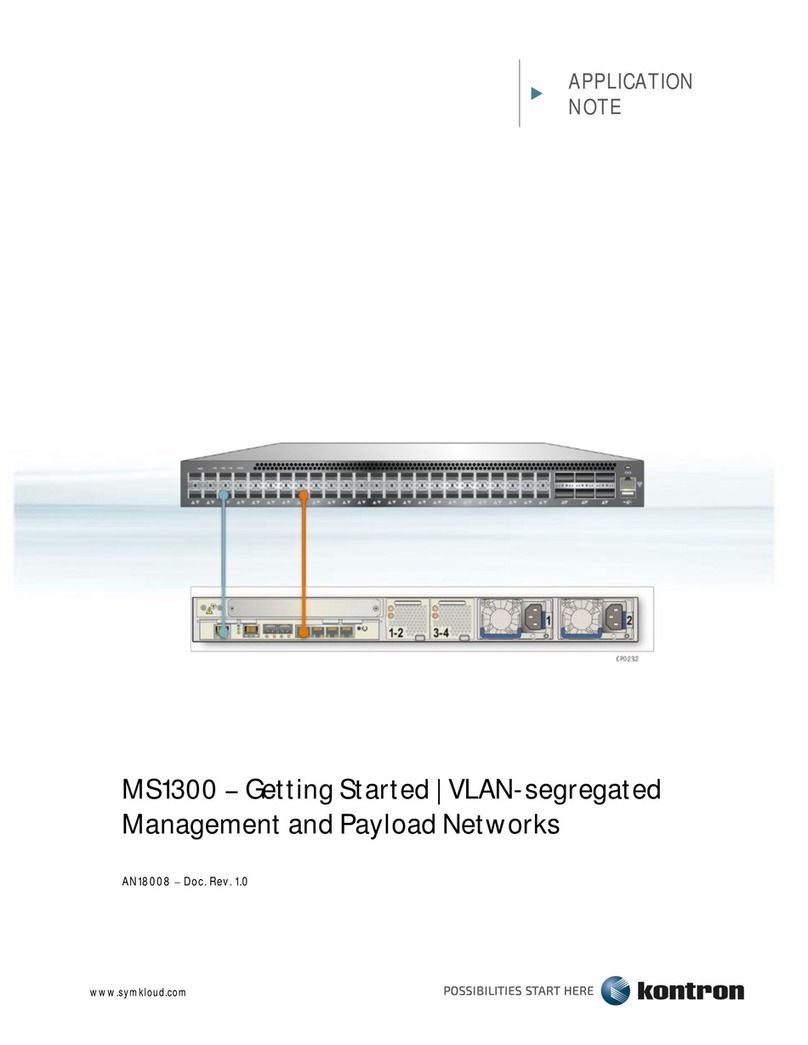
Kontron
Kontron MS1300 Series Application note

Gefen
Gefen EXT-HD-EDIDPN user manual

Moeller
Moeller AT4 I/ZB Series installation instructions