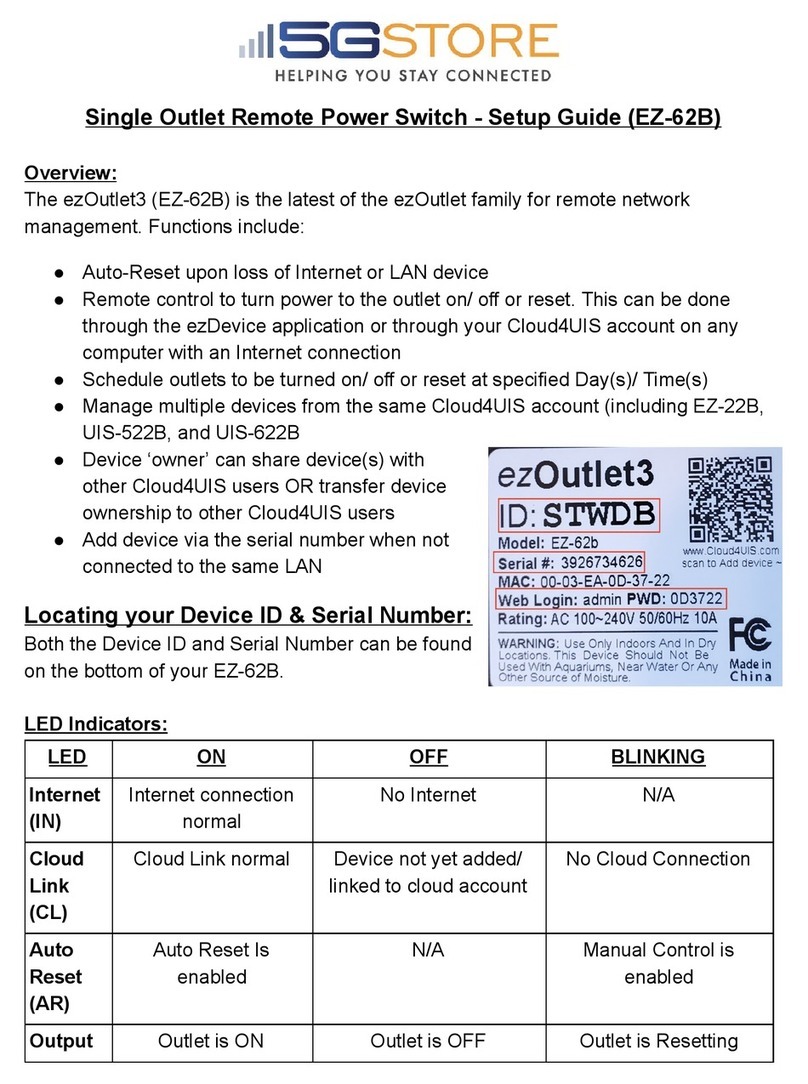2
!
!
!"#$%&'(&)'*+%*+,&
)-".+%/&01&2*+/'345+6'*777777777777777777777777777777777777777777777777777777777777777777777777777777777777777777 8!
1.1.!!Introduction.................................................................................................................................................3!
1.2.!!Hardware!Specification ..........................................................................................................................4!
1.3.!!Network!Diagram......................................................................................................................................5!
1.4.!!LED!Indicators!Explained ......................................................................................................................6!
)-".+%/&91&:"/3;"/%&<%+4. 777777777777777777777777777777777777777777777777777777777777777777777777777777777777 =!
)-".+%/&81&<'(+;"/%&>&?%#&<%+4.77777777777777777777777777777777777777777777777777777777777777777777777777 @!
3.1.!!Introduction.................................................................................................................................................9!
3.2.!!How!to!Locate!&!Access!IP!Switch!in!LAN ......................................................................................9!
3.2.1%Locate%IP%Switch%in%LAN%using%Utility%program. ........................................................................ 9!
3.2.2%Locate%IP%Switch%in%LAN%using%fixed%IP ........................................................................................10!
3.3.!!How!to!Access!IP!Switch!from!WAN!–!using!DDNS .................................................................11!
3.4.!!How!to!Access!IP!Switch!from!WAN!-!using!Hangouts ..........................................................11!
3.4.1.%%How%to%Setup%Hangouts....................................................................................................................12!
3.4.2.%%How%to%Control%IP%Switch%using%Hangouts...............................................................................13!
3.5.!How!to!Access!IP!Switch!from!WAN!–!Using!Skype..................................................................14!
3.6.!!How!to!Access!IP!Switch!from!Cloud4UIS.com!&!Mobile!App ............................................16!
3.7.!!How!to!Upgrade/!Re-Flash!Firmware...........................................................................................17!
)-".+%/&A1&2B&<;6+5-&?%#&C,%/&2*+%/("5% 77777777777777777777777777777777777777777777777777777777777777 0@!
4.1.!!Information...............................................................................................................................................19!
4.1.1%Current%Status.........................................................................................................................................19!
4.2!Configuration .............................................................................................................................................20!
4.2.1%Configuration..........................................................................................................................................20!
4.2.2%%Schedule ...................................................................................................................................................23!
4.2.3%Network.....................................................................................................................................................24!
4.2.4%E-mail .........................................................................................................................................................27!
4.2.5%Account ......................................................................................................................................................29!
4.2.6%Hangouts...................................................................................................................................................30!
4.2.7%System%Time.............................................................................................................................................31!
4.2.8%Language ..................................................................................................................................................32!
4.2.9%SMS ..............................................................................................................................................................32!
4.3!Log!Information ........................................................................................................................................33!
4.3.1%Event%Log ..................................................................................................................................................33!
4.4!!Help ...............................................................................................................................................................33!
4.4.1%System%Status ..........................................................................................................................................33!
4.4.2%Save%/%Upgrade.......................................................................................................................................34!
)-".+%/&D1&!/'4#$%,-''+6*E&!6.,777777777777777777777777777777777777777777777777777777777777777777777777777 8F!
5.1!Common!Issues .........................................................................................................................................36!
5.2!Hangouts ......................................................................................................................................................39!
5.2.1%Using%Accounts%with%2-Step%Verification.....................................................................................41!