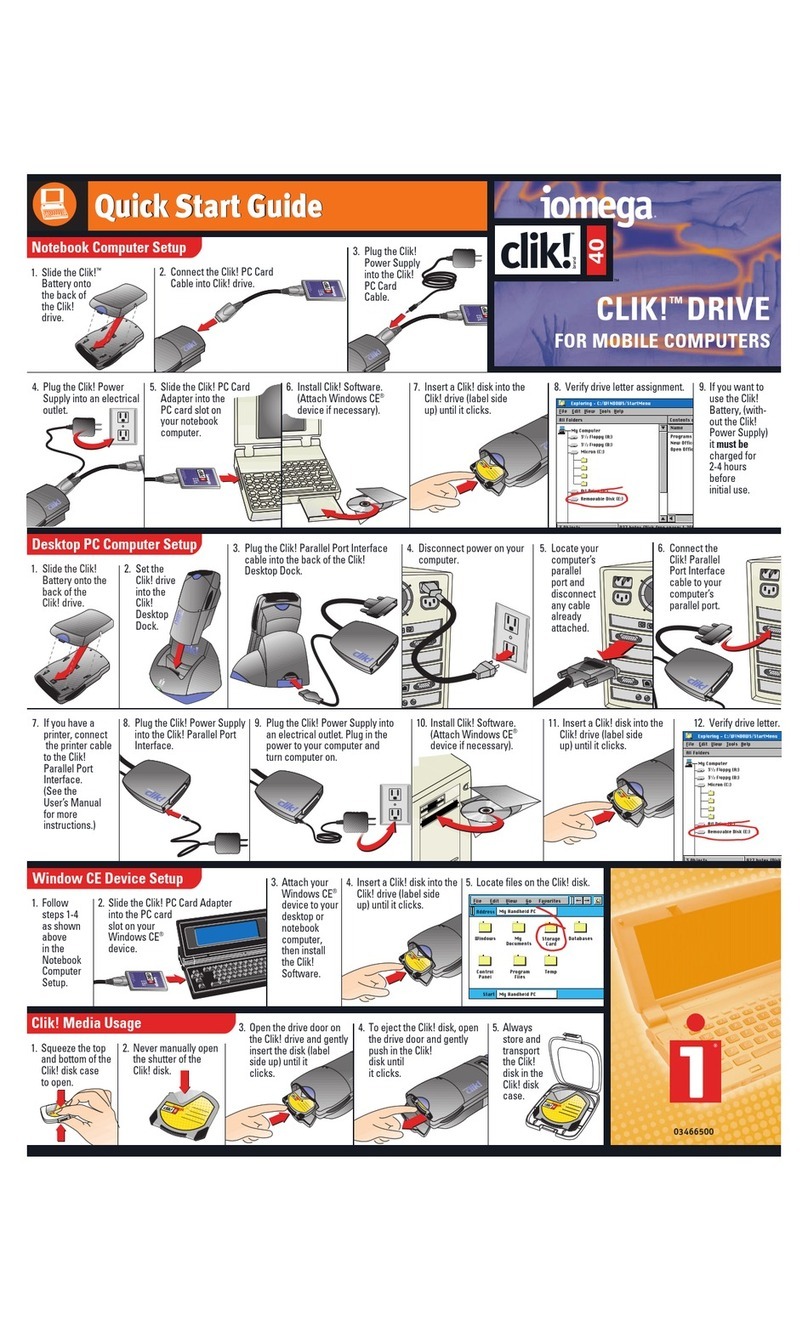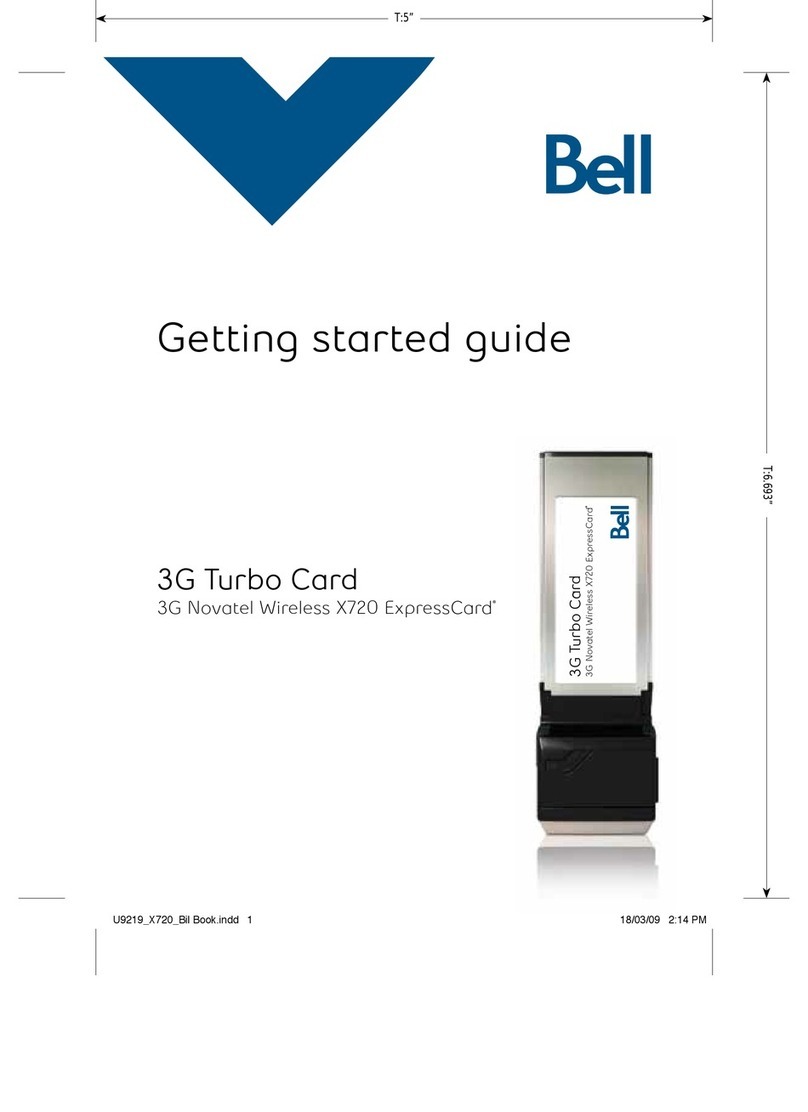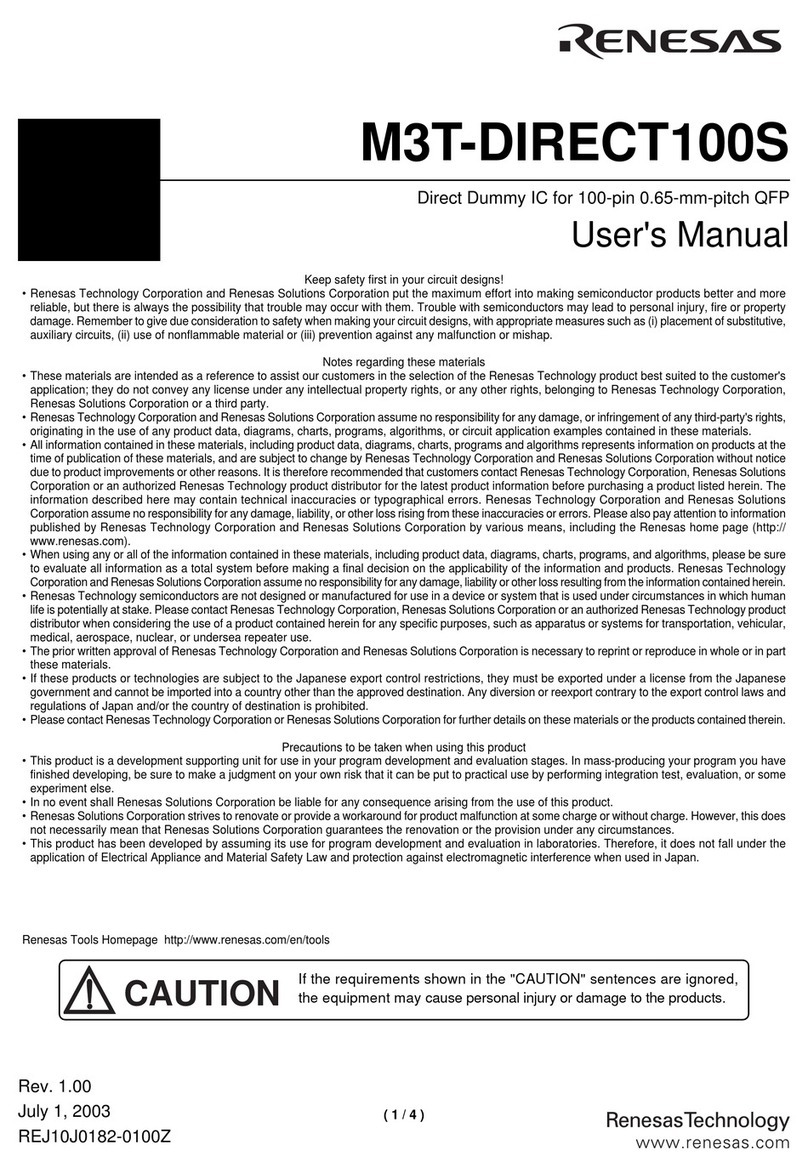Ejeton Technology LS600 Series User manual

LS600 Series POS!
User Guide!
Shenzhen Ejeton Technology Co., Ltd.!

Directory!
1 Overview…………………………………………………………………………..1!
1.1 Product Features……………………………………………………………….1!
1.2 Main uses and scope of use…………………………………………………..1!
1.3 Use of environmental conditions……………………………………………..1!
1.4 Working conditions……………………………………………………………..2!
1.5 Impact on the environment and energy……………………………………..2!
1.6 Safety precautions……………………………………………………………..2!
2 Structural features and working
principles……………………………………………………………………………3!
2.1 The overall structure and its working principles, working characteristics.3!
2.2 Structure, function and how the main component or function unit works.3!
3 Technical features……………………………………………………………….4!
3.1 Main features……………………………………………………………………4!
3.2 Main argument………………………………………………………………….4!
4 Size…………………………………………………………………………………5!
4.1 Form and mounting size……………………………………………………….5!
4.2 Weight……………………………………………………………………………6!
5 Installation, commissioning…………..……………………………………….6!
5.1 Equipment foundation, installation conditions and installation technical
requirements…………………………………………………………………………6!
5.2 Setup, Methods and Notes……………………………………………………7!
6 Use, operate……………………………………………………………………..8!
6.1 Pre-use preparation and checking……………………………………………8!
6.2 Safety and safety protection, safety standards and instructions before
and in use……………………………………………………………………………8!
6.3 Operating procedures, methods and precautions for downtime…………9!
7 Fault analysis and troubleshooting…………………………………………..9!
7.1 Printer…………………………………………………………………………..10!

1 Overview
LS600 Series is a specially developed point of Sale terminal for retail, with a
beautiful appearance, compact, optional single screen / dual screen, screen
sizes 15.6 inch, 13.3 inch, 11.6 inch, with touch, supports 80mm thermal
printing, easy to operate, convenient and fast. This model uses dual-screen
vision, dual touch, comfortable and convenient to use. High sensitivity touch
screen, faster and more accurate and more convenient, simple and generous
appearance, small size to save space. It’s the merchant's first choice for self-
service equipment.!
1.1 Product features
*Support for Android/Windows systems!
*The 15.6-inch, 13.3-inch, 11.6-inch casually matched capacitive touch
operation.!
*The printer supports 80mm rolls, printing quickly and quickly, and Auto
cutter!
*Face recognition for payment, fast payment!
*Desktop cash register, easy installation!
*Stable and reliable upgrade function: Provides device online upgrade and
and remote upgrade capabilities.!
1.2 Main uses and scope of use
1. Retail, Self service, Hospitality, Specialty!
1.3 User and environmental conditions
1) Ambient temperature: -10℃to 50℃;!
2) Relative humidity: 0% to 95%, no condensation;!
3) Environment: no vibration, no dust and corrosive liquids, flammable gases,
oil mist, water vapor, drip or salt, etc.!
4) Atmospheric pressure: 70 to 106Kpa;!
5) Storage temperature: -40℃to 70℃;!
6) Cooling mode: Passive cooling!

1.4 Working conditions
1) Operating temperature: -10℃to 50℃!
2) Relative humidity: 0% to 95% (non-condensation)!
3) Altitude: 2000M!
4) Power input AC 220V!
5) Indoors!
6) System reliable grounding: Ground impedance must be 0.1Ω.!
1.5 Impact on the environment and energy
System power consumption: ≤50W!
1.6 Safety precautions
1.Do not expose the appliance to water-free environments to prevent it from
affecting the normal use of the appliance. !
2. Do not power on frequently, which may slow down the reaction speed of
the machine equipment and affect the stability of its entire system operation.!
At least 30 minutes of standby after a single power-up is required before
turning it off, and it cannot be turned on immediately after the same
shutdown. !
3. Try to avoid the downside of air conditioning and other wind direction.!
Due to its high humidity will cause the internal system of electronic
equipment disorder, seriously reduce its service life, and the machine during
operation do not make a large temperature difference. !
4. Do not arbitrarily plug in non-secure mobile storage devices, such as USB
hard disk or USB disk, etc. , to copy data need to be disk-free, to ensure
security and then plug into the USB interface.!
Prevent viruses in removable storage devices from damaging intelligent
systems and affecting their normal use. !
5. LCD screen for capacitive touch, so the humanization is strong. Be careful
not to scratch the screen with sharp objects, as sharp objects can scratch
the entire LCD screen, seriously affecting its positioning accuracy, and will
cause immediate damage to the use of sharp items when written.!
In addition, when in direct contact with it to ensure that the fingertip spline
clean, avoid contact with chemically corrosive substances and then contact
with them, to prevent chemical attack. !
6. Do not block the vents and sound pronunciation holes in the housing.!
Do not install the device near the radiator, heat source, or any other
equipment that may affect normal ventilation. !
7. Do not self-remove or repair the equipment, should ask professional
service personnel to complete all repair work.!

2 Structural features and working principles
1) Basic structure: metal and plastic structure;!
2) Installation: Desktop!
3) Weight: <10kg!
4) Surface coating: UV!
5) Ground: The device has a special ground ingress column.!
2.1 The overall structure and its working principles, working
characteristics
The main composition of the device by the motherboard, 80mm thermal
printer, touch display, 3D camera and other parts.!
2.2 The structure, function and how the main component or function
unit works
Main Display
Customer
Display
Host
Printer
Speaker
External IO
Power
Button

3 Technical features
3.1 Key features
LS600 register main function is the as POS terminal / receipt printing, more
efficient and convenient to complete cash register operation!
3.2 Key parameters and Specifications
Component
Eitem
Configuration parameters
Motherboard
CPU
Intel BayTrail-J1900, 2.0GHz,J1900 Quad Core
CPU - 4 Cores, 4 Threads
Memory
2GB Optional: 4GB and 8GB
Storage
64GB M-NISATA SSD, SATA Interface for optional
2.5” Hard Drive
Connectivity
LAN 10/100/1000Mbps,
Support 2.4G WiFi and Wi-Fi 802.11b/g/n protocol.
Bluetooth support, V2.1 plus EDR/Bluetooth 3.0/3.0
Main Display
Display
15.6” LED 1920x1080
Touch
Capacitive ten-point touch
Printer
Type
Thermal
Print speed
200mm/second
Print width
80mm
Print Head
Life
150Km
Cutter Life
500,000 Cuts
Audio
Speakers
2X3W
External
Interfaces
DCx1
COMx1
RJ11x1
USBx4
RJ45x1
Power
Adapter
12V/ 7.5A External Power Supply
Operating
System
Win7, Win8.1, Win10, Linux

4. Weight
Complete Machine = 5KG
5 Installation, commissioning
5.1 Equipment foundation, installation conditions and their
installation technical requirements
1, 12V / 7.5A adapter one, net port one.
2, space requirements 400L x 400W x 400H, unit mm
5.2 Setup, Methods and Notes
1, Place the machine on the flat vibration free surface
2, Connect the adapter into the socket, and then plug the DC head into the
motherboard
3, Connect the network cable into the main board RJ45 net port
4, Pay attention to the power supply is 12V input, do not use other devices
above 12V power supply

6 Operation
6.1 Pre-use preparation and inspection
Please confirm that the power supply, network is OK, to switch on the
machine, press the power button to power on the unit
6.2 Safety and safety protection, safety standards and instructions
before and in use
1. Do not pound the panel.
2, small receipt printing process do not pull, tear small ticket.
3, replace the printer paper roll, please use the pull latch, pull the latch, wait
for the printer paper door to eject before replacing the paper roll.
Never pull the front door of the paper compartment directly.

6.3 Operating procedures, methods and precautions for downtime
Please exit the current APP, return to the main Windows interface, click the
shutdown button in the menu below, turn off the system, press the power
key, turn off the device.
Note: Please do not shut down the power key directly, or unplug the power
cord, which may cause damage to the device.
7 Fault analysis and troubleshooting.
In case of abnormal situation, try to restart the equipment, if the equipment
still exists abnormal, please call the after-sales service hotline first.
400-055-6811
Please troubleshoot under the guidance of the after-sales personnel
7.1 Printer
Installation of paper rolls
1) Pull the paper door latch and open the printer paper door
2) It should be noted that the paper head of the printed roll is cut with
scissors when loading the paper, as shown in the following image:
3) Put the paper roll in the direction shown, and place the roll horizontally or
vertically to the printer module into the inlet (e.g.
The black label function is effective, the black label paper requires the
black label on the back of the thermal layer:

4) Put the paper roll in the printer paper housing
5) Pull the paper head out and cover the paper compartment door to print
Fault handling
(1). When the paper compartment cover cannot be opened, press the card
knife to resume operation or check the installation of the main and fixed
parts
Whether it fits in place.
(2) When the paper-out light flashes, turn off the power and check if the
paper compartment is on paper and if the paper head is placed
The rollers are in place.
(3) If a paper jam appears when printing, first disconnect the power supply,
then lift the button up, with the key The quasi-black cylinder presses down
firmly and ejects the paper cover.
As shown in the figure below, the thermal paper is drawn out for a distance,
Close and cut off the newly stuck paper and it can be restored.
(4) When the cutter does not reset, use the screwdriver to turn the cross
hole to drive the white serrated
Thermal Coating

Safety precautions
(1) No current or voltage exceeding the maximum absolute rating shall be
applied to any pin if
More than the maximum absolute rating of current or voltage, current flow
ingesting the device may cause thermal damage.
(2) No output pins can be shorted with the power supply.
(3) The conductive material falls onto the circuit board, causing the pin on
the circuit board to short-circuit, the current over the general assembly
Causes thermal damage.
(4) Make sure that the device is connected using the specified cable.
(5) Incorrect connection may cause a fire.
(6) Do not remove or modify the product.
(7) Making incorrect changes to the product may result in injury, fire or
electric shock.
Precautions for use
(1) Use the required printing paper provided or confirmed by the supplier,
otherwise it may affect the quality of the print
the amount of print head life, and even damage the print head.
(2) The width of the printed paper roll, the minimum diameter of the inner
diameter and the maximum diameter of the outer diameter should meet the
error requirements, and the paper should be
Head bypass from stainless steel, otherwise it may appear that the paper
will do not reliably turn on or walk the paper is not smooth, not straight, etc.
The phenomenon affects the normal operation of the printer.
(3) The signal interface cable shall not be plugged in the live state of the
printer.
(4) If you open the head after printing, do not touch the print head or motor
housing by hand immediately.
To avoid being burned by the high temperature of the metal housing.
(5) The friction between the roller and the thermal paper is very large, when
there is no paper in the print head, should avoid walking paper at this time,
It is not possible to print, otherwise it is easy to damage the thermal film.
6 The print head piece needs to be cleaned regularly (with waterless
alcohol) to ensure the quality of the print and the quality of the print
Life.
(7) If the printer works outdoors to pay attention to regular dust cleaning of
the printer, to avoid transmission
The sensor is unable to report the status of the printer accurately and
effectively due to dust cover.
(8) It is strictly forbidden to block the output of paper by hand:

FCC WARNING STATEMENT
Changes or modifications not expressly approved by the
party responsible for compliance could void the user’s
authority to operate the equipment. This equipment has
been tested and found to comply with the limits for a
Class B digital device, pursuant to Part 15 of the FCC
Rules. These limits are designed to provide reasonable
protection against harmful interference in a residential
installation. This equipment generates uses and can
radiate radio frequency energy and, if not installed and
used in accordance with the instructions, may cause
harmful interference to radio communications. However,
there is no guarantee that interference will not occur
in a particular installation. If this equipment does
cause harmful interference to radio or television
reception, which can be determined by turning the
equipment off and on, the user is encouraged to try to
correct the interference by one or more of the following
measures:
‐‐ Reorient or relocate the receiving antenna.
‐‐ Increase the separation between the equipment and
receiver.
‐‐ Connect the equipment into an outlet on a circuit
different from that to which the receiver is connected.
‐‐ Consult the dealer or an experienced radio/TV
technician for help.
The distance between user and products should be no
less than 20cm.
Table of contents
Popular Computer Hardware manuals by other brands
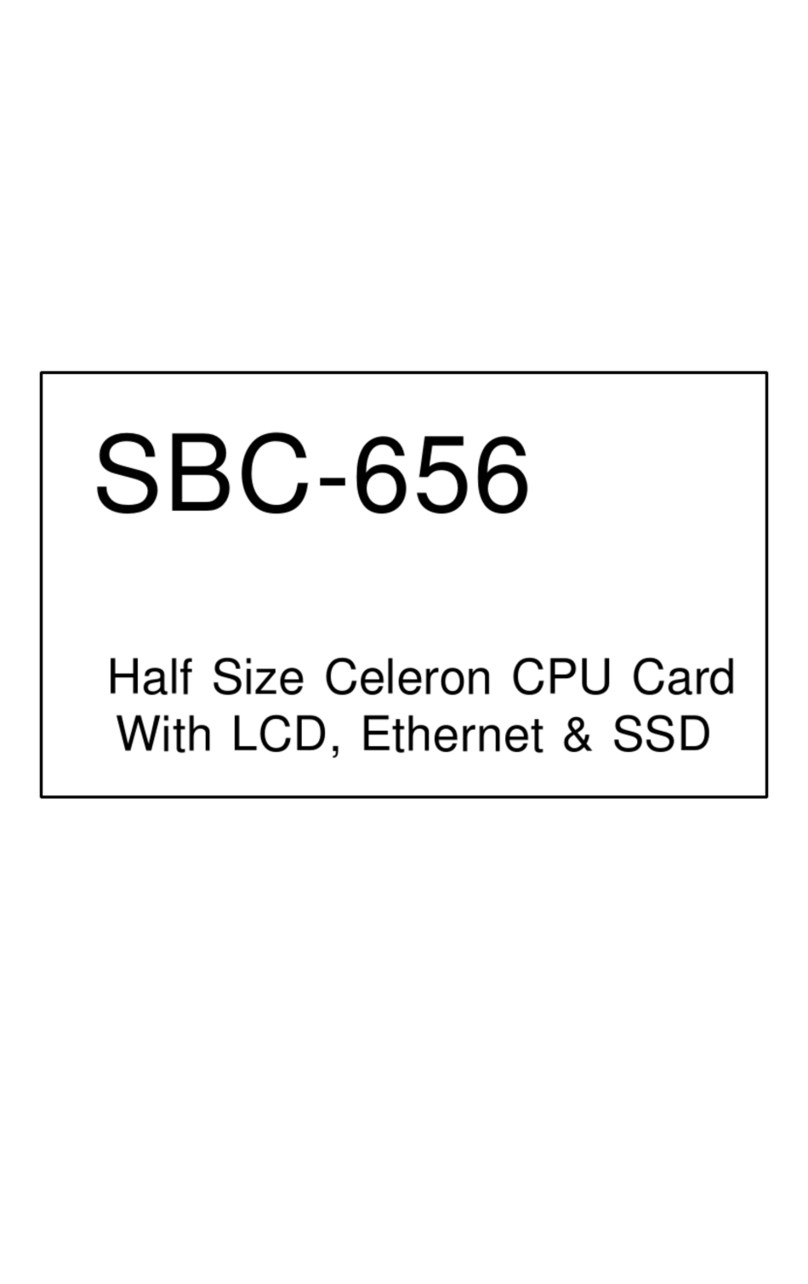
Aaeon
Aaeon SBC-656 manual

Arbor Technology
Arbor Technology EmCORE-i89M2 Quick installation guide
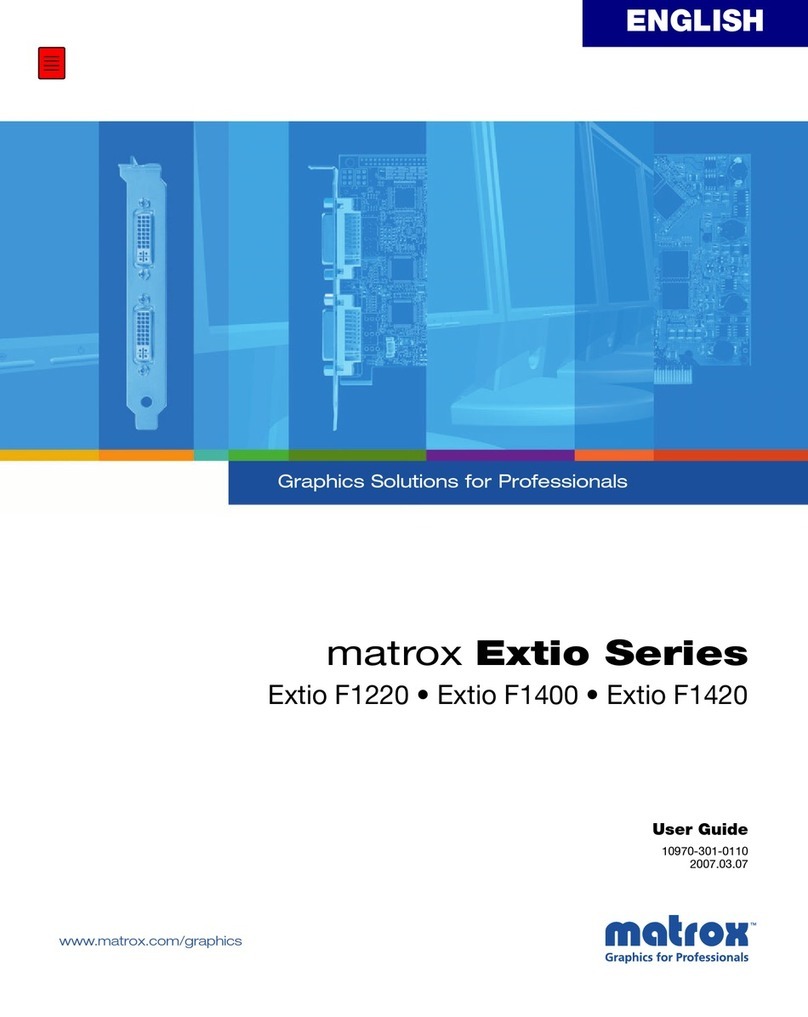
Matrox
Matrox Extio Series user guide
Cypress Semiconductor
Cypress Semiconductor CY14B256K Specification sheet
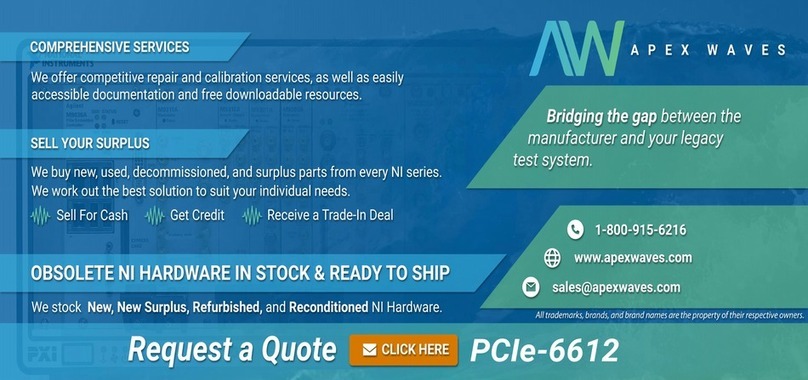
National Instruments
National Instruments NI 6612 user manual

Motorola
Motorola DragonBall MC68328 user manual

TC Electronic
TC Electronic M5000 Service manual
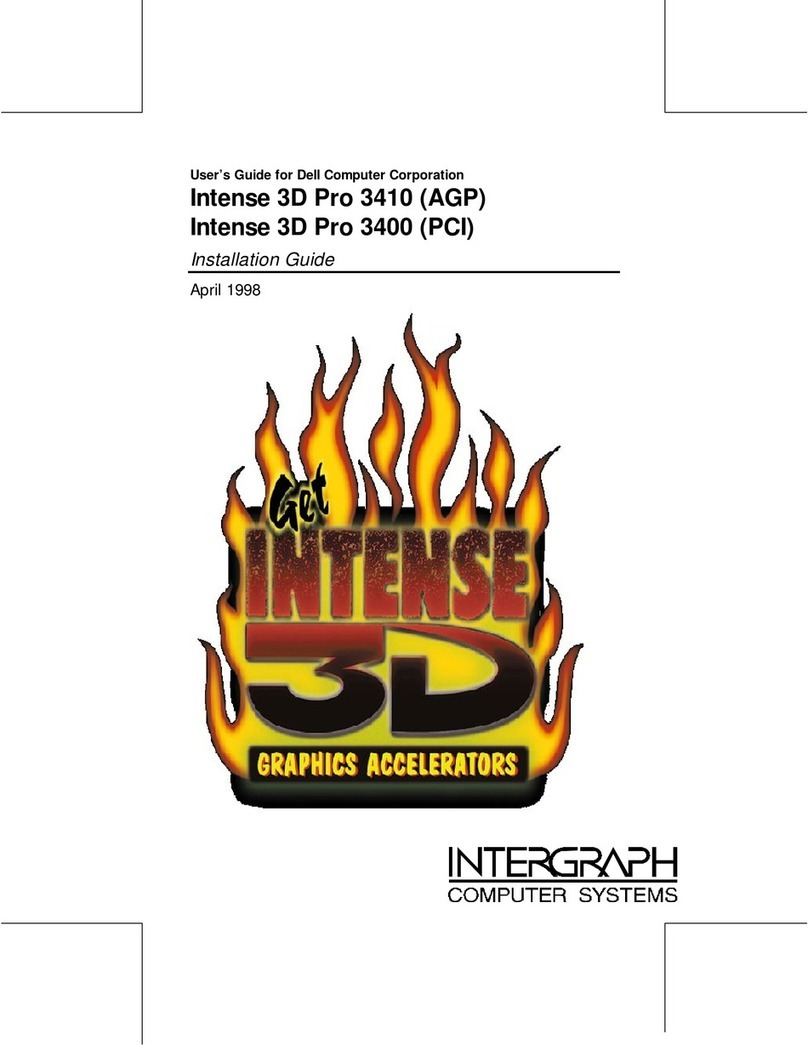
Intergraph
Intergraph Intense 3D Pro 3400 installation guide

Verizon Wireless
Verizon Wireless PC5750 user manual
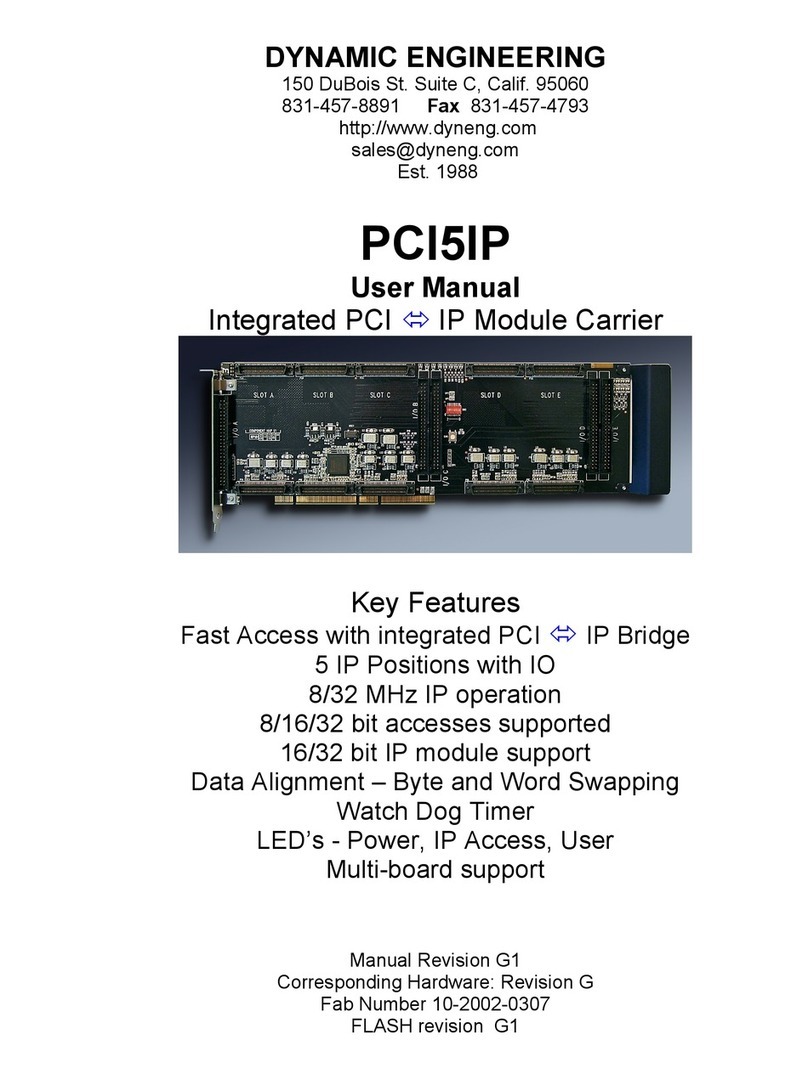
Dynamic Engineering
Dynamic Engineering PCI5IP user manual
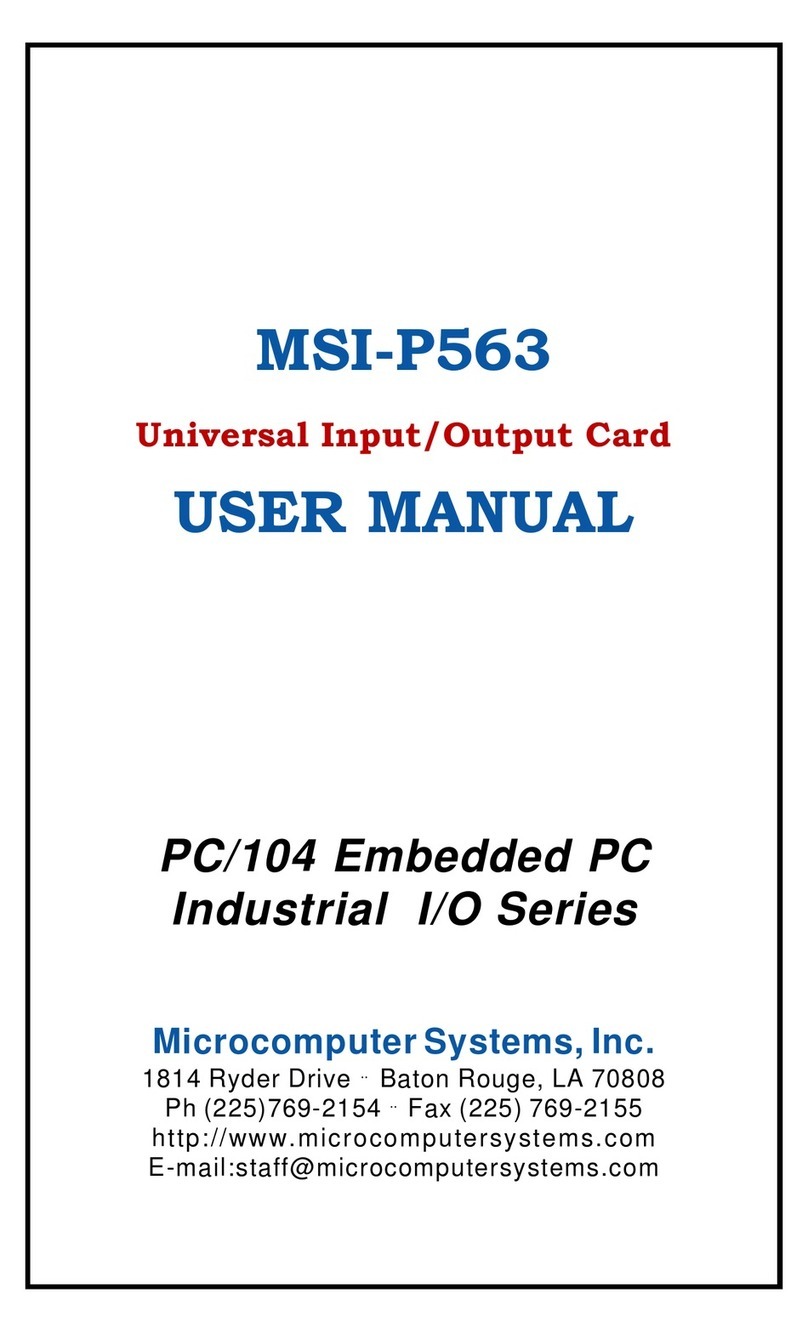
Micricomputer Systems
Micricomputer Systems MSI-P563 user manual
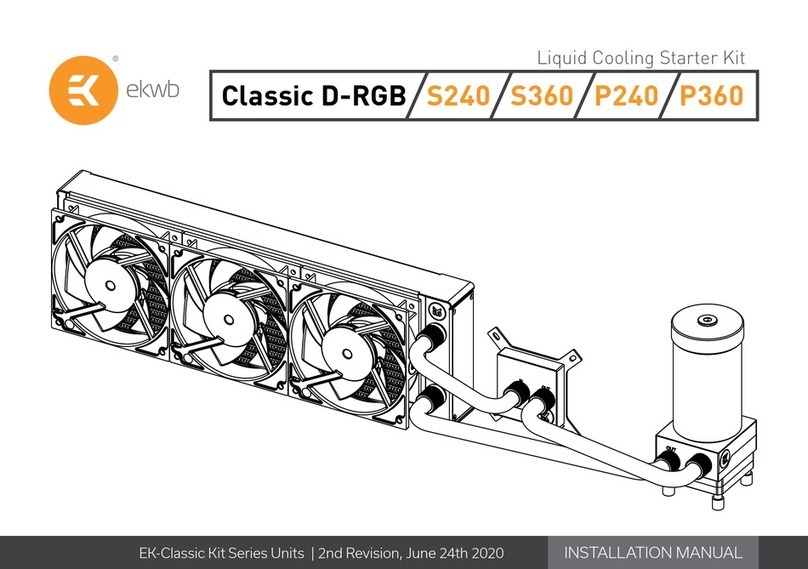
ekwb
ekwb Classic D-RGB S240 installation manual