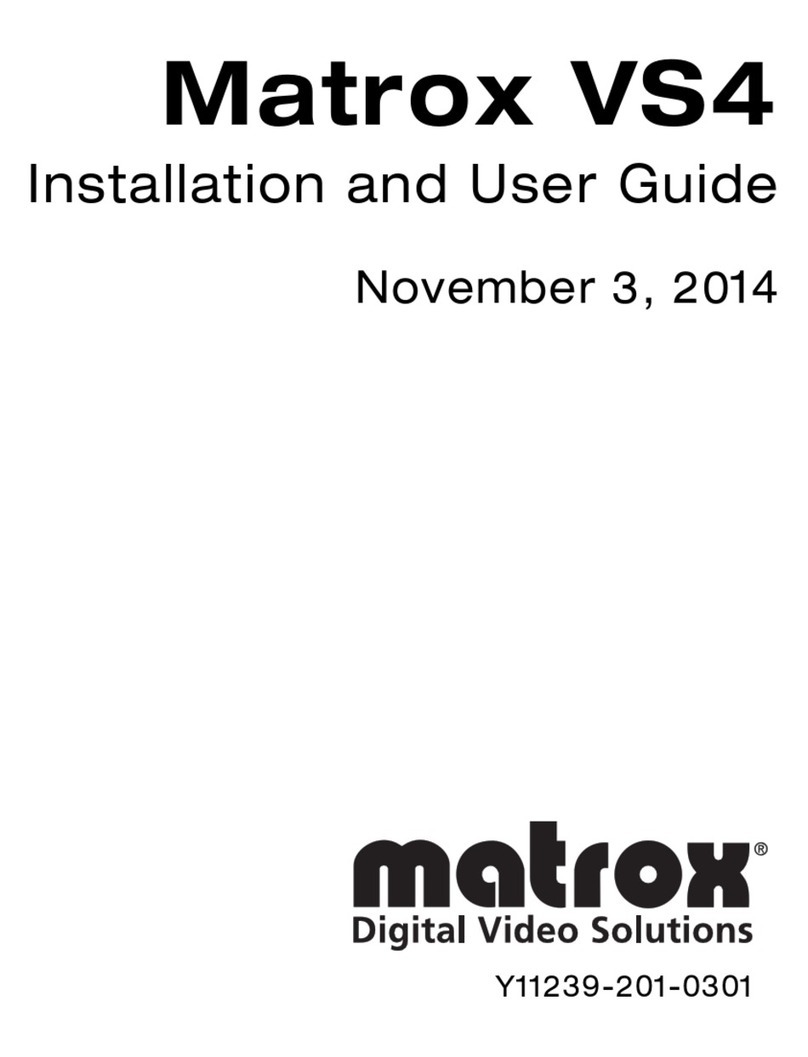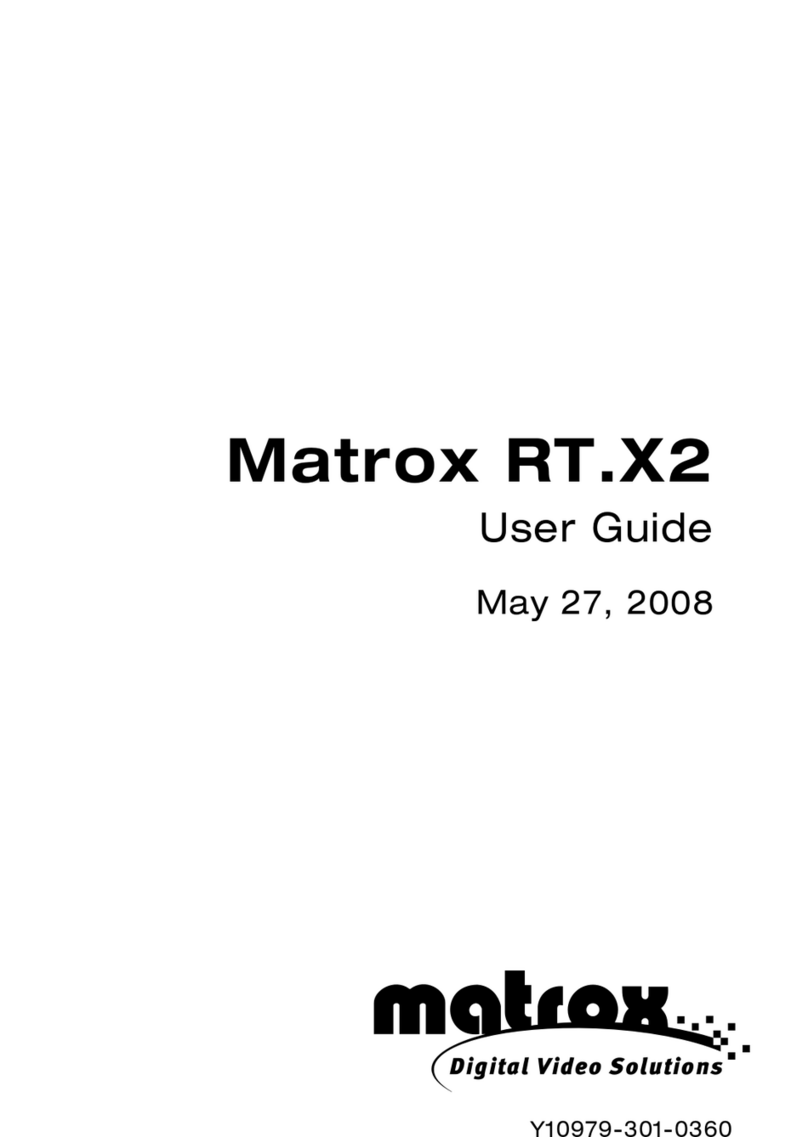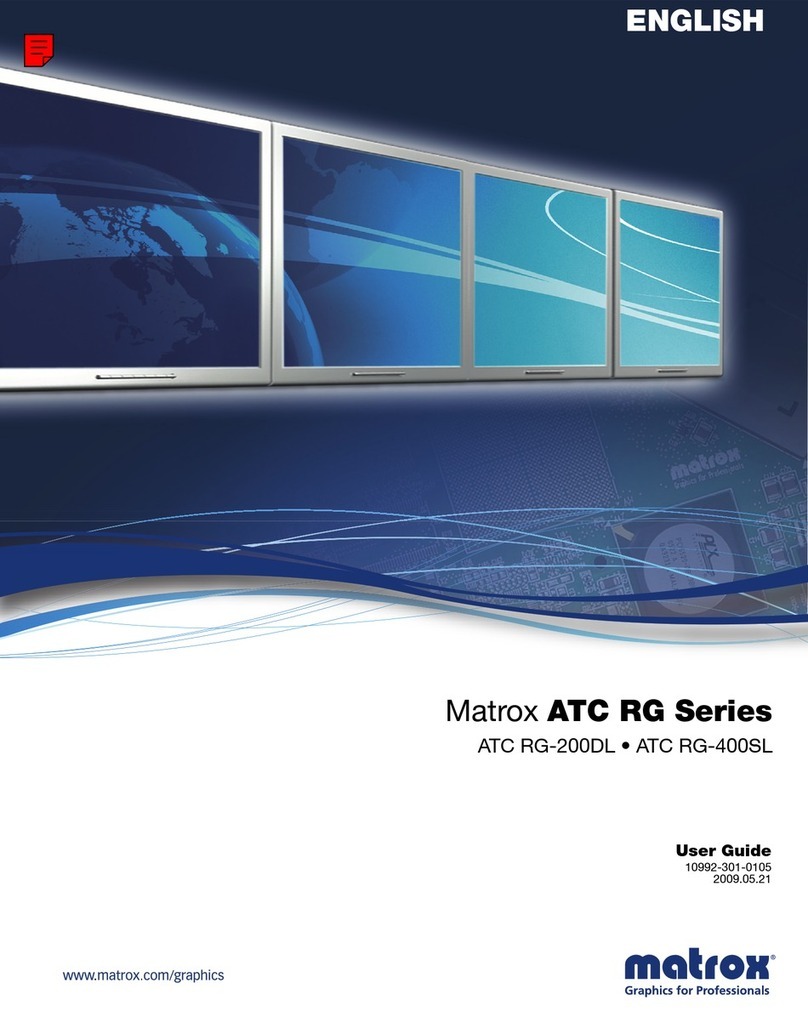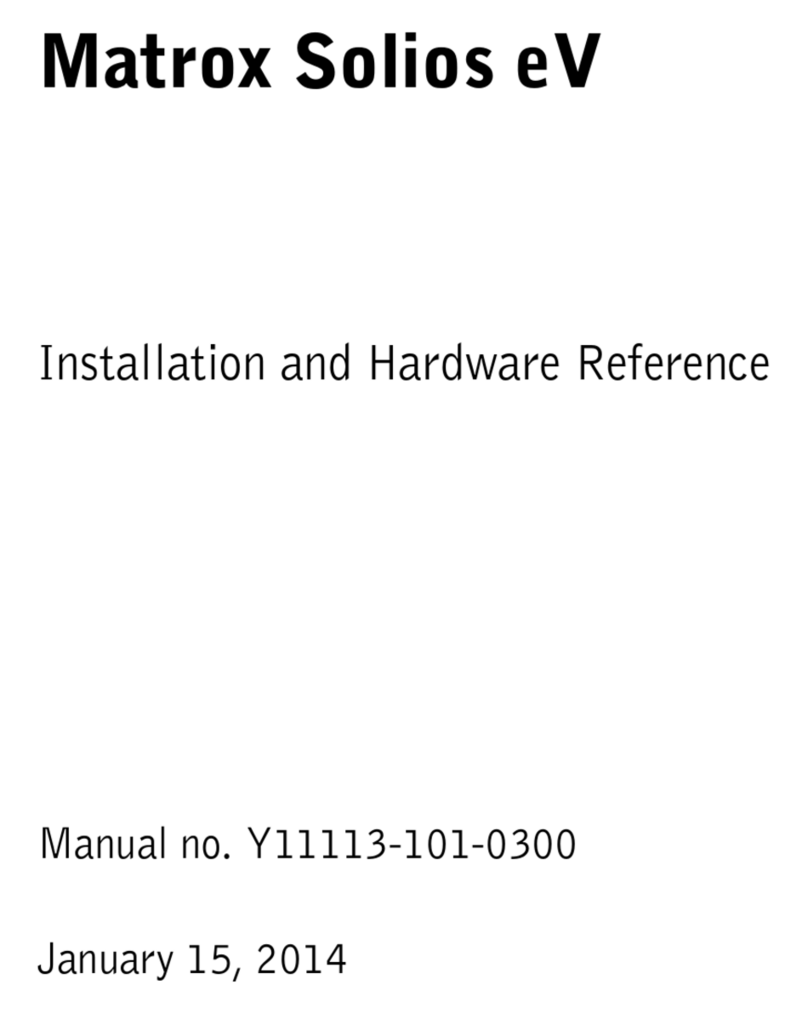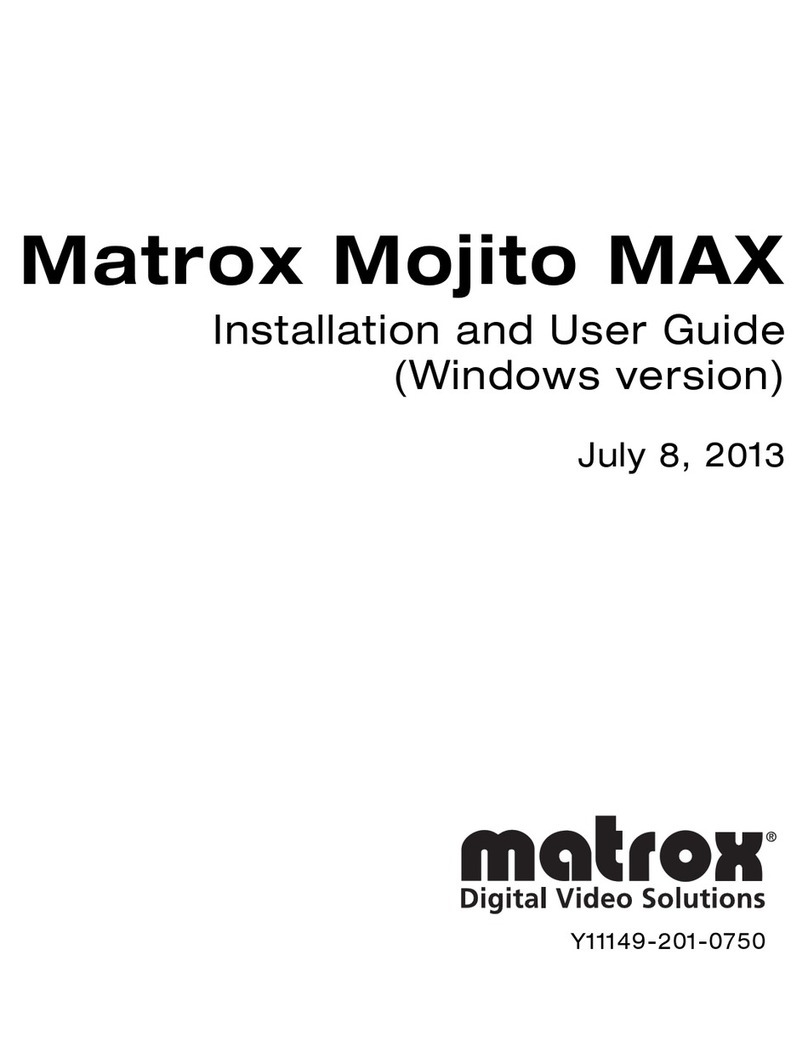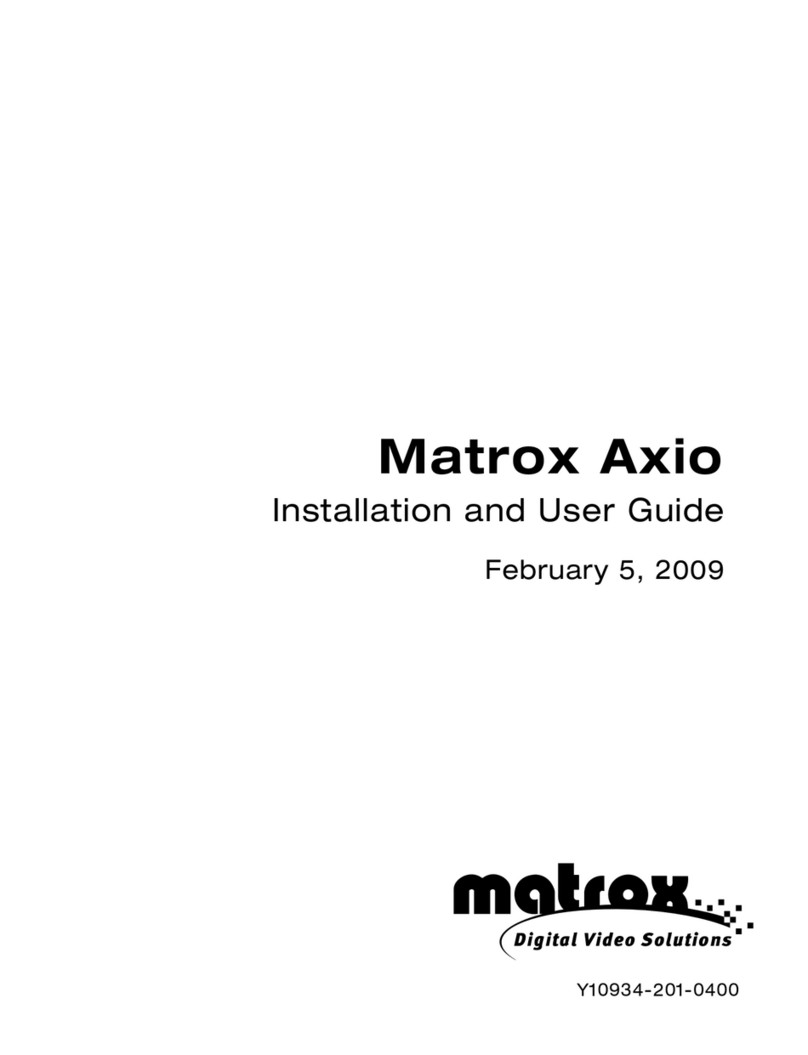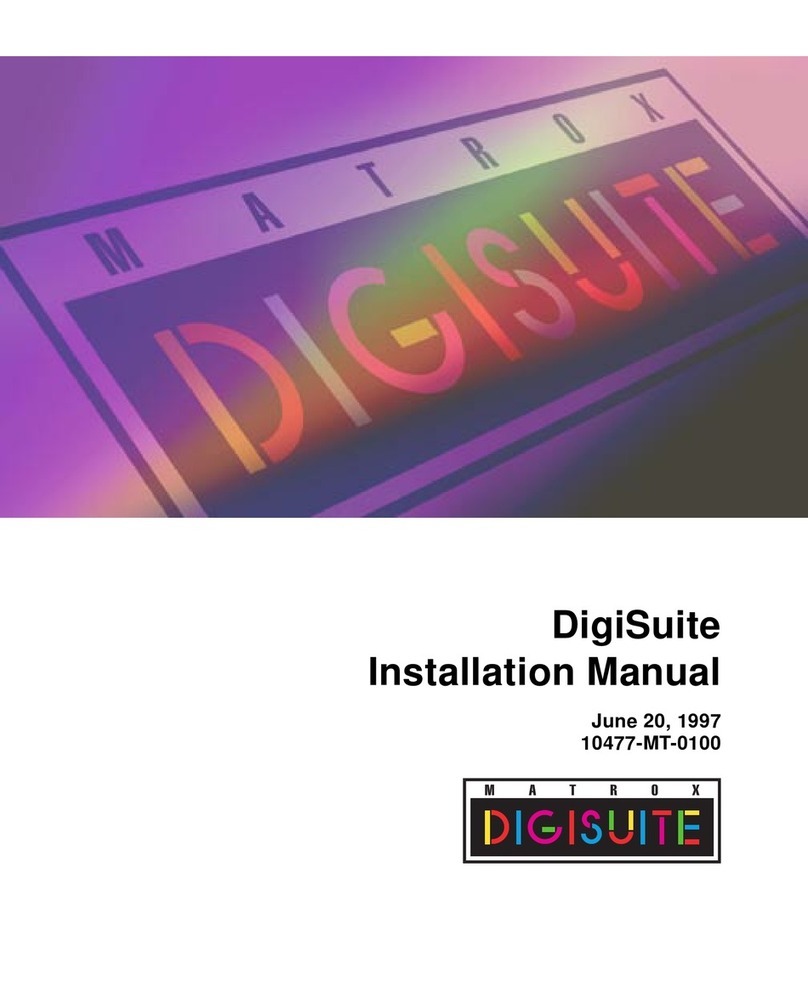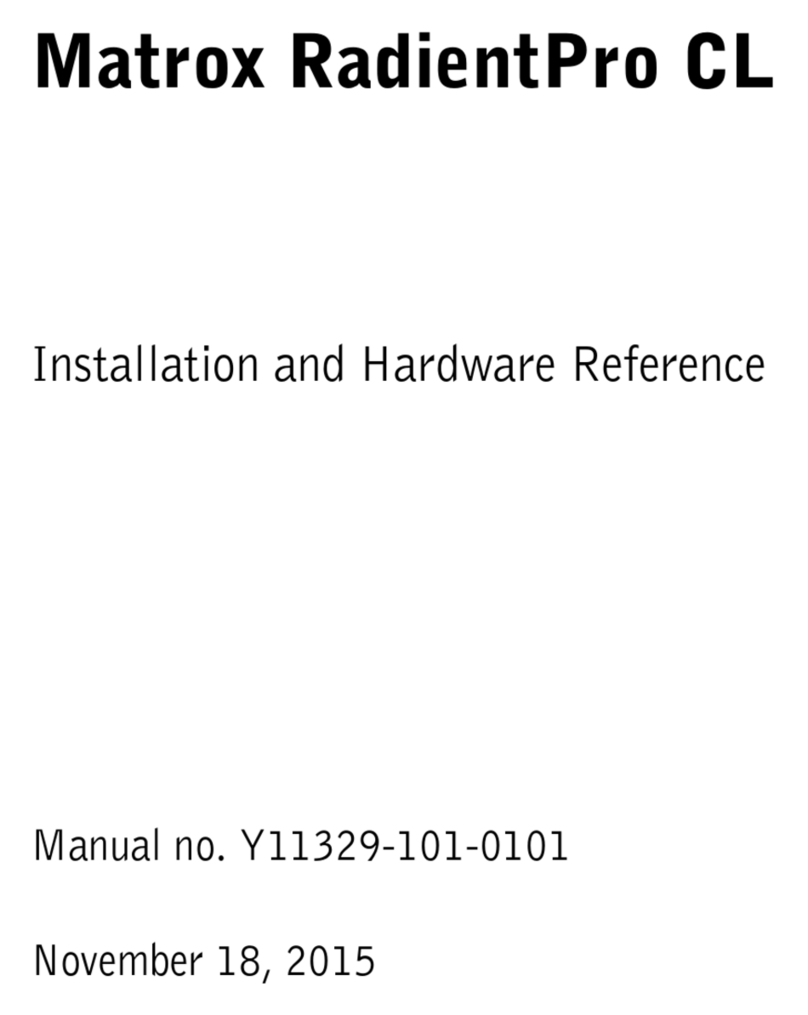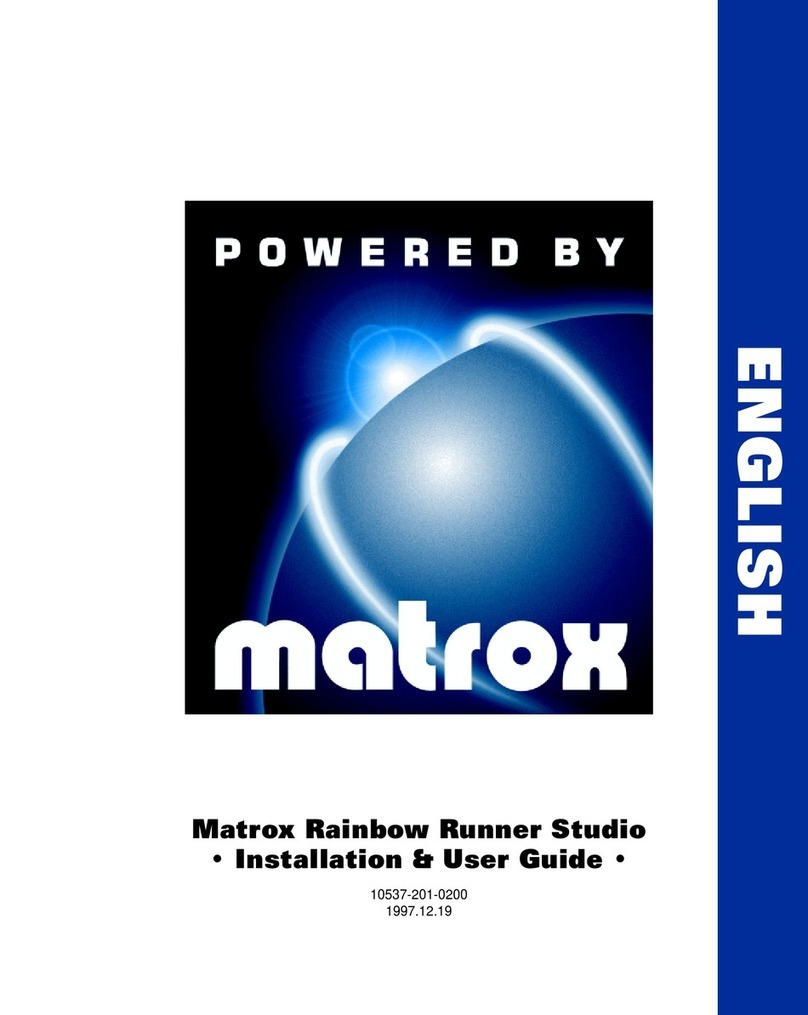4 Matrox Extio Series – User Guide
Hardware installation
This section describes how to install a Matrox interface card in your host computer. If your Matrox
interface card is already installed in your computer, skip to “Connection setup”, page 7. For
information specific to your computer, like how to remove its cover, see your system manual.
1Open your computer and
remove your existing graphics
card *
If a graphics card
isn’t
already installed in
your computer, skip to step 2.
a
Using
Add/Remove Programs
in the
Windows
Control Panel
, remove any
currently installed display drivers.
Restart your computer for the changes
to take effect.
After your computer restarts, you’re
prompted to install drivers for the new
graphics hardware detected. Click
Cancel
.
b
Turn off your computer and all peripherals such as your monitor or printer.
c
Open the computer and remove your existing graphics card. (If graphics hardware is
built into the motherboard of your computer, you may need to disable it manually after
your Matrox card is installed. For more information, see your system manual.)
WAR NING:
To avoid personal injury and to prevent damage to your computer or Matrox
hardware, turn off your computer, unplug it, and then wait for it to cool before you install
your Matrox product and touch any of the internal parts of your computer.
While your computer is turned off but still plugged in, some electrical current is supplied
to the motherboard. This current may prevent newly installed hardware from working
properly.
Also, static electricity can severely damage electronic parts. Before touching any electronic
parts, drain static electricity from your body (for example, by touching the metal frame of
your computer). When handling a card, carefully hold it by its edges and avoid touching its
circuitry.
* With multi-display mode, you may be able to use your existing graphics card. For Windows 2000/XP, see Windows 2000/XP
online help under “Install additional monitors”.