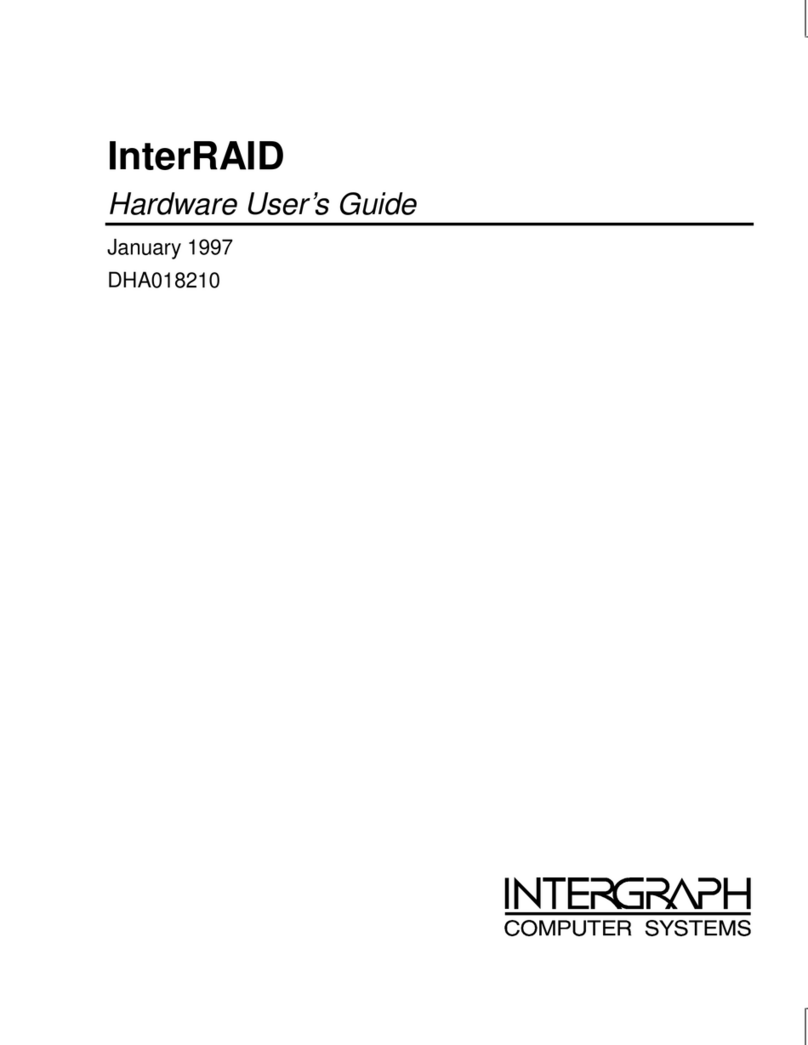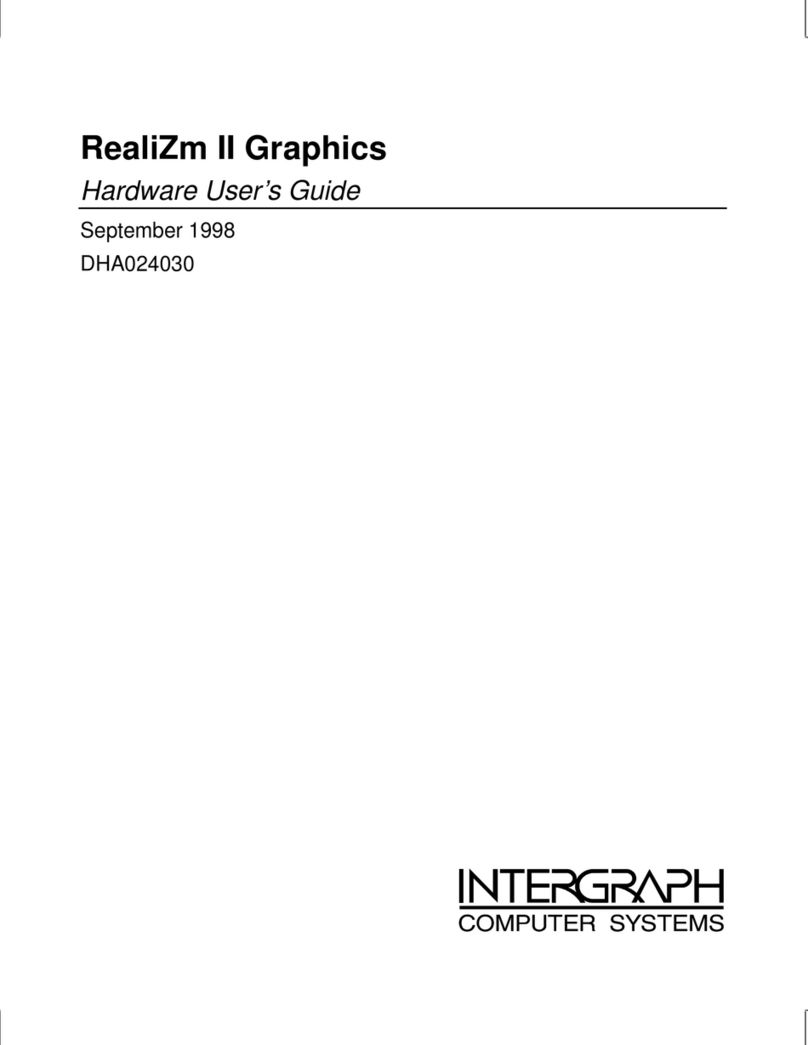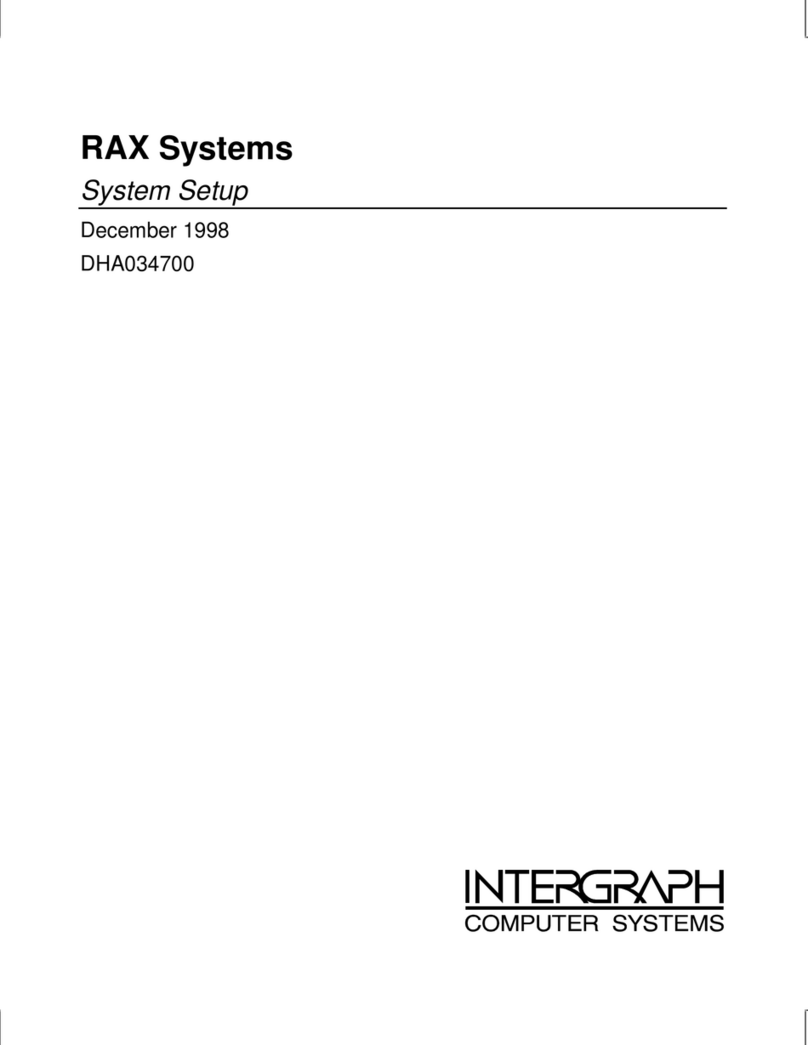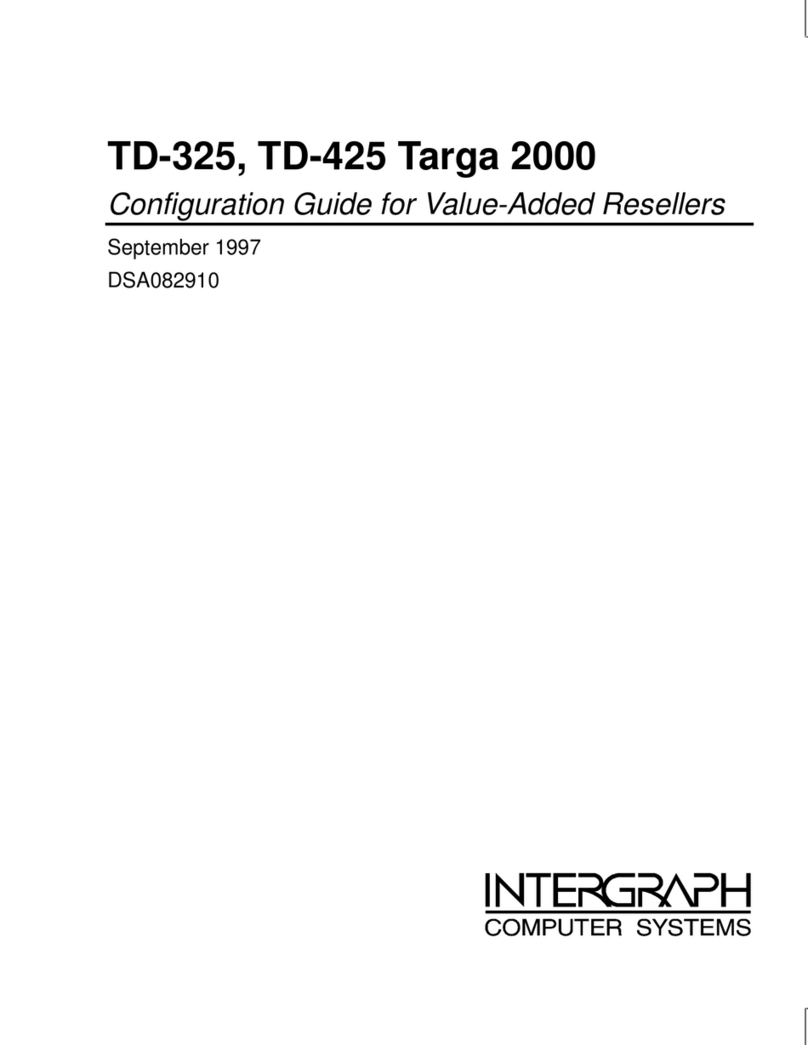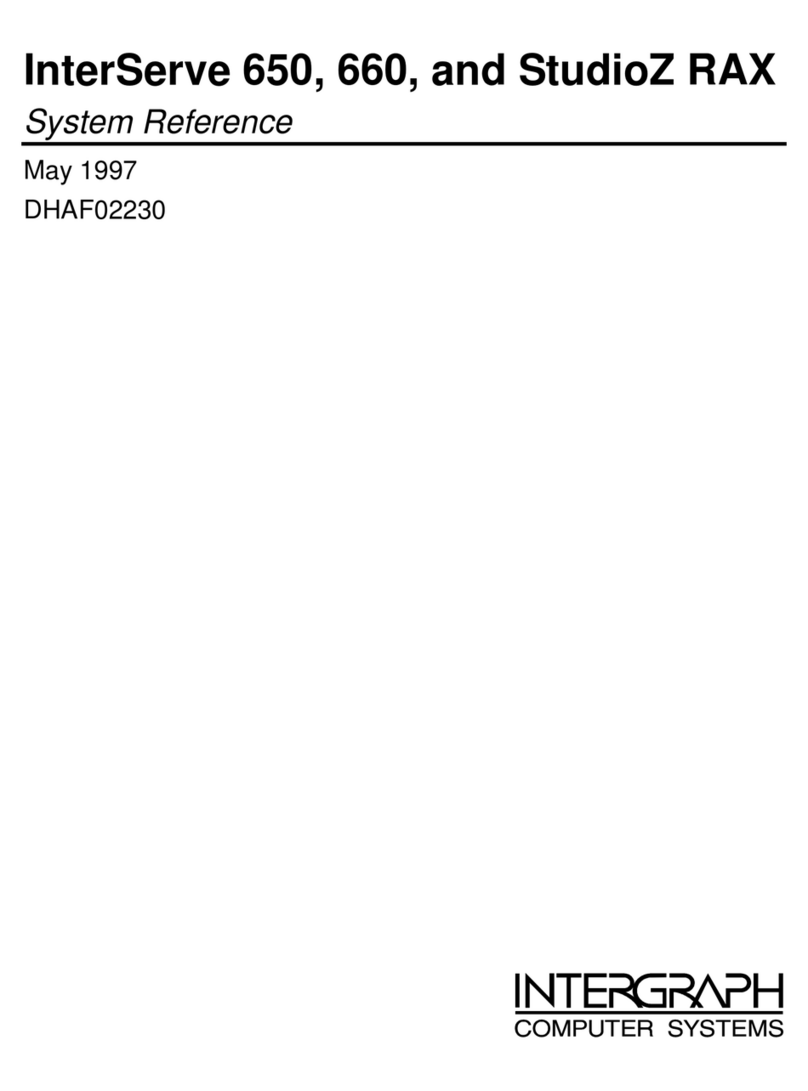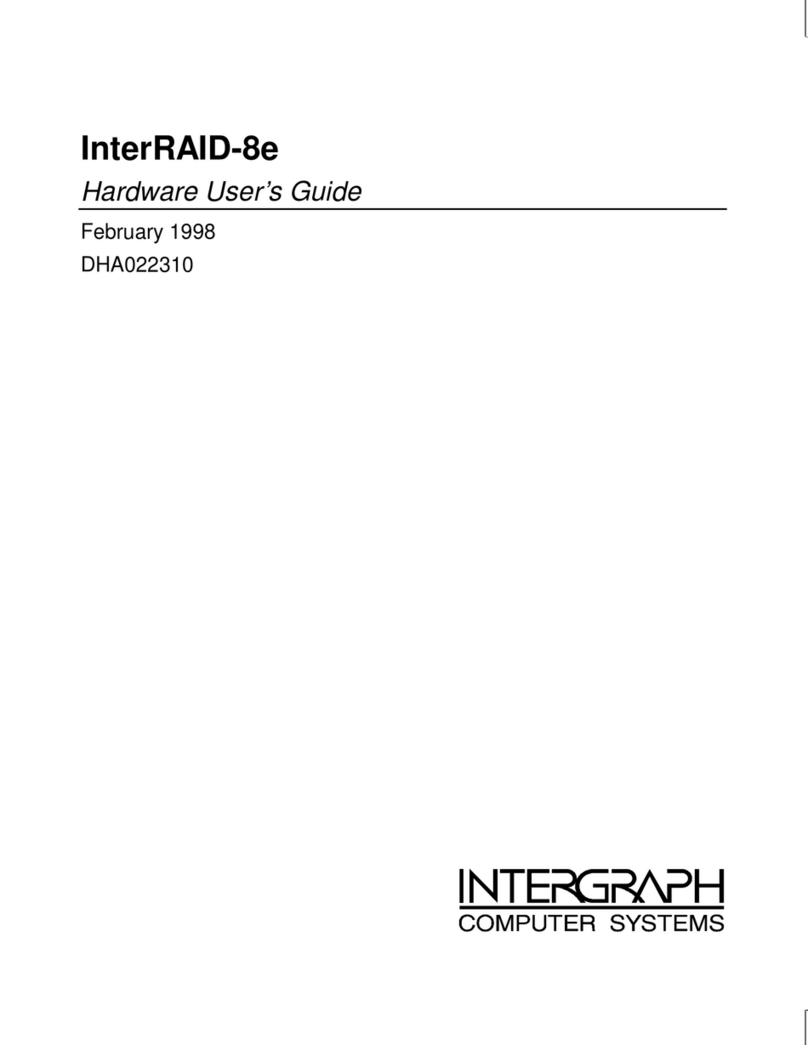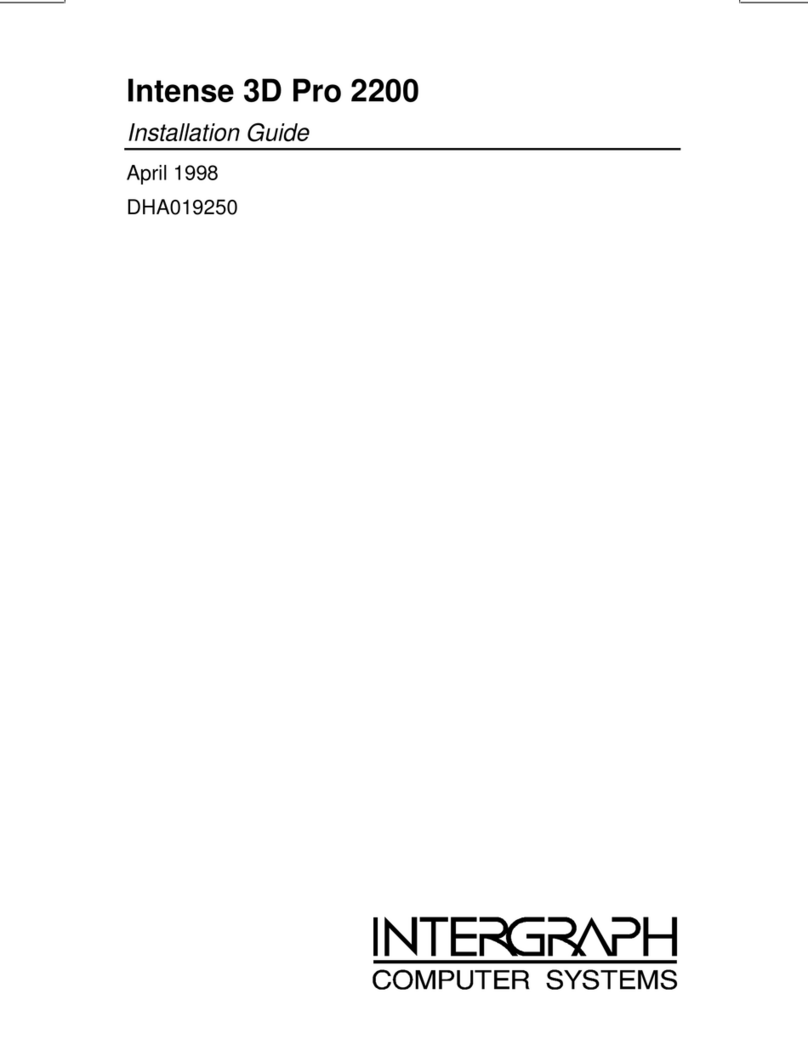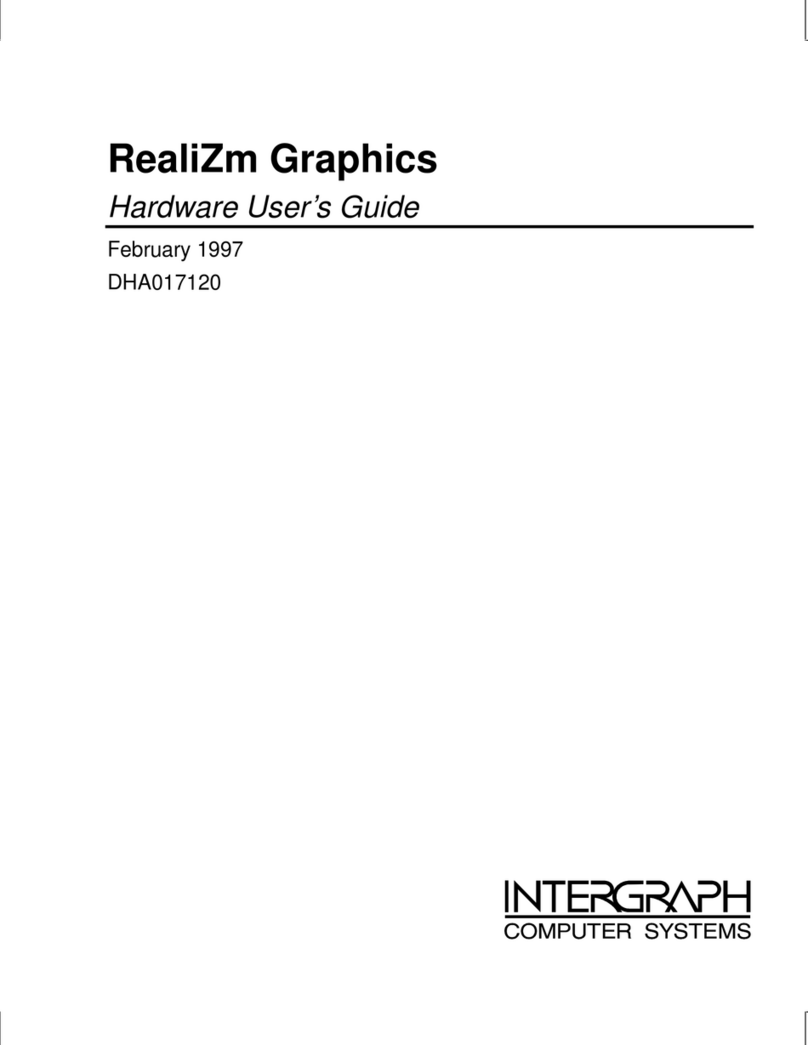Copyright
1998 Intergraph Computer Systems. Allrights reserved. This document contains information protected
by copyright, trade secret, and trademark law. This document may not, in whole or in part, be reproduced
in any formor by any means, or be used to make any derivative work, without written consent from
Intergraph Computer Systems.
Use, duplication, or disclosure by the United States Government is subject to restrictions as set forthin
subdivision (c)(1)(ii) ofthe rights in technicaldata and computer software clause at DFARS 252.227-7013.
Unpublished rights are reserved under the copyright laws ofthe United States.
Intergraph Computer Systems, Huntsville AL 35894-0001
Notice
Information in this document is subject to change without notice and should not be considered a
commitment by Intergraph Computer Systems. Intergraph Computer Systems shall not be liable for
technicalor editorialerrors in, or omissions from, this document. IntergraphComputer Systems shallnot be
liable for incidentalor consequentialdamages resulting fromthe furnishingor use of this document.
Trademarks
Intergraph Computer Systems and the Intergraph Computer Systems logo are registered trademarks of
Intergraph Computer Systems. Intense 3D is a trademark of Intergraph Corporation.
Other brands and product names are trademarks of their respective owners.
FCC/DOC Compliance
This equipment has been tested and found to comply with the limits for a Class B digital device, pursuant to
part 15 of the FCC Rules. These limits are designed to provide reasonable protection against harmful
interference when the equipment is operated in a commercialenvironment. This equipment generates, uses,
and can radiate radio frequency energy. Ifthe equipment is not installed and used in accordance with the
instruction manual, it may cause harmful interference to radio communications.
Operation of this equipment in a residential area is likely to cause harmful interference in which case the user
will be required to correct the interference at his own expense.
This Class B digitalapparatus meets allrequirements of the Canadian Interference-Causing Equipment
Regulations. Cet appareilnumérique de la classe B respecte toutes les exigencies du Règlement sur le
materiél brouilleur du Canada.
Warnings
Changes or modifications made to the systemthat are not approved by the partyresponsible for compliance
could void the user's authority to operate the equipment.
Notes
This device is designed and manufactured to comply withapproved safety standards for information
processing and business equipment.
Read all operating instructions before usingthis device. Keep these instructions for future reference.
Follow all warnings on the device or in the operating instructions.