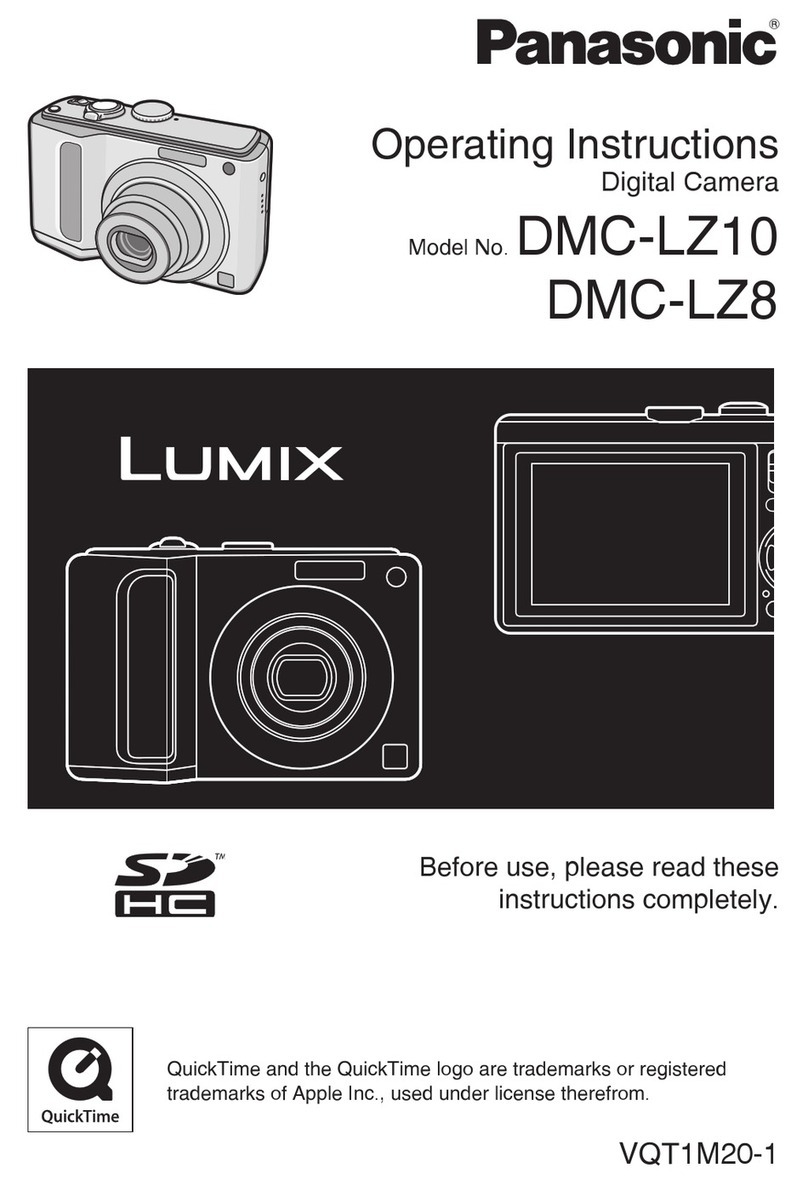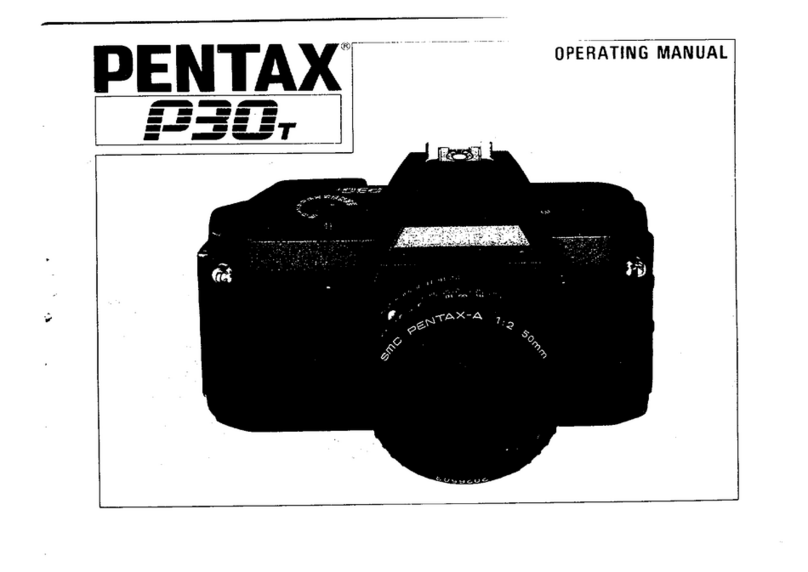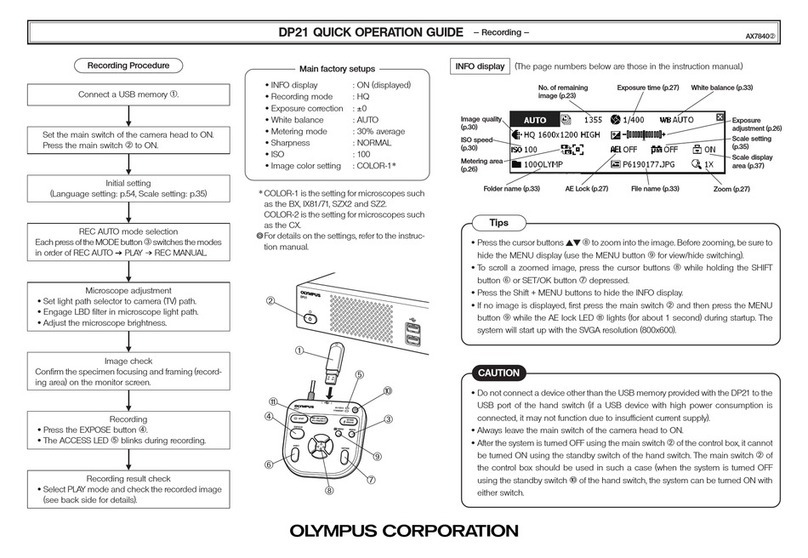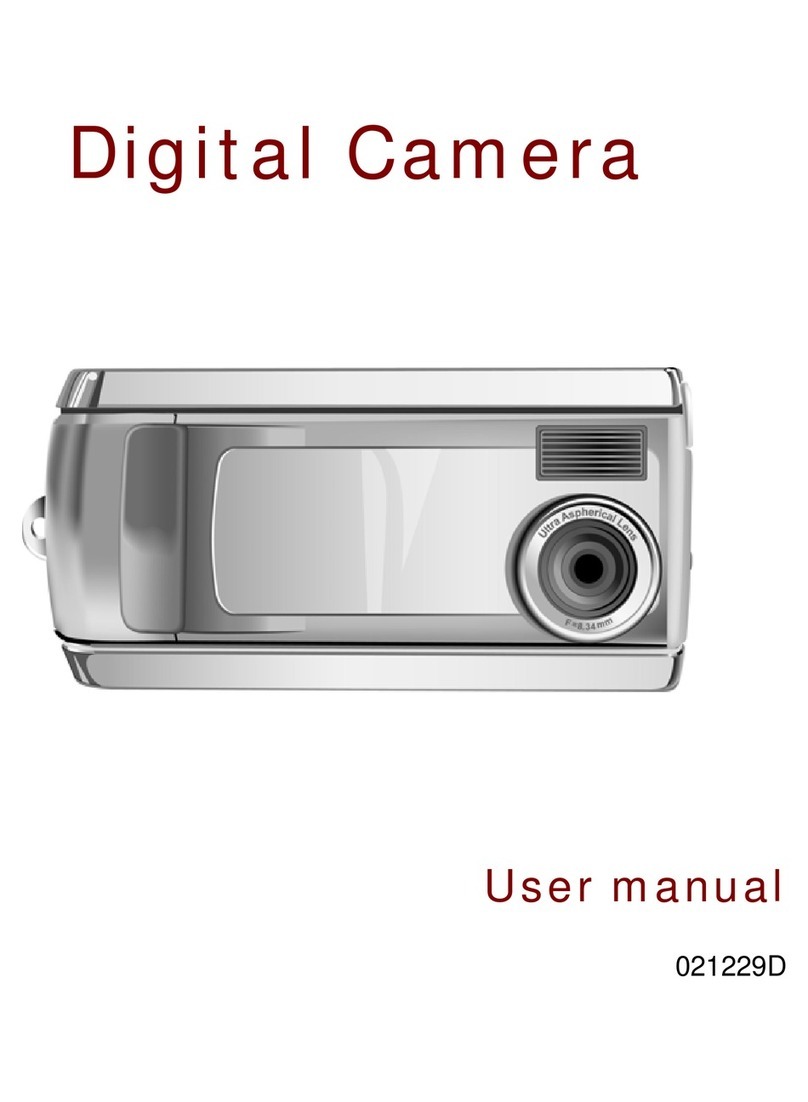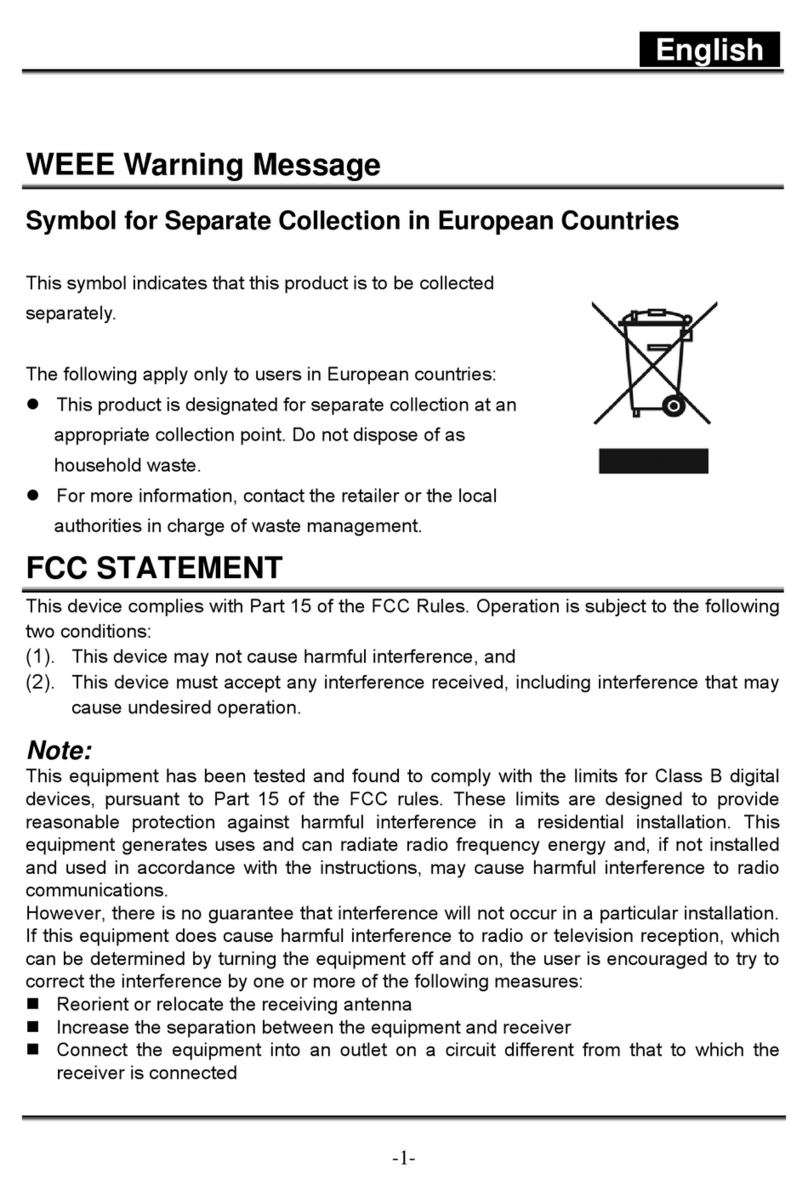EKEN M50 User manual

M50 Smart Wi-Fi
Doorbell Camera
Scan the code
to view the user manual
User Manual 1.0 - Outlet Version

Features
8. Reset Button
9. Micro USB Port (For Battery Charging)
1.
2. Wide-angle Lens
3. Indicator Light
4. Speaker
5. Microphone
6. Infrared Lights
7. Doorbell Button
Motion Sensor
8
4
3
2
15
6
7
9

In the box
Indicator light
Flashing BLUE
The device is recording.
1080p Doorbell Camera
Mounting Bracket Removal Tool
Micro-USB Cable
User Manual
Wireless Chime
1.
2.
3.
4.
5.
Flashing RED
Flashing RED and BLUE Alternately
The device is disconnected from Wi-Fi. It will attempt to
reconnect automatically. If it fails, please reset the
device and pair it again in the app.
Low battery. Please recharge the device.
Indicator
Light

Recharge your doorbell
Remove the mounting bracket
1.
To do this, insert the included mounting bracket
removal tool into the hole at the top of the doorbell.
Push in until the bracket slides off.
Solid RED
The device is charging.
RED Light Turns OFF
When the device is fully charged.
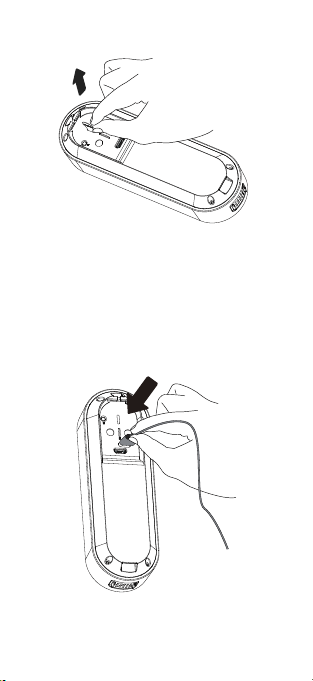
Use a standard micro-USB cable, such as the one
provided in the box. Simply plug it into any 5V1A USB
power source. Your doorbell camera may take
approximately 8-10 hours to fully charge, depending
on whether the USB cable is connected to a USB
port or a wall outlet.
A solid RED light indicates that the doorbell is
charging. When the doorbell is fully charged, the
RED light will turn off.
2. Remove the battery tab
Recharge Your Doorbell Before First3.

Create an account in the Aiwit app
Scan the QR code provided or search for Aiwit in the
Apple App Store or Google Play. Then download and
install the app.
1.
Android/iOS
App Download
2. Open the Aiwit app on your cellphone and tap Sign up.
Login Sign up
v2.7.4 (3752)
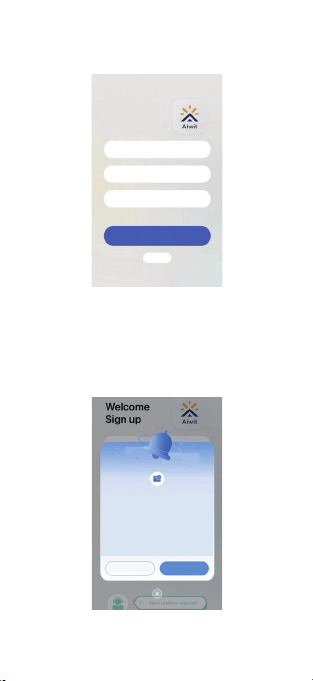
Enter your email address, set a password, and tap
Sign up.
3.
:HOFRPH
6LJQXS
(PDLO$GGUHVV
&RQILUP(PDLO$GGUHVV
3DVVZRUG
6LJQXS
/RJLQ
Tap Please log in. (Note: You will also receive an
email containing an activation link. Access this
email and tap on the Activate Account link to verify.)
4.
:HKDYHVHQWDQHPDLOWR
[[[[[[[[[#[[[FRP2SHQ\RX
HPDLODQGWDSWKHOLQNWRYHULI\
,I\RXGRQŇWVHHWKHHPDLOFKHFN\RXU
VSDPRUWDSʼn5HVHQGHPDLOŊEHORZ
3OHDVH/RJLQ
5HVHQGHPDLOV

Set up your doorbell in the Aiwit app
Re-open the Aiwit app, enter your email address and
password, and tap Log in.
5.
:HOFRPH
/RJLQ
(PDLO$GGUHVV
3DVVZRUG
)RUJHW3DVVZRUG
5HPHPEHUPH
/RJLQ
6LJQXS
Open the Aiwit app and sign in to your account.
1.
To add your camera, tap the Add device icon (+).
2.
Choose Video Doorbell and then select the M50 model.
3.
Press and hold the doorbell button until the red light
starts flashing. You will hear Entering pairing mode.
4.
The device supports only the 2.4GHz Wi-Fi network.
Navigate to your cellphone's Wi-Fi settings, connect to
a 2.4GHz Wi-Fi network, and tap “Yes.” (Note: 5GHz
Wi-Fi is not supported).
5.
For Connection Setup: Select your 2.4GHz Wi-Fi
network name, input the password, and tap Next.
6.
Tap Confirm.
7.
8.
Use the device’s camera to scan the QR code on your
phone.
9.
Once you hear Device registration successful, you are
all set.
10.
Before setting up the camera, ensure your cellphone's
Bluetooth()is turned on
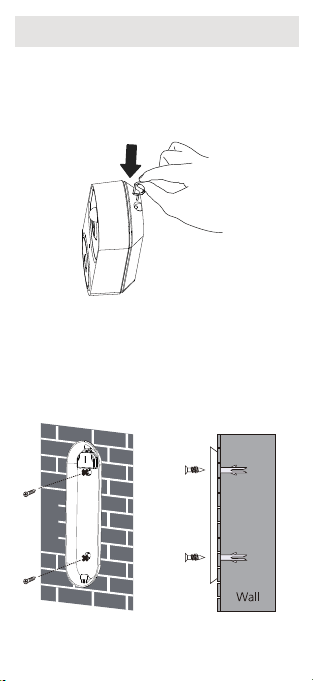
Install your doorbell
Remove the mounting bracket1.
To do this, insert the included mounting bracket
removal tool into the hole at the top of the doorbell.
Push in until the bracket slides off.
Prepare for mounting2.
Mark the drill holes and use a bit to drill into your
wall. Insert the anchors and secure your back plate
with the provided mounting and screws.

How to reset your doorbell
Remove the mounting bracket1.
To do this, insert the included mounting bracket
removal tool into the hole at the top of the doorbell.
Push in until the bracket slides off.
Reattach the doorbell3.
Place the doorbell back on by slotting it in at the
bottom and clicking it into place.
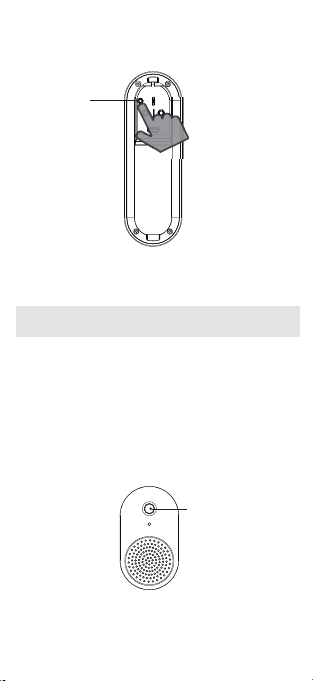
Set up your wireless chime
Press RESET button on the back of the
doorbell
2.
Reset
Button
Wireless Chime
Pairing Button
Connect the doorbell camera to the wireless chime and
receive an instant alert in your home when someone
rings the doorbell. The chime plugs into any outlet,
allowing you to place it anywhere in your home.
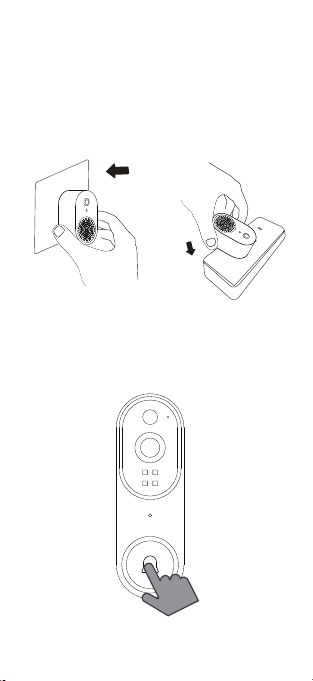
Plug the chime into an outlet and
press the pairing button
1.
Set up your wireless chime2.
Before beginning the setup process, ensure that
your video doorbell is connected to your phone.
Then, plug the chime into an outlet and press the
pairing button.
Press the doorbell button to pair it with the chime.

Frequently asked questions
Open the Aiwit app and tap on Settings . From
there, you can share the device via QR code or
email, and even transfer ownership of the device.
The new user must first download the Aiwit app and
create their own account.
Only the owner account can change settings,
delete videos, and share the device. Shared
accounts do not have these options.
1. How can I share the device with family
members?
2. Why can't I change the settings?
Press the doorbell button3.
Press the doorbell button again to verify that the
chime and doorbell are working properly.
Please note that the volume of the chime is not
adjustable.
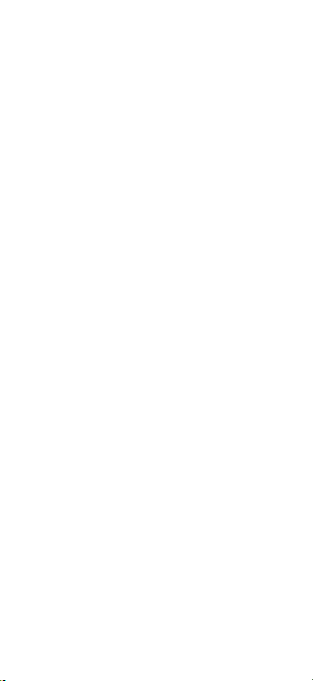
The owner account can share the device with up to
8 other accounts. Up to 3 users may view the video
feed at once, but only 1 user can use the intercom.
Your camera may be too far from your wireless
router, or there may be obstructions reducing
signal strength. You might want to reposition your
router or get a signal extender/repeater.
5. Why is my Wi-Fi signal weak?
3. How many users can view the device at the
same time?
No, the camera only works with 2.4GHz Wi-Fi.
Please separate two Wi-Fi bands by giving the 2.4
GHz and 5 GHz networks each a unique separate
SSID (network name). Then connect your device to
the 2.4GHz Wi-Fi.
4. Is the 5GHz Wi-Fi supported?
The camera being offline means it is disconnected.
There could be a few reasons for this:
6. Why is the device offline?
The camera has run out of power. You will need to
recharge it.
The Wi-Fi signal is weak, causing disconnection.
Please improve your Wi-Fi signal and reconnect
the device.
If the Wi-Fi is unstable, the device might go offline
or get delayed frequently. You can try restarting the
router and reconnecting the Wi-Fi to see if it helps.
A good Wi-Fi connection is essential since the
device is outside the house.
1)
2)
3)

Open the Aiwit app and tap on Settings. Next, tap on
Motion Settings. Here, you can select the desired
human detection accuracy from three options: low,
medium, and high. We recommend choosing
medium. The high setting provides the strictest
detection level, meaning the device will be triggered
only when it is entirely certain that the moving
object is a human. However, this stringent setting
might cause the device to overlook a human figure,
resulting in a missed notification.
7. How can I adjust the human detection accuracy?
8. How can I enable notifications on my phone?
Open the Aiwit app. From the Device page, tap the
Settings icon, then tap the Motion Detection icon.
Here, you can choose whether to turn Motion Alerts
on or off.
1)
Open your phone's settings. Navigate to "App
Management" and "Notification Settings," then
locate the Aiwit app. Ensure all permissions and
notifications are enabled for the Aiwit app.
2)
High Accuracy -
-
-
Medium Accuracy
Low Accuracy
The device will record videos less
frequently, ensuring maximum
battery life.
Medium battery life.
The device will record videos more
frequently, leading to the shortest
battery life.
If the areas you're monitoring experience excessive
or repetitive motions, like children playing in the
yard, you may receive numerous alerts, which can
rapidly deplete the battery of devices. The human
detection accuracy settings are designed to help you
receive the notifications you want while preserving
battery life.

Contact us
[图片]
M50
If you require further assistance, feel free to reach out to
use the Aiwit app's support feature. Please include your
product's model and the retailer's name. Thank you.
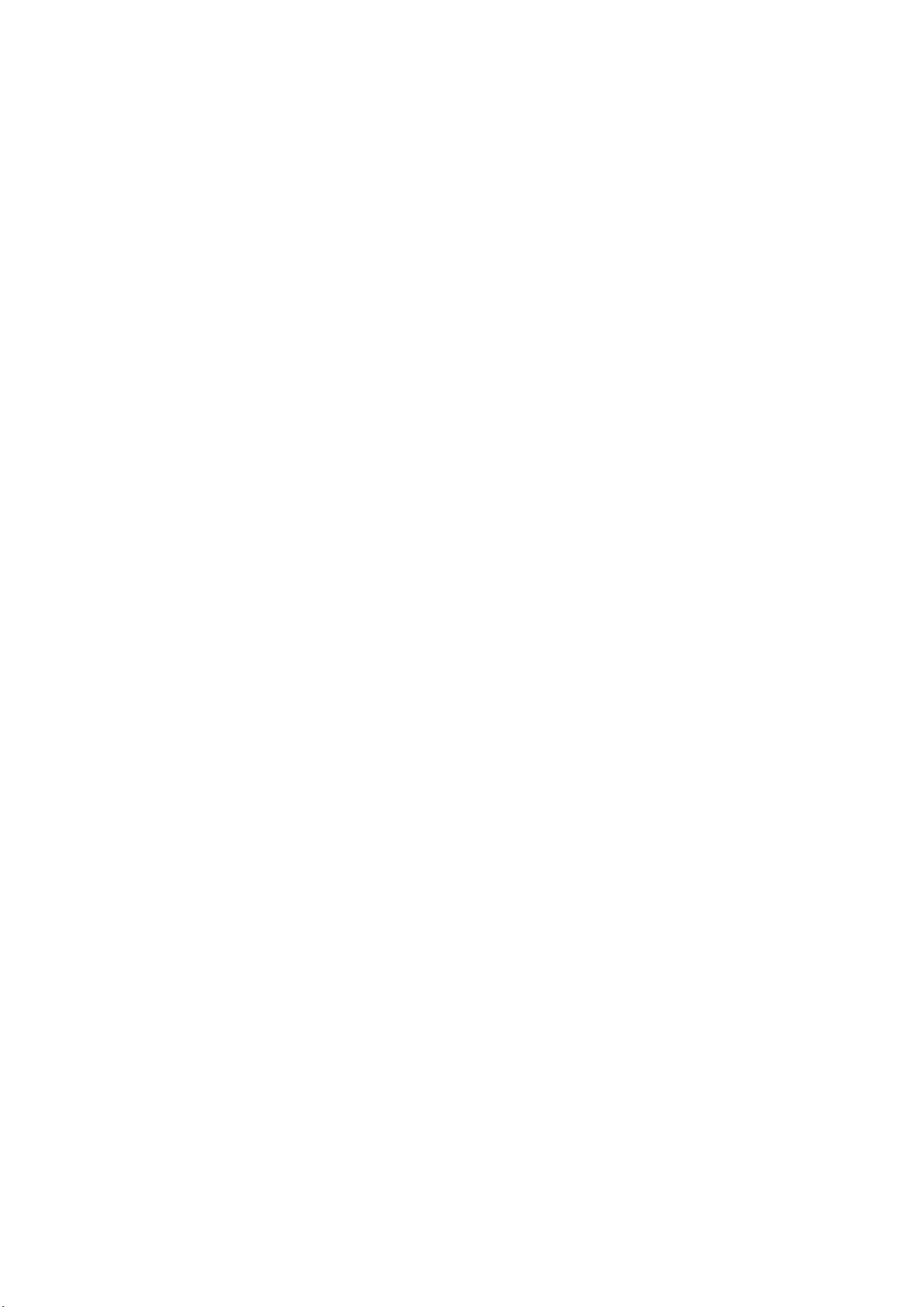
FCC Warnning:
This equipment has been tested and found to comply with the limits for a Class B digital device,
pursuant to part 15 of the FCC Rules. These limits are designed to provide reasonable
protection againstharmful interference in a residential installation. This equipment generates,
uses and can radiateradio frequency energy and, if not installed and used in accordance with
the instructions, maycause harmful interference to radio communications. However, there
is no guarantee thatinterference will not occur in a particular installation. If this
equipment does cause harmfulinterference to radio or television reception, which can be
determined by turning the equipmentoff and on, the user is encouraged to try to correct the
interference by one or more of thefollowing measures:
ЬReorient or relocate the receiving antenna.
ЬIncrease the separation between the equipment and receiver.
ЬConnect the equipment into an outlet on a circuit different from that to which the receiver is
connected.
• Consult the dealer or an experienced radio/TV technician for help.
Caution: Any changes or modifications to this device not explicitly approved by manufacturer
could void your authority to operate this equipment.
This device complies with part 15 of the FCC Rules. Operation is subject to the following two
conditions:
(1)This device may not cause harmful interference, and (2) this device must accept any
interference received, including interference that may cause undesired operation.
This equipment complies with FCC radiation exposure limits set forth for an uncontrolled
environment. This equipment should be installed and operated with minimum distance 20cm
between the radiator and your body.
Table of contents
Other EKEN Digital Camera manuals