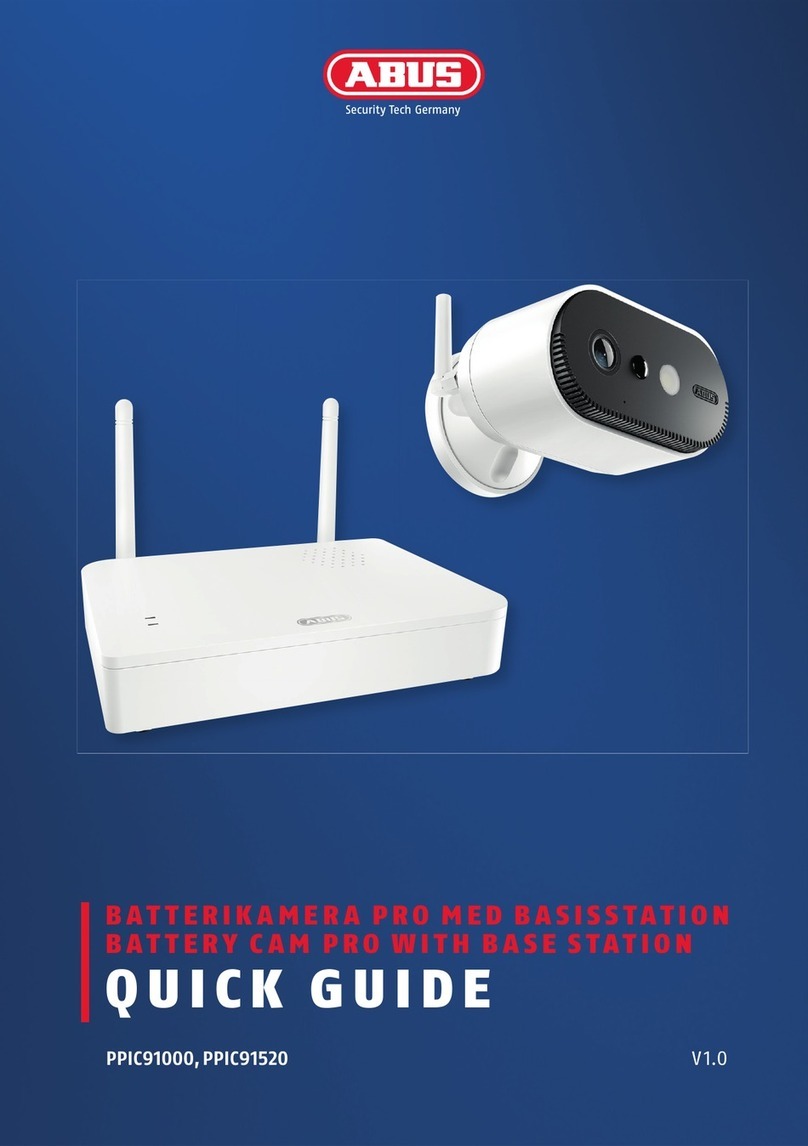EKEN ASTRO LITE User manual

V1.0
ASTRO LITE

1. Microphone
2. Wide-angle Lens
3. Indicator Lights
4. Motion Sensor
5. Light Sensor
6. Speaker
Red Indicator Light
Flashing red
Wi-Fi connection
Features

Blue Indicator Light
Blue light
Live view
Flashing blue
Motion detection
In the box
Anchor PacksAstro Lite
Battery Camera Rechargeable
6000mAh
Battery Pack
User ManualScrew Packs

Charge the battery
Charge the included battery.
Fully charge the battery by plugging it into a USB port using
a Micro USB cable.
It takes about 6-8 hours for the battery to fully charge.
When only one blue LED is lit, that indicates the battery is
fully charged.
1. Attach the stand to the camera.
= Charging = Fully Charged
Set up your Astro Lite

2. Secure tightly with the stand screw.
3. Remove the battery cover.
Twist the battery cover counterclockwise to unlock, and
then remove it from your Astro Lite.
4. Insert the battery.
Insert the fully charged battery into the bottom of your Astro
Lite until it clicks into place.

5. Set up your device in the Aiwit app.
Before You Start
1. Download and install Aiwit App.
Scan the QR code below or search for Aiwit on the Apple
App Store or Google Play. Download and install the app.
2. Create an Aiwit account.
Set up your Astro Lite in the Aiwit app.
To pair your Astro Lite, follow the steps below and in-app
instructions.
1. Open Aiwit App and log in to your account.
2. To add your camera, select the +icon.
3. Select Battery Camera 2.
4. Press and hold the Setup Button until the red light is
flashing.

5. Enter your 2.4GHz Wi-Fi network and the Wi-Fi
password, then tap Next (5GHz is not supported).
6. Use your Astro camera to scan the QR Code shown on
the app, then select Confirm once the Wi-Fi setup has
finished.
6. Attach the battery cover.
Find the Open lock symbol located behind your Astro Lite.
Align the symbol with the line on the battery cover. Push the
cover on and turn clockwise until it locks.

7. Give it a try!
After setup, tap the Live View in the Aiwit app to see live
video from your Astro Lite.
Install your Astro Lite
Place the Astro Lite anywhere, inside or outside your home.
It can be mounted on a wall, ceiling, or placed on a tabletop.
Put it in an area where you wish to view.
Choose any location.

Install the Astro Lite on a ceiling:
Using the axis to rotate the stand, position the base above
the camera. Ensure the base is directly positioned above
your Astro Lite.
Install the Astro Lite on a wall:
The base is hinged, so rotate
the base behind the Astro
Lite prior to wall installation.

Once you have chosen a wall or a ceiling for your Astro Lite,
Mark drill holes and use a bit to drill holes in your wall or
ceiling. Insert anchors and secure your Astro with mounting
screws.
Place the Astro Lite on a flat surface:
Flip the base under the Astro Lite,
so it can stand upright. Use the
flipped base as a stand for table
or shelf placement. Installation is
complete. Your Astro Lite is now
ready to use!

Need help setting up?
Check your WiFi password.
The most common issue during setup is incorrect Wi-Fi
passwords. Passwords are case sensitive. Please
double-check your password.
Reboot the router/modem.
If you have entered the correct password, but still experiencing
issues, try unplugging the power to your router/modem. Wait
for 30 seconds, then plug the power back and turn it back on.
Proceed to setup again in the Aiwit app.
If you experience some issues during the app setup, try
these steps:

Frequently asked questions
How long do my videos stay in my account?
Your videos are stored in the Free Cloud for up to 7 days.
How to RESET network settings
Press and hold the Setup Button until red light is flashing.
Follow the in-app instructions to finish your Wi-Fi setup.
How to share the device with my family
Open the Aiwit app. From the home page, tap the Share
icon. Tap Share via Email or Share via QR Code. You can
share the device with up to 8 users.
Share via Email:
The new user has to download the Aiwit app and create
an account with the same email address which the
device owner has shared with. Log in to the account
and you'll see the shared device.
Share via QR Code:
1. Open the Aiwit App on a new user's smartphone.
2. From the home page, tap +.
3. Tap QR Code Sharing, then scan the QR code the
device owner generated before.
4. You will see Share successful, then tap Confirm.
How many users can view the video at the same time?
Up to 3 users may view the video feed, but only 1 user can
use the direct intercom. Both iOS and Android are compatible.
Is 5GHz Wi-Fi supported?
No. Only 2.4GHz Wi-Fi is supported.

Why is my Wi-Fi signal poor on my device?
Your device may be too far away from your wireless router or
you may have some obstructions in between that reduce
signal strength. You might try repositioning your router or
getting a signal extender/repeater for your wireless router.
How to adjust Motion Detection Sensitivity
From the home page, tap Motion Detection icon.
Motion Detection Sensitivity
• Fast: Records and notifies you about every motion.
Shortest battery life.
• Medium: Records and notifies you about motion less
often. Standard battery life.
• Slow: Records and notifies you about motion even less
often. Maximum battery life.
How to enable Notifications on my phone
To do this, you need to give permission for the Aiwit app to
access to your microphone and enable notifications. Follow
these steps to enable notifications.
1. Open Settings. Go to Aiwit app permissions and select
Notifications.
2. Make sure all switches are on.

Install your Solar Panel (Optional)
1. Choose the installation location
Pick an unshaded spot for best sun exposure. The solar
panel should be installed where it will receive several hours
of direct sun daily.
2. Mark your spot
Place the solar panel mounting arm mark where you plan to
install, and mark the screw hole positions lightly with a pencil.
Please complete the battery camera setup in the App
prior to installing the solar panel.
3. Drill the holes
Optional: You may opt to use a drill bit to drill the holes
where you have previously marked.
For mounting surfaces that are brick, concrete, or stucco,
please use the plastic anchors. You may need to use a
hammer to install the anchors.
•

4. Install the mounting arm
Use a screwdriver to secure the mounting arm to the wall,
tighten securely.
5. Attach the solar panel
Attach the solar panel onto the mounting arm, ensure that it
is installed correctly.
Note: You may adjust the angle of the solar panel for better
sun coverage. Simply loosen the adjustment screw on the
mounting arm, adjust to desired angle, and re-tighten the
screw.
For mounting surfaces that are wood or vinyl, you can omit
the anchors, and use the screws directly.
•

6. Plug the cable
Lastly, plug the solar panel charging cable into the Astro Lite.
Let’s start charging!
Table of contents
Other EKEN Digital Camera manuals
Popular Digital Camera manuals by other brands
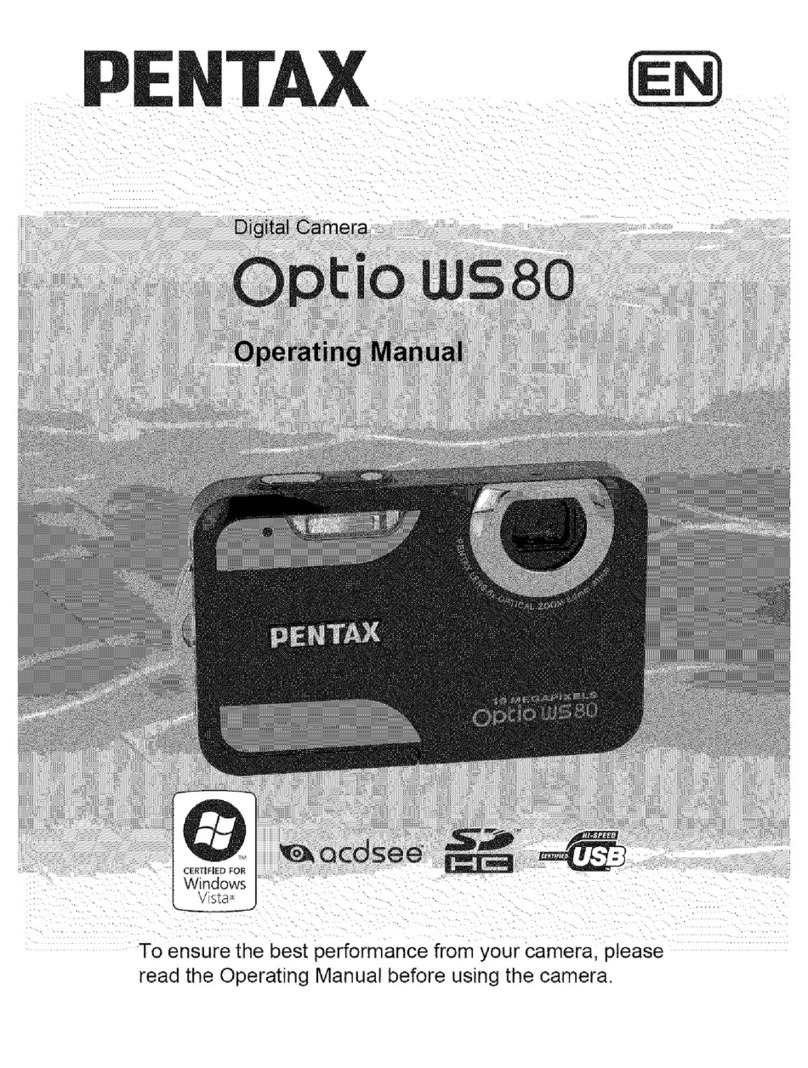
Pentax
Pentax WS80 - Optio Digital Camera operating manual

Sony
Sony Alpha 230 instruction manual

Olympus
Olympus LC35 instruction manual
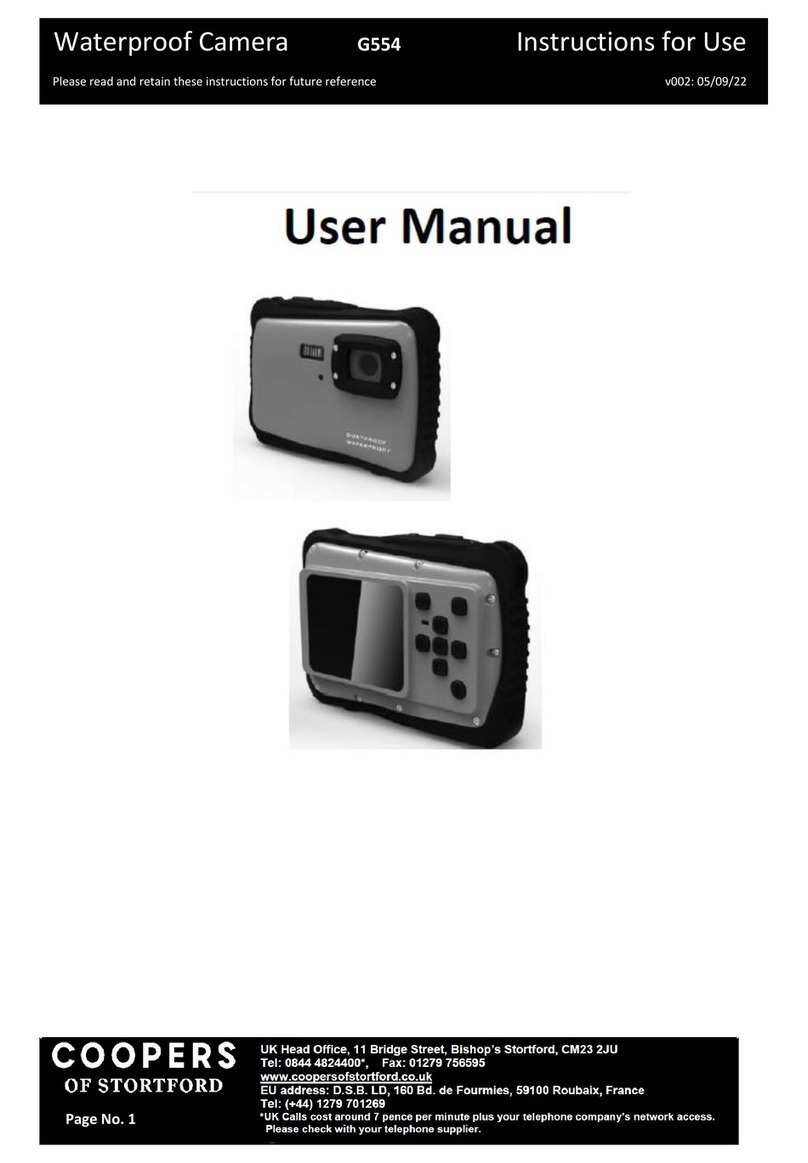
Coopers of Stortford
Coopers of Stortford G554 Instructions for use

Digital Watchdog
Digital Watchdog STAR-LIGHT PLUS DWC-D4883WTIRW quick start guide

Panasonic
Panasonic Lumix DMC-G2 brochure