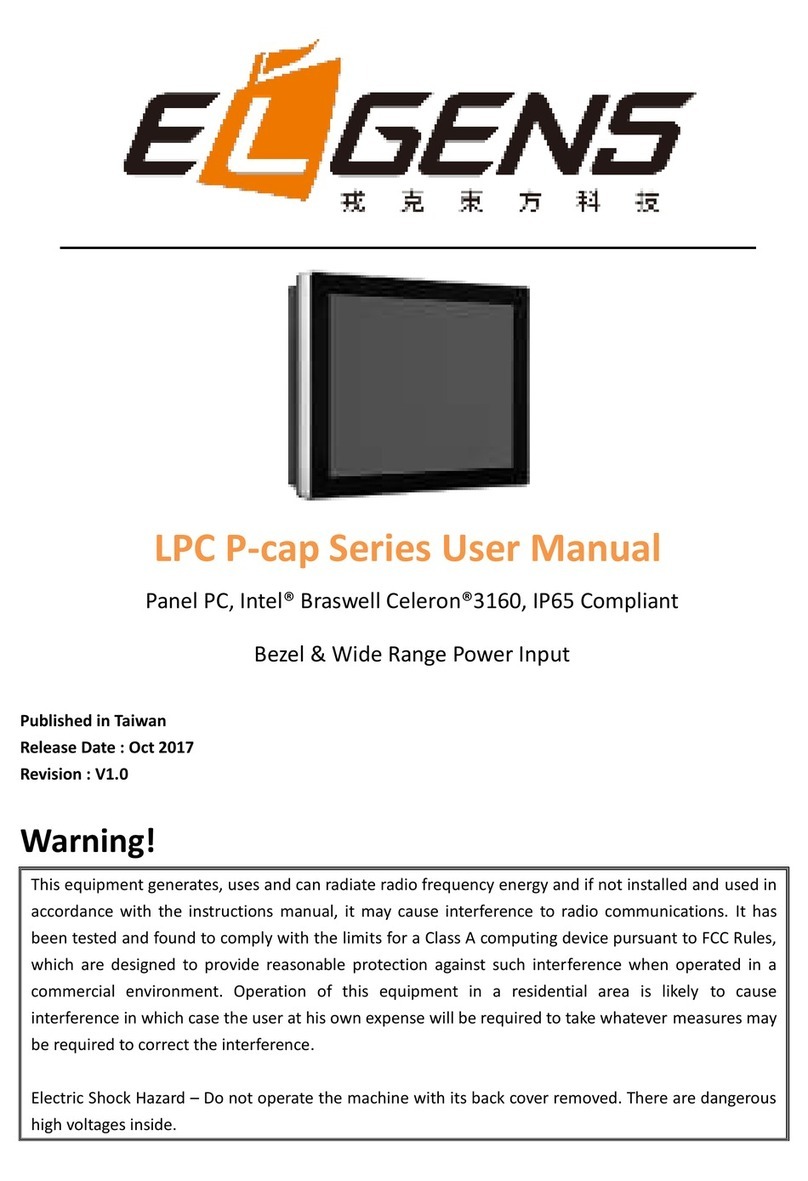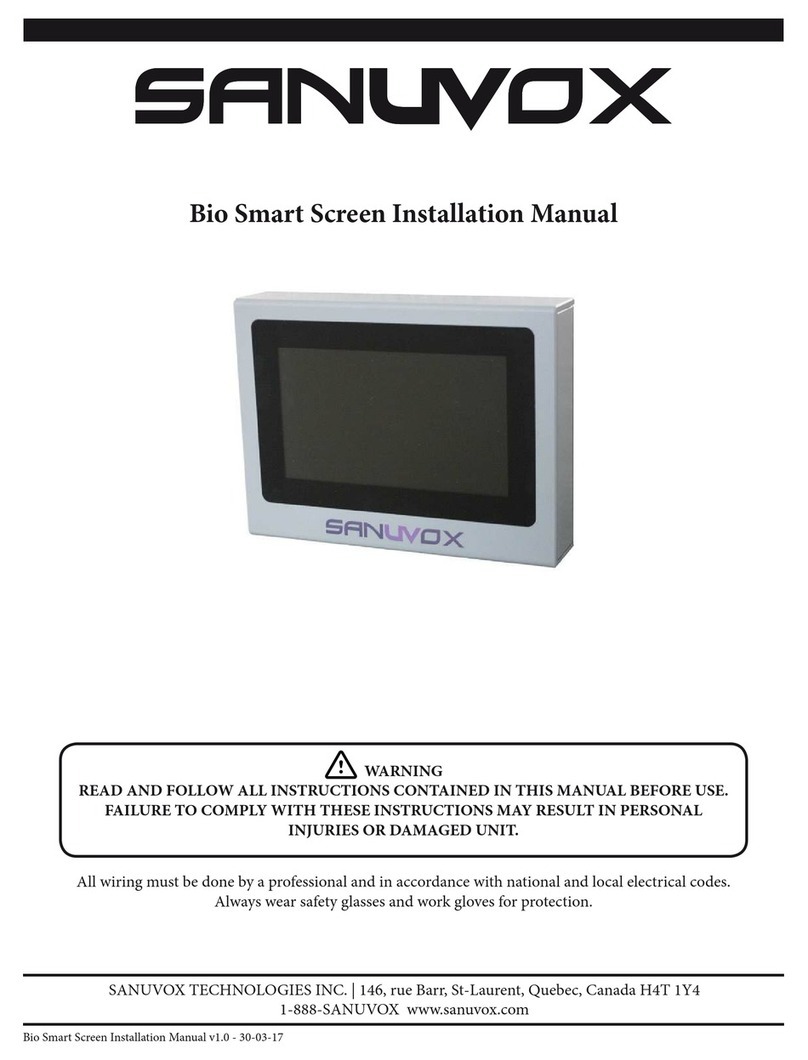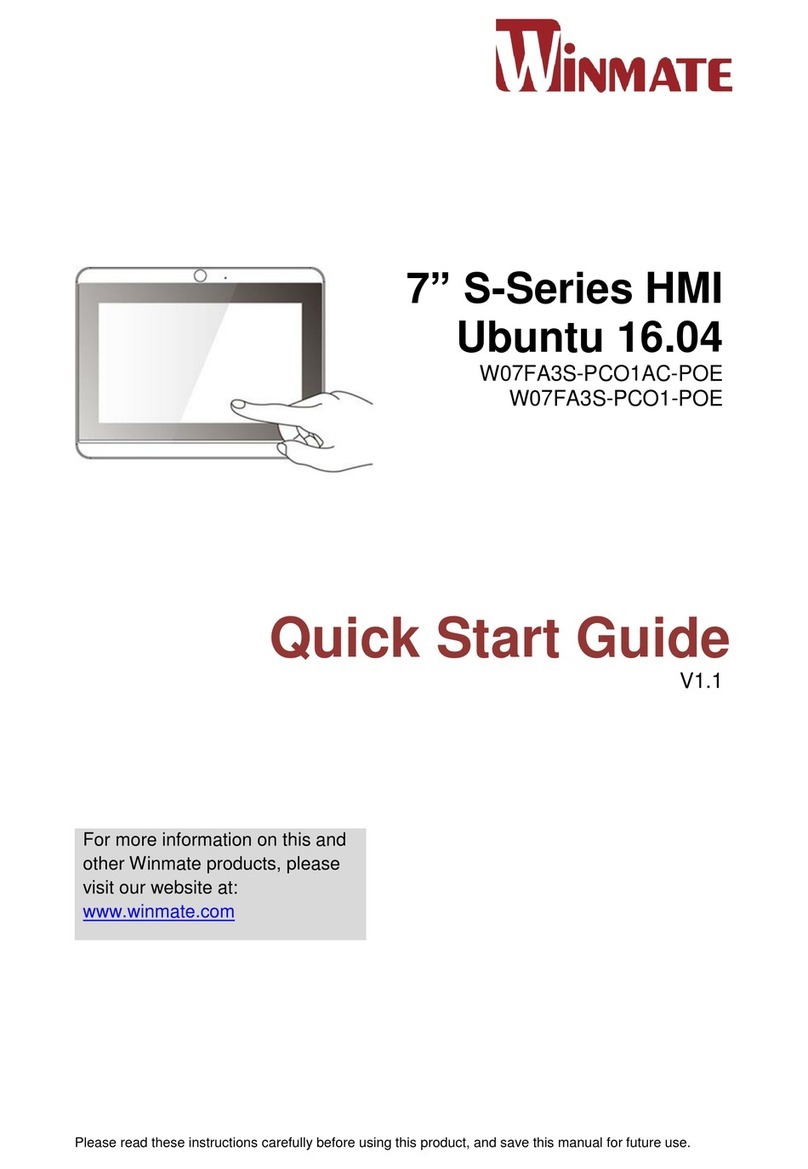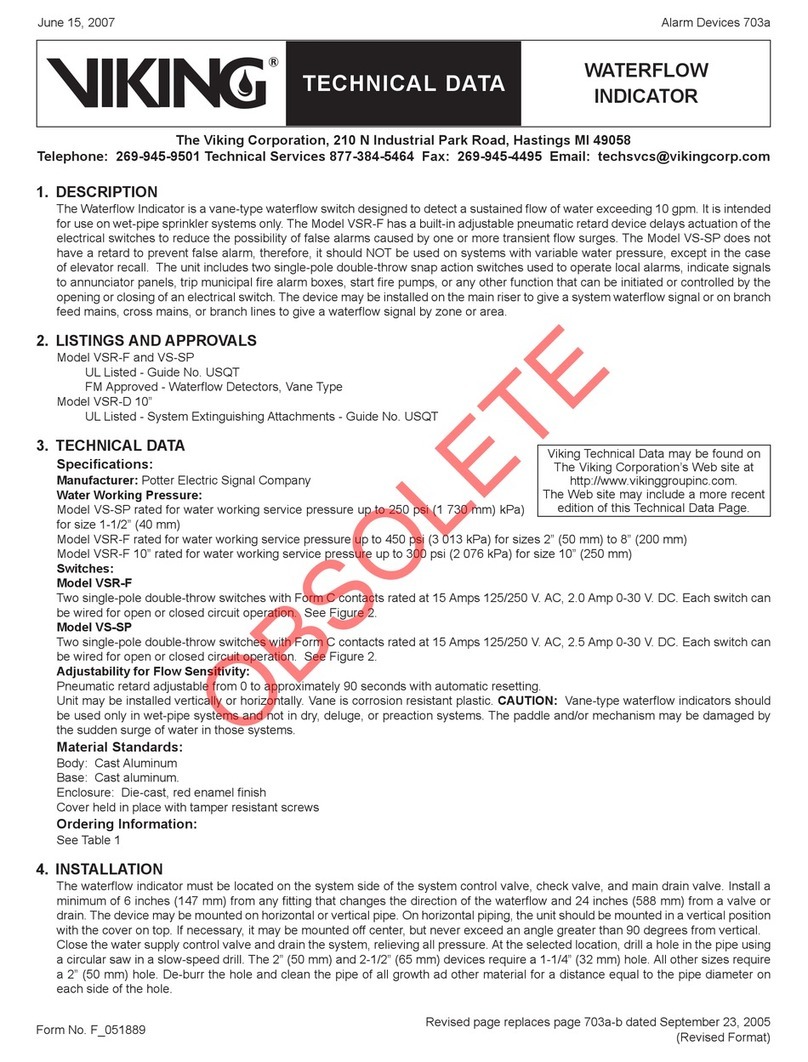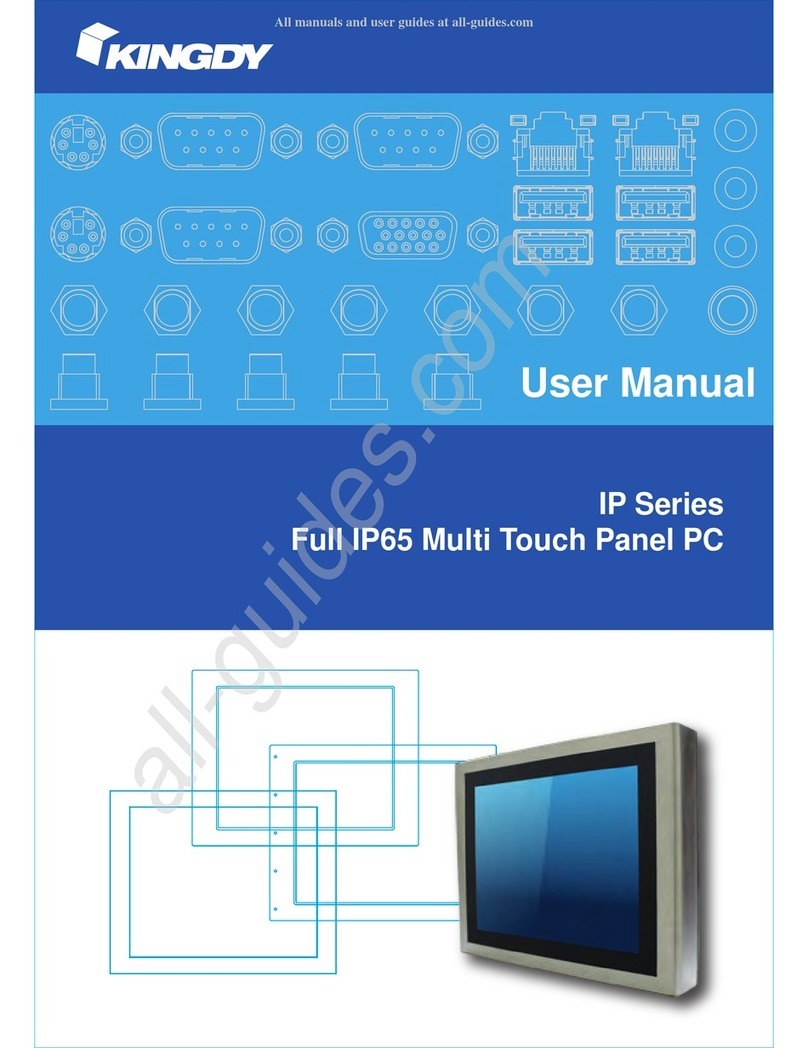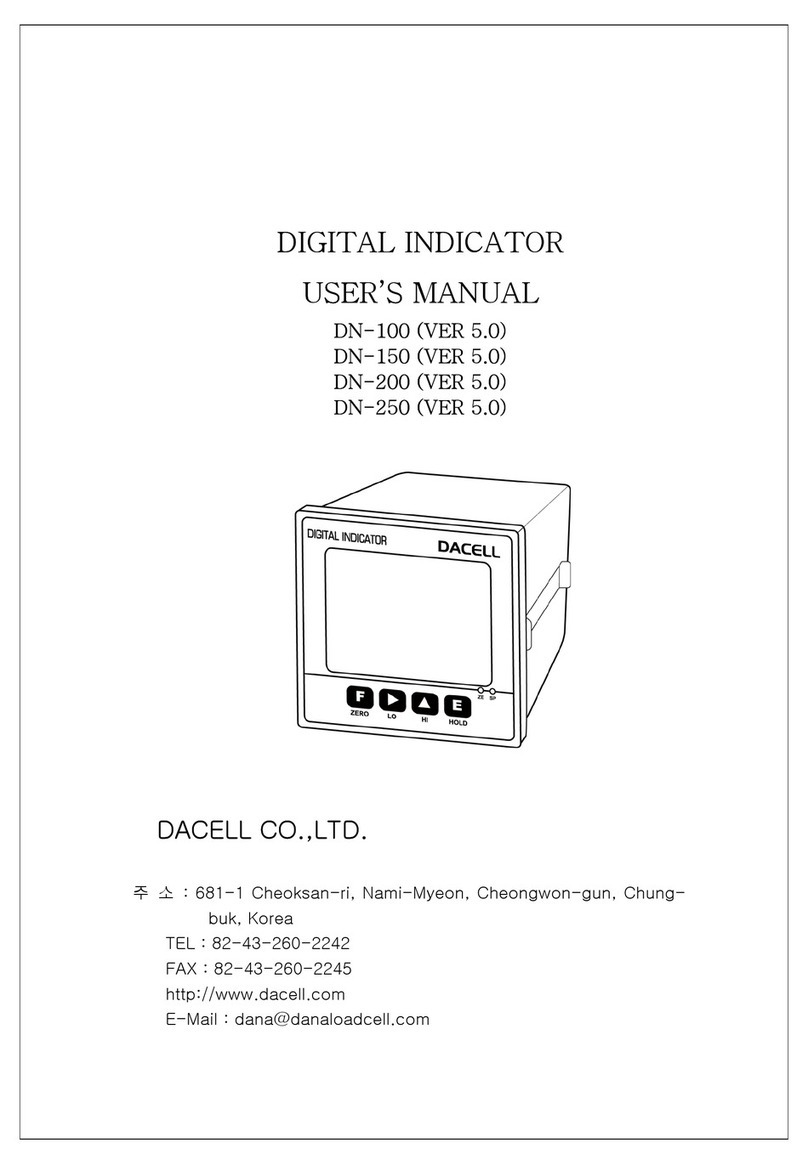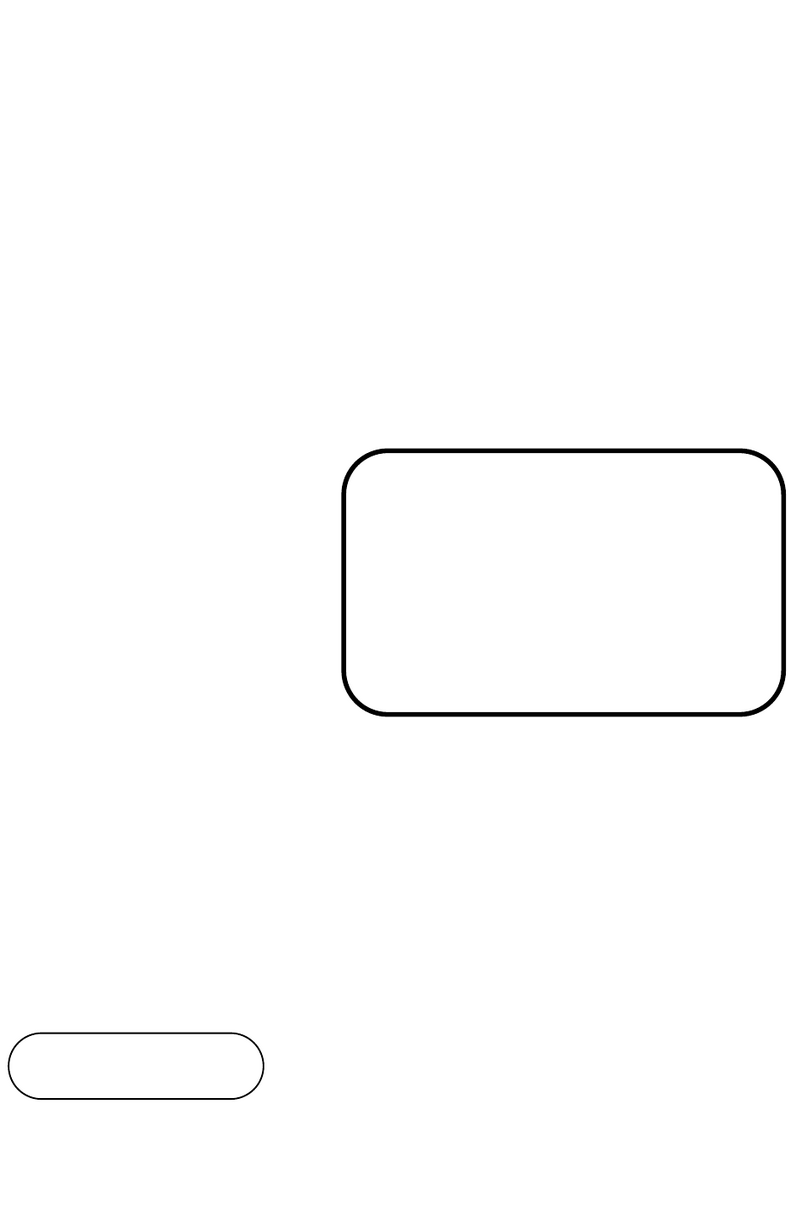EL GENS PC 2VE Series User manual

1
1
LPC P-cap Panel PC 2VE Series
With Gen 7/6 Core-i7/5/3
User Manual
Published in Taiwan
Release Date : Sep 2019
Revision : V1.0

2
2
Warning!
This equipment generates, uses and can radiate radio frequency energy and if not installed and used in
accordance with the instructions manual, it may cause interference to radio communications. It has been
tested and found to comply with the limits for a Class A computing device pursuant to FCC Rules, which are
designed to provide reasonable protection against such interference when operated in a commercial
environment. Operation of this equipment in a residential area is likely to cause interference in which case the
user at his own expense will be required to take whatever measures may be required to correct the
interference.
Electric Shock Hazard –Do not operate the machine with its back cover removed. There are dangerous high
voltages inside.
Disclaimer
This information in this document is subject to change without notice. In no event shall
ELGENS Co., Ltd. be liable for damages of any kind, whether incidental or consequential,
arising from either the use or misuse of information in this document or in any related
materials.
Packing List
Accessories (as ticked) included in this package are:
□Panel Mounting Kits
□3 Pin Male Terminal Block
□Optional Adapter
□Other.___________________(please specify)
Safety Precautions
Follow the messages below to avoid your systems from damage:
◆Avoid your system from static electricity on all occasions.
◆Prevent electric shock. Don‘t touch any components of this card when the card is
power-on. Always disconnect power when the system is not in use.
◆Disconnect power when you change any hardware devices. For instance, when you
connect a jumper or install any cards, a surge of power may damage the electronic
components or the whole system.

3
3
Table of Contents
Chapter 1 Getting Started 5
1.1 Brief Description of LPC P-cap 2VE Series 5
1.2 System Specifications 5
1.3 Dimension 8
1.4 General Rear IO Placement 14
1.5 Front View of LPC- Pcap Series 15
1.6 Rear View of LPC- Pcap Series 15
1.7 Top / Bottom IO View 16
1.8 Installation of HDD 16
Chapter 2 BIOS Setup 17
2.1 Entering Setup 17
2.2 Main Menu 17
2.3 Advanced Function 18
2.3.1 ACPI Setting 18
Enable Hibernation18
ACPI Sleep State 18
2.3.2 AMT Configuration 19
Intel AMT 19
2.3.3 PCH-FW Configuration 19
2.3.4 SMART Settings 20
2.3.5 IT8786 Super IO Configuration 20
2.3.6 Hardware Monitor 20
2.3.7 Serial Port Console Redirection 21
Console Redirection Settings 21
2.3.8 CPU Configuration 21
Hyper-threading 22
Intel Virtualization Technology 22
Intel SpeedStep 22
Enhanced C-states 22
Intel TXT(LT) Suppor 23
2.3.10 SATA Configuration 23
Hyper-threading 23
Software Feature Mask Configuration 24
Aggressive LPM Support 24
Spin Up Device 24
2.3.11 Acoustic Management Configuration 24
2.3.12 Network Stack Configuration 24
Ipv4 PXE Support 25
Ipv6 PXE Support 25
2.3.13 CSM Configuration 25
GateA20 Active 25
INT19 Trap Response 25
Other PCI devices 26

4
4
2.3.14 USB Configuration 26
Legacy USB Support 26
XHCI Hand-off 26
Port 60/64 Emulation 26
Device power-up delay 27
2.4 Chipset 27
2.4.1 System Agent (SA) Configuration 27
VT-d 27
Above 4GB MMIO BIOS assignment 27
2.4.2 Graphics Configuration of System Agent (SA) 28
Primary Display 28
Aperture Size 28
DVMT Pre-Allocated 28
DVMT Total Gfx Mem 28
2.4.3 Memory Information of System Agent (SA) 29
2.4.4 PCH-IO Configuration 29
Wake on LAN 29
State After G3 29
2.4.5 PCI Express Configuration of PCH-IO 30
DMI Link ASPM Control 30
2.4.6 BIOS Security Configuration of PCH-IO 30
2.4.7 SB Porting Configuration of PCH-IO 30
SATA RAID ROM 31
2.4.8 LVDS Configuration 31
2.5 Security 31
2.5.1 HDD Security Configuration 32
Set User Password 32
2.6 Boot 32
Setup Prompt Timeout 32
2.7 Save & Exit 33
Discard Changes 33
Restore User Defaults 34
Chapter 3 Software install 36
APPENDIX A : ISOLATED DIO GUIDE 38
A.1 I/O Pin Definition 38
A.2 Function Description 38

5
5
Chapter 1 Getting Started
1.1 Brief Description of LPC P-cap 2VE Series
The LPC P-cap 2VE series is a power-optimized and delivers robust performance-per-
watt for embedded HMI, powered by a Gen 7/6 Core-i7/5/3/Celeron U-Series
processor. It comes with a Bezel-Free design, mSATA slot and a SATA 2.5-inch
lockable HDD tray, up to 16GB DDR4 memory, audio jack, 2 Ethernet, DC input, and 4
USB 3.0 ports. The unit supports Win 7 Pro/ WES7 / Win 8 / Win 10. (Gen 7 CPU is
only for Win10) The fanless touch panel computer is ideal for use as Web Browser,
Terminal and HMI at all levels of automation control.
1.2 System Specifications
Model Number
LPC-P150S-2VEX
LPC-P156W-2VEX
LPC-P170S-2VEX
LPC-P173W-2VEX
Max Resolution
1024*768
1920*1080
1280*1024
1920 *1080
Color
16.7M
16.2M
16.7M
16.7M
Luminance
300 nits
450 nits
350 nits
400 nits
View Angle
176/176
170/170
160/140
160/140
Contrast Ratio
2500
800
800
600
Model Number
LPC-P185W-2VEX
LPC-P190S-2VEX
Max Resolution
1920*1080
1280*1024
Color
16.2M
16.7M
Luminance
350 nits
350 nits
View Angle
178/178
170/160
Contrast Ratio
1000
1000
Computing
Processor
Intel® KBL ULT i7-7600U/i7-6600U/i5-6300U/i3-6100U
/Celeron 3955U Processor
System Memory
1 DDR4 2400/2133 MHz SO-DIMM, up to 32GB
Storage
2 x SATA 6Gb/s ports (1 x lockable HDD tray)
1 mSATA III (Mini PCIe Type, 6Gbps)
External I/O Port
1 x DVI-D Connector
1 x DisplayPort Connector
4 x USB 3.0 Connector
1 x Intel® I219LM iAMT 11.0 + 1x Intel® I210 Gigabit LAN
5 x COM RS-232/422/485 DB9 Connector
1 x Audio
1 x Power press button
1 x 3-Pin Power Input
Expansion Slots
None

6
6
OS support
Win 7 Pro/ WES7 / Win 8 / Win 10 (Gen6/7)
Win 10 (Gen 7)
Touch Screen
Type
USB P-cap Touch
Light Transmission
90%
Power Supply
Power Input
■DC9~36V Wide Range Power Input
■Input on board fuse
■Input reverse protection
■Over current protection
■Output short circuit protection
Mechanical
Construction
Aluminum Heatsink for 45W
IP Rating
Front Panel compliant IP65
Mounting
Panel/VESA
Environmental
Operating/Storage
Temperature
-40~80 °C / -40~80 °C
Storage Humidity
10~90% @40 °C non-condensing
Order Information
LPC-Pxxxx-2VE1
Bezel-Free P-cap Panel PC with Celeron® 3955U,DC 9~36V Power Input, including a 3-Pin
Power Adapter
LPC-Pxxxx-2VE2
Bezel-Free P-cap Panel PC with i3-6100U, DC 9~36V Power Input, including a 3-Pin Power
Adapter

7
7
LPC-Pxxxx-2VE3
Bezel-Free P-cap Panel PC with i5-6300U, DC 9~36V Power Input, including a 3-Pin Power
Adapter
LPC-Pxxxx-2VE4
Bezel-Free P-cap Panel PC with i7-6600U, DC 9~36V Power Input, including a 3-Pin Power
Adapter
LPC-Pxxxx-2VE5
Bezel-Free P-cap Panel PC with i7-7600U, DC 9~36V Power Input, including a 3-Pin Power
Adapter ( Only work with Win 10 )
WFK-024
Wi-Fi kits w/ cable & Antenna (2.4GHz, 802.11 b/g/n, 1T1R)
WFK-524
Wi-Fi kits w/ cable & Antenna (2.4 & 5GHz, 802.11 a/b/g/n/ac + BT, 2T2R)
Order Code
LPC-PxxxS/W
-H / -OB / -G / -AG / -AR / -B / -V / -T
xxx = size, For example, 10.1” = 101
S = Dimension Ratio Square = 4:3 or 5:4
W= Dimension Ration Wide = 16:9 or 16:10
H = High Brightness 1000 nits LED backlight (Optional to 1600 nits backlight)
OB = Optical Bonding
G = Glass without touch
AG = Anti-Glare
AR = Anti-Reflection
V = Vandal Proof Glass
T = Backside Heatsink for Operating Temperature 60°C

8
8
1.3 Dimension
LPC-P150S-2VEX Drawing

9
9

10
10
LPC-P156W-2VEX Drawing
LPC-
P170S-
2VEX
Drawing

11
11
LPC-P173W-2VEX Drawing

12
12

13
13
LPC-P185W-2VEX Drawing
LPC-
P190S-
2VEX
Drawin
g

14
14
1.4 General Rear IO Placement

15
15
COM 1 is default RS-485 as below pin definition, adjustable to RS-RS232/422 by BIOS.
Power input terminal block pin definition is as below.
1.5 Front View of LPC- Pcap Series

16
16
1.6 Rear View of LPC- Pcap Series
1.7 Top / Bottom IO View

17
17
1.8 Installation of HDD
Chapter 2 BIOS Setup

18
18
2.1 Entering Setup
BIOS provides an interface for users to check and change system configuration. The
BIOS setup program is accessed by pressing the <Del> key when POST display output
is shown.
Figure 4-1 : Entering Setup Screen
2.2 Main Menu
The main menu displays BIOS version and system information. There are two options
on Main menu.
Figure 4-2 : BIOS Main Menu
System Date
Set the Date. Use Tab to switch between Date elements.

19
19
System Time
Set the Time. Use Tab to switch between Time elements.
2.3 Advanced Function
Select Advanced tab to enter advanced BIOS Setup options such as CPU configuration
SATA configuration, and USB configuration.
Figure 4-3 : BIOS Advanced Menu
2.3.1 ACPI Setting
Figure 4-3-1 : ACPI Settings
Enable Hibernation
Enables or disables system's ability to hibernate (OS/S4 Sleep State). This option may
be not effective with some OS.
ACPI Sleep State
Select the highest ACPI sleep state the system will enter when the SUSPEND button is
pressed.
S3 Video Repost
Enable or disable S3 Video Repost.
ACPI Low Power S0 Idle
Enable or disable ACPI Low Power S0 Idle Support.

20
20
2.3.2 AMT Configuration
Figure 4-3-2 : Intel AMT Settings
Intel AMT
Enable/disable Intel Active Management Technology BIOS Extension. Note: iAMT
H/W is always enabled. This option just controls the BIOS extension execution. If
enabled, this requires additional firmware in the SPI device.
2.3.3 PCH-FW Configuration
Figure 4-3-3 : PCH-FW Settings
ME Unconfig on RTC Clear State
Disabling this option will cause ME not to unconfigure on RTC clear.
ME State
Set ME to soft temporarily disabled.
This manual suits for next models
6
Table of contents
Other EL GENS Touch Panel manuals
Popular Touch Panel manuals by other brands

IEI Technology
IEI Technology PPC-5150A-G41 user manual
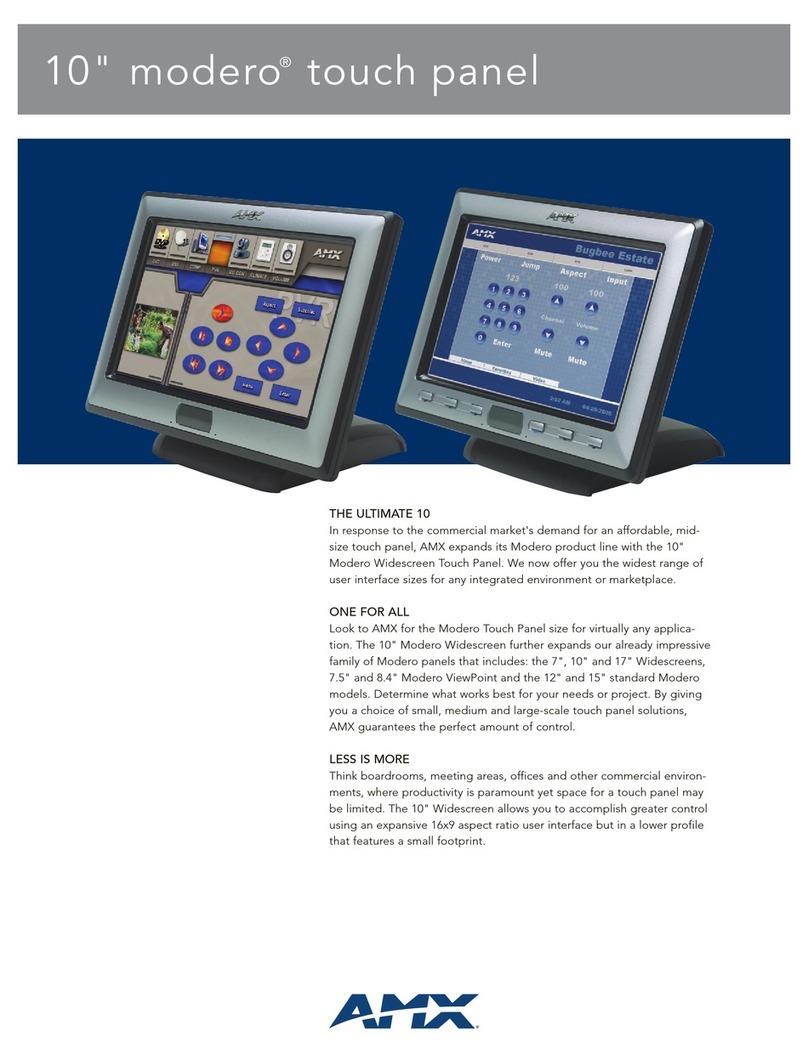
AMX
AMX modero NXD-CV10 Specifications
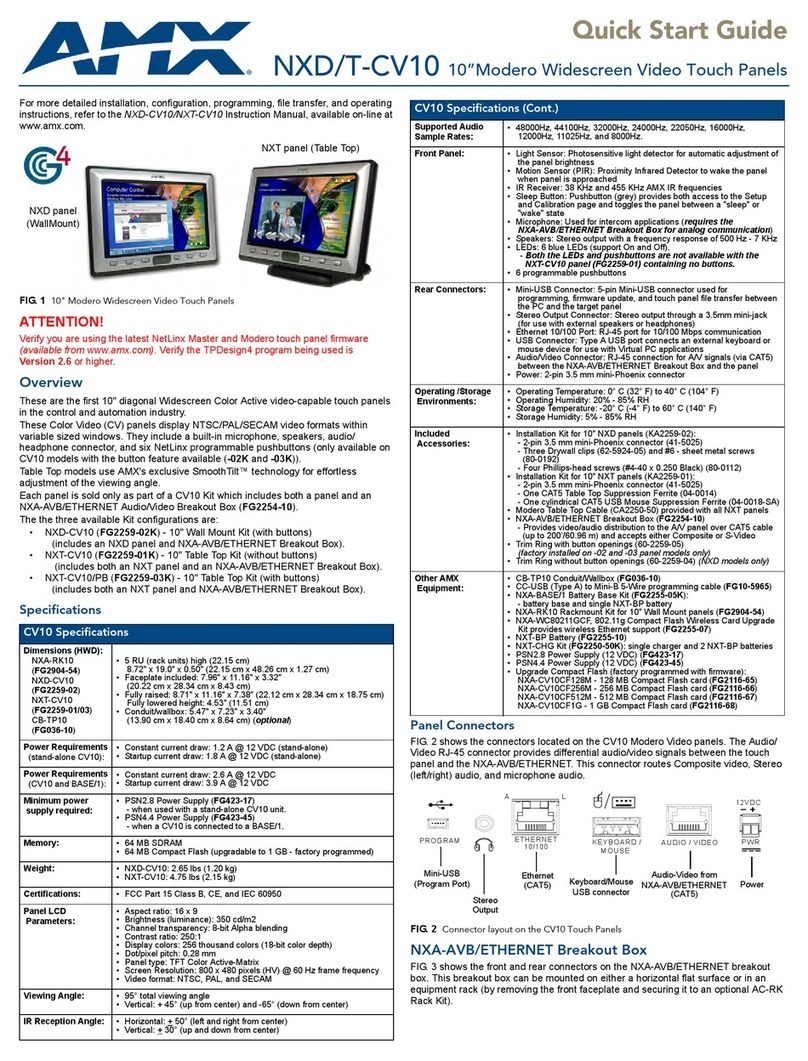
AMX
AMX modero NXD-CV10 quick start guide
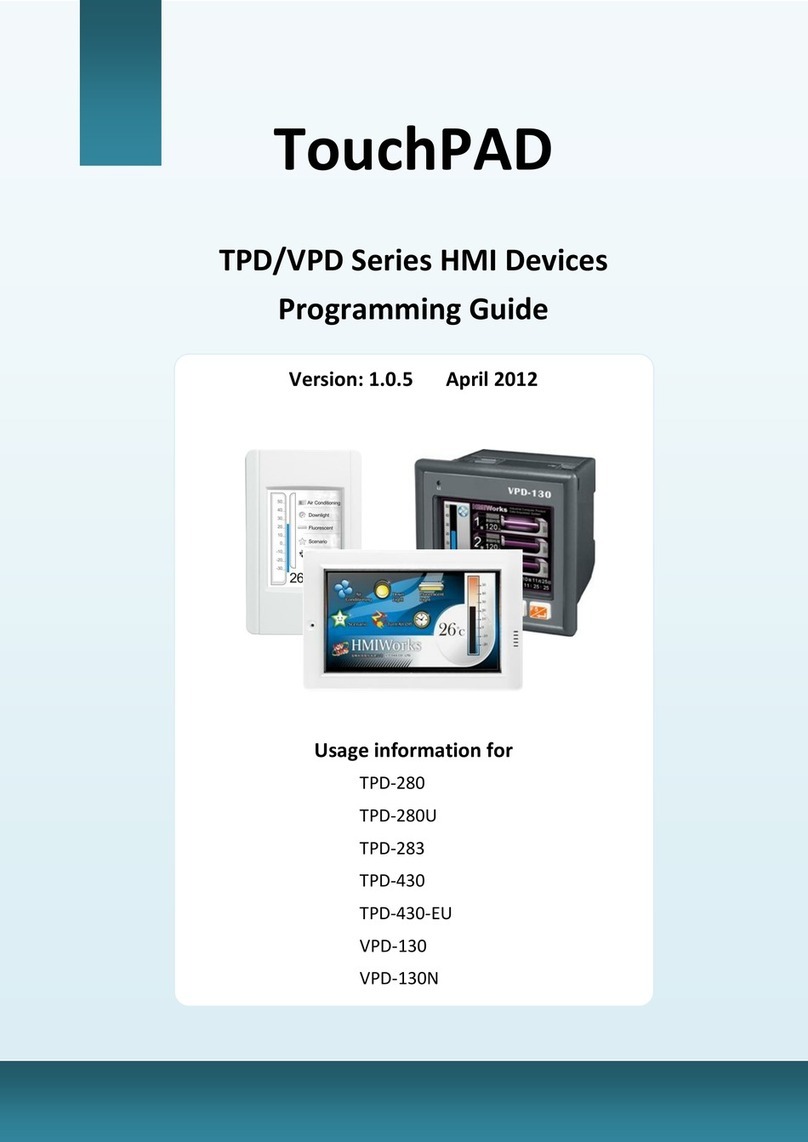
ICP DAS USA
ICP DAS USA TouchPAD TPD Series Programming guide
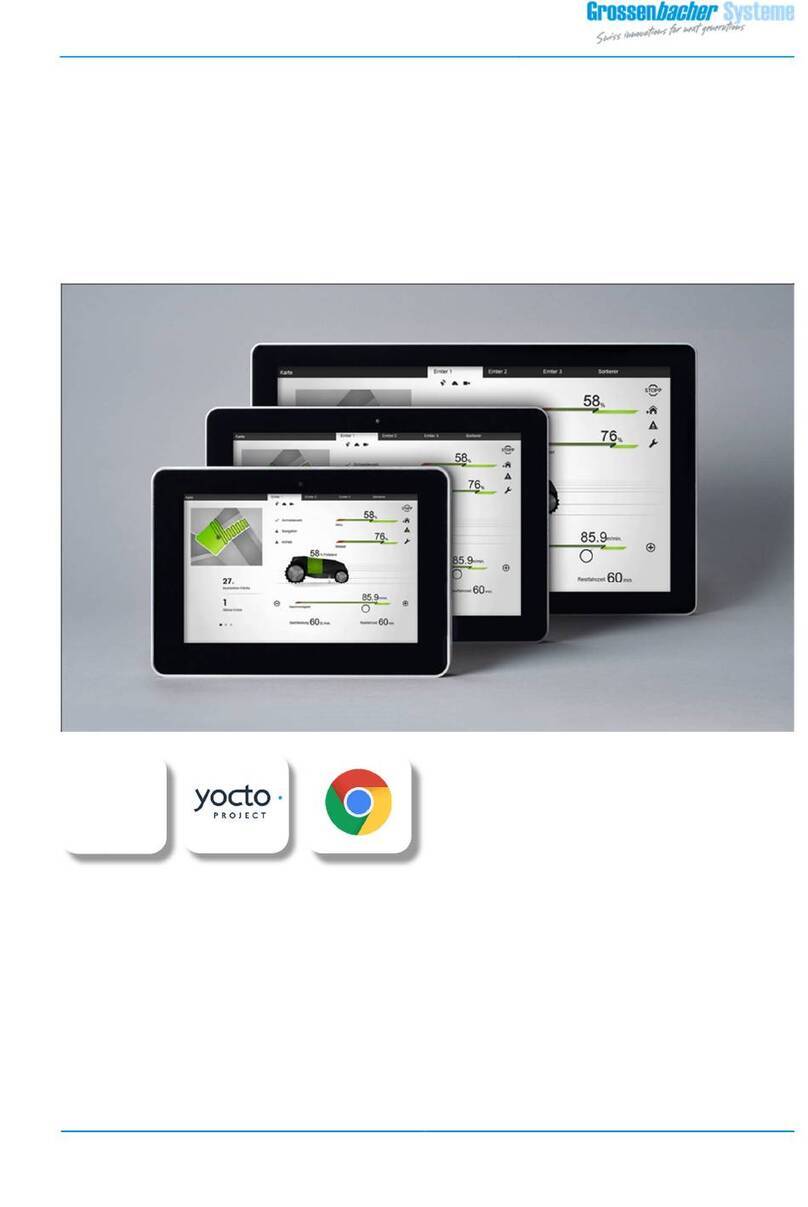
Grossenbacher Systeme
Grossenbacher Systeme WebPanel WP-284 Series operating instructions
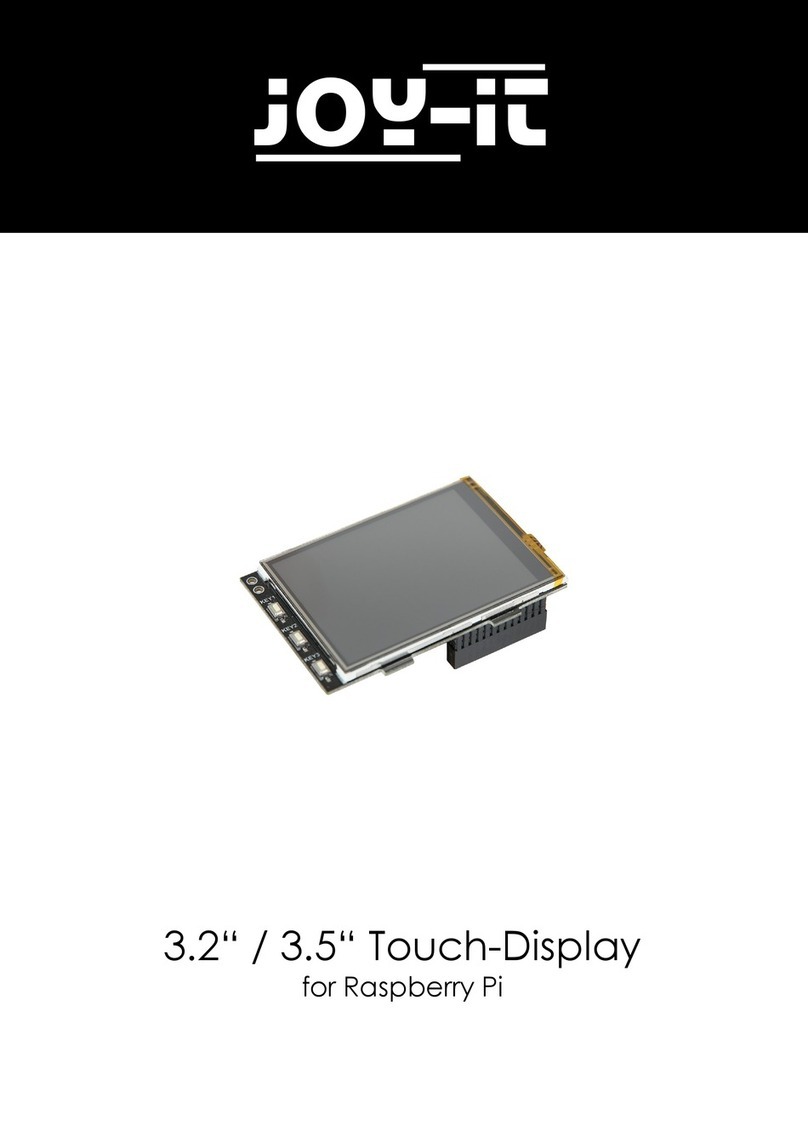
Joy-it
Joy-it RB-TFT3.5 manual