ELA BLUE MESH Series User manual

Blue Mesh Product Line User Guide - Sensors
Specifications subject to change without notice. Non-contractual document.
www.elainnovation.com Copyright © 2021 ELA Innovation – BLUE MESH SENSORS User Guide 04A EN
2/28
Table of contents
1GENERAL INFORMATION ON MESH NETWORKS ...................................................................................................... 3
2PRODUCTS:BLUE SENSOR MESH BEACONS .................................................................................................. 4
3PRODUCTS:BLUE MESH GATEWAY..................................................................................................................... 5
4BLUE MESH SENSOR OPERATION........................................................................................................................ 6
4.1. WIREPAS MESH SENSOR NETWORK DIAGRAM ........................................................................................................ 6
4.2. OPERATING MODE ................................................................................................................................................. 7
5CONFIGURATION VIA NFC ...................................................................................................................................11
6CONFIGURATION OVER THE NETWORK:APPLICATION CONFIGURATION DATA......................................................16
7VIEWING TOOLS ...................................................................................................................................................19
8HARDWARE SPECIFICATIONS ...............................................................................................................................20
9SALES REFERENCES.............................................................................................................................................21
10 STANDARDS AND CERTIFICATIONS.......................................................................................................................22
11 ANNEX.................................................................................................................................................................23

Blue Mesh Product Line User Guide - Sensors
Specifications subject to change without notice. Non-contractual document.
www.elainnovation.com Copyright © 2021 ELA Innovation – BLUE MESH SENSORS User Guide 04A EN
3/28
1GENERAL INFORMATION ON MESH NETWORKS
Mesh networks
A mesh network is a network topology (wired or wireless) in which all hosts are connected “peer-to-peer” without a
centralized hierarchy, thus creating a net-type structure. With this architecture, every node can send, receive, and relay
data. This eliminates the presence of “backbone” points that can isolate parts of the network in case of malfunction. If
a host stops working, data simply takes another route to its destination. A mesh network can relay data via “flooding”
(broadcasting data so that it is received by all nodes within direct wireless range). It can also use predefined routes, in
which case the network must plan for uninterrupted connections or alternative routes.
Wirepas Mesh
The Wirepas Mesh protocol is a wireless network protocol that uses a multi-jump, self-organizing, and decentralized
design. Decentralized network topology enables extremely dense network deployment.
Wirepas focuses on providing a connectivity solution that is highly reliable, optimized, scalable, and easy to deploy.
This solution was specifically designed to meet two major challenges facing wireless mesh networks: network reliability
regardless of its size and density; and low energy consumption by router devices in the network.
Information about Wirepas Mesh technology is available here:
www.wirepas.com

Blue Mesh Product Line User Guide - Sensors
Specifications subject to change without notice. Non-contractual document.
www.elainnovation.com Copyright © 2021 ELA Innovation – BLUE MESH SENSORS User Guide 04A EN
4/28
2PRODUCTS:
BLUE MESH SENSORS
Blue PUCK T MESH Blue PUCK RHT MESH Blue PUCK T PROBE MESH
Blue PUCK MAG MESH Blue PUCK MOV MESH Blue PUCK PIR MESH
Blue PUCK AI MESH Blue PUCK DI MESH Blue PUCK DO MESH

Blue Mesh Product Line User Guide - Sensors
Specifications subject to change without notice. Non-contractual document.
www.elainnovation.com Copyright © 2021 ELA Innovation – BLUE MESH SENSORS User Guide 04A EN
5/28
3PRODUCTS: BLUE MESH GATEWAY
Raspberry Pi Gateway and Wirepas Wireless Dongle (2.4 GHz)
Raspberry Pi3 B+ or Pi4 Wirepas Mesh 2.4 GHz wireless dongle
SolidRun Gateway
SolidSense N6

Blue Mesh Product Line User Guide - Sensors
Specifications subject to change without notice. Non-contractual document.
www.elainnovation.com Copyright © 2021 ELA Innovation – BLUE MESH SENSORS User Guide 04A EN
6/28
4BLUE MESH SENSOR OPERATION
4.1 WIREPAS MESH SENSOR NETWORK DIAGRAM
Network components Products
MESH sensor BLUE PUCK T MESH - RHT MESH - T Probe MESH - MAG MESH - MOV MESH - PIR
MESH - AI MESH - Digi IN MESH - Digi OUT MESH
GATEWAY ELA Innovation MESH Gateway
The mesh sensor network comprises two different types of devices: sensor tags and one or more gateways. Each
element may be added to an existing network. Adding new devices to an existing network is made easier with automatic
connection and integration into the mesh network. Once connected, each element in the network can send its sensor
information to a gateway. Mesh connectivity between tags, and message forwarding, are handled automatically and
dynamically.
SENSOR TAG
A sensor tag is a tag in the BLUE PUCK MESH product line equipped with a sensor that periodically transmits its sensor
data to an MQTT broker. Connection between tags and the relaying of sensor information to the gateway is handled
automatically and dynamically in the Wirepas Mesh network.
GATEWAY
A software gateway links the BLUE Mesh tag network to the server. The gateway receives a stream of data sent by tags
and forwards it to an MQTT broker. The received data is then processed by an application to display and/or further
process sensor data.

Blue Mesh Product Line User Guide - Sensors
Specifications subject to change without notice. Non-contractual document.
www.elainnovation.com Copyright © 2021 ELA Innovation – BLUE MESH SENSORS User Guide 04A EN
7/28
4.2 OPERATING MODE
Sensor Tag in Autorole mode
The Sensor Tag is configured in a mode referred to as “Autorole”. This mode enables all tags in the network to manage
themselves. Each tag can send its sensor data over the network, and each tag can relay information flowing across the
network. Management is dynamic and automatic. The only constraint is for the tag to be at an acceptable connection
distance to one or more neighboring tags.
The gateway receives network data and transmits it to one or more back-end servers.
The example below shows the connection between tags, gateway(s), and back-end(s).
There are two ways to retrieve data:
•Connect to the Wirepas API and retrieve the data stream respecting the format required by Wirepas.
•Develop your own API and handle message collection yourself.
Sensor data must be retrieved from the various topics presented in the table on the next page.
Messages are received in a generic format described in Wirepas documentation and encoded in protocol buffer format:
https://developers.google.com/protocol-buffers.
Complete information related to message reception and encoding is provided in the following section of the Wirepas
GitHub:
https://github.com/wirepas/backend-apis/tree/master/gateway_to_backend
Sensor Data and MQTT topics
Data is sent by the gateway to a specific MQTT broker the server. The list of topics corresponding to the various sensors
in the BLUE MESH product line are provided in the following table.

Blue Mesh Product Line User Guide - Sensors
Specifications subject to change without notice. Non-contractual document.
www.elainnovation.com Copyright © 2021 ELA Innovation – BLUE MESH SENSORS User Guide 04A EN
8/28
Functionality Topic Data Results
Type Length Received data Interpreted data Value
Battery level 11 01 02 BD 0B 0x0BBD 3.005 v
Temperature
BLUE PUCK T MESH
100 02 02 92 0B 0x0B92 2962 -> 29.62°
Temperature and
Humidity
BLUE PUCK RHT MESH
110 03 04 27 00 BA 0B 0x0027
0x0BBA
39%
3002 -> 30.02°
Digital input
BLUE PUCK DI MESH
120 04 06 01 00 2A 00 00 00
00 00 2A 00 00 00
00 01 00 00 00 2A
00 00 00 00 00 2A
Input activated: 01
Counter: 42
Input deactivated: 00
Counter: 42
Digital output
BLUE PUCK DO MESH
130 05 06 01 00 01 36 00 00
00 00 01 36 00 00
00 01 00 00 36 01
00 00 00 00 36 01
Output activated: 01
Counter: 13825
Output deactivated: 00
Counter: 13825
Tag Removed (alerts)
BLUE SLIM ID+ MESH
140 06 06 01 00 12 00 00 00
00 00 12 00 00 00
00 01 00 00 00 12
00 00 00 00 00 12
Tag removed: 01
Counter: 18
Tag not removed: 00
Counter: 18
Magnet detection
BLUE PUCK MAG MESH
150 07 06 01 00 B5 00 00 00
00 00 B5 00 00 00
00 01 00 00 00 B5
00 00 00 00 00 B5
Magnet detected: 01
Counter: 181
Magnet not detected: 00
Counter: 181
Movement detection
BLUE PUCK MOV MESH
MOV format
160 08 06 01 00 2A 00 00 00
00 00 2A 00 00 00
00 01 00 00 00 2A
00 00 00 00 00 2A
Movement present
Counter: 42
Movement absent
Input deactivated
Counter: 42
Acceleration
BLUE PUCK MOV MESH
ANG format
170 09 06 B8 00 58 FF 8E 04
00 B8 FF 58 04 8E
X: 00 B8 184 milliG
Y: FF 58 -168 milliG
Z: 04 8E 1166 milliG

Blue Mesh Product Line User Guide - Sensors
Specifications subject to change without notice. Non-contractual document.
www.elainnovation.com Copyright © 2021 ELA Innovation – BLUE MESH SENSORS User Guide 04A EN
9/28
Analog reading
BLUE PUCK AI MESH
180 0A 02 C7 09 09 C7 Level:
09 C7 2.503 v
Temperature
BLUE PUCK T PROBE
MESH
190 0B 02 92 0B 0x0B92 2962 -> 29.62°
Detection Presence
BLUE PUCK PIR MESH
200 0C 06 01 00 B5 00 00 00
00 00 B5 00 00 00
00 01 00 00 00 B5
00 00 00 00 00 B5
Presence detected: 01
Counter: 181
No detection: 00
Counter: 181
Button press
BLUE LITE TOUCH MESH
210 08 06 01 00 05 00 00 00
00 00 05 00 00 00
00 01 00 00 00 05
00 00 00 00 00 05
Button pressed: 01
MOV counter: 5
Button released: 00
MOV counter: 5
All frames sent to MQTT topics are comprised of sensor data followed by battery level data, in TLV format as described
in the above table.
Commands and MQTT topics
Functionality Product Endpoint
source
Endpoint
destination
Description
Command ACK
LED ON BLUE PUCK ID MESH
BLUE PUCK ID+ MESH
BLUE PUCK BUZZ MESH
BLUE PUCK BUZZ+ MESH
BLUE COIN ID MESH
BLUE COIN ID+ MESH
BLUE LITE ID+ MESH
BLUE LITE TOUCH+ MESH
BLUE ANCHOR
20 20 LED_ON OK: 00
NOK: 01
LED OFF 20 20 LED_OFF OK: 00
NOK: 01
LED ON Time
* “Time” in seconds
20 20 LED_ON 10
*10 seconds
OK: 00
NOK: 01
BUZZ ON BLUE PUCK BUZZ MESH
BLUE PUCK BUZZ+ MESH
20 20 BUZZ_ON OK: 00
NOK: 01
BUZZ OFF 20 20 BUZZ_OFF OK: 00
NOK: 01
BUZZ ON Time
* “Time” in seconds
20 20 BUZZ_ON 10
*10 seconds
OK: 00
NOK: 01

Blue Mesh Product Line User Guide - Sensors
Specifications subject to change without notice. Non-contractual document.
www.elainnovation.com Copyright © 2021 ELA Innovation – BLUE MESH SENSORS User Guide 04A EN
10/28
LEDBUZZ ON BLUE PUCK BUZZ MESH
BLUE PUCK BUZZ+ MESH
20 20 LEDBUZZ_ON OK: 00
NOK: 01
LEDBUZZ OFF 20 20 LEDBUZZ_OFF OK: 00
NOK: 01
LEDBUZZ ON Time
* “Time” in seconds
20 20 LEDBUZZ_ON 10
*10 seconds
OK: 00
NOK: 01
DIGITAL Output ON BLUE PUCK DO MESH
130 130 DIGI_ON
See “previous page”
table
DIGITAL Output OFF 130 130 DIGI_OFF
See “previous page”
table
DIGITAL Output ON Time
* “Time” in seconds
130 130 DIGI_ON 10
See “previous page”
table

Blue Mesh Product Line User Guide - Sensors
Specifications subject to change without notice. Non-contractual document.
www.elainnovation.com Copyright © 2021 ELA Innovation – BLUE MESH SENSORS User Guide 04A EN
11/28
5CONFIGURATION VIA NFC
1. Connect NFC reader to PC (ELA reference: NFC R/W 01 - ref. ACIOM177)
2. Start the Device Manager application (installed prior to use).
The application can be downloaded from the elainnovation.com website, in Support Downloads
3. Launch the NFC widget
4. Click on the button to select the proposed NFC reader.
5. Place the tag on the NFC reader as shown below.

Blue Mesh Product Line User Guide - Sensors
Specifications subject to change without notice. Non-contractual document.
www.elainnovation.com Copyright © 2021 ELA Innovation – BLUE MESH SENSORS User Guide 04A EN
12/28
6. Click on the Configuration icon to read tag parameters.
Display raw configuration data.
NFC memory information.
Write configuration operation locked.
Display configuration data.
Activate / deactivate tag.
3. Configuration: example of read parameters

Blue Mesh Product Line User Guide - Sensors
Specifications subject to change without notice. Non-contractual document.
www.elainnovation.com Copyright © 2021 ELA Innovation – BLUE MESH SENSORS User Guide 04A EN
13/28
Read parameters
Write parameters
Clear the entire configuration (attention, automatically writes default parameters)
Display Wirepas network fields in hexadecimal or decimal format
Display all configuration parameters, including limits
Factory settings (default parameters)
Save configuration
Parameters
Description
Default values
Tag identifier
Unique Tag identifier (24 bits, modifiable)
Assigned at tag startup
Network Address
Wirepas Network Address (24 bits)
0x210ADD
Network Channel
Wirepas Network Channel (8 bits)
0x02
Tag Class
Tag group management (8 bits) [0xF9-0xFF]
0xF9
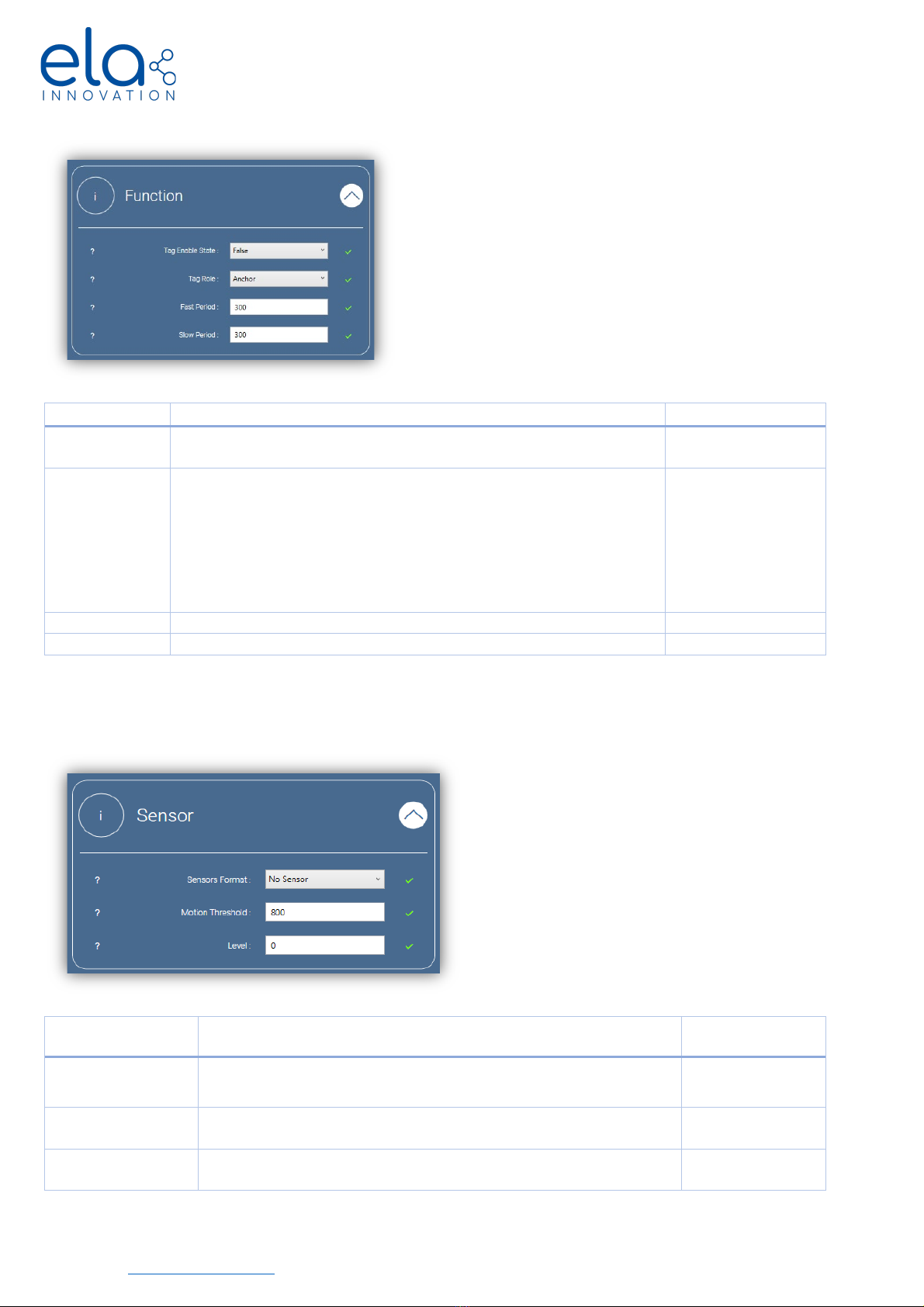
Blue Mesh Product Line User Guide - Sensors
Specifications subject to change without notice. Non-contractual document.
www.elainnovation.com Copyright © 2021 ELA Innovation – BLUE MESH SENSORS User Guide 04A EN
14/28
Parameters
Description
Default values
Tag Enable
State
Tag activation and deactivation: True/False
False: Deactivation
Tag Role
Tag role in Wirepas network:
Anchor: Anchor with location function
Mobile: Long-life mobile beacon with location function
Mobile+: Long-life mobile beacon with ID+ location function
Mobile HC: Mobile beacon, fast response with location function
Sensor: Automatic management of sensor function role
Anchor
Fast Period
Period for sending location and/or sensor data (*Fast used in ID+)
300
Slow Period
Period for sending location and/or sensor data (*Slow used in ID+)
300
* Fast and Slow are reserved for the location and ID+ function. To send Sensor Data, the transmission period must be the same in both
“Period” fields. If these periods are not equal, the beacon will automatically rewrite the same value in Fast and Slow Period by the value
entered in Slow Period.
Parameters
Description
Default values
Sensors format
Choice of format associated with sensor reading if tag is equipped:
[No Sensor – T – RHT – MAG – MOV – ANG – AI – Digi IN – Digi OUT – AT – T Probe – PIR – Touch
]
No sensor*
Motion Threshold
Acceleration limit in milliG [32 – 8000]
Used by ID+ location function and by MOV sensor function.
1000 milliG
Level
4 level used only for PIR Sensor, Sensibility of presence detection.
0 (Less sensitive)

Blue Mesh Product Line User Guide - Sensors
Specifications subject to change without notice. Non-contractual document.
www.elainnovation.com Copyright © 2021 ELA Innovation – BLUE MESH SENSORS User Guide 04A EN
15/28
Note
The Bluetooth advertising function cannot be used in Sensor Role. This function is related to the location application
and is therefore not activated for Sensor Role only. This function may be activated only if the tag is not configured in
Sensor Role but in Anchor or Mobile Role with a sensor selected.
Parameters
Description
Default values
Bluetooth Enable
0: BLE frame deactivated.
1: BLE frame activated.
2: BLE frame activated when tags are offline
(disconnected from mesh network)
0
BLE Format
Id: Advertising with Bluetooth Name.
iBeacon: Advertising in Apple format with UUID –
Major – Minor.
Id
Bluetooth Name
15 Characters maximum.
BLE_WP_12345678
UUID (iBeacon format)
16 bytes in hexadecimal value
0102030405060708090A0B0C0D0E0F10
Major (iBeacon format)
2 bytes in hexadecimal value
020B
Minor (iBeacon format)
2 bytes in hexadecimal value
010A
Bluetooth period
Advertising period in seconds [1 to 10]
1
Bluetooth power
Power [ -8, -4, 0, 4]
0

Blue Mesh Product Line User Guide - Sensors
Specifications subject to change without notice. Non-contractual document.
www.elainnovation.com Copyright © 2021 ELA Innovation – BLUE MESH SENSORS User Guide 04A EN
16/28
8. Version
ELA
Firmware
WIREPAS
Stack
Positioning
Application WIREPAS stack version compatibility GATEWAY
v0.0.6
v3.4.47
v3.40
Incompatible with 4.x.x versions
v1.1.0
v1.0.0
v4.0.50
v4.0.0
Compatible with all 4.x.x versions
v1.3.0
v1.0.3
v4.0.70
v4.0.0
Compatible with all 4.x.x versions
v1.3.0
v2.0.0
v4.0.70
v4.0.1
Compatible with all 4.x.x versions
v1.3.0
v2.1.0
v4.0.70
v4.0.1
Compatible with all 4.x.x versions
v1.3.0
The latest version (at the time of this writing) is v2.1.0.
There is no incompatibility between the gateway version and the firmware version in tags on the network. The
software environment for the Wirepas gateway evolves according to customer requests and for general bug fixes and
improvements.
Details regarding parameters for other versions are available in the Annex of this document.
6CONFIGURATION OVER THE NETWORK: APPLICATION CONFIGURATION DATA
Command syntax:
[Class] [Type] [Length] [Value]
Command field details:
[Class]: This parameter enables you to differentiate and address tag groups.
Sent commands are addressed to one or more Classes. It is important to know the tag class when sending commands.
[Type]: The type identifies the chosen functionality or parameter to modify.
* see complete list on next page
[Length]: Data size (length).
[Value]: Value to be updated or activation / deactivation data.
* If “Length” is greater than 1, the value must be written with the least significant byte first.

Blue Mesh Product Line User Guide - Sensors
Specifications subject to change without notice. Non-contractual document.
www.elainnovation.com Copyright © 2021 ELA Innovation – BLUE MESH SENSORS User Guide 04A EN
17/28
Information and good practices
•The class indicated in the following tables is provided as an example. You must enter the class corresponding to
your tags when sending commands. Possible values are from 0xF9 to 0xFF.
•The identifier 0x00FA1221 indicated in the following tables is provided as an example. You must enter the
identifier for your tag for an individual command addressed to a tag. For a general command addressed to all
tags, simply replace the identifier with 0x00000000.
•When [Value] is larger than 1 byte, bytes must be in order with the least significant byte first (little endian).
•A sent command is persistent in the network. Each tag in the network receives this command, and each new tag
entering the network also receives the command.
•A broadcast or unicast “ON” command to activate the LED and/or buzzer, either continuous or timed, must be
followed by an “OFF” deactivation command of the same type to cancel that same command.
•If a tag is configured for “TAG NRLS” Long-life Mobile Beacon, it will receive the command and apply it upon
wakeup. Its maximum standby time is equal to the configured data transmission period.
•No information is returned by tags in the network to know whether the command was properly received. You must
calculate and wait the necessary time to be sure that all your tags receive the command.
Configuration commands
Command Class Type Length Identifier Data *example Information
Fast Period 0xF9 0x10 0x08 0x2112FA00 0x20FD0000 [0x01 – 0xFD20] from 1 to 64800 seconds
Slow Period 0xF9 0x12 0x08 0x2112FA00 0x20FD0000 [0x01 – 0xFD20] from 1 to 64800 seconds
Acceleration limit 0xF9 0x14 0x08 0x2112FA00 0x401F0000 [0x20 – 0x1F40] from 32 to 8000 milliG
Activate BLE 0xF9 0x16 0x08 0x2112FA00 0x01000000 [0x00 – 0x02] OFF – ON – Specific ON
BLE period 0xF9 0x18 0x08 0x2112FA00 0x01000000 [0x01 – 0x0A] From 1 to 10 seconds
BLE power 0xF9 0x20 0x08 0x2112FA00 0x01000000 [0x01 – 0x04] -8, -4, 0, +4 dBm
Deactivate tag 0xF9 0x91 0x08 0x2112FA00 0x01000000 Reactivate only via NFC

Blue Mesh Product Line User Guide - Sensors
Specifications subject to change without notice. Non-contractual document.
www.elainnovation.com Copyright © 2021 ELA Innovation – BLUE MESH SENSORS User Guide 04A EN
18/28
Diagnostic commands
Command Class Type Length Identifier Data *example Information
Sequence Number 0xF9 0xA0 0x08 0x2112FA00 0x01000000 Returns the value of “Sequence Number”
Hardware version 0xF9 0xA1 0x08 0x2112FA00 0x01000000 Returns hardware version
Firmware version 0xF9 0xA2 0x08 0x2112FA00 0x01000000 Returns firmware version
Battery level 0xF9 0xA3 0x08 0x2112FA00 0x01000000 Returns the battery level
LED and buzzer activation commands
Command Class Type Length Identifier Data *example Information
LED 0xF9 0xE0 0x08 0x2112FA00 0x01000000 LED activation / deactivation
BUZZER 0xF9 0xE1 0x08 0x2112FA00 0x01000000 BUZZER activation / deactivation
LED & BUZZER 0xF9 0xE2 0x08 0x2112FA00 0x01000000 LED & BUZZER activation / deactivation
Data:
1st byte: 01 Activation – 00 Deactivation
2nd byte and 3rd byte: 0000 for infinite period.
May be replaced by a value to activate for a few seconds or minutes, for example:
C8 00 Activation for 200 seconds (0x00C8) (little endian)
10 0E Activation for 3600 seconds (0x0E10) (little endian)
4th byte: Not used
Commands described here correspond to version v2.0.0. Commands for versions previous are provided in the Annex
of this document.

Blue Mesh Product Line User Guide - Sensors
Specifications subject to change without notice. Non-contractual document.
www.elainnovation.com Copyright © 2021 ELA Innovation – BLUE MESH SENSORS User Guide 04A EN
19/28
Sending a command via the Wirepas Network Tool Client
•Open the Settings menu and select the Network tab.
•Choose your network.Enter the command in the “Application Data” field and then click on “Apply network data”.
The command sent above activates the LED on a tag whose identifier is 0x00FA1221 (little endian), with a Class of
0xF9.
7VIEWING TOOLS
Wirepas Network Tool (WNT)
-Run the provided WNT software installation tool.
-Launch the WNT application.
-Fill in the field “LOGIN SERVER ADDRESS” with your “login server” provided with your kit. This information
corresponds to your “instance”.
Example: wss://yourcompanywpewnt.extwirepas.com:8813
-Enter your provided login name and password and then click on Log in.

Blue Mesh Product Line User Guide - Sensors
Specifications subject to change without notice. Non-contractual document.
www.elainnovation.com Copyright © 2021 ELA Innovation – BLUE MESH SENSORS User Guide 04A EN
20/28
This application enables you to monitor your network(s), view diagnostics data for your objects, but not to view
specific ELA Innovation sensor data.
For more information about using the Wirepas Network Tool application, please see the user guide available upon
request from.
WP-UG-421 - Wirepas Network Tool - Client User Guide
8HARDWARE SPECIFICATIONS
PUCK COIN
LITE SLIM
This manual suits for next models
9
Table of contents


















