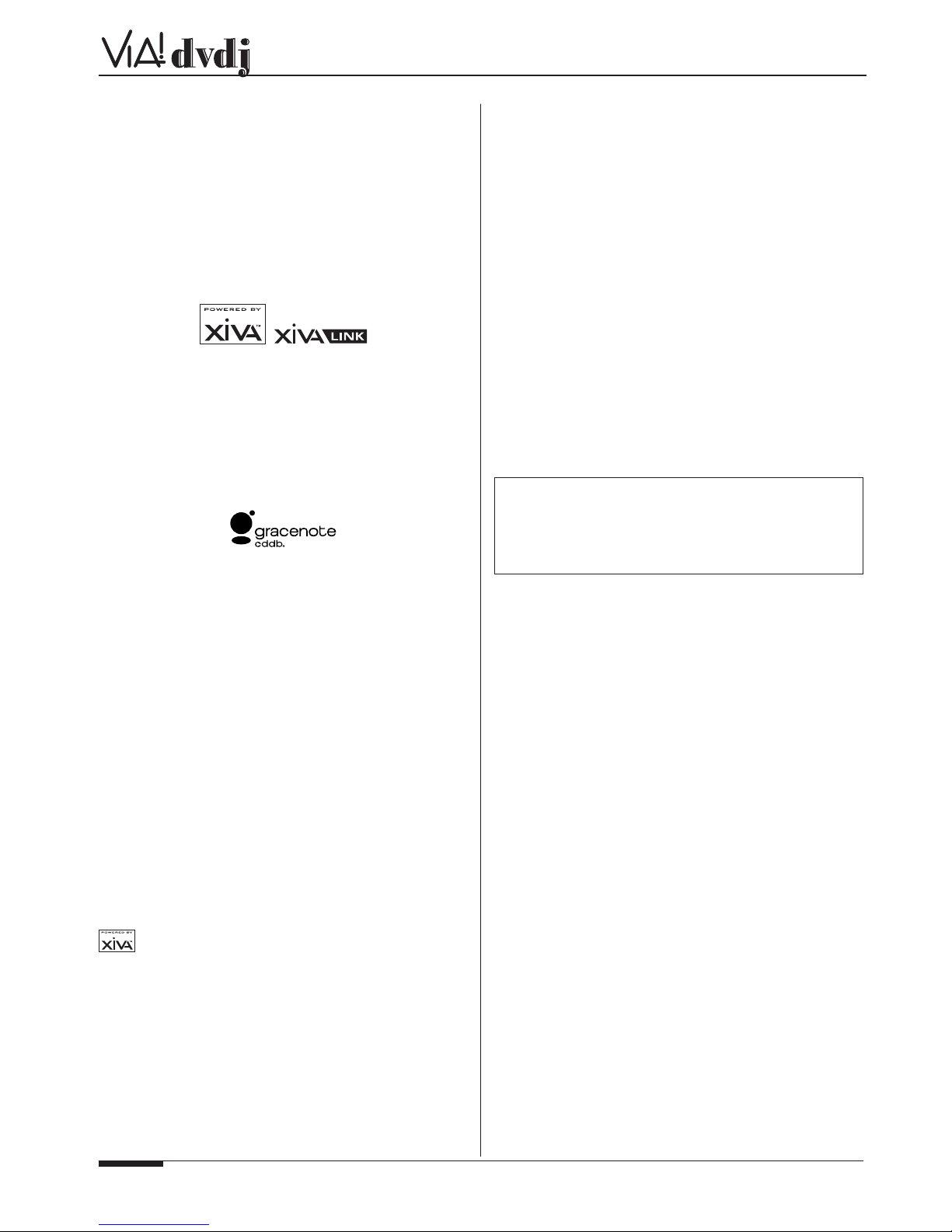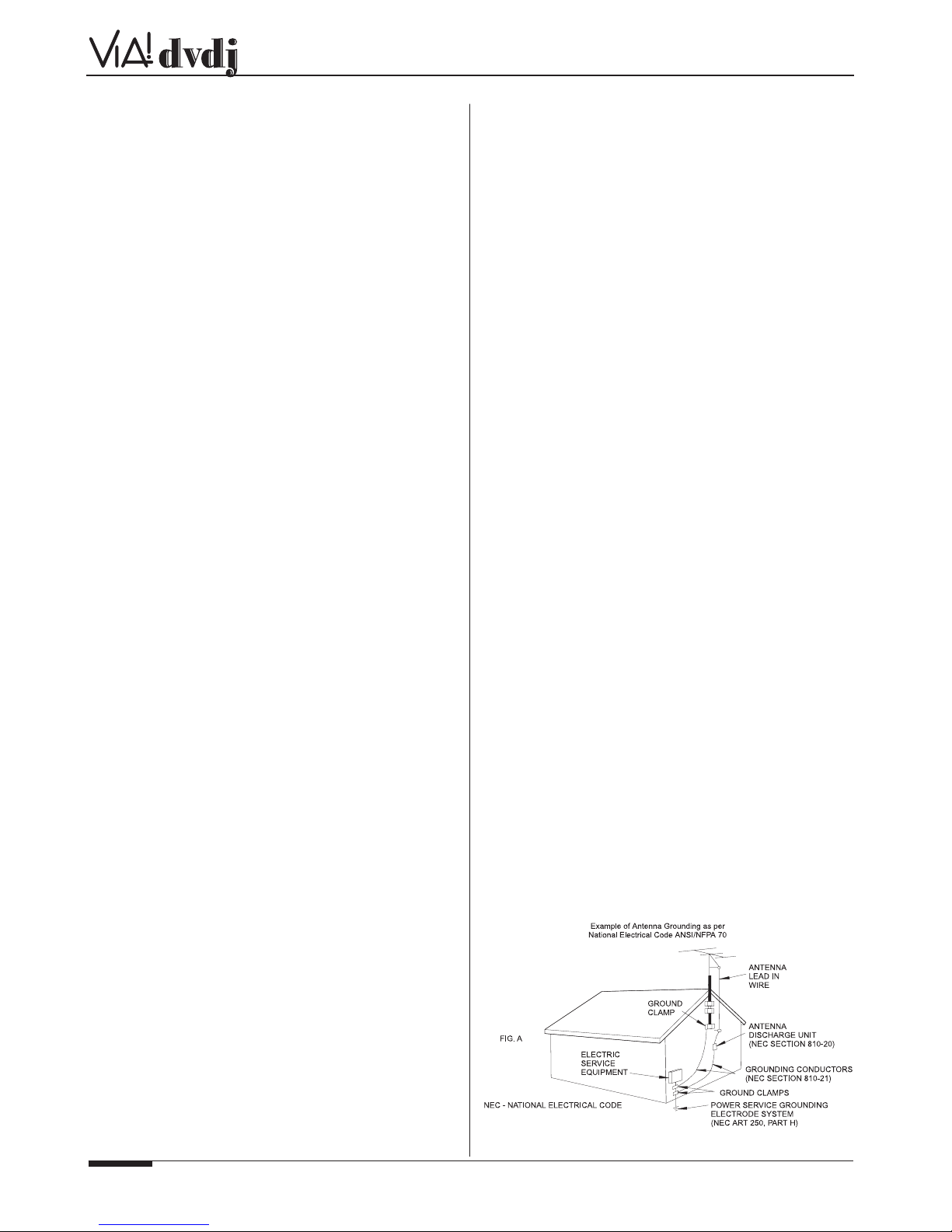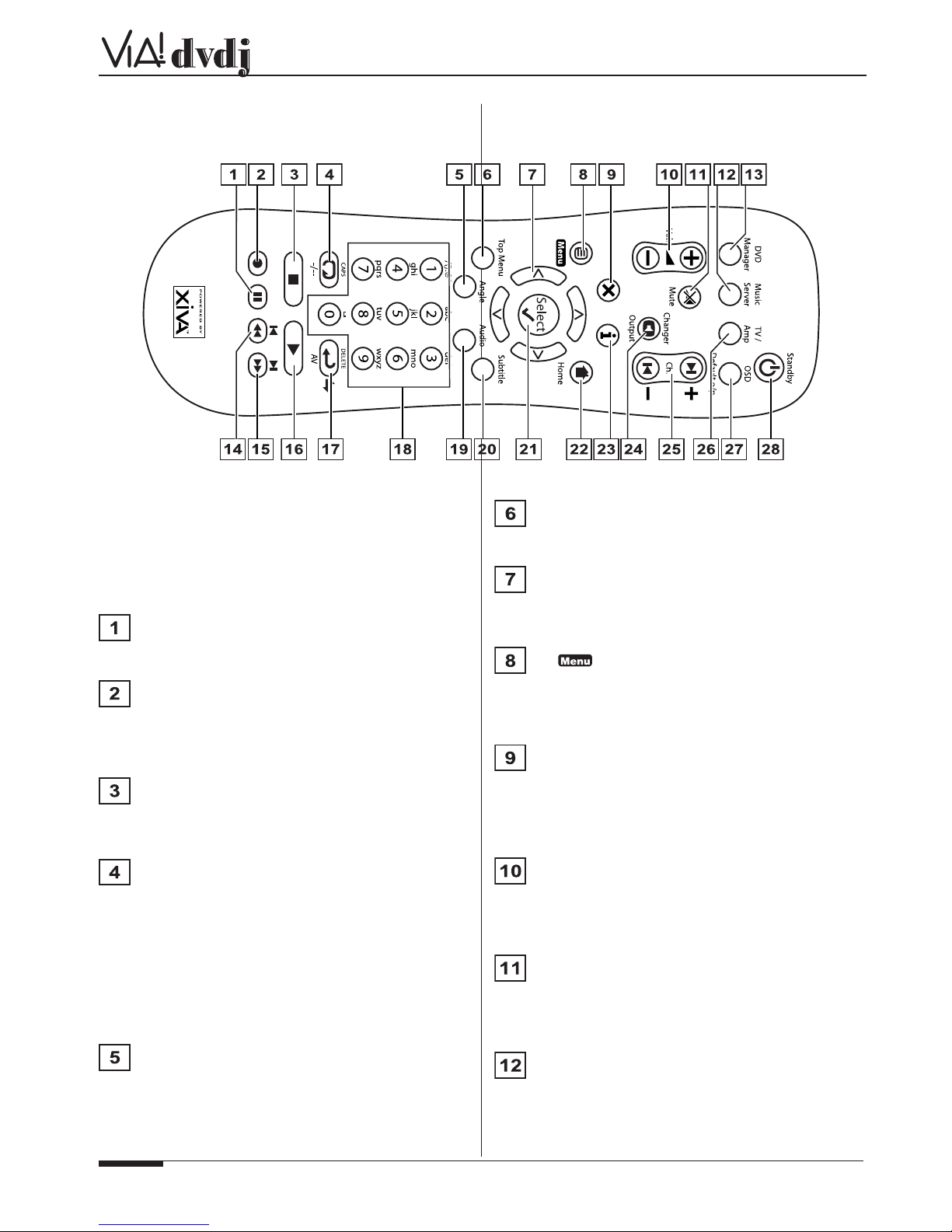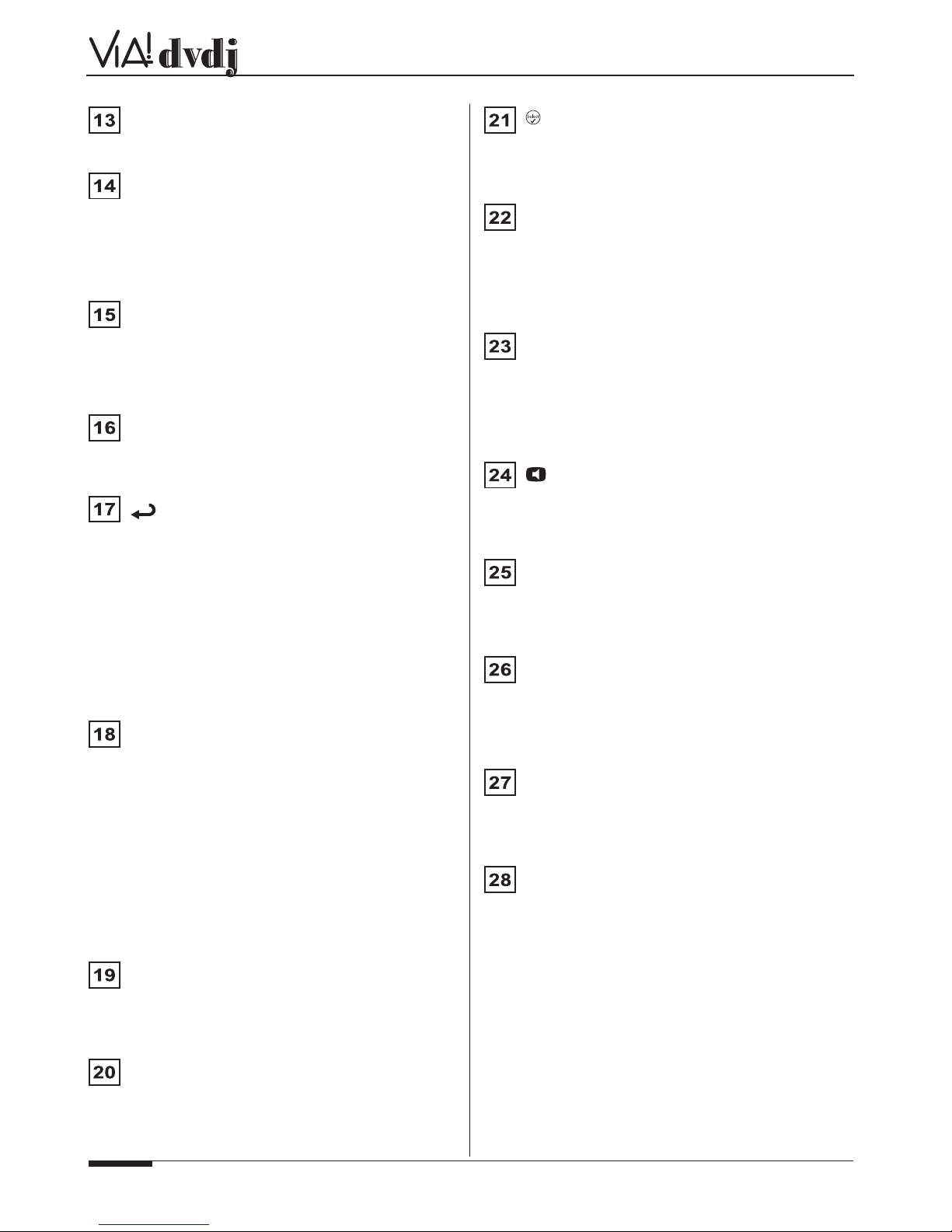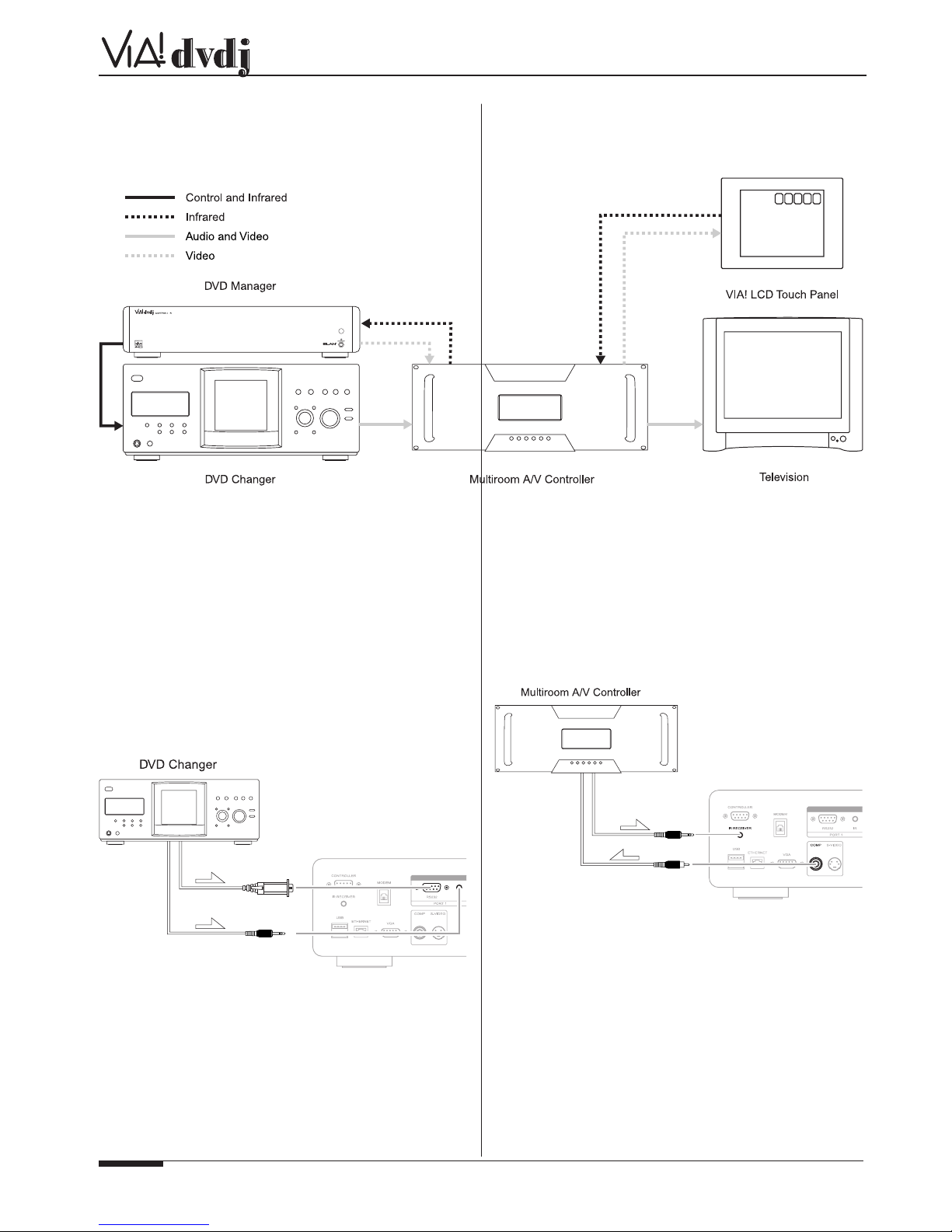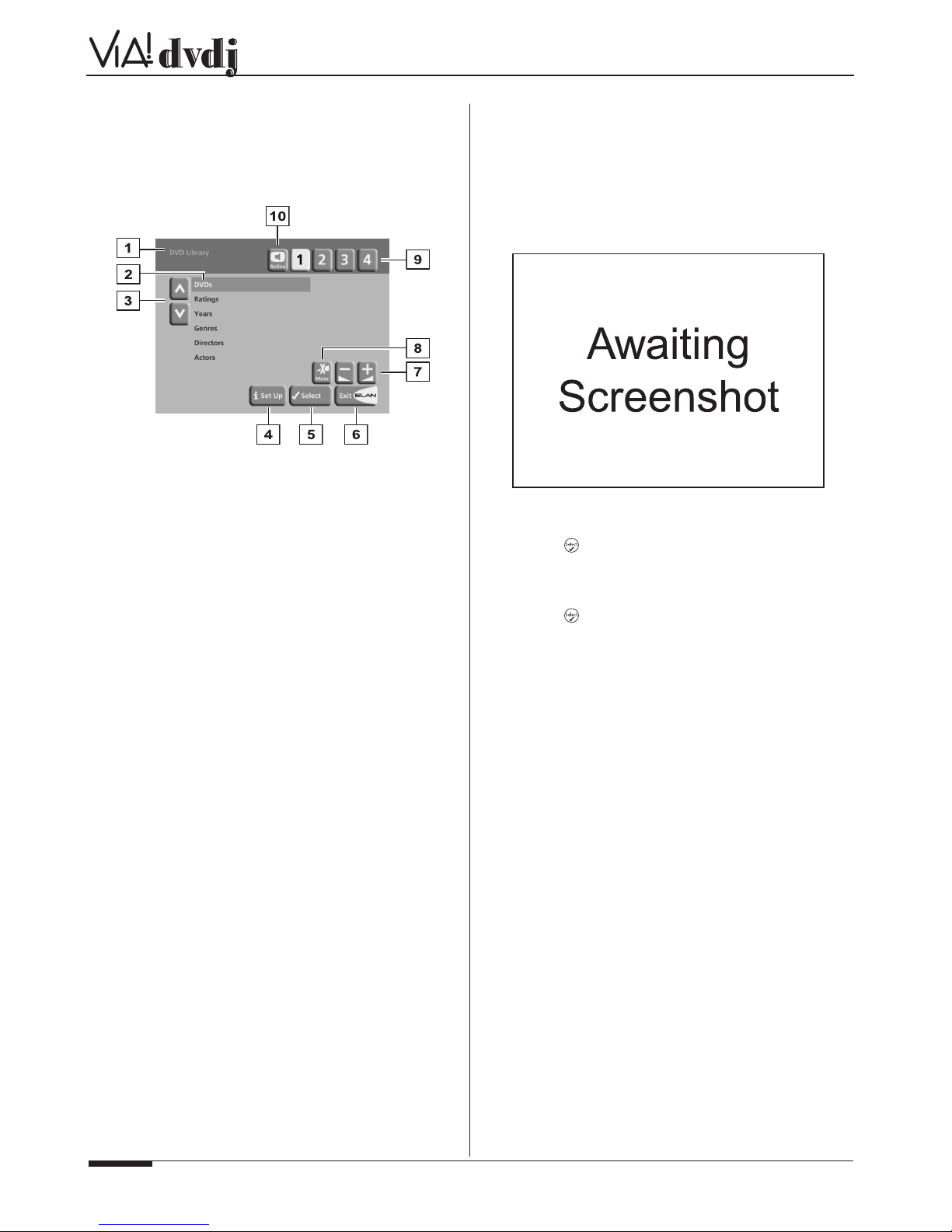USER GUIDE REV A ELAN HOME SYSTEMS
Page PB © ELAN Home Systems 2005 • All rights reserved. 02/05
DVD HANDLING PRECAUTIONS
• Handle discs carefully so as not to damage or scratch the front
side. Always keep the disc surface clean.
• To protect the disc avoid placing it in the following locations:
– In direct sunlight or near a source of heat like a heater.
– In a place which is damp or dirty.
– In a place which could be exposed to rain, such as near
a window.
STANDBY BUTTON
When this button is pressed once, the power turns On and
information will appear on the display. When pressed again,
press the Off action key or the 3key on the remote control to
switch to Off mode.
When the unit is in Off mode the “Standby” indicator is lit; the
apparatus is not disconnected from the AC mains supply in this
mode.
IMPORTANT SAFETY
INSTRUCTIONS
READ INSTRUCTIONS - All the safety and operating
instructions should be read before the product is operated.
KEEP INSTRUCTIONS - The safety and operating instructions
should be kept for future reference.
HEED WARNINGS - All warnings on the product and in the
operating instructions should be adhered to.
FOLLOW INSTRUCTIONS - All operating and use instructions
should be followed.
CLEANING - Unplug this product from the wall outlet before
cleaning. The product should be cleaned only with a soft dry
cloth. Never clean with furniture wax, benzine, insecticides or
other volatile liquids since they may corrode the cabinet.
ATTACHMENTS - Do not use attachments not recommended
by the product manufacturer as they may cause hazards.
WATER AND MOISTURE - Do not use this product near water
- for example near a bathtub, wash bowl, kitchen sink, or
laundry tub; in a wet basement; or near a swimming pool; and
the like.
ACCESSORIES - Do not place this product on an unstable
cart, stand, tripod, bracket, or table. The product may fall,
causing serious injury to a child or adult, and serious damage
to the product. Use only with a cart, stand, tripod, bracket or
table recommended by the manufacturer, or sold with the
product. Any mounting of the product should follow the
manufacturer’s instructions and should use a mounting
accessory recommended by the manufacturer.
CART - A product and cart combination should be moved with
care. Quick stops, excessive force and uneven surfaces may
cause the product and cart combination to overturn:
VENTILATION - Slots and openings in the cabinet are provided
for ventilation and to ensure reliable operation of the product
and to protect it from overheating. Do not block any ventilation
openings. The openings should never be blocked by placing
the product on a bed, sofa, rug or other similar surface. This
product should not be placed in a built-in installation such as a
bookcase or rack unless proper ventilation is provided. Install
in accordance with the manufacturer’s instructions.
POWER SOURCES - This product should be operated only
from the type of power source indicated on the marketing label.
If you are not sure of the type of power supply to your home,
consult your product dealer or local power company.
LOCATION - The appliance should be installed in a stable location.
NONUSE PERIODS - The power cord of the appliance should
be unplugged from the outlet when left unused for a long period
of time.
GROUNDING OR POLARIZATION - If this product is equipped
with a polarized alternating current line plug (a plug having one
blade wider than the other), it will fit into the outlet only one way.
This is a safety feature. If you are unable to insert the plug fully
into the outlet, try reversing the plug. If the plug does not fit into
the outlet, contact your electrician to replace your obsolete
outlet. Do not defeat the safety purpose of the polarized plug.
If this product is equipped with a three-wire grounding type
plug, a plug having a third (grounding) pin, it will only work in a
grounding type power outlet. This is a safety feature. If you
are unable to insert the plug into the outlet, contact your
electrician to replace your obsolete outlet. Do not defeat the
safety purpose of the grounding type plug.
POWER CORD PROTECTION - Power-supply cords should
be protected from being walked on or pinched particularly at
plugs, convenience receptacles, and the point where they exit
from the product.
OUTDOOR ANTENNA GROUNDING - If an outside antenna or
cable system is connected to the product be sure the antenna
or cable system is grounded so as to provide some protection
against voltage surges and built-up static charges. Article 810
of the National Electric Code. ANSI/NFPA70 provides
information with regard to proper grounding of the mast and
supporting structure, grounding of the lead-in wire to an
antenna discharge unit, connection to grounding electrodes,
and requirements for the grounding electrode. See Figure A.
LIGHTNING - For added protection for this product during a
lightning storm, or when it is left unattended and unused for
long periods of time, unplug it from the wall outlet and
disconnect the antenna or cable system. This will prevent
damage to the product due to lightning and power-line surges.
POWER LINES - An outside antenna system should not be
located in the vicinity of overhead power lines or other electric
light or power circuits, or where it can fall into such power lines
or circuits. When installing an outside antenna system,
extreme care should be taken to keep from touching such
power lines or circuits as contact with them might be fatal.