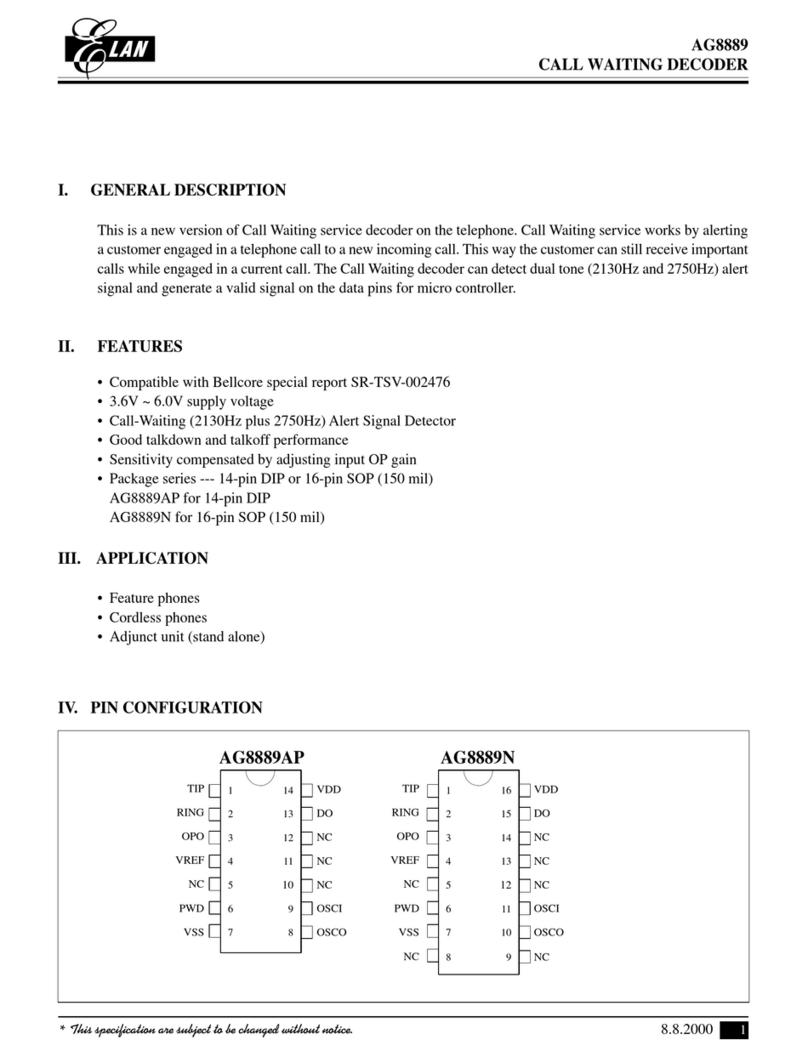Elan Video Over IP User manual
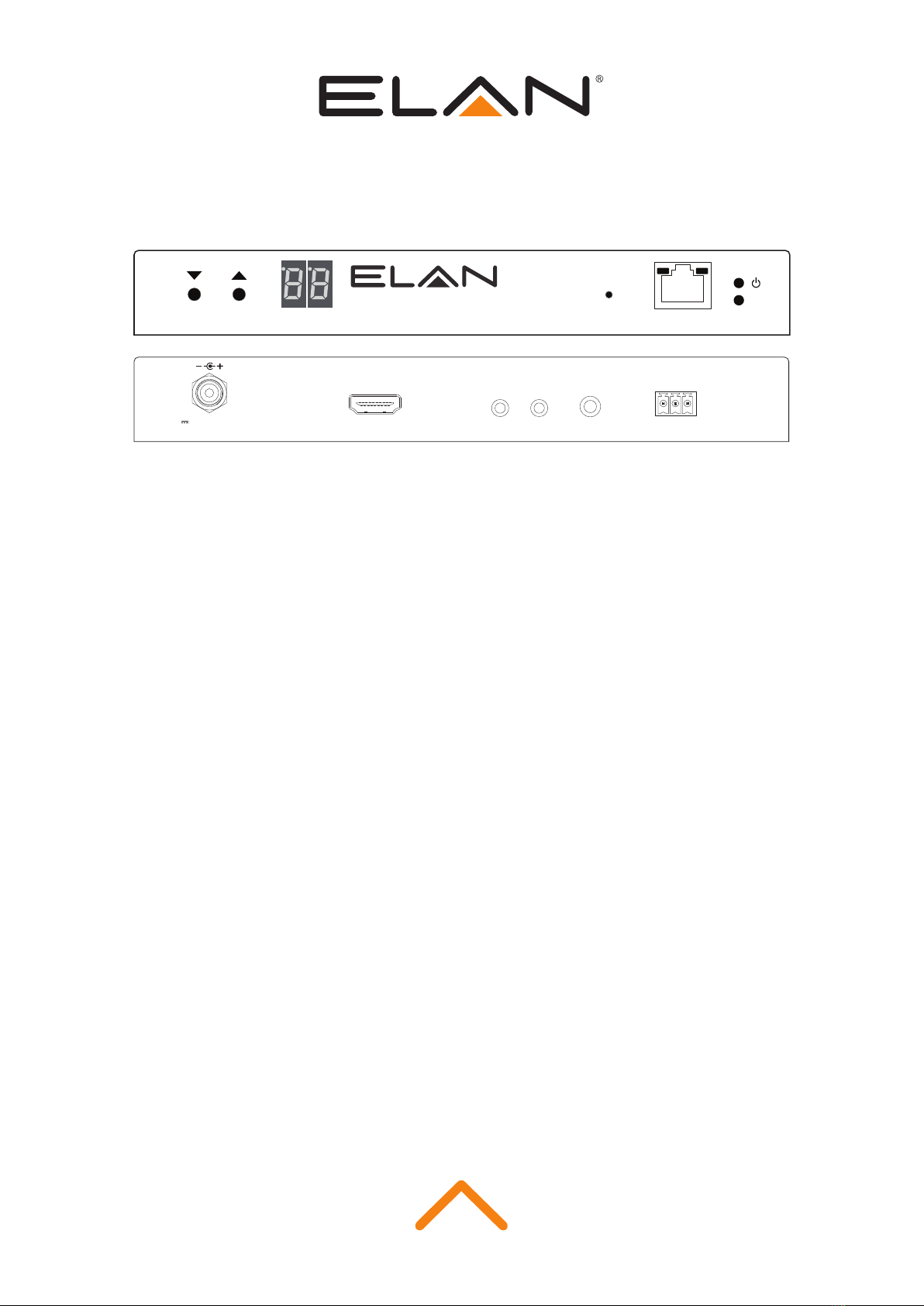
VIDEO OVER IP
User Manual
Link
PoE PWR
CH
CH Select
Lan
EL-4KPM-VIP-TXVIDEO OVER IP
TX
RX TX
LINE IN
HDMI IN IRIR
RX TX RS-232
24 56V-
GND
0.5A
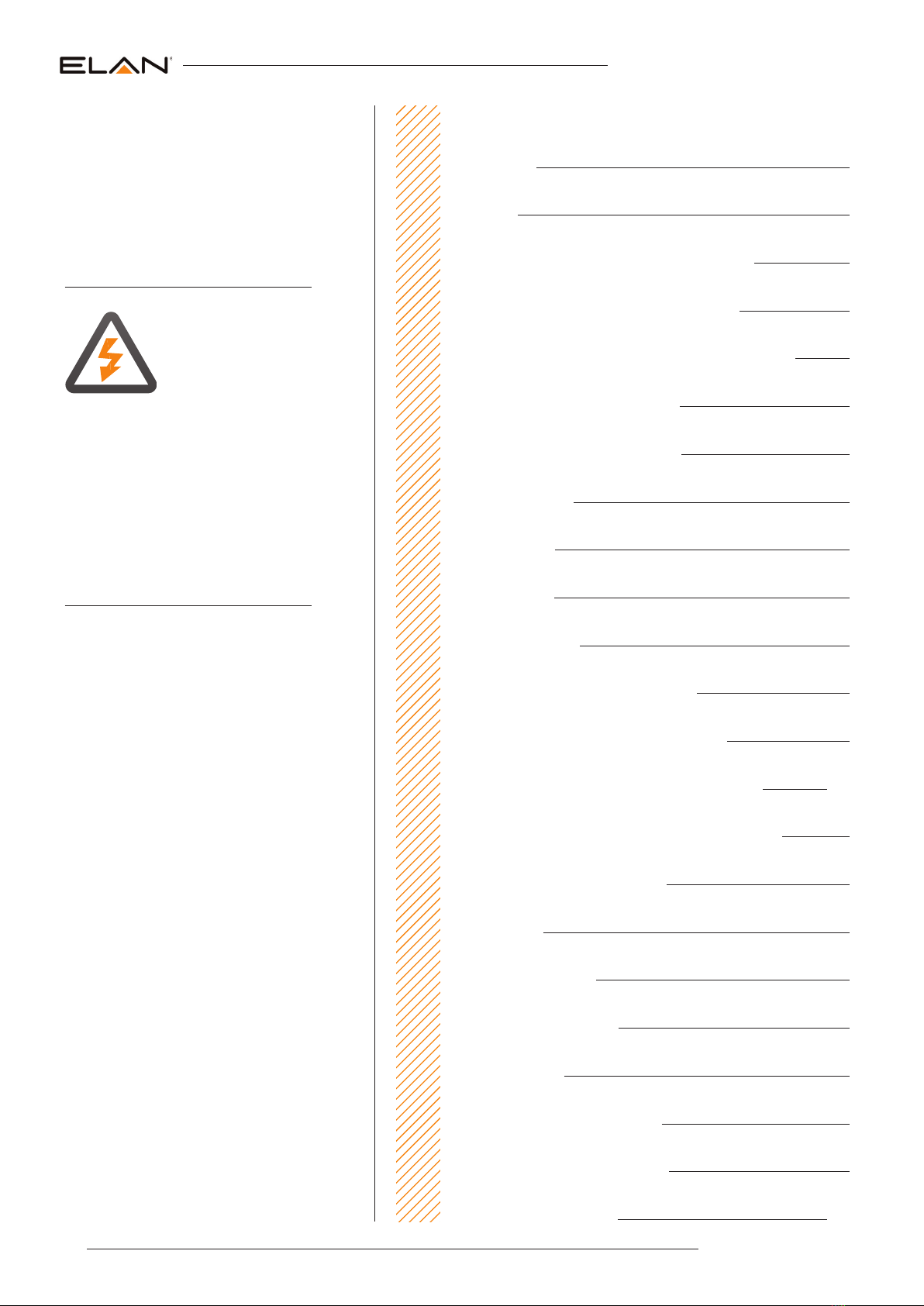
EL-4KPM-VIP-CTRL/TX/RX USER MANUAL
02 www.elanhomesystems.com
Contents
Surge protection device
recommended
This product contains sensitive electrical compo-
nents that may be damaged by electrical spikes,
surges, electric shock, lightning strikes, etc. We
recommend using a Furman or Panamax surge
protection component to protect and extend the
life of your equipment.
Safety And
Performance Notice
The transmission distances of HDMI over UTP
cables are measured using TE CONNECTIVITY
1427071-6
EIA/TIA-568-B termination (T568B) of cables is
recommended for optimal performance.
To minimize interference of the unshielded
twisted pairs in the CAT5e/6 cable do not run
the HDBaseT/Cat5e/6/6a cabling with or in close
parallel proximity to mains power cables.
Do not substitute or use any other power supply
other than the enclosed unit, or an ELAN approved
replacement.
Do not disassemble either the Transmitter or
Receiver units for any reason. Doing so will void
the manufacturer’s warranty.
Thank you for purchasing
this product.
For optimum performance and safety, please
read these instructions carefully before con-
necting, operating or adjusting this product.
Please keep this manual for future reference.
Introduction 04
Features 04
Panel Description - EL-4KPM-VIP-TX Transmitter 05
Panel Description - EL-4KPM-VIP-RX Receiver 06
Panel Description - EL-4KPM-VIP-CTRL Control Module 07
HDMI Over IP Network Configuration 08
Understanding Product Status Lights 09
Audio Connections 09
Infrared Control 10
Remote Control 10
Infrared Distribution 11
Infrared Pass-Through (Source Control) 12
RS-232 (Serial) Bi-Directional Pass-Through 13
Type-1 Redirection Mode - 1-to-1 Routed RS-232 14-15
Type 2 Guest Mode - Telnet/IP Conversion To RS-232 16
Manual Configuration (without PC) 17
EDID Settings 18
Scaler Output Settings 19
Video Over IP PC Program 20
Firmware Update 21
Firmware Update via PC Program 22
PC Program Main Menu Overview 23
New Project Configuration 24-29
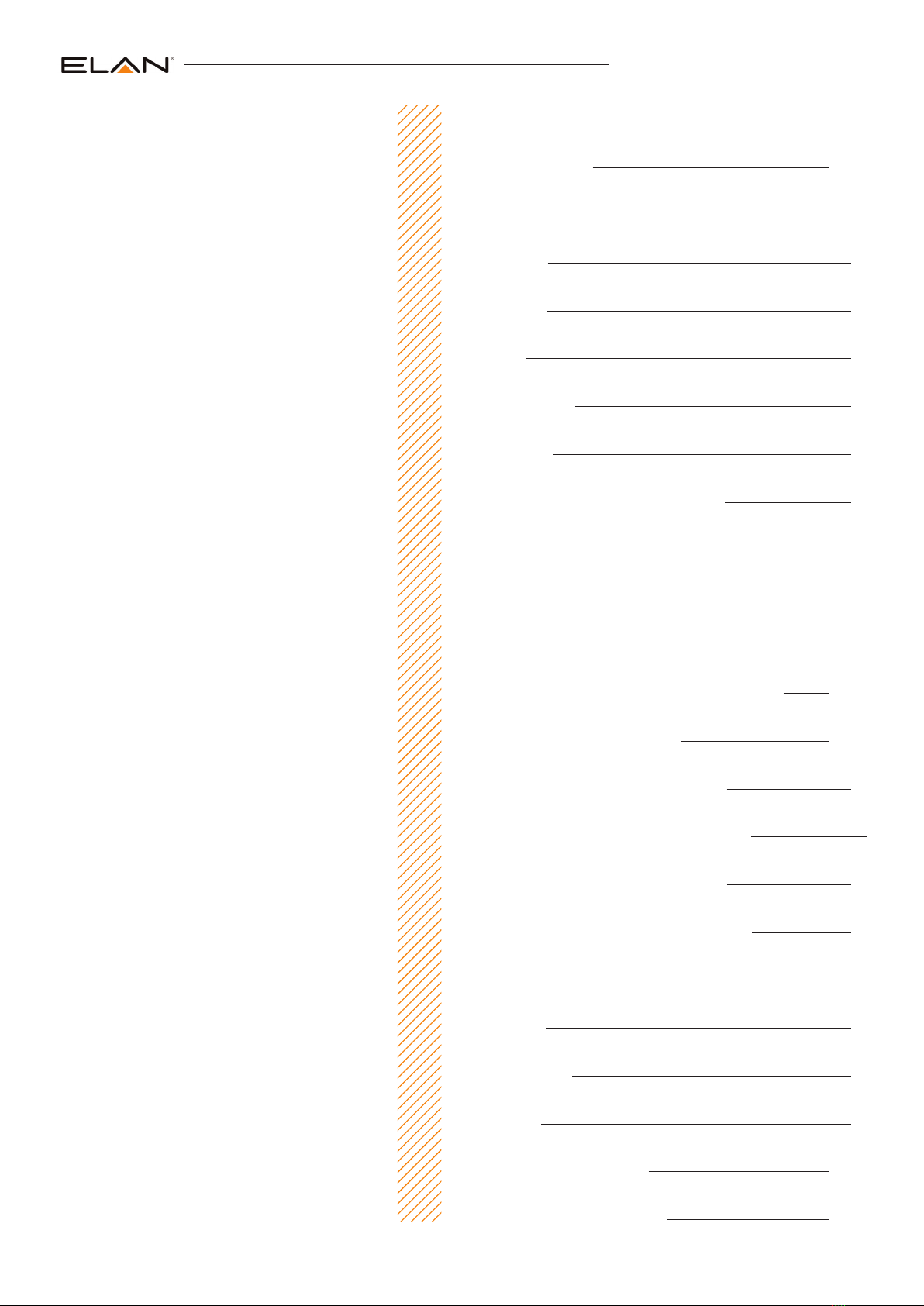
03
contact [email protected]
EL-4KPM-VIP-CTRL/TX/RX USER MANUAL
Contents continued
Transmitter Summary 30-31
Receiver Summary 32-33
Matrix Control 34
Video Preview 35
Video Wall 36
Advanced Settings 37
System Search 38
EL-4KPM-VIP-CTRL Enabling TFTP & Telnet 39
EL-4KPM-VIP-CTRL Firmware Update 40
Accessing The Video Over IP Web-GUI Interface 41
Video Over IP Web-GUI - EL-4KPM-VIP-TX 42-45
Video Over IP Web-GUI - EL-4KPM-VIP-RX - Receiver 46-47
Changing Your Computer IP address 48-50
Application Diagrams - Matrix Configuration 51
Application Diagrams - Video Wall Configuration 52
Application Diagrams - 1 To 1 Configuration 53
Application Diagrams - 1 To Many Configuration 54
Terminating the interconnecting Network CAT cable 55
Specifications 56
Package Contents 56
Maintenance 56
RS-232 and Telnet Commands 57-58
Video Over IP Infrared Commands 59-72

EL-4KPM-VIP-CTRL/TX/RX USER MANUAL
04 www.elanhomesystems.com
Our UHD Video Over IP distribution platform allows virtually latency free (1 frame) distribution of HDMI video over a 1GB Network
switch. The EL-4KPM-VIP-TX/RX offer industry leading 4K HDCP 2.2 HDMI distribution using a visually lossless compression
technology, delivering HDMI, IR and RS-232 over standard network architecture. The EL-4KPM-VIP-CTRL Control Module allows simple
third party control of the Video over IP system using TCP/IP, RS-232 or IR. The ELAN Video Over IP products can be powered via PoE
from a Network switch or locally should the switch not support PoE.
With multiple configuration options available, the Video Over IP solution is ideal for both commercial and residential installations.
Furthermore the system wizard PC configuration program and pre-built ELAN product drivers simplify Video Over IP product installation
and negate the need for an understanding of complex network infrastructures.
Introduction
Please Note:
The ELAN Video Over IP system distributes HDMI video over layer 3 managed network hardware. It is advised that ELAN Video Over IP
products are connected on an independent network switch to prevent interference or drop in signal performance due to other network
products.
Please take care to make sure that you have read and understood the instructions in this manual and that you have set up
your network switch correctly prior to connecting any ELAN Video Over IP products. Failure to do so will result in problems with
configuration of the system and video performance.
• Advanced UHD video over 1GB Network
• Enables virtually unlimited system size
• Extends HDMI over network architecture
• Compatible with many brands of layer 3 managed network switches
• Supports up to 4K HDR UHD video sources (3840 x 2160 @30Hz 4:4:4, 4096 x 2160 @24Hz 4:4:4, and 4K @60Hz 4:2:0)
• Supports up to 4K 30Hz video output on EL-4KPM-VIP-RX
• Supports all known HDMI audio formats including Dolby TrueHD®, Dolby Digital Plus® and DTS-HD Master Audio®transmission
• Features 4 operational modes:
- Matrix distribution (Requires 1GB network switch)
- Video wall (Feature possible both with or without 1GB network switch)
- One-to-one HDMI extender (No network switch required)
- One-to-many HDMI extender (No network switch required)
• HDCP 2.2 Compliant
• Advanced EDID management
• Video up-scaling and down-scaling
• Analogue L/R audio embedding on EL-4KPM-VIP-TX Transmitter
• Analogue L/R audio breakout on EL-4KPM-VIP-RX Receiver
• Bi-directional RS-232 and IR pass through
• PoE (Power over Ethernet) to power ELAN products from PoE switch
• Local 24-56V power supply (should Network switch not support PoE). Sold separately
• RS-232, IR and Telnet/IP integration for control of Video Over IP system using ELAN EL-4KPM-VIP-CTRL
• 3rd Party drivers available for all major home control brands
Features
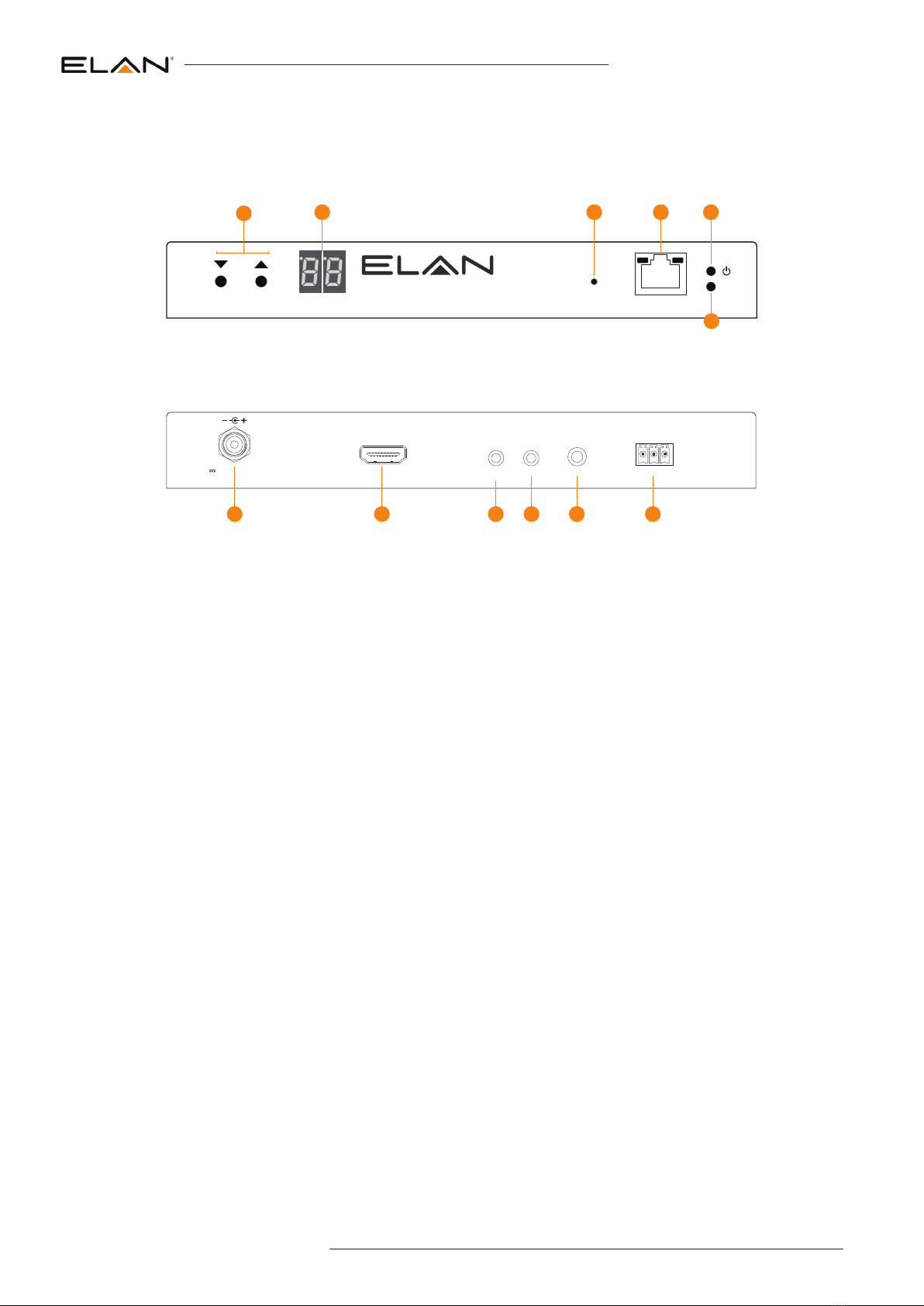
05
contact [email protected]
EL-4KPM-VIP-CTRL/TX/RX USER MANUAL
EL-4KPM-VIP-TX Front Panel
TX
RX TX
LINE IN
HDMI IN IRIR
RX TX RS-232
24 56V-
GND
0.5A
121110987
Link
PoE PWR
CH
CH Select
Lan
EL-4KPM-VIP-TXVIDEO OVER IP
2
13 4 5
6
1Channel select Up/Down - Used to set up EL-4KPM-VIP-TX manually and apply ‘Programming mode’
2Channel status window - Displays product information
3Reset button - Press and hold for 5 seconds to factory reset the product
4LAN Connection (PoE) - Connect to Layer 3 Managed switch for HDMI video distribution
5Power LED indicator
6Link LED indicator - Solid status light indicates a stable connection to the network switch
7Power port – Use 24-56V 1A DC adaptor (sold separately) if not using a PoE network switch
8HDMI input – Connect to a HDMI source
9IR RX (IR input) – 3.5mm stereo jack. Transmits IR to any EL-4KPM-VIP-RX receiver currently viewing the EL-4KPM-VIP-TX. Please
use supplied ELAN IRR 5V IR Receiver. When using the ELAN IRCAB cable (optional) ensure cable direction is correct
qIR TX - (IR output) - 3.5mm mono jack – Routed IR from any EL-4KPM-VIP-RX (zone output) allowing source control. Use supplied
ELAN 5V IR emitters
wL/R Analogue audio line input - Used to embed Analogue audio onto HDMI signal
eAssignable bi-directional RS-232 ports – Connect to third party control device to extend RS-232 commands to any/multiple EL-
4KPM-VIP Video Over IP product RS-232 port
EL-4KPM-VIP-TX Rear Panel
Panel Description - EL-4KPM-VIP-TX Transmitter
This manual suits for next models
1
Table of contents
Other Elan Media Converter manuals
Popular Media Converter manuals by other brands

H&B
H&B TX-100 Installation and instruction manual

Bolin Technology
Bolin Technology D Series user manual

IFM Electronic
IFM Electronic Efector 400 RN30 Series Device manual

GRASS VALLEY
GRASS VALLEY KUDOSPRO ULC2000 user manual

Linear Technology
Linear Technology DC1523A Demo Manual

Lika
Lika ROTAPULS I28 Series quick start guide

Weidmuller
Weidmuller IE-MC-VL Series Hardware installation guide

Optical Systems Design
Optical Systems Design OSD2139 Series Operator's manual

Tema Telecomunicazioni
Tema Telecomunicazioni AD615/S product manual

KTI Networks
KTI Networks KGC-352 Series installation guide

Gira
Gira 0588 Series operating instructions

Lika
Lika SFA-5000-FD user guide